How to Automate Forms With AI for Faster, Error-Free Workflows
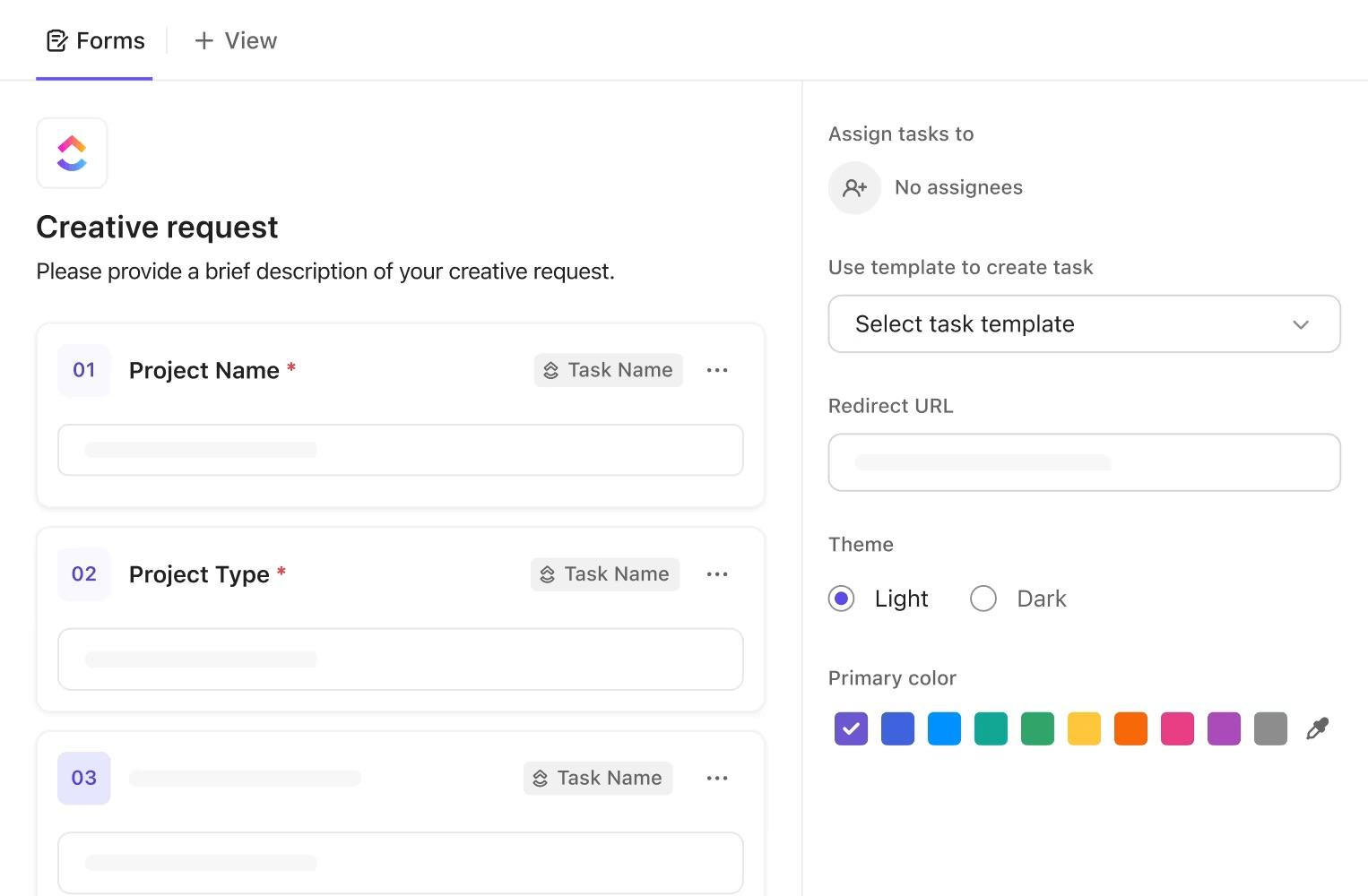
Sorry, there were no results found for “”
Sorry, there were no results found for “”
Sorry, there were no results found for “”
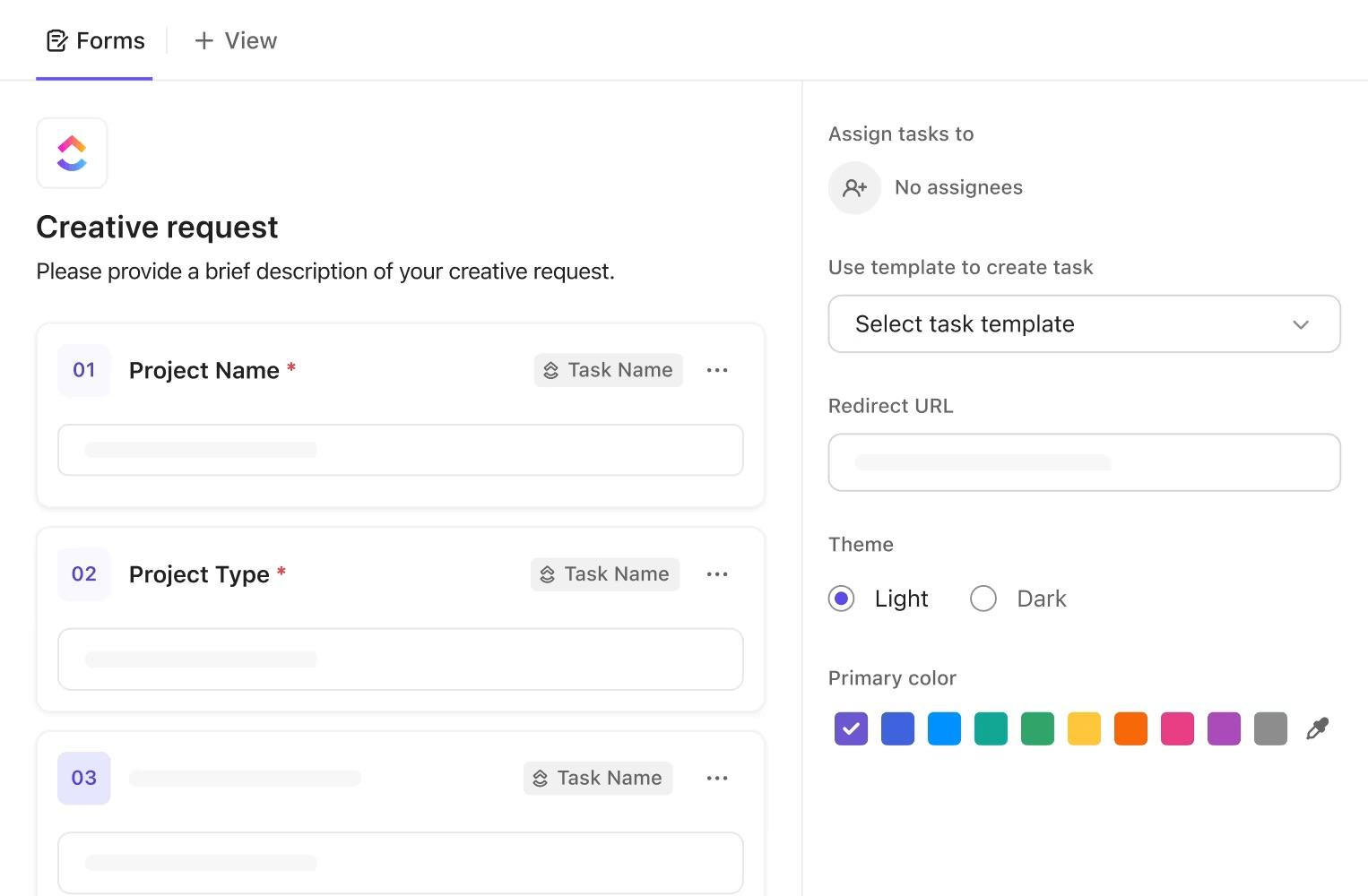
Manual forms may seem harmless until they start draining hours, slowing decisions, and introducing avoidable errors in your processes. Hidden beneath every leave request, customer ticket, or feedback form is a repetitive process waiting to be optimized.
The solution isn’t more forms. It’s investing time and money in smarter ones.
In this blog post, we’ll explain how to automate forms with AI to create workflows that think, route, and respond independently. And yes, we’ve done it all using ClickUp—the world’s first Converged AI Workspace!
Let’s get started! ✅
Manual form processing slows everything down, whether it’s onboarding, approvals, or customer requests. AI automation changes that by handling the busywork behind the scenes.
Here’s what it unlocks:
👀 Did You Know? Over 80% of enterprise data is trapped in unstructured documents (including forms). AI-powered form automation—through Intelligent Document Processing (IDP)—unlocks that data, turning invoices, contracts, and tax forms into structured insights your systems can actually use.
Think of every form your team touches—time-off requests, expense claims, onboarding checklists, client intake forms, or feedback surveys. Now imagine those forms instantly organizing themselves, validating inputs, getting routed to the right people for action, and updating linked records.
That’s the power of AI automation. Let’s see where it makes the biggest impact. 📈
📖 Also Read: The Power of ClickUp Forms for Software Teams
Not all AI form tools are built the same. Some just collect data; others drive decisions.
To truly streamline your workflows, the tools must go beyond form-building and directly support execution, clarity, and automation at scale. You should:
📖 Also Read: Best Jotform Alternatives to Try
Here’s a step-by-step guide showing you how to automate forms with AI. You’ll find practical examples and understand where ClickUp supports each stage by bringing your forms, tasks, docs, chats, and processes together into one powerful app.
Before jumping into tools, get clarity on where forms slow you down.
Are customer feedback forms piling up with no follow-through? Or is HR manually processing every leave request?
Identify key pain points like delays, time spent on manual data entry, or inconsistent data records.
If you’re looking for a reliable stack, ClickUp covers both form creation and what happens after.
Its powerful productivity platform comes with built-in form builder software that connects to your tasks, docs, goals, and workflows in one place. It’s designed to help teams manage projects, automate processes, and collaborate efficiently, without the problems of context switching caused by Work Sprawl.
ClickUp Forms let you create professional, no-code forms directly within your ClickUp Workspace. This means you can collect requests, feedback, or other kinds of data, and have it seamlessly integrated into your project management process.
💡 Pro Tip: Use conditional logic in ClickUp Forms to adapt questions based on user input. This way, one form can handle multiple request types, such as PTO, IT issues, or feedback, without overwhelming the user with irrelevant fields.
Here’s how you can create your intake process for any department using ClickUp Forms:
This is where you design the form to capture what you need. Here are some best practices:
Now, here’s how you could do this in ClickUp:
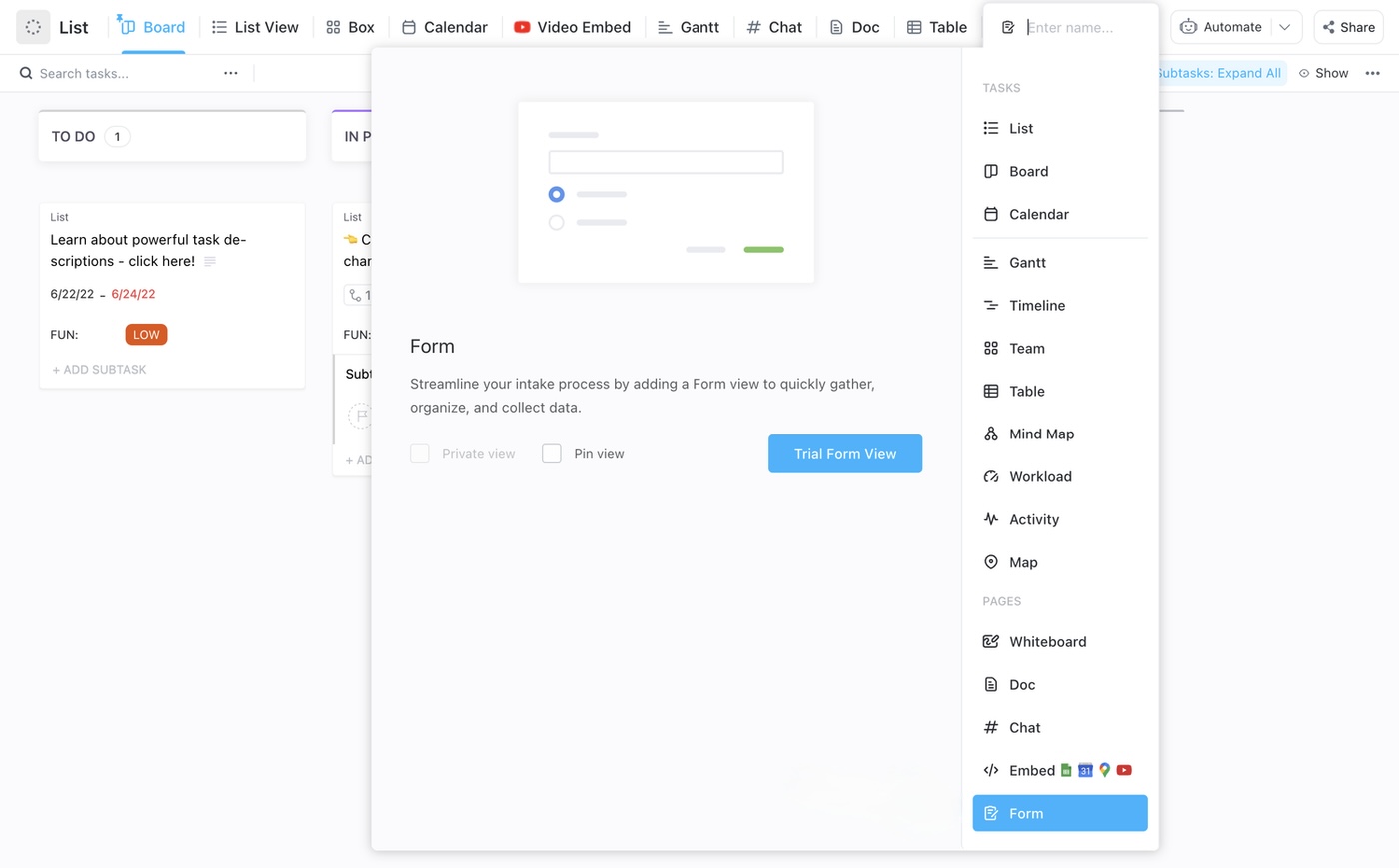
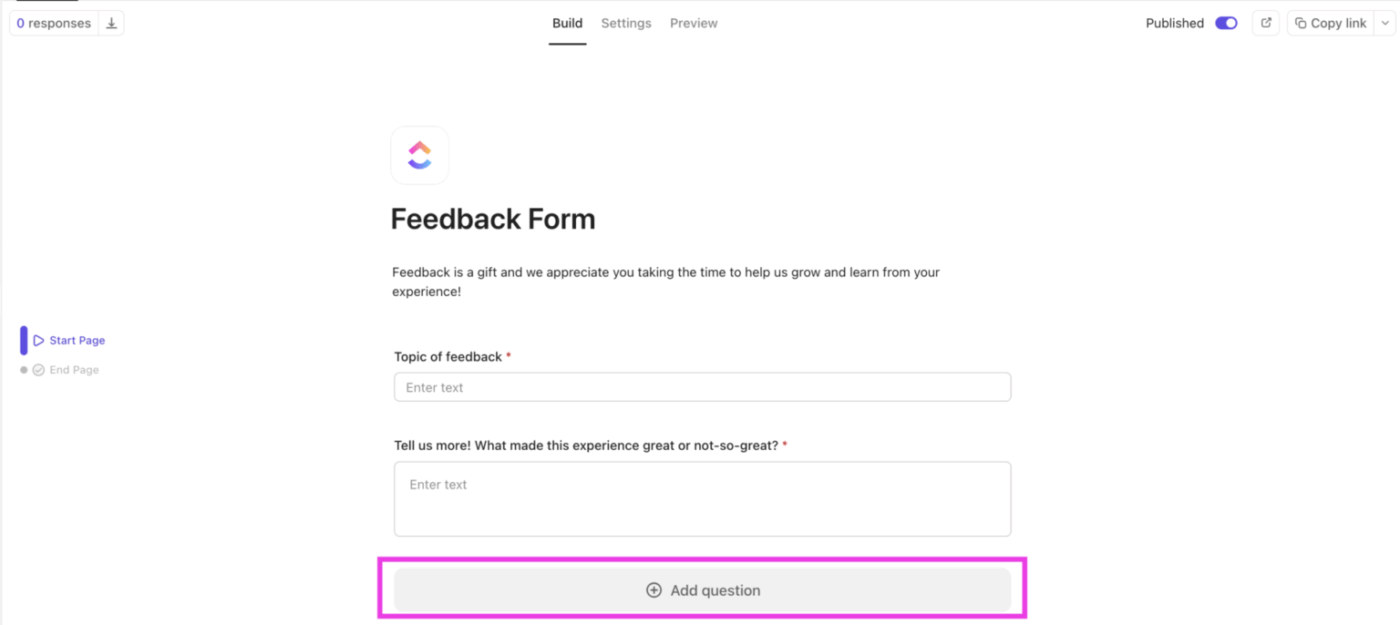
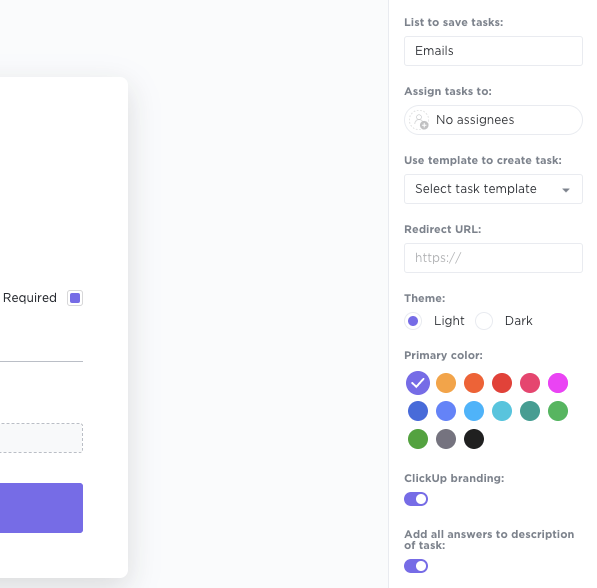
💡 Pro Tip: Once your form is built, don’t forget to fine-tune how responses are handled:
Before you hit publish, take a moment to level up your form with AI-powered insights. ClickUp Brain, ClickUp’s Contextual AI assistant, helps you build smarter forms and prepare for what comes next by analyzing past data and optimizing your setup. Use it as your co-pilot to shape your forms with real context.
The result? Smarter forms, cleaner data, and a workflow that’s already thinking ahead before the first response comes in. With ClickUp Brain, you can:
This makes your forms more thoughtful, targeted, and helpful before you even collect a new response.
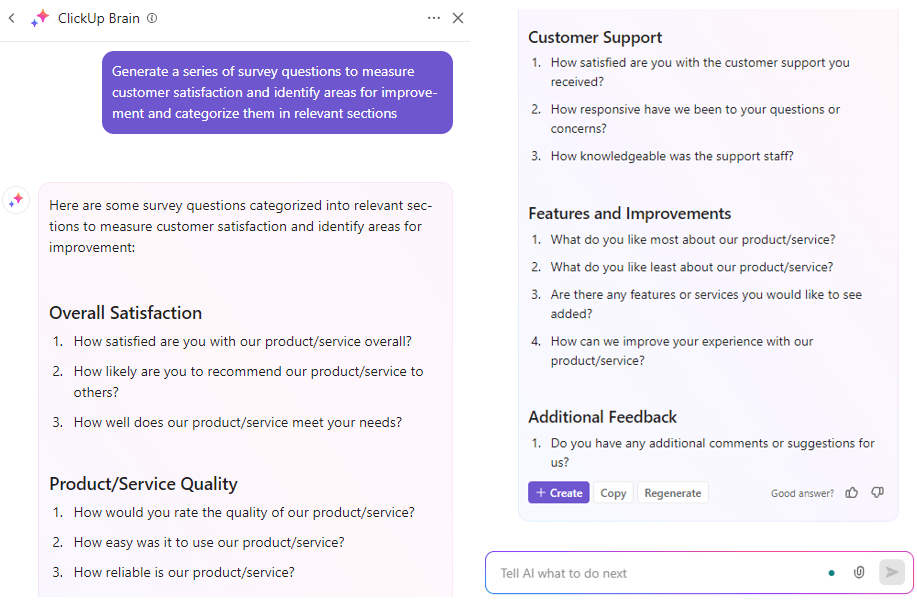
🚀 Try prompts like:
Before your forms go live, use AI and automations to act on the data collected. Set up triggers and rules to assign tasks, notify the right people, update fields, or move items through your workflow.
And with ClickUp Automations, it’s even easier to build these workflows without any coding. Just choose your trigger, set the action, and let ClickUp handle the rest.
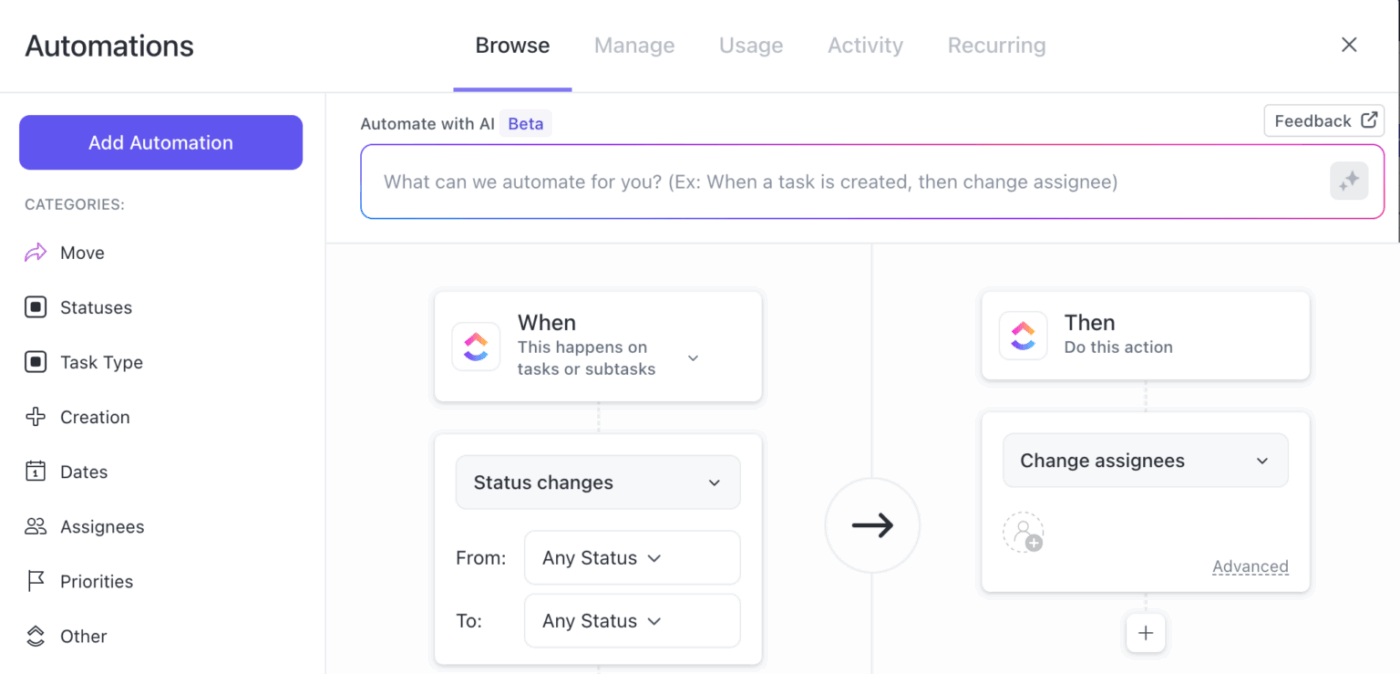
Here’s how:
💡 Pro Tip: Add Watchers in ClickUp dynamically depending on what’s submitted. If a specific client name is selected or the task is tagged with a team, use Automation to loop in the right stakeholders without manually tagging them every single time.
Watch this video for our insider tips on building ClickUp Automations using natural language commands:
Once that’s all done, you should:
After launch, keep your automation working for you with continuous optimization. Here’s what we suggest:
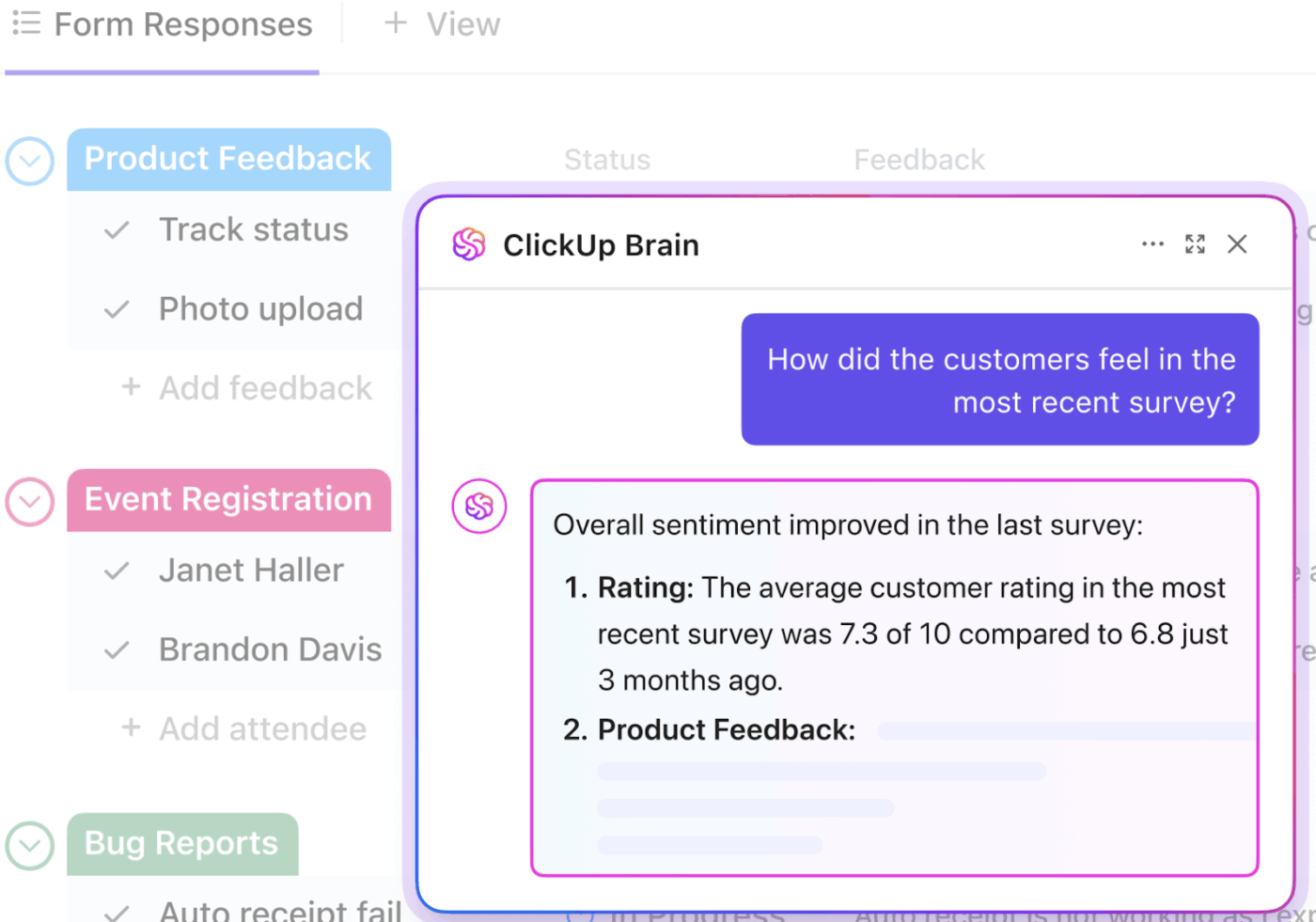
💡 Pro Tip: Use ClickUp’s AI Agents to triage form submissions automatically. When a new intake form comes in, your Agent can analyze responses, categorize the request, assign it to the right team, and set priority or due dates instantly. It’s like having an always-on coordinator—keeping intake workflows organized and response times sharp.
If you’re evaluating AI-powered form automation tools, here are some platforms to consider:
If you’ve ever wished you could just ask your forms to build themselves, this one’s for you. SafetyCulture’s AI Form Builder turns quick text prompts into inspection-ready forms—perfect for safety checks, audits, or quality assessments. You can even attach media like photos and videos for richer context.
Tally builds you a fully conditional form based on the goals provided in plain English. A strong alternative to SurveyMonkey and Google Forms, it also ensures GDPR-compliant encryption, making it ideal for privacy-sensitive environments.
Intellistack (the rebranded evolution of Formstack) offers no-code AI form creation, document generation, and workflow automation for business teams. The platform emphasizes full process workflows—from form creation through document generation and workflow execution—making it appealing for finance, HR, insurance, and other data-heavy back-office use cases.
📖 Also Read: How to Create a Form in Excel
Instead of being just another tool in your stack, ClickUp becomes the stack. You get a single, connected system that grows with your workflow.
Here’s what sets it apart from other AI form automation tools:
👉🏻 Unified knowledge management: Build internal wikis, SOPs, and collaborative docs right alongside your forms and tasks with ClickUp Docs. Brainstorm ideas or map out processes visually with ClickUp Whiteboards, all in the same platform
👉🏻 Custom dashboards and reporting: Instantly visualize form responses with customizable ClickUp Dashboards. Combine form data with project metrics, workload charts, and more, giving you a 360° view of your operations
👉🏻 Advanced permissions and security: Control who can view, edit, or submit forms. Set granular permissions for sensitive workflows, ensuring compliance and data privacy across teams
📮 ClickUp Insight: 30% of workers believe automation could save them 1-2 hours per week, while 19% estimate it could unlock 3–5 hours for deep, focused work.
Even those small time savings add up: just two hours reclaimed weekly equals over 100 hours annually—time that could be dedicated to creativity, strategic thinking, or personal growth.💯
With ClickUp’s AI Agents and ClickUp Brain, you can automate workflows, generate project updates, and transform your meeting notes into actionable next steps—all within the same platform. No need for extra tools or integrations—ClickUp brings everything you need to automate and optimize your workday in one place.
💫 Real Results: RevPartners slashed 50% of their SaaS costs by consolidating three tools into ClickUp—getting a unified platform with more advanced features, tighter collaboration, and a single source of truth that’s easier to manage and scale.
⚙️ Bonus: Try ClickUp’s Feedback Form Template to collect and act on input from users, teammates, or clients. It’s helpful for capturing suggestions, bug reports, or reviews and keeping everything organized.
Forms don’t need to sit in inboxes or get lost in spreadsheets. With AI, they can handle complex tasks and keep things moving without constant check-ins. That means fewer delays, fewer errors, and more time spent on actual work.
ClickUp brings this full cycle into one connected platform.
You can build forms that create tasks, assign them instantly, and update fields based on the responses. ClickUp Brain helps refine your forms using real data, so every question has a purpose and every workflow stays on track.
© 2026 ClickUp