How to Automate Documentation With AI and Save Hours Weekly
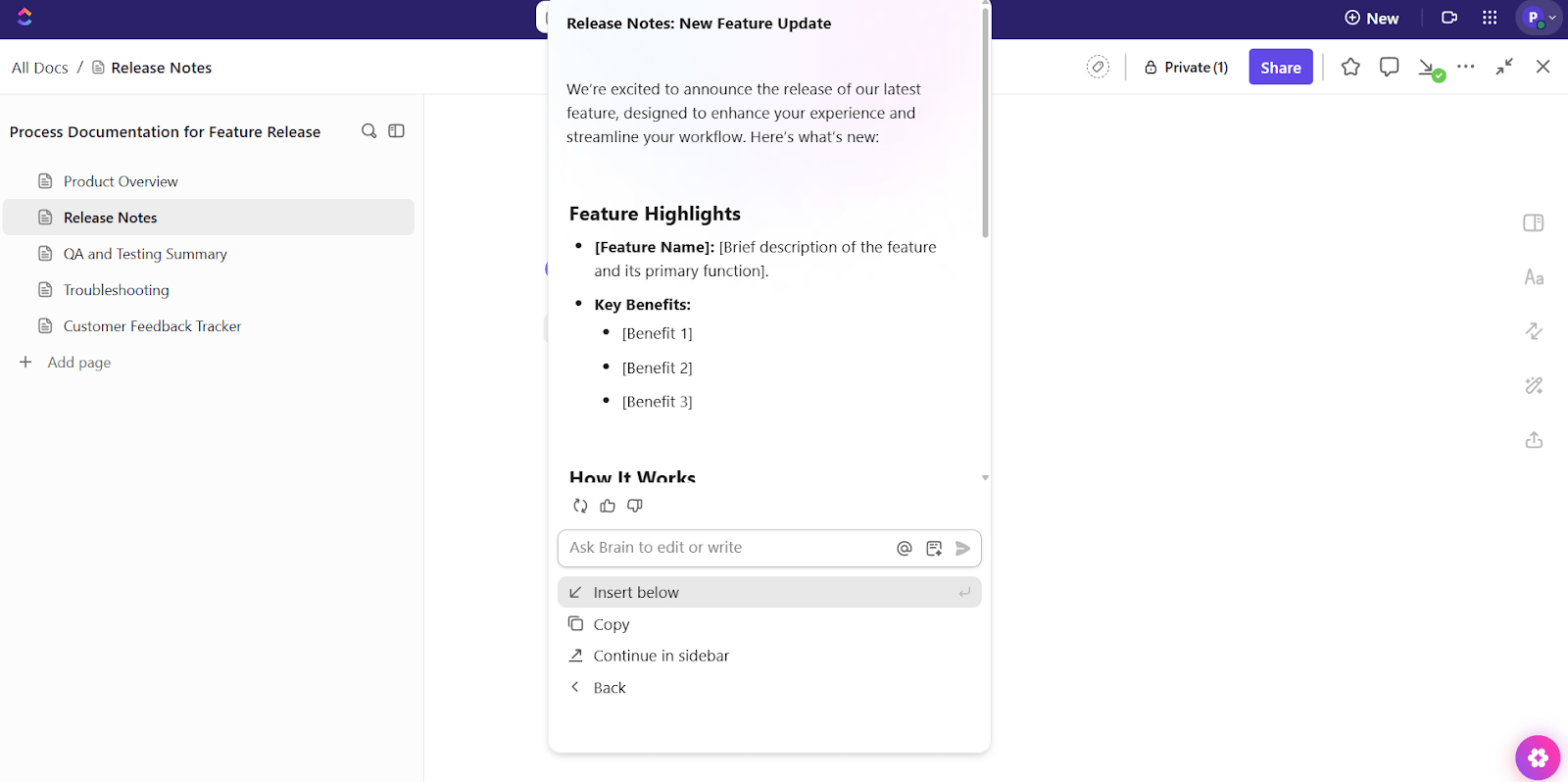
Sorry, there were no results found for “”
Sorry, there were no results found for “”
Sorry, there were no results found for “”
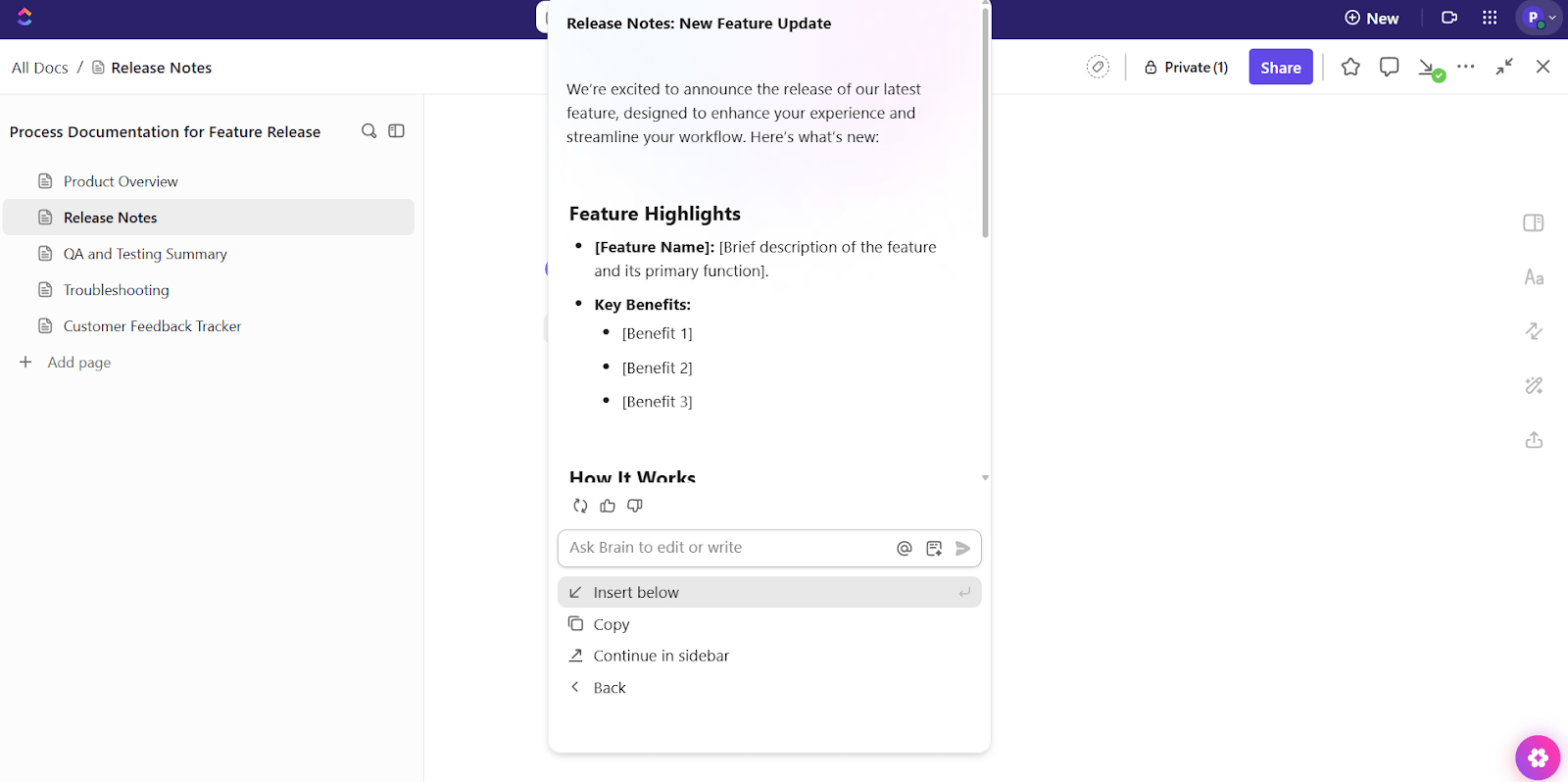
Research shows the typical knowledge worker connects with six people daily just to get work done, and every one of those interactions creates more documentation to tackle.
But here’s the thing: learning how to automate documentation with AI is simpler than you think. With tools like ClickUp (and the right strategies), you can turn those hours of manual writing into minutes of smart automation.
Let’s dive right in! 💪🏼
Tired of writing the same things over and over? We get it. Manual project documentation is the worst.
Now imagine this:
That’s automation for you. It captures information in real-time, maintains consistency, and frees you up to do the strategic work that requires mental acuity, unlike traditional manual processes that increase the risk of human error and slow down teams.
AI documentation tools are software that automatically create and organize your business documents using artificial intelligence.
These AI-powered tools utilize technologies such as natural language processing, computer vision, optical character recognition, and machine learning to accurately identify and organize relevant information from unstructured data and scanned documents.
Instead of manual data entry, they can extract data from multiple sources, including emails, project documents, or customer tickets. Your video calls, project management system, or team communications all feed into AI.
The writing assistant tool then analyzes the information, identifies key points, and generates documentation tailored to your preferred format.
So, how to automate documentation with AI?
Let’s break it down step by step using ClickUp, the everything app for work that combines project management, knowledge management, and chat—all powered by AI that helps you work faster and smarter.
We’ll follow one example: your product team just shipped a new feature, and you want to document the release, update it as things evolve, and share it with other teams.
Here’s exactly how to automate document lifecycle management. 💁
Begin by planning the type of process documentation your team requires for the release.
For a new feature, here are some common document types:
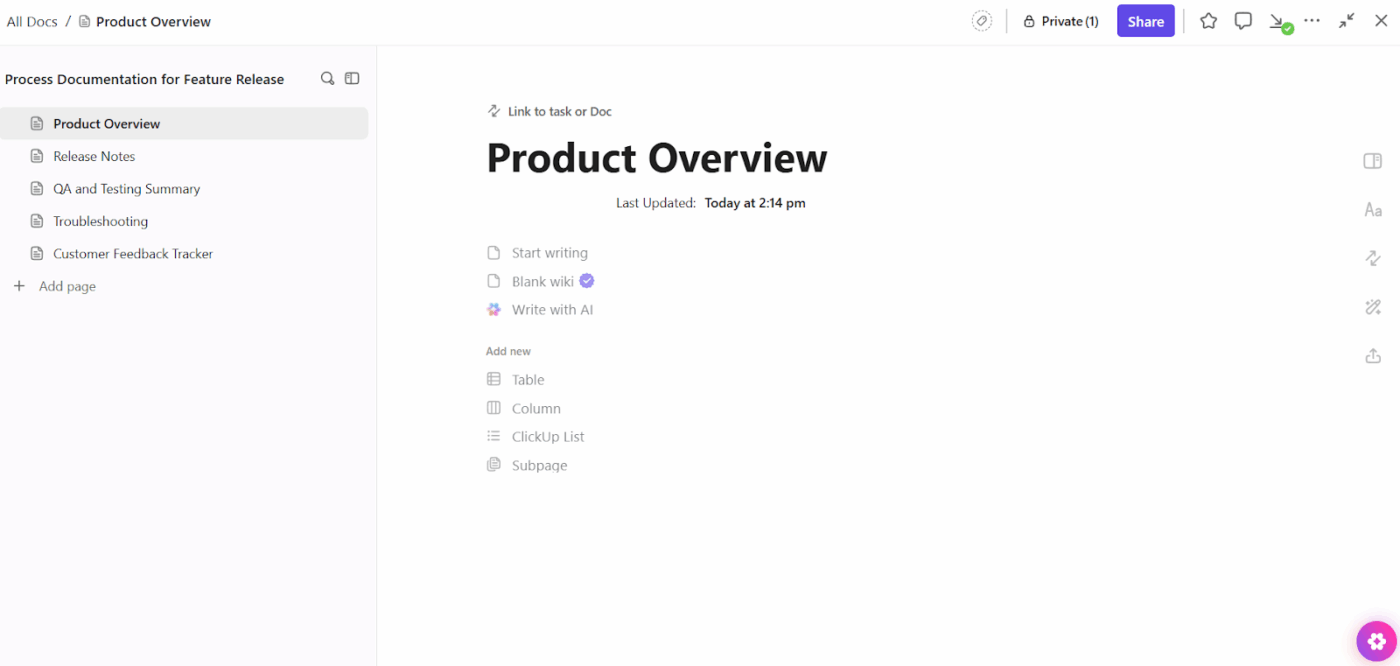
Create a ClickUp Doc for the feature and break it into nested pages for each of these sections. This keeps the Doc easy to navigate and update as more information rolls in. You can link the Doc to the feature ClickUp Task so it always stays connected to the work.
These documents will be part of a larger structure of organized files and folders within the Docs Hub, allowing your team to reference them whenever needed.
Once the Doc is ready, it’s time to start filling it out. Writing everything manually slows the team down, especially when the key details already exist inside tasks.
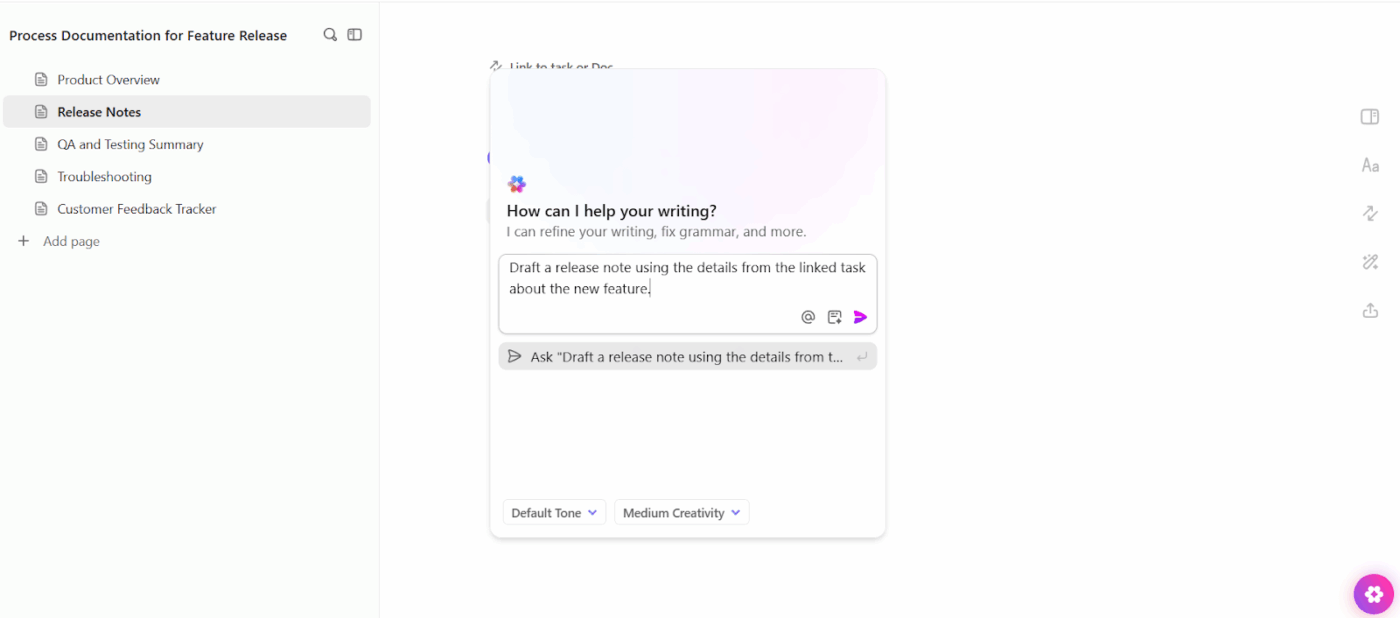
Click into your release note page and use ClickUp Brain, the integrated AI-powered assistant, to generate the first draft. Type ‘/’ and select Write with AI, or use the AI icon and prompt it with something like: ‘Draft a release note using the details from the linked task’.
You can also turn to the platform’s vast library of content writing templates to quickly structure your release notes, bug fixes, or feature documentation.
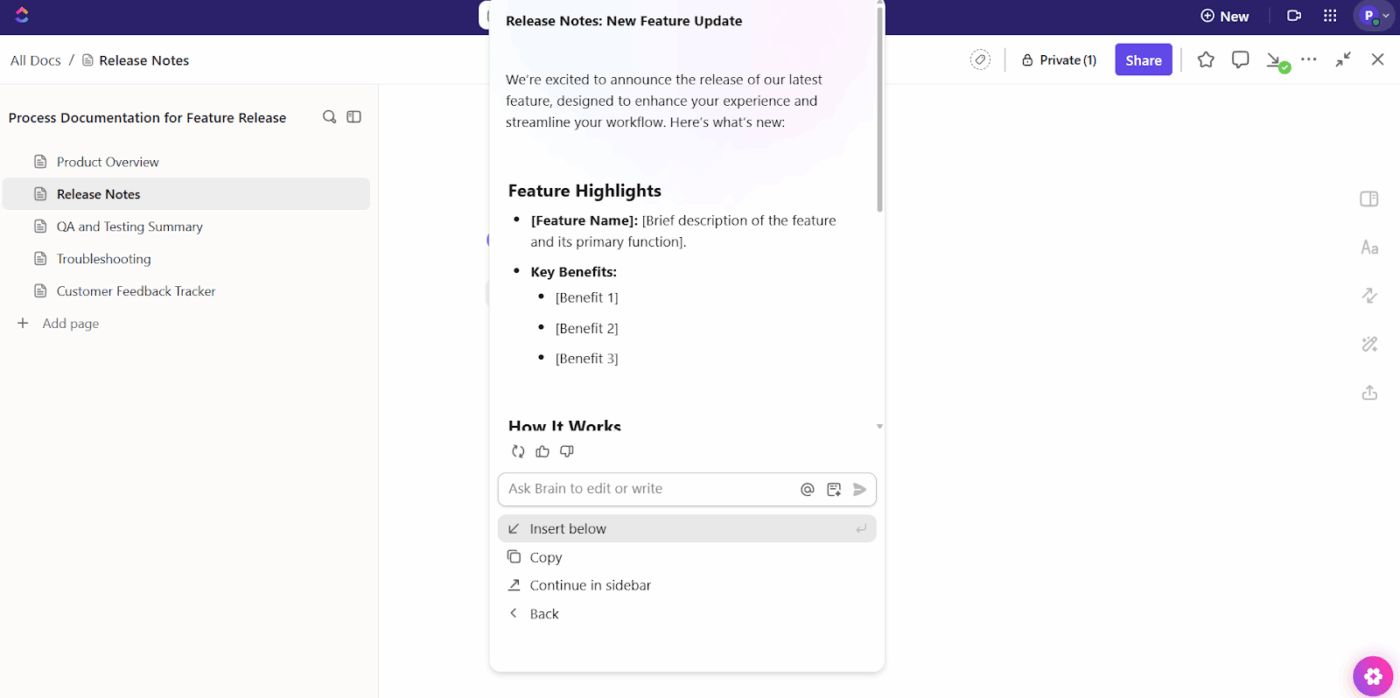
ClickUp Brain scans the task, changelog, dev notes, and internal comments, and creates a clean summary. You can review, edit, and drop it into the page without switching tools for workflow automation.
ClickUp Brain MAX is your desktop optimized AI, built for dictation
If you’re working with long runbooks, meeting audio, or batch doc updates, use ClickUp Brain MAX—the desktop-optimized version of Brain. Its standout feature is Talk-to-Text: dictate or upload recordings on your desktop and Brain MAX turns them into structured, search-ready Docs (headings, bullet summaries, and suggested tasks).
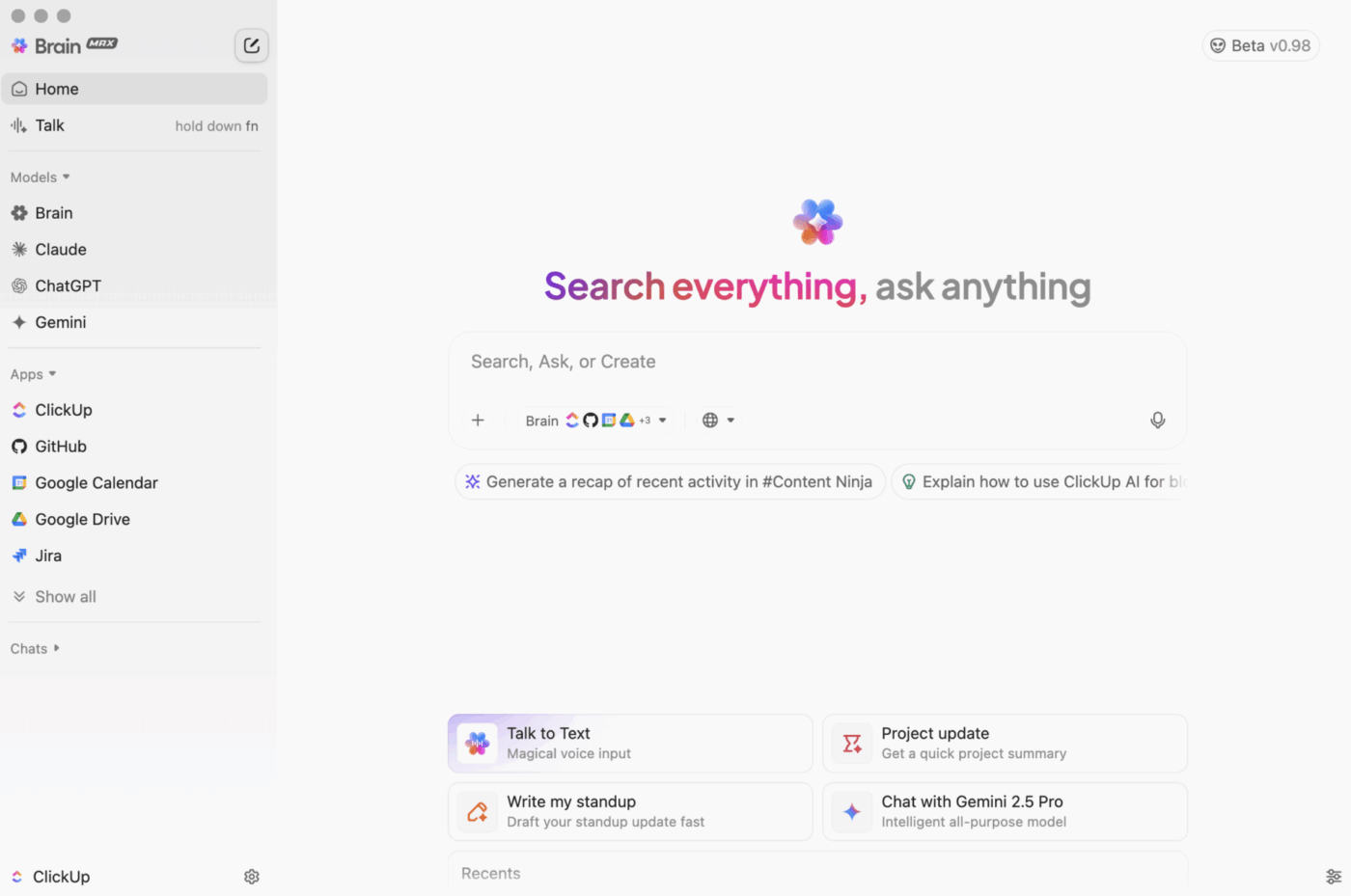
Quick wins:
Docs are most useful when they stay connected to what your team is actually doing. Linking your Doc to Tasks ensures it always reflects real progress and context.
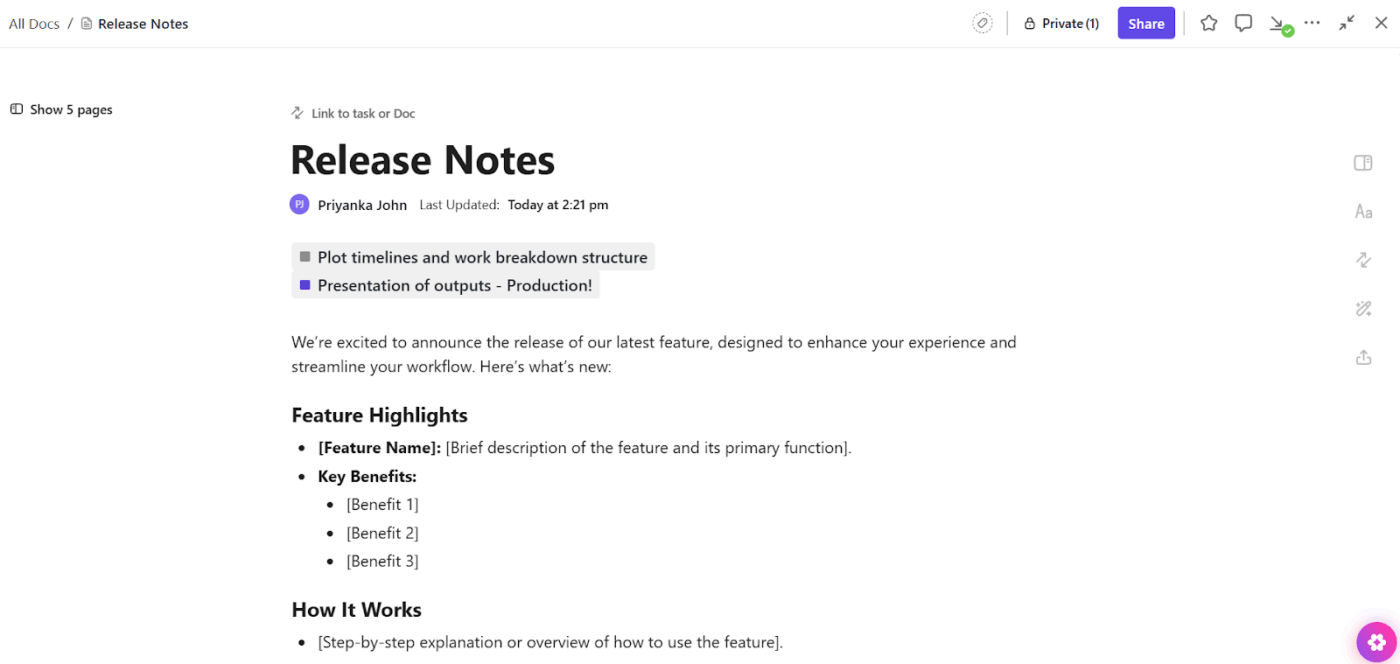
In ClickUp, you can create Relationships between Docs and Tasks. For this feature, link the release Doc to the main task and any subtasks for dev, QA, and feedback. These task links appear in the sidebar, allowing your team to switch between documentation and action items with one click.
Let’s say your support team sees a spike in related tickets. They can open the Doc, check the troubleshooting section, and link the new support Tasks directly to it. This improves document quality and allows enhanced customer service.
💡 Pro Tip: Use analytics (or ask your AI software) to identify documents that have high traffic but low engagement. These are your best candidates for clarification, richer media, or layout upgrades.
Once your feature task is marked complete, you may want to update the release note, notify other teams, or create a follow-up checklist. You can automate all of that.
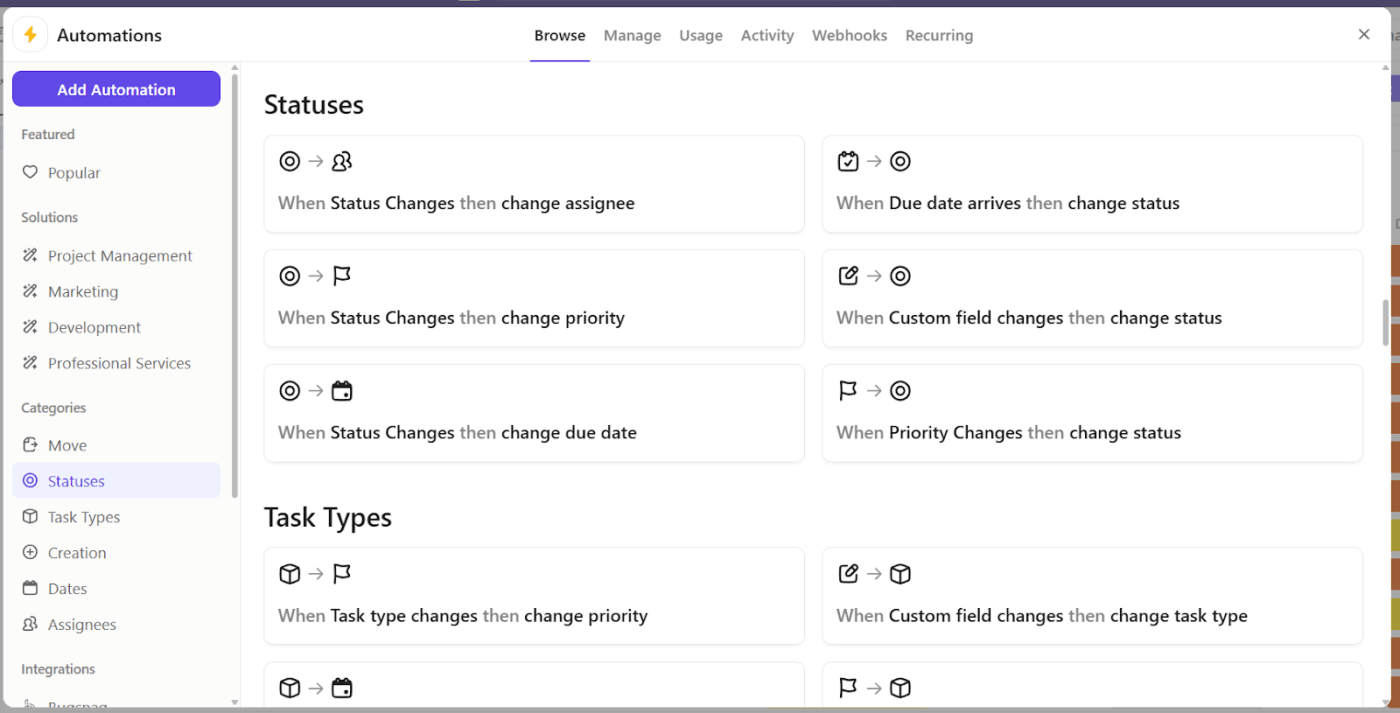
Use ClickUp Automations to trigger documentation actions based on task status, eliminating redundant manual processes.
For example:
Now, when your dev finishes the task, you can rely on your automated document processing solution to update itself and notify all stakeholders.
📮 ClickUp Insight: 1 in 4 employees uses four or more tools just to build context at work. A key detail might be buried in an email, expanded in a Slack thread, and documented in a separate tool, forcing teams to waste time hunting for information instead of getting work done.
ClickUp converges your entire workflow into one unified platform. With features like ClickUp Email Project Management, ClickUp Chat, ClickUp Docs, and ClickUp Brain, everything stays connected, synced, and instantly accessible. Say goodbye to “work about work” and reclaim your productive time.
💫 Real Results: Teams are able to reclaim 5+ hours every week using ClickUp—that’s over 250 hours annually per person—by eliminating outdated knowledge management processes. Imagine what your team could create with an extra week of productivity every quarter!
After the feature goes live, new tasks will pop up, such as customer feedback, bugs, and internal requests. Your AI for documentation should reflect this without manual rewriting.
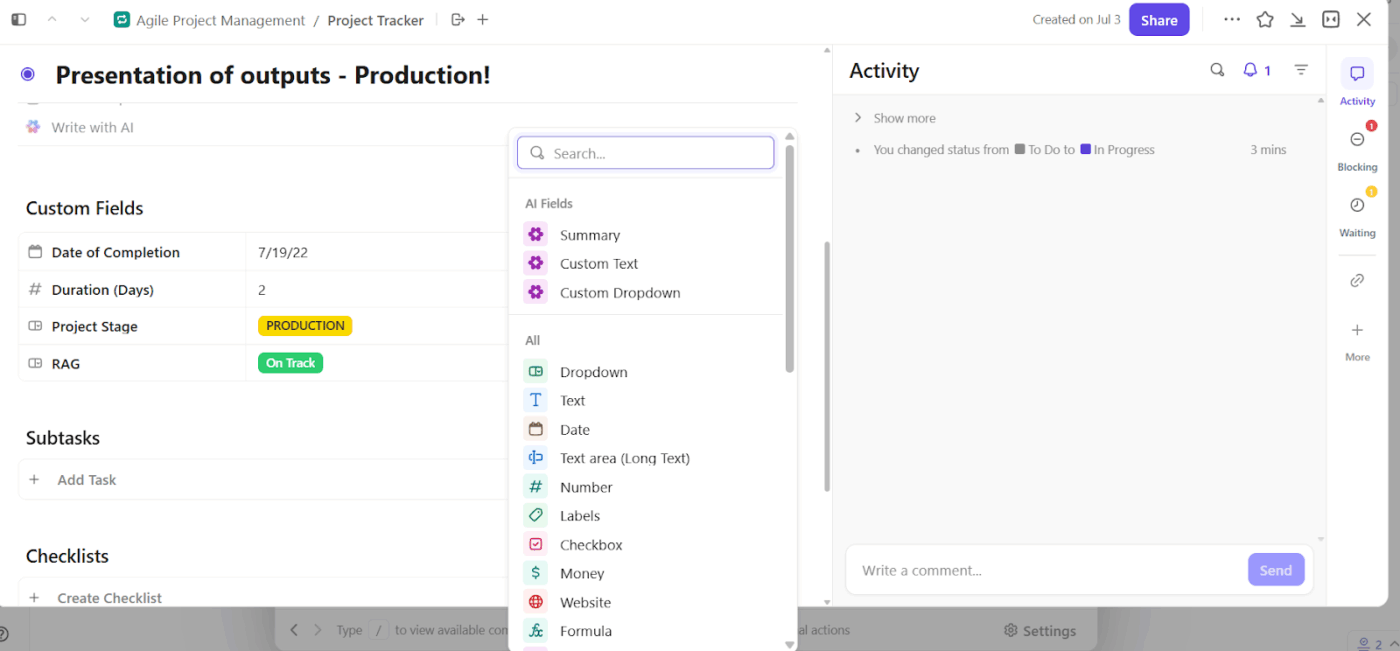
Use AI Fields in your ClickUp List View to auto-generate summaries, feedback logs, or next steps for each related task. Then pull those outputs into a new section of your Doc, like ‘Post-launch insights’ or ‘Customer feedback highlights’.
For example, if your support team logs five feedback tasks, you can set an AI Field to summarize each one and paste those summaries directly into the Doc.
Docs that go untouched get outdated fast, so build in regular review cycles so your team can refine the content as things evolve.
Set up Recurring Tasks in ClickUp to remind your team to review the release Doc once a month. When it’s time, use ClickUp Brain inside the Doc to rewrite older sections, summarize long pages, or clean up outdated phrasing.
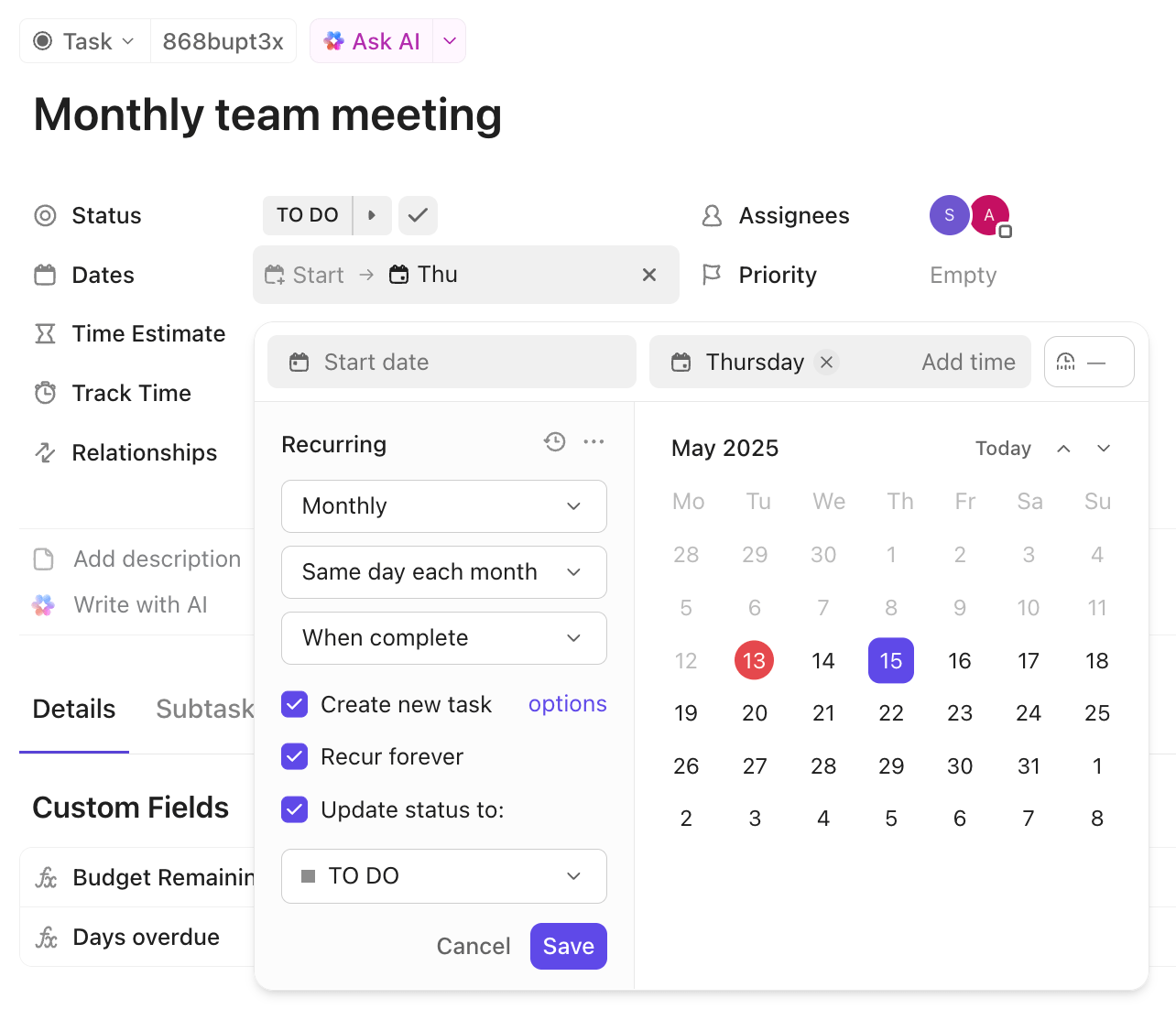
For example, when your team releases a patch or minor update, highlight the old section in the Doc and prompt Brain to rewrite it using the new task data. You’ll get clean, updated content in seconds.
💡 Pro Tip: Apply the ‘Documentation Pyramid’ framework. Structure your knowledge in layers:
AI can navigate all the data better when it’s clearly structured and consistently formatted.
Several tools can help you automate different parts of the documentation process. Some focus on content creation, while others tie documentation to project work.
For teams looking to build structured, scalable documentation, here are a few options. 📋
Grammarly helps polish your writing while you work, suggesting improvements for tone, grammar, and clarity so complex documents stay clean and easy to follow. Whether you’re drafting product specs, proposals, or emails, Grammarly ensures your message sounds professional and consistent across tools like Google Docs, Slack, and Gmail.
Grammarly best features
Grammarly limitations
Grammarly pricing
Free
Premium: $30/month
Business: Custom pricing
Grammarly ratings and reviews
G2: 4.7/5 (11,000+ reviews)
Capterra: 4.7/5 (7,000+ reviews)
Zapier connects your apps to automate tasks across tools. You can set it up to notify teammates when content is updated, move form inputs into documentation, trigger follow-up actions, and even access document version history.
Zapier best features
Zapier limitations
Zapier pricing
Free
Starter: $29.99/month
Professional: $73.50/month
Team: $103.50/month
Company: Custom pricing
Zapier ratings and reviews
G2: 4.5/5 (1,800+ reviews)
Capterra: 4.7/5 (2,600+ reviews)
Speechify helps you listen to written content or convert your own speech into editable text. It’s perfect for note-taking, brainstorming, or outlining ideas on the go. With AI-powered voice options, you can read or dictate documents naturally across web and mobile.
Speechify best features
Speechify limitations
Speechify pricing
Free
Premium: $11.58/month (billed annually)
Audiobook Access: Custom pricing
Speechify ratings and reviews
G2: 4.6/5 (150+ reviews)
Capterra: 4.7/5 (80+ reviews)
ClickUp brings your documentation process into the same space as your actual work. It connects content to tasks, timelines, and teams so your Docs stay relevant and actionable.
Here are additional documentation automation software features available in ClickUp:
ClickUp limitations
ClickUp pricing
ClickUp ratings and reviews
G2: 4.7/5 (10,000+ reviews)
Capterra: 4.6/5 (4,000+ reviews)
ClickUp has a lot to offer in one place such as project management, brainstorming options, task management, project planning, documentation management, etc. It has definitely made life comparatively easier as it’s easy to use, UI is well designed, and collaboration within the team and with other teams is easier. We were able to manage work better, track and report work easily, and based on progress daily huddles, future planning was easy.
Here are some techniques to automate documentation. 👀
💡 Pro Tip: Flag or redact sensitive data before publishing public or shared docs with AI-powered content moderation for regulatory compliance (e.g., PII, security credentials). This is especially helpful for customer-facing knowledge bases.
Manual documentation slows teams down, introduces errors, and drains focus from high-impact work. When every process, decision, and update flows through a centralized system, collaboration improves and execution accelerates.
ClickUp combines structured docs, instant AI assistance, and powerful automations in one unified, user-friendly interface. Teams create living, searchable, actionable, and constantly updated documentation that evolves with their work.
So, what are you waiting for? Sign up for ClickUp for free today! ✅
© 2026 ClickUp