13 Best Drag-and-Drop Scheduling Software in 2026

Sorry, there were no results found for “”
Sorry, there were no results found for “”
Sorry, there were no results found for “”

Are you tired of manually managing multiple projects, each with its own set of tasks, deadlines, and resources? It’s time-consuming and prone to human error and inefficiencies.
This is where drag-and-drop scheduling software comes in. It allows you to visualize your entire project timeline, reallocate resources easily, and shift deadlines with just a few clicks.
In this article, we’ll explore 13 best drag-and-drop scheduling software options. Whether you’re managing your own schedule or coordinating a team, these tools can help you stay organized, save time, and keep things running smoothly.
Here are the top 13 drag-and-drop scheduling software:
When choosing drag-and-drop scheduling software, selecting a tool that simplifies task and appointment management is crucial. The software should help you organize and schedule with ease.
Here are some key factors to consider when choosing scheduling software:
These factors will help you select a scheduling tool that meets your needs and makes organizing tasks simple and efficient.
🧠 Did you know? Inefficient task scheduling can make businesses lose up to $1.3 million in a year.

Drag-and-drop scheduling tools often require manual adjustments, which can be a hassle, especially for large teams. This also impacts scalability. But not with ClickUp.
ClickUp is the everything app for work that combines project management, scheduling, task tracking, knowledge management, and chat—all powered by AI that helps you work faster and wiser.
ClickUp’s Calendar seamlessly integrates your tasks and schedule, providing a unified view of your day. By connecting your existing calendar, you can leverage features like multi-timezone support and automated time blocking for priority tasks, all within the same platform.
Take a look at some advantages of using ClickUp for your scheduling needs:
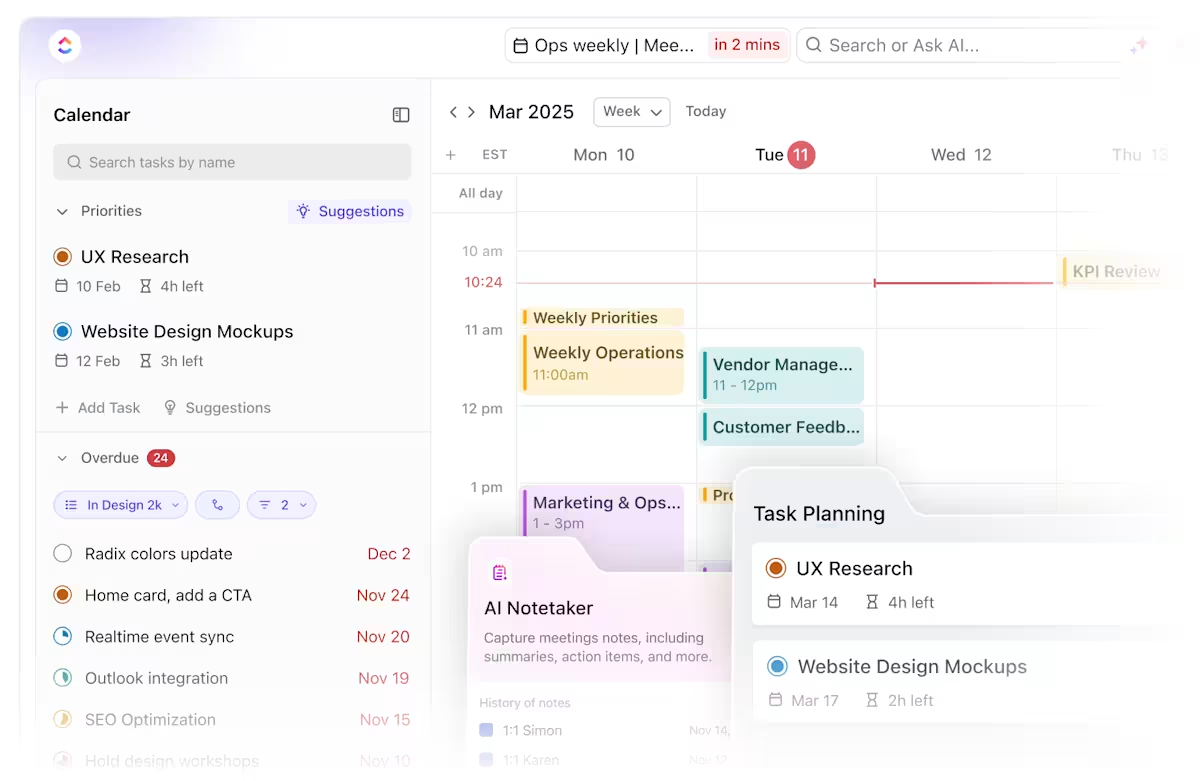
ClickUp Brain
And if you’re still on the fence, here’s ClickUp Brain to convince you. ClickUp’s powerful AI assistant provides project summaries, task status updates, action items, and the next steps so you can always plan ahead and stay on top of your schedule.
You can even ask ClickUp Brain to create a personalized schedule for you.
Want to simplify the scheduling process further? Try the ClickUp Schedule Blocking Template. It helps understand task dependencies, organize task blocks intuitively, and plan efficient schedules.
You can see a clear timeline of when each task needs to be completed and avoid the overallocation of resources. The template also offers a Scheduling Form View, allowing you to create a schedule easily.
You can also explore other templates for seamless team scheduling. The ClickUp Shift Schedule Template visually represents all tasks and easy drag-and-drop scheduling to make quick changes.
The ClickUp Team Scheduling Template is another beginner-friendly resource to get started with scheduling and tracking tasks.
We use it daily to provide the backdrop for organizing all Project Meetings with customers, internal project planning meetings, internal project progress meetings, resource scheduling sessions.We also use it to foster ownership of tasks with end customers which in turn helps to clarify responsibilities.
Learn the best practices for using Calendar View in ClickUp.👇

Connecteam offers complete visibility into your employees’ availability, qualifications, and time off so you can plan and schedule shifts efficiently. You can drag employee cards and drop them in calendar slots to assign or reassign shifts.
Connecteam also allows auto-scheduling based on employees’ skill sets and preferences, shift coverage, and overlapping shifts to ensure equal shift distribution among employees and reduce burnout risk.
The scheduling functionality is great. I can replicate weeks, easily see when I have schedule conflicts and team members can request time off. It saves me a great deal of time. I wish that new team members of a group were added to existing chats.

Sling is an easy-to-use scheduling tool with a drag-and-drop interface for managing employee shifts. It allows you to create employee schedule templates for recurring shifts and save time on administrative tasks. It also helps you track employee leaves or shift requests and assign shifts based on the job site.
Sling can connect with other tools like payroll and time-tracking systems, making it easier to keep everything accurate. It includes a messaging feature to help teams stay in touch, especially for shift changes or important updates.
Extremely useful software; I use it to schedule every resource requirement at my current company. It has increased efficiency and reduced overlap errors in scheduling time.
✨ Fun Fact: A study on shift scheduling states that stable scheduling leads to better labor productivity, an increase in sales, and better ROI for businesses.

Float is a resource scheduling software designed to help teams manage projects and allocate resources efficiently. With its drag-and-drop interface, you can easily assign tasks, adjust schedules, and track project progress. Float provides real-time updates, making it easier to monitor team capacity, project timelines, and budgets.
The software also supports multi-project planning, forecasting, and reporting, offering integration with tools like Google Calendar and Slack.
Float is highly user-friendly, making it a top choice for teams needing efficient scheduling. Its intuitive interface allows users to easily navigate through project timelines, assign tasks, and adjust schedules with drag-and-drop functionality. One downside of using Float is that its notifications are not instant, which can be frustrating when quick updates are needed.
📖 Read More: Best Employee Rostering Software

QuickBooks Time offers a drag-and-drop scheduling feature that makes assigning shifts quick and straightforward. Managers can quickly move employees’ shifts around by dragging their names or time slots, saving time on scheduling tasks. This is especially useful for teams working in the field or with fluctuating schedules.
You can also set recurring schedules by dragging and dropping jobs from previous schedules. However, QuickBooks Time doesn’t support shift-swapping, so the manager must adjust the schedule manually if an employee needs to switch shifts.
QuickBooks time helps in getting the detailed report, it makes the scheduling an easy task and also provides the feature of real time tracking. Sometimes customization of the platform as per the specific need is difficult.
📖 Read More: How to Implement a 2-2-3 Work Schedule?

Homebase is a comprehensive HR software that offers scheduling, payroll, hiring and onboarding, compliance, and other solutions. It allows you to easily manage shifts, duplicate schedules, and automatically notify employees of the upcoming schedule.
One of its unique features is the ability to track sales forecasts and labor targets so you can optimize every shift. Plus, you can set limits on time-off requests with blackout dates so your scheduling isn’t impacted by unforeseen requests.
I like to open up the app and see a full daily view of everyone working, their shifts, and the department. The layout of the schedule makes it easier to view and see if any extra time is available to work. Needs to be a little more easier to access for requesting time for those that work overnight.
Fun Fact: Even NASA relies on advanced scheduling systems for crew training, managing International Space Station activities, and Deep Space Network communications.

Resource Guru offers both resource and project scheduling features. You can drag, drop, extend, or duplicate project tasks and timelines. It enables you to filter resources based on skills, departments, locations, or other custom fields for efficient scheduling.
The best part is that you can set up a maximum utilization bar to avoid over-allocating employees or freelancers. This enables strategic resource capacity planning.
Plus, features like time tracking, resource management, and detailed reports make it easy to stay on top of project progress and resource usage.
I appreciate that I can view all schedules for multiple projects at my fingertips, even when I am on a plane or running through an airport. I am also notified if my schedule is changed by Project Managers, my manager, or others who have the permission to make adjustments.
📮ClickUp Insight: 92% of knowledge workers use inconsistent methods to track action items, which results in missed decisions and delayed execution. Whether you’re sending follow-up notes or using spreadsheets, the process is often scattered and inefficient. Without a unified system for capturing and tracking decisions, critical business insights get lost in the digital noise.
With ClickUp’s Task Management capabilities, you never have to worry about this. Create tasks from your calendar, chat, task comments, docs, and emails with a single click!

Paycor is a payroll and workforce management software. With its shift management solution, you can drag and drop shifts across the calendar, create weekly templates, and update your employees with real-time push notifications.
It also allows you to set custom scheduling rules, such as limiting the number of hours employees work. The best part about Paycor is its predictive work scheduling, which helps build employee-friendly and compliant schedules. It sends you warnings in case an employee’s shift is increasing beyond the maximum hours.
Paycor, for the most part, is a user-friendly platform. As an administrator, I am able to manage employees very easily in the system. On the employee side, we have found that the experience is also user-friendly, and the mobile app functions well. There are the occasional difficulties in using the Paycor platform, but none out of the ordinary of what is expected. One item of note is the lack of customization in some areas.

7shifts is a drag-and-drop scheduling software tailored for the restaurant industry. It enables managers to quickly create and adjust schedules while factoring in labor forecasts and projected sales, ensuring efficient staffing and better financial control.
The standout feature is its machine-learning auto-scheduler, which learns from past patterns to create labor-optimized schedules based on seasonality and guest flow.
Employees also benefit from the ability to request shift changes and submit time off requests easily. With its user-friendly design and focus on labor efficiency, 7shifts helps restaurant managers save time, reduce costs, and improve overall scheduling accuracy.
It makes communication with the team easy, everyone knows what assignments they have as well as many tools to trade, ask for time off, review shifts, etc. 7shifts has massively saved time with scheduling and also is a great form of communication with staff. It takes some tweaking to learn things but it’s very intuitive and easy to use once you figure it out.
🧠 Did you know? A recent study revealed that 38% of shifts in restaurants are not properly staffed in a given week, with some shifts either understaffed or overstaffed. This misalignment can lead to slower service, increased labor costs, and employee burnout.

Forecast streamlines project and resource scheduling by color-coding tasks. This makes it easy to map out project timelines, track team assignments, and identify overbooked employees.
With Forecast, you can quickly spot when someone is available for new tasks and ensure balanced workloads to prevent burnout.
The platform’s AI-powered features help manage the entire project lifecycle, from quotes to invoices, while reducing administrative work. You can view plans by project or individual team member and share schedules with the team for better communication.
The user interface is human-friendly. Creating a new project is quick. Task management and scheduling are made simple and quick. The user interface has good response time as well.

Asana is a project management software with multiple views for project scheduling, including list, board, and calendar views. You can quickly create tasks, assign them to team members, and set deadlines using a simple, visual layout. The drag-and-drop feature makes it easy to adjust tasks and priorities, ensuring everything stays on track.
In addition to task management, Asana links your daily activities to bigger business goals. It helps keep teams aligned with company objectives, making it easier to track progress and ensure projects are on track.
I really like it because it offers a dynamic task management system that integrates deadlines, priority levels, and collaborative tools. The calendar and notification features ensure no deadlines are missed, and tasks are efficiently delegated across teams. Sometimes customizing workflows, tasks and navigating the system can be overwhelming, requiring significant time and effort to set up and master the tasks set up and the follow-up dates, but once someone spends time, it gets easier to use.
🧠 Did you know? Chronoworking schedule is the new viral trend that’s reshaping the future of work for most companies! Instead of sticking to traditional 9-to-5 schedules, chronoworking encourages employees to align their work hours with their natural biological rhythms. This flexible approach allows workers to choose hours that match their energy levels, whether they’re early birds or night owls.

Monday.com offers an intuitive drag-and-drop scheduling tool to help you plan your day or week. You can easily rearrange, and color code tasks. It also provides automatic reminders when deadlines are approaching so that you stay productive.
With Monday.com’s time-tracking feature, you can monitor where you spend your time the most and prioritize your work. The platform is designed with small and midsize businesses (SMBs) in mind, offering an intuitive and visually appealing interface.
One of my favorite parts of Monday is the ability to customize the boards to suit my project. Whether I need to simply keep track of some numbers or track an ongoing project, I can change titles, colors, types, and pretty much anything else I can think of from the main view. There are also a ton of options for customizable views depending on how you want to track something or present it if needed. The only downside I can think of is sometimes the forms viewer and tables have glitches like being out of order or attaching uploads from someone else’s form.

Teamwork is a cloud-based project management tool that allows you to allocate resources or time to any project via drag-and-drop scheduling. With Teamwork, you can predict the resources required for future projects and adjust allocations accordingly. This makes it easier to track the potential expenses of any project and predict your profit.
Teamwork also acts as a workforce planner, providing visibility into your team’s workload. This drag-and-drop scheduling feature allows you to get an immediate overview of your team members’ availability, reassign tasks, and adjust shifts easily.
“For pretty much anything I want to organize or schedule in my workflow, Teamwork has functionality for that. Plus, it has a very active development team that is always researching, absorbing feedback, and adding new and improved features and fixes. Every now and then, I run into a small glitch. The glitches are almost never substantial.
Drag-and-drop scheduling software simplifies task management and enhances efficiency for teams of all sizes. Each platform has its own strengths, such as advanced integrations or mobile access, catering to different business needs.
While all the above tools offer basic drag-and-drop for shifts, they lack comprehensive analytics or task management features.
This is where ClickUp bridges the gap. It provides project planning and scheduling, task management, real-time tracking, team communication, time management, and HR management features, addressing all your business needs.
Sign up for ClickUp and optimize project and workforce scheduling!
© 2026 ClickUp