Top 20 DevOps Automation Tools to Streamline Your Workflow

Sorry, there were no results found for “”
Sorry, there were no results found for “”
Sorry, there were no results found for “”
When IT leaders are asked about the biggest technical skill gap within their organization—many single out DevOps. And for good reason.
Moving from familiar legacy systems to modern architectures is often a big switch for many organizations. Sure, you get a lot more power and flexibility, but with that comes a ton of complexity that’s hard to navigate without the right tools.
DevOps automation tools are the lifelines that help teams reduce manual tasks, streamline CI/CD and DevOps pipelines, and keep things running smoothly.
We’ve compiled a list of the top 20 DevOps automation tools that can help you drive productivity and streamline workflows.
When picking a DevOps automation tool, there are a few key things to remember—you don’t want to skip these!
From managing CI/CD pipelines to handling configurations and deployments, these 20 DevOps automation tools are here to make your life easier and your workflows smoother. Let’s dive in!
ClickUp, an all-in-one hub that supports Agile frameworks by automating task and sprint management, simplifies your development lifecycle. From Kanban to Scrum, it adapts to your workflow, helping your software team deliver faster and smarter.
Whether it’s task creation, status updates, or sending notifications, ClickUp Automations can handle it all based on the rules and triggers that you set up. This means you can automatically move tasks through different stages of your Agile workflow.

You can also set automation to change task statuses, assign tasks to team members, or update due dates automatically.
Also, with ClickUp, you can connect and automate every stage of your DevOps and CI/CD pipeline. It integrates natively with over 200 tools, including GitHub, Figma, Sentry, Slack, and more, streamlining your workflows effortlessly.
These integrations allow you to centralize all your tasks, communications, and updates in one place.

With ClickUp Dashboards and its time-tracking features, you also get a bird’s-eye view of your team’s progress. You can track deadlines, manage tasks, and monitor real-time updates to keep everyone aligned and focused.
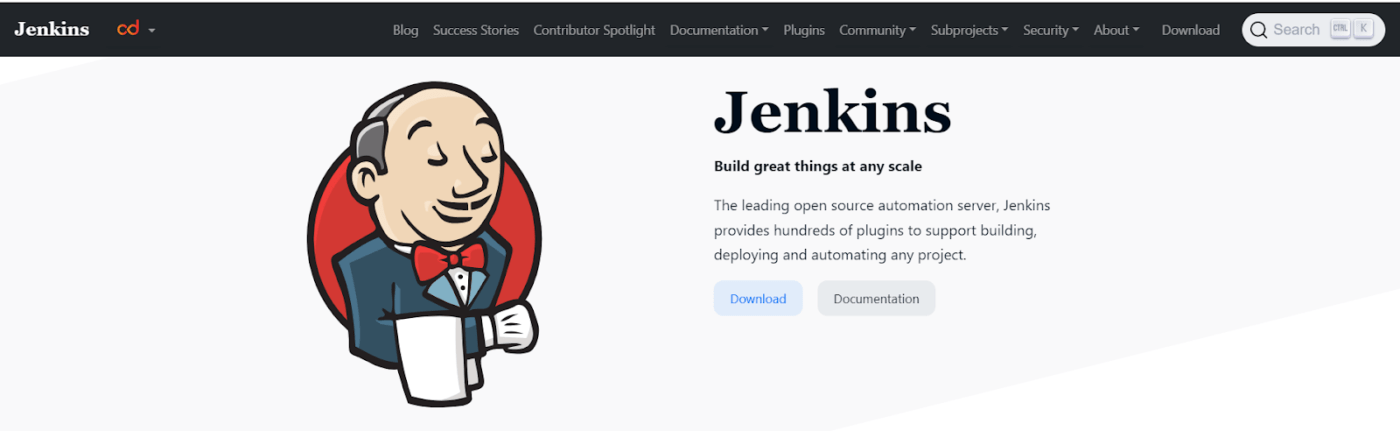
Jenkins helps developers catch code errors early on and deploy faster by automating various stages of the software development lifecycle.
Another of Jenkins’ biggest strengths is its versatility. It works across all environments—on-premise, cloud, and hybrid—giving developers the freedom to build, test, and deploy cloud-native applications if needed.
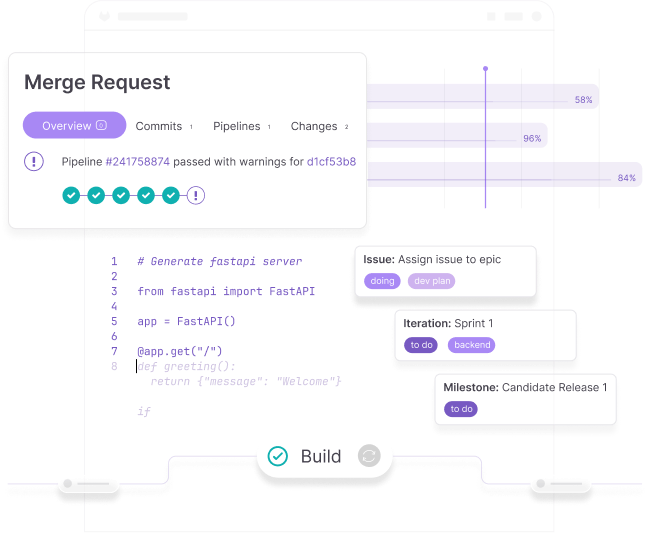
GitLab’s CI/CD capabilities make it a great choice for catching bugs early on, ensuring that your code meets all the standards needed for production. It’s fantastic for simplifying the DevSecOps process.
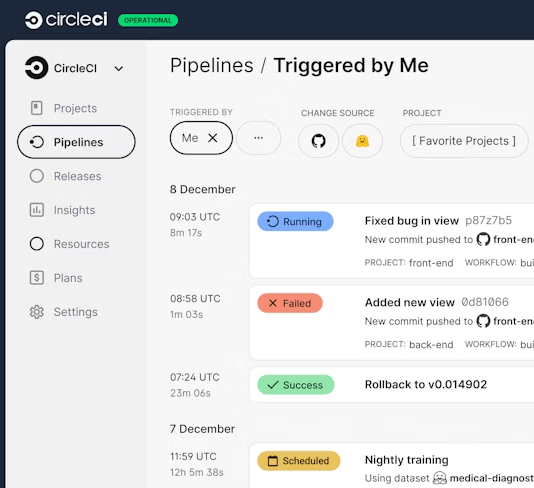
CircleCI is a leading CI/CD platform known for its flexibility and powerful features, such as its Insights Dashboard, clean environments, and reusable configurations called Orbs.
CircleCI supports multiple infrastructures, from Linux to macOS and even ARM, making it a versatile option for most DevOps teams.
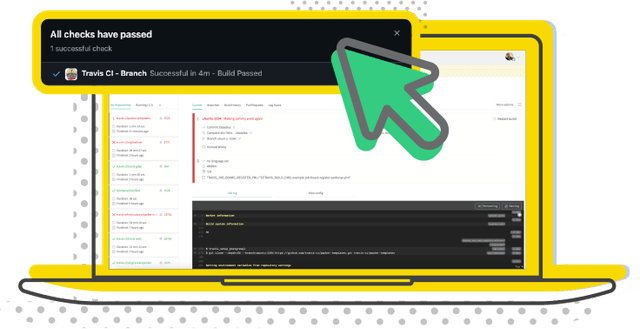
Travis CI’s ease of use and smooth GitHub integration make it a great tool for teams new to DevOps.
This CI/CD tool offers a Build Matrix feature, which allows users to run tests in parallel across multiple environments—a big time saver for teams. Like CircleCI, Travis CI also supports a range of environments, including Linux, macOS, and Windows.
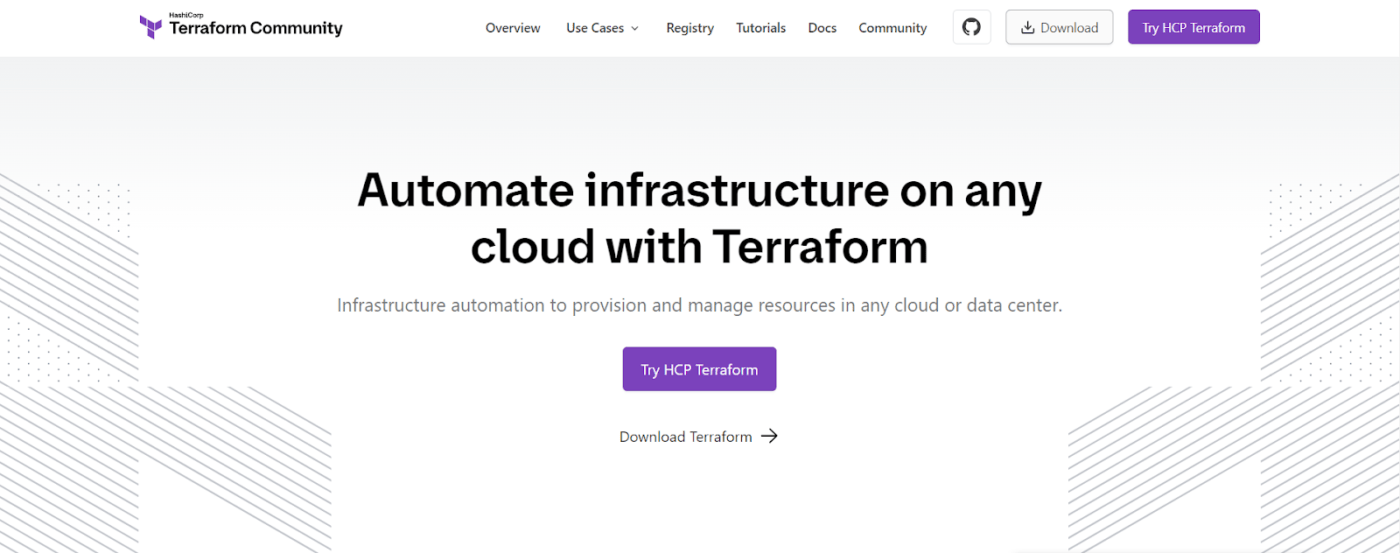
Terraform helps in automating infrastructure across any cloud or data center.
This tool helps you define and provision infrastructure through configuration files, simplifying complex setups and ensuring consistency across deployments by enabling infrastructure as code (IaC).
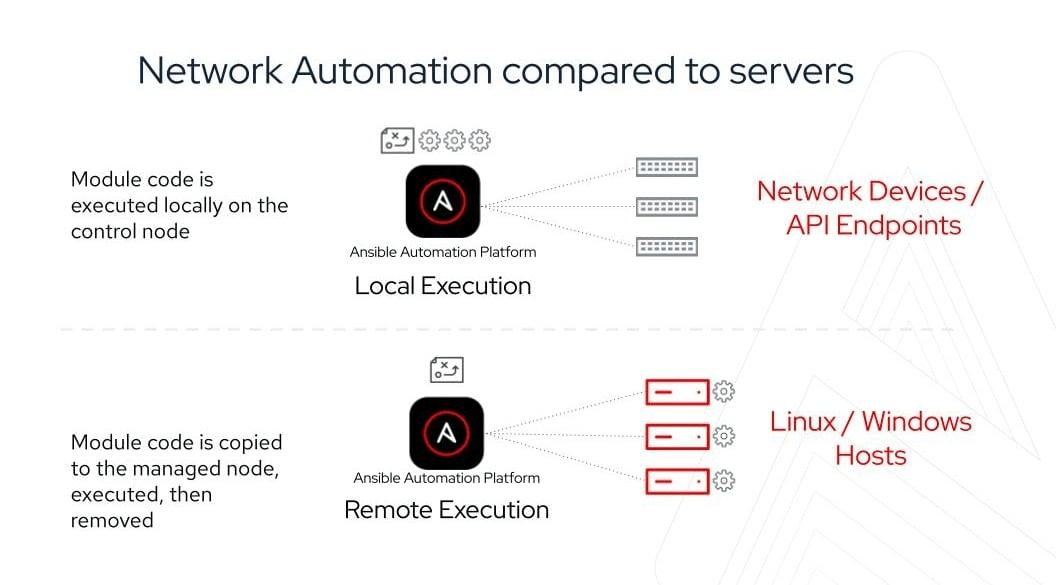
Ansible has carved out a space in automation thanks to its simple, agentless approach. Setting up is a breeze, and there is no need for extra software on managed nodes.
Moreover, Ansible helps manage complex, multi-tier environments, from cloud services to on-premises and containers.
Also Read: How to Use AI in DevOps
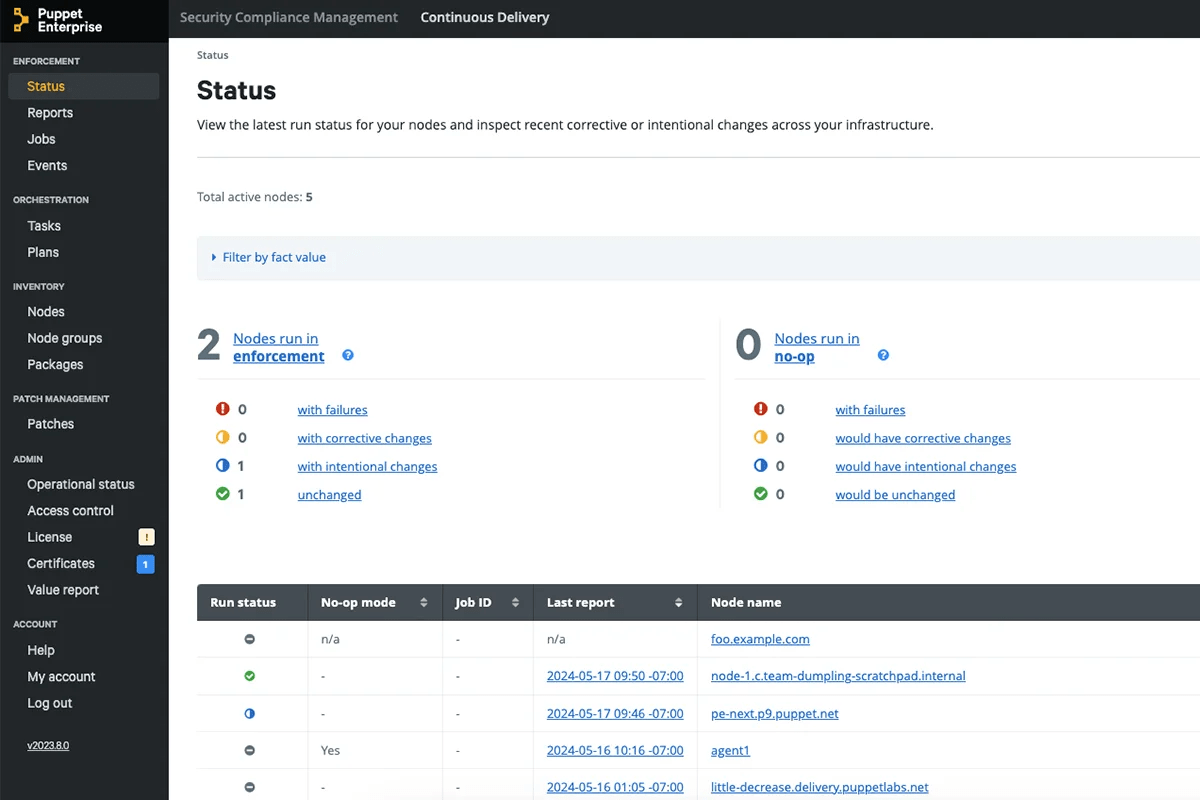
Puppet lets you manage configurations across diverse systems using code. This platform allows you to automate repetitive tasks, enforce compliance, and ensure consistency across multiple servers.
Puppet is especially useful for IT teams for configuration management, especially in environments with complex infrastructure. Overall, Puppet’s biggest selling point is its community-supported open-source version, which is ideal for those who want to get started without upfront costs.
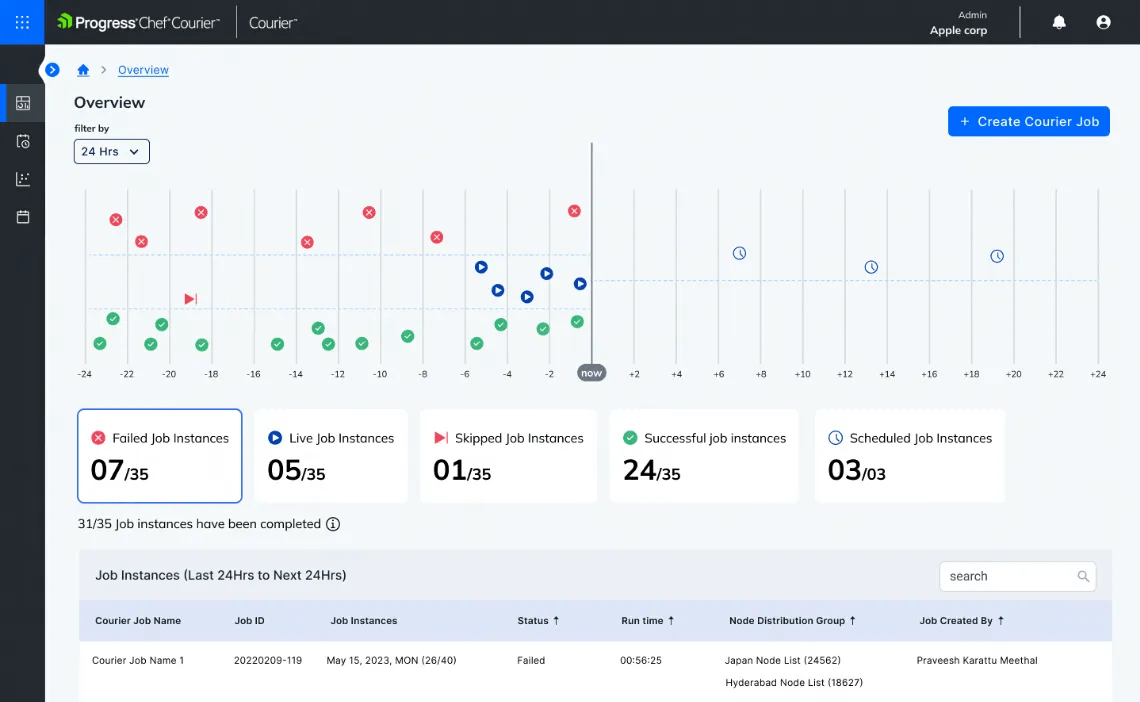
Chef.io is a DevOps tool that can help you configure, deploy, and manage your application infrastructure. It supports a range of platforms, including Windows, Solaris, and OpenStack.
Chef is integrated with major cloud providers like AWS, Google Cloud, and Azure. It also offers an open-source version for users to try out.
Chef’s flexibility makes it ideal for multi-cloud environments, and its extensive library of reusable cookbooks (which contain instructions that specify which built-in resources are to be used and in what order) makes automation a breeze.
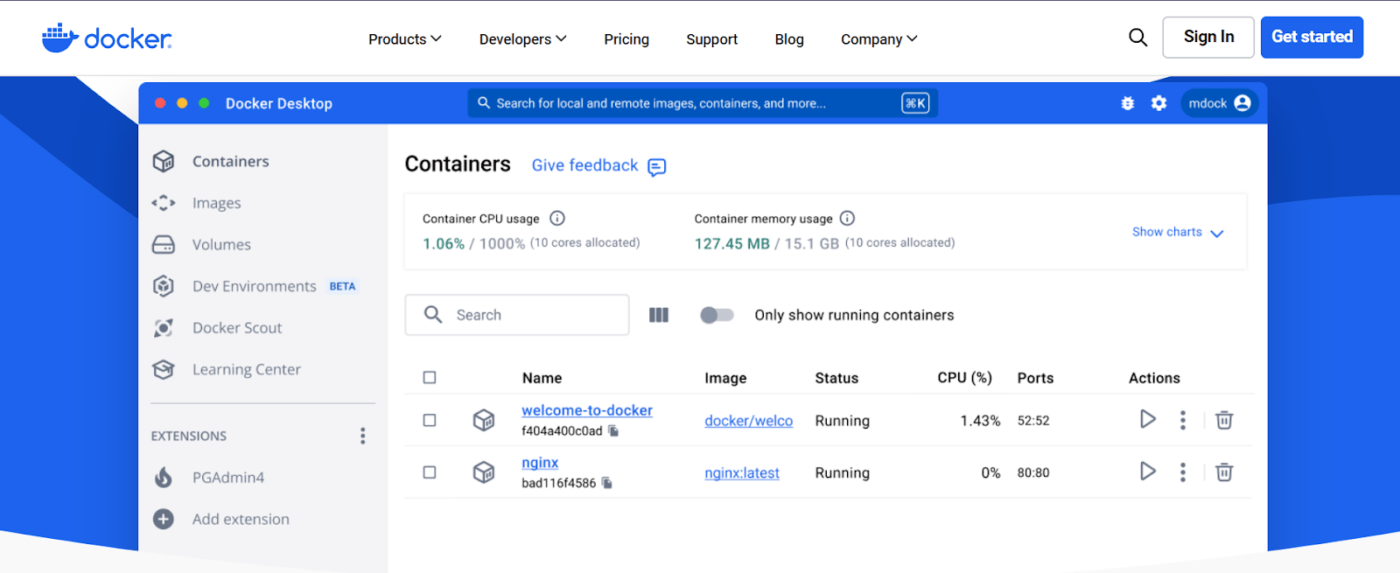
Docker is a platform that enables developers to build, share, and deploy containerized applications. This platform’s ability to create consistent environments helps teams avoid the “it does not work on my machine” problem, while its flexibility allows for scalable application deployment.
For those new to the tool, Docker simplifies setting up and managing environments through its ‘container’ concept. A Docker container is a compact, self-contained software package that includes all the essentials for running an application: the code, runtime, system tools, libraries, and configurations.
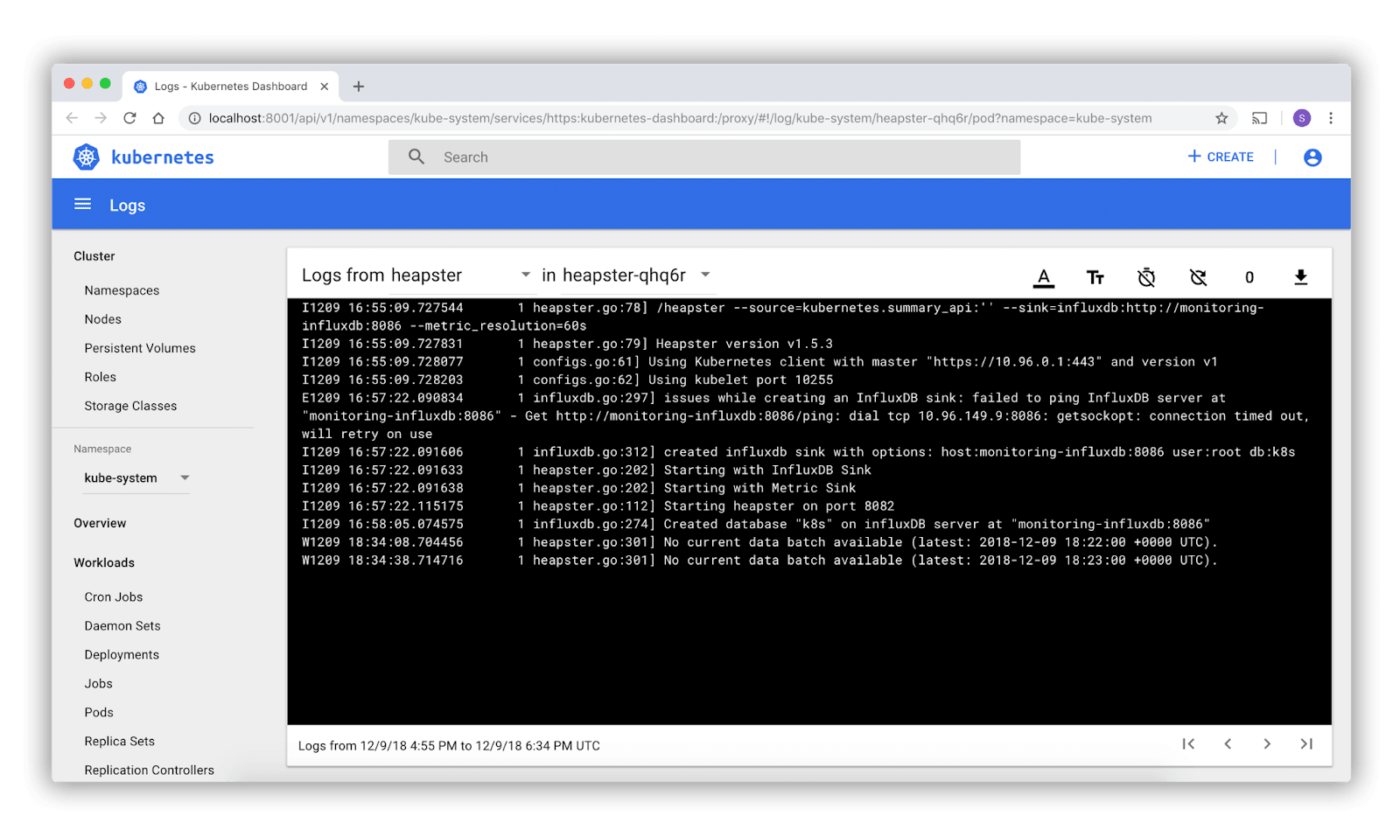
Initially developed by Google and now maintained by the Cloud Native Computing Foundation (CNCF), Kubernetes simplifies deployment and scaling. This makes it a popular tool for managing complex microservice architectures.
With self-healing, load balancing, and auto-scaling features, Kubernetes ensures applications remain resilient and scale as needed.
Also Read: 10 Best Generative AI Tools for DevOps Teams
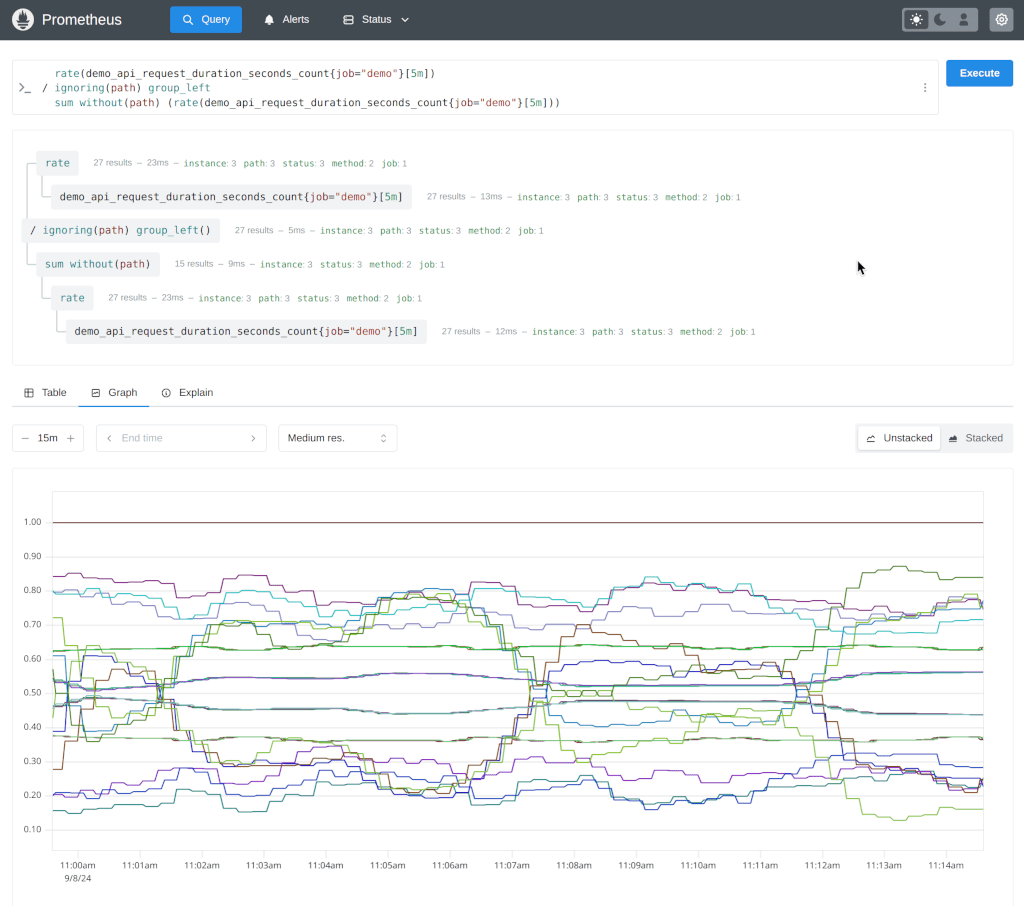
Prometheus has become popular for monitoring time-series data, particularly in environments with prevalent microservices and containerized applications. This tool offers powerful query capabilities and dimensional data modeling, allowing you to track metrics efficiently.
Prometheus also integrates seamlessly with Grafana, providing rich data visualization options and enabling real-time monitoring and alerting.
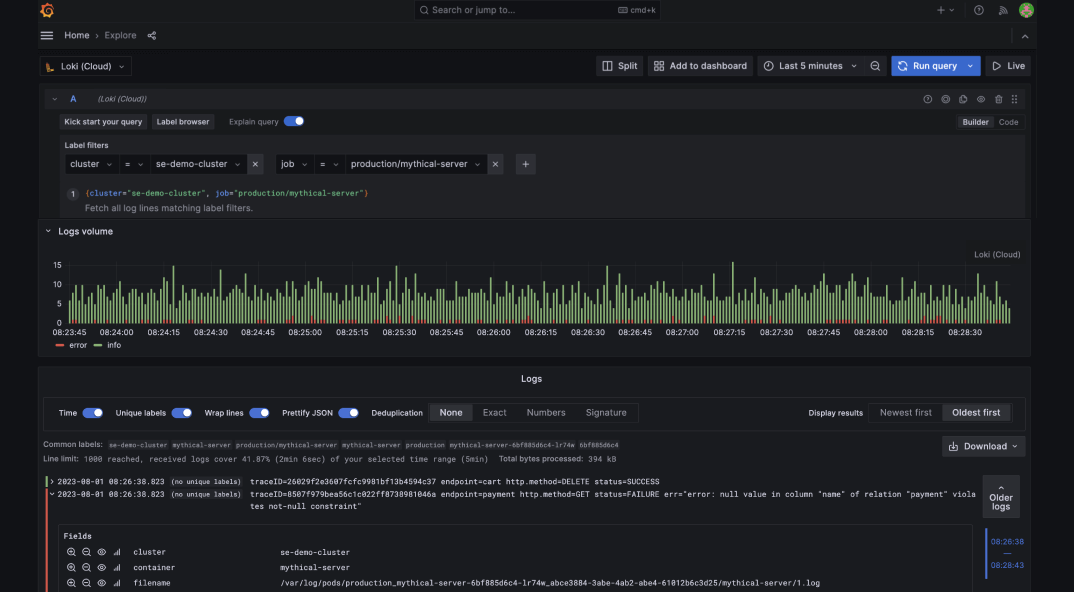
Known for its flexibility, Grafana enables you to create customizable dashboards that cater to various data presentation needs.
It provides cohesive views across systems by integrating with a wide range of data sources, including Prometheus, InfluxDB, and Elasticsearch.
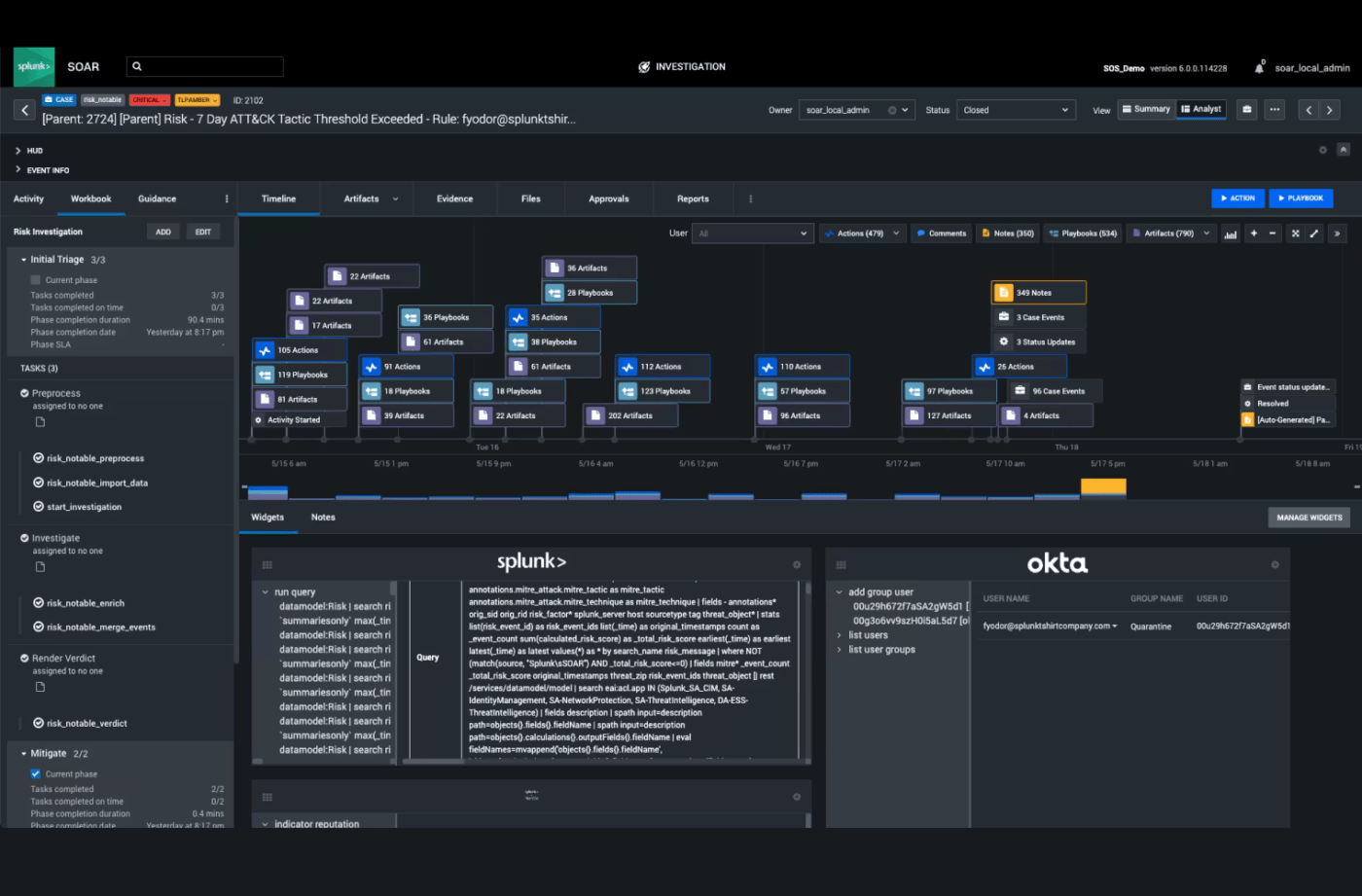
Splunk provides a centralized platform for organizations to collect, index, and analyze data from various sources, helping improve decision-making across your organization.
Its user-friendly interface makes it easy to create custom reports, visualize data, and monitor system performance in real time.
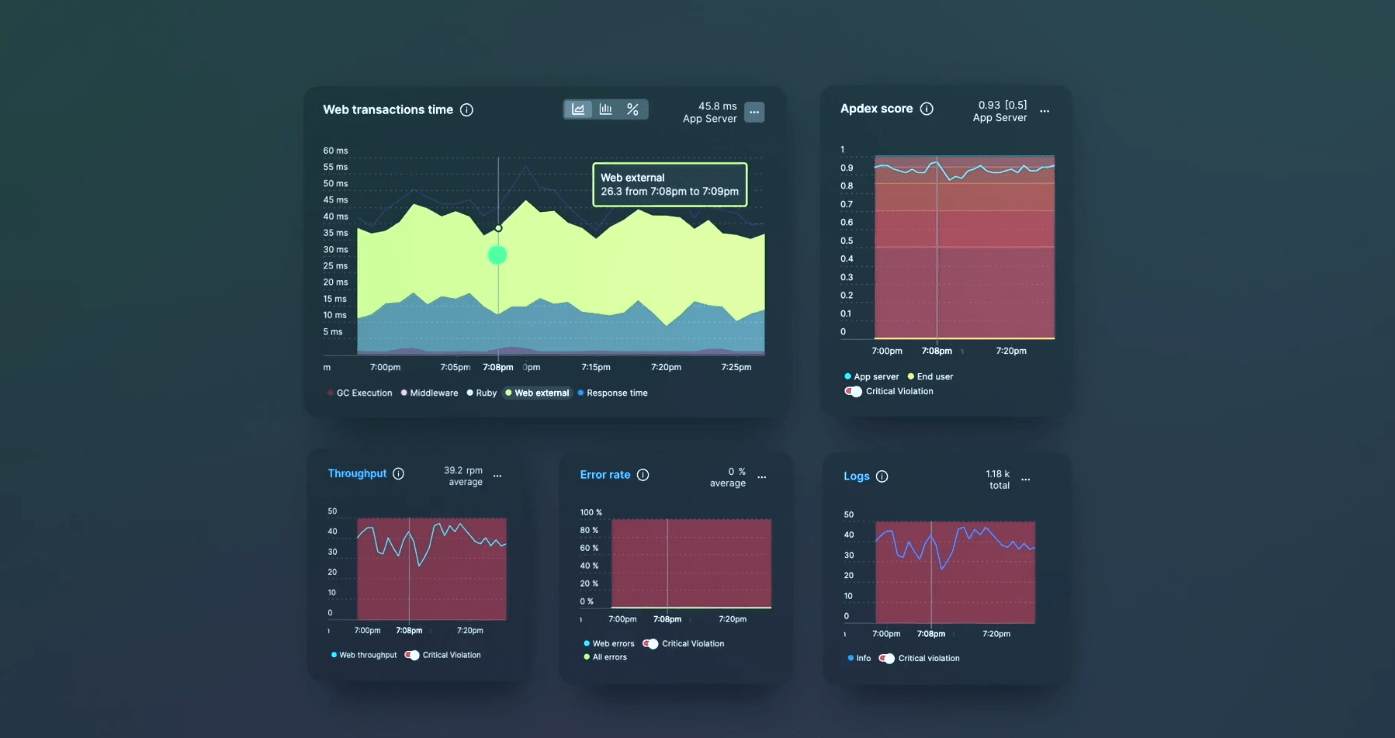
What I found most useful in New Relic was its end-to-end visibility. Monitoring and analyzing critical metrics can help organizations improve uptime and enhance customer experiences.
In addition, New Relic provides an extensive suite of performance monitoring tools, making it easy for teams to track application health, server performance, and user interactions in real time.
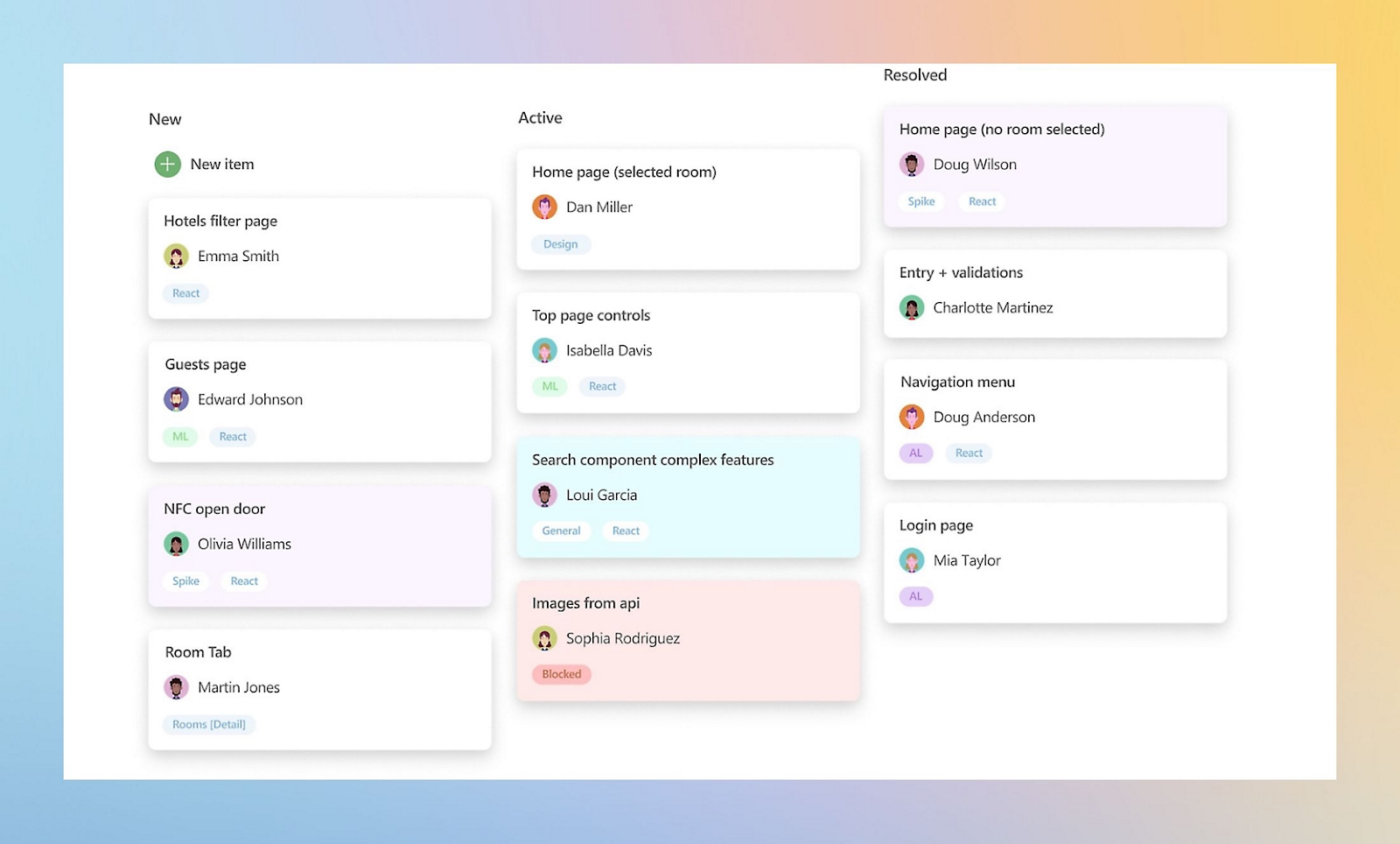
Azure DevOps covers everything from project planning and version control to continuous integration and deployment.
The platform offers both cloud-based and on-premises options, making it accessible for diverse teams and adaptable to various infrastructures.
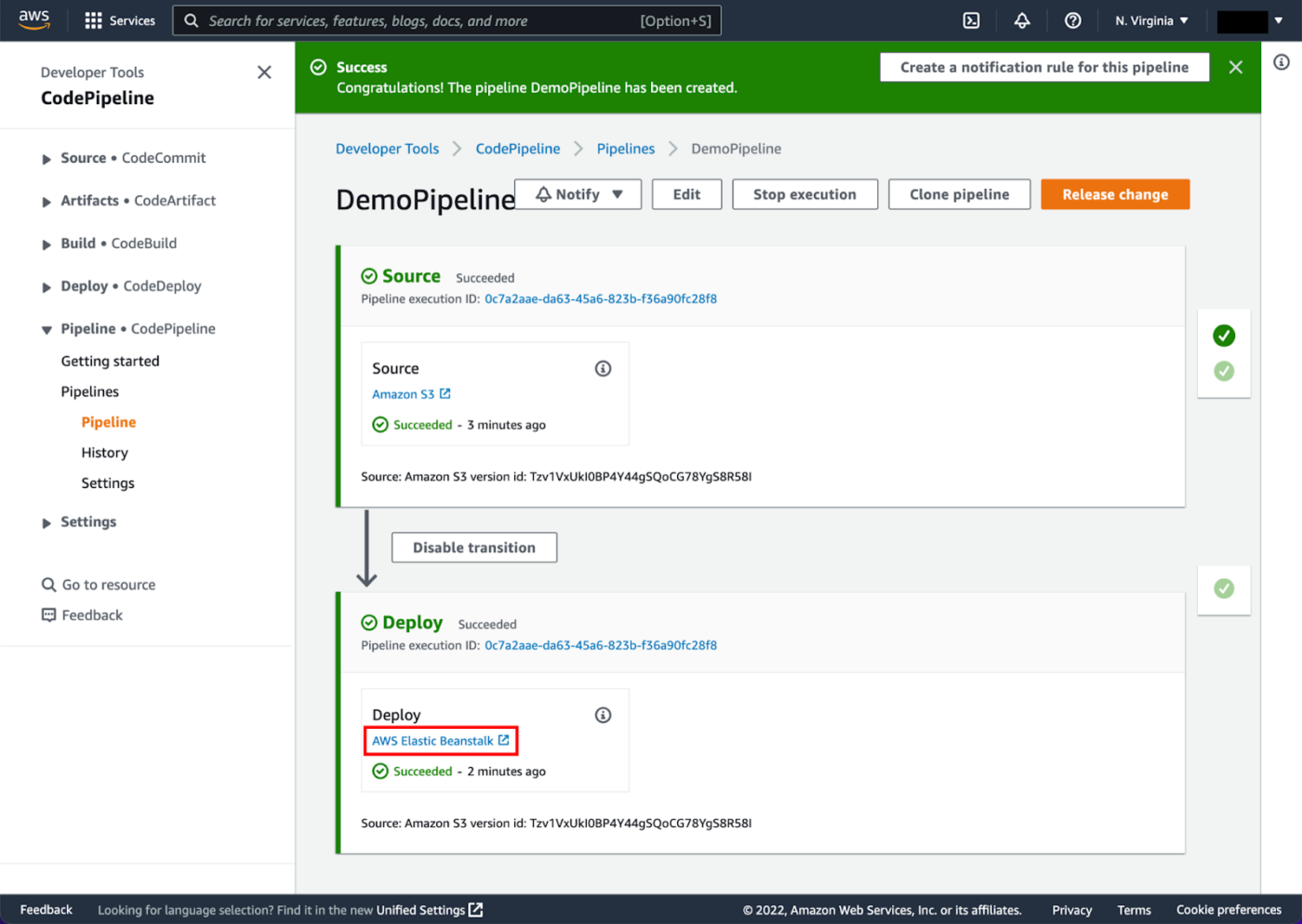
If you are already heavily invested in the AWS ecosystem, AWS CodePipeline is an attractive choice.
AWS CodePipeline supports continuous integration and delivery and automates the build, test, and deployment phases while leveraging AWS’s security and scalability.
G2: 4.3/5 (60+ reviews)
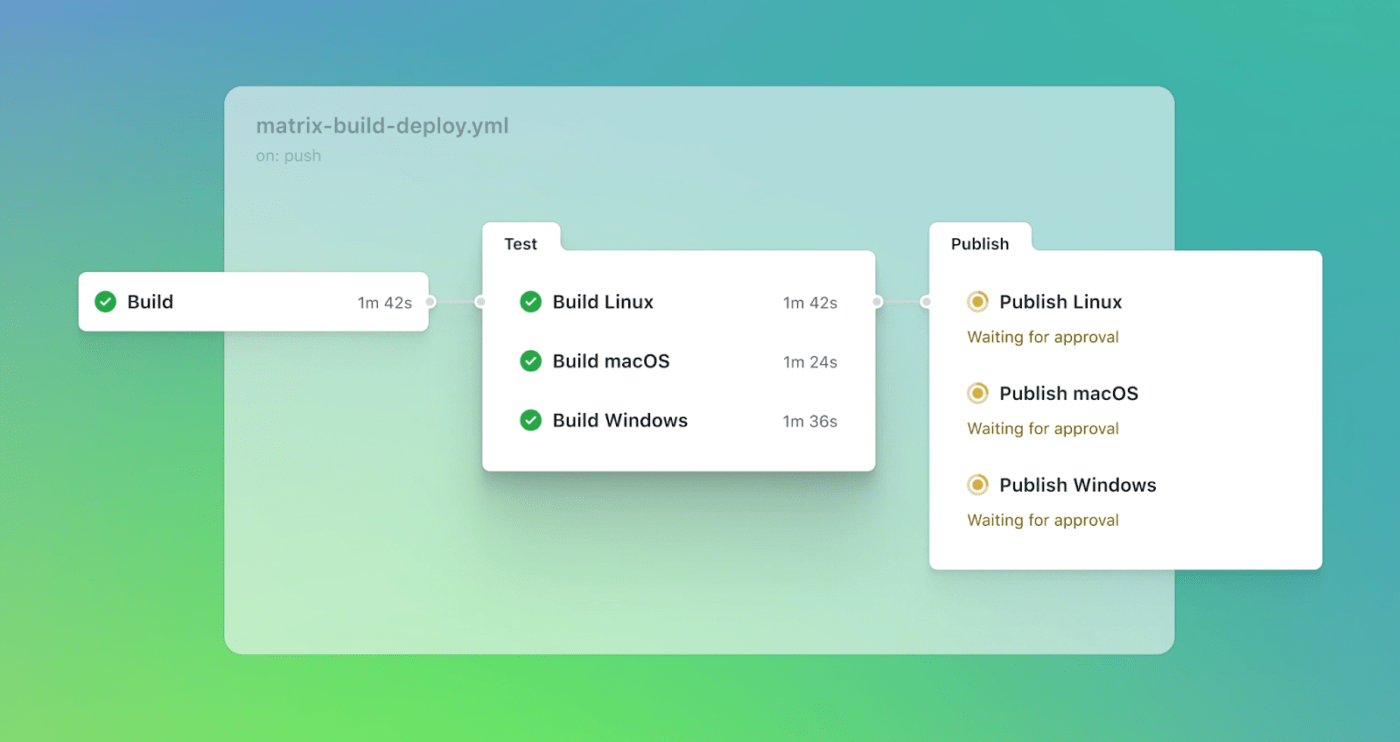
As a platform-native tool, GitHub Actions is especially convenient for teams already working in GitHub. It eliminates the need for external CI/CD platforms and offers a seamless, integrated experience.
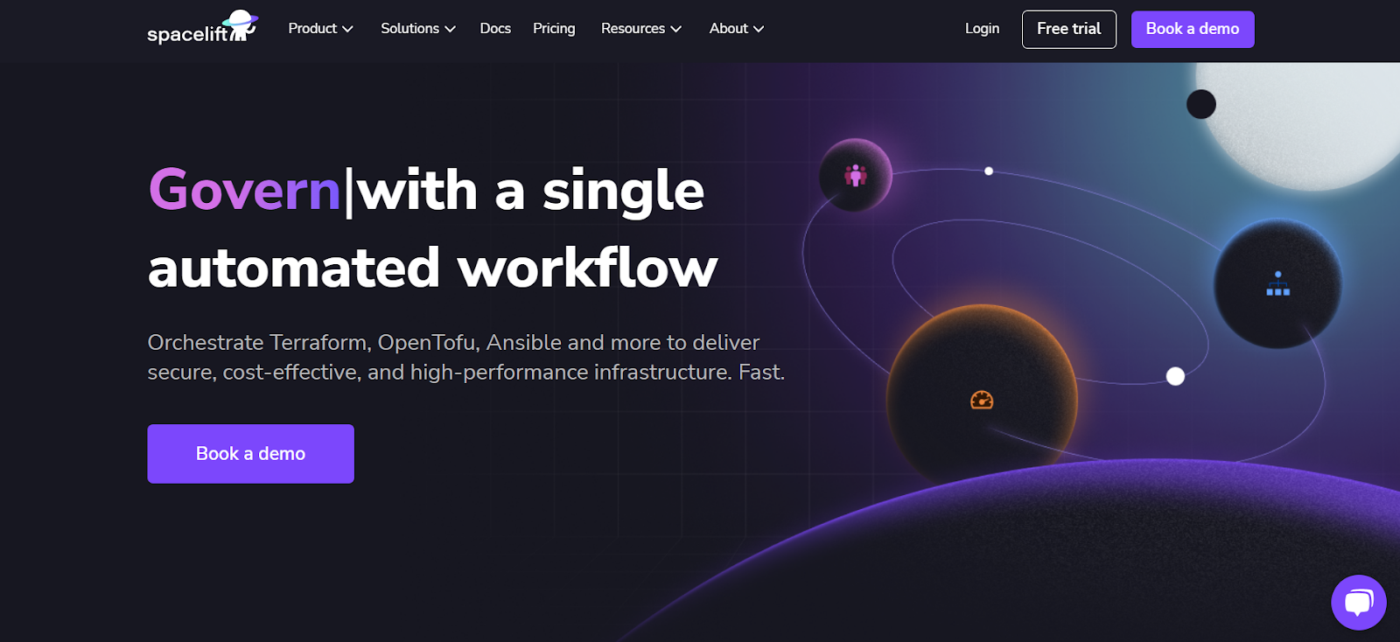
Spacelift is a platform that can easily handle everything from Terraform to Ansible and even Kubernetes. It is an all-in-one solution that caters to the demands of DevOps work.
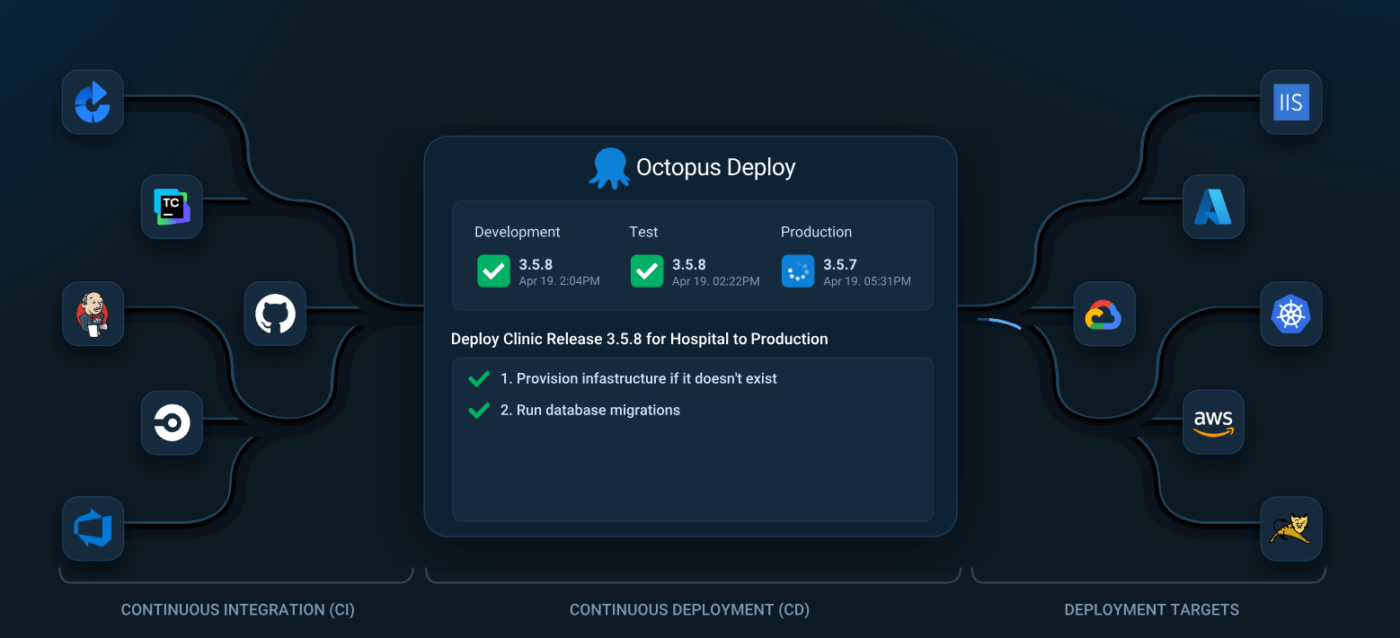
Octopus Deploy offers ease of handling complex multi-environment deployments. It is a tool designed specifically for those managing both hybrid and multi-cloud environments, where deployments can quickly become tangled.
Octopus Deploy has a great set of features, and its multi-tenancy support is particularly valuable when working with several customers or departments.
Well, we have covered quite a lot of tools in this article! But it’s no surprise, given that the CI tools market is expected to skyrocket to $3.76 billion by 2030.
So, which tool should you go with?
Long answer—any of the 20 tools mentioned above. Some tools are better suited for smaller teams, while others work better if you’re part of an existing ecosystem (such as AWS CodePipeline and Azure DevOps). By weighing the pros and cons, you can choose the tool that works best for your requirements.
Short answer—choose ClickUp.
Whether you’re automating repetitive tasks, tracking sprint progress, or integrating with other tools in your CI/CD pipeline, ClickUp is versatile enough to meet all your needs.
Want your DevOps team to achieve more? Sign up for a free account on ClickUp today!
© 2026 ClickUp