When to Use CC vs BCC in an Email
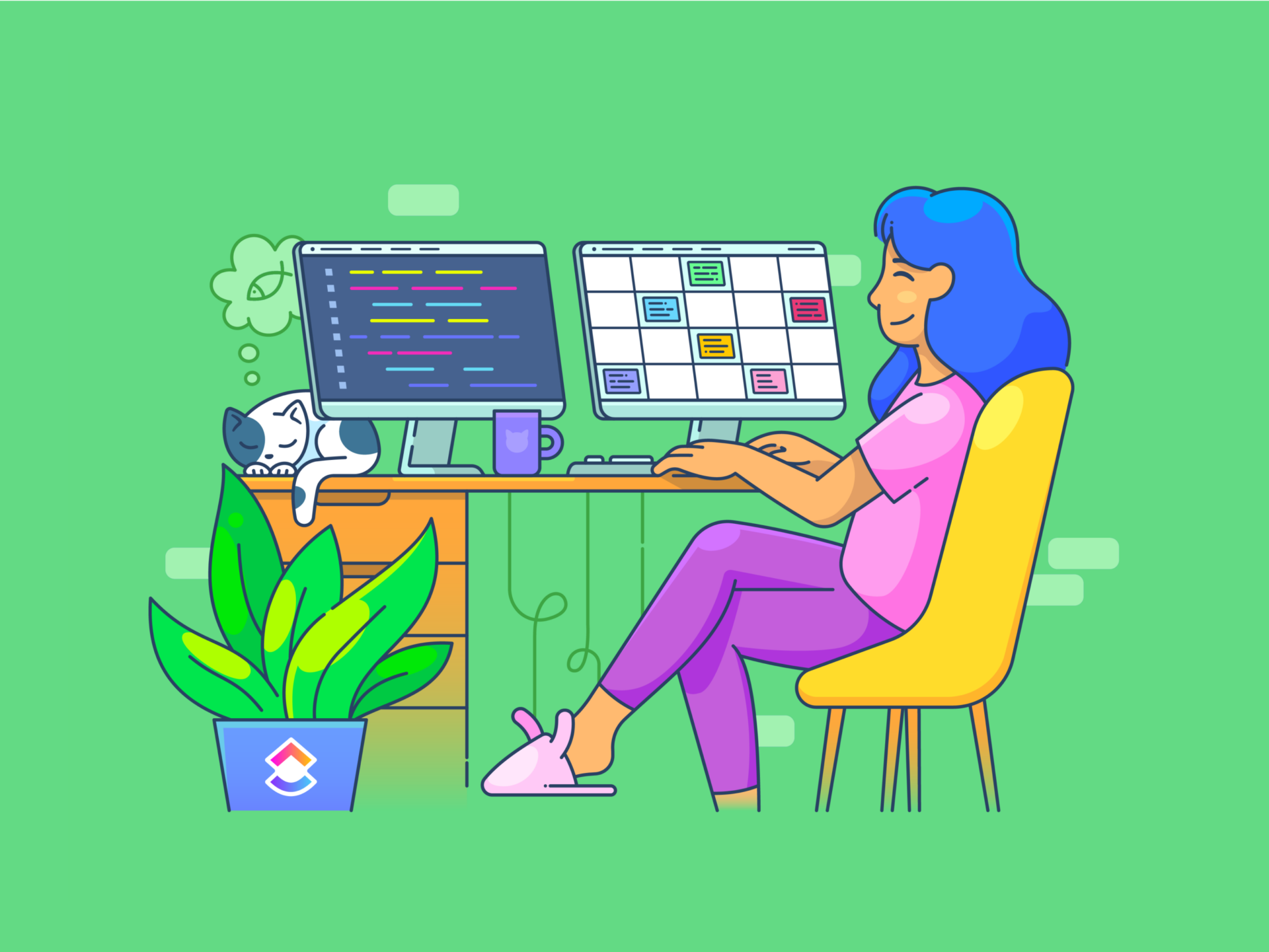
Sorry, there were no results found for “”
Sorry, there were no results found for “”
Sorry, there were no results found for “”
You’ve just finished drafting your email and suddenly come across the CC and BCC fields.
Then, a question pops up in your head: “Who should I put in CC in this email?”🤔
We’ve all been there.
Knowing when to use CC or BCC can have a big impact on how your emails are received.
One wrong move, and you could end up sharing sensitive information with the wrong people or, worse—excluding someone who should be included (like your boss!).
In this blog, we’re going to get to the bottom of the CC vs. BCC confusion and explain when you should use either of the terms.
As a bonus, you can expect some handy tools and resources to help you hone your emailing skills.
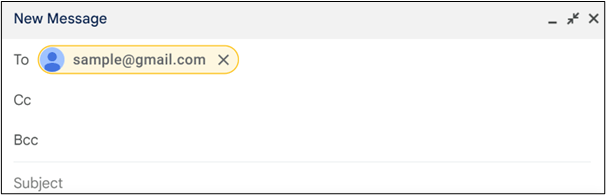
The “To” field in an email is where you put the primary recipients.
These are folks you want to communicate with directly. They’re the main recipients of your message and they’re typically the ones expected to respond to and act on the email. When you send an email, these email addresses are visible to everyone who receives it.
The “To” field is a great way to keep your emails polite and professional. To avoid spamming inboxes, limit your “To” address list to only those directly involved.
But what if you want to include others without making them the primary focus?
Here’s where the CC (carbon copy) and BCC (blind carbon copy) fields come in. They let you discreetly send the email to additional recipients. By using a specific field, you can also manage responses and ongoing threads better.
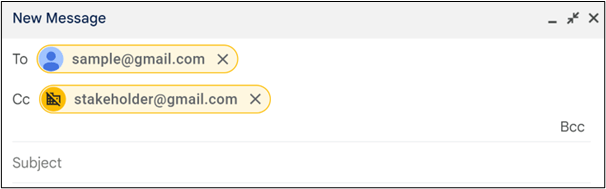
CC stands for carbon copy. It’s used to send a copy of an email to other recipients. These aren’t your primary recipients but people on the periphery who still need to see the email and email responses.
For instance, if you’re responding to a client you’re managing directly, you may still want to keep your manager in CC for important conversations related to the cost of services or any escalations.
When you use “CC,” all email addresses in this field are visible to everyone receiving the email. This transparency is useful for maintaining clear communication.
You use the CC email field when they want to keep other “interested parties” in the loop.
CC is also really helpful when sending a message to a team. It allows you to add multiple people without making them the main focus.
Knowing when to use CC helps keep email threads organized and on track.
💡Pro Tip: Use shared inboxes for better team communication. This allows for better collaboration and knowledge sharing as team members can easily access and contribute to ongoing conversations and projects.
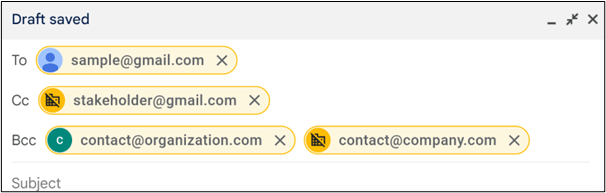
BCC stands for blind carbon copy. You use the BCC email field to communicate with more than one recipient without them seeing each other’s addresses.
This field helps keep email addresses private and secure. When sending an email using “BCC,” recipients cannot see the other recipients’ addresses.
You use BCC for one of two things: to keep email addresses private (like you’d want while sending out mass emails) or to mark people on emails without letting other recipients know.
BCC is also handy in professional communication. Suppose you’re emailing multiple job applicants, inviting them to attend the first round of interviews. You can use “BCC.” It keeps things tidy and lets you keep the email professional and personal at the same time.
Read Also: How to create email templates in Gmail.
Both CC and BCC have different purposes.
Here’s what you should keep in mind when deciding which field to use.
It’s wise to always think about how recipients prefer to receive emails. Some may want transparency, while others value privacy.
Use CC for those who should be visibly included. They’re important to the conversation. Last but not least, you should check that the people added to CC are relevant to the conversation to avoid unnecessary emails.
However, as a thumb rule, if you’re unsure of their preference, lean toward BCC to avoid any misunderstandings.
💡Pro Tip: Using BCC also helps reduce the risk of unexpected “Reply All” responses, which often lead to email spam and confusion.
Privacy is crucial, especially when sending to multiple recipients who do not know each other.
CC shows all addresses, making it clear who is included. BCC keeps addresses hidden, ensuring privacy.
When dealing with sensitive information, BCC should be your go-to. It protects the identities and contact details of all recipients.
CC works well for emails to a small, known group as it fosters open communication. Meanwhile, the opposite is true for BCC, where it’s very useful when emailing a list of people.
We recommend using the BCC field if you’re sending out an email newsletter or running a mass email marketing campaign. The idea is to avoid exposing a long list of email addresses to other recipients.
💈Bonus: Take a look at 2024’s top email management software to turn your messy inbox into a productive workspace.
We’ve all used different email providers, and most of them are pretty similar in terms of functionality. The problem with most of these tools is that they’re not built for optimal communication and collaboration.
For instance, teams typically use an email app to read and send emails before switching to a completely different tool for instant communication. That can often be unnecessary and lead to fragmented conversations in multiple workspaces.
What if you could send emails, manage your project, check on your tasks, and collaborate with your team—all in one place? With ClickUp, you can.
In addition to its project management capabilities, ClickUp lets you send, receive, and manage emails directly within the platform, making it a powerful tool for email management.
You can also use the CC and BCC options to control visibility and privacy, along with many other features that were discussed earlier.


Additionally, use resources like ClickUp’s Email Automation Template to automate emails and tasks based on custom fields, form submissions, or task events.
With this template, you can:
💈Bonus: Check out some helpful Gmail hacks to supercharge your email management.

Read More: Explore alternatives to Google Workspace for your email and project management needs.
Three out of five professionals prefer to use email for communication.
But here’s the thing—most people mess up their CC and BCC fields because they’re unsure of the roles of the recipients. If only we could keep track of our projects, manage tasks, and email people on a single platform.
The good news is that ClickUp does just that and more!
For example, if you hate an overflowing email inbox, you can keep things organized by using ClickUp. The tool helps you prioritize important emails and reduces response time, leading to an inbox-zero approach.
ClickUp also supports Gmail integrations, so you are always sent notifications on pending tasks and follow-ups. Additionally, ClickUp has its own AI that helps draft emails, convert those emails into actionable tasks, and provide you with information whenever you search for a keyword.
Sign up at ClickUp today, test out your newfound CC/BCC knowledge, and send those awesome emails.
© 2025 ClickUp