Top 10 Asynchronous Communication Tools for 2025

Sorry, there were no results found for “”
Sorry, there were no results found for “”
Sorry, there were no results found for “”
Over the last few years, there has been a significant shift in how we work. We’re increasingly embracing the flexibility to work from anywhere we choose. 💻
However, a hybrid work culture means teams must be able to collaborate effectively from anywhere. They must also streamline review and approval processes and track accountability.
Remote teams also must be able to come together in virtual meetings for productive ideation and brainstorming.
The answer?
Asynchronous communication tools. There are plenty of options available today, but choosing the right tools for your tech stack can be tricky, especially with the wide variety of feature sets, integrations, and pricing plans. However, the benefits of asynchronous communication will make it worth the effort.
To make things easier for you, my team and I have extensively researched and tested some of the best asynchronous communication tools to understand their functionalities better.
If you’re looking to add async communication tools to your productivity stack, read on to learn about some of the best options available. 👇
The right asynchronous communication tools can help remote workers collaborate seamlessly together even when located across different time zones. They can improve team productivity and efficiency without needing in-person meetings or phone calls. Async communication platforms allow employees to work according to their schedules and at their own pace, allowing for more focused work. They are also more flexible to accommodate different communication styles.
If you plan to choose an asynchronous communication tool for your business, here are some features to look out for.
After considerable time experimenting and researching with my team, I’ve curated a list of some of the best asynchronous communication tools available in the market. I’ll walk you through the features, pricing, pros, and cons of each tool so you can gain an in-depth understanding and make an informed decision while choosing one for your team.
Read More: How Asynchronous Work Changes Collaboration
If you’re searching for an all-in-one tool for asynchronous communication and project management, ClickUp is your best bet.
ClickUp helps remote teams organize and assign projects and tasks.
My team and I use ClickUp’s Chat View to contact team members, ClickUp Clips to work async, ClickUp Docs for content collaboration, Proofing for sharing and reviewing media files, and ClickUp Whiteboards for remote planning, brainstorming, and meetings. The platform offers excellent features for collaboration, remote work, and task management and is also easy and super intuitive to use.
We can establish precise communication protocols for teams that collaborate across time zones. This helps remote teams stay in sync by ensuring everyone is on the same page when sharing information, handling problems, and conveying changes.
Communication protocols can be set up for the kind of channel to be utilized and the frequency of meetings. For example, we can email official updates, announcements, and reports, allowing a 24-hour turnaround time.
The ClickUp Team Communication and Meeting Matrix Template is quite useful for creating and managing a productive communication plan for our team.
This template’s Meeting Schedule View lets us plan meetings, while the Meeting Status View provides information about the status of our scheduled check-ins. This helps us establish an effective communication and meeting timeline for our team.
Likewise, ClickUp Whiteboards enables our remote teams to generate ideas and explain topics visually. We can sketch out thoughts, map workflows, and connect ideas, making each brainstorming session fruitful and impactful. It also helps us standardize communication plans and protocols without creating frameworks from scratch.
For example, we can use ClickUp’s Communication Plan Whiteboard Template to deliver information to clients or stakeholders effectively.
This template assists us in defining our communication goals, target audience, and the right medium to convey our message.


💡Pro Tip: Use communication plan templates to set a process and outline internal and external stakeholder communication objectives.

Slack is a cloud-based asynchronous communication platform. It can be installed on your phone or desktop and is a handy tool for instant messages and coordinating quick discussions. To enable focused conversations, you can also create dedicated channels for specific projects or departments.
Slack’s integration with ClickUp allows you to create tasks from channels or direct messages and set up channel-specific syncs to ensure all stakeholders see updates in real time. Moreover, with the Zoom app for Slack, you can join and manage meetings from within Slack.
While I agree that Slack’s team collaboration software is a great option for real-time communication and remote teams, the platform lacks features for in-depth remote project management.
💡Pro Tip: Choose the right meeting cadence — daily meetings, weekly meetings, bi-weekly meetings, or any other format to decide the best way to catch up with your remote teams.
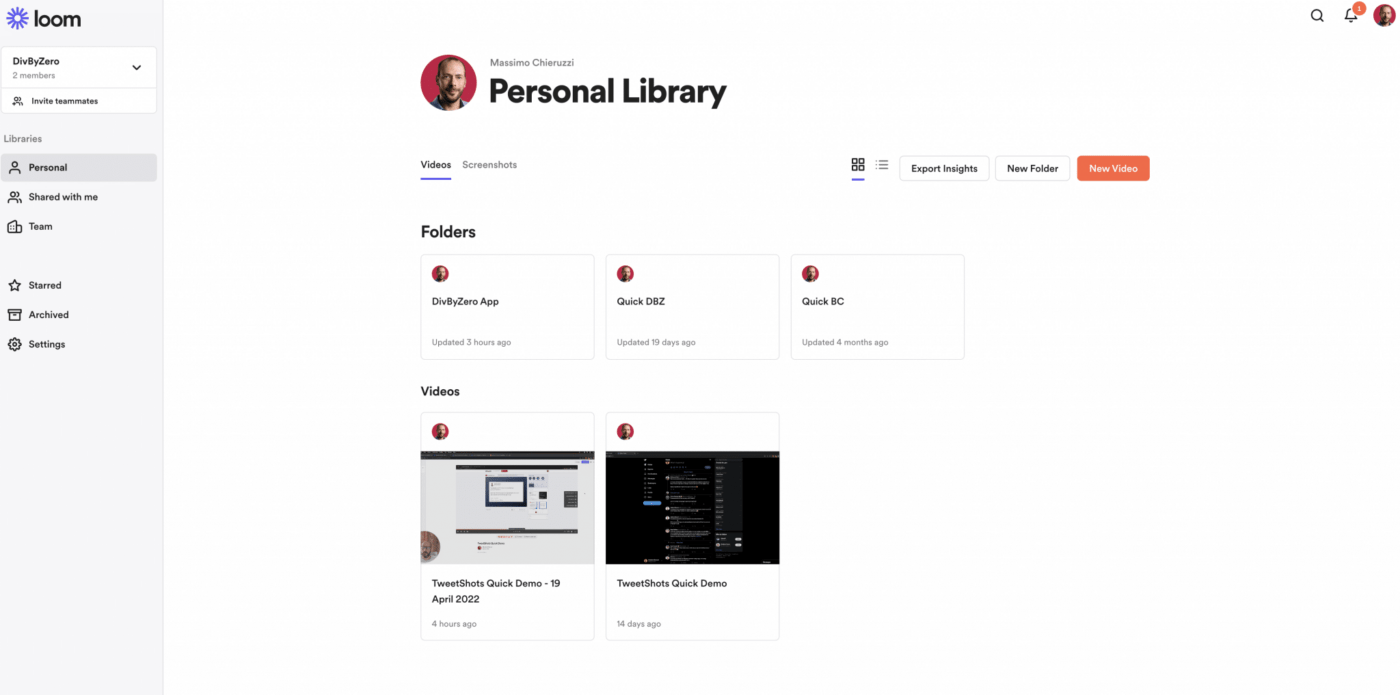
Loom is one of the most popular screen recording tools in the market. It enables teams to record their screen, webcam, and voice as they explain concepts and processes on their screens. Once the recording is over, a link is generated, and users can share it with anyone. Viewers can also leave their feedback and comments directly on the video.
However, Loom cannot be the only tool in your asynchronous communication arsenal since it cannot be used for real-time collaboration and synchronous communication.
💡Pro Tip: Define virtual meeting etiquette that dictates a specific protocol for your virtual meetings. This way, you can set the tone for the meeting, guide conversations, and ensure your meetings are fruitful and impactful.
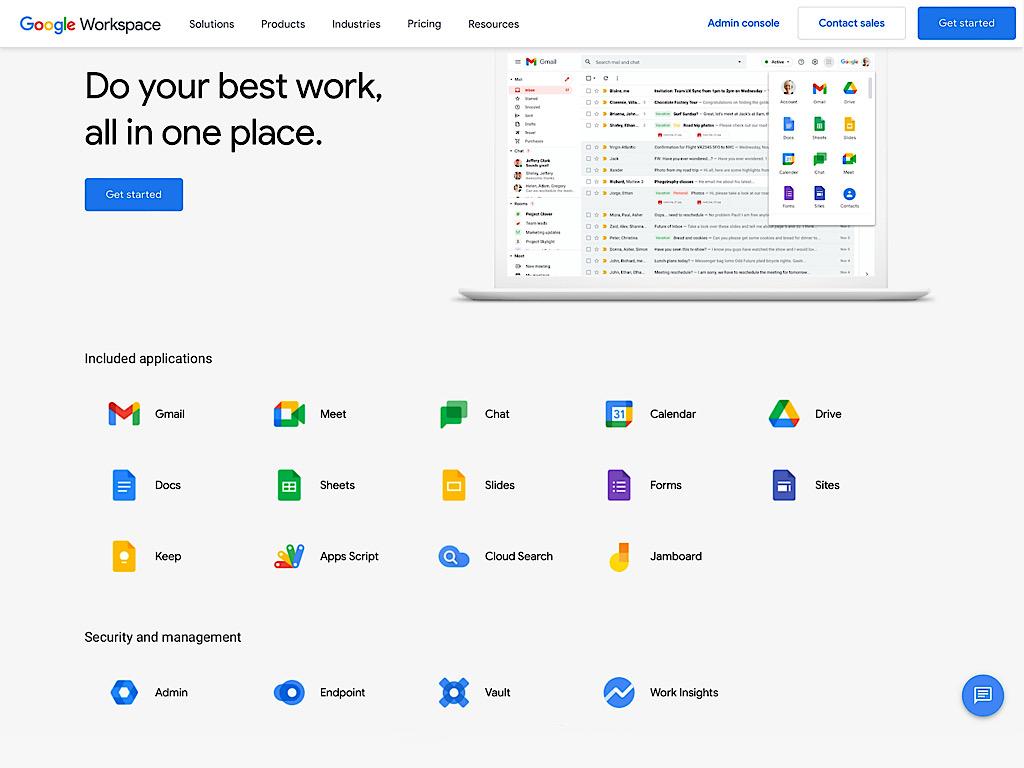
Also known as G Suite, Google Workspace offers an array of essential features for asynchronous communication and enabling team members’ productivity.
Its cloud-based products can be accessed from anywhere using any device, allowing teams to streamline their remote workflows and making hybrid workplace communication super easy.

Next on this list of asynchronous communication tools is Miro, an AI-powered workspace that allows teams to collaborate visually and get work done quickly.
The tool offers an intelligent canvas for creating and organizing content, mapping workflows, adding sticky notes, and sketching ideas. Miro’s intuitive work-from-home tool supports asynchronous work and can be accessed from any device with an internet connection.
Read More: How to Use Async Video Communication to Improve Remote Work

Jira is an issue and project tracking software offering features that enable team collaboration.
The platform also has features to organize and track tasks, manage requests, and monitor the progress of different projects.
However, without features like whiteboards, collaborative workspaces, and chats, your team may have to switch between multiple applications to get the work done.

Trello is a Kanban-style task and project management platform that allows you to organize your work and manage projects from a single location.
The platform is a great work-from-home tool for remote teams because it enables collaboration using shared boards and cards. Team members can leave comments and feedback on different action items and add task descriptions, making it easier to communicate asynchronously.
Read more: Trello Vs. ClickUp: Which Project Management Tool Works Best in 2024?

GitHub is an AI-powered platform for software developers to create, share, and manage code.
The platform offers basic collaboration functionalities that allow developers to work on projects together, review code, and leave comments.

HubSpot is a suite of products designed to streamline inbound marketing, customer service, and sales. It allows teams to set up marketing campaigns, manage their sales pipeline, and automate repetitive tasks from a single platform.
HubSpot is primarily a customer service and CRM platform, which means it is not well-suited for complex project management and team collaboration needs.

Figma is an interface designing tool used by design and development teams to create prototypes of websites, mobile apps, and product interfaces.
Users can share a Figma file with multiple team members to collaborate and refine design mockups at scale. Once finalized, designs are easily translated into code using workflows built specifically for developers.
With an increasing number of businesses switching to remote work, a mix of synchronous and asynchronous communication tools is important to accommodate employees across different time zones and geographical locations.
While it can be tricky to get started, using the proper asynchronous communication tools can help teams collaborate effectively on tasks and projects.
A project management software like ClickUp is the perfect addition to your productivity suite. With its powerful features that streamline communication, task management, progress tracking, and more, it is one of the best async communication and collaboration tools available today.
Get ClickUp for free today and improve your team efficiency while keeping your projects organized and on track.
© 2026 ClickUp