11 Best Android File Managers for 2025
Sorry, there were no results found for “”
Sorry, there were no results found for “”
Sorry, there were no results found for “”
Every three years, you buy a new phone, full of hope and promises. Your plan? This time, you will periodically back up photos, clear out storage, and organize your files so you can find things on time.
Fast forward three months, and reality hits—you’ve chewed through 70% of your internal storage, and you’re frantically asking, “Where on earth did that PDF go?”
Sound familiar? Don’t worry; it happens to the best of us.
What you need isn’t just any file manager to simply locate your files. Forget the basic ones that only let you create, copy, move, and rename files.
You need a smart file manager that’s built for easy file management—one that doesn’t just shove files into folders but actually helps you organize them the way you want.
Imagine a tool that can sift through the mess and find your documents even if you forgot their titles. Bonus features? It can also encrypt files and upload them to cloud storage services for seamless file sharing.
In this article, we will share a list of tools that can do all of the above and more. Let’s explore the top 11 Android file managers you can use to organize and share your files.
Here is a quick overview of the best Android file managers:
Picking the right Android file manager app doesn’t have to be a long process for you. Here’s a handy feature checklist to follow:
Also Read: How to Search PDF Files Quickly
ClickUp really puts the managing in the file manager.
Unlike typical file managers, where finding documents feels like a chore, ClickUp ensures you always know where everything is.
Say you’re bursting with business ideas daily, but your documents are scattered across random folders. Over time, they lose context or disappear into the void.
ClickUp fixes this with its Project Hierarchy, giving every file a clear home. Start with Workspaces for broad classification categories like ‘Work’ or ‘Personal,’ then add Spaces for projects like ‘Marketing’ or ‘Client Work.’
Drill down further with Folders for subcategories. It’s all neatly structured, so you can easily see the big picture without losing track of the details.
Also, if we’re speaking about context, ClickUp Docs does an amazing job. First, you can store anything from company wikis to client contracts on Docs. You can then connect these documents to workflows, making sure the assignee understands their tasks perfectly.

Finding files is just as simple. ClickUp’s Connected Search lets you locate anything instantly, whether in ClickUp, a connected app, or your local drive.
ClickUp Brain’s task extractor feature improves the search functionality. It scans massive amounts of project data, including emails, documents, and conversations. The AI assistant automatically identifies key tasks, deadlines, and dependencies with simple inputs like your project details and creates a neatly organized task list, prioritizing what matters most.
🍪 Bonus: ClickUp also integrates with your favorite apps (Google Drive, Dropbox, and many others), so you won’t have to hop between apps to find what you need.
Also Read: 10 Best Android Project Management Apps

Total Commander is a free file manager that bundles up file encryption, a simple interface, and a built-in ZIP tool to create an Android file management experience beyond basic browsing.
Whether comparing files, managing FTP servers, or packing and unpacking archives, Total Commander ensures you’re in complete control of your files and helps you share them securely in different formats.

X-Plore File Manager brings a fresh perspective to Android file sharing software with its dual-pane layout, which reduces the time taken to copy, move, and share files on an Android device.
Whether you’re sharing files over Wi-Fi, accessing cloud storage, or managing USB drives, X-Plore offers a suite of tools to manage and share your files. A few notable features are its support for subtitles for media files and a built-in recycle bin tool that helps you recover accidentally deleted files.
📌 Example: A wildlife photographer returning from a trip to the Serengeti uses X-Plore’s built-in file manager to sort hundreds of RAW images from their SD card into their Android device. Using the dual-pane layout, they transfer selected files directly into categorized folders for ‘Lions,’ ‘Elephants,’ and ‘Landscapes.’ The recycle bin feature ensures that any accidental deletions can be easily restored, while the integrated video player helps them preview and trim clips without leaving the app.
Also Read: How to Organize User Manuals and Warranties

Files is Google’s answer to a capable Android file organization software.
Beyond organizing files and folders, Files offers a built-in solution for clearing cache, removing duplicate files, and reclaiming storage—all without needing in-app purchases.
With its intuitive design and practical features, Files is handy for users who want a convenient way to manage their files on their Android devices.
Also Read: Why Is Document Version Control Important?
💡 Pro Tip: Delete duplicate files regularly to free up storage space and improve your device’s performance.

With its open-source foundation, Amaze File Manager ensures transparency and user control while providing powerful file management tools.
This tool is designed for users who prioritize space and security on their Android devices, whether safeguarding privacy with AES encryption or easily accessing storage details.
📌 Example: A freelance legal consultant working from home relies on Amaze File Manager to manage confidential case files. They use the AES encryption feature to password-protect sensitive documents before sharing them with clients via a secure cloud platform. With storage insights, they monitor available memory to ensure there’s always space for new casework.

Imagine transferring files between your device and the cloud—it can feel like a long, cumbersome process.
Designed by ES Global, ES File Explorer simplifies this process, ensuring smooth file movement in both directions. Whether you’re accessing cloud storage, managing local files, or playing media directly within the app, ES File Explorer is a convenient option for Android users to manage files.

Solid Explorer’s USP lies in combining sleek design and customizable themes with root-level access features.
With its dual-pane layout, managing local and cloud files side by side is a breeze. Add advanced encryption, archive support, and the ability to access system-level files; you’ve got a tool that truly lives up to its name.
💡 Pro Tip: Enable file encryption for sensitive documents to ensure they remain secure, especially when sharing files.

FX File Explorer is dedicated to Android users who value flexibility and a clean interface.
This popular Android file management app offers a free base module and paid add-ons, so you only pay for what you use.
Designed for both phones and tablets, it offers dual-view mode, cloud storage integration, and advanced encryption to keep your files and media organized and secure.
Also Read: How to Be More Organized at Work?

Astro File Manager is an all-in-one tool for organizing, transferring, and backing up files on your Android device.
Whether you’re managing files on internal storage, SD cards, or cloud services, Astro’s ability to sort and categorize files means no more endless scrolling to find what you need. It also has useful cloud and local storage that lets you manage content in both locations.
Also Read: Optimizing Document Management Workflow

MiXplorer is a feature-rich file management software for Android that enables users to move, back up, rename, share, and compress files, including those in MiXplorer-specific or standard file formats.
Additional plugins such as Archiver, Image, Tagger, and PDF are paid options for app development.
📌 Example: A data analyst reviewing reports, spreadsheets, and databases across multiple formats can use MiXplorer’s tabbed browsing feature to open multiple directories simultaneously. The app also helps them drag and drop files into relevant folders and compresses archived data into encrypted ZIP files for secure sharing.

Root Explorer is the right fit for Android users who need full access to their device’s file system, including the hidden data folder.
Root Explorer empowers root users to dive deep into system files, manage permissions, and perform advanced tasks that regular file managers can’t handle. With cloud support and multiple tabs, it balances power with convenience, making it an essential tool for tech-savvy users who demand more control over their devices.
📌 Example: An Android developer troubleshooting an app issue needs access to system files that are typically hidden. Using Root Explorer, they dive into the data folder, modify permissions on specific files, and bookmark frequently used directories for easy access. Multiple tab support allows them to switch between logs, system folders, and Dropbox for seamless debugging.
We get it—it’s a vicious cycle: You stress out because you can’t find your documents, and organizing them feels like climbing Mount Everest.
Here’s where ClickUp steps in.
With its Project Hierarchy, you can give every file a proper home right from the start, whether in a Workspace, Space, or Folder.
Need to locate something fast? The Connected Search feature lets you find files instantly, even across connected apps.
Add to that customizable colors, tags, and ready-to-use templates, and you have a tool that transforms chaos into clarity.
Don’t let your files keep running the show. Sign up on ClickUp now and take back control!
© 2026 ClickUp