Best AI SVG Generators for Scalable Vector Graphics
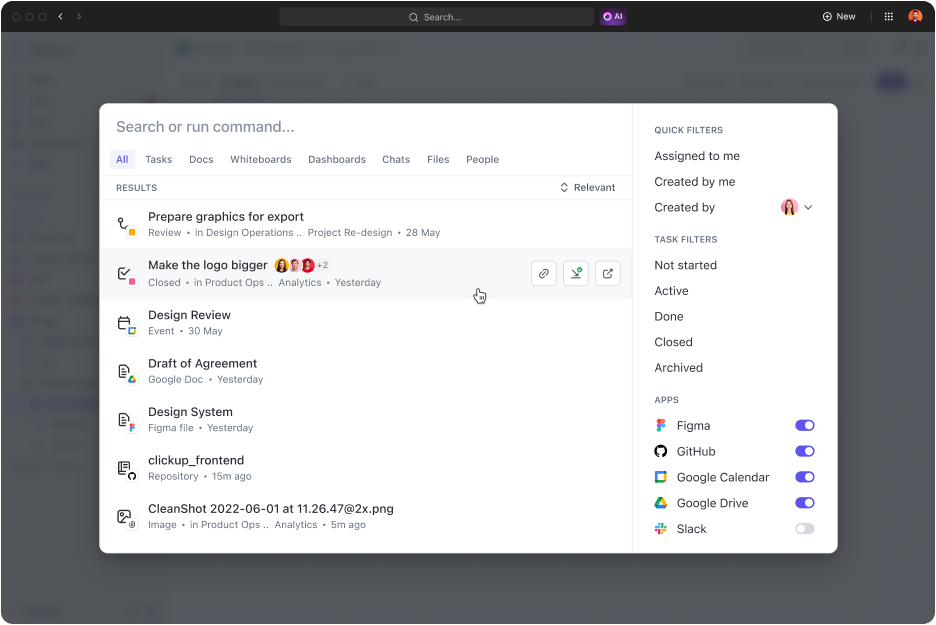
Sorry, there were no results found for “”
Sorry, there were no results found for “”
Sorry, there were no results found for “”
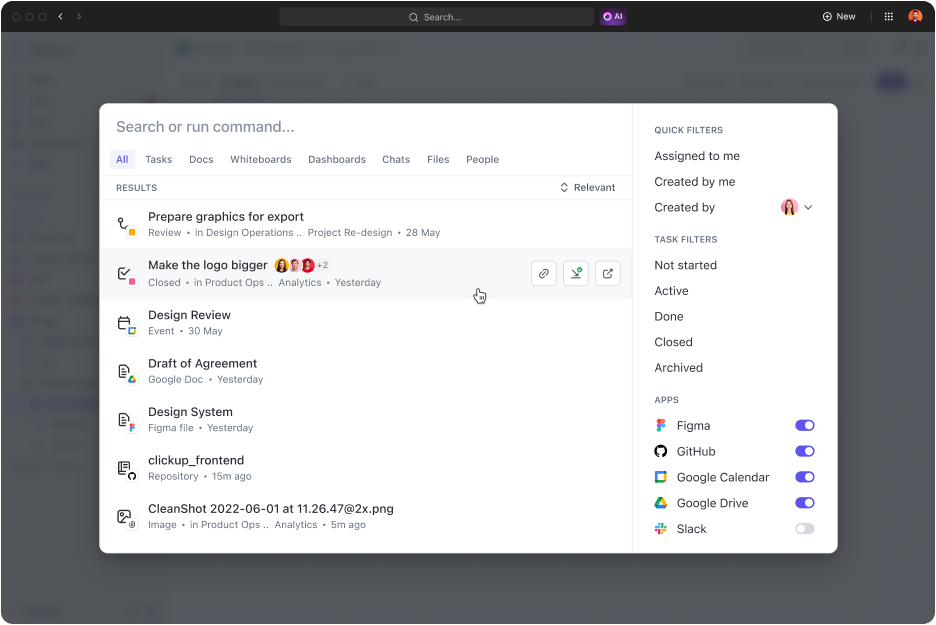
Designing scalable vector graphics (SVGs) can be a frustrating process. Whether you’re creating icons, logos, UI elements, or illustrations, you need clean, precise vectors that scale without losing quality.
But manually tracing images, adjusting anchor points, and fine-tuning paths takes time. Time you could be spending on more creative work.
AI SVG generators take the hard work off your plate. These tools let you convert raster images into vectors, generate custom SVGs from text prompts, and refine designs in just a few clicks.
Just upload an image, enter a prompt, or tweak a few settings. AI handles the rest, delivering crisp, scalable vectors in seconds. No more tedious manual adjustments or complicated design software like Adobe Illustrator.
And once you’ve nailed the perfect SVG? Drop it straight into ClickUp to keep your design workflows sharp, synced, and stress-free.
Let’s explore the best AI SVG generators to create vector graphics that are high-quality and scalable! Time to create some stunning images. 💃🏽
You need clean, scalable vector graphics (fast). But not every AI tool gets it right. Some create messy paths, others struggle with details, and some don’t give you enough control. So, what actually matters?
Let’s break down the key features to look for so you can pick a tool that’s worth your money.
👀 Did you know? SVGs are resolution-independent, which means they stay crystal clear no matter how much you zoom in. You can resize them infinitely larger or smaller without losing picture quality!
Here’s a quick rundown of the best AI SVG generators:
| Tool | Best For | Key Features | Pricing |
| ClickUp | Teams of all sizes; AI-powered SVG workflow & integration | AI image generator, whiteboards, Figma integration, workflow automation, feedback tools, templates, task mgmt | Free Forever; Paid plans start at $7/month |
| Adobe (Express/Firefly) | Individuals & teams; converting images to SVGs | PNG/JPG to SVG, AI image generator, templates, text-to-image, up to 40MB files | Free plan available; Paid plans start at $9.99/month |
| Canva | Individuals & teams; editing vector graphics | SVG editor, drag & drop, color tools, templates, magic eraser, mobile/web access | Free plan available; Paid plans start at $15/month |
| Vectr | Individuals & small teams; vectors from detailed prompts | AI prompts (positive/negative), 3D art, stickers, background removal, PNG/JPG to SVG | Free plan available; Paid plans start at $3.99/month |
| SVGator | Individuals & teams; vector animations | Animate SVGs, export to SVG/Lottie/GIF/Video, interactive controls, graph canvas | Free plan available; Paid plans start at $38/month |
| Figma AI | Teams; vector art for UI, branding, presentations | AI prompts, raster-to-vector, whiteboards, 150+ illustration bundles, team collaboration | Free plan available; Paid plans start at $5/month |
| Inkscape (AI Extensions) | Individuals & teams; vector diagrams, open-source | AI extensions, color palettes, command lines, SVG sector/diagram tools | Free |
| Vecta.io | Individuals & teams; logos, icons, diagrams | SVG minifier, drag & drop Visio/AutoCAD, text outlining, scaling/measurement | Free |
| Vectorizer.ai | Individuals & teams; shape stacking in vectors | PNG/JPG to SVG, geometric shape stacking, curve/gap customization | Paid plans start at $9.99/month |
| Boxy SVG | Individuals: basic vector design | Built-in symbols, color adjustment, effects, fonts, metadata generation | Paid plans start at $9.99/month |
Our editorial team follows a transparent, research-backed, and vendor-neutral process, so you can trust that our recommendations are based on real product value.
Here’s a detailed rundown of how we review software at ClickUp.
Now, let’s explore the key features, limitations, and pricing to see which SVG generator works best for you. We have also included ratings and reviews by real customers to help you make the right decision.
ClickUp is not just another project management tool. It’s your everything app for work. If you’re struggling with scattered SVG design tasks, inefficient workflows, or outdated collaboration methods, it’s time to upgrade!
Suppose your graphics designers are struggling to agree on the same SVG design plan due to scattered communication and disconnected brainstorming sessions. Use ClickUp Whiteboards to skip such problems and get right to collaborative creative roundtables.
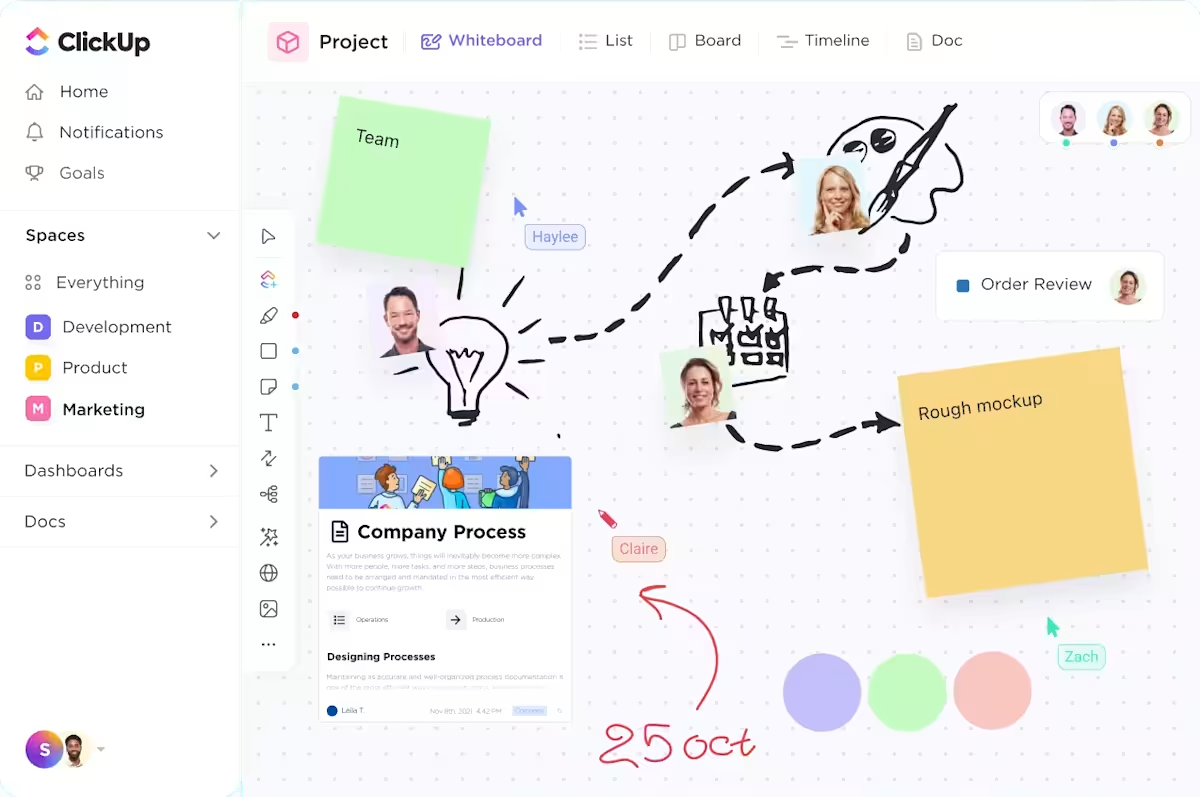
Add brainstorming elements like squares, circles, and triangles from the toolbar on the left-hand side of the ClickUp Whiteboards. To link design ideas visually, simply use the connectors on the toolbar to bring together tasks and design ideas with arrows.
Your team can add sticky notes, attach files, and draw illustrations directly on the whiteboard to share mockups and inspiration. Supervisors and other team members can add comments for feedback, too. All stakeholders can attach briefs and automate updates.
But a solid design plan is merely the first step. You must ensure all your teams are putting their best foot forward with every SVG design. ClickUp Tasks lets you turn every step in your design briefs into tasks. Divide them into folders, add subtasks, and attach style guides and other resources right in the tasks.
Say you need to design vector images for your discount emails for the upcoming BFCM sales. Add a prompt with specifications to ClickUp Brain, and it will outline a detailed step-by-step plan in seconds.
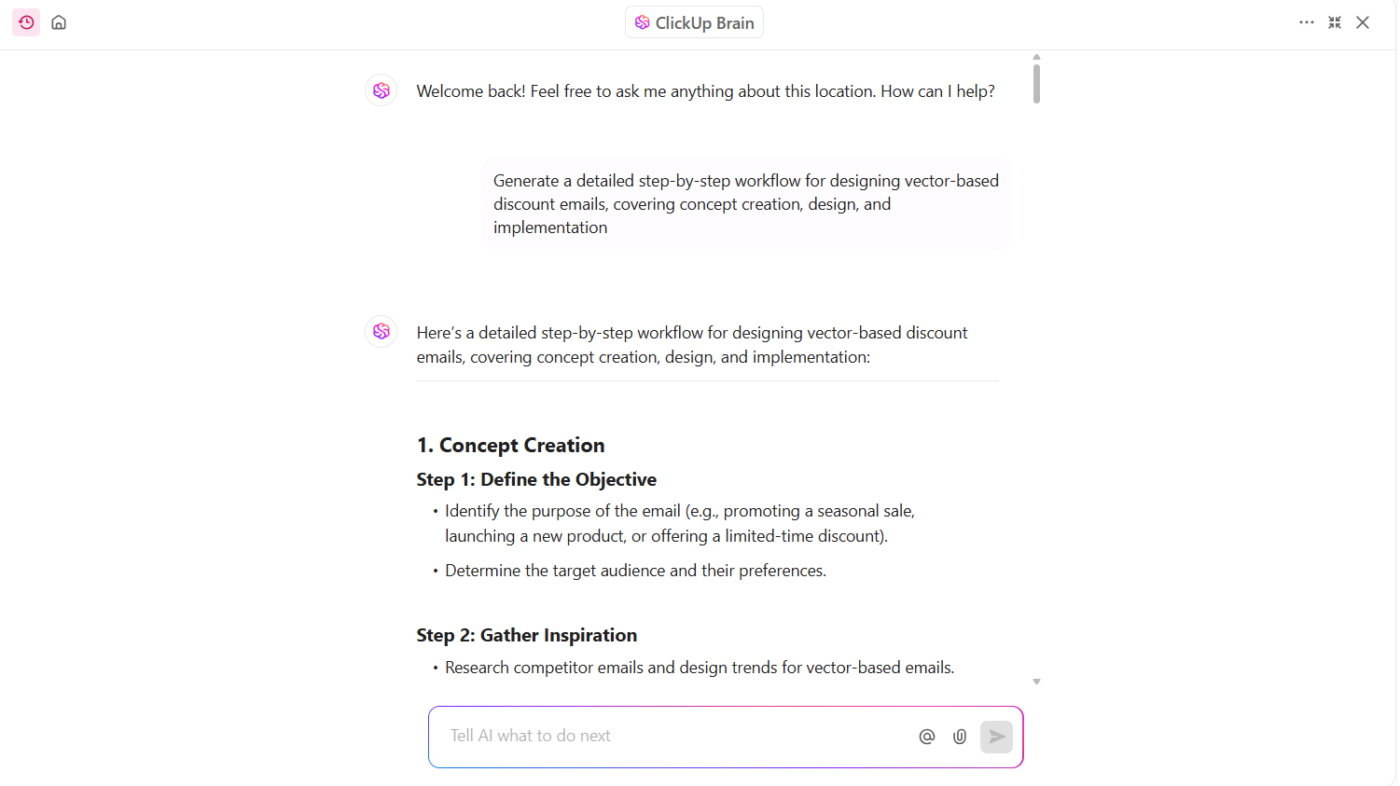
Want to check if you got everything right? ClickUp’s built-in neural network will generate quick summaries, spot missing pieces in your plan, and suggest actionable improvements. You can ask Brain about graphic design trends or best practices for SVG generation too, so your vectors are always super relevant to the audience.
You can even add priorities to design Tasks, assign them to the right people, and access a complete view of timelines, team assignments, and progress. You can use ClickUp Automation to automate these design Tasks and skip the hassle of assigning individual responsibilities to your design team.
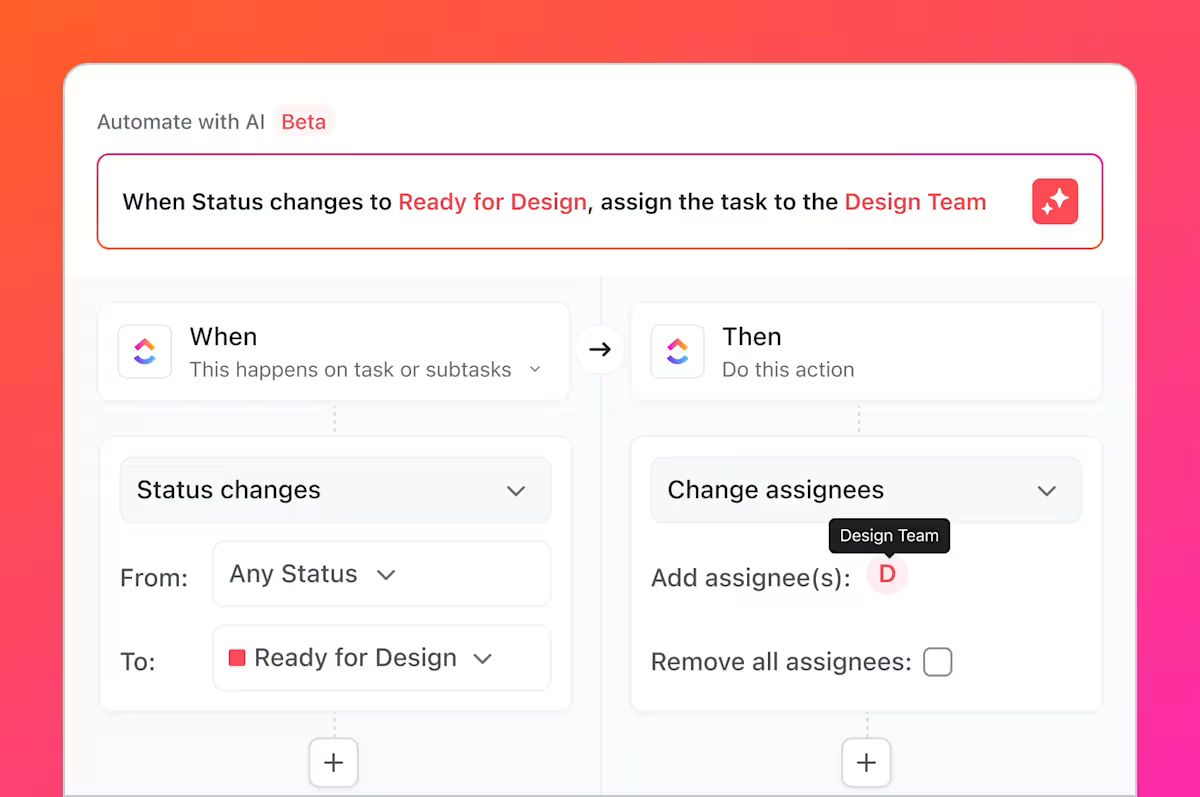
Don’t have time to set up individual triggers? Just explain what you want to automate in plain English, and the built-in AI, ClickUp Brain, will configure design workflow automation and triggers instantly, along with email reminders and in-app notifications!
And that’s not all! ClickUp also integrates with Figma AI, a popular AI vector generator.
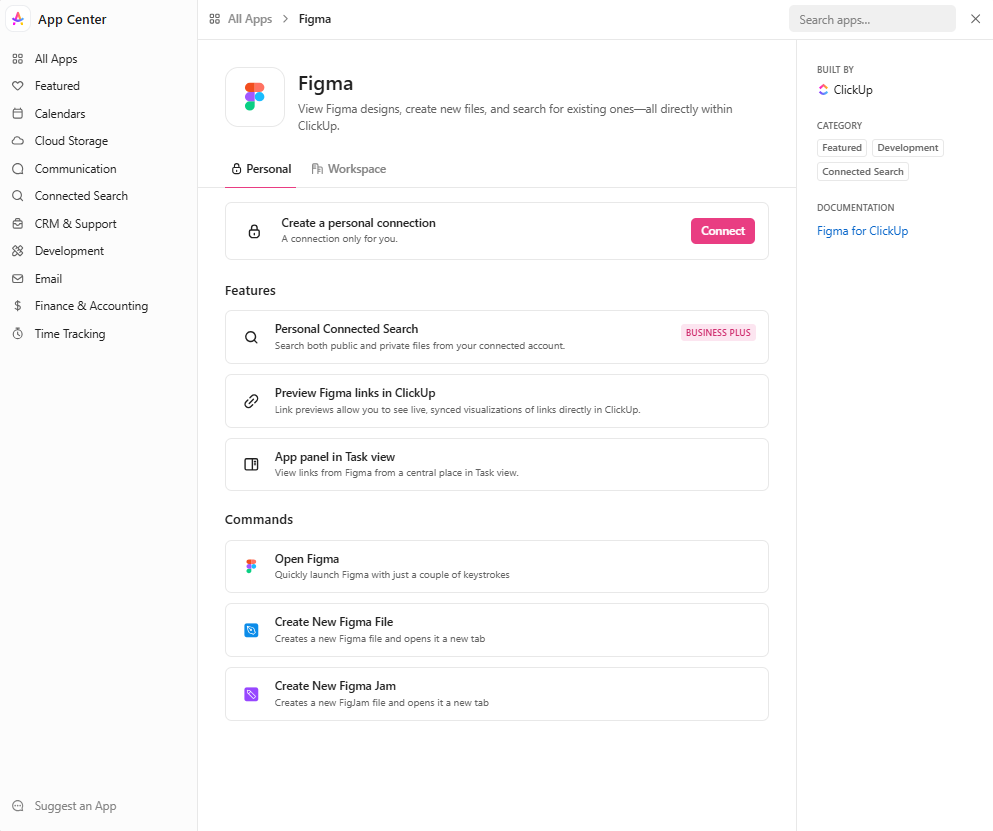
Go to the ClickUp App Center, search for Figma, and click on Connect. You and your admins can view all the Figma folders right on ClickUp. This will make workflow planning, assignments, and SVG task scheduling much easier. ClickUp for Design Teams even imports and centralizes all your vector projects from Figma!
This integration allows designers and developers to work with vector images and prototypes without switching platforms, streamlining the workflow from design conception to final SVG export.
Nichole Pelaez, Founder and CEO of Wild Me, reviews ClickUp:
From major design projects to simple to-do lists, we use ClickUp to get things done. It is used company-wide and addresses the problem of task management to see progress and ongoing tasks that need to be executed.
💡Pro Tip: Add a task description in each ClickUp Task, explaining exactly what needs to be done to complete that task. Type a forward slash (/) in the task description box and choose tables, banners, templates, and more to outline instructions quickly.
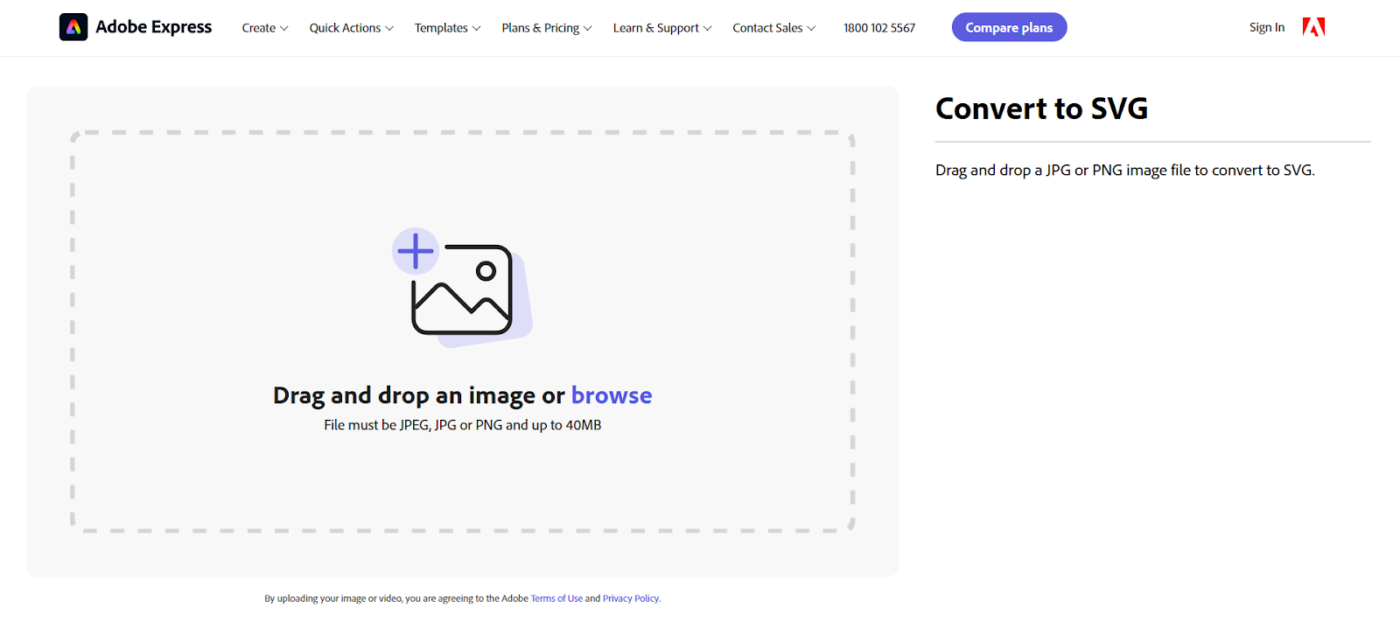
You’ve nailed stunning graphics, but they get pixelated whenever you resize or repurpose them for different content. Use Adobe’s AI vector generator to turn raster images into scalable vector graphics. This way, all your images will look crisp, no matter how you resize and add them.
A G2 review says:
I use Illustration every day for job and personal projects and really enjoy how easy the workflows are. One of the things I like best about Illustrator is its precision. Vector graphics are made up of paths, essentially mathematical formulas that define the shape and appearance of an object. Illustrator objects can be scaled to any size without losing quality. This is a huge advantage over raster graphics, which are made up of pixels and can become blurry or jagged when enlarged.
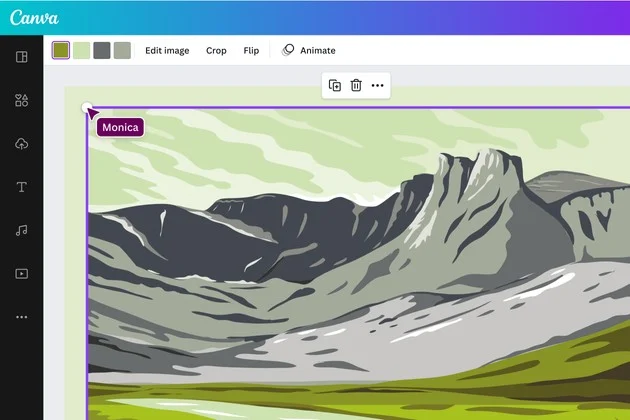
Canva offers photo editing software with a free AI vector generator. Using it, you can edit your vector graphics files online at any scale. It also lets you create crisp logos, icons, and illustrations for your content and publish them directly without losing quality.
A G2 review reads:
I love that I can quickly create professional looking graphics without feeling. The wide range of templates, photos, and customization options make it easy to create unique designs for anything I need to ease of implementation for social media, presentations, or personal projects. It’s also great that I can use it on my phone or laptop, so I can design on the go.
📖 Also Read: Canva vs. Figma: Which App is Best for Designers?
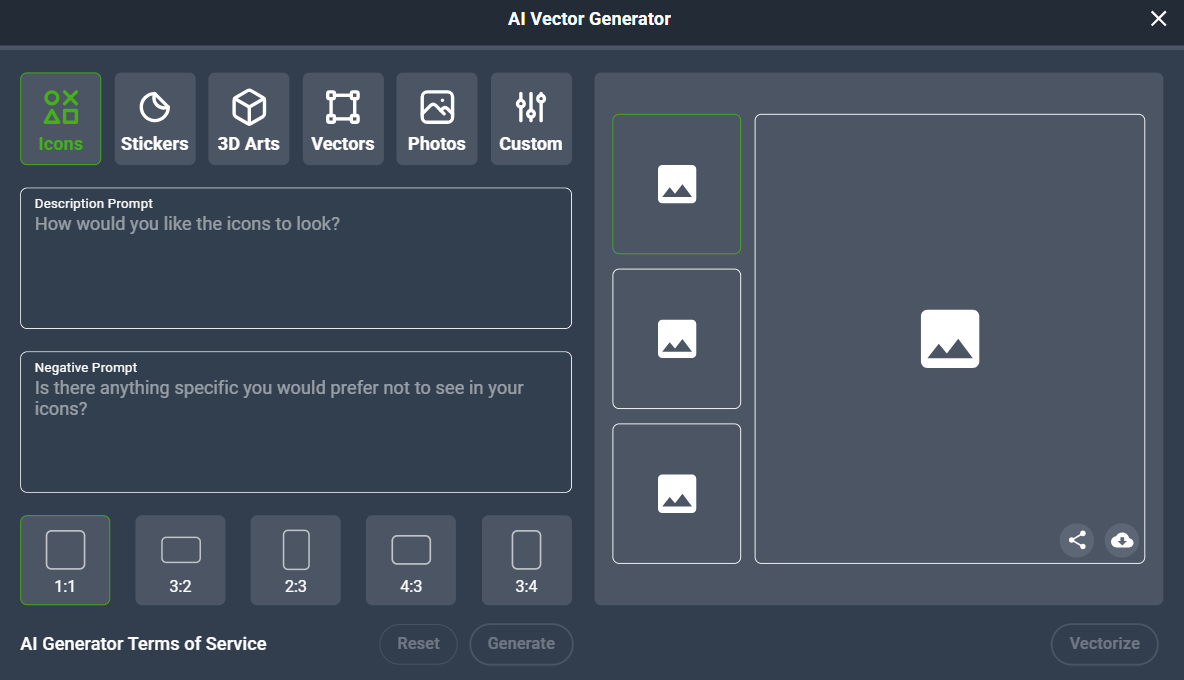
If you are looking for a free AI SVG generator that makes creating graphics just as easy as typing, Vectr is the tool for you. You can add what you want and don’t want in your AI vector image, customize the SVG file and vector format, and download directly from the platform.
A G2 review says:
It’s simple to use with all essential tools for basic editing or making artwork; it helps me many times, and the simple interface makes it easy to understand.
🧠 Fun Fact: The earliest forms of written texts began as pictures or pictograms used to represent objects and ideas. To transcribe names, the Sumerians used logograms, easily drawn pictures representing a sound close to the word you want to communicate.
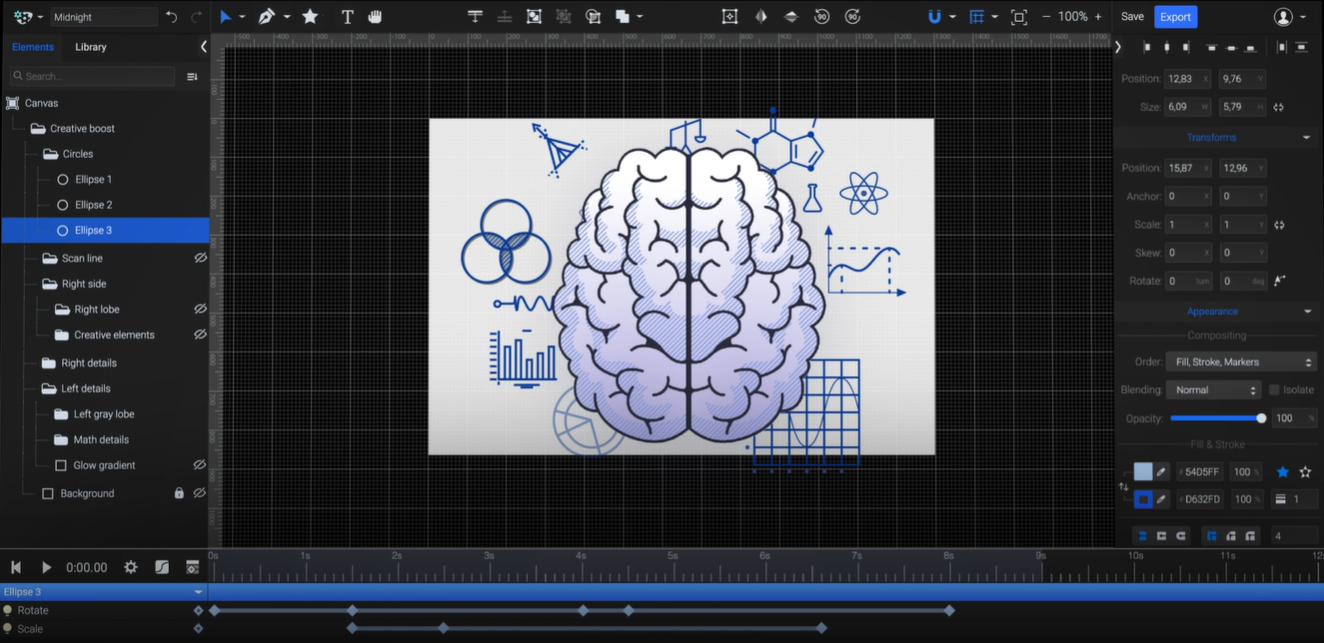
People learn better from animations than from static pictures. So, why limit your vector art to images when you can create animations with SVGator? This vector generator lets you add, merge, and make individual elements in your vector image move as you want.
A G2 review reads:
SVGator animated builder has simplified the process of initiating a start/stop or any other animation whenever a user hovers or clicks on the image. The functionalities are quite extensive, and one does not necessarily have to be a professional in animation to cope with the usage of this tool. It is a web app so it is great. No download is necessary.
📖 Also Read: Best Image Annotation Software Tools
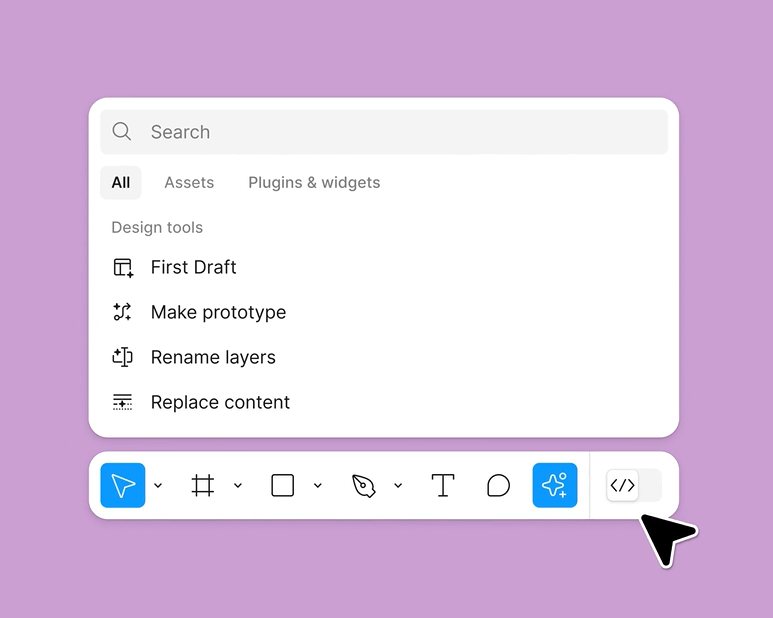
Need vector art for urgent projects? Use Figma’s AI vector generator to create perfect SVGs with just a few words. This vector image generation tool also automates design tasks and creates graphics directly in your project folders.
A Capterra review says:
While the idea behind Figma is wonderful, it’s not user-friendly at all. To start, our company had dozens upon dozens of trainings on it for months, which was proof of how difficult this new software was. It’s very difficult to use its basic tools, like viewing screens. But the biggest drawbacks for our team was keeping track of all the different versions of the documents being edited and finding particular items within a screen to edit. Many on our team wanted to go back to the tried-and-true Excel and Word copy decks for the ease of document version control and the search-and-find function. I think Figma has some kinks to work out, though the idea is great.
📮ClickUp Insight: Low-performing teams are 4 times more likely to juggle 15+ tools, while high-performing teams maintain efficiency by limiting their toolkit to 9 or fewer platforms. But how about using one platform?
As the everything app for work, ClickUp brings your tasks, projects, docs, wikis, chat, and calls under a single platform, complete with AI-powered workflows. Ready to work smarter? ClickUp works for every team, makes work visible, and allows you to focus on what matters while AI handles the rest.
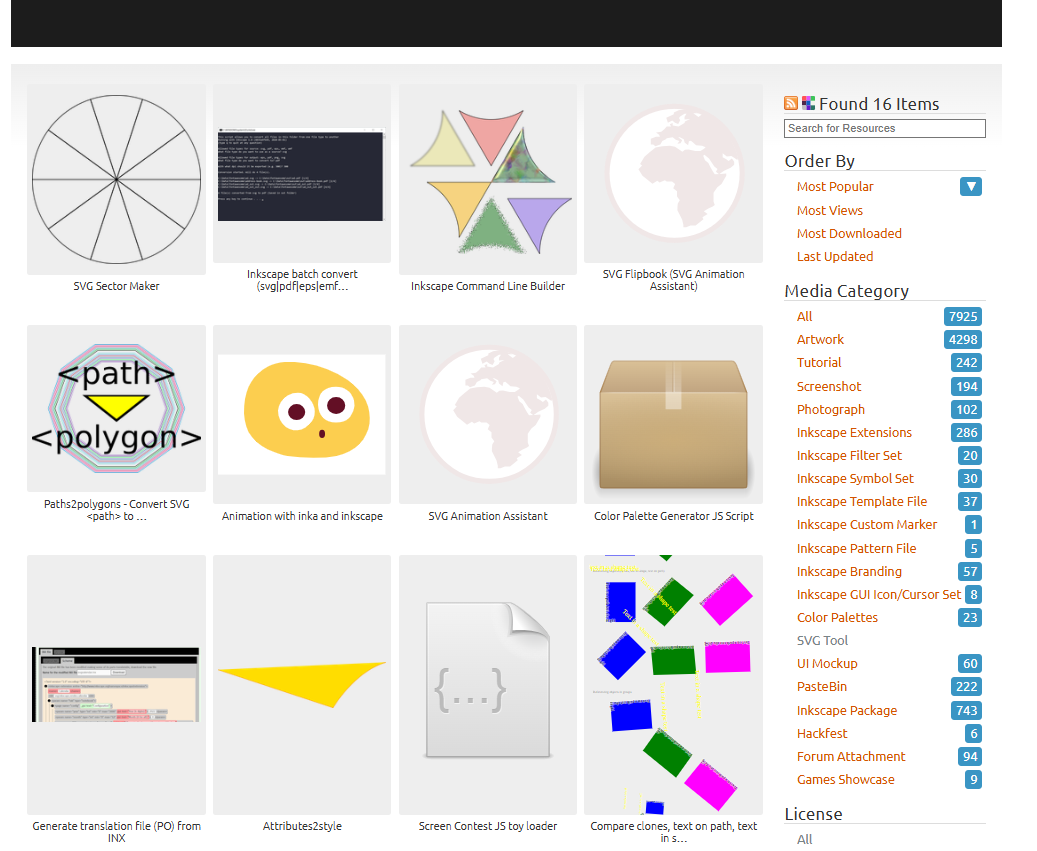
Inkscape is a free design tool that offers AI extensions for vector image generation. You can download them directly from Inkscape’s extension manager or unpack the archive file. It’s a good Figma alternative that offers SVG sector designs, animations, and more.
A Capterra review says:
Overall, I had a great experience with Inkscape. It allowed me to create and edit documents and SVG images that I needed to.
🧠 Fun Fact: American engineer Ivan Sutherland’s Sketchpad is one of the first graphical user interfaces. It started as Sutherland’s doctoral thesis project, but won him the Turing Award!
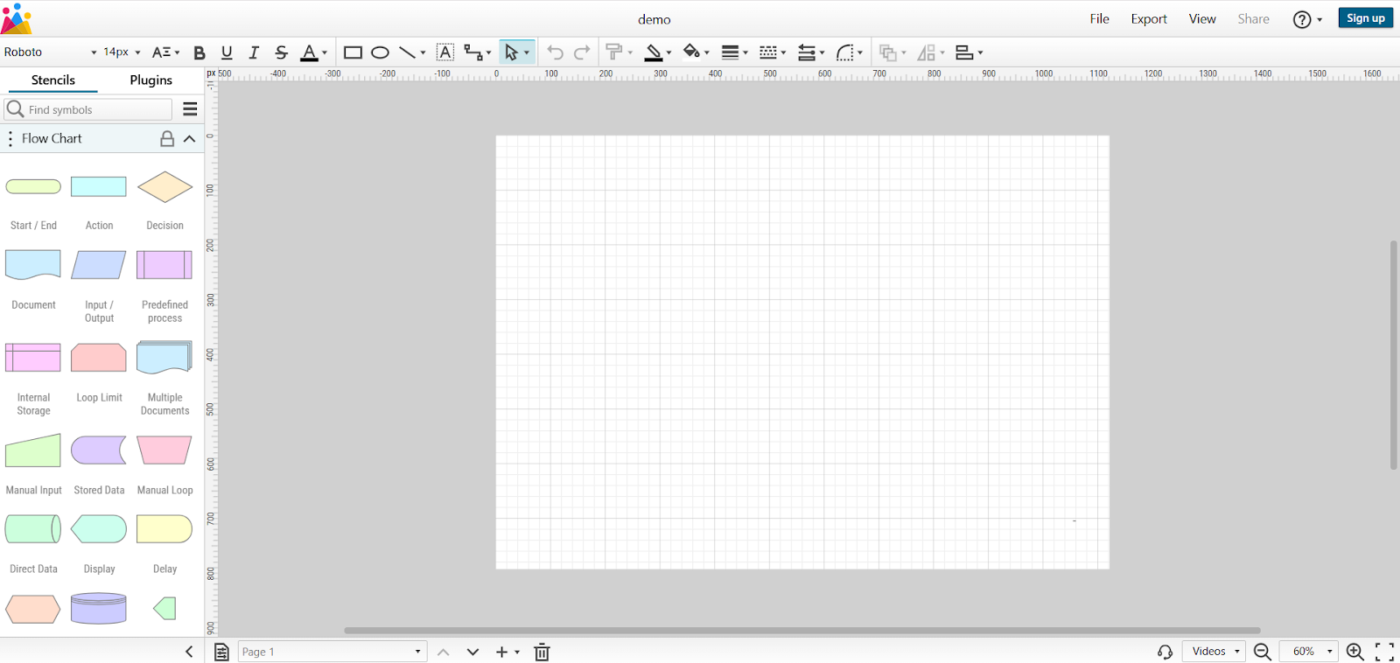
Need an SVG generator that suits various artistic styles with impeccable precision? Vecta.io is a good software for you. It’s an online platform powered by AI technology where you can just drop all your data, and it will do the drawings for you.
Simply upload images and drawings; this vector generator will turn them into SVGs!
👀 Did You Know? Over 90% of our daily processed information comes from visual receptors.
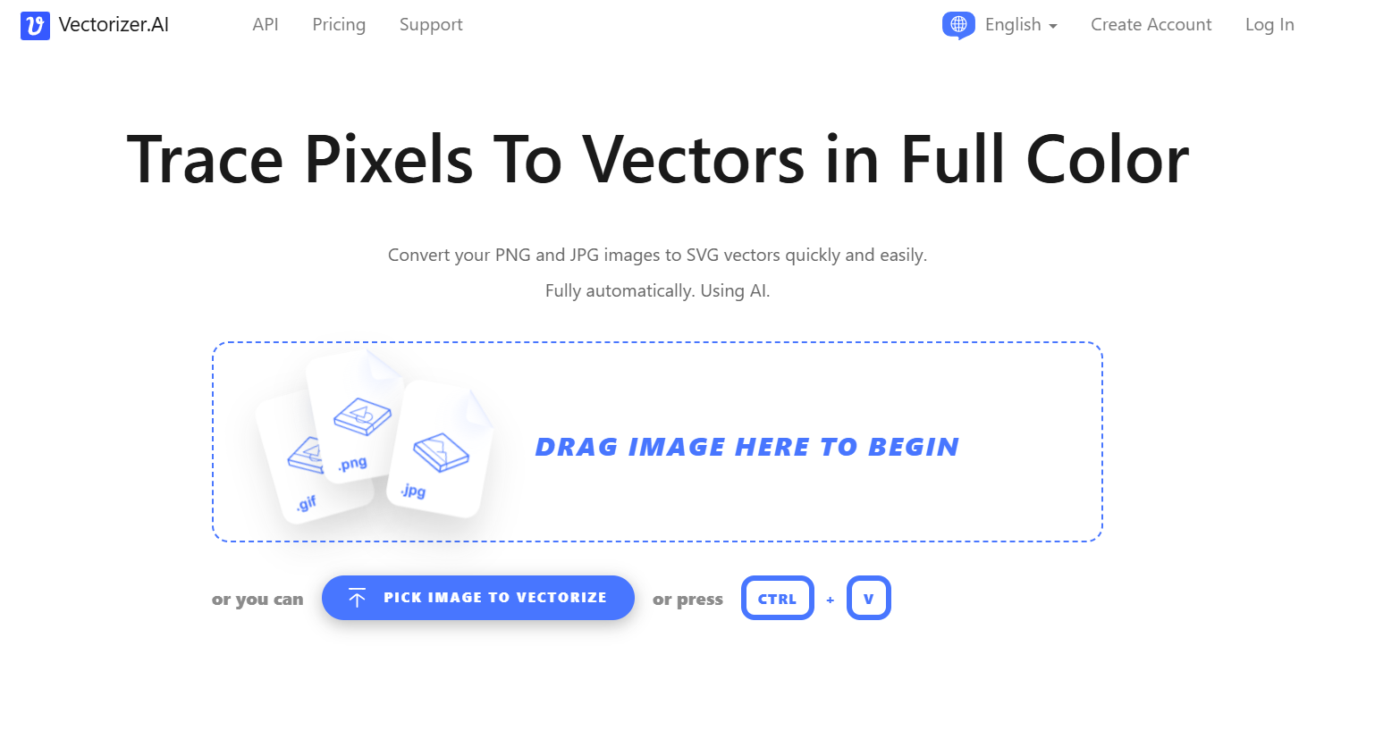
Do you work with geometric designs? Then you know how difficult it is to fit them in SVGs with generic tools.
Vectorizer AI is a quick SVG converter to solve this challenge. All you need to do is upload the image. It will take 5 to 10 seconds to turn them into vectors with perfect shape stacking.
📖 Also Read: Best Design Brief Templates to Use
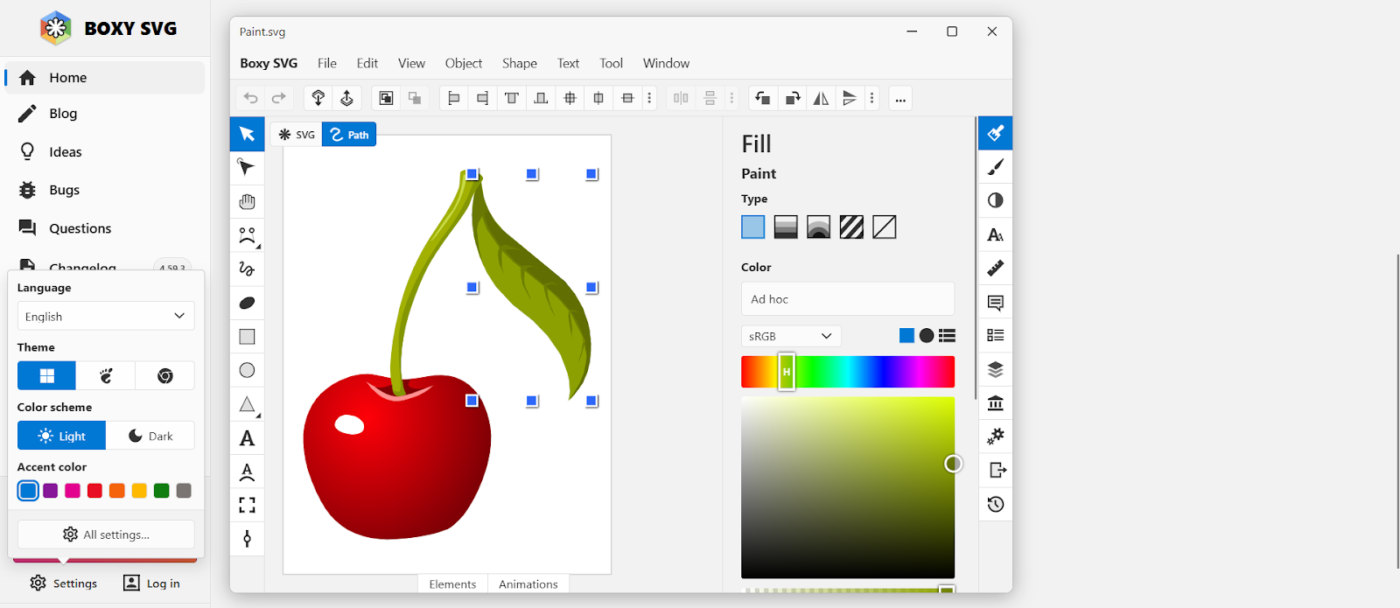
Boxy SVG is a straightforward vector editing tool perfect for basic design work. It can be used to create vector images on any operating system or device.
All the AI vector generation tools we listed have their perks and flaws. To ace vector generation each time, you must choose a tool that helps design and simplify SVG project management.
That’s what ClickUp offers. Its AI-powered workflow and SVG integration provide an all-in-one solution that enhances the creation, management, and collaboration of scalable vector graphics.
It can automate your design tasks, outline workflows, and improve team collaboration. You can draw out plans and get feedback on your mockups. If you use Figma, connect it with ClickUp and manage all your design projects from one place.
And, of course, you can use ClickUp Brain to generate summaries, improvement suggestions, and even design briefs!
Sign up for ClickUp to produce high-quality vector images and artwork efficiently and effectively!
© 2026 ClickUp