

It’s impossible to even start a conversation about design tools without considering Canva versus Figma. From social media posts to photo editing and any visual digital marketing, these two graphic design tools are popular for a reason.
They’re so popular, in fact, that there are whole lists of Canva alternatives and Figma alternatives just in case you aren’t happy with either graphic design tool.
To be clear, the two are not the same. One is a design tool optimized for simple graphics, while the other is closer to a prototyping tool for designing websites and other complex designs. But they still share enough similarities that the question of Canva vs. Figma is relevant and worth exploring.
So, in the fight for advanced tools to help your design process, which one wins? How do you distinguish between Canva and Figma, and what app should you ultimately choose?
What is Canva?
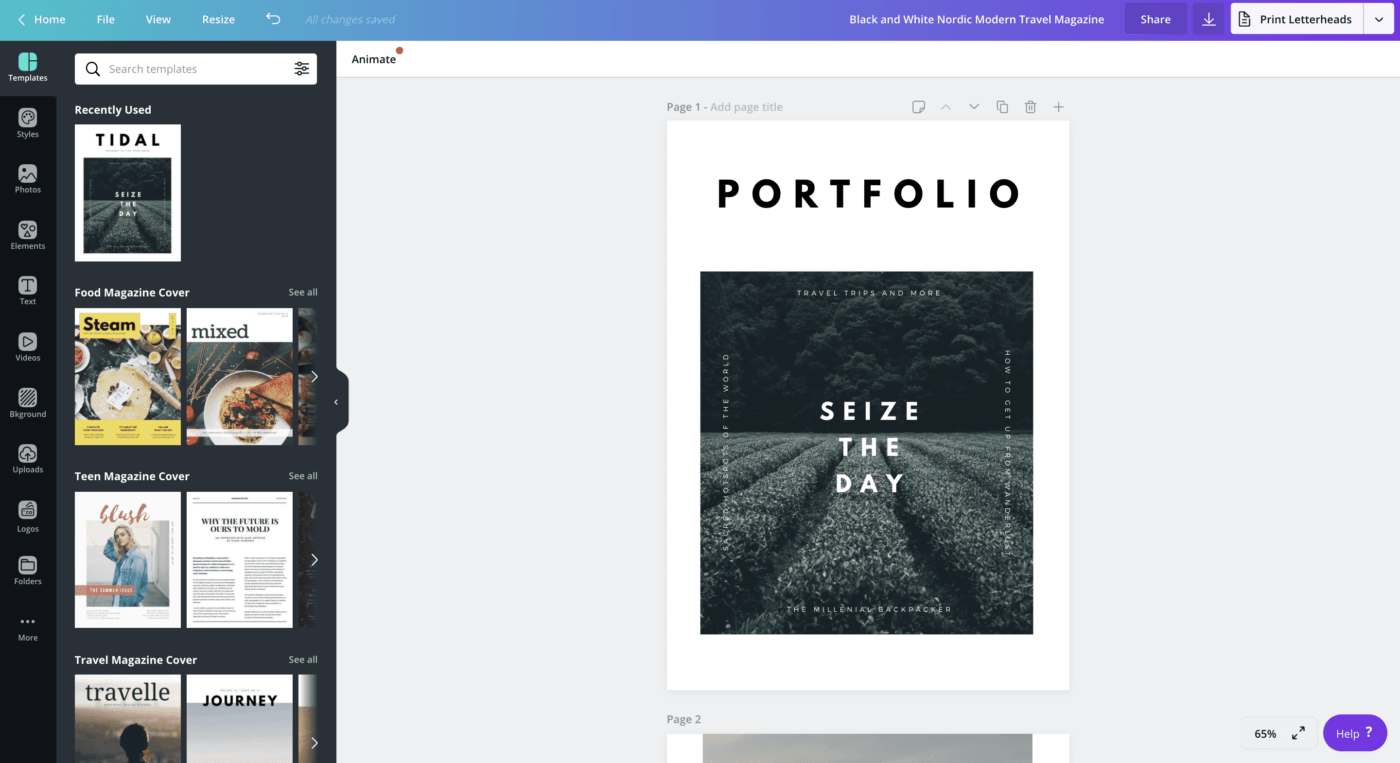
Canva is a visual collaboration software that helps designers and non-designers create printed and digital projects.
Unlike advanced photo editing tools like Photoshop, it doesn’t require professional designers to start from scratch for each new project. Instead, an extensive library of built-in templates makes it easy to create clean and compelling design elements for social media platforms, websites, printed materials, and more.
Canva also wins through a user-friendly interface that prevents a steep learning curve and collaborative features that allow your team to work together to create complex designs. Additional features include a whiteboarding tool for real-time collaboration, basic image editing capabilities, and a free version to evaluate its great features for yourself.
Canva features
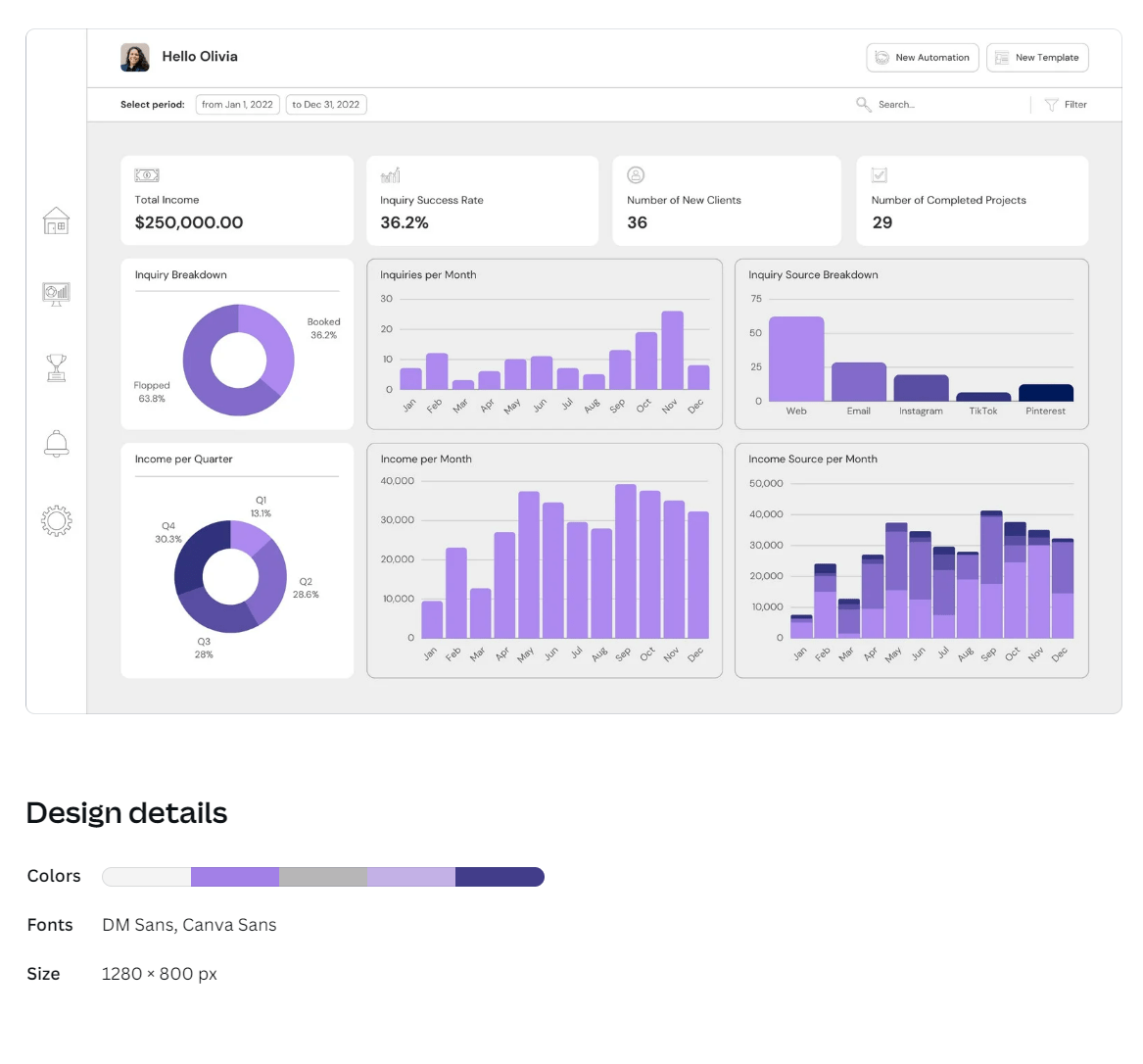
Canva is a sophisticated tool with advanced features like vector editing capabilities, wrapped in an intuitive interface designed to enhance the creative process even for non-designers. For the purposes of this comparison, we’ll focus especially on its collaboration tools, whiteboarding capabilities, and pre-designed templates.
1. Collaboration features
Most modern teams, professional designers or otherwise, operate in distributed settings. This necessitates collaborative tools, particularly graphic design software, that allow them to work together quickly and efficiently.
Canva delivers here, offering professional-grade tools for collaboration. You can invite multiple users to collaborate on the drag-and-drop editor, with user roles like editor, viewer, and commenter keeping the design hierarchy in place. That makes it easy to create captivating visuals together without worrying about losing quality to the “too many cooks” phenomenon.
It doesn’t end there, either. Combine your own design elements into pre-designed templates for the entire team to use. Save fonts, images, and colors in a brand kit to build out your design tool. Build team folders in addition to your unlimited personal files.
2. Whiteboarding capabilities
With Canva, collaboration doesn’t end with building social media graphics. You can also use the platform for your team to plan together, thanks to a whiteboarding tool that allows you to build anything from website mockups to user journeys for your UX design.
Work with your team to get your ideas flowing. Extensive drawing tools and an advanced grid system keep the team on track. Workshop your ideas according to the best possible design principles, then visualize them using AI and imported graphics and images.
3. Professional templates
Finally, Canva has made a name for itself thanks to its extensive library of pre-defined templates. Ranging anywhere from social media posts to PowerPoint presentations and postcards to multi-page brochures, these templates make Canva the preferred design software for marketing materials among small teams who might not have extensive expertise on staff.
Canva also shines through the ease with which your team can turn these templates into an ability to design personalized materials. Free access to stock images and integration with video designs, coupled with photo editing capabilities, enables your team to add enough graphic elements to make the design your own.
Add the ability to create your own customized templates, and it’s easy to see why this is one of the most popular graphic design tools on the market.
Canva pricing
- Free Plan
- Canva Pro: $14.99/month for one user
- Canva for Teams: $29.99/month for the first five users
- Enterprise: Contact for pricing
What is Figma?
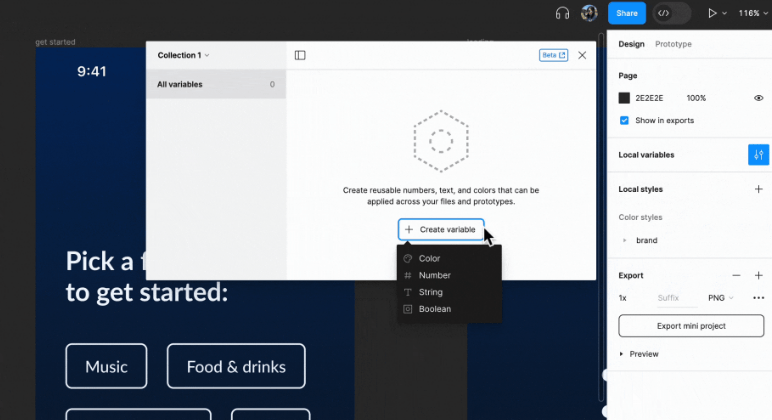
Canva and Figma are among the most popular drawing tools available. But Figma differs by virtue of focusing more on the system and foundations that will ultimately drive your graphic design.
Yes, it’s still visual collaboration software. But it’s also frequently named among the best whiteboard software options because of its ability to create vector graphics and prototypes that range beyond simple images.
To be clear, this is still a graphic design tool by nature. But it’s a design tool designed for brainstorming more than final delivery and early collaboration. Integrating with Unsplash allows you to add stock images to your designs and whiteboards, and photo editing tools are still available to refine your prototypes and make them presentable.
Figma features
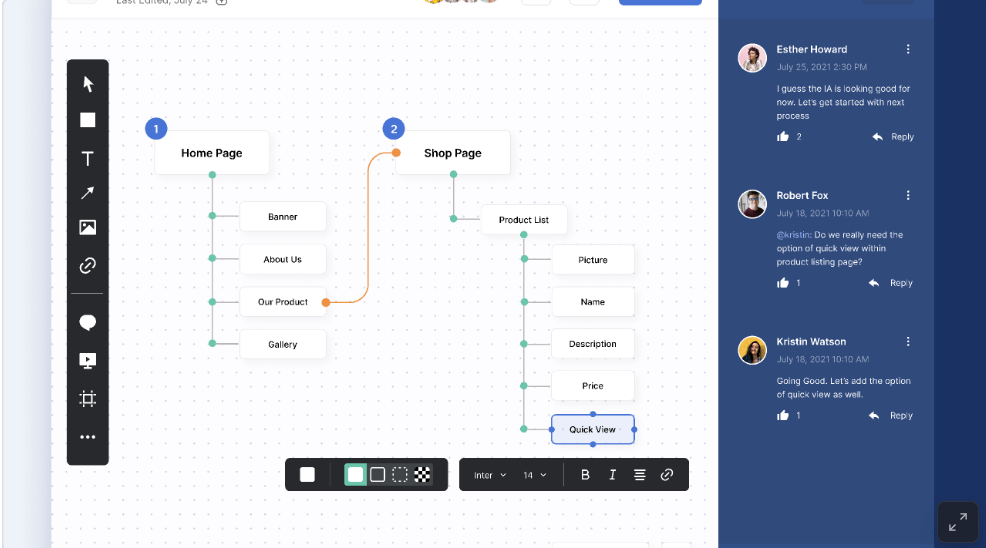
Figma offers two basic product lines: its native all-in-one design platform and FigJam, an integrated whiteboard solution. Together, they make up a cloud-based tool with UX-oriented features that can become invaluable for your team to leverage.
1. Real-time collaboration
Canva and Figma are similar in that they’re both built for collaboration. For Figma, that shows in its ability to work together in real time. The design suite offers a pen tool that shows the cursors of all users in the software at a given time, allowing all team members to see exactly what they’re working on.
In addition, Figma offers an intuitive branching feature that allows team members to work on their own ideas related to a bigger concept without a steep learning curve required. It’s an easy tool for exploring different streams of thought while allowing users to merge multiple ideas when ready. Such flexibility becomes invaluable when working on more complex designs and prototypes.
Finally, Figma offers other tools for collaboration that are somewhat unique in the space. For example, this graphic design platform integrates audio comments and conversations, making it easy for your team to get on the same page.
2. Whiteboarding capabilities
Canva and Figma offer whiteboards, but Figma has branched out its whiteboarding solution to give it the attention it deserves. Thanks to more pre-built templates, it’s easy to use this feature for anything from flowcharts to team meeting agendas, roadmaps, timelines, and more.
Figma also integrates AI into its whiteboards, with simple prompts enabling your team to easily create new canvases for any possible purpose. Within seconds, a text prompt can lead to anything from a Gantt chart, a visual timeline, an analysis of the same industry you’re in, and more.
Finally, Figma’s collaboration opportunities extend to its whiteboarding solutions as well. With hardly any learning curve, your team can work on whiteboards, use audio and text-based live chat to express their opinions, and react to ideas and options with simple emojis. Spotlight mode guides team members into the areas they want to discuss most, keeping productivity at a maximum.
3. Template database
Finally, Figma offers templates for whiteboarding and templates in a library of more than 300 files—not counting the unlimited prompt options of its AI tool. These templates stretch across both whiteboards and prototypes, making it less likely that you’ll need to start from scratch on a new project or concept.
Figma pricing
- Free Plan
- Figma Professional: $12/month per user
- Figma Organization: $45/month per user
- Figma Enterprise: $75/month per user
- FigJam Starter: Free Plan
- FigJam Professional: $3/month per user
- FigJam Organization: $5/month per user
- FigJam Enterprise: $5/month per user
Figma vs. Canva: Features Compared
Canva and Figma have plenty of shared features. But if you’re comparing the two, it helps to understand how even these shared features differ from each other. If Canva vs. Figma is on your mind, consider these points of difference:
Feature #1: Collaboration
Both Canva and Figma offer strong collaboration functionality. The winner between the two comes down to what you’re looking for:
- Figma wins if you have a team of professional designers working on web design or other complex prototypes thanks to its focus mode as well as its audio and live chat conversations
- Canva wins if you’re looking for your team to use brand-appropriate designs on more straightforward projects, thanks to its customizable templates and available restrictions on fonts, colors, and image editing
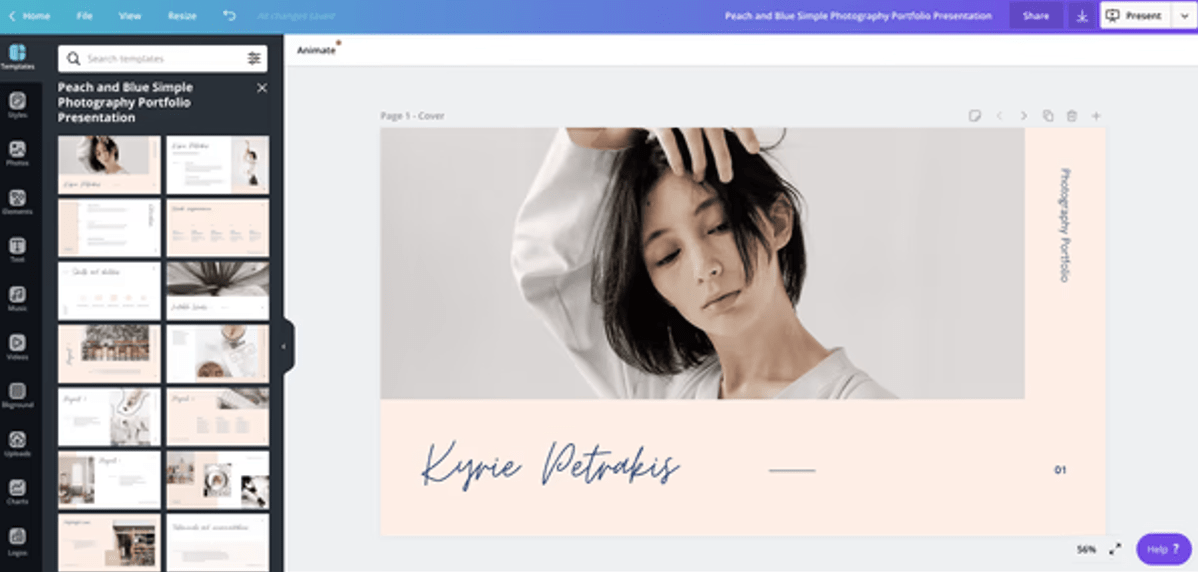
Feature #2: Whiteboarding
The conversation between Canva vs. Figma is partly compelling because of their similar features. That’s especially true when considering their whiteboarding capabilities.
In fact, the two tools are almost impossible to distinguish in this area. The whiteboards differ slightly, like Figma’s ability to support CSS by importing and exporting CSS variables from your prototypes. But while that might make Figma a better web design tool, it’s not enough to help it stand out as a more comprehensive whiteboarding suite.
Feature #3: Template library
Canva and Figma offer template libraries, but Canva has to be declared a winner on this feature. It offers thousands of pre-built templates for every type of collateral and every industry. But it also includes the ability to easily create your own, making it easier to build in-brand graphics for your marketing channels.
Figma, of course, does not get bad grades on this feature either. But it’s difficult to compete with the software that has specifically made a name for itself with the number of designs offered to non-designers.
Canva vs. Figma on Reddit
So much for the feature comparison. Let’s go to Reddit to see what real users have to say in the Canva vs. Figma discussion.
The consensus tends to be that Canva has more user-friendly features, while Figma is designed for more advanced professionals with more advanced features:
“It’s the difference between graphic design and interface design. One is meant to be static and has roots in printing. One is meant to be interactive and has roots in software. Figma is a tool much more suited for UI design.”
Other users agree, pointing to Figma as a more viable Photoshop and professional graphic design alternative that includes hand-off web design integrations. Canva, meanwhile, was praised for its features that make designing a graphic simple and fast:
“I’ve been a professional designer for almost 20 years, and I like how Canva has simplified some things that, frankly, needed simplification. It’s also a well-thought-out program with how it handles brand assets, supports painless insertion of fonts, media types, etc. It even borrows many of the same key combos and principles as more muscular apps. It’s great for managing and handing off building blocks to collaborators for social media, simple printouts, etc.”
Meet ClickUp: The Best Alternative to Canva and Figma
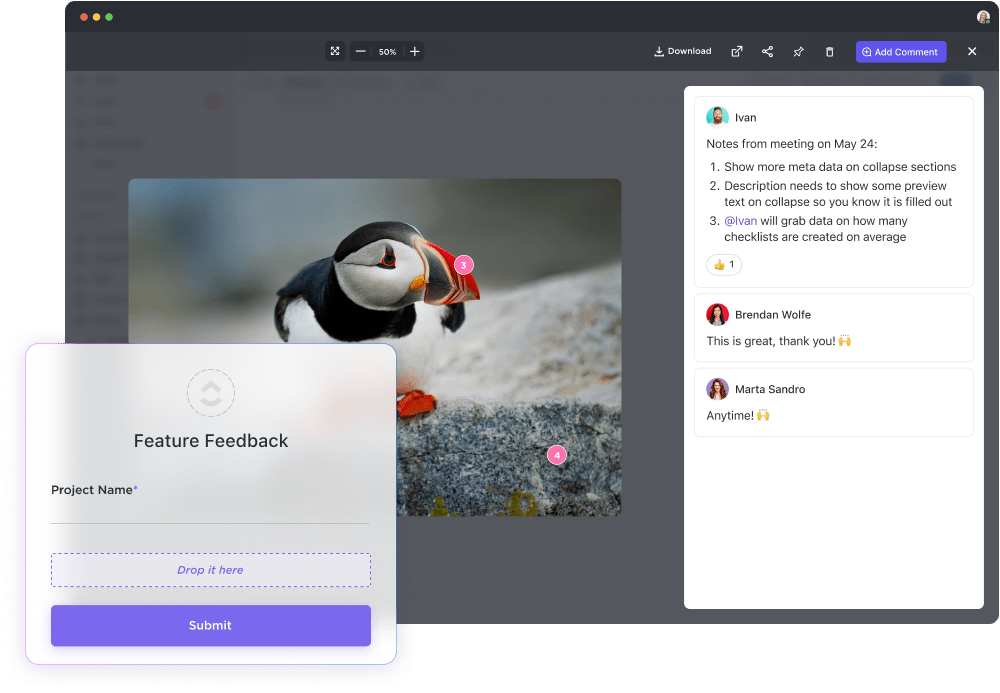
Ultimately, each of the two tools may work better depending on your needs and preferences. But choosing only between Canva and Figma is also a false dichotomy. We’d be remiss not to mention a third option to consider.
Meet ClickUp.
It’s more than just a graphic design tool. Instead, it’s a tool to organize your entire design team, including advanced project management features and even AI tools for designers to simplify the work and make it more strategic.
In other words, ClickUp takes things further than either Figma or Canva could. Flexible features and real-time collaboration can become invaluable in the daily stress of design and creative teams. And, with a comprehensive whiteboarding solution built-in, you can still brainstorm and stay on the same page as you send off your teams to do great work.
Design team collaboration

Fast-track your graphic design productivity thanks to ClickUp for design teams. In projects, you can map out project timelines and assign individual tasks. Meanwhile, an integrated Chat view helps everyone stay connected.
That’s just the start. With ClickUp Docs and Whiteboards (more on those below), you can ensure all your team works with the same information as they dive into the design of a given project. Natural and automated workflows make moving prototypes through the process and receiving feedback easy.
You can still leverage the pure design features of an app like Figma with ClickUp’s Figma integration. This connects productivity with creativity, driving your team forward to great designs.
Whiteboarding capabilities

In a ClickUp Whiteboard, anyone on the team can add notes and contribute with their own thoughts in real time. Embedding flowcharts is as easy as adding images or links. And if that isn’t enough, the ability to link objects together allows teams to create spatial visual concepts that ultimately lead to better projects.
And, of course, ClickUp’s whiteboarding solution links directly to its projects. That means assigning tasks and moving from brainstorming to execution is a breeze, helping your entire design team improve its efficiency in the process.
Extensive design templates

Finally, don’t underestimate the power of ClickUp in its graphic design templates. In fact, the tool offers a wide range of templates specifically designed to help your creative team work better together.
To be clear, these are not the same templates you might find in Canva. Instead, as evidenced by the ClickUp Creative & Design Template, these are task and project templates built to improve your creative workflow. Use them to build design portfolios, establish the right order and timing for individual tasks, and more.
Transform Your Creative by Going Beyond Design Tools
Ultimately, deciding between Canva and Figma can be difficult—especially if a tool that might be even better suited for your creative team is available. If you’re looking for more effective design project management, ClickUp should be at the top of your priority list.
Use ClickUp for effective whiteboarding and design collaboration. And just like Canva and Figma, templates can help you avoid starting from scratch every time. But most importantly, ClickUp’s ability to help with the broader task and project management process can become invaluable as you juggle multiple projects, partners, and deadlines.
Create your free ClickUp account to get started!



