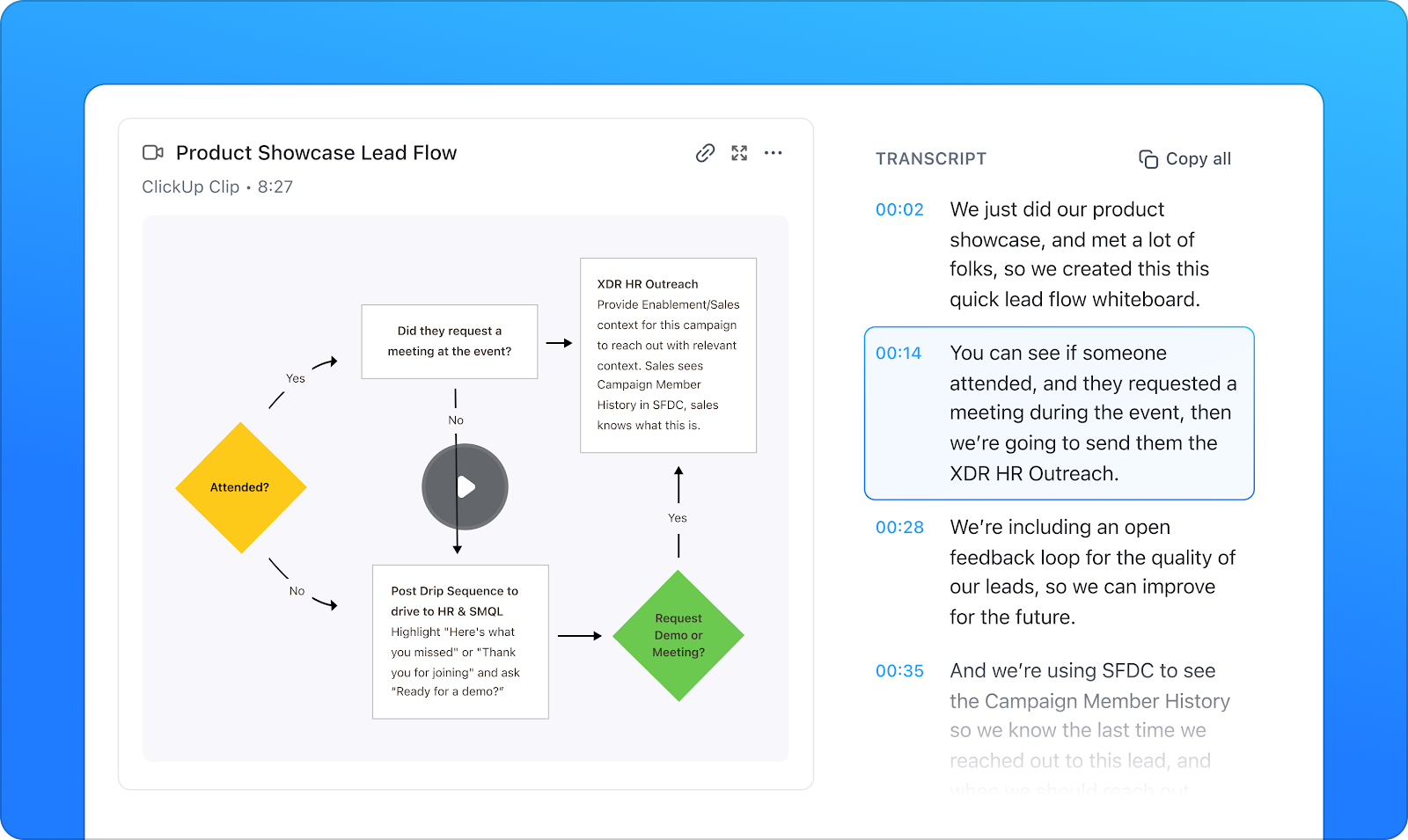Slack is reliable for fast communication, until your hands are full, you’re mid-task, or typing out long updates starts slowing you down. If you’ve ever thought, ‘I could’ve said that in five seconds,’ you’re not wrong.
Voice-to-text is both a convenience and a productivity hack for remote workers, team leads, and anyone moving between tasks.
In this blog post, we’ll show you how to make Slack speech-to-text work. As a bonus, we’ll also show you how ClickUp offers smarter ways to communicate, automate, and get things done.
Let’s get started! 🏁
Can You Use Voice-to-Text in Slack?
Yes, you can use voice-to-text in Slack, but it requires a little help from third-party tools.
While Slack lets you send audio and video Clips, and even adds basic transcripts to them, it does not yet let you dictate a message and send it as text. However, you can still send messages using your device’s voice dictation tools, such as Gboard on Android or Siri dictation on iOS and macOS.
With the right tools and a few smart workarounds, you can dictate Slack messages or even convert audio into text.
🧠 Fun Fact: Turns out, your voice can beat your thumbs any day. People using speech recognition on their phones clocked in around 150 words per minute, while typing barely hit 50. And here’s the kicker: they also made fewer mistakes while talking than typing.
How to Activate Voice-to-Text in Your Slack Workspace
You can dictate messages using voice messaging tools on your device. Here’s how to get it working on both desktop and mobile.
On Desktop (Windows/macOS)
- Open Slack and click your profile picture → Preferences → Audio & video to confirm that microphone access is granted in system privacy settings
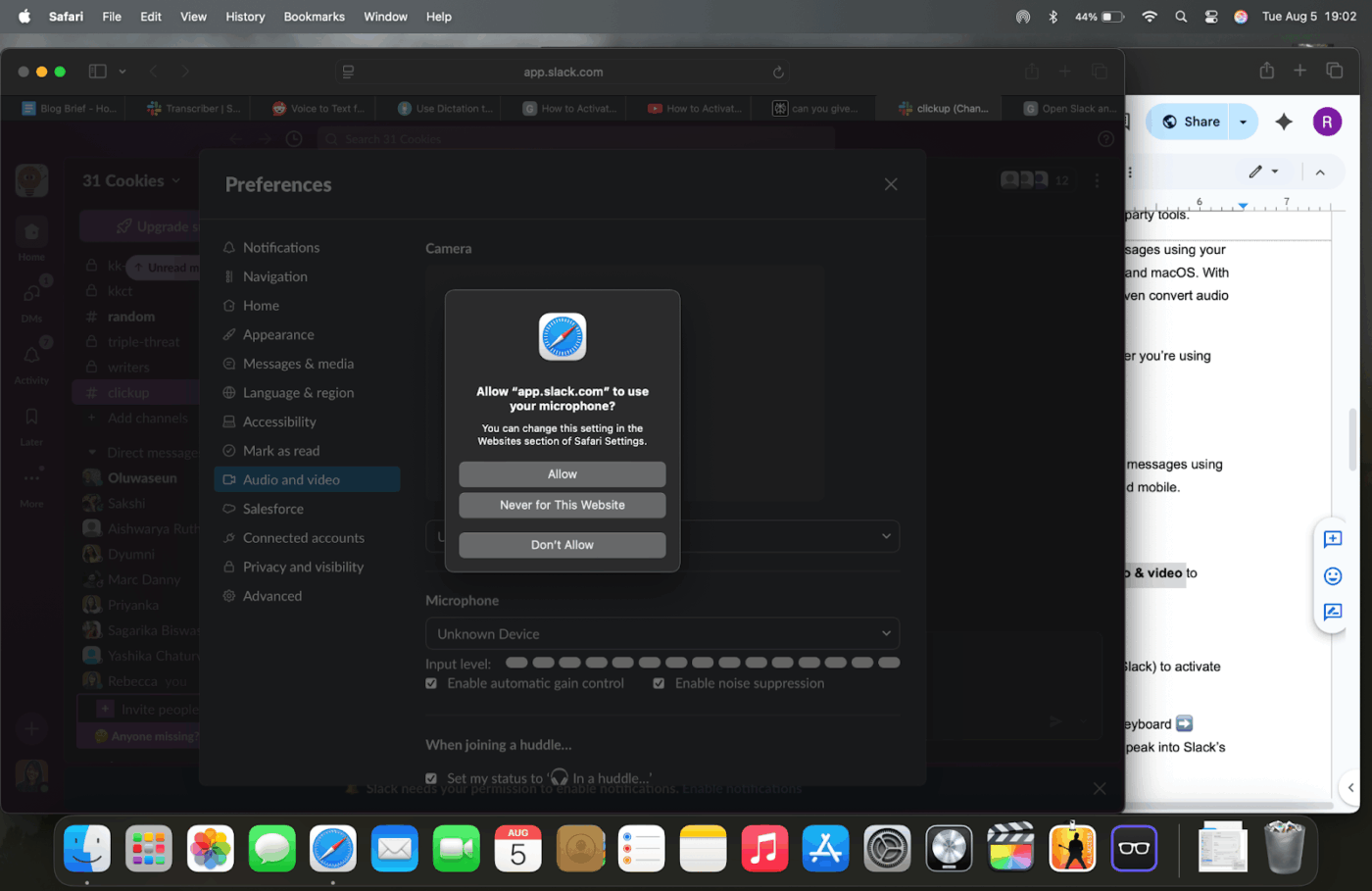
- Use your OS’s dictation:
- Windows: Press Win + H anywhere to activate voice typing
- MacOS: Turn on Apple Dictation in System Preferences → Keyboard → Dictation, then press the dictation shortcut (e.g., Fn twice) to speak into Slack’s text field
On Mobile (iOS & Android)
Use your device’s voice dictation keyboard. Open Slack, tap a message field, tap the microphone icon on your mobile keyboard, then speak. Your words convert into transcribed text instantly.
💡 Pro Tip: Record voice notes during virtual meetings using Slack mobile + voice typing, then paste the transcribed summary directly into the meeting thread while on the go.
How to Send Voice Messages in Slack
Slack’s voice message feature is handy when you want to share thoughts on the go. Here’s how to use it on both desktop and mobile:
🖥️ On Desktop
- Open any channel or direct message
- In the message box, click the microphone icon on the right
- Slack will start recording immediately
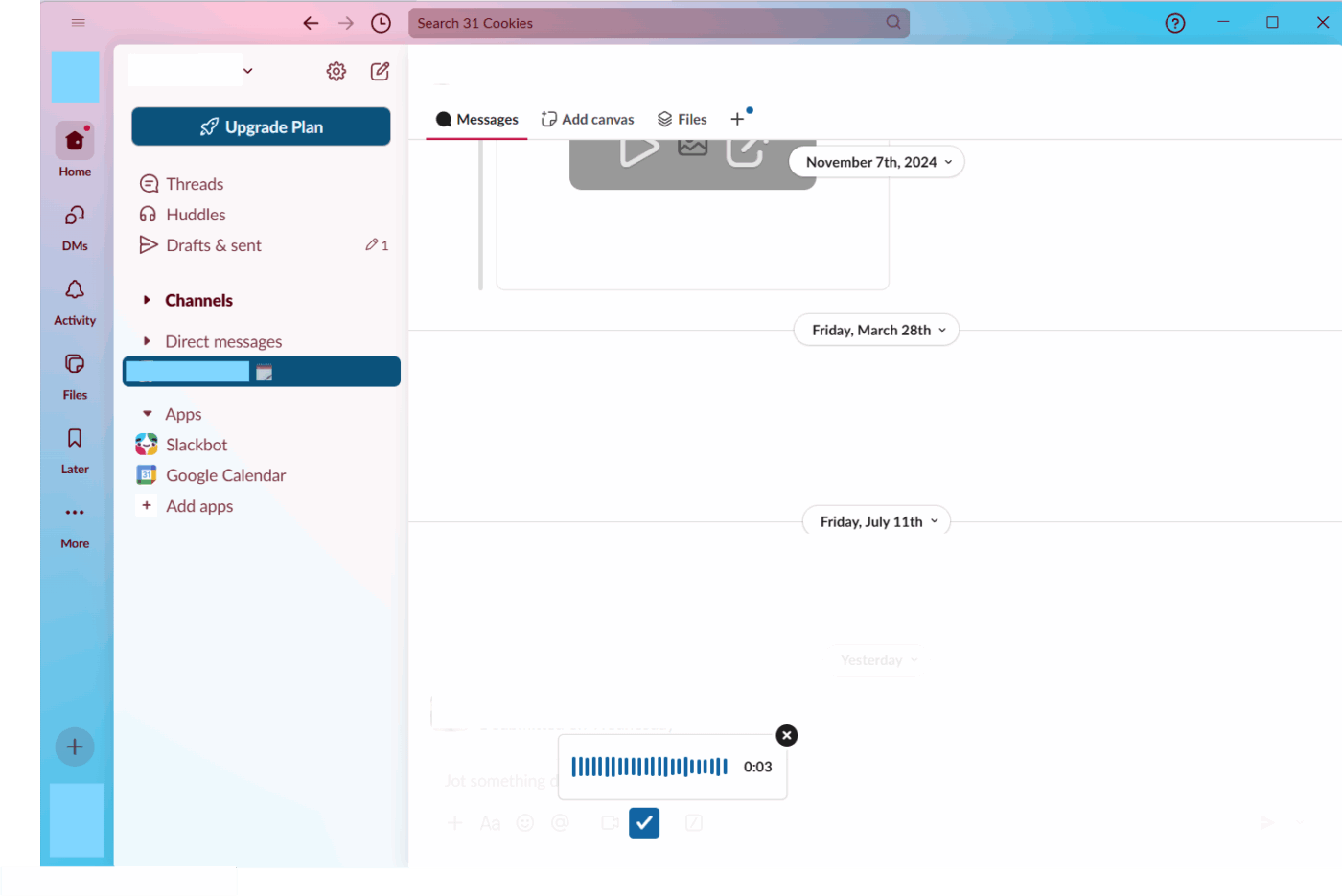
- You’ll see playback options:
- Hit Play to review
- Select Delete to discard
- Click Send to share the message in the conversation
📮 ClickUp Insight: Only 10% of our survey respondents use voice assistants (4%) or automated agents (6%) for AI applications, while 62% prefer conversational AI tools like ChatGPT and Claude. The lower adoption of assistants and agents could be because these tools are often optimized for specific tasks, like hands-free operation or specific workflows.
ClickUp brings you the best of both worlds. ClickUp Brain serves as a conversational AI assistant that can help you with a wide range of use cases. On the other hand, AI-powered agents within ClickUp Chat channels can answer questions, triage issues, or even handle specific tasks!
📱 On Mobile (iOS & Android)
- Open a Slack chat or channel
- Tap the + icon or directly tap the microphone icon next to the message box
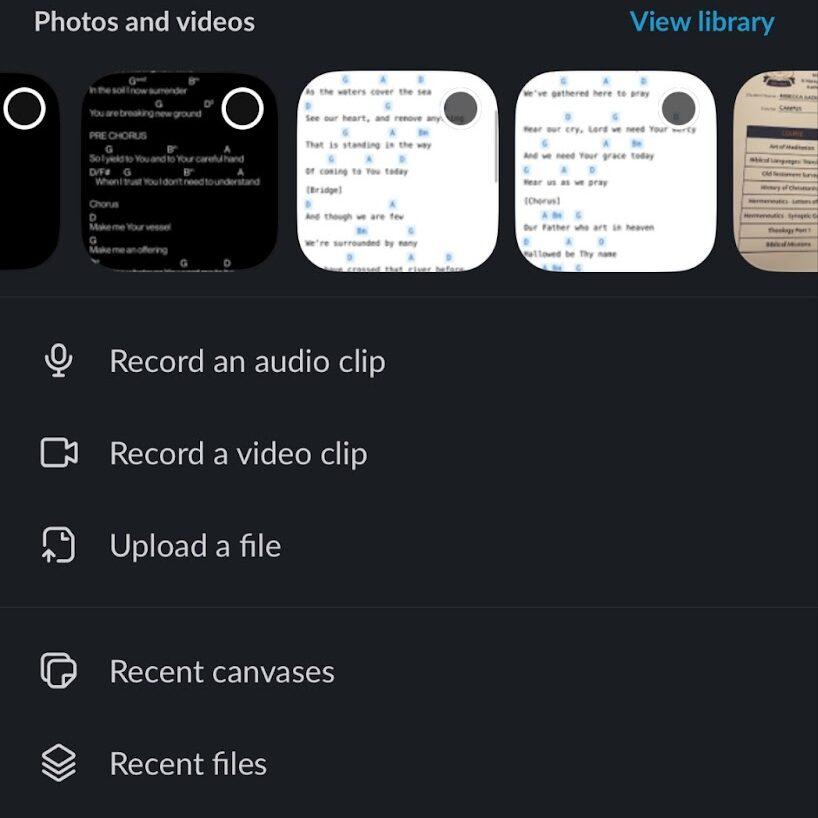
- Record your message while holding or tapping the mic (depends on your OS)
- Let go or tap stop when finished
- Preview or send the recording instantly
💡 Pro Tip: Dictate quick sprint check-ins or blockers into Slack right after stand-ups to capture fresh context and reduce meeting fatigue.
How to Transcribe Voice Messages in Slack
Transcribing voice messages in Slack can help you quickly capture spoken updates, share meeting notes, or review information without replaying audio. Slack offers a basic built-in transcription feature, but it’s limited in functionality.
If you need more control, third-party speech-to-text software or transcription services can fill the gap.
Let’s break down both methods so you can choose what works best for your workflow.
Part 1: Using Slack’s built-in transcription service
- Open any Slack conversation with a voice message
- Click on the three horizontal lines on the voice clip
- Slack will display the transcript of the message right below the clip
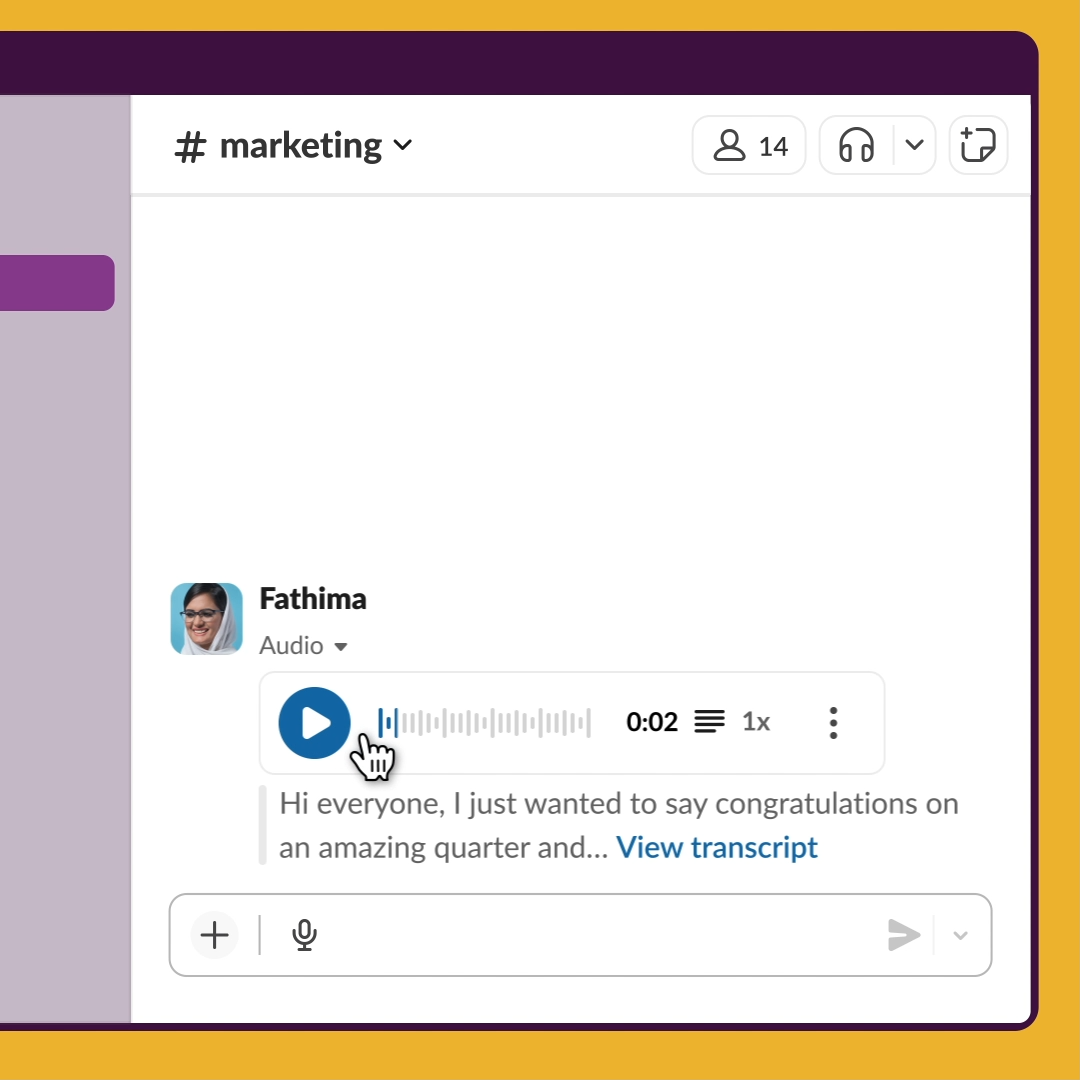
That’s it. You get the basic transcript, and that’s about as far as Slack takes it. There’s no export button, no editing options, and no support for multiple languages or formats.
💡 Pro Tip: Start your voice input with a keyword like ‘action,’ ‘note,’ or ‘decision’ to help listeners and highly accurate transcription tools quickly grasp the intent of your message.
Part 2: Transcribing voice messages with third-party tools
If you want to go beyond these Slack problems, the Transcriber app is a solid upgrade. It plugs right into your Slack workspace and brings powerful AI transcription features to the table.
Here’s how to set it up and start using it:
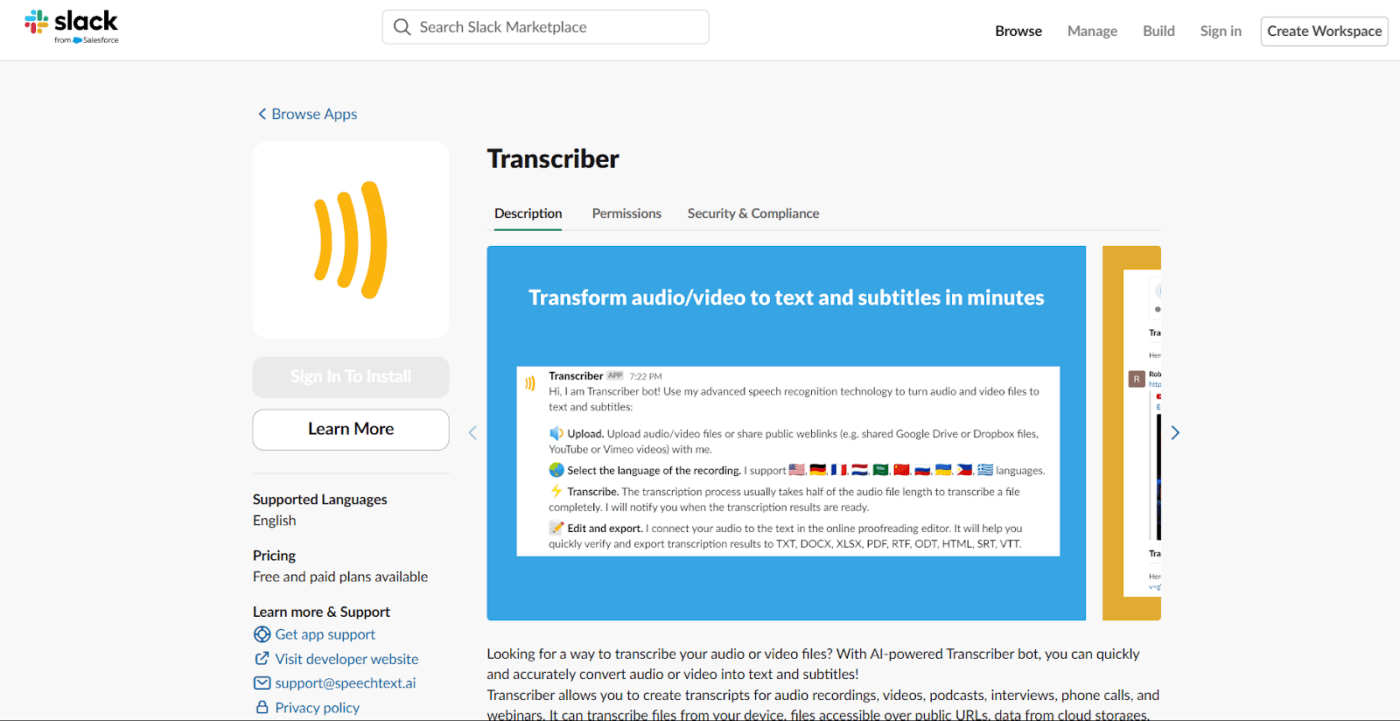
- Search for ‘Transcriber’ in the Slack App Marketplace and click Add to Slack
- Hit Allow on the permission page when prompted
- After confirmation, the Transcriber channel will automatically appear in your Slack workspace
- Open this channel and click the + button to upload your audio or video file
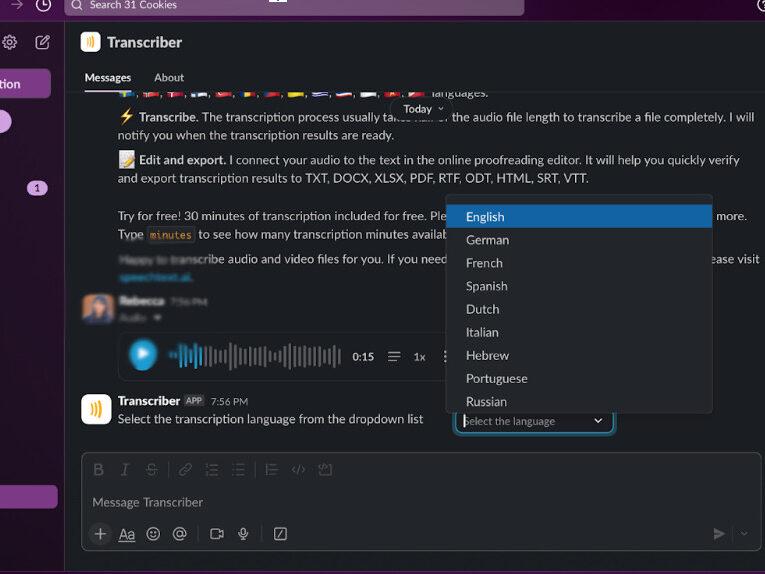
- The transcription is processed in seconds. Once ready, click on the file to view the full transcript
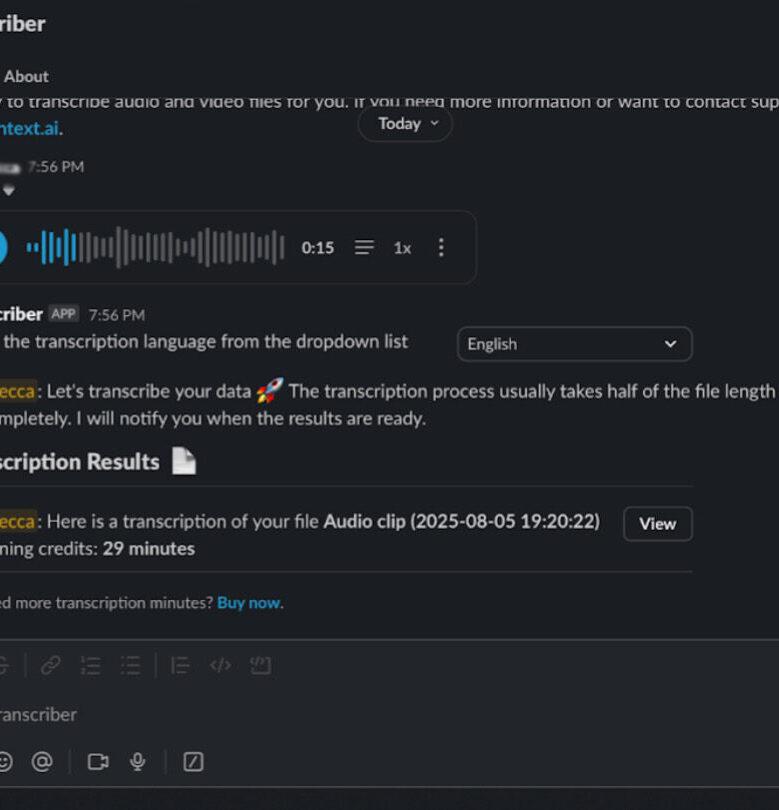
From there, you can:
- Review and edit the transcript using the in-browser editor
- Export the file in various formats, including TXT, DOCX, PDF, SRT, and VTT
- Use the transcription for subtitles, SEO content, meeting notes, or documentation
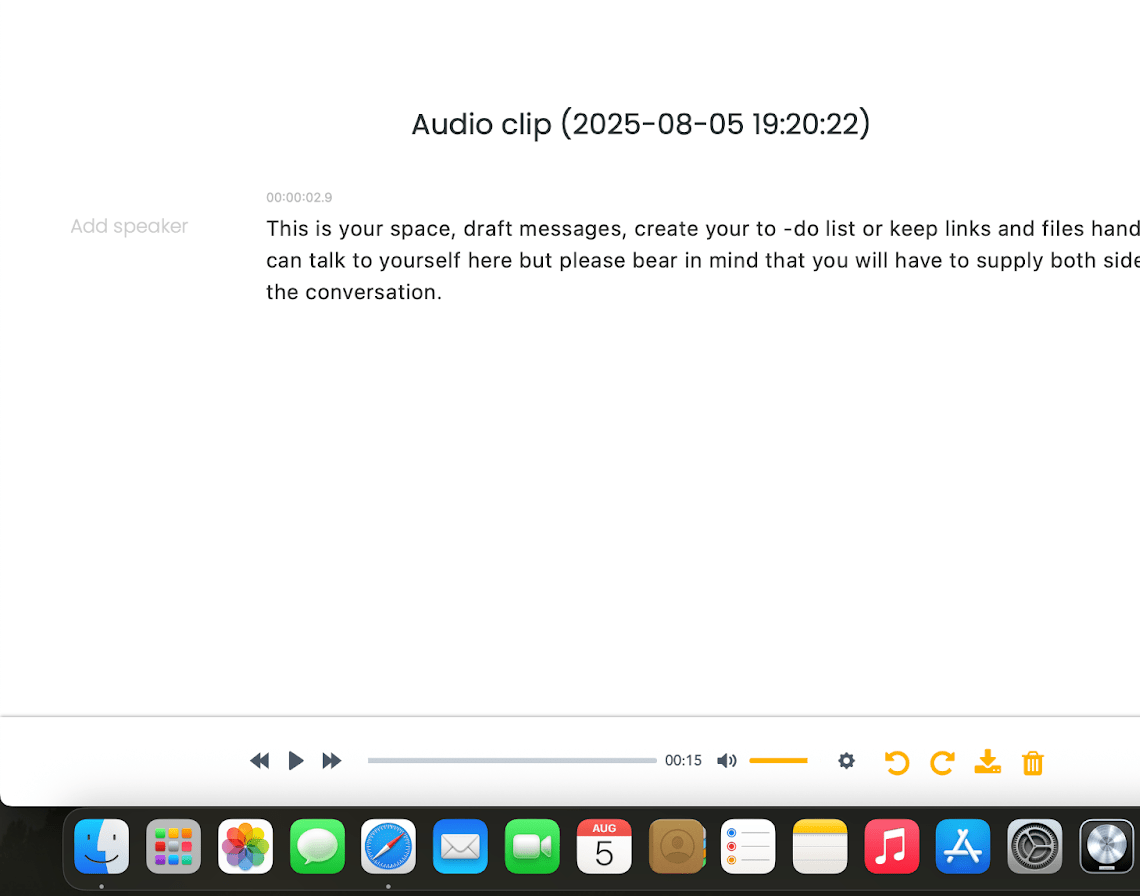
🔍 Did You Know? In mental health settings, transcription tools often miss the nuance. One study found that AI got one in four words wrong during therapy sessions. It got even worse during emotional or sensitive moments.
📖 Also Read: Top Transcription Software & Apps (Free & Paid)
How to Troubleshoot Slack Voice Typing
If Slack’s voice typing or audio features aren’t working as expected, here are some quick ways to troubleshoot:
Use Slack’s built-in tools
Click the Huddles troubleshooting icon (bottom-left during a huddle) to check audio, video, and connection issues. If you see a warning icon, click it for more info.
You can also use Slack AI or run the audio, video, and screen-sharing test for a deeper check.
Check bandwidth
Voice huddles need at least 200 kbps download and 100 kbps upload speeds. Run a speed test to confirm, and switch to a wired connection or reset your router if needed.
📖 Also Read: How to Automate Slack Messages (Step-by-Step)
Fix connection issues
Update to the latest Slack version. If the desktop app doesn’t work, try Slack in Chrome or another browser, or on mobile. If the mobile app works but the desktop app doesn’t, it may be a firewall or antivirus issue.
Check audio settings
Ensure your mic isn’t muted and Slack has microphone access (check OS-level privacy settings). On Windows, also make sure your preferred mic is set as the system default.
Restart and recheck
Quit and reopen Slack, restart your device, and confirm correct mic/speaker selection in Slack’s audio settings.
🧠 Fun Fact: Clinicians who switched to voice dictation got their notes done two to four times faster. Even with some edits, they saved serious time.
Slack Voice-to-Text Limitations
Slack’s native transcription has basic utility, but when you weigh Slack’s pros and cons, it’s clear the feature comes with limitations. Here are a few notable ones:
- Limited language support: Only available for a few languages (e.g., English, Japanese, Spanish via Slack AI Notes)
- Restricted to huddles and clips: Transcripts appear only inside voice/audio clips or AI-noted huddle canvases—not across chat or task comments
- Inaccurate with noise or accents: It struggles with non-native accents, background noise, or domain-specific terms
- No export or editing tools: You can view and copy transcript text, but not edit, export, format, or batch process it
- Lack of task integration: Doesn’t convert spoken content into tasks, summaries, or to‑dos, limiting productivity
Knowledge workers today are overwhelmed by tool sprawl, constantly switching between multiple apps to manage tasks, communication, and information. This fragmentation leads to lost productivity and increased frustration.
ClickUp’s contextual AI streamlines workflows by bringing everything into one platform, intelligently surfacing relevant information, and automating routine actions. With ClickUp, teams can focus on meaningful work instead of juggling tools, easing collaboration and decision-making faster.
Alternative to Slack’s Built-in Voice-to-Text
Slack speech-to-text lets you send voice messages and transcribe audio. That’s helpful, but it stops at transcription.
If you’re looking for an alternative to Slack, something that truly provides an end-to-end, voice-enabled productivity system, ClickUp offers a radically more advanced and integrated approach.
Jack Kosakowski, CEO at Creation Agency, shares:
Let’s walk through what that looks like in a real workflow. 👇
Record, transcribe, and interact with AI-powered Clips
ClickUp Clips is a built‑in screen‑recording feature seamlessly embedded within the project management platform. It enables you to capture video snippets, add voiceovers to videos, and immediately share them across tasks, chats, comments, or documents within ClickUp’s ecosystem.
What makes Clips truly powerful is its integration with ClickUp Brain, the AI engine that automatically transcribes audio from the recorded video with timestamps, generates smart summaries, and lets you interact with the content via conversational Q&A.
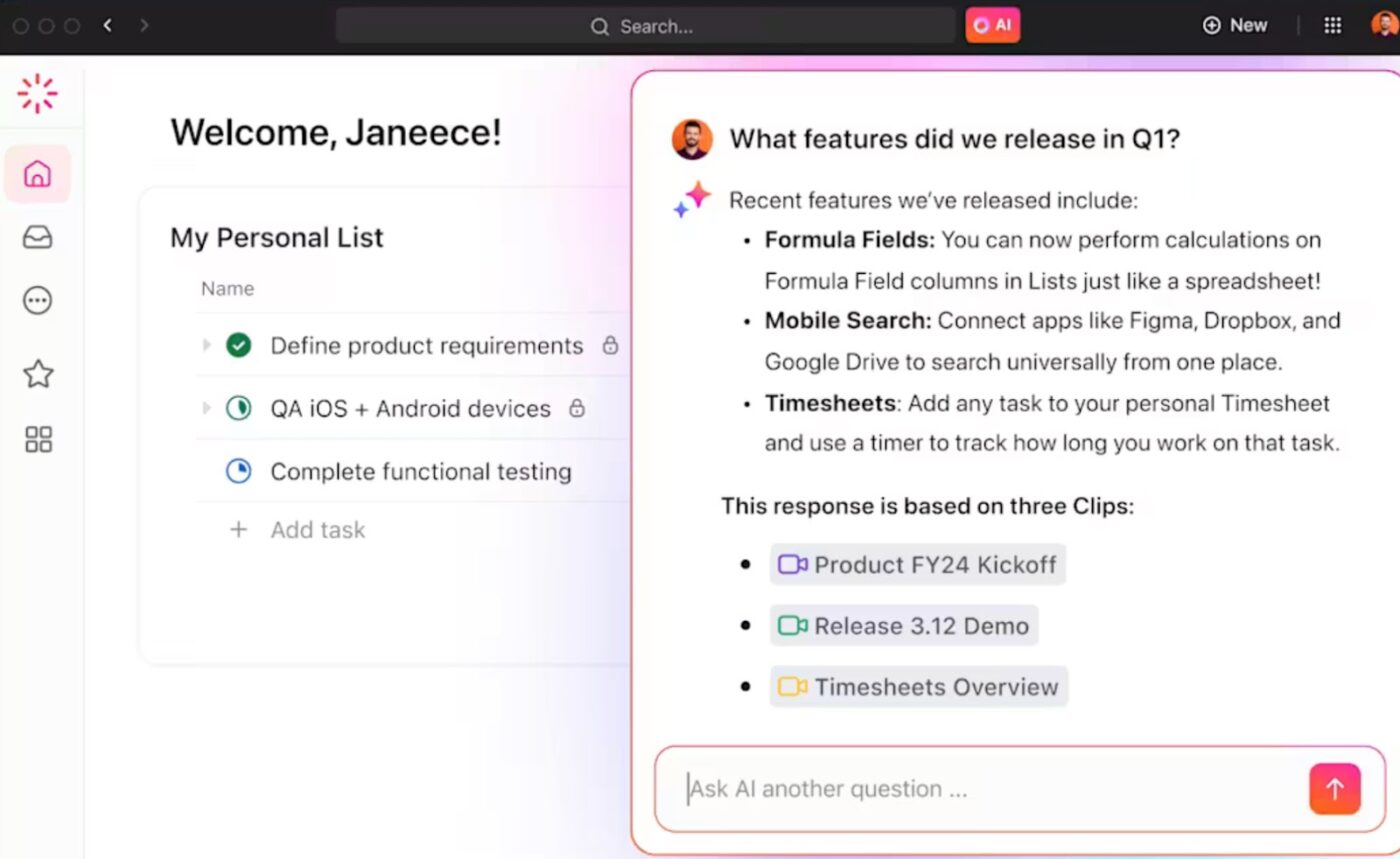
These AI‑driven insights can be converted into tasks or action items with minimal friction, making Clips more than just a recording tool.
📌 Example: Suppose your manager records a short Clip within a task or comment, explaining a new content strategy. When you open the Clip, you immediately see the auto‑generated transcript, complete with timestamps to guide you through key sections.
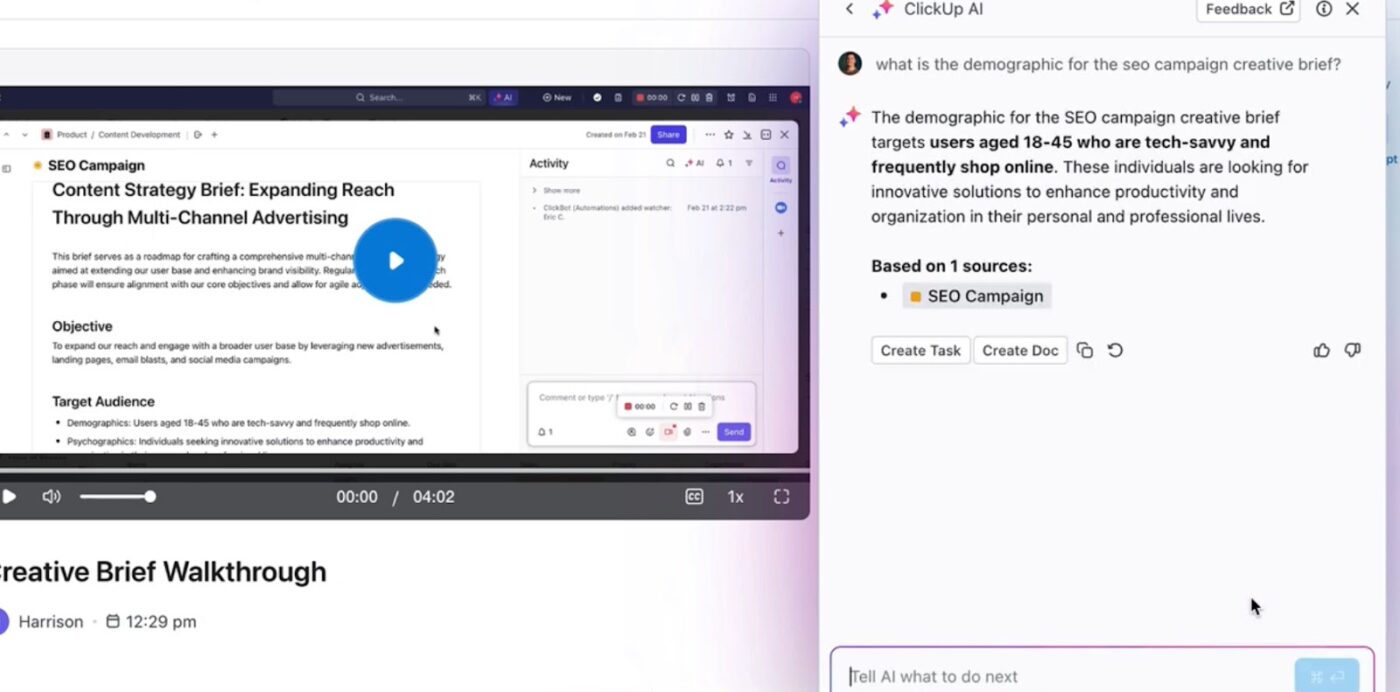
Now, if you’re pressed for time and don’t want to sit through the entire video, you can simply ask ClickUp Brain: What was the strategy for SEO?
Based purely on the spoken content of the Clip, the AI transcript summarizer returns a concise, accurate answer summarizing the SEO approach the manager described. You can convert these into tasks, assign team members, set due dates, and even link them to the relevant project list.
Continue the conversation with Chat
Now that you’ve reviewed the Clip, you want feedback from your team. With ClickUp Chat, you can seamlessly switch into a real-time conversation without needing to leave the work context.
Here’s how:
- Highlight critical messages with FollowUps™ and turn them into tasks
- Use Talk-to-Text to speak your message and transcribe voice memos instantly
- Hold a SyncUp (live video/audio call) right in Chat. Share screens, assign comments in real time, and AI will post a summary + action items afterward
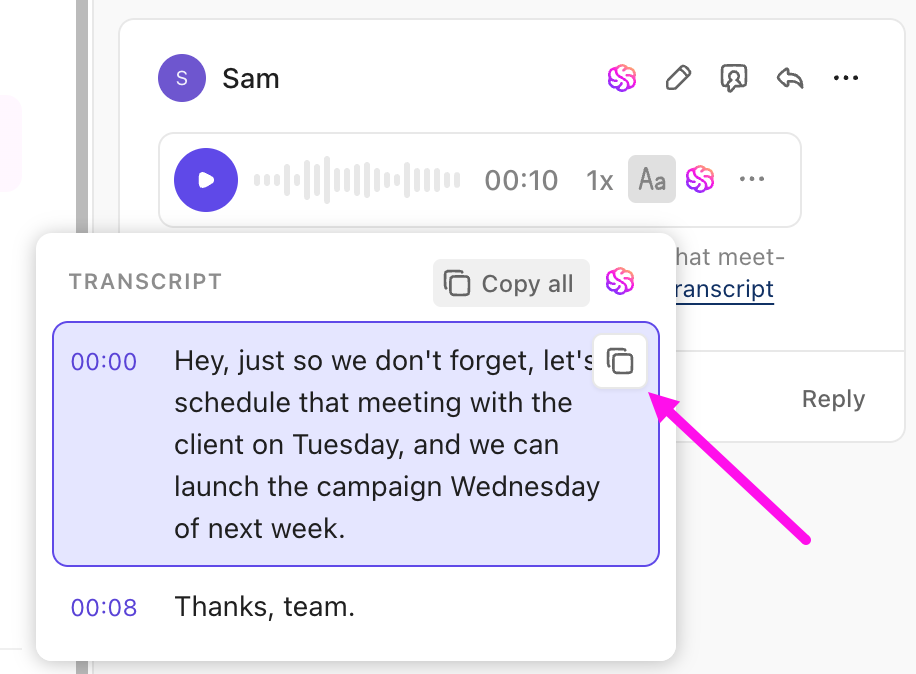
🔍 Did You Know? OpenAI’s Whisper model has shown a 1% hallucination rate—it invents whole sentences that never happened in the conversation. Worse, around 38% of those hallucinations include harmful or misleading content.
Capture voice from meetings
For live meetings, the ClickUp AI Notetaker takes over. It joins Zoom, Google Meet, or Teams automatically via your calendar. After the meeting, it generates:
- A doc with a complete transcript
- Key takeaways
- Assigned action items
- Video recording of the session (Optional)
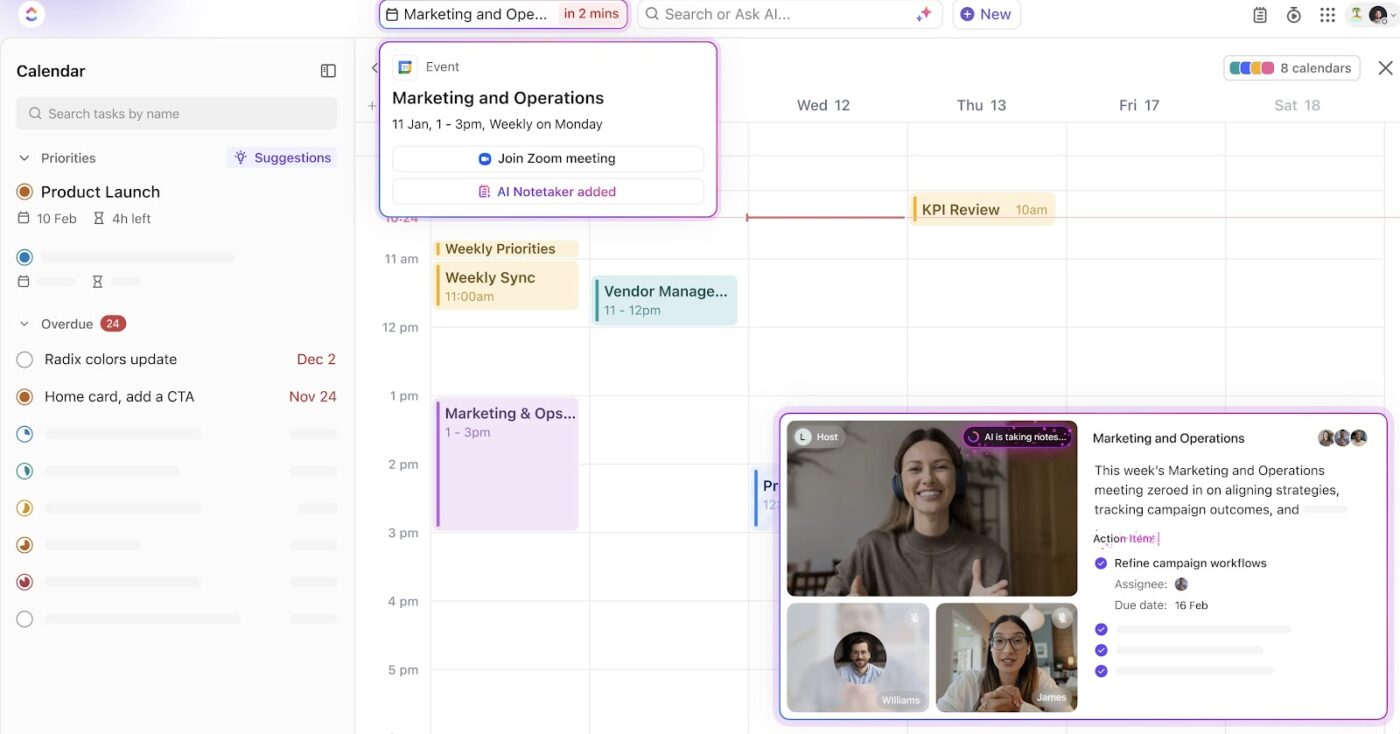
You can ask ClickUp Brain things like What did Sarah promise in our sprint planning call? and get an instant answer.
To structure your notes even faster, leverage ClickUp’s meeting notes templates, designed for everything from sprint planning and 1:1s to project kickoffs.
💥 Bonus: Try ClickUp Brain MAX
ClickUp Brain MAX takes voice-to-text way beyond transcription. It’s like having an AI co-pilot that understands your work and speaks your language.
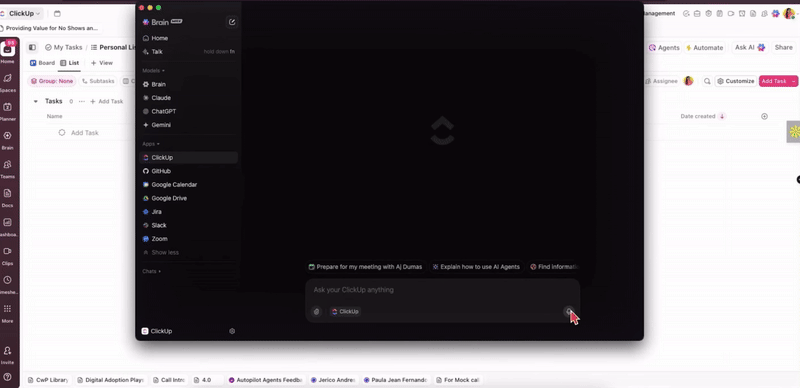
Here’s what makes Brain MAX different:
✅ Use voice commands anywhere
You can use Brain MAX by opening the desktop app and simply typing or speaking your request in the search bar. The AI searches across ClickUp, your connected apps, and the web to deliver instant answers and actions.
For example, you can ask, ‘Find the latest Figma files for the ABC marketing campaign,’ or use Talk to Text to quickly draft a message in any app on your computer.
🧠 Get smarter responses with multi-model AI
Brain MAX lets you switch between ChatGPT, Claude, Gemini, and ClickUp’s own model. You can pick the best one for the job, so whether you’re summarizing a doc, translating a message, or brainstorming ideas, you get the sharpest output every time.
📆 Connect directly with your calendar
Ask Brain MAX: What’s on my plate today?
It’ll summarize your schedule and help book meetings, prep agendas, and generate recaps afterward.
See all the ways in which ClickUp Brain MAX can help you get the most out of your workday!
Why Stop at Transcribing When You Can Execute With ClickUp?
Slack’s speech-to-text features are a helpful start, especially for quick replies. But if you’re looking for more than just basic transcription, that’s where ClickUp takes the lead.
With ClickUp Brain, you get instant summaries, auto-generated action items, and AI that understands your work. Use ClickUp Chat to send voice notes, turn them into tasks, hold live calls, and keep everything in one thread.
Sign up for ClickUp and experience what AI-powered communication really feels like.