How to Use Microsoft OneNote Effectively
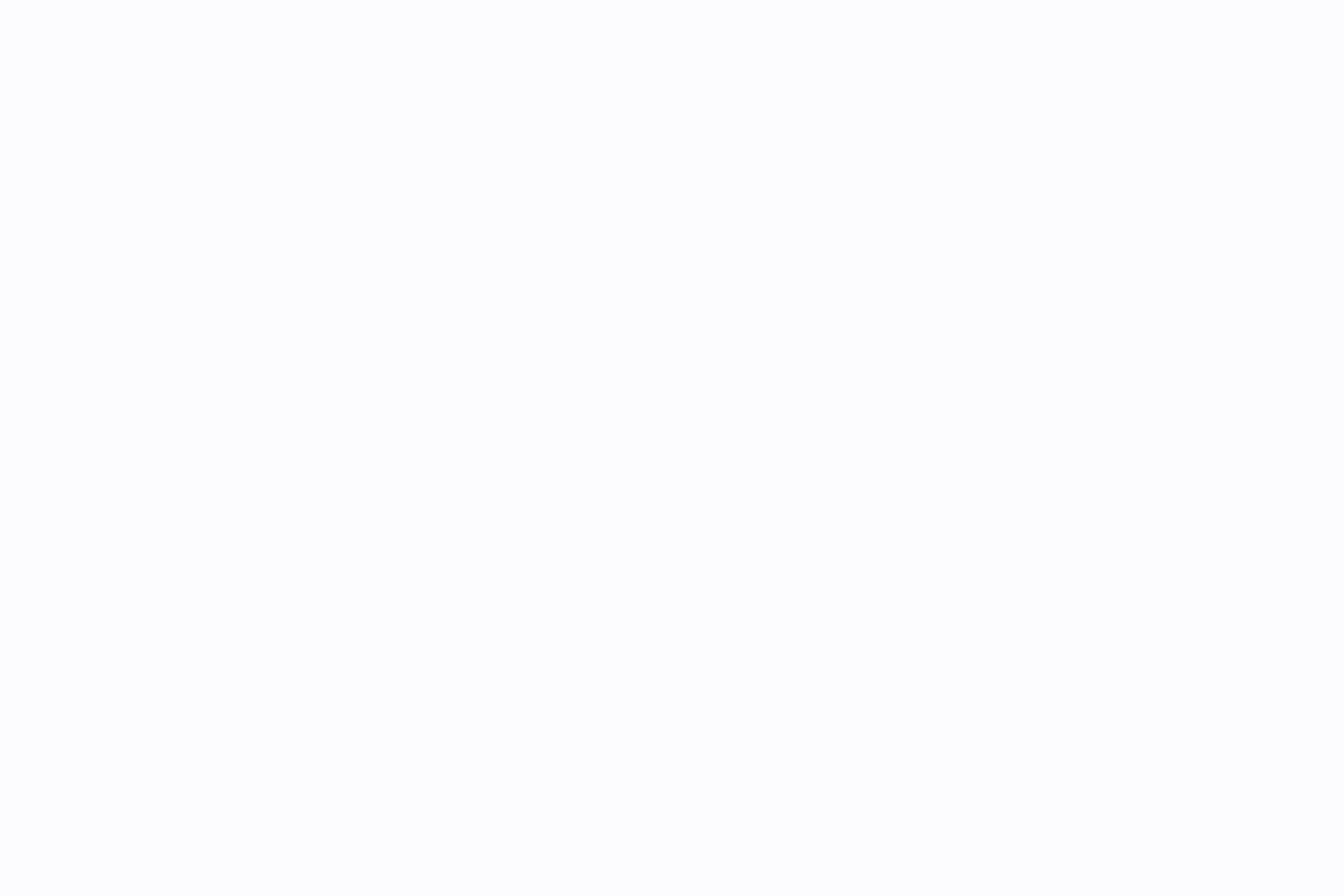
Sorry, there were no results found for “”
Sorry, there were no results found for “”
Sorry, there were no results found for “”
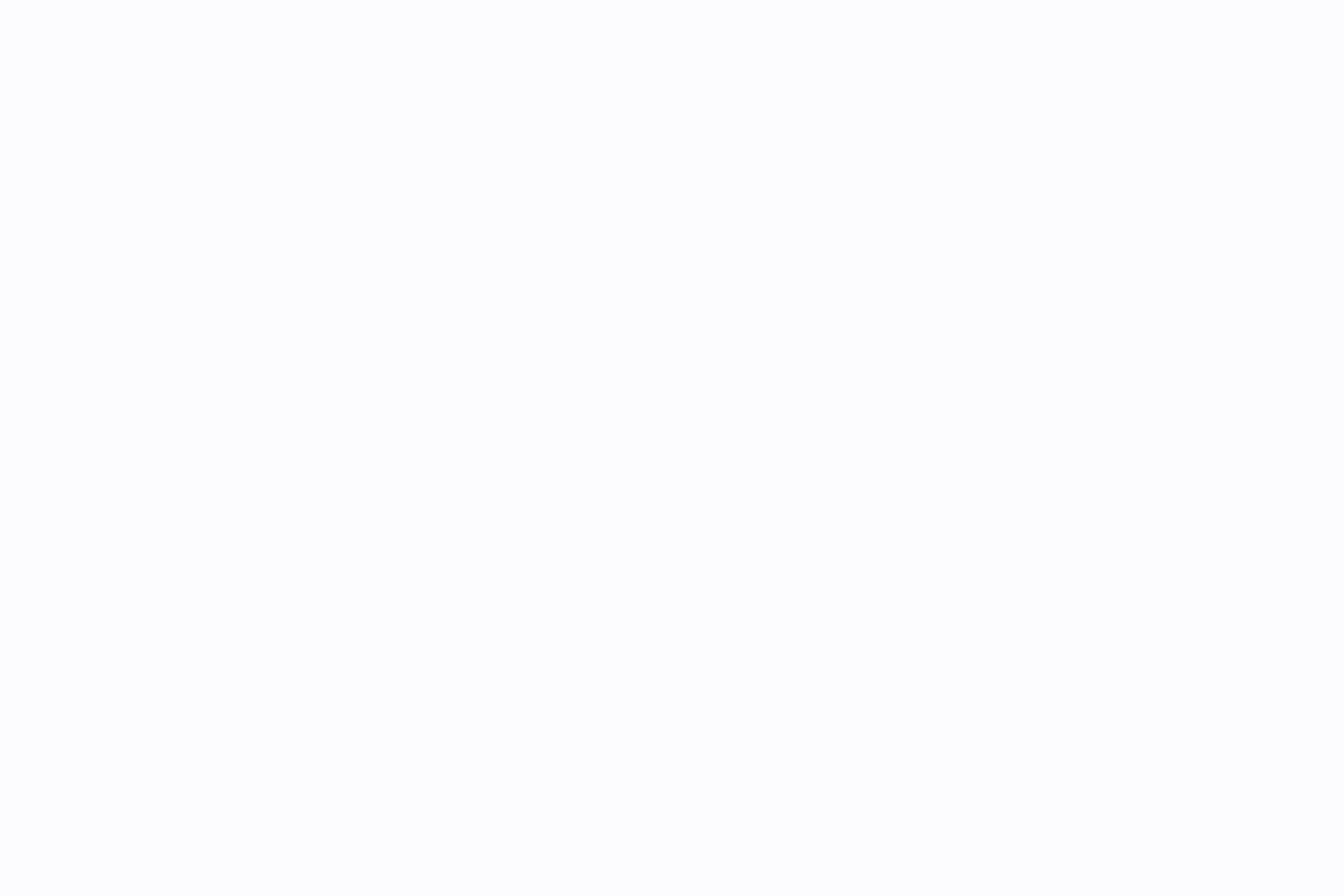
Staying organized can feel like a challenge, but when done right, it boosts productivity and brings peace of mind.
If this sounds like what you need, it might be time to turn to a note-taking app to help you get things under control.
An app that stands out is Microsoft OneNote.
Whether you’re a student, a professional, or a busy parent, here’s how you can make the most of OneNote to stay organized and supercharge your efficiency!
Microsoft OneNote is a digital note-taking app designed to facilitate the collection, organization, and distribution of information.
Microsoft OneNote serves as a digital notebook for collecting, organizing, and sharing information in a hierarchical structure of notebooks, sections, and pages. It supports drawing, handwriting recognition, multimedia like audio and video, real-time collaboration, device syncing, powerful search, and integration with Microsoft apps such as Outlook and Teams. These features make it versatile for students, professionals, and parents capturing ideas, checklists, or research dynamically.
It mimics the look and feel of a physical notebook, allowing you to organize your notes across sections and pages. Whether you’re jotting down ideas, creating a detailed checklist, compiling resources for research, or putting together a plan, OneNote is a great tool to host data in its various forms and formats.
Key features of Microsoft OneNote include:
Looking for a focused way to track daily notes? ClickUp’s free Daily Notes Template gives you a clean, reusable space to jot things down and stay organized throughout the day.
Download OneNote from the Microsoft Store for Windows, Mac App Store for Mac, or mobile app stores for iOS/Android, then sign in with a Microsoft account to sync via OneDrive. Installation is quick via executable files or direct app gets, allowing immediate notebook creation or access to existing ones. This setup ensures cross-platform accessibility for seamless note-taking.
Getting started with Microsoft OneNote is straightforward, regardless of the platform or operating system in use. Let’s take a look at each of these.



Read More: Check out our in-depth review of the 10 best note-taking apps—whether you’re looking for free or paid options, we’ve got you covered!
Build a hierarchy with notebooks, sections, and pages; pin key pages; use tags/labels for tasks; group sections; color-code for priority; create tables of contents; make subpages; leverage search; link notebooks; and sync via OneDrive. This structure mimics physical notebooks while adding digital mobility and quick retrieval. Visual and metadata enhancements simplify managing large projects.
OneNote offers an intuitive interface that allows you to organize notes in a framework similar to physical notebooks. Such a blend of familiarity and accessibility makes organization effortless.
Here’s how you can master note organization in OneNote:
Read More: How to Delete a OneNote Notebook
Adopt structured formats like bullets and checklists; draw diagrams or mind maps; use AI for transcription and handwriting conversion; embed multimedia; share for collaboration; link/attach files; password-protect sections; create custom templates; ensure accessibility; personalize interfaces; and integrate with Microsoft apps or add-ons. These strategies enhance scannability, engagement, and workflow efficiency. They transform basic notes into actionable, inclusive content.
Organization is just one facet of what Microsoft OneNote offers. Here are some note-taking strategies that help you make the most of how you use OneNote:
Here are some tips, hacks, and shortcuts that’ll help you take quick notes and unlock higher productivity on OneNote:
OneNote faces issues like limited advanced formatting compared to Word, restricted offline access requiring internet sync, cumbersome hierarchy for complex projects, basic collaboration and task features, glitchy search on multimedia, poor third-party compatibility, few export options preserving layout, and no version history for shared notebooks. These gaps hinder advanced users needing robust integration and control. Alternatives may better suit heavy project demands.
Although OneNote comes with a bunch of features for taking quick notes and organizing this information, it isn’t without any shortcomings. Below are some of the most common challenges and limitations you can expect when you use OneNote:
🎯Read More: How to Export Notes from OneNote into Other Apps
💡Pro Tip: Looking for a note-taking tool that better suits your needs? Check out our list of the 17 best OneNote alternatives—featuring both free and paid options to help you find the perfect fit!
ClickUp brings together powerful note-taking tools and robust project management features in one seamless workspace. With ClickUp Notepad for distraction-free jotting, Docs for collaborative writing, Whiteboards for visual brainstorming, ClickUp Brain for AI-powered automation, and Connected Search for instant retrieval, it turns ideas into action effortlessly. Add in ready-to-use note-taking templates and 1,000+ integrations, and you get a fully connected ecosystem that supports both personal productivity and team execution.
ClickUp is a truly versatile, all-in-one platform that combines note-taking with project management and collaboration—a recipe for success. Whether it is organizing notes or converting plans into tasks, ClickUp checks all the boxes while getting the job done.
With ClickUp, you don’t just manage notes—you drive the project forward and make your way to success.
Here are some ClickUp features that demonstrate why ClickUp is a perfect pick for personal and professional productivity:




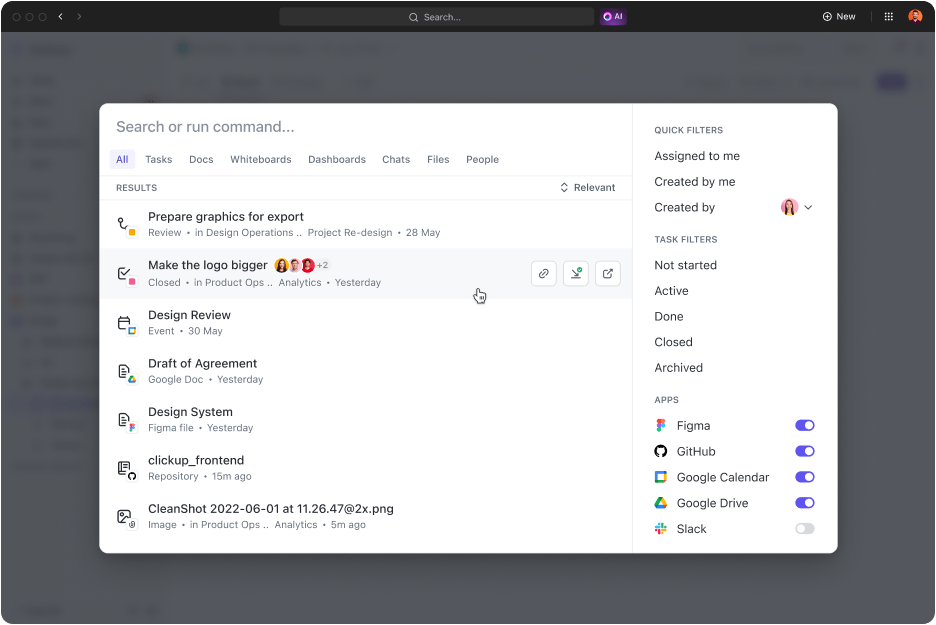
In addition to these features, ClickUp offers a variety of pre-designed note-taking templates perfect for managing projects and juggling multiple tasks. These templates save you time and effort by providing ready-made structures for capturing meeting notes, agendas, project outlines, and more.
On top of that, ClickUp integrates with 1000+ applications, ensuring you can seamlessly connect all your tools. Whether you’re brainstorming or executing, you can stay within the ClickUp ecosystem without missing a beat.
📮ClickUp Insight: Around 90% of people set goals related to health or career growth, but passion projects and hobbies often fall by the wayside.
But fun ideas deserve the spotlight, too. Jot them down on ClickUp Notepad or sketch them out via ClickUp Whiteboards, and actually finish those creative projects you’ve been “getting around to” for months. All you need is a plan.
💫 Real Results: ClickUp users say they can take on ~10% more work—including the fun kind—since switching to the tool.
Microsoft OneNote is a powerful tool for capturing meeting details, organizing notes, and sharing information. However, it lacks the comprehensive project management, real-time collaboration, and productivity enhancements that many users need.
That’s where ClickUp shines. With its advanced note-taking capabilities and robust project management tools, ClickUp is the ideal choice for anyone looking to stay organized and boost their efficiency.
Sign up for ClickUp to experience the difference for yourself!
© 2025 ClickUp