10 Best Web Browsers to Use in 2025
Sorry, there were no results found for “”
Sorry, there were no results found for “”
Sorry, there were no results found for “”
What browser are you reading this article on? Google Chrome? Safari? While those might be among the most popular browsers, they’re not your only options.
In fact, there’s a world of web browsers out there, each with its unique strengths and features.
After extensive hands-on testing and consulting with experts at ClickUp, I’ve compiled a list of the best browsers available today. Some score high on security and privacy, while others top the list on loading speed. I’ve structured my rundown to focus on each browser’s best features, limitations, and pricing.
Let’s get started.
Top 10 Browsers you should consider:
Some of us may remember the days when Internet Explorer (now retired) was the only way to access your favorite website. Today, we’re spoiled for choice. So as you shop around for a web browser, here are some factors to consider:
A speedy web browser enhances your online experience. Look for browsers that load web pages quickly, scroll smoothly, and use system resources efficiently. I also pay attention to how swiftly I can switch tabs.
Safety and security are critical factors while browsing. Even a slight compromise here can lead to problems like malware infections, data theft, or even browser hijacking. Look for built-in protections to block unwanted ads and suspicious activity and enable password managers, malware shields, and phishing detectors.
For example, some browsers have a feature that alerts you if a web page looks suspicious or can harm your computer. Browsers with strong privacy controls typically let you manage your preferences around cookies, tracking, and data sharing as well.
A browser’s user interface (UI) should be intuitive and clear, meaning you can figure out how to use it without much effort and access everything you need at a glance.
Who doesn’t love a personalized web browsing experience? Look for web browsers that support layout customization—where you can rearrange toolbars and add your favorite websites to the home page for quick access.
A great browser also lets you customize its appearance to match your personal style, further enhancing your user experience.
Look for a web browser that supports workflow management by adding extensions for to-do lists, time management, project management, and task automation.
📮ClickUp Insight: Just 8% of workers use project management tools to track action items.
According to research by ClickUp, about 92% of workers are at risk of losing important decisions due to scattered information pockets across multiple disconnected platforms. To prevent unnecessary platform hopping and context switching, try ClickUp, the everything app for work.
Here are the 10 best browsers, per my research, each designed to improve your online experience:

Arc is my top browser pick for optimizing workflows. I can create different spaces and profiles for work, study, and personal stuff in one browser, which saves me time switching between windows. The split view feature is very helpful when I want to multitask or compare documents. Arc also offers a minimalist look and an intuitive experience.
The best part about Arc is its search feature, Arc Search. I enter my search query, select Browse for Me, and get a personalized tab with the most relevant answers across the web. I also like how Arc auto-archives old tabs and blocks ads, making it easier for me to focus on my tasks.

Firefox is a trusted browsing companion that adapts smoothly to your search habits. It syncs across devices, so I can view and access all the tabs I have opened on my phone or laptop. I particularly appreciate the Pocket feature, a built-in read-it-later service that saves web pages. It’s like having a personal digital library.
I love the personalization options: I can customize my new tab with my favorite websites or inspirational images.
With a vast extension library and robust security features, Firefox also offers a personalized and secure browsing experience. It groups tabs based on tasks or search queries, pins important tabs, and automatically closes inactive tabs to optimize performance.

Chrome is one of the most popular browsers in the world today. Its workspaces feature is particularly useful. I particularly love how Chrome syncs my bookmarks, history, and preferences across all my devices and lets me color code tabs, ensuring a consistent experience whether I’m on my laptop, tablet, or smartphone.
I appreciate its task manager, which allows me to monitor and control the resources each tab and extension is using. Another feature that truly stands out is the Omnibox. It’s not just a search bar; it’s a portal to everything. Need to find a website? Type it in. Looking for a specific file on your computer? The Omnibox has you covered.
Read More: Choosing a Tech Stack: Examples for Software Teams in 2024

Edge has truly surprised me. It’s a far cry from Microsoft’s OG browser from years ago. I’ve been particularly impressed by Edge’s Collections feature, which saves my articles, images, and notes for quick access. Another feature that stood out to me was the Immersive Reader, which simplifies the web layout to improve the online reading experience.
But what really sets Edge apart is its automation capabilities. The browser anticipates my needs, suggests actions, and completes tasks, reducing my workload. For instance, it automatically fills out forms, suggests relevant search terms, and even offers translation options without me lifting a finger.

Waterfox is a speedy browser that feels super responsive and efficient. It quickly loads websites and enables smooth tab navigation. I found it particularly good at handling multiple tasks simultaneously, like watching videos without lag and taking notes.
One of its standout features is limited data collection. I can easily browse websites without worrying about my activity being tracked. Waterfox also enhances productivity and makes it easy to focus by creating container tabs for work, shopping, or personal browsing.

DuckDuckGo is the preferred choice for users concerned about privacy and security. It’s a highly secure browser that doesn’t collect or share any personal information, giving me peace of mind while I surf the web. From the moment I open it, I notice a cleaner interface, free from distracting ads and pop-ups.
Its Duck Player lets me watch YouTube videos without being bombarded with ads or having my viewing habits tracked. It also blocks email trackers on websites, saving my inbox from spam messages.

Safari, like nearly everything else in the Apple universe, has a clean interface, which gives me a distraction-free browsing experience. One of the key features of Safari is its intelligent tracking prevention, which limits cross-site tracking and protects my privacy.
I’ve come to rely heavily on the Reading List feature, which allows me to save articles for offline reading later. This is perfect for when I’m traveling or in areas with poor internet connectivity. I also enjoy Safari’s Live Text feature, which lets me copy, translate, and look up text in images.
The Web Apps feature is really useful too, as it helps me save frequently visited websites to the Dock, offering an app-like experience.

The Opera browser is another popular tool with cool, user-centric features. Its Speed Dial feature transforms the homepage into a visual dashboard of your favorite websites, eliminating the need to hunt through bookmarks. Plus, Opera offers ‘Flow,’ a feature that seamlessly connects my mobile and desktop versions so I can sync my tabs across devices.
I found Opera’s built-in ad blocker feature super useful. It eliminates distractions and pesky pop-ups. I can also access social media platforms like X (formerly Twitter) and Instagram easily by integrating them into the sidebar of the browser. This helps me keep an eye on my feed, respond to social media messages, or engage with posts from the browser itself.

Using the Vivaldi browser feels like having a personal web assistant. I can tweak everything, from its appearance to the way tabs behave. It offers tab management like no other browser on this list. Users can group an unlimited number of tabs into two-level stacks, which makes it easy to sort tabs into subcategories for easy access.
Another thing that stood out for me was its note-taking feature. I can jot down ideas or snippets of information right within the browser, making it a versatile tool for research or planning. I also liked how Vivaldi lets you sync browser settings across all your devices.

Brave was a refreshing change from the usual browser crowd. Its lightning-fast speed was immediately noticeable because my pages loaded in a snap. Intrusive ads never made their way to me, as Brave has a built-in ad blocker that keeps the clutter away.
The browser is not just about speed and simplicity, though. Brave’s search engine provides search results without tracking queries. Plus, the browser’s sleek design and intuitive interface make it a joy to use.
👉🏽Also Read: Arc Browser vs Brave: Which Web Browser is Best?
Web browsers have evolved into productivity hubs that give you instant access to email, calendars, project management tools, and research materials.
The best web browsers eliminate the need for constant switching between applications, saving precious time and mental energy. When you reduce the time spent toggling between different programs, you also minimize cognitive load and improve focus.
If you like using Google Chrome and don’t want to switch to another browser while still improving productivity, you can start with ClickUp, an all-in-one tool for project management, collaboration, and team communication.
I’ve installed ClickUp’s Chrome Extension to stay on top of my tasks and projects directly from my browser. It’s one of the best AI Chrome extensions for creating tasks, attaching email, tracking time spent on different tabs, and taking notes.
Let’s explore how the ClickUp Chrome Extension helps improve productivity.
Check out this video to learn more about enhancing productivity.
I use ClickUp’s Chrome Extension to create tasks directly from my email and websites. I can also set a default location and add the website link directly to a task for better context.

ClickUp’s Chrome Extension automatically tracks the time spent on each task, so I know exactly where my hours go. There is no more guessing or manual time tracking, which helps me prioritize tasks better.

Need to save an important email with a task-related discussion? ClickUp’s Chrome Extension helps attach the entire email to a task with a single click. No more copying and pasting! I can even turn emails into new tasks, keeping everything organized in one place.
Found a website you need to bookmark? Just add it to a ClickUp Task or ClickUp Docs with one click. You can even grab screenshots or copy text directly to your task.

Browsers like Edge and Safari are helpful, but Google Chrome’s ubiquity and wide integrations give it a distinctive advantage. If you’re looking to improve your productivity on Chrome without switching to a new browser, ClickUp’s Chrome Extension is ideal. From quick task creation to time tracking and website saving, it makes your digital life easier.
Sign up for ClickUp today and see the difference it makes to your browsing experience.
© 2026 ClickUp