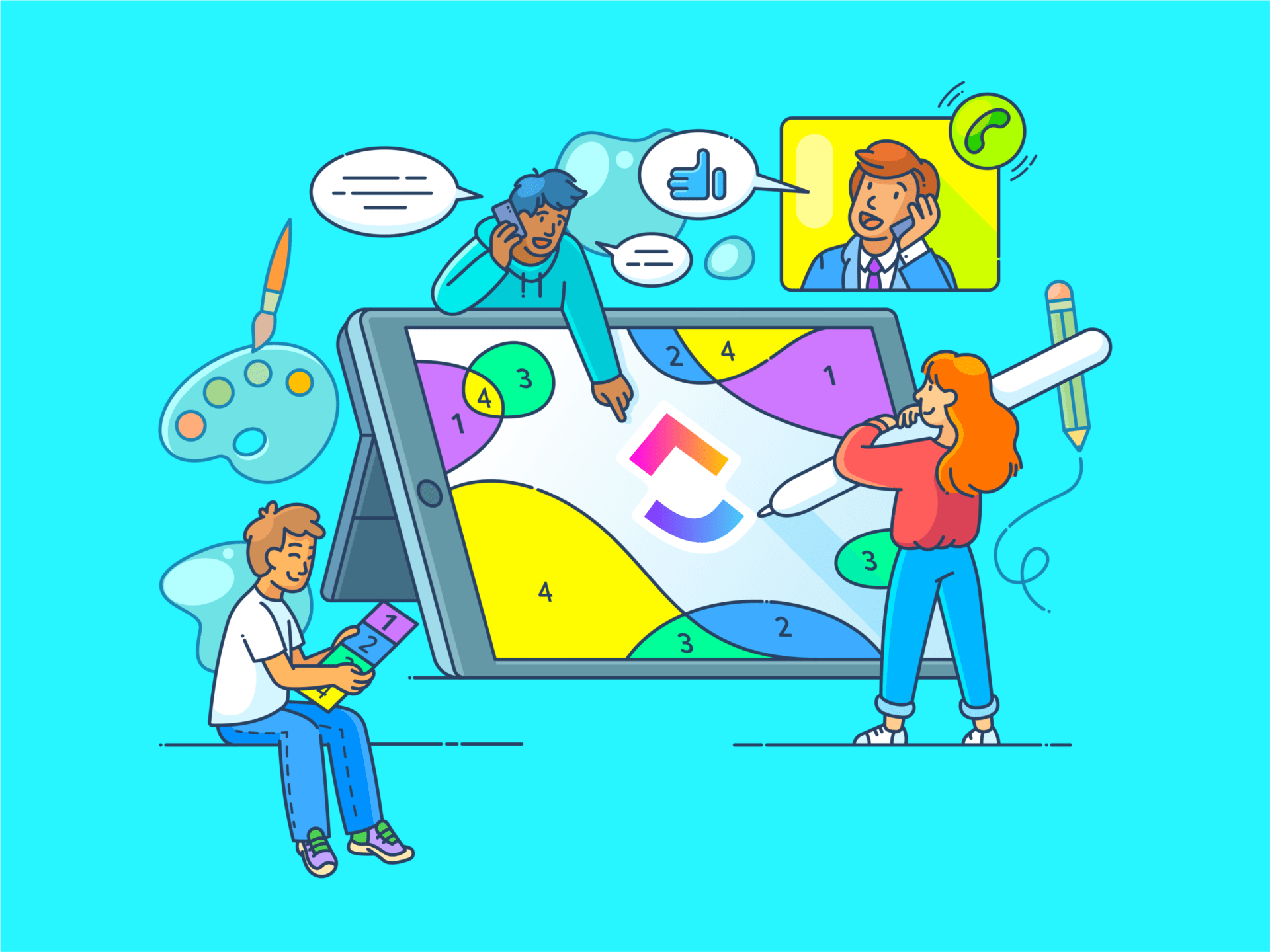
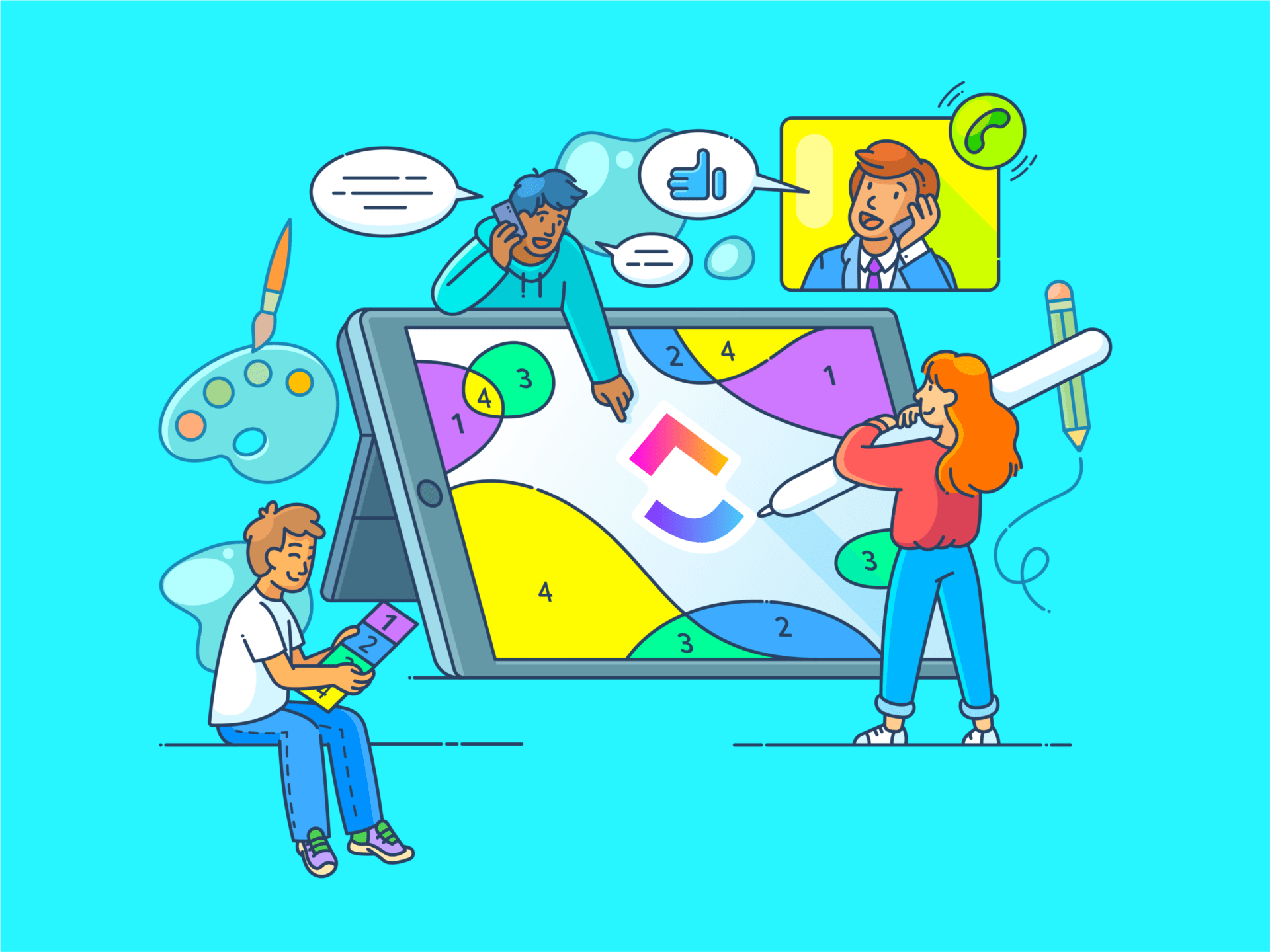
Juggling complex forms and scattered databases really hinders your productivity. We get it.
Notion offers a solution by allowing you to build professional-looking forms and integrated databases within your workspace.
Whether you’re an educator streamlining assignments, an event organizer managing registrations, or a researcher conducting surveys, Notion forms empower you to collect and manage data efficiently.
In this guide, we’ll show you how to create Notion forms quickly and easily, regardless of your professional background.
Let’s get started!
Steps to Create a Form in Notion
While Notion doesn’t provide an in-built form builder, you can create forms within Notion by using templates, third-party integrations, or by embedding forms created in other apps.
One such third-party app is Fillout.
Fillout lets you create user-friendly forms directly connected to your Notion databases. Here’s how to get started:
Step 1: Connect Fillout to your Notion workspace
Head over to the Fillout website and create a free Fillout account, or log in if you already have one.
Once logged in, click on ‘+ New Form’ and select ‘Connect’ in the popup window.

Next, you’ll see options to integrate with Airtable form, Notion form, Google Sheets, HubSpot forms, and other destinations. This is where all your form submissions will be sent and stored.
Since I want to collect my form data in the Notion Database, I’ll select ‘Notion form.’

👀Note: Fillout will ask for permission to access your Notion workspace. Grant the necessary permissions to proceed.
Step 2: Choose your Notion database
In the next window, select the form theme you want (which you can change later, too) and press Next.

Next, select your Notion workspace and the specific database where you want to collect the form submissions. Like I did below! 👇

And then click Create form.
Step 3: Map your form fields
Fillout will automatically pull the properties from your chosen Notion database and display them on the left sidebar of the form builder. It has the ability to map to all your Notion fields.
To create your form fields, drag and drop the desired properties from the left sidebar onto the right side of the builder.

You can rearrange the order of the fields by dragging and dropping them within the builder.
Fillout supports various question formats based on your Notion table properties. For example, a Text property in your chosen Notion tables will translate to a short answer field, while a Multi-Select property will become a checkbox or dropdown menu in the form.
Step 4: Customize your form fields (optional)
Click on any form field to customize its appearance and behavior.
From the right-hand sidebar, you can edit the field label, add a description to provide context, and make the field mandatory if needed.

Fillout offers additional options for specific question types. For example, you can define multiple-choice options or set a date range for a Date property.
Step 5: Publish and share your form
Once you decide you’re happy with your form, click the ‘Publish’ button in the top right corner.

Fillout will generate a unique shareable link for your form. You can copy and share the form submission link with anyone you want to collect data from.
Fillout also provides embed options for integrating your Notion form directly into websites or a Notion page.
And Tada! That’s how your Notion form is ready to be shared! 🎉
The Limitations of Using Notion to Create Forms
Notion, like any tool, has its limitations. Here, we’ll explore some key considerations when using Notion for form creation.
Lack of a native form builder
The biggest limitation of using forms in Notion is that (as you saw above) there is no native form builder in Notion. You have to use a third-party tool that can integrate with Notion or bring in a template from the template marketplace. Either way, it’s not the most convenient.
Limited design customization
While Notion offers some design options, extensive customization for branding or a specific visual style might be limited. This could be a drawback if you need highly polished forms that strictly adhere to your brand guidelines.
Limited file uploads
The free Notion plan restricts file uploads to 5MB per file. This could be an issue if you need to collect larger files (e.g., images and videos) through your Notion forms.
Offline access issues
While Notion offers offline functionality for existing content, forms might not be fully accessible or editable when offline. This could be a concern if you need to collect data in situations without a reliable internet connection.
Collaboration limitations
Free and basic Notion plans limit the number of collaborators you can share a form with. This might be restrictive for large teams or projects requiring extensive collaboration on form creation and data management.
Learning curve
There’s still a learning curve involved while using Notion, especially for users unfamiliar with database management concepts. This initial investment in time might be a consideration for those needing a quick and easy form-building solution.
Notion has its shortcomings, just like any other form builder software. Although there are several alternatives to Notion, the best one is—ClickUp.
How to Build Powerful Forms with ClickUp: A Step-by-Step Guide
ClickUp provides a robust native form builder designed to overcome these limitations and empower you with a feature-rich experience.

ClickUp’s Form View helps you create beautiful forms directly within your ClickUp workspace.
Unlike Notion forms, ClickUp captures data and brings it into your existing tasks and projects in real-time for a streamlined workflow.
If we talk about ClickUp vs Notion, ClickUp covers almost all shortcomings of Notion forms:
- Design flexibility: ClickUp’s drag-and-drop form builder helps craft visually appealing forms, well-aligned with your brand identity. Customize it with branding, colors, themes, avatars, custom and hidden fields, and a lot more
- Conditional logic: ClickUp Form View allows you to add conditional logic, enabling your forms to act dynamically according to form responses. It’s truly amazing because this helps in creating in-depth surveys and questionnaires while eliminating the need to build multiple forms
- Larger file uploads: ClickUp accommodates larger file uploads, so you can go ahead and collect images, videos, or other documents through your forms
- Offline functionality: With ClickUp, you can work even without an internet connection. Form View allows you to create and edit forms offline, ensuring uninterrupted data collection
- Enhanced collaboration: ClickUp lets you share forms with your team, no matter the number. This makes it a great tool for small as well as large teams and intricate projects
- Integration powerhouse: ClickUp integrates with 1000+ third-party tools, so your existing tech stack can automatically receive data collected via forms
- Intuitive interface: ClickUp maintains a user-friendly approach, offering a smooth learning curve for those new to form building
ClickUp empowers you to create and manage forms with ease.
Here’s a step-by-step breakdown of creating dynamic forms with ClickUp:
Step 1: Access the form builder
Navigate to ClickUp Spaces on the right-hand sidebar and right-click on the list or folder where you wish to collect or integrate form submissions.
Then click the ‘+ Create new’ icon and select ‘Form’ to begin with creating forms.

💡Pro Tip: If you’re an educator, tired of the paperwork pile, here’s how ClickUp Forms can help you create digital permission slips, reading logs, and more.
Step 2: Design your form
ClickUp’s intuitive drag-and-drop interface allows you to effortlessly add multiple fields to your forms. Drag and drop text boxes, dropdowns, multiple-choice options, and more to tailor your form to your specific needs.

Step 3: Conditional logic (optional)
For more intricate forms, use ClickUp’s conditional logic feature. It lets you automate your form to display or hide specific questions based on user responses, creating a dynamic and personalized form experience.

For example, HR managers can set up exit interviews or employee satisfaction survey questions using conditional logic to gather more relevant answers and actionable feedback.
Say an employee selects ‘Dissatisfied with work environment’ while another selects ‘Encouraging workplace’. Both responses would trigger follow-up questions specific to that response.
Step 4: Design customization

ClickUp understands that first impressions matter, even for forms. And so it offers a bunch of customization features, such as:
- Pre-built themes: Choose from a library of pre-built themes that cater to various styles and functionalities. Choose a theme that aligns with your brand or purpose, instantly creating a visually appealing foundation
- Color palette of your choice: Match your brand colors, create high-contrast elements for readability, or experiment with color psychology to evoke specific emotions from respondents
- Logo integration: Reinforce brand recognition by seamlessly integrating your logo into your forms. This subtle touch adds a layer of polish and builds trust with respondents
- Other customization options: You can add assignees, customize the response message, add or change your avatar at the top of your form, etc., to create a truly unique and engaging form experience
Step 5: Collaboration made simple
Seamlessly collaborate with your team by sharing your form with colleagues within ClickUp, allowing for real-time edits and collaborative refinement of your form’s content.
Access sharing settings
There are two ways to access sharing settings:
- Right-click on the desired view and select ‘Edit Permissions’
- Click the ‘Sharing & Permissions’ button (if available) for the view
Manage individual permissions
- Use the search bar to find specific members of your ‘Workspace’
- Click the permissions button next to each member’s name
- Choose the appropriate permission level for each member
ClickUp’s Free Form Templates: Never Start from Scratch
ClickUp offers an extensive library of pre-built form templates to jumpstart your creation process. Explore options like feedback form templates or project request form templates and customize them to fit your specific needs, helping you improve your services.
ClickUp’s Feedback Form Template
ClickUp’s Feedback Form Template offers a streamlined solution to capture valuable customer insights and organize them effectively.
This template empowers you to design targeted surveys, collect meaningful data, and analyze responses quickly. With custom statuses, fields, and views, you can easily track progress, visualize customer data, and identify trends.
Defining your goals, creating the form, distributing it, analyzing results, and taking action, you can leverage customer feedback to make data-driven decisions and drive continuous improvement within your business.
This template is a great, free alternative to many paid customer feedback tools.
ClickUp’s Form Template
ClickUp’s Form Template simplifies event planning by offering a pre-built solution for collecting attendee information. This eliminates the need to create forms from scratch, saving you valuable time and effort.
The template boasts several advantages: it allows for quick and easy construction of custom forms with relevant fields, efficient organization of submissions through custom statuses and views, and a streamlined registration process for both attendees and organizers.
With ClickUp’s project management features integrated, you can manage automated reminders and track the progress of each registration.
🤩Bonus: If you’re in a software development team actively reviewing code, creating big reports, etc., these forms for software teams are for you.
The Future of Data Collection is Here
Both Notion and ClickUp offer valuable tools for creating forms. While Notion Forms provides a user-friendly entry point, ClickUp empowers you with a robust and feature-rich form builder to create beautiful forms.
ClickUp’s forms also address the limitations of Notion, which is a big plus. 💪
You get hands-on design flexibility, conditional logic, seamless integrations, and powerful data management capabilities.
ClickUp doesn’t just help you collect data; it empowers you to use it effectively. All form submissions are automatically stored securely within your workspaces, acting as a centralized hub for your information.
Looking to create forms with ClickUp? Sign up for your free trial today.





