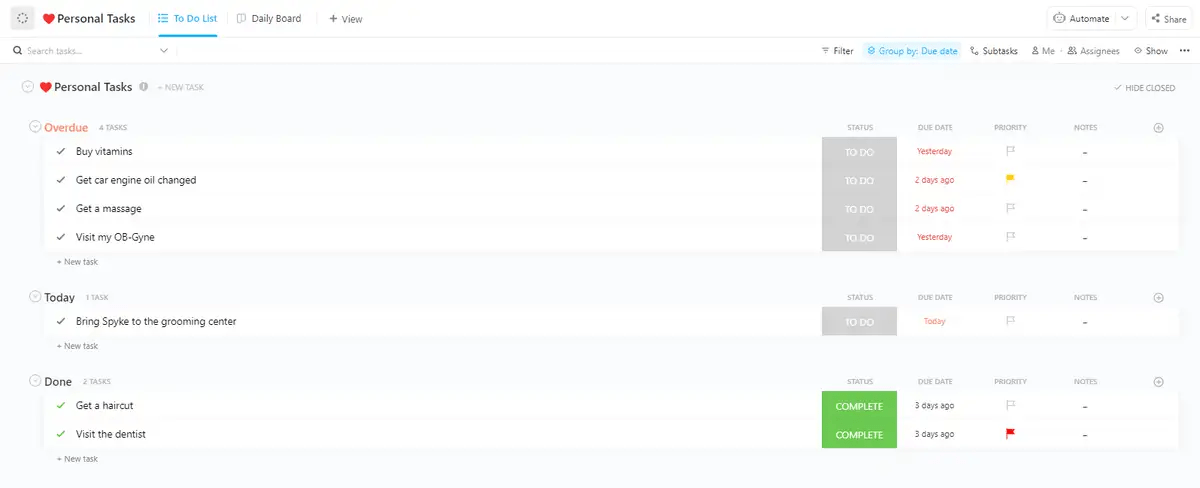We know the feeling: a late start to the day, staring at messy to-do lists, and panic starting to set in.
Many struggle to find the perfect daily planner app that can handle all their daily tasks and centralize their planning needs in one place.
Should you use Google Docs, the Notes app on your phone, or powerful planning tools like Sunsama and Motion?
If you have to pick a tool, which one is better? This blog post will answer that question.
Both Sunsama and Motion are designed to help you manage your time, plan your day, and get focused work done. However, their approaches and features cater to different needs.
Let’s examine their unique features and pricing plans to help you decide which tool best suits your personal productivity style.
What Is Sunsama?

Sunsama is a digital daily planner that combines productivity tools like calendars, to-do lists, projects, and emails into one easy-to-use platform. It’s useful for professionals and business owners who want to stay organized and focused without getting overwhelmed.
What’s cool about Sunsama is that it doesn’t try to make you work more; instead, it helps you work smarter by organizing tasks and helping you plan your day.
The tool helps you select high-priority tasks daily and integrate them into your schedule. Plus, its interface is attractive and interactive. Sunsama also offers features like focus mode for distraction-free work and integrates with different calendar apps.
This way, you can visually organize your day, estimate task durations, and track your most important tasks without constantly switching between apps. Take a look at this Sunsama review to gain a detailed understanding of its abilities!
Sunsama features
Now, the question is, what makes Sunsama unique enough to stand out from the rest? The answer lies in some of its key features.
Let’s take a look.
1. Daily planning with a task manager

Being a daily planner app, Sunsama lets you list the tasks you want to work on when you start your day. Any tasks you didn’t finish from yesterday automatically roll over, so you can add them to your day’s schedule.
Drag and drop your tasks into your preferred time slots and pull tasks from emails or apps like Trello or Todoist directly into your schedule, keeping everything in one place. Sunsama also balances this schedule by pointing out when you might be packing in too much.
Once you’ve planned your day, you can share your schedule with your team on platforms like Slack or Microsoft Teams.
In addition to daily planning, Sunsama is also a highly competent task manager.
When you create a task, you can set a start and end date, break it into subtasks, add notes and comments, attach files, and set it to repeat.
When you view these tasks in the daily Kanban format, each day’s tasks are shown in columns with a progress bar that fills up as you complete them. You can also connect daily tasks to your weekly goals for a more successful schedule.
Meanwhile, if you want to plan, you can use the Calendar view to view your schedule by days, weeks, or months.
2. Weekly goals and reviews

With Sunsama, you can set weekly goals to keep your focus on what’s important. You can plan your goals multiple weeks in advance and review them. Sunsama prompts you to plan your week every Monday—or any day you prefer.
At the end of the week, Sunsama helps you review how the week went. This review lets you see everything you’ve done, including tasks from integrated tools like Asana.
The weekly review isn’t just a recap—it’s a way to learn how long tasks took compared to what you expected. For instance, if a task takes two hours instead of one, Sunsama shows you so that you can adjust your plans.
By seeing where your time went, you can better plan for the next week. If you work in a team, sharing this review helps everyone stay updated on project progress and identify where strategies might need to be adjusted.
3. Focus mode and time blocking

Sunsama is a popular time management tool with some unique, helpful features.
When you hover over a task and press the ‘F’ key, it enables a Focus mode where you can concentrate solely on the task at hand. This creates a distraction-free work environment and helps you stay on track and avoid distractions.
In this focus mode, you can even note down ideas related to the task. Additionally, there’s a built-in Pomodoro timer for working in short bursts with breaks in between.
The platform also has a time-blocking feature to help you plan your day efficiently by scheduling tasks on your calendar. It shows how long each task will take, helping you balance your workload throughout the day.
Sunsama alerts you to adjust and reprioritize tasks if you exceed your daily capacity.
4. Auto-archival of unscheduled or unfinished tasks

If you haven’t worked on a task for a few days, Sunsama moves it to an ‘archive’ section. This keeps your main task list focused on what’s most pressing rather than cluttered with old or irrelevant tasks. If this auto-archiving doesn’t suit your workflow, you can easily turn it off.
However, this feature can be a time saver for those who want to keep their task list current without constant manual updating. Plus, if you have tasks you aren’t ready to schedule, you can store them in a backlog.
Sunsama pricing
- Monthly subscription: $20/user per month
- Yearly subscription: $16/user per month
What Is Motion?

Motion blends an AI calendar, task manager, and project planner into one neat package. It aims to keep your day organized and less chaotic by putting everything in one place.
Compared to other productivity apps like Monday and Notion, Motion stands out for its extensive use of AI.
With its help, it sorts out your schedule, automatically rescheduling tasks you couldn’t finish. This makes it easier to focus on what’s next without stressing about rearranging your calendar. It even suggests what to work on next based on priority, making it an excellent fit for small- to mid-sized teams.
Creating to-do lists is second nature to Motion. The AI-powered scheduler automatically plans your day, accounting for deadlines, priorities, and available time slots on your calendar. Plus, it supports work-life balance and deep work.
Motion also integrates with familiar online platforms, making it ideal for entrepreneurs or high performers. To learn more, especially about its project planning tools, check out our Motion App Review!
Motion features
Motion combines the most efficient planning and management features to organize your workflows.
These features include:
1. Smart daily planning

Motion is more than just a regular planner: It is an AI-powered planner.
Unlike traditional planners, which require you to set tasks manually, Motion takes all your inputs—such as priority, deadlines, and availability—and handles the planning for you.
This AI-powered approach saves time and effort by automatically rearranging your tasks when something urgent arises.
For example, Motion will prioritize tasks marked as ASAP and adjust your schedule accordingly. This smart daily planning feature streamlines your workflow and eliminates the need for manual rearrangements, making task management more efficient.
2. Auto-scheduler for tasks

Just like its planning, Motion’s scheduling is equally automatic.
You already know that it plans your tasks based on priorities and deadlines. But what if you have recurring tasks? Motion will schedule those for you, too. You just need to set the frequency, start times, duration, and priority.
You can schedule them during work hours or at specific times. You can also toggle auto-scheduling on or off and label tasks for better organization.
The best part is Motion’s auto-scheduling, which can quickly adapt to daily changes. If a task takes longer than expected or something urgent arises, it will automatically reorganize your schedule to accommodate the change.
3. Scheduling meetings within the app

You can schedule your meetings right within Motion’s workspace. You create a booking link showing your availability and share it, allowing contacts to choose a convenient time.
You can personalize options such as buffer times between meetings, daily booking limits, and pre-meeting questions, ensuring your meetings fit easily into your schedule.
And the star behind this technology? Motion’s AI meeting assistant.
The AI assistant streamlines the process, letting people book meetings without a separate app. You even get customizable meeting templates and set parameters to avoid unwanted meetings taking over your schedule.
Motion pricing
- Individual: $34/user per month
- Team: $20/user per month
Sunsama vs. Motion: Features Compared
| Feature | Sunsama | Motion |
| Best for | Solo-entrepreneurs, freelancers | Small to medium businesses |
| Daily planner | Yes | Yes |
| AI scheduling | No | Yes |
| Meeting scheduling tool | No | Yes |
| Progress tracking | Yes | Yes |
| Daily and weekly reviews | Yes | No |
| Calendar view | Yes | Yes |
| Project management tools | No | Yes |
| Team collaboration | Yes, with third-party tools | Yes, native |
| Integrations | More | Less |
Sunsama and Motion are great productivity tools and help with task management, but they still differ quite a bit in their approach to planning and scheduling.
Let’s look at their differences in detail:
1. Daily planning
Sunsama
Sunsama takes a mindful approach to daily planning. It guides you through setting up your tasks and schedules at your preferred time each day. This involves listing tasks, estimating time for each, and deciding what to prioritize.
Motion
With Motion, you don’t need a daily ritual as you do with Sunsama. Instead, it automatically adds tasks to your calendar based on priority and availability using machine learning algorithms. It adjusts your schedule dynamically if meetings run long or tasks take more time than expected.
Winner: Motion is the better choice for a hands-off approach. Sunsama offers a better planning experience.
2. Auto-scheduling
Sunsama
Sunsama and automation are not best friends (prompting AI enthusiasts to turn to Sunsama alternatives like Motion). It lets you schedule tasks individually by manually dragging and dropping them into your calendar or automating them using third-party tools. Although it requires more work upfront, it gives you more control over your day.
Motion
Task scheduling in Motion is fully automated. It uses intelligent algorithms to slot tasks into your schedule based on priorities. It offers a timeboxing tool for manual adjustments but dynamically re-shuffles tasks if changes occur during the day.
Winner: Motion gets the medal for its efficient and dynamic auto-scheduling.
3. Integrations
Sunsama
Sunsama is excellent at connecting with tools like Google Calendar, Gmail, Slack, Trello, Asana, Todoist, and GitHub. This lets you manage upcoming tasks, emails, and projects in one place. You can easily pull tasks into your daily plan from your favorite apps and keep everything updated.
Motion
Motion’s integrations are basic and geared toward meetings. You can sync calendars, connect Gmail for automated reminders, and use video tools like Zoom for meetings. Motion links with fewer tools than Sunsama and focuses on its core features instead of a wide range of outside services.
Winner: Sunsama wins for the variety of integrations it offers.
4. Pricing: Sunsama vs Motion
| Feature | Sunsama | Motion | |
Price (per month, billed monthly) | $20 | Individual | Team |
| $34 | $20 | ||
| Auto-scheduling | No | Yes | Yes |
| Automated planning | No | No | Yes |
| Kanban boards | Yes | Yes | Yes |
| Calendar view | Yes | Yes | Yes |
| Task creation from emails | Yes | No | No |
| Meeting booking | No | Yes | Yes |
| Project templates | No | Yes | Yes |
| Team collaboration | With third-party tools | No | Yes |
| Prioritizing tasks | Yes | No | Yes |
| Number of tasks | Unlimited | Unlimited | Unlimited |
Sunsama
Sunsama charges $20 per month per user for a 14-day free trial with full functionality. This flat rate has no tiers, making the pricing clear and straightforward. If you choose the annual plan, you can save $48 per year.
Motion
Motion’s Individual Plan, which includes AI features, costs $19 per user per month. The price is lower for teams at $12 per user per month. There’s also a 7-day free trial to try the platform before deciding to pay.
Winner: It depends on your needs. Sunsama is more affordable for individuals, and Motion is for teams.
Sunsama vs. Motion: Who’s the Winner?
It’s not simple to declare a winner in this debate, especially when Sunsama and Motion excel in certain departments.
If you prefer control over their schedules, enjoy planning their day, and don’t want to spend too much, you’ll love Sunsama. Its daily, systematic approach to scheduling organizes your tasks and will keep you updated about everything you have on your plate.
However, if you’re a tech-savvy businessman who manages teams and has no time to schedule things manually, Motion’s your best bet.
It’ll automatically manage your planning, scheduling, and rescheduling tasks based on your deadlines, priorities, and progress.
You’ll have to input the necessary information, and Motion will handle almost every scheduling work for you (including meetings!).
Sunsama vs. Motion on Reddit
To better understand user preferences about Sunsama vs Motion, we explored Reddit.
Some people appreciated the efficiency and complete set of features of Motion to keep them organized. One such user said:
However, not everyone felt the same way. Even though they were impressed by Motion’s range of abilities, users weren’t too happy with its pricing structure. And ended up preferring Sunsama instead.
A good portion of Redditors actually enjoyed the manual style of Sunsama instead of Motion’s fully automated approach.
Meet ClickUp—The Best Alternative to Sunsama vs. Motion
But what if you’re a tech-savvy professional who enjoys planning his days from time to time and wants a budget-friendly option? Well, you’ll need something that is the best of both worlds.
ClickUp is an all-in-one productivity tool and project management software designed for teams and individuals. This AI-powered productivity tool can single-handedly schedule and manage your workload without breaking the bank. It can integrate with over 1000+ apps, allowing you to bring all your work under a single roof.
ClickUp features
These are some of ClickUp’s key features:
1. ClickUp Daily Planner Template
The ClickUp Daily Planner Template is your best option if you need help sorting out your daily tasks.
It helps you schedule tasks, events, and appointments to stay organized. You can organize your tasks into categories like Personal, Work, or Goals, prioritize tasks based on importance and urgency, and track your progress using visuals like graphs and charts.
ClickUp offers a library of 1000+ customizable templates to help you quickly create tasks and start working immediately. Choose a daily planner template, download it, and fill in the custom fields to set up your work in minutes.
2. ClickUp Brain

Are your workflows heavily dependent on AI? Then, you will love ClickUp Brain.
ClickUp Brain is an AI-powered assistant that can help you auto-generate meeting summaries, create project timelines, build agendas, or draft presentations. It also acts as an editor, polishing your documents for a professional tone or reformatting notes for easy action items.
3. ClickUp Automations

Leverage the power of pre-built ClickUp Automations or tailor them to fit your unique requirements. This will enable your team to concentrate on the most critical tasks.
Establish new tasks and disseminate SOPs throughout your team. You can automate task assignments, comment postings, status updates, and much more with many options.
Ensure the continuous flow of work by seamlessly transitioning assignees and priorities and adding tags and templates when statuses evolve.
3. ClickUp Calendar View

ClickUp’s Calendar View helps you organize projects, plan timelines, and see your team’s work on a flexible calendar. Whether you want a daily, weekly, or monthly view, it’s all there.
With drag-and-drop, you can easily adjust your schedule to fit your most productive hours. And if plans change, no problem! Use the Relationships feature to connect tasks and rearrange them as needed.
Adding tasks is quick; you can customize fields for extra notes or essential files. Plus, you can share your calendar with clients or freelancers using permissions.
ClickUp pricing
- Free Forever
- Unlimited: $10/user per month
- Business: $19/user per month
- Enterprise: Contact for pricing
- ClickUp Brain is available on all paid plans for $5 per Workspace member per month
Organize Your Workflows and Calendars with ClickUp
Planning your day-to-day work and activities can get stressful if you don’t have a solid digital planner to organize your tasks.
While both Sunsama and Motion are pretty great at planning and scheduling, they are not without their limitations.
Sunsama’s manual approach to planning might make the process more complicated for some users, prompting them to pick Motion and its automations. However, Motion’s pricing can be a downer, forcing people to seek more affordable Motion alternatives.
ClickUp, on the other hand, combines all the good stuff into one convenient project management tool.
It’s powerful for managing projects and tasks, affordable, and easy to use. Coupled with its large array of ready-made templates and integrations, you can organize all your workflows and declutter your calendars with just one app! Sign up for ClickUp today and get started for free!