“Can I send a picture of my dog to my team?”
“Should this go in a DM or the team channel?”
“Did they even see my message?”
If these questions sound familiar, it’s because Slack makes communication easy—but not always clear. The line between casual and professional gets fuzzy fast, and without proper norms, even small messages can lead to big misunderstandings.
Late-night pings, chaotic threads, misused @mentions—it doesn’t take much for team chat to turn messy. That’s why communication tools need more than emojis and notifications. They need etiquette.
📘 In this guide, we’ll break down the golden rules of Slack etiquette to help your team stay respectful, focused, and async-friendly.
And if you’re looking for something that goes beyond just chat? Stick around—we’ll also introduce an alternative that does much more than Slack. 😉
What is Slack Etiquette?
Slack etiquette simply means following unsaid rules and guidelines that can save you from the hassles of miscommunication, judgment, and clarification of intent while using the platform. It includes best practices for communication, collaboration, and community building within Slack teams and channels.
These unsaid rules will:
- Make you look professional
- Help you communicate better
- Ensure you don’t make a mess in front of your team or, worse, your organization!
- Maximize your productivity
We’ve compiled some communication strategies and tips to enable productive team collaboration.
🎉 Fun Fact: Slack’s name is actually an acronym for “Searchable Log of All Conversation and Knowledge.”
Yep, it was designed from day one to be more than just a chat tool—it was meant to replace messy email chains and help teams keep track of everything.
The Dos and Don’ts in Slack
Now that you know why we need to follow Slack etiquette, let’s understand some of the most important dos and don’ts of using Slack and check out some Slack etiquette tips.
Slack etiquette do’s: What you should always do:
✔️ Be direct with your messages
Do not start your direct messages on Slack with a “hey” or a “hello” without following it up with the intent of your message. Ensure you include the reason for your Slack messages in a crisp manner.
Remember that the person you’re messaging might be focused on important work. A notification followed by a vague message can disrupt their flow and hinder their work.
When messaging someone, you have to be mindful of their time. A quick message including what you need from them and the timeline is enough information for them to take action whenever they have the time.
For example, instead of saying:
“Hey!” (1 second ago) “You there?” (1 second ago)
And then vanishing till they respond, you can say,
“Hey, can you help me with a short product description for social media? I need to submit it by EOD today.”
Try to convey the crux within one Slack message instead of sending multiple messages. Use bullet points, bold text, italics, and numbers to make your message scannable.

📮 ClickUp Insight: 1 in 4 employees uses four or more tools just to build context at work. A key detail might be buried in an email, expanded in a Slack thread, and documented in a separate tool, forcing teams to waste time hunting for information instead of getting work done.
ClickUp converges your entire workflow into one unified platform. With features like ClickUp Email Project Management, ClickUp Chat, ClickUp Docs, and ClickUp Brain, everything stays connected, synced, and instantly accessible. Say goodbye to “work about work” and reclaim your productive time.
💫 Real Results: Teams are able to reclaim 5+ hours every week using ClickUp—that’s over 250 hours annually per person—by eliminating outdated knowledge management processes. Imagine what your team could create with an extra week of productivity every quarter!
✔️ Use public channels and threads for better workplace communication
Slack channels are great for group conversations concerning a specific topic, department, event, or project. Use Slack channels to talk about specific topics and build a group repository of all the related information.
If you directly message a colleague for updates or doubts regarding a campaign that concerns more than the two of you, you’re giving way to multiple conversations about the same issue. You may miss important information and waste time clarifying the same doubt.
Instead, optimize team communication and send a Slack message on the specific Slack channel or Slack thread, tagging the person you have a question for. This way, everybody on the project can learn about the progress, bottlenecks, or anything else related to the project.
In the long run, it will also be quicker to simply jump on the channel and search for any information you might need to continue on the project or look back after it is over to analyze results.
You can also push your teams to use public Slack channels to hold brainstorming sessions for any project, campaign, or event. Initiate the session by throwing an open-ended question in the channel and asking everyone to add their ideas in a thread.
Replying within a thread declutters the channel and helps you maintain control of your workspace. With threads, you can create silos of information within a broader channel that will optimize your information bank.
💡 Threads are the easiest way to maintain conversation flow and initiate collaboration.
✔️ Acknowledge messages ASAP
Remote teams rely heavily on communication channels such as Slack, Teams, and Google Meet since they can’t meet in person to clarify doubts. So, even if you get a message when you’re busy, you can acknowledge it immediately.
Acknowledging the message helps in building trust, especially in remote teams. It reassures the person that you have seen the message.
It could be a simple “Noted. Will work on this in the afternoon.”
💡 Pro Tip: Don’t underestimate the power of a ✅ or 👀. Emoji reactions help you acknowledge messages without adding noise to the channel. They’re especially handy in async workflows where every notification counts.
✔️ Use mentions mindfully
We understand that mentioning or tagging someone on a communication platform is essential to ensure the person you want to talk to sees your message. However, overusing the @everyone or @channel feature can be intrusive and send unnecessary notifications to other team members. Use these tags only when you want to address the whole channel.
If you want a specific team member to respond to a one-on-one request, @mention only them in your message in that particular group so that they know it requires a specific response.
This will also ensure that other team members are aware of the issue, even if it doesn’t directly require a response from them. This feature is great, but only if used wisely.
For example, instead of writing a vague message on the channel, like:
“Can anyone help me with a doubt about the event?”
You can write:
“@amy @lee, can you help me with a question about the event or tell me who can help me with it?“
✔️ Update your status and work timing

Notification fatigue is real! That’s why you should respect your coworkers’ availability by checking their status before you reach out to them. Slack also provides the option to update your status.
You can use this space to add your work timing, time zone, and OOO messages and update your team when you’re away, in focus mode, or in meetings. This way, if someone wants to reach you, they can be mindful that you aren’t available and can reach out to someone else for help or wait till you’re available.
💡Good Slack etiquette isn’t only for others. You can maximize your productivity using the status feature to avoid getting spammed. When you have updated your availability, team members should not disturb you when you’re not available.
✔️ Use emojis thoughtfully
Emojis are great for setting tone and offering quick reactions, but in workspaces, they work best when used intentionally. Stick to commonly understood reactions like ✅ for approval, 👀 for “reviewing,” or 🎉 to celebrate a win.
Avoid long emoji strings or confusing symbols that derail the message. When clarity matters, pair the emoji with a quick comment.
🎉 Fun Fact: The most used emoji on Slack is the 🙌 emoji (also known as the “praise hands”).
It’s often used for approvals, celebrations, and agreement, proving that workplace joy can be summed up in two raised arms.
✔️ Schedule messages across time zones
Just because you’re online doesn’t mean everyone else is. If your team spans time zones, use Slack’s “Schedule message” feature to avoid interrupting someone’s evening or focus time.
It’s a small habit that supports async work and shows respect for your teammates’ boundaries.
✔️ Write clear and concise messages
Wall-of-text messages are hard to scan and even harder to respond to. Break up your updates with bullet points, and bold important info, and be specific about what you need and when.
Clarity helps people take action faster—without back-and-forth clarification.
💡 Pro Tip: Slack isn’t a live chat—it’s a workspace. Write your full message first, organize it with bullets or line breaks, and then send it. This reduces message spam and helps others scan and respond faster.
✔️ Use DMs and public channels wisely
When in doubt, default to public channels. Group conversations increase visibility, help others learn from context, and reduce repeated questions.
Use DMs for private matters, personal updates, or sensitive feedback. Transparency builds trust—so keep your comms open when it makes sense.
✔️ Organize channels with clear names and purposes
Slack channels are only helpful if people know what belongs where. Use naming conventions like #team-design or #content-qa, and write a short description so new team members can navigate with confidence.
Clean up inactive channels regularly to reduce noise and keep your workspace focused.
🎉 Fun Fact: Slack users send over 1.5 billion messages per month—and yet, more than 70% of those messages are sent in private DMs or small group chats.
This shows how important it is to encourage communication in public channels for visibility, alignment, and better collaboration.
Slack etiquette don’ts: What to avoid at all costs
❌ Don’t hijack channels with off-topic chatter
It’s tempting to share a funny meme, random thought, or hot take when the team chat is active—but that doesn’t mean every channel is the place for it.
Hijacking a focused discussion (like a product launch thread or campaign review) with unrelated content can throw off the flow, distract others, and bury essential updates.
Create or use designated Slack channels like #random, #off-topic, or #watercooler for casual conversations. This helps maintain focus in work-critical spaces while giving your team room to bond.
💡 If the channel has a name like #product-launch, assume it’s for that purpose—and nothing else.
❌ Don’t send one-line messages in a rapid-fire burst
Typing out multiple Slack messages in quick succession, each with a single line like:
- “Hey”
- “Can I ask you something?”
- “About the deck”
- “We need to change slide 3.”
…creates multiple notifications and disrupts your teammate’s flow.
This habit is distracting and inefficient, especially in remote environments where async communication matters. Instead, take a few extra seconds to write your message entirely. Use line breaks, bullets, and bolding to make it easy to read.
❌ Don’t ask before reading the thread
Before you post a question in a busy Slack channel, scroll up. Your query might have already been answered, or someone may have shared the context you need.
Ignoring the existing thread and dropping a “What’s the plan for today’s client call?” can lead to repeated answers, frustrated teammates, and cluttered conversations.
Please respect the time people have spent writing clear updates by reading them. If you’re unsure, you can reply to the thread or ask for clarification politely: “I saw the update from Sarah—just wanted to confirm if the call time is still 2 PM.”
❌ Don’t rely on Slack as your source of truth
Slack is for discussions—not decisions. If an important decision is made in a Slack thread (like finalizing a pricing change or client agreement), and it’s not documented elsewhere, it’s as good as forgotten.
Slack messages can get buried, deleted, or lost over time. For key updates, processes, or deliverables, follow up with documentation in your project management tool (like ClickUp Tasks), ClickUp Docs, or internal wikis.
✍️ “If it’s important, it doesn’t belong only in Slack.”
❌ Don’t leave conversations open-ended
Imagine asking for help, getting a great suggestion, and then… radio silence. No reaction, no “thanks,” no update on what happened.
Leaving conversations unresolved creates ambiguity. Did the solution work? Do you still need help? Should someone follow up?
Close the loop by reacting with a ✅, replying with a quick “That works!”, or giving a short summary of what you did next. This signals respect and appreciation and builds stronger team communication habits.
👂 Think of Slack like a real conversation—don’t walk away mid-sentence.
❌ Don’t shy away from turning chats into meetings
According to the 55/38/7 formula, communication is 55% nonverbal, 38% vocal, and 7% words only. No matter how easy it is to talk over text, sometimes it’s efficient to have a video or a face-to-face meeting instead of typing endlessly or spamming the group while trying to explain something in detail.
People can connect better when seeing each other’s body language, expressions, and gestures.
Performance reviews, appraisals, feedback sessions, training sessions, client reviews, etc., require a human touch, which is possible only with face-to-face meetings. Also, daily syncs for daily updates and scrum meetings must be in person or over a video call.
Refer to this rulebook we swear by for virtual team meeting etiquette and best practices for your next meeting.
Enhancing Team Communication with ClickUp and Slack
While so many apps do what Slack does, they barely come close to what it offers. On top of its handy features, the platform offers some of the best integrations to boost workplace collaboration.
For example, ClickUp’s Slack integration combines online collaboration and project management to make an all-in-one app.

Put simply, with this integration, you can use Slack for project management!
ClickUp’s integration with Slack can also improve your team’s Slack etiquette by allowing you to create tasks and comments from messages! Simply type /ClickUp new from any Slack message to add them as tasks to ClickUp.

You can send notifications about work status, new comments, updates, etc., directly on your Slack channel.
💡 Pro Tip: ClickUp Chat isn’t limited to a sidebar. You can have real-time discussions right inside the task you’re working on, next to your goals in a Doc, or within a brainstorm on a Whiteboard. Everything stays exactly where it’s needed.
Or…Replace Slack Altogether With ClickUp Chat
But what if you didn’t need two separate tools for chatting and getting work done?
If you’re looking to reduce tool overload and streamline your workflow, ClickUp Chat is more than just a Slack integration—it’s a powerful, built-in messaging solution that brings task management, AI assistance, and real-time conversations into one place. It’s like Slack, but with productivity built in.
Let’s take a closer look. 👇
If Slack helps you communicate, ClickUp Chat helps you communicate and take action in the same place. It’s a full-featured chat tool built into your workspace so you can centralize discussions, assign work instantly, and keep conversations connected to your goals.
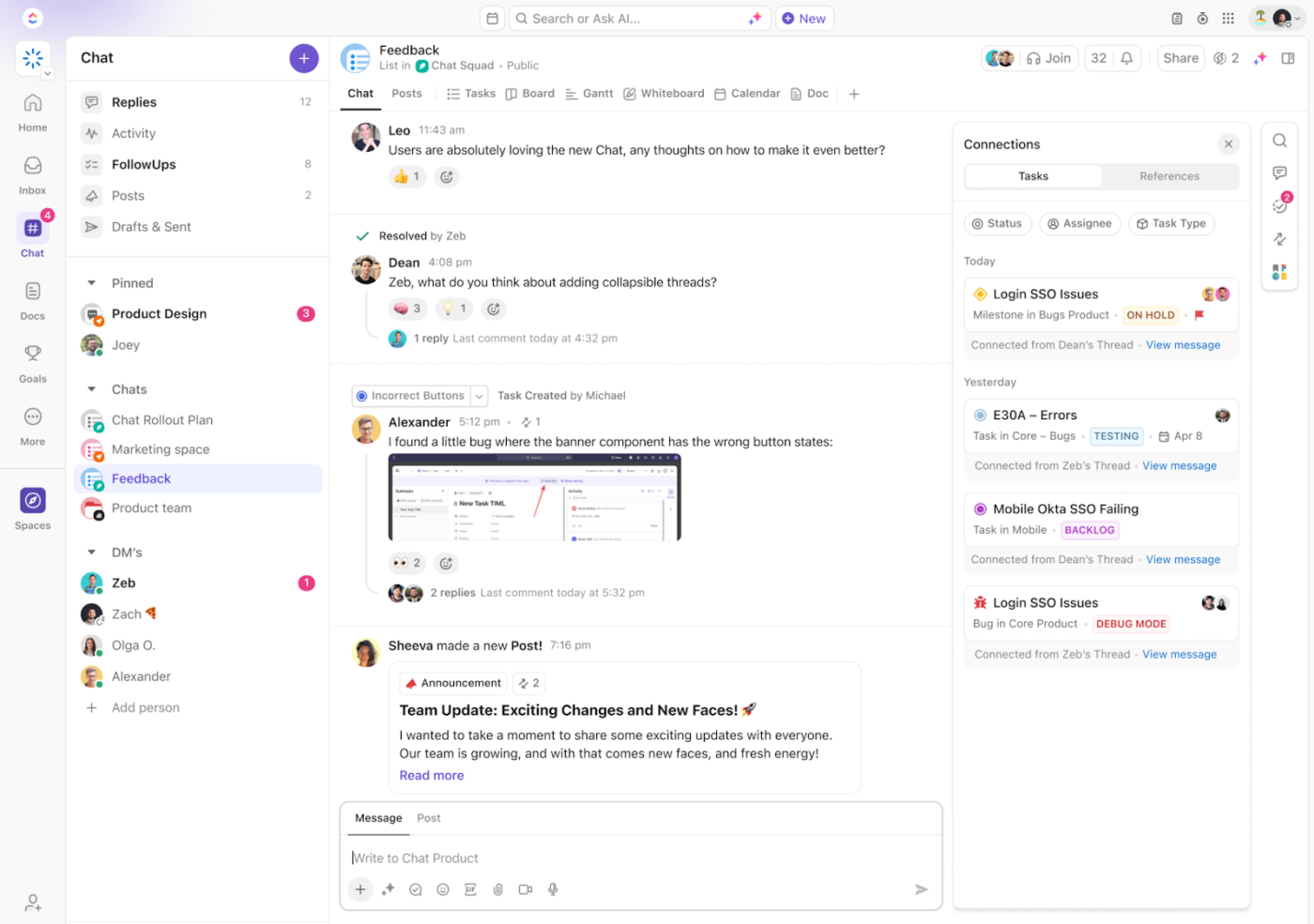
Whether you’re chatting casually, making decisions, or collaborating cross-functionally, ClickUp Chat offers more than just messaging—it turns convos into outcomes.
What makes ClickUp Chat different?
Pinned messages & threads: Keep priority messages at the top of any chat and stay focused with dedicated threads inside tasks and Docs.
Turn messages into tasks instantly: No more “who’s doing what?” confusion. Assign, schedule, and add details directly from a chat.
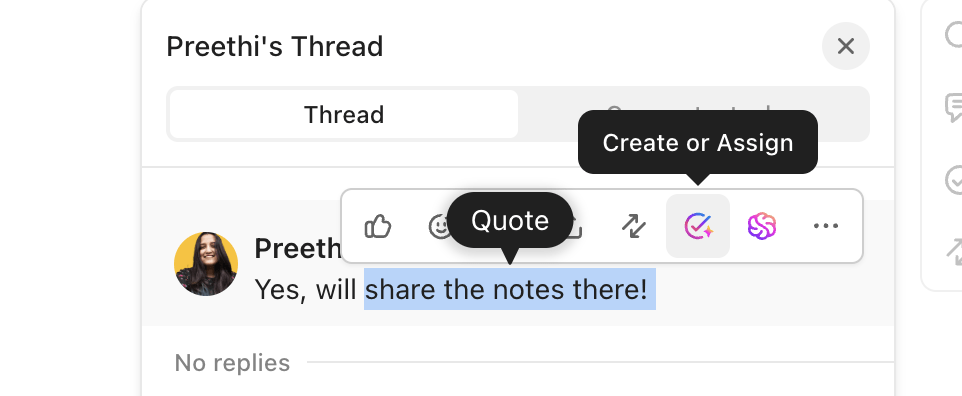
AI-powered messaging: Use ClickUp Brain to summarize chat threads, suggest replies, rephrase messages, or draft responses across time zones.

Embedded in your workflow: ClickUp Chat lives where your work does—inside tasks, Docs, Whiteboards, and Dashboards.
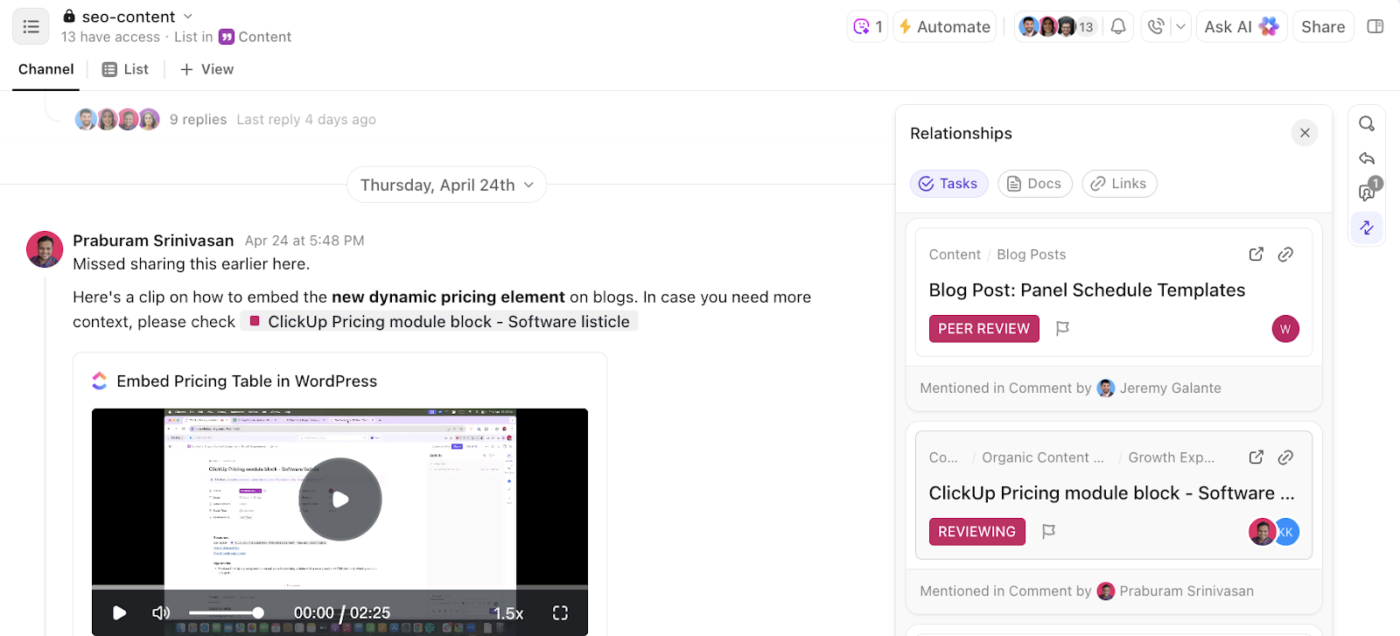
Slack vs. ClickUp Chat: What’s the Difference?
| Feature | Slack | ClickUp Chat |
|---|---|---|
| ✅ General team chat | ✔️ | ✔️ |
| ✅ Message threading | ✔️ | ✔️ |
| 🔁 Turn chat into task | ❌ | ✔️ Instant task creation from messages |
| 🧠 Built-in AI assistant | ❌ | ✔️ Summarize, reply, generate updates |
| 📄 Chat inside Docs, Tasks, Whiteboards | ❌ | ✔️ Full context, no app switching |
| 📊 Actionable message threads | ⚠️ Easily lost | ✔️ Tied to real work items |
Communicate and Collaborate Better with Slack and ClickUp
Slack is a powerful communication tool—but without the right etiquette, even the best messages can get lost in a sea of notifications, vague pings, and channel chaos.
By following these simple do’s and don’ts, you can create a workplace culture where communication is respectful, async-friendly, and clear—whether you’re working across departments or across time zones.
Looking for a more actionable, all-in-one workspace? ClickUp brings messaging, task management, and AI-powered assistance into one streamlined platform. You can integrate it with Slack to make your conversations more productive—or switch to ClickUp Chat to centralize collaboration, eliminate tab switching, and turn messages into outcomes.
💬 Smarter conversations start here—Try ClickUp for free and take team communication to the next level.




