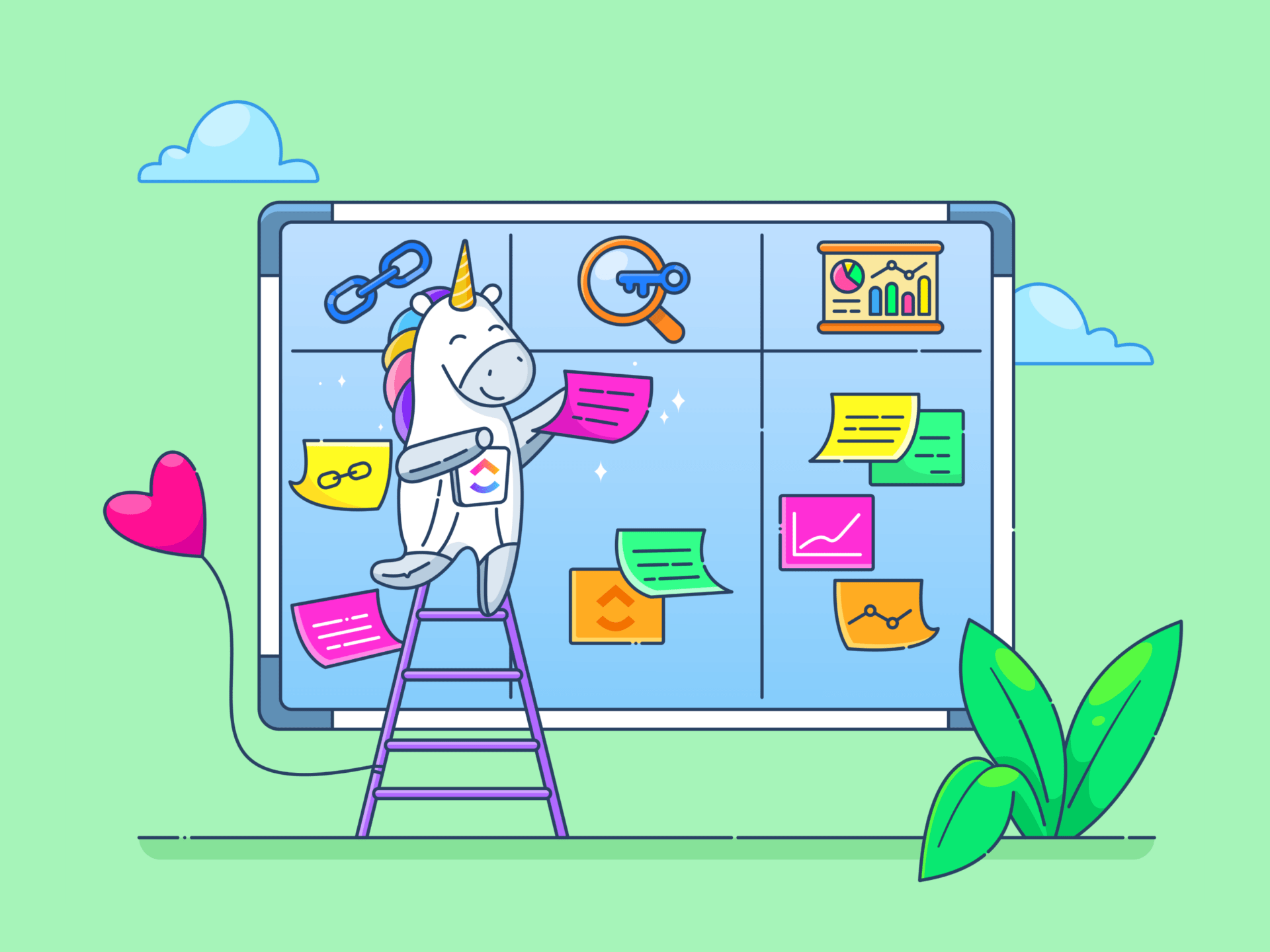
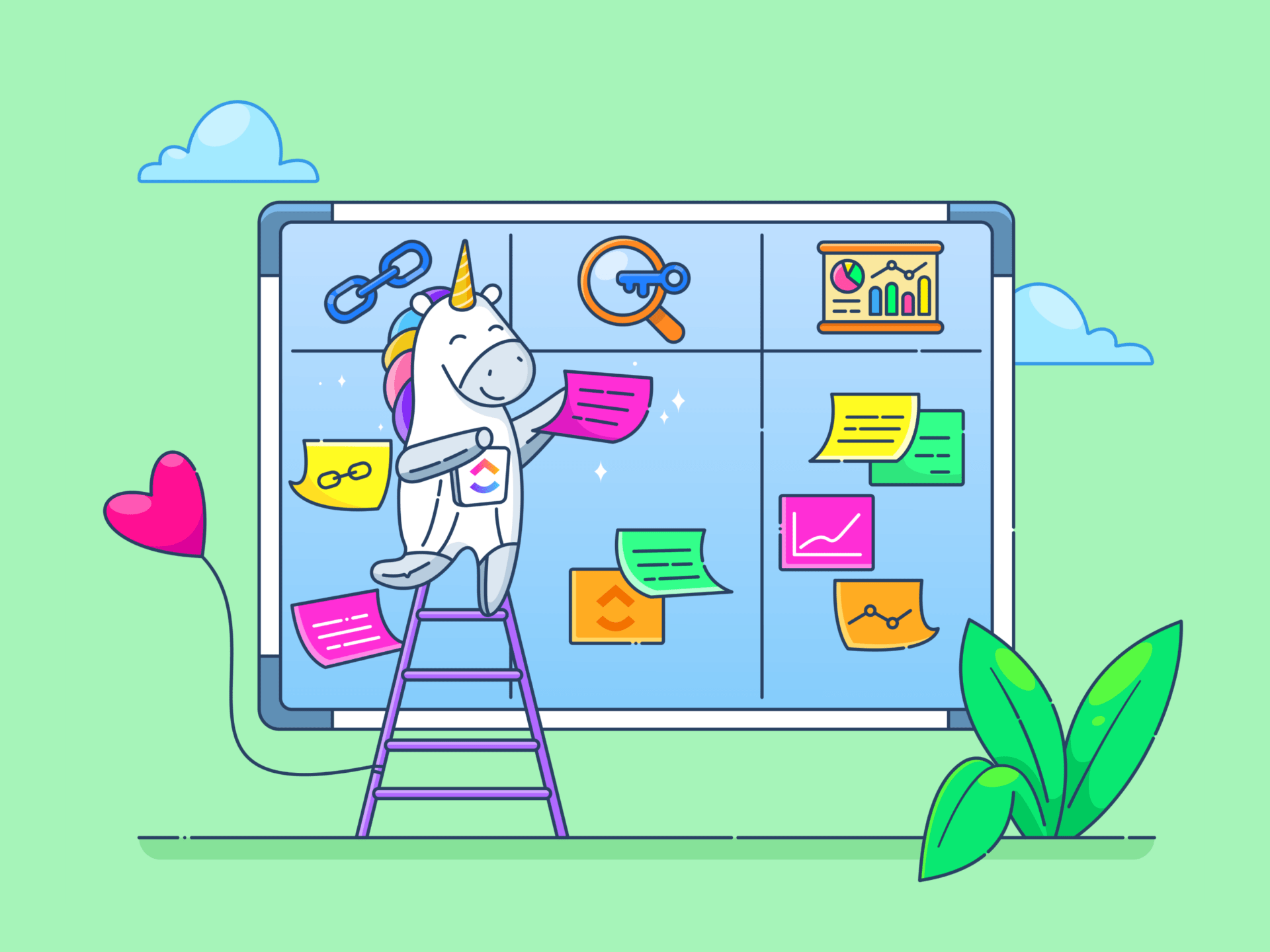
Project management (PM) has to be one of the most demanding jobs out there. You’re constantly delegating tasks and monitoring team collaboration and productivity while simultaneously tracking the health of multiple projects.
PM no longer relies solely on exceptional leadership skills or coordination abilities, though. You can win as long as you have the right project management tool to help you plan, schedule, and track complex workflows.
Smartsheet and Asana stand tall in the PM software landscape, offering plenty of features—like interactive dashboards, task automation, and time-tracking—to manage interconnected workflow streams. While they don’t differ much at first glance, there are significant distinctions to consider if you dig deeper into the Smartsheet vs. Asana debate for the best project management tools.
We’ll help you resolve this dilemma with our unbiased comparison of Smartsheet vs Asana and introduce an alternative project management software that can be the answer to all your PM woes. 😉
What Is Smartsheet?
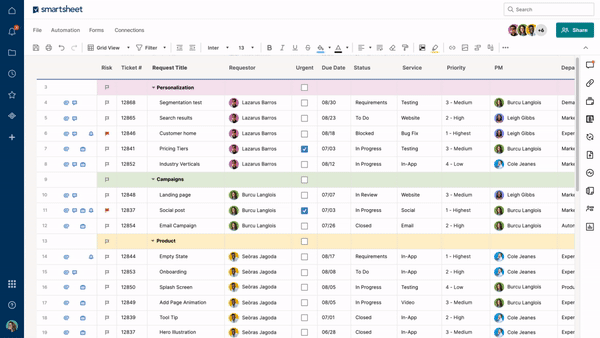
Smartsheet isn’t your typical project management tool—it’s a powerful combo of PM and Excel functionalities. You’ll love that familiar spreadsheet format if you already know your way around Excel and Google Sheets. 📊
Smartsheet offers robust PM features that let you keep an eagle’s eye on every phase of a project’s lifecycle. 👁️
It allows different perspectives on projects through various views, ensuring you don’t miss even the slightest detail. You have hundreds of tools to help you on your way from project planning to completion.
Break projects into smaller, trackable segments, set up workflow automation, and manage your budget and resources from a single platform. Smartsheet can streamline project management and task management processes to reduce performance bottlenecks and improve team collaboration, client satisfaction, and revenue streams. 💰
Its spreadsheet-like interface can be both a strength and a weakness, though, depending on your comfort level. It’ll be easier to grasp Smartsheet if you’re used to spreadsheets. But if you’re a rookie, you may find the platform a bit challenging to understand and navigate, at least in the beginning.
Smartsheet Features
Smartsheet is one of the best players in the PM game, but what makes it so special? Let’s get down to the nitty-gritty and examine the flagship features of this popular tool. 🧐
1. Project management templates
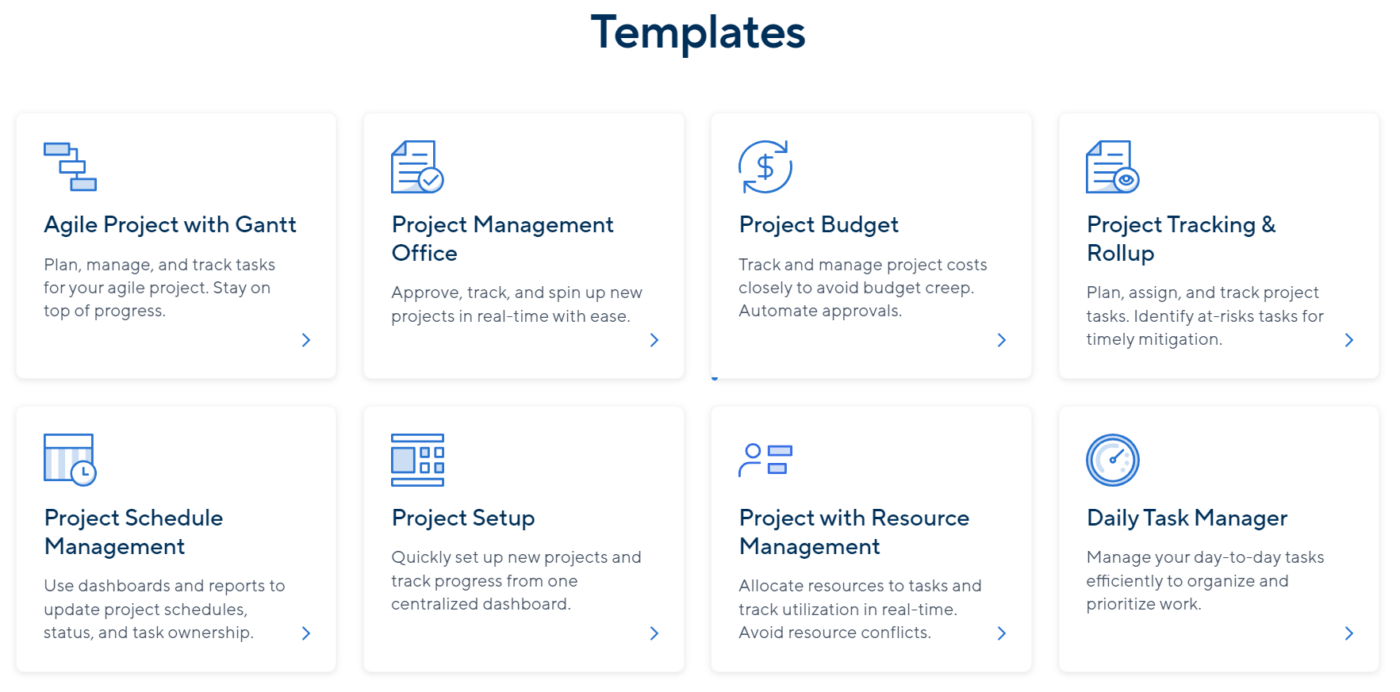
When you start working in Smartsheet, you have two options—build your project management workflow from scratch or use the platform’s foundational templates.
Smartsheet templates are the backbone of any project, offering frameworks for virtually anything you may encounter while riding the project management train. 🚂
The templates are sorted according to Industry, Type, and Level. For example, you can choose the Agile Project With Gantt Template to visualize tasks in Agile or Scrum teams, identify issues, and keep your stakeholders updated.
Leverage the Project Budget Template to monitor planned and actual expenses, attach cost allocation documentation to your projects, and automate approvals for budget changes.
Other project management features that are favorites include the Daily Task Manager Template. It helps you organize to-do lists, check deadlines, and act appropriately. The template enables real-time collaboration by letting you view files and work items attached by your employees.
2. Workflow automation
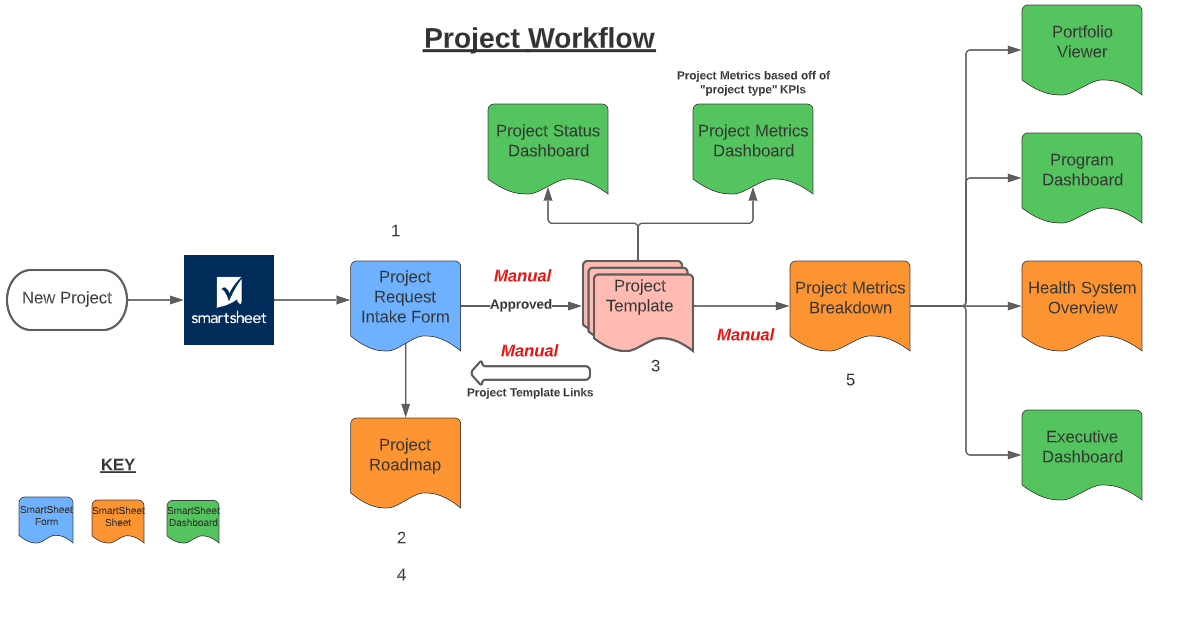
Smartsheet shines when it comes to automating workflows. You don’t need to be a computer science prodigy to use this feature—Smartsheet’s intuitive design makes optimizing repetitive, labor-intensive processes a breeze, giving your team more time to focus on value-adding tasks. 🦾
You can automate a Smartsheet workflow using a visually loaded flowchart bubble. These collaboration features offer a smart solution that gives you a crisp overview of what needs to be automated and the trigger conditions and consequences.
You can set rules for parallel workflows, which helps automate tasks at any stage, be it procurement or invoicing across its comprehensive project management tools and features. 📦
3. Project and task management
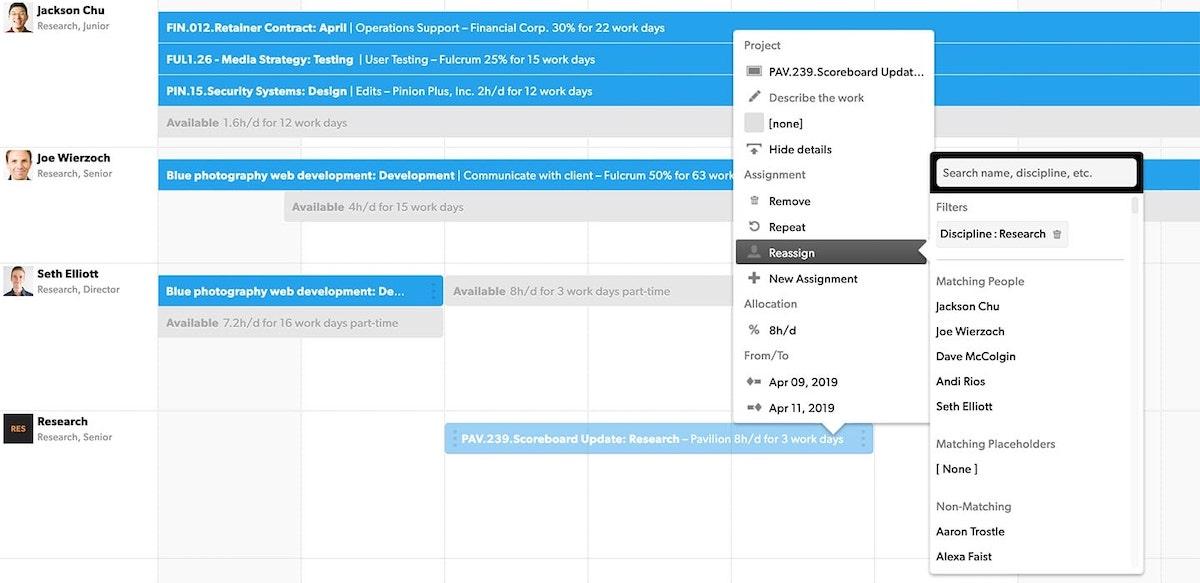
Imagine planning a cross-functional workflow with multiple moving parts within a tight deadline. One wrong estimate can make the entire project collapse like a house of cards. 🃏
Planning tasks and timelines is the trickiest area of project management, but Smartsheet offers stellar task management features to simplify this frustrating undertaking.
Start with outlining project goals and milestones, then add dependencies and constraints to arrive at realistic solutions. Other options at your disposal include:
- Setting up parent tasks and subtasks
- Modifying predecessors and successors to create hierarchy-based departmental workflows
- Using Gantt charts to visualize timelines and track real-time updates when task dates and dependencies change
- Creating dependency reports to review interconnected tasks, ensure they’re running at the right pace, spot mistakes, and make adjustments
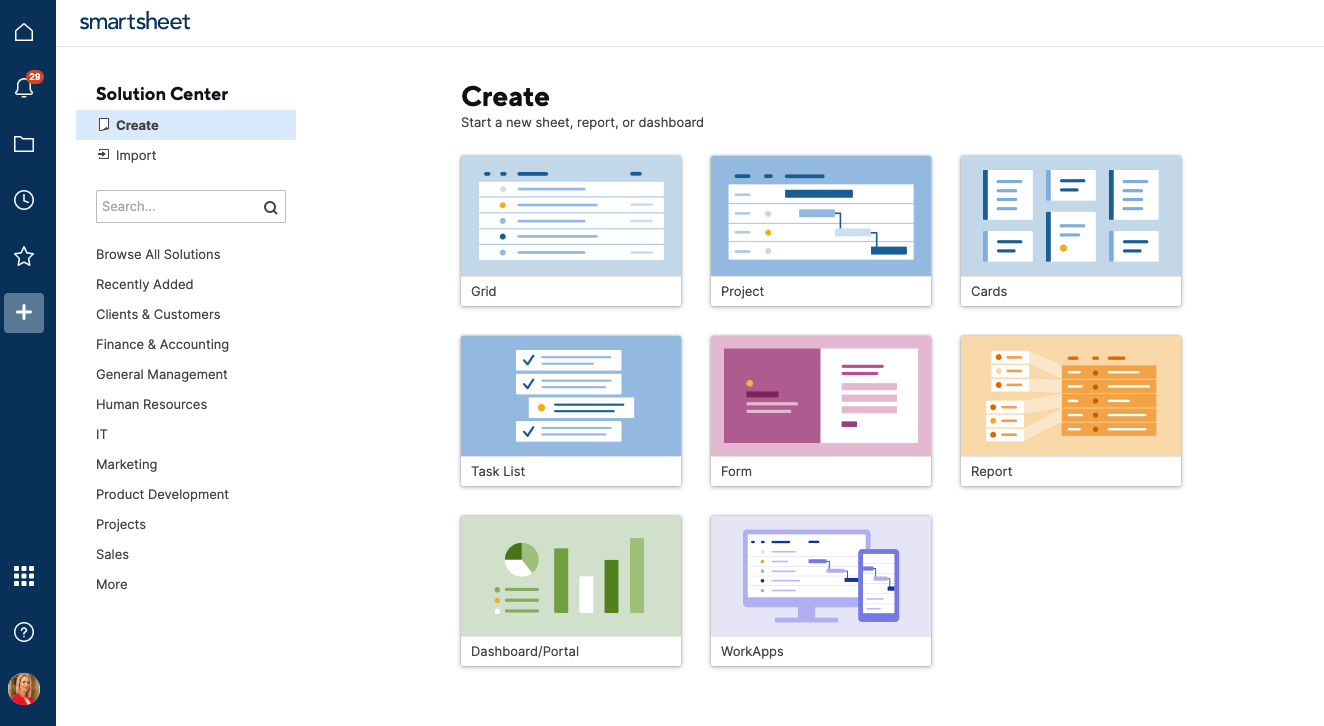
The platform offers robust options for evaluating key project metrics and consolidating data into sheets, which can help you plan future projects.
Another valuable addition is Smartsheet’s Critical Chain Project Management (CCPM) feature. It allows you to review the project network and calculate the critical path—the shortest route to complete a goal. You can also identify other completion paths to plan time and resource buffers.
Smartsheet pricing
- Free: $0
- Pro: $7/month per user
- Business: $25/month per user
- Enterprise: Contact for pricing
*All listed prices refer to the yearly billing model
What Is Asana?
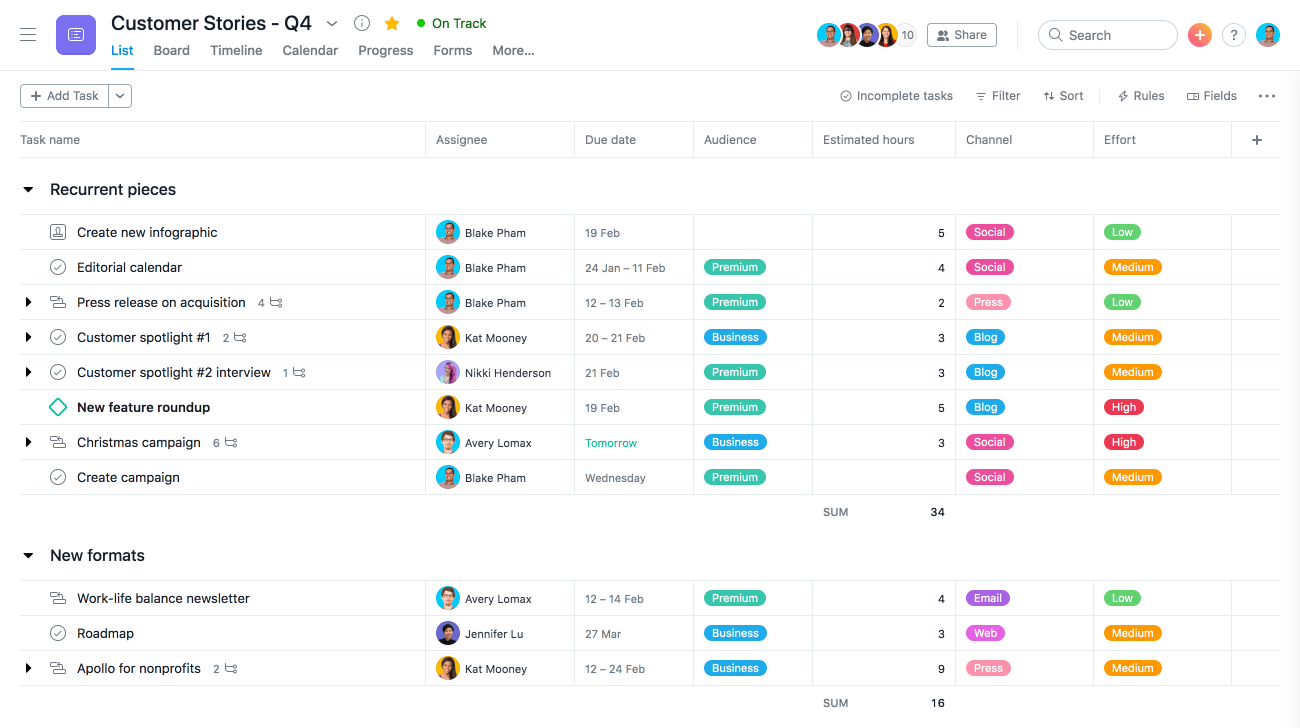
You’ll hardly find a project manager who hasn’t heard of Asana. 🧘
The platform is packed with features for managing cross-functional teams, prioritizing tasks, identifying risks, and tracking progress.
Forget about jumping between tabs and windows every few seconds while managing multiple projects. Asana centralizes your work by integrating with hundreds of popular collaboration, productivity, and communication apps and programs.

One of the key reasons why Asana is so popular among project managers is its versatility. The platform is easy to use and can accommodate different project methodologies, company sizes, and niches.
Whether managing operational or tech workflows, Asana can be the PM wizard to help you plan with precision and minimize the risk of delays and mistakes. 🪄
Asana features
Asana boasts several handy project management solutions for managing projects and task management. Let’s check out some of the most colorful features that make it stand out in the battle of Smartsheet vs Asana. 🎨
1. Team collaboration tools

Project management goes hand in hand with team collaboration. Unfortunately, many PM tools don’t offer enough features to support real-time teamwork, but this is never an issue with Asana.
Whether you have a remote or a hybrid team, Asana brings everyone together in a virtual central hub. The platform allows file sharing, commenting on tasks, and adding relevant teammates as “followers” on specific tasks and projects.
The platform creates a dedicated space for team discussions and conversations. You can also send direct messages to team members to communicate on privy matters.
2. Multiple project views
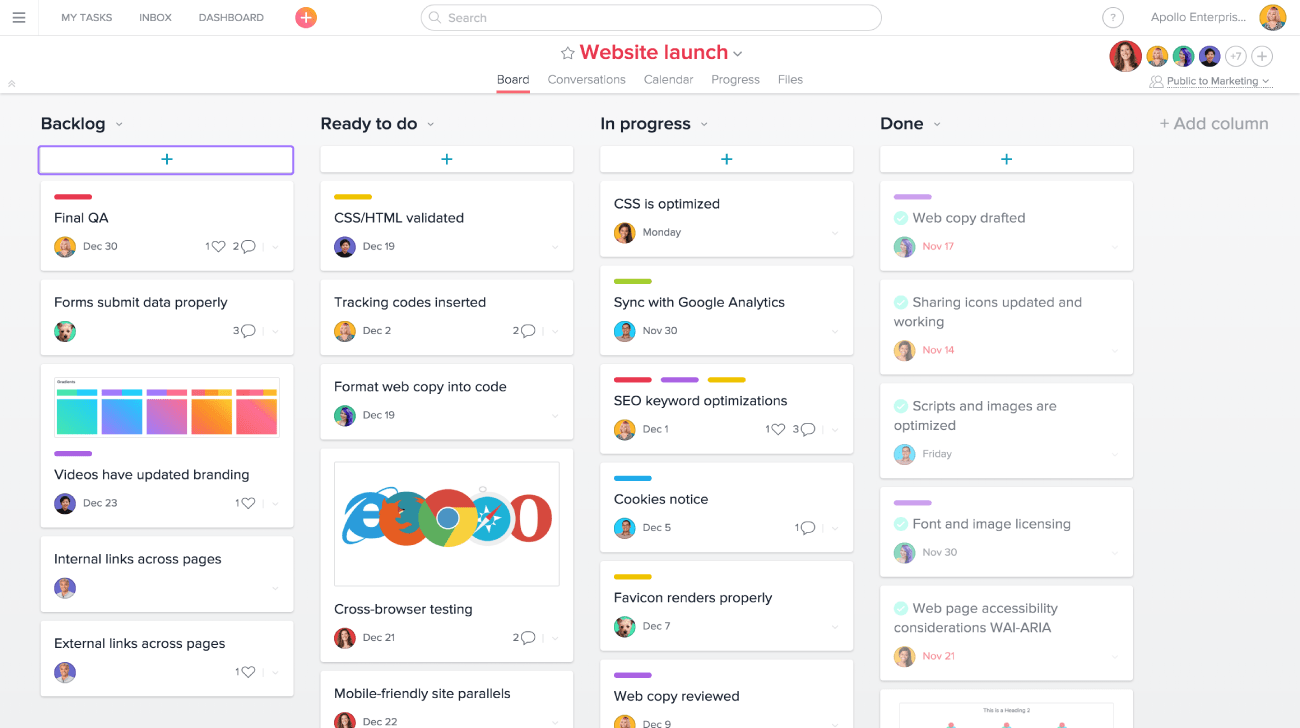
Sometimes, all you need is a perspective shift to gain better insight into your projects and spot issues that need fixing. 🩹
Asana lets you kick out the devil from the detail with its multiple project views. 👿
With Kanban boards, you can organize and update work with the help of sticky notes. Calendars and timelines let you monitor your schedule and spot overlaps and delays. Get detailed breakdowns of projects and micro processes with Asana’s lists.
Every team member can switch between views as they please. As a supervisor, you can tap into advanced project views that focus on different aspects of project management, like tracking your team members’ workloads or managing portfolios.
3. Agile and Scrum support
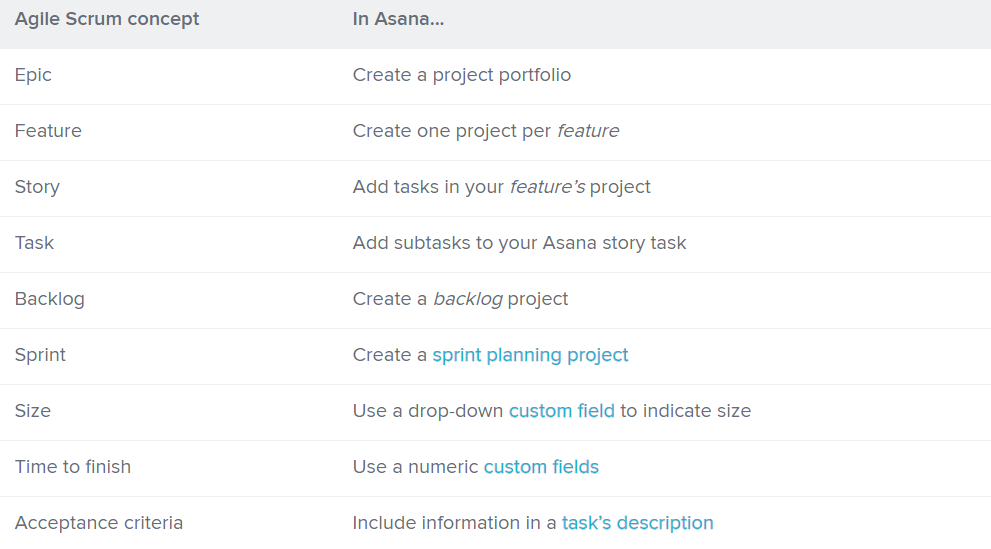
Agile and Scrum can be held back by uncertainties, misunderstandings, or miscommunication, but Asana makes it easy to establish accountability.
Thanks to features like sprint planning, roadmaps, bug tracking, and task iterations, you can run your tech projects with full clarity and flexibility.
Map out your sprints on the Timeline tab to ensure your team has enough time to achieve tasks. Use the Workload tab to visualize and monitor capacities, make staffing adjustments, and minimize the risk of burnout.
Asana even has a glossary of Agile Scrum concepts to help you get comfy with the platform in no time. 🛋️
Asana pricing
- Basic: Free forever
- Premium: $10.99/month per user
- Business: $24.99/month per user
- Enterprise: Contact for pricing
*All listed prices refer to the yearly billing model
Smartsheet vs Asana: Features Compared
Picking a favorite in the Asana vs. Smartsheet battle isn’t easy, as both products have robust feature sets. Let’s match them up across three primary categories—project views, user interface, and workflow management. 🥊
1. Asana vs Smartsheet: Project views
Our contenders offer four project layouts each. Smartsheet has Grid (default), Gantt, Calendar, and Card views—all largely data-centric with a lot of room for customizations. You get native reporting features to consolidate key metrics from multiple sheets in a single window.
With Asana, the focus of the views shifts from data to projects. The platform has Boards, List views, Timeline, and Calendar views, while the default Kanban-style view is more suitable for tracking projects across stages.
Asana may have the upper hand over Smartsheet if you’re looking for better coordination capabilities in your project management software. Unfortunately, it has limited native reporting features, so you must rely on third-party integrations to generate quality reports.
2. Asana vs Smartsheet: User interface
Asana’s interface is modern and intuitive. You don’t need extensive guides, video tutorials, or customer support and trainers to figure out how to navigate the platform.
On the other hand, Smartsheet keeps it old-school with its spreadsheet-like interface, but many users find it overwhelming or confusing. 🧩
As a beginner without advanced knowledge of spreadsheets, setting up initial workflows on Smartsheet can be a challenge. But once you overcome the learning curve, the project management tool will impress you with powerful features to build complex project networks!
Users lean toward Asana when it comes to the friendliness of the interface, but we’ll call this a tie since it boils down to personal preferences.
3. Asana vs Smartsheet: Workflow management
Inefficiency is a significant barrier to project success. Luckily, both software scores high in boosting workspace productivity. However, Smartsheet may fare better if you’re looking for top-tier scheduling features.
Asana has an adjustable setup with tasks represented as cards, which you can move across stages. It supports most project management methodologies and keeps your team on the same page with excellent one-on-one communication tools.
The platform’s task scheduling is not the best, though, and can leave you feeling lost and disorganized. Smartsheet’s rows-and-columns approach works best for scheduling tasks, even in complicated scenarios.
You can automate actions with ease, set up notifications, and control who can access or modify sheets so your workflow has a more disciplined touch.
Meet ClickUp—The Best Alternative to Smartsheet vs Asana
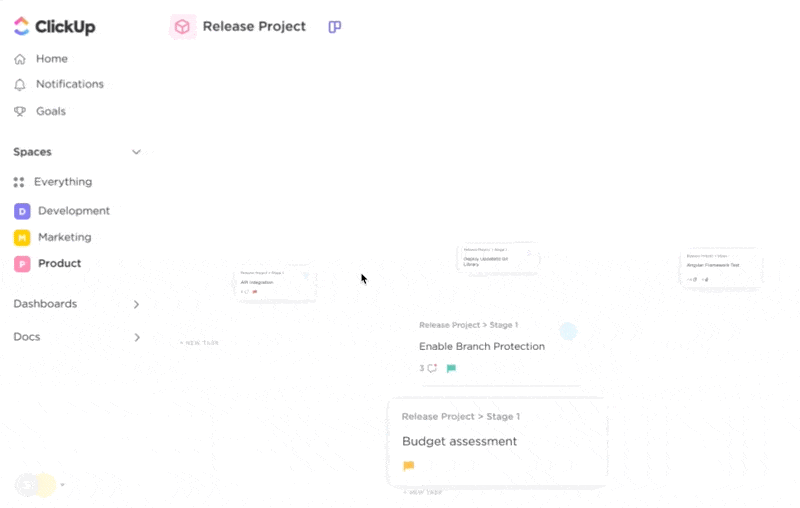
Choosing between Smartsheet and Asana can lead to a compromise—prioritize one feature, and you may lose out on others. 🥲
What if it doesn’t have to be this way?
Enter ClickUp, an all-in-one project management software and productivity solution. The platform packs practically every feature you’d want to usher your projects and teams toward success. From planning and scheduling tasks to managing customer relationships, ClickUp lets you control every project and resource management element with confidence.
Thanks to its all-inclusive feature set, ClickUp has been picked as G2’s #1 project management tool for 2023. Here’s a little teaser of the top three features of the platform:
1. Use ClickUp Goals to set clear timelines and measurable KPIs
Goal setting is a crucial, albeit anxiety-inducing task for project managers. You won’t get away with vague action plans. You must answer the Whats, Whos, Whens, and Whys to your team—while coming up with predefined and measurable targets.
ClickUp Goals is all about bringing order to your team’s day-to-day routine and big-picture objectives. 🫡
With ClickUp, setting trackable goals, tasks, milestones, and timelines is easy-peasy. Based on your project type, you can quantify your Targets, use descriptive language, or add true/false judgments.
Team management is a cakewalk thanks to automatic progress tracking through Sprint cycles, backlogs, weekly employee scorecards, and OKRs.
One of the platform’s standout features is grouping Goals into folders and tracking progress in a single window—it’s a lifesaver if you’re managing a huge portfolio. 🍀
ClickUp adapts to any project methodology, including Agile and Waterfall. You control who can view and edit individual goals, so there’s no confusion or unwanted changes within the team.

If you’re more into visual goal setting, you’ll love ClickUp’s ample brainstorming tools like Whiteboards, flowcharts, and Mind Maps.
Hate planning from scratch? You can use the platform’s 1,000+ in-built templates to fast-track activities like:
- Setting budgets
- Publishing fact sheets
- Creating contingency plans
- Making balanced scorecards
- Reporting bugs
2. Be 3 times more efficient with ClickUp AI

We’re not kidding. You can become a legit project management ninja with ClickUp AI. 🥷
Think about having a super intelligent assistant to help you power through your PM duties. With ClickUp AI, you enjoy data-backed prompts at any project stage, from creating action plans to managing sales.
The platform hooks you up with an AI writing tool that does wonders for your productivity and creativity. No more blocks while creating project briefs, naming features, or drafting client emails. ⬛
The writing tool can summarize lengthy content, generate action items from tasks and documents, format your emails, make your communication engaging, assist with marketing campaigns, and whatnot.
ClickUp AI is one of the few tools that sway to your imagination—all you have to do is feed it prompts to get results!🕺
Seasoned project managers have been all over the feature, even claiming that it makes them three times more efficient while generating plans and processes on the go! ✈️
3. Leverage 15+ ClickUp Views to get different perspectives

Asana and Smartsheet users have to make do with four project views. ClickUp, on the other hand, comes with 15+ ClickUp Views for monitoring and analyzing every nook and cranny of your workflow. Talk about a genie on your screen (minus the three-wishes limit). 🧞
Go for ClickUp’s standard List, Board, and Calendar Views if you like the usual spreadsheet or Kanban-based outlines. But if you want a more comprehensive setup with granular insights, explore advanced views like Gantt, Timeline, Activity, or Workload.
For monitoring your teammates, use the Box View to check progress and detect if anyone’s under or over capacity. Should you want to change anything, you have a handy drag-and-drop tool to assign tasks, change priorities, and reallocate team resources.
And yes, you can assign tasks to multiple assignees! You can also tap into ClickUp Automations to put repetitive tasks on autopilot! 🚁
ClickUp’s Page View options steal the show if you’re looking for real-time collaboration, brainstorming, or time management support. For example, use the Doc View to work on Docs and wikis with your team, the Chat View to exchange ideas and turn them into plans, and the Form View to create custom forms for clients and employees. 🥂
ClickUp—A Valuable Member of Your PM Team!
There are 200+ other project management tools on the market, each with its own set of benefits and drawbacks. If the decision-making baffles you, ClickUp is a perfect one-stop-shop option.
Its comprehensiveness means you won’t have to make any trade-offs between advanced features and flexibility or ease of use. Try ClickUp’s free plan today and decide for yourself! 💝



