Sunsama Review: What to Know About this Productivity App

Sorry, there were no results found for “”
Sorry, there were no results found for “”
Sorry, there were no results found for “”
Juggling tasks across project management apps, notepads, emails, and sticky notes can quickly get messy—deadlines slip, performance dips, and your work-life balance suffers.
And as the pressure from your ever-growing to-do list compounds, so does the guilt, stress, and anxiety from tasks left undone. Suddenly, what was once your dream job or business starts to feel like a nightmare. 💀
But what if you could:
Enter Sunsama—a task management tool that makes these possibilities a reality. But the question is: Does its feature set deliver on its promises?
That’s exactly what we’ll be answering in this Sunsama review. We’ll take a deep dive into Sunsama’s unique features, limitations, user reviews, and pricing. And if Sunsama isn’t the right tool for you, we’ll share one of the best Sunsama alternatives that might tick all your boxes. ✅
One year after working their first full-time jobs, Ashutosh Priyadarshy and Travis Meyer needed a thoughtful and intentional way of managing their work schedules. After four years of building products that didn’t pan out, they hit the jackpot with Sunsama in 2018.
Sunsama is a daily planner app for busy professionals who need to plan their weeks and days, prioritize tasks to fit their daily capacity, engage in deep work, and reflect on their accomplishments and areas for improvement. 💪
Unlike other tools, Sunsama combines these bits into a seamless workflow that excites you about work and helps you build healthy work habits.
At first glance, Sunsama’s minimalist interface doesn’t give much away. So, what are the features beneath the hood that make this digital planner app a fan favorite? Let’s take a closer look.
Get started with Sunsama by setting weekly goals. You can do this for multiple weeks in advance. Sunsama prompts you to plan for the week ahead every Monday, but you can change this to any day that works best for you.
If you haven’t planned your week, now’s the time to get those goals down. And if you’ve already noted some goals, use this time to review them and ensure you’re on track for the week ahead.

After laying out your weekly goals, outline the tasks you want to get done for the day. You can link key tasks to your weekly objectives. This helps you to schedule and prioritize tasks effectively so you hit those targets. 🎯
With all your plans laid out, you can get straight to work, knowing precisely what you must focus on to make your day and week successful.
Sunsama makes daily planning a breeze by allowing you to connect with your favorite work apps. This includes Google Calendar, Gmail, Outlook Calendar, ClickUp, Notion, Asana, GitHub, Todoist, and Slack.
Besides adding tasks manually, you can drag and drop tasks from these apps into Sunsama. This gives you a better overview of what needs to get done and ensures that no important task slips through the cracks. 🕵️♂️
And when you mark tasks as complete, it updates all connected tools. This keeps your task lists current in Sunsama or any other app you use.

After creating a to-do list, you can choose to end your daily planning workflow by scheduling tasks. How? Just time block them onto your calendar.
Unlike other planner apps, Sunsama lets you focus on scheduling your priorities. The estimated time for all your tasks shouldn’t exceed your daily capacity (say, 6 hours). If you exceed this limit, Sunsama alerts you. 🚨
This forces you to re-think your tasks, choose your priorities for the day and move all other tasks to a later date.
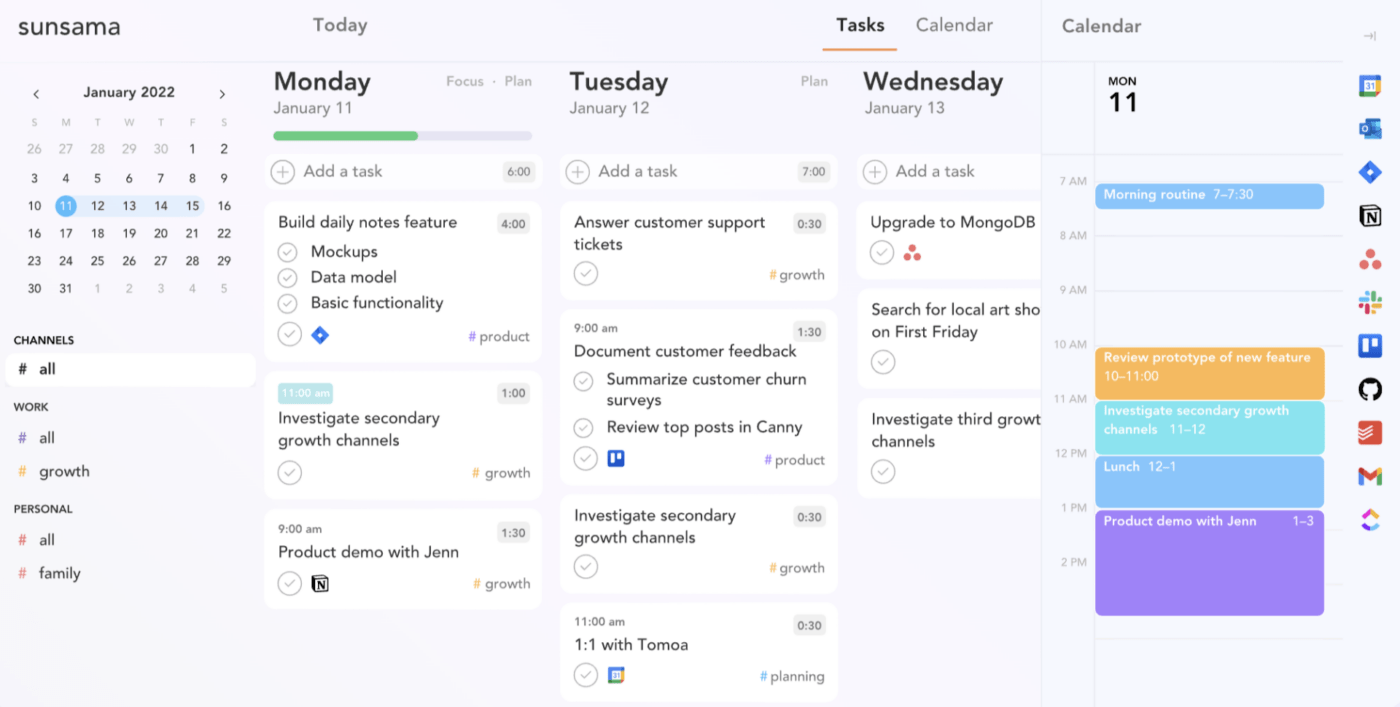
When you create a task in Sunsama, you can:
Your tasks are laid out in the Daily Kanban view, where each column represents each day of the week. The progress bar at the top of each column fills up as you tick off tasks.
You can also switch to the Calendar view to visualize your schedule by the day, three days, weekdays, the whole week, or a month. This helps you to plan multiple days and weeks at a time quickly. 🗓️
Each task in Sunsama can be grouped under a channel, and multiple channels can be grouped into contexts.
For example, you can have Work, Personal, or Side Hustle categories. And your work context may have channels like marketing projects, stakeholder meetings, and company reviews.
This setup is helpful for only displaying context- and channel-specific tasks in your Daily Kanban and Calendar views.

Got some tasks you aren’t ready to schedule? No worries, Sunsama lets you store them in a backlog. This keeps your daily to-do list tidy. 📋
And what about those tasks you keep rolling over to the next day? If this happens for four consecutive days, Sunsama assumes they’re unimportant and archives them. But don’t worry; you can always move archived tasks back to your daily list or backlog.
If the four-day timeframe isn’t ideal, you can adjust it to suit your needs or disable the auto-archive feature to keep all tasks in view.
Yep, you read that right. Sunsama provides two unique email addresses—one for adding emails as tasks to your daily to-do list and another for placing them in your backlog.
All you need to do is save these addresses in your email app. Then, when you want to convert an email into a task, just forward it to the appropriate address. Easy peasy! 🤩
Having all your tasks laid out in front of you can be overwhelming. Sunsama’s Focus mode lets you tune out these distractions and concentrate on one task at a time.
This mode has a built-in timer for tracking your work sessions and any mini-breaks you take in between. If you use the Pomodoro technique to get work done, this feature might be your new best buddy.
After completing the daily tasks in a workday, you can activate the daily shutdown ritual. This summarizes your day—a good reference point for reflecting on your accomplishments, lessons learned, and improvements for tomorrow. ✍️
In addition to the daily reviews, you get a weekly summary report. This shows you where you spent the most time and whether you hit your weekly targets.
You can manually activate your daily planning, daily review, weekly planning, and weekly review routines. Alternatively, you can set them to auto-activate at a specific day and time that works best for you.
Other customization options let you include weekend work in your reviews and integrate your weekly review process into your weekly planning.
Bring your team into Sunsama by sending them an invite link via email. Once they join, you can assign tasks, set due dates, and add task notes (and comments) to discuss clarifications and updates.
Thanks to Sunsama’s Slack integration, team members can easily share their daily and weekly plans and reflections on completed tasks in the relevant Slack channels. This keeps everyone in the loop and boosts team collaboration.
Sunsama has a single-tier pricing that unlocks all features. You can choose to pay for a monthly subscription or get a discount with a yearly subscription:
Besides its key features, here are some extra perks Sunsama offers to enhance your daily planning workflows.
As a first-time user, Sunsama walks you through an onboarding flow to connect with your work apps and plan your day. When you’re done, you’re taken to your workspace, where you can start the day’s tasks. 🛠️
Sunsama’s minimalist and intuitive design makes navigating easy, even for newbies. The workspace is split into three panels—unscheduled tasks in third-party integrations, scheduled tasks in a Kanban (or Calendar) view, and your list of channels and contexts. And if you love to work in dark mode, Sunsama has you covered.
There is no need to go through multiple mouse clicks to get things done in Sunsama—just use keyboard shortcuts. For instance, press “P” to activate your daily planning workflow, “A” to add a new task, “F” to enter Focus mode, and the “space bar” to toggle the task timer on or off. ⏰
Sunsama is a web-based application with desktop apps for Windows, Mac, and Linux, and mobile apps for iOS and Android. The desktop app has the same features as the web app, which is excellent if you want to work without distractions from your web browser. However, just like the web app, you can’t use it without an internet connection.
Sunsama has a well-documented resource library that teaches you to navigate your workspace and use its features. If you run into any trouble, you can contact the support team via email or live chat via the in-app. Many users say that the support team is helpful and quick to respond.
Like most tools, Sunsama isn’t without its faults. Let’s check out some downsides to give you a well-rounded overview and help you decide whether it’s the right tool for you.
Sunsama doesn’t have a free plan, only a 14-day free trial. This might be a big downside if you’re on a budget. And even if you want to upgrade to a paid plan, the subscription is expensive—the costs can quickly add up if you have a team. 💸
While Sunsama has robust integrations with some of the most popular work apps, it’s still limited. It doesn’t integrate with iCal, Confluence, and Google Drive. There’s also no integration with Zapier or access to its API for creating custom workflows.
Sunsama’s interface and features are optimized for daily planning to boost personal productivity. So, if you need advanced task management and team collaboration features, Sunsama isn’t for you—there are dedicated project management tools that’ll be a better fit.
Unlike its web and desktop apps, Sunsama’s mobile app works offline. However, it only has basic features. So, while it’s great for adding and rearranging tasks on the go, you can’t go through your daily and weekly planning routines.
To wrap up this Sunsama review, we hopped on Reddit to get the experiences of other Sunsama users. And we’ve got the tea. 🍵
Many users agree that Sunsama’s interface, integrations, and daily planning workflows are the best.
One user said, “Sunsama’s integrations with Asana, Trello, Jira, GitHub etc, makes it so much easier to use. The biggest differentiator was daily planning for me though. Sunsama encouraged daily planning with a dedicated daily view that helped me prioritize and schedule my tasks for the day. Focus mode was also a great feature added, as were the weekly analytics/reviews and the calming UI.”
Others weren’t happy with Sunsama’s hefty price tag and limited mobile app functionality, which doesn’t allow time blocking.
Here’s how another user put it in their Sunsama review: “I’m also a fan of Sunsama, it’s just the price tag is too heavy for me. I’m also massively app based as I like to time-block on the go.”
If you’re looking for a Sunsama alternative with a free plan and more robust task management features, ClickUp might be the perfect fit for you. Let’s take a closer look at some of ClickUp’s key features.
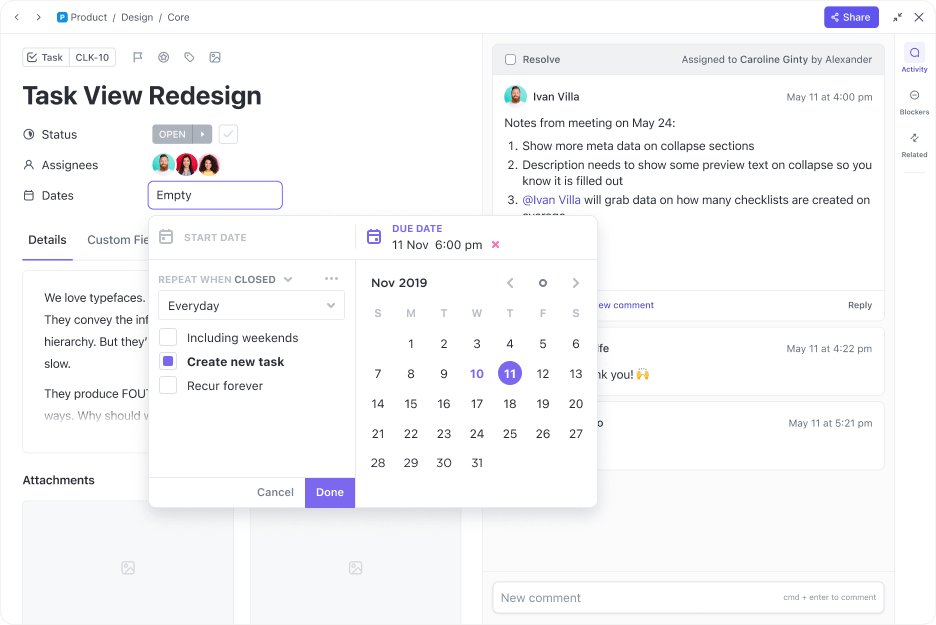
ClickUp’s task management features make it easy to plan and execute. Get started with your project plans by:
With over 15 custom fields, you can capture granular task details like assignees, priorities, deadlines, progress bars, labels, and checkboxes. You can also set up custom statuses (like To Do, In Progress, and Done) to track task flows in a pipeline.
Each team member can see the list of assigned tasks on their “My Tasks” page. And if they’re ready to share task updates or ask for clarifications, they can do so in the task comments. 🧑💻

ClickUp has over 10 task views, including List, Kanban, Gantt, and Calendar. Are you looking to plan your day or week? Just hop to the Calendar view and slide your tasks onto the calendar.
If you’ve got events lined up in Google Calendar, connect it to ClickUp to keep everything in one place and avoid clashes.
Remember the “My Tasks” page?
It has a Calendar view too. This allows each team member to block their assigned tasks in time. It’s like having a personal planner, separate from all the team tasks—super handy for improving focus and boosting productivity.
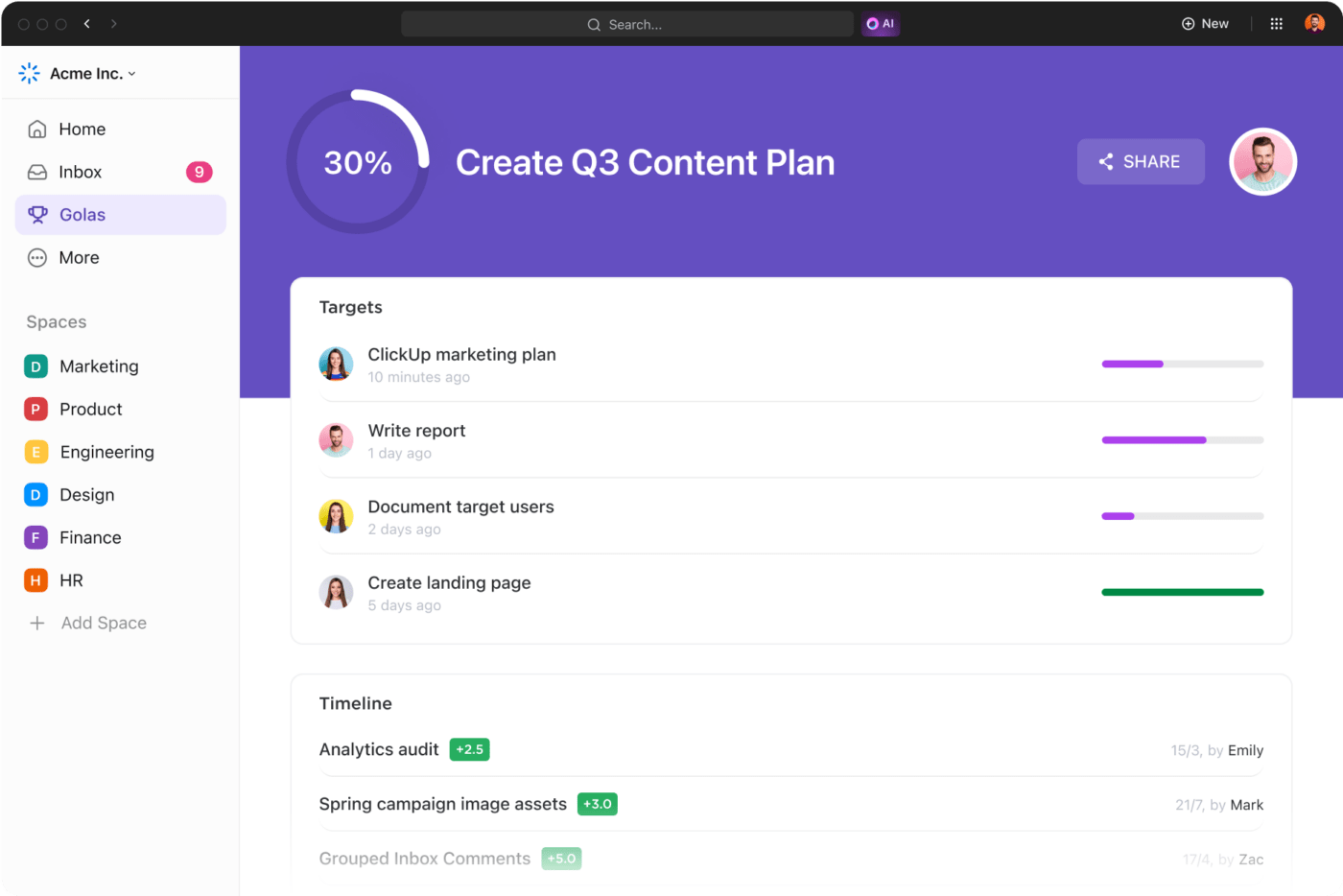
If you’ve got some big personal or business goals to hit, you’ll love ClickUp’s Goals feature. You can create multiple goals, assign them to a team lead, add deadlines, and break them down into smaller milestones.
You can also link tasks to your goals. This helps everyone understand how their work fits into the bigger picture. It also allows you to measure the progress toward your goals and reminds you to celebrate small wins. 🙌

ClickUp’s template library has over 1,000 customizable templates for personal and professional use cases. This makes it easy to find the perfect template to kickoff any project.
For example, you can:

Connect your favorite apps with ClickUp, turning it into an all-in-one platform. Its native integrations include Slack, GitHub, Google Drive, HubSpot, Dropbox, Zoom, Figma, YouTube, Calendly, and more. Plus, with ClickUp API and Zapier, you can create custom connections and automations.
The best part about ClickUp is that you can access key features on its free plan. And whenever you outgrow this plan, its paid plans start at an affordable price:
Sunsama can be a game-changer for anyone who wants to boost their productivity without falling victim to burnout. However, its high price point, limited integrations, and basic task management features might not cut it for everyone.
If that’s you, ClickUp might be a better fit.
ClickUp’s comprehensive features let you manage your personal tasks under the more extensive umbrella of complex team projects. And you don’t need to spend a dime to get started.
Sign up for ClickUp’s free plan today to improve your personal and team productivity! ✨
© 2026 ClickUp