Notion vs. Microsoft Excel: Which Tool Boosts Productivity in 2025?
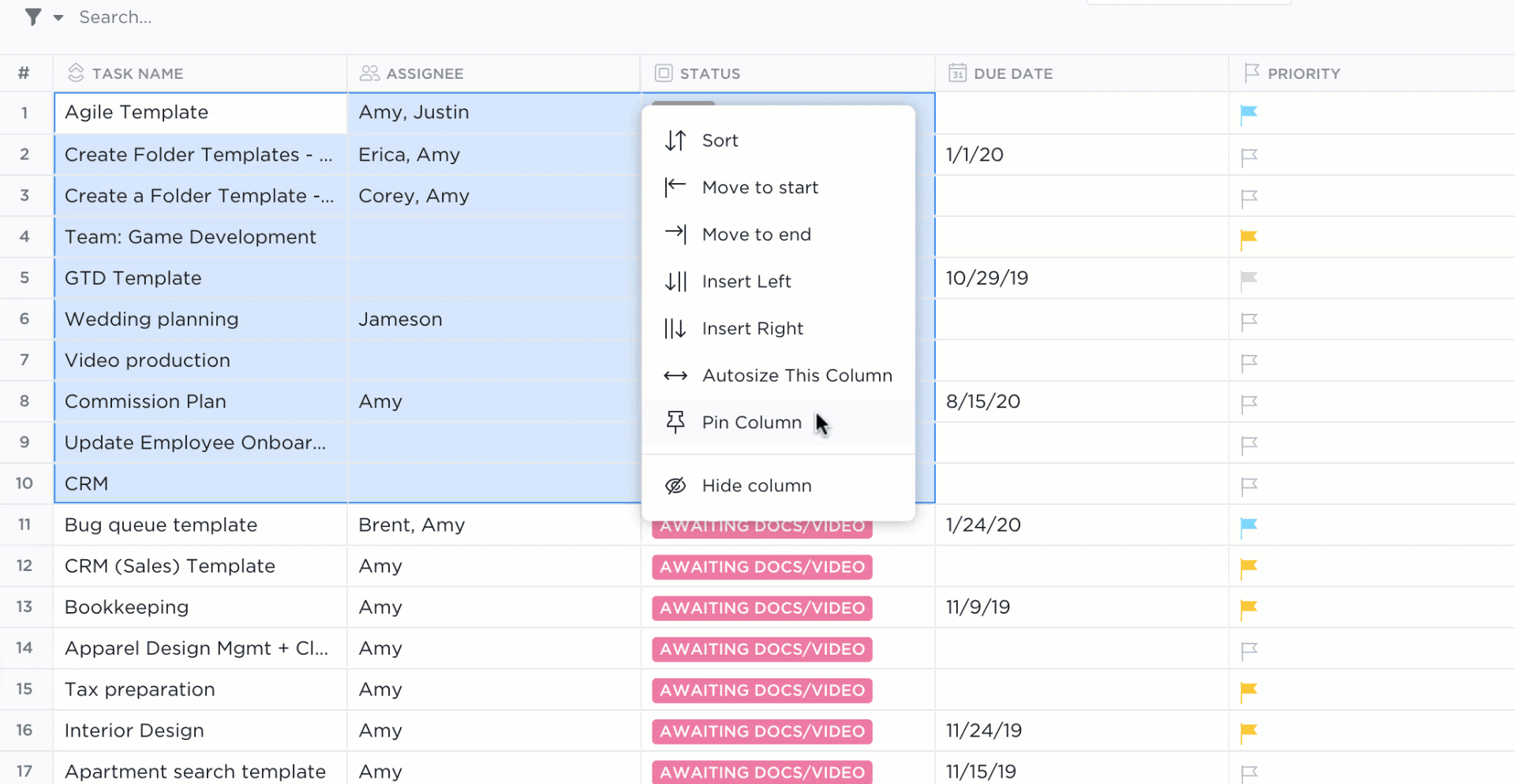
Sorry, there were no results found for “”
Sorry, there were no results found for “”
Sorry, there were no results found for “”
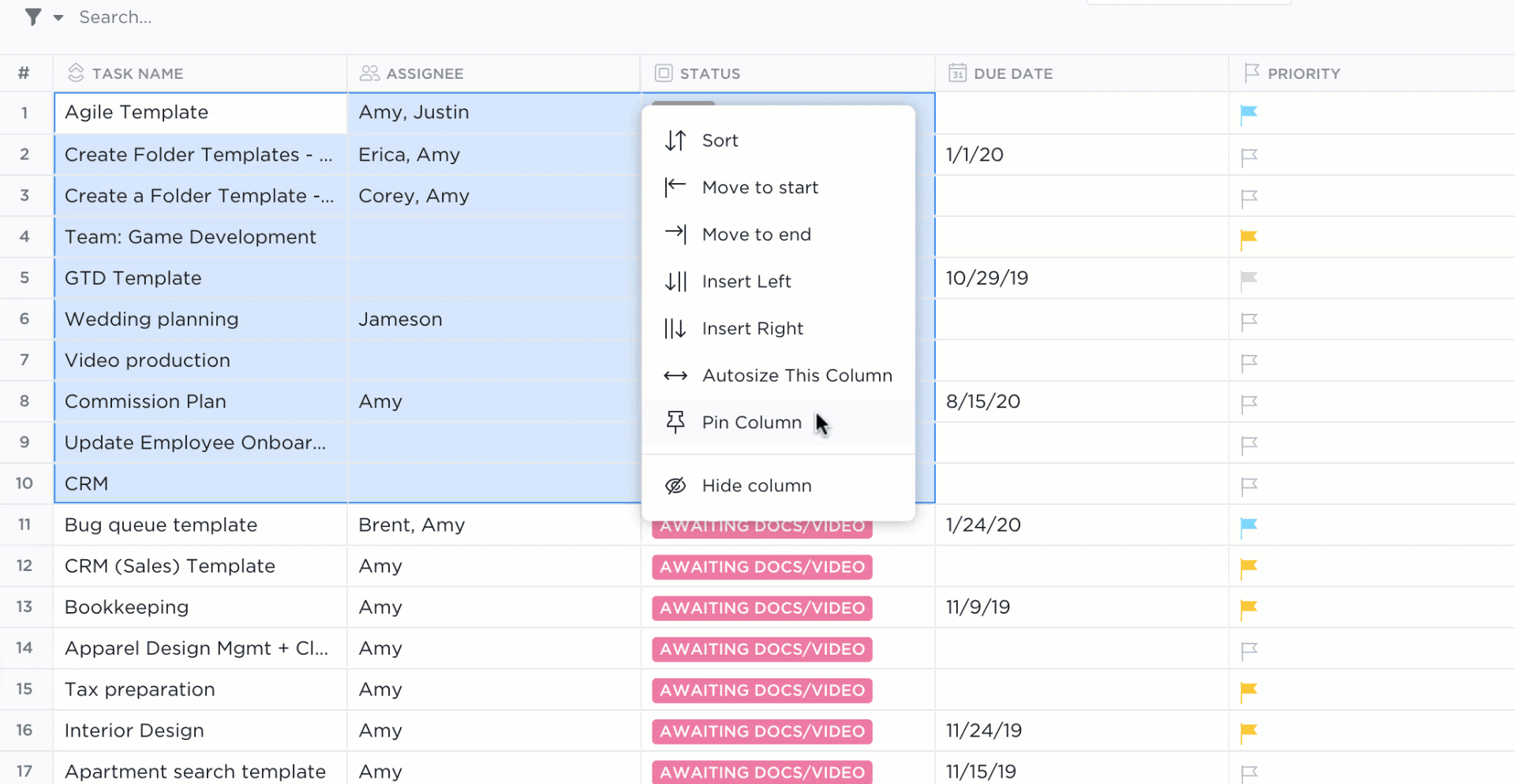
Spreadsheets or workspaces? That’s the real question.
Some people swear by Excel, building intricate financial models and automating reports with formulas they’ve practically memorized. Others prefer Notion, where notes, tasks, and databases live in one place, without endless rows and columns.
Both tools handle data, organization, and collaboration—but in entirely different ways. One is built for crunching numbers, and the other for connecting ideas.
So, when you compare Notion vs. Microsoft Excel, which reigns superior? Let’s find out. ⚖️
🚀 Bonus: For a third and better (in our opinion) option, try ClickUp. ClickUp’s Table View is your team’s very own AI-powered dynamic spreadsheet, real-time communication app, and project and knowledge management solution all rolled into one.
But first, let’s dive into the Notion vs. Microsoft Excel face-off!
Both Notion and Microsoft Excel offer unique strengths and serve different purposes. Here’s a breakdown of what each tool excels at:
ClickUp helps teams and businesses seeking a unified solution that brings together the best of both worlds with:

Notion is a versatile, all-in-one platform that combines note-taking, project management, and database features. It lets you organize, collaborate, and manage tasks in your own unique way.
You can create comprehensive documents, knowledge bases, and wikis while tracking projects with custom views like lists, boards, and calendars.
Plus, it offers built-in Notion AI to help you write, summarize, and find information instantly. Think of it as a replacement for Google Docs, Trello, and Confluence—except more flexible and tailored to how you work.
Notion is a fully customizable workspace that molds to your needs. Instead of forcing you into a rigid structure, it lets you build workflows that match how you think and work. Let’s look at some features in detail. 👇🏼
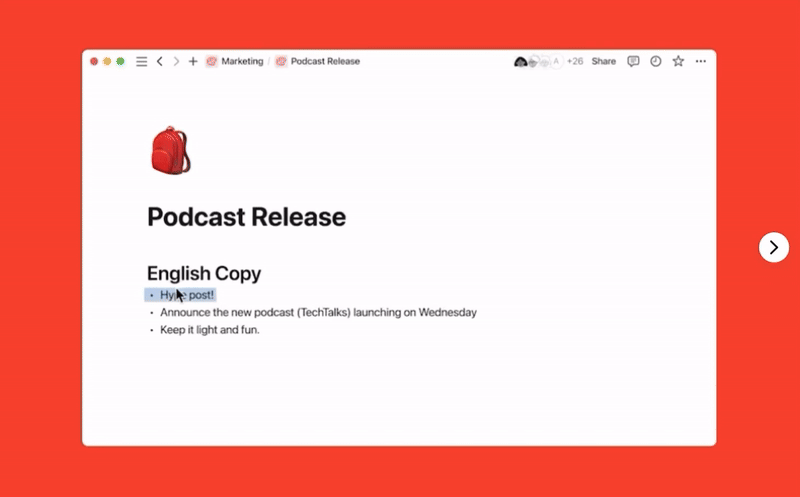
Notion AI is built directly into Notion, making project management more efficient. It pulls information from external tools like Slack and Google Drive, so you can find answers without switching between apps.
Need to generate content? Use Notion AI to write, edit, and refine your work. It also turns large databases into actionable insights and enhances documentation with auto-generated diagrams and flowcharts, helping teams work smarter and make data-driven decisions faster.
💡 Pro Tip: Notion pages can feel like scrolling through a novel. Add a Table of Contents at the top so you (and your team) can jump straight to what matters.
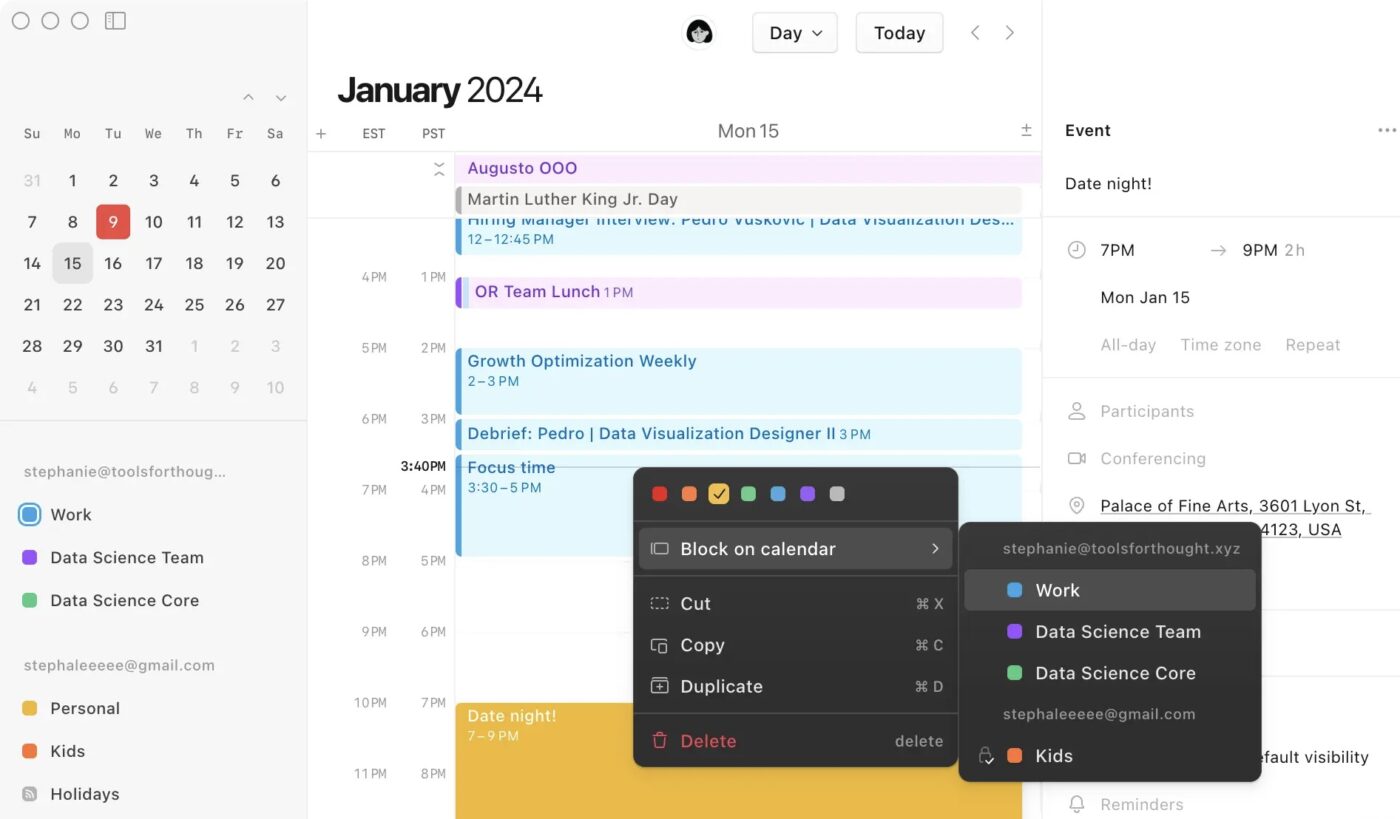
Notion’s database system offers full control over organization and layout, allowing you to create custom spaces for projects, tasks, or knowledge bases.
Each database entry acts like a page, meaning you can attach docs, add sub-tasks, and link related content. You can choose from Notion templates or multiple views, like tables for detailed tracking, Kanban boards for workflow management, calendars for deadlines, and galleries for visual organization. Easily toggle between these views to switch perspectives.
💡 Pro Tip: Want to work faster? Master Notion’s keyboard shortcuts. Here’s a short cheat sheet for general navigation:
Back & Forward: Ctrl + [ (Back) / Ctrl + ] (Forward)
New page: Ctrl + N (Windows) / Cmd + N (Mac)
Open a new window: Ctrl + Shift + N / Cmd + Shift + N
Jump to recent page: Ctrl + P / Cmd + P
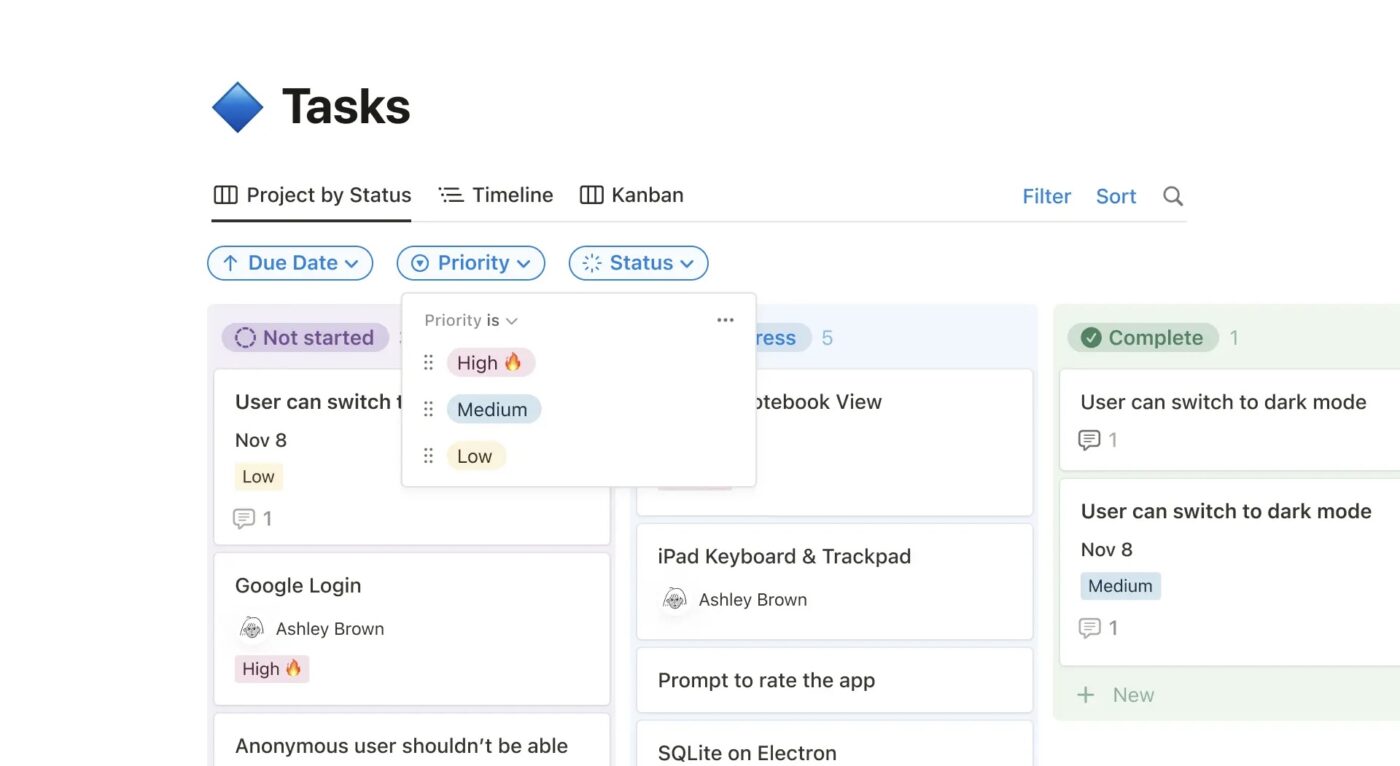
The Notion project management tool creates tasks, assigns deadlines, sets priorities, and tracks progress with different views. Unlike rigid project management software, Notion lets you build workflows that fit your team’s process.
Customization is key. To match your workflow, you can create priority labels, status tags, and dependencies. Automations handle repetitive tasks like updating statuses, logging bug reports, or generating document outlines so you can focus on what matters. Capturing inputs is easy with built-in forms that feed directly into your workflows.
🔍 Did You Know? Notion was founded by Ivan Zhao, Chris Prucha, Jessica Lam, Simon Last, and Toby Schachman in 2013.
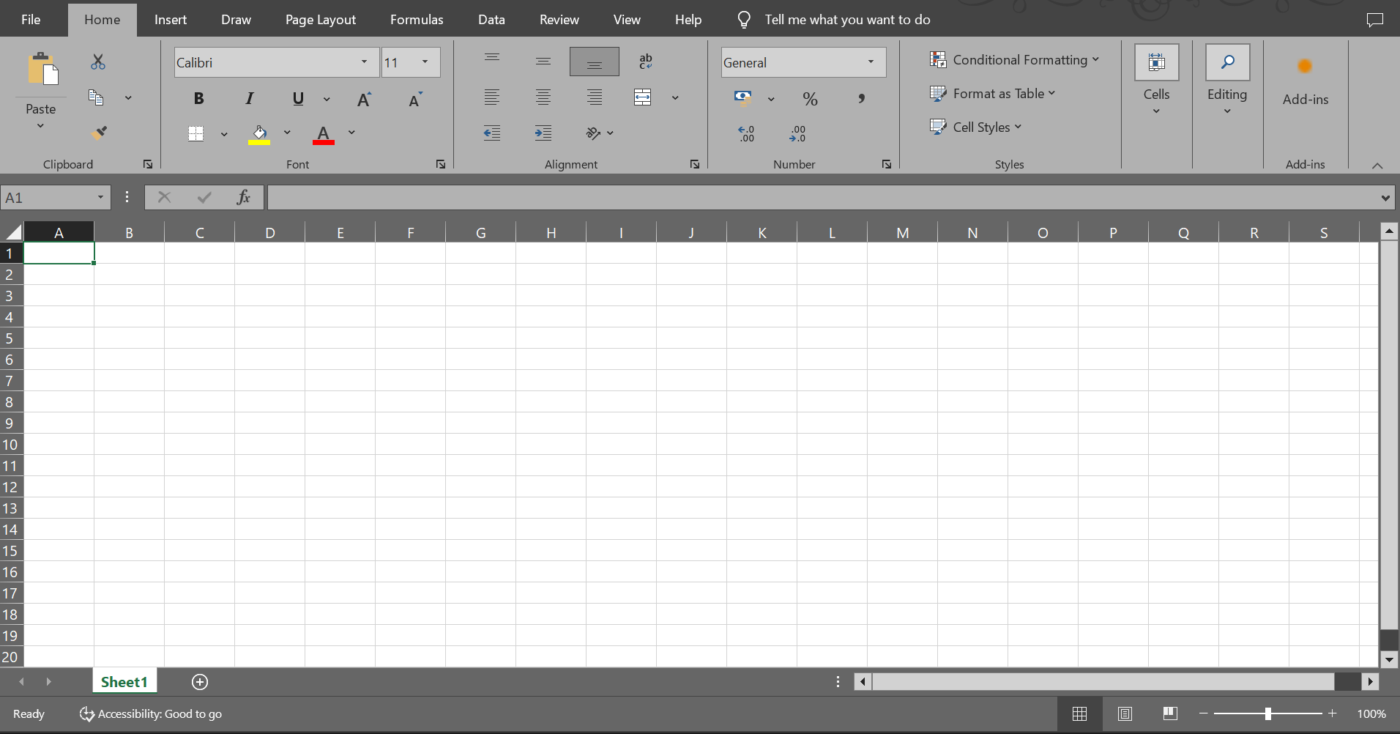
Microsoft Excel is a powerful spreadsheet application for organizing, analyzing, and visualizing data.
With its grid-based structure, you can input text, numbers, and formulas to perform calculations, manage finances, track inventory, and generate charts and graphs.
Widely used across industries, Excel is essential for tasks like accounting, engineering, and business analysis, making data management more efficient and insightful.
Microsoft Excel is a powerful tool for data analysis, automation, and visualization. Its spreadsheet templates allow you to track expenses, manage inventory, or analyze financial data.
Let’s understand its features in detail. ⛏️

Excel comes packed with over 400 built-in functions to make number-crunching, data analysis, and automation easier. Need a quick total? Use ‘SUM’. Want to apply logic? ‘IF’ has you covered. Searching for specific data? ‘VLOOKUP’ gets the job done.
For more advanced tasks, ‘XLOOKUP,’ ‘INDEX/MATCH,’ and ‘ARRAY FORMULAS’ give you even greater control over large datasets. You can also combine multiple functions into nested formulas, streamlining complex calculations in just one step.
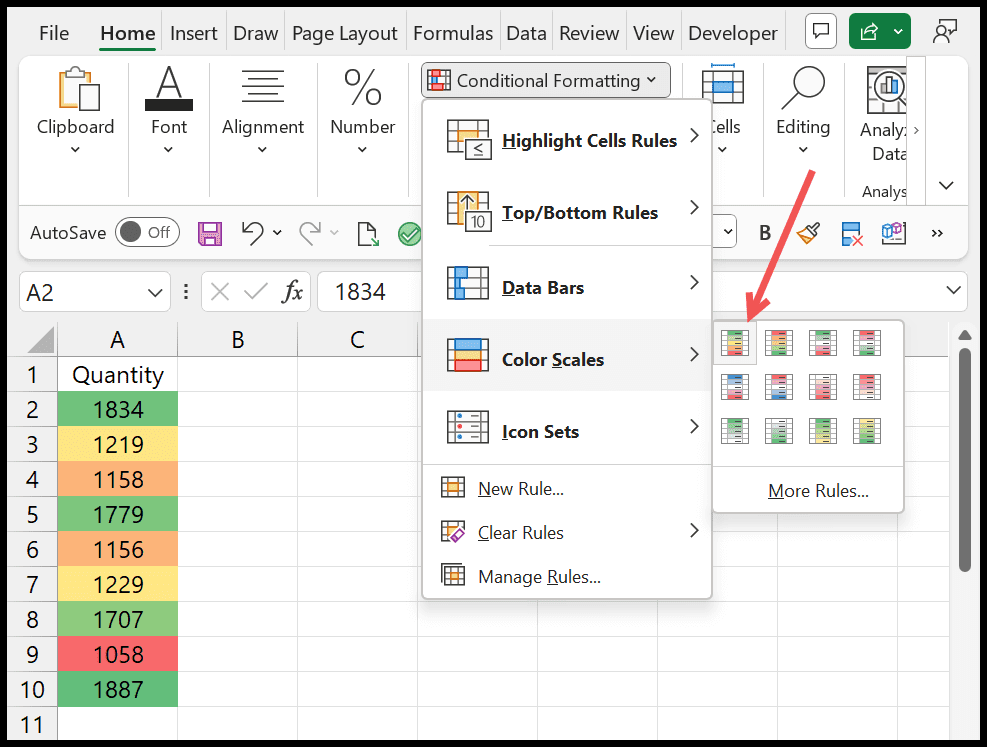
Conditional formatting makes it easy to spot trends and key insights by changing the appearance of cells based on specific criteria. You can use color scales to highlight value ranges, data bars for quick comparisons, or icons to flag essential data points.
For instance, highlight overdue tasks in red, mark top-performing sales regions in green, or use arrows to track profit changes. This powerful technique can make dashboards, financial reports, and performance tracking within table templates more visual and insightful.
💡 Pro Tip: Keep your data clean with data validation. Set rules so only valid entries are allowed—like dropdown lists for predefined options—no more accidental typos.
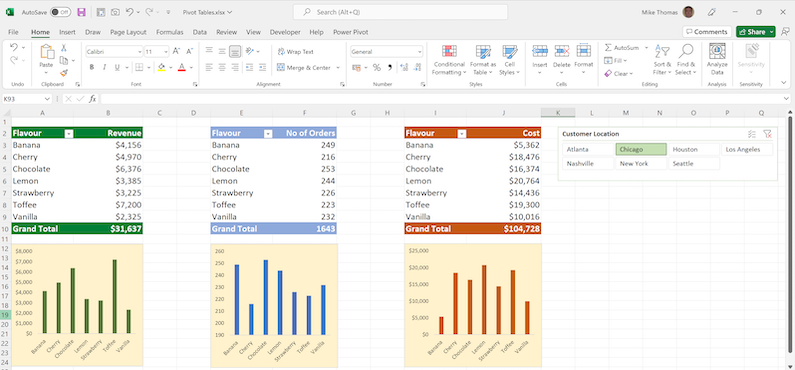
Pivot tables help you turn raw data into clear, actionable insights by summarizing, filtering, and organizing information. Group data based on categories, calculate totals and averages, and create custom calculations—all without writing complex formulas.
Pair them with pivot charts to instantly visualize trends with bar graphs, pie charts, or line charts. Need to refine your analysis? Just drag and drop fields, and Excel updates everything automatically. With Slicers and Timelines, you can filter data interactively, making real-time analysis even smoother.
📖 Also Read: Microsoft Excel Alternatives
Notion and Microsoft Excel offer unique advantages but serve different purposes. While Notion is great for documentation, databases, and project management, Excel allows advanced calculations, analysis, and reporting.
Here’s a table comparing these data management tools to help you pick faster. 📊
| Feature | Notion | Microsoft Excel |
| Primary use | Note-taking, databases, project management | Data analysis, calculations, and financial modeling |
| Data structure | Blocks (text, tables, database, media) | Grid-based (cells, rows, columns) |
| Database capabilities | Relational databases and linked records | Tabular data and pivot tables |
| Formulas and functions | Basic formulas in databases | Advanced mathematical and statistical functions |
| Customization | Highly customizable with templates and drag-and-drop blocks | Custom formulas, macros, and VBA scripting |
| Collaboration | Real-time editing, comments, and permissions | Real-time collaboration with OneDrive; limited commenting features |
| Automation | Basic automation with integrations | Advanced automation with Power Query, VBA, and macros |
| Visualization | Simple tables, Kanban, Calendar, and gallery views | Charts, graphs, conditional formatting |
| Integration | Integrates with Slack, Zapier, and Google Calendar | Integrates with Microsoft 365., Power BI., and other external databases |
| Offline access | Limited offline functionality | Full offline access |
| File storage | Cloud-based storage | Local and cloud-based storage |
| Best for | Knowledge management, project tracking, and documentation | Financial analysis, data modeling, and reporting |
Both tools organize structured data but take very different approaches:
Notion treats databases as flexible content collections, allowing users to link records, create different views like Kanban, calendar, list, and table, and embed rich media. It’s great for project management, knowledge bases, and organizing structured information with relational database functionality.
However, it lacks advanced data manipulation features.
Excel is built for structured data and offers powerful tools like pivot tables, filtering, and sorting. It provides advanced formula capabilities and automation through macros, making it ideal for data-heavy tasks.
Nonetheless, Excel project management doesn’t offer the same ease of linking related records across multiple sheets as Notion.
🏆 Winner: Microsoft Excel for in-depth data manipulation and analysis.
🔍 Did You Know? The 1980s saw the birth of data warehouses, which allowed businesses to analyze large datasets instead of just storing them. This paved the way for modern business intelligence.
Notion and Excel support team collaboration but in distinct ways:
Notion is designed for real-time collaboration. It allows multiple users to edit databases, comment on items, and track changes effortlessly. It also provides granular access controls, making managing permissions across different team members easy.
Excel’s Microsoft 365 integration enables cloud-based co-editing, but version conflicts can arise with complex spreadsheets. While it offers comments and track changes, collaboration isn’t as seamless as in project management tools like Notion.
🏆 Winner: Notion for real-time collaboration, better permission controls, and a user-friendly interface.
Here’s how the tools compete in automations:
Notion offers basic automation through Zapier, Make, and Notion API integrations. While helpful in linking with other apps, its automation capabilities are relatively limited, mainly relying on third-party services.
Excel excels (pun intended) in automation, with built-in features like macros, VBA scripting, and Power Query for handling complex calculations and data transformation. It also integrates deeply with Microsoft Power Automate and Power BI, making it highly versatile.
🏆 Winner: Microsoft Excel for advanced automation and scripting capabilities.
🔍 Did You Know? By 2025, the global volume of data is projected to rise to 181 zettabytes. The increasing use of IoT devices, real-time data processing, and cloud-based storage drives this growth. To put it in perspective, a zettabyte equals one sextillion bytes (1,000,000,000,000,000,000,000 bytes), or the equivalent of storing 250 billion DVDs.
We turned to Reddit to see what users had to say about Notion vs. Excel, and the verdict is… well, it depends on what you need.
Here’s what a user had to say about flexibility in Notion:
Notion doesn’t really have ‘cells’—there’s no x:y coordinate like there is on a spreadsheet. Notion has databases, where each row can have a data set for its properties. This means you can’t easily do cell or range calculations, though you do get the benefits of a database such as data display flexibility.
Some users pick Excel for its advanced capabilities:
Notion gets very slow with databases larger than a few hundred items. And it’s not quite as flexible as Excel for equations and moving data around. I don’t think Notion databases are intended to be a replacement for Excel spreadsheets.
While other users preferred Notion:
The main reason I use it [Notion] instead of Excel is that it’s an actual database, and Excel is not a database and using it that way is generally a mistake. Reasons you might want to use Excel instead is if you need to do formulas using arbitrary cells rather than just having a regular list of database rows, or if you are really relying on the ability to create charts.
🧠 Fun Fact: In the 1950s, businesses managed data using punch cards and magnetic tapes. If you lost a card, you could literally lose part of your database.
Excel handles data analysis, while Notion excels at documentation. However, using both or each can fragment workflows, hinder collaboration, and create inefficiencies over time.
This is where ClickUp stands out. 🤩
ClickUp is the everything app for work that combines project management, knowledge management, and chat, all powered by AI that helps you work faster and smarter.
Rather than forcing businesses to piece together disparate systems, it centralizes every aspect of work into a single, unified environment.
Let’s understand why it’s the best alternative to both Notion and Excel combined! 👀
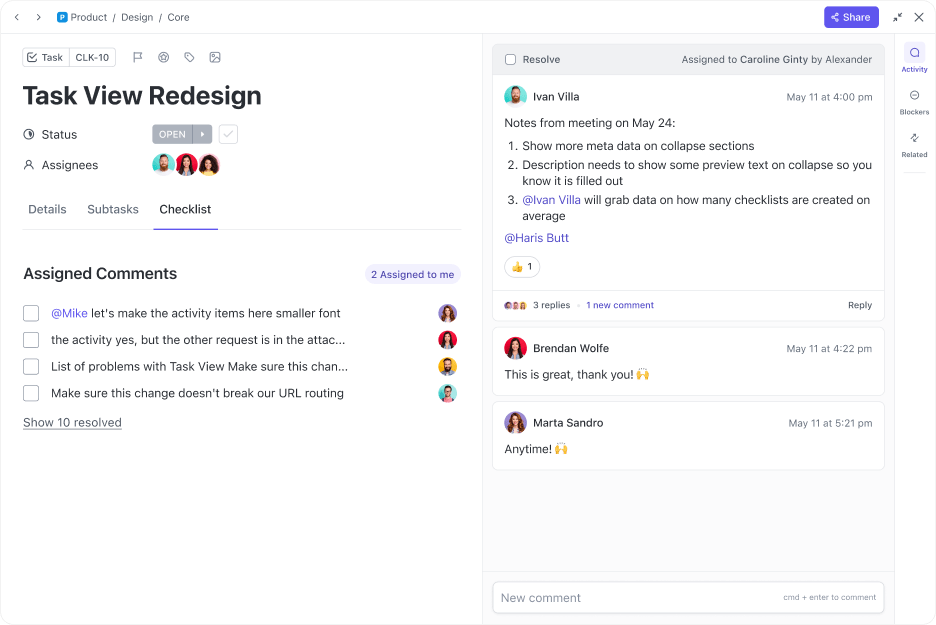
ClickUp offers a structured task management system that supports both simple and complex workflows.
ClickUp Tasks are the building blocks of every project, keeping work organized and progress transparent. Break down tasks into subtasks, assign them to specific team members, and prioritize based on project requirements.
For instance, a marketing team planning a product launch can use ClickUp Tasks to stay organized. They can break down the launch into subtasks—content creation, ad design, and email campaigns—assign responsibilities and set deadlines.
Dependency tracking ensures the email campaign doesn’t go out before the landing page is ready, while progress indicators keep everyone aligned.
Want more specificity? Add ClickUp Custom Fields.
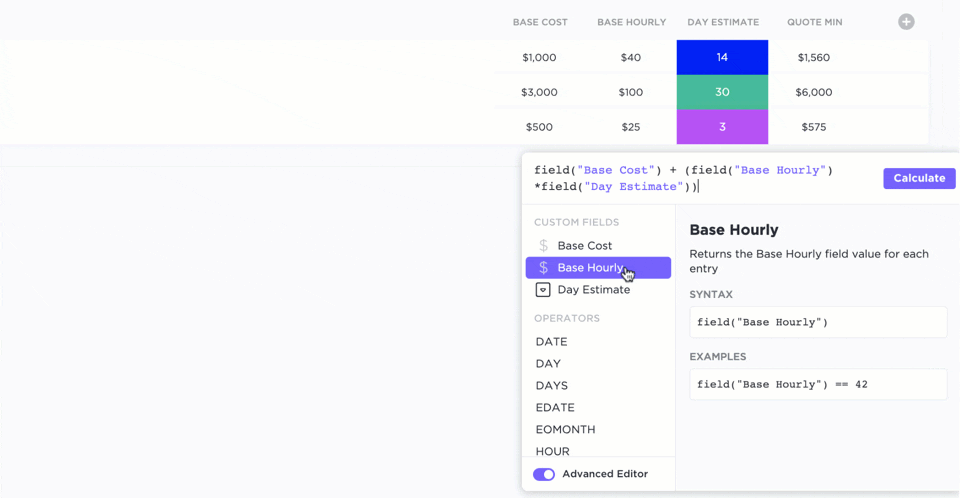
Custom Fields lets teams add specific data types—text, numbers, dates, and dropdowns—directly to tasks, keeping projects organized and actionable.
For instance, a sales team managing leads can use dropdowns to track deal stages, date fields for follow-up reminders, and number fields to monitor revenue projections. This structured approach ensures better organization, accountability, and real-time pipeline tracking.
Want to visualize your workflow? Turn to the ClickUp Table View.
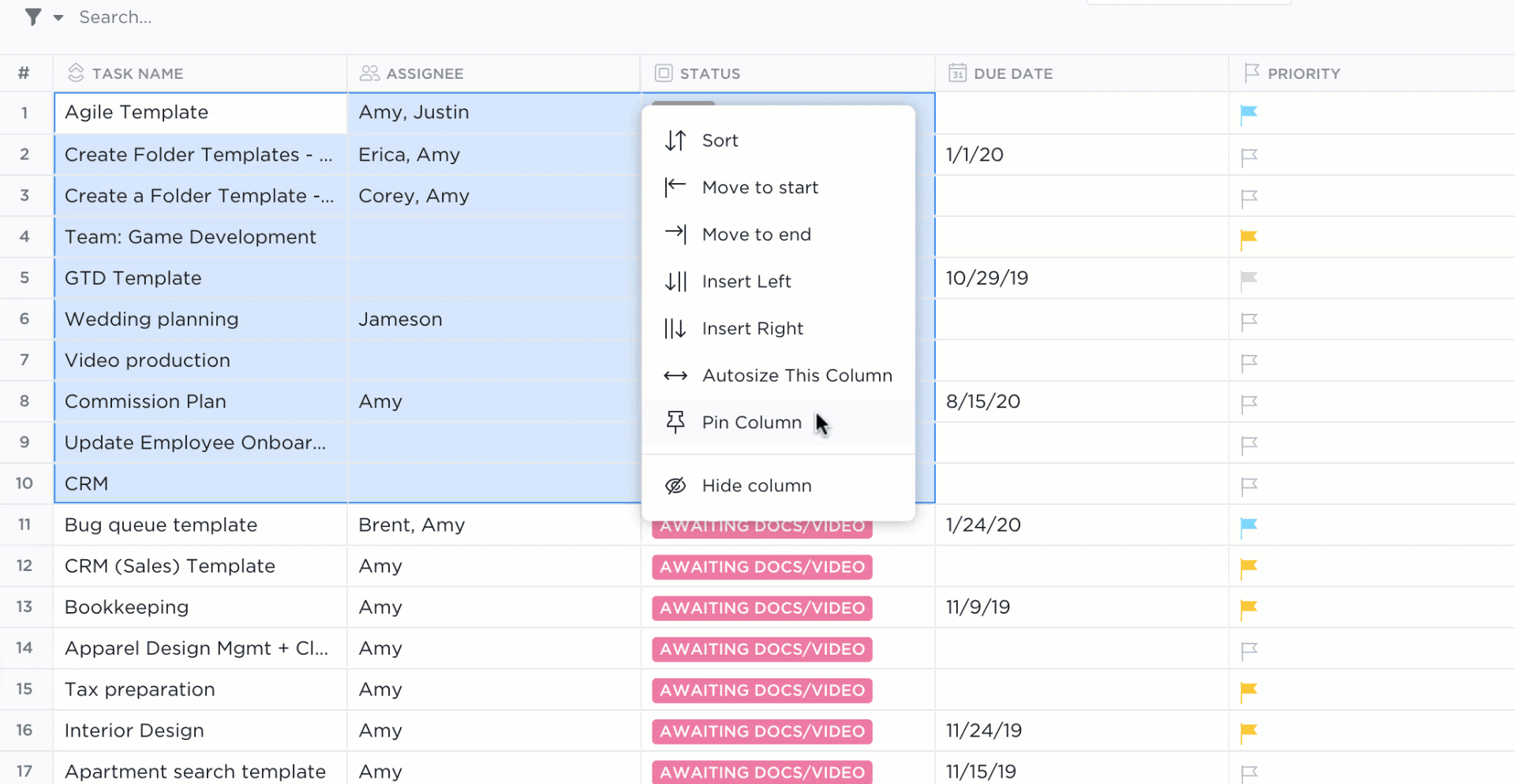
Table View gives you a familiar spreadsheet-style layout with the flexibility to track tasks, deadlines, and key metrics—all in real time. You can customize columns, sort data, and apply filters to focus on what matters most. This view combines Google Sheets’ and Excel’s analytical precision with real-time updates for seamless collaboration.
For example, an HR team can use Table View to track job applicants, sort candidates by interview stage, and filter for top qualifications. As hiring managers provide feedback, the table updates instantly, ensuring a smooth and organized recruitment process.
⚙️ Bonus: Understand how ClickUp product managers use ClickUp to help you streamline roadmaps, prioritize features, and collaborate seamlessly.
When you compare ClickUp and Notion, ClickUp handles note-taking while fitting right into your workflow.
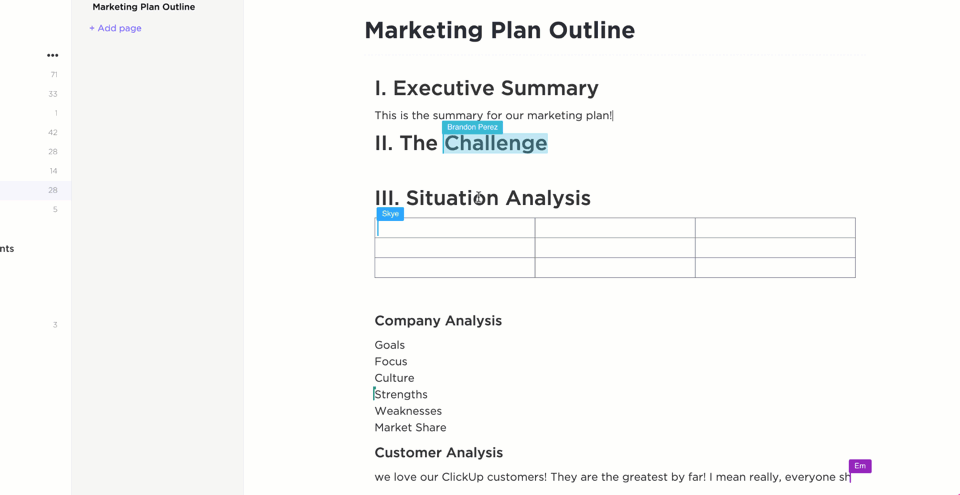
ClickUp Docs lets you create, share, and update comprehensive documents, wikis, and knowledge bases in real time. You can add rich media embeds, tables, and code snippets, making them suitable for meeting notes, project briefs, and technical documentation.
With everything interconnected within ClickUp, you can link Docs with Tasks to centralize all your work and add widgets to update workflows, adjust project statuses, assign tasks, and more.
For example, a product development team can use Docs to draft feature specifications, embed design mockups, and link directly to related tasks. This keeps engineers, designers, and stakeholders aligned, ensuring real-time updates and seamless collaboration.
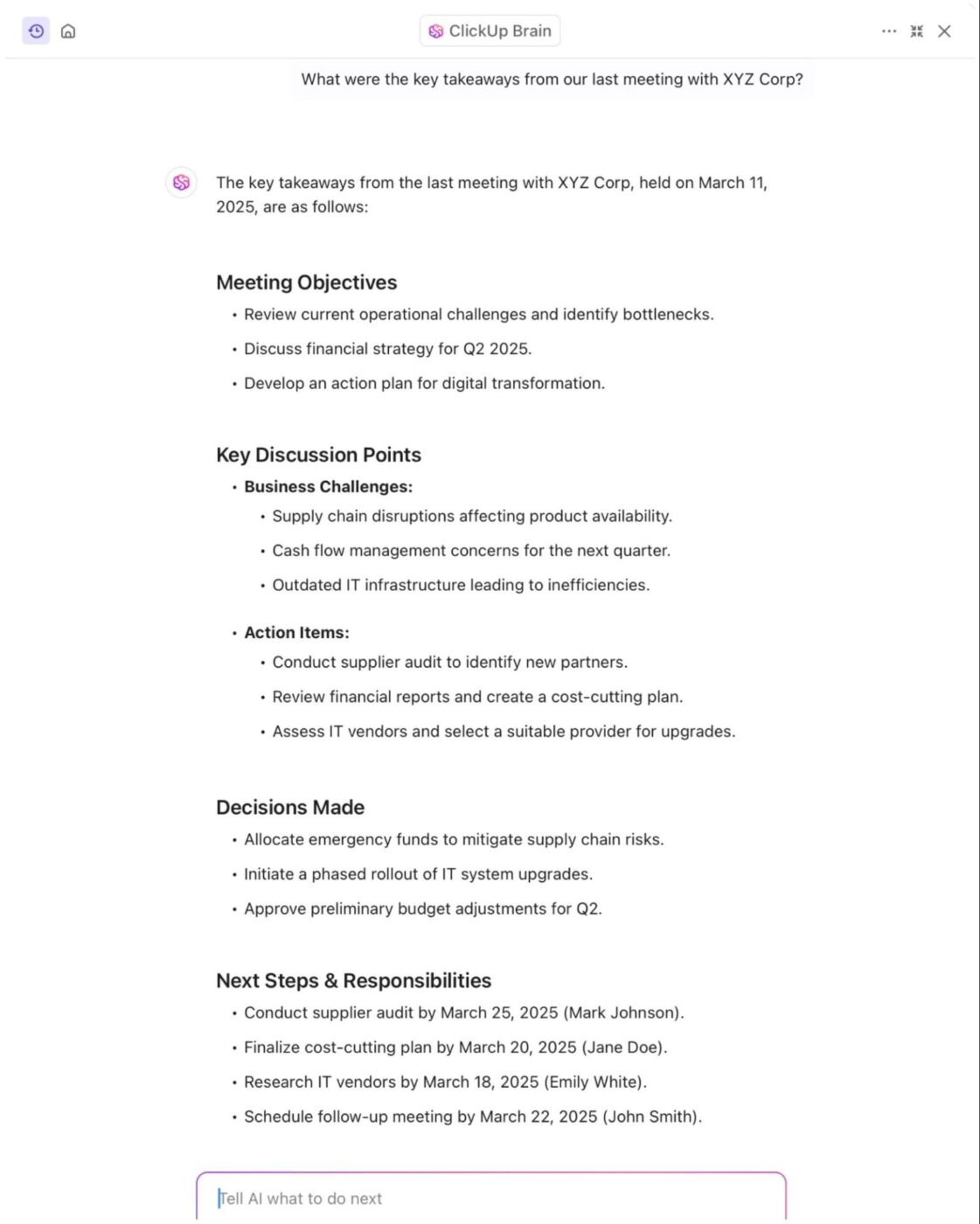
But what truly elevates documentation is ClickUp Brain, a powerful, integrated AI-powered assistant that makes organizing and retrieving information effortless.
Its AI-powered summaries help you instantly turn long documents into key takeaways, saving review time. Smart search capabilities let you find relevant content across tasks, Docs, and projects without digging through endless files. And if you need to refine your documentation, the AI Writer helps improve clarity, structure, and formatting in seconds.
For instance, a project manager drafts a detailed plan in ClickUp Docs, embedding charts, and code snippets. Brain generates a summary, highlighting key milestones for quick team alignment. As the project evolves, the AI Writer refines updates, while smart search ensures instant access to relevant information.
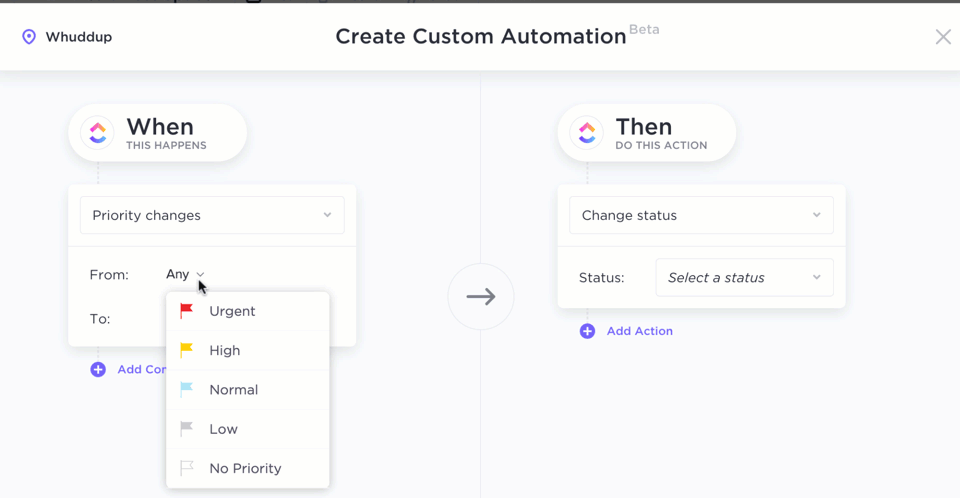
Tired of repetitive tasks? ClickUp Automations allow you to create rules that trigger specific actions based on defined conditions.
For example, you’re managing a content approval process using Docs. Instead of manually updating statuses and notifying stakeholders, you can set up an automation where when a document moves from ‘Draft’ to ‘In Review,’ ClickUp automatically assigns it to the editor and sends a notification.
Additionally, ClickUp Integrations connect you with third-party apps like Slack, Google Drive, GitHub, and Zoom to bring everything together on one page. You can use ClickUp’s Zapier integration to do this easily!
📮 ClickUp Insight: Low-performing teams are 4 times more likely to juggle 15+ tools, while high-performing teams maintain efficiency by limiting their toolkit to 9 or fewer platforms.
How about using one platform? ClickUp, the everything app for work, brings your tasks, projects, docs, wikis, chat, and calls under a single platform, complete with AI-powered workflows.
Now that we’ve discussed every possibility of the Notion vs. Microsoft Excel debate, have you made your choice?
Notion is highly flexible but lacks complex data analysis. While Excel is great with advanced data visualization, it struggles with collaboration.
We suggest an option C(lickUp)!
As the everything app for work, it offers AI-powered insights with ClickUp Brain, powerful data management with Table View, and granular project management with Tasks. ClickUp Docs allows seamless collaboration on documents, and ClickUp Automations helps you streamline repetitive tasks.
So, why wait? Sign up to ClickUp for free today! ✅
© 2026 ClickUp