How to Migrate From Monday to ClickUp: Complete Guide
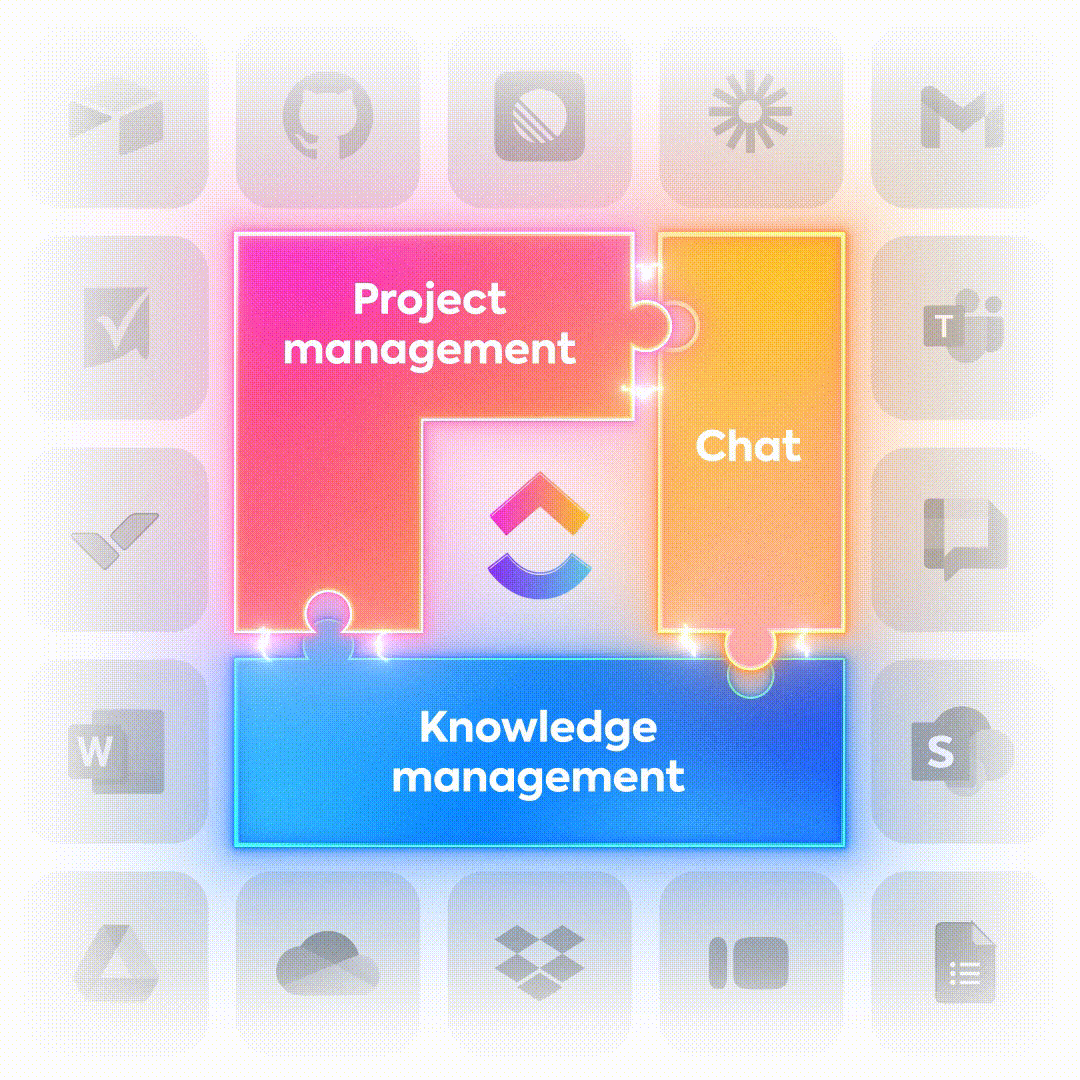
Sorry, there were no results found for “”
Sorry, there were no results found for “”
Sorry, there were no results found for “”
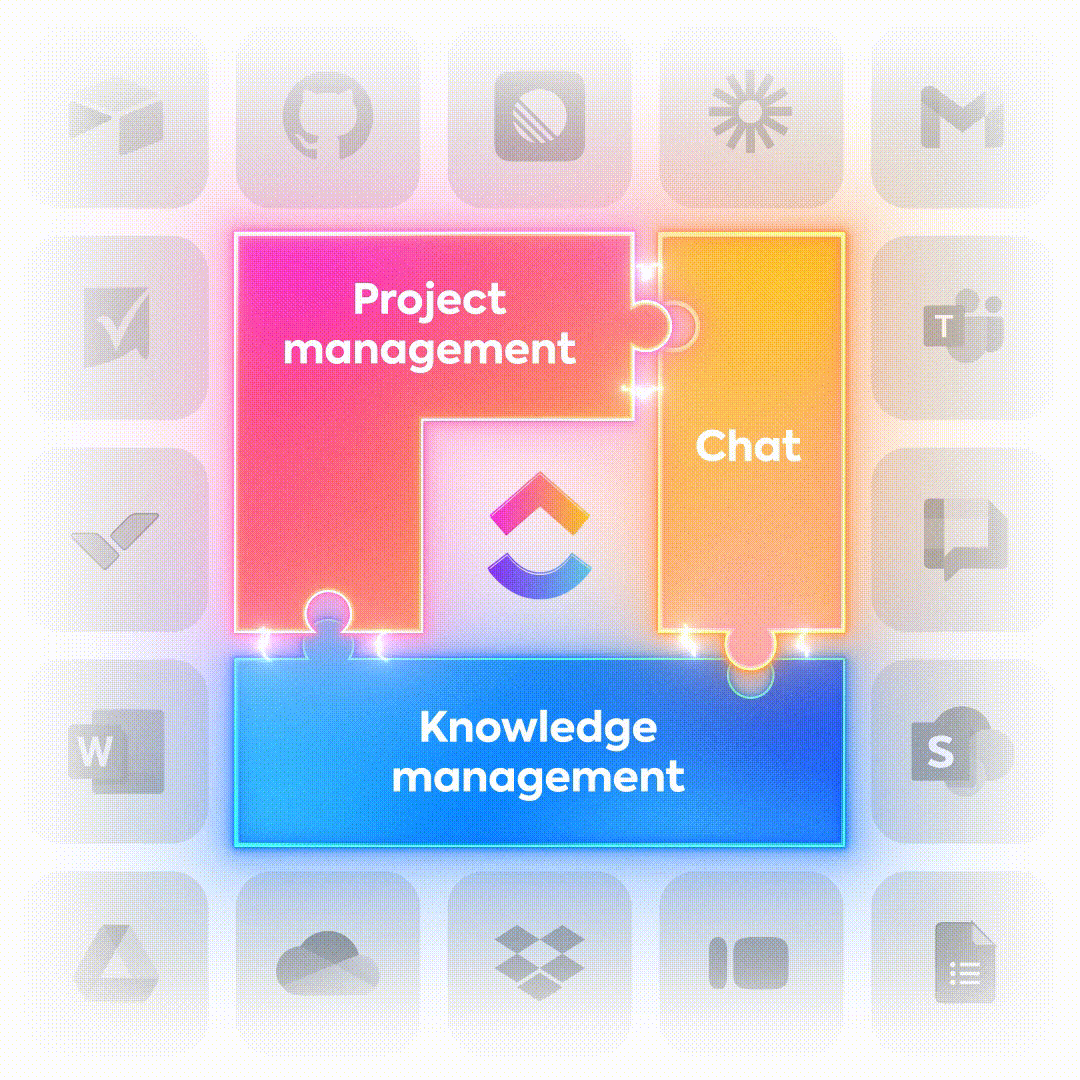
Switching from Monday to ClickUp can feel like a big leap. So much of your team’s work lives inside your existing boards: tasks, ownership, comments, files, workflows, and tiny pieces of context you can’t afford to lose.
The reality? Moving to ClickUp is far easier than most teams expect.
ClickUp’s native Monday importer does most of the heavy lifting for you, and with a bit of preparation, you can migrate your entire workspace with clean data, intact task history, and workflow structures that feel familiar on day one. Even better: once in ClickUp, your team upgrades to a more flexible hierarchy, more powerful automation, and a unified platform that replaces multiple disconnected tools.
This guide walks you through every step of the migration process between the two project management tools, from setting up your ClickUp structure to validating your imported data, so your team can hit the ground running in their new workspace.
🧠 Fun Fact: Over 4 million teams are using ClickUp already, and ~97% of them report better efficiency since switching to ClickUp!
To migrate from Monday to ClickUp, first audit and clean up your Monday boards, then set up your ClickUp Hierarchy with matching Spaces, Lists, Custom Statuses, and Custom Fields.
In ClickUp, go to Settings → Import/Export → Monday.com and connect your Monday account using an API token.
Select the boards to import, map your Monday columns and users to ClickUp, and run a test import to confirm statuses, dates, and assignments. After validating, import the remaining boards in batches.
Taking the time to structure your ClickUp Workspace before you import anything is the single most important step for a smooth migration. Think of it like setting up shelves in a new warehouse before the trucks arrive: a good structure reduces cleanup later and prevents misplaced data, duplicate fields, and a confused team.
The key is to understand ClickUp’s Hierarchy (which happens to be more flexible than Monday’s board-centric approach). In ClickUp, you can organize work across multiple levels, so you’ve got more control.
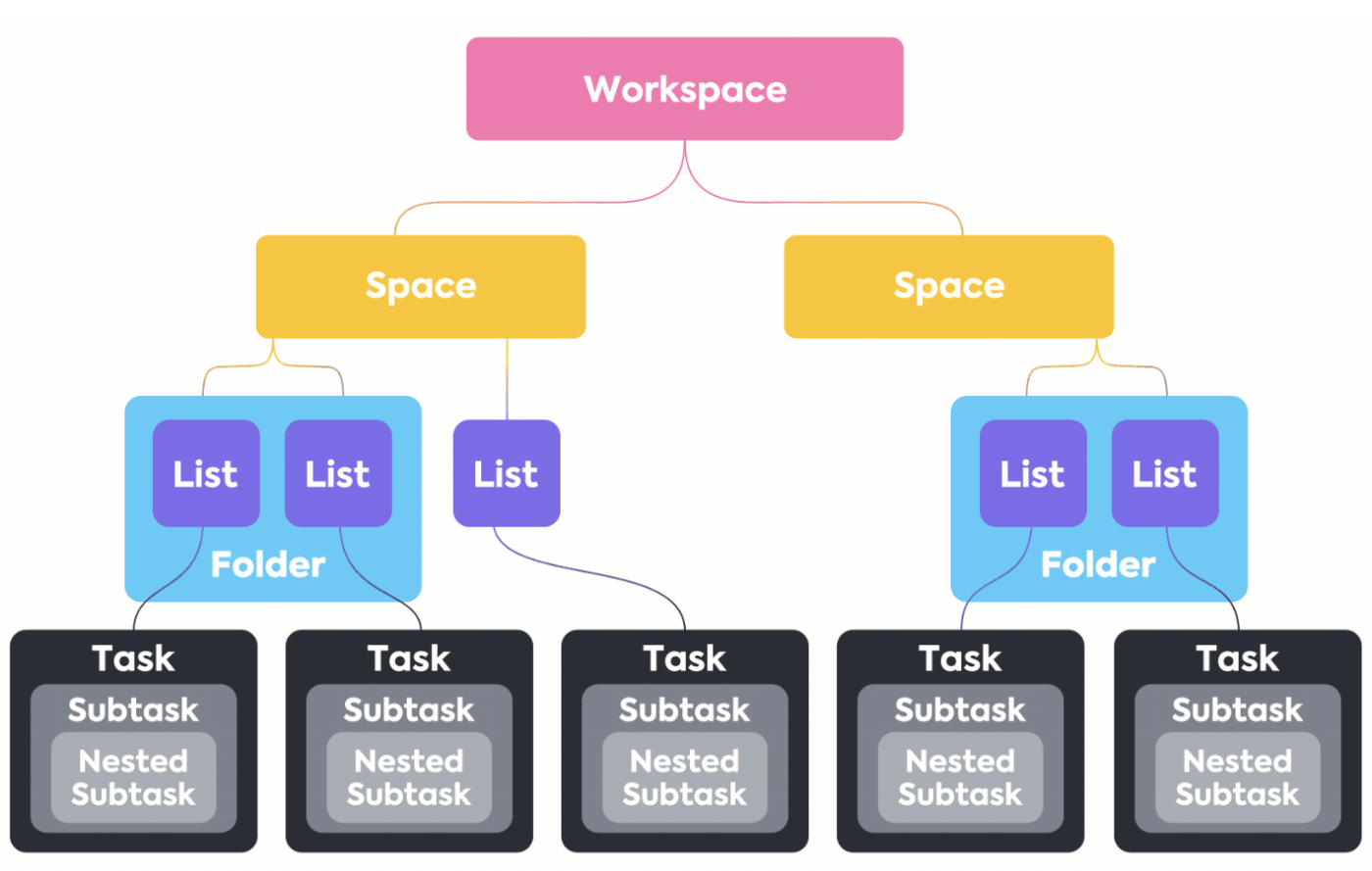
Once you’ve planned your Hierarchy, configure the details of the data migration. To ensure your data maps correctly, create Custom Statuses in ClickUp that mirror your Monday workflow stages. If your Monday content creation board uses “Idea,” “Writing,” “Needs approval,” and “Published”, you should create those exact Statuses in your ClickUp Lists before importing.
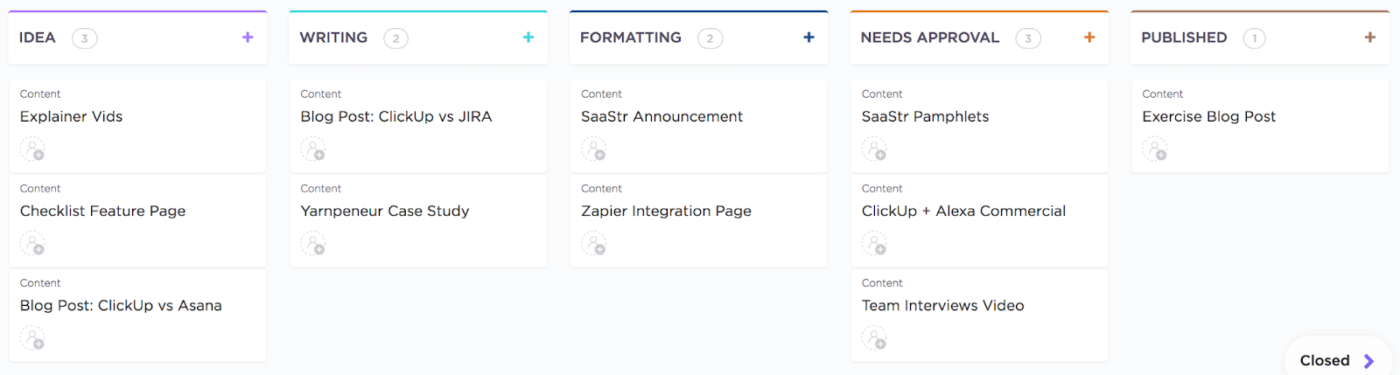
Similarly, set up ClickUp Custom Fields to match your Monday columns. This ensures that important data, such as budgets, client names, or priority levels, have a home waiting for them. You have dedicated fields for text, numbers, dates, URLs, and more, so you can create a clean foundation for your team’s new, unified workspace. ✨
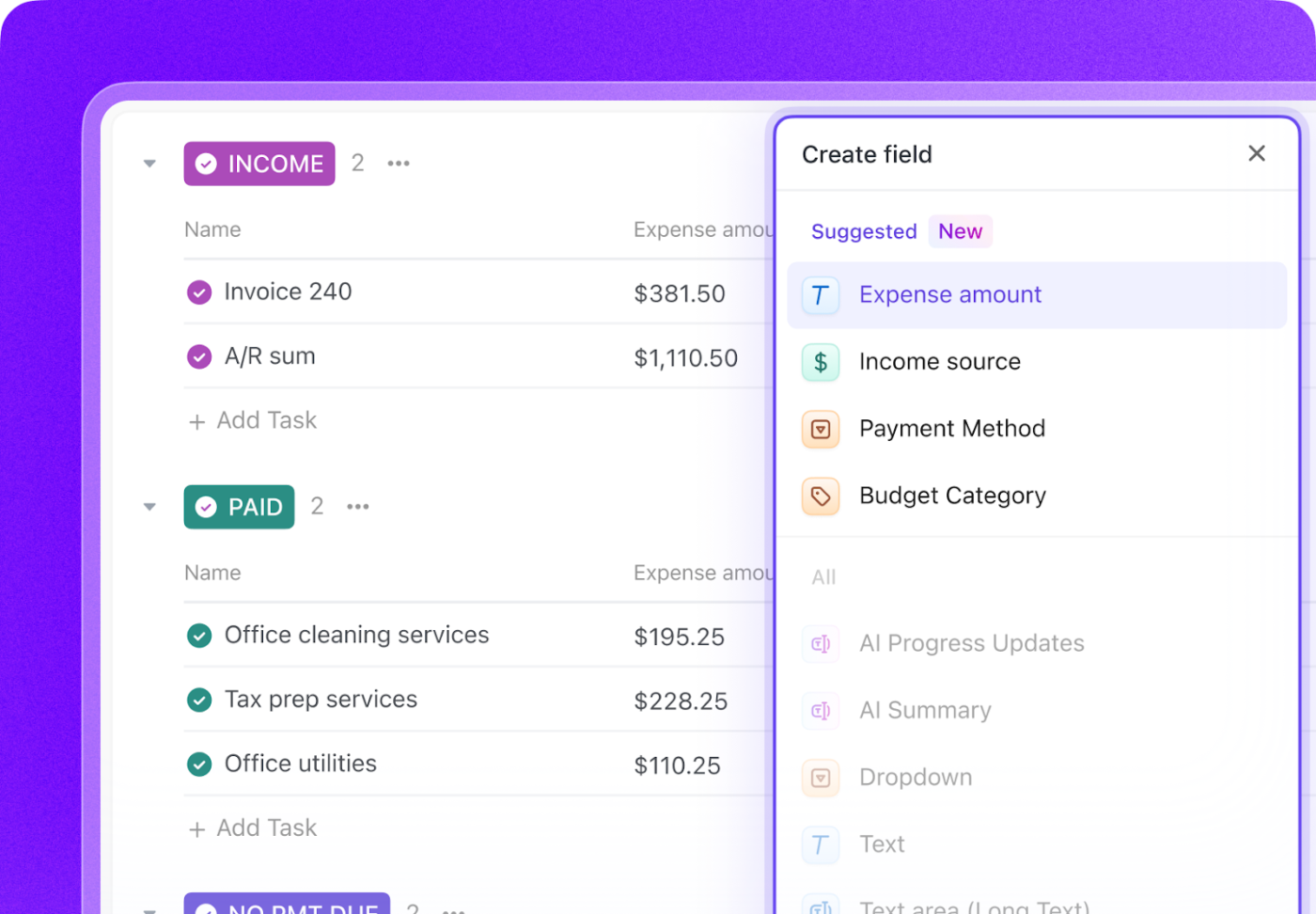
💡 Pro Tip: How a Monday board’s groups/columns map in ClickUp can vary depending on how the board is structured and how you choose mapping options during import. Run a test import to confirm expected outcomes. (More on this soon!)
Once your ClickUp Workspace is structured, you’re ready to start the import process.
To start an import from Monday.com:
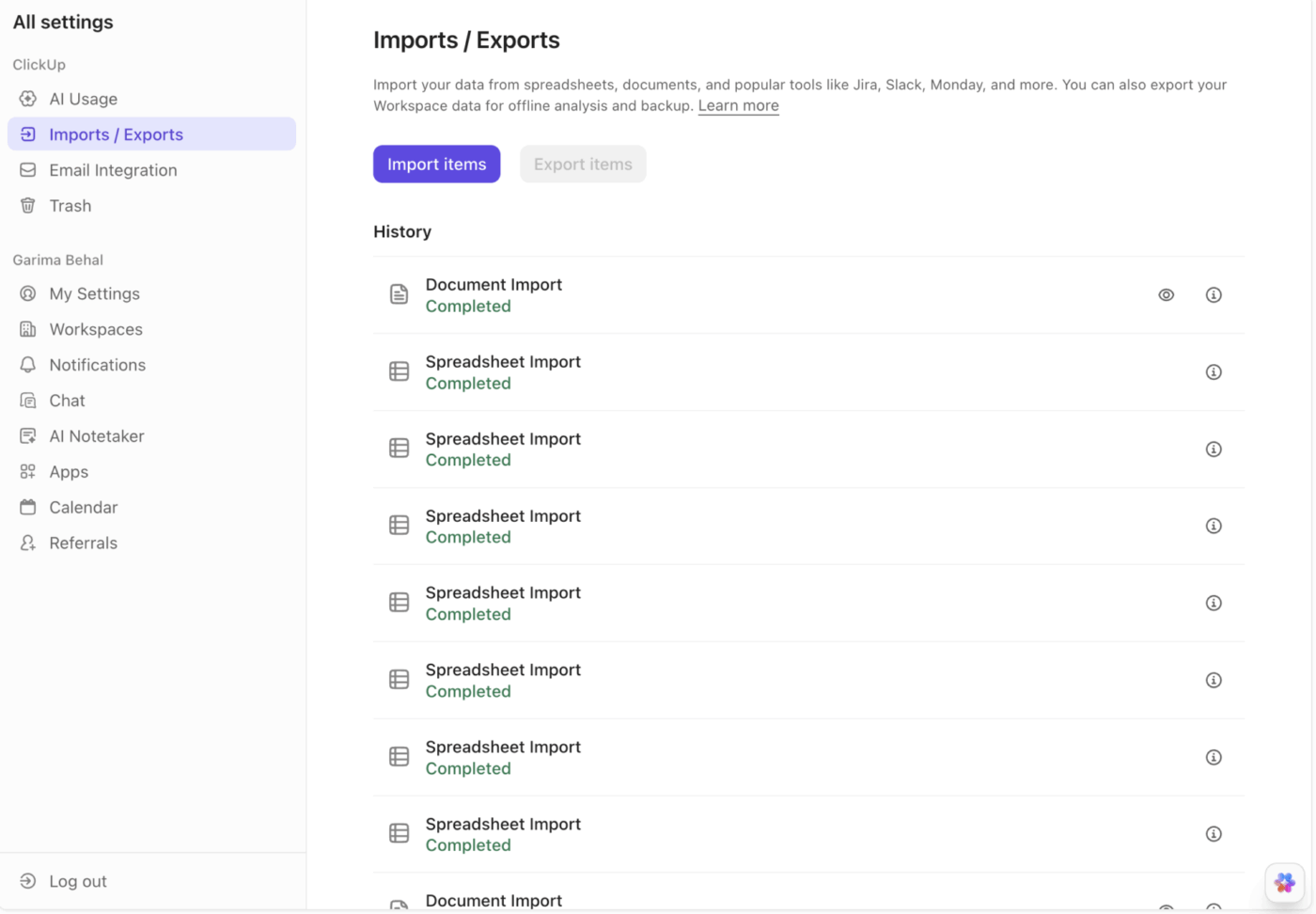
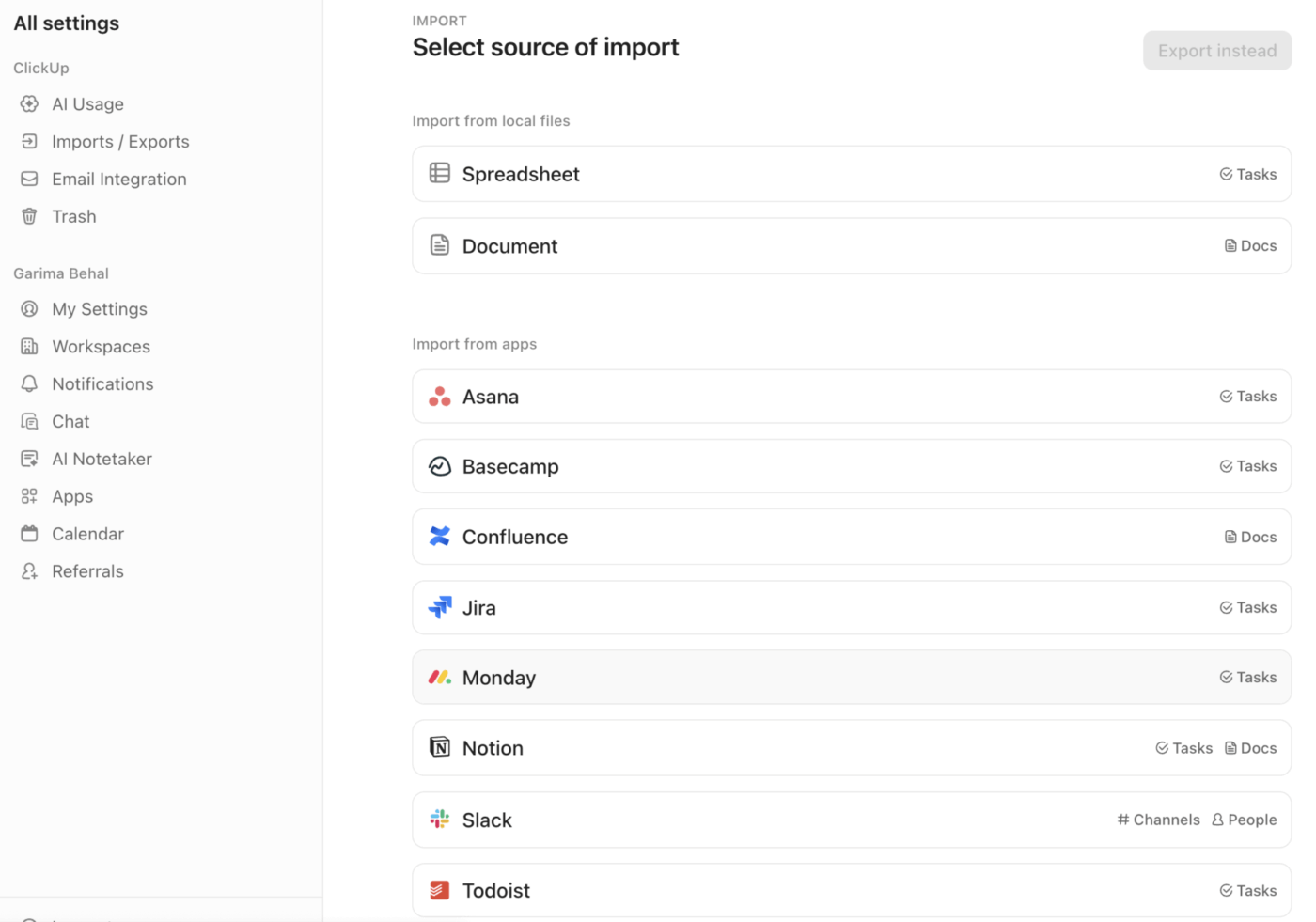
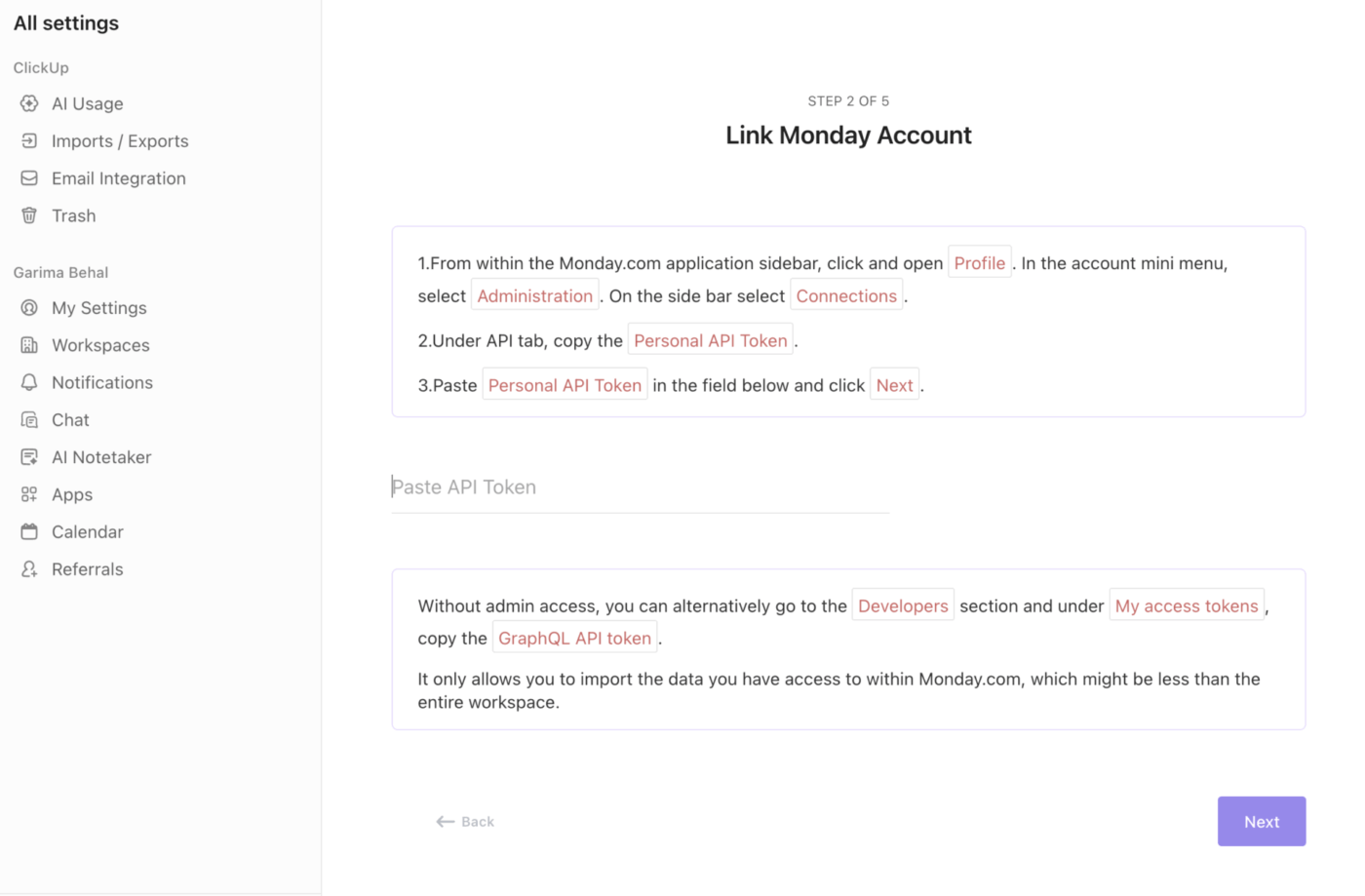
⚡️ Quick Tip: If you don’t have admin access, follow the instructions to copy your GraphQL API token. This allows you to import only the Monday.com data you have access to
To run the import, you’ll need to have admin permissions in your Monday account and at least member permissions in your ClickUp Workspace.
Ready to make the move? Here’s a complete walkthrough to guide you through each phase of the migration, ensuring nothing gets lost in translation. 🛠️
Before you move anything, take a moment to inventory your Monday boards. Identify which ones are actively used versus which are outdated or archived. This is also a great time to spot duplicate boards and note any critical automations or integrations (mirrors, connected boards, formula columns) you’ll need to recreate in ClickUp.
Archive any old projects that haven’t been touched in months to reduce the amount of data you need to import. Take this opportunity to standardize your naming conventions across all boards—if some projects are named “Q1 2024” and others “2024 Q1,” choose one format and apply it everywhere for consistency.
Now it’s time to build the foundation in your new workspace. Based on your audit, create your ClickUp Spaces, Folders, and Lists.
Remember, each Monday board will typically be converted into a List in ClickUp. But depending on your mapping, you may import boards into Folders or create Lists from Monday groups. Create matching Custom Statuses and Fields ahead of import. Go into your List settings and configure your Custom Statuses and Custom Fields to match the columns and workflow stages from your Monday boards.
Set your Hierarchy up right with this quick explainer:
Head back to the Import/Export section in your ClickUp Settings and select Monday.com. Authenticate the connection with your Monday credentials. Once connected, you’ll see a list of your Monday workspaces and boards, ready to be imported.
This is a crucial step for ensuring data accuracy. ClickUp will guide you through mapping your Monday columns to the appropriate ClickUp Custom Fields. You’ll also map your Monday users to their corresponding ClickUp accounts.
💡 Pro Tip: For this to work seamlessly, make sure every team member’s email address in Monday is identical to their email address in ClickUp. If emails don’t match, assignments may import as unassigned entries.
Don’t try to import everything at once. Start with a single, non-critical test board to verify that your field mappings are correct and the data transfers are as expected. You can monitor the import’s progress in real-time from the import settings page. Keep an eye out for any error messages, as they can help you quickly identify and fix mapping issues. The ClickUp importer will run the import and send an email on completion.
After your test import is complete, open the new List in ClickUp and review the imported Tasks. Check that assignees, dates, and Custom Field data are correct. Use ClickUp’s Bulk Action Toolbar to correct any systematic issues across many tasks. Once you’re confident in your settings, go ahead and import the rest of your boards.
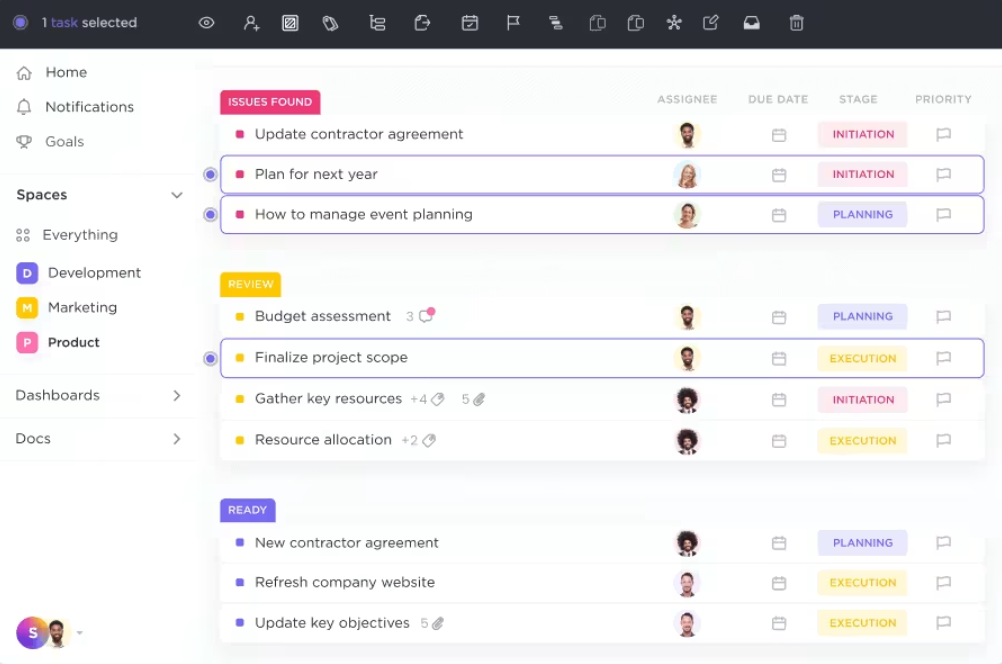
Here’s a glimpse of how the process felt for ClickUp users who actually made the switch:
I appreciate ClickUp for its vast functionality that includes task management, time tracking, troubleshooting, and team communication, which covers nearly every aspect of my business needs. The transition from Monday and Slack to ClickUp was smooth because it offers a comprehensive blend of features that meet multiple requirements simultaneously.
I’ve tried Asana, Teamwork, Trello, Basecamp, Monday and a bunch of other pm tools before…but nothing beats Clickup.
Clickup lets you work the way you want to work. Because it has a lot of features, you can customize your space the way you like it and use it in a way that makes sense to you.
The automations are the best part.
Knowing what comes over automatically versus what you’ll need to rebuild helps you plan your migration without any surprises. The good news is that most of your core data makes the switch seamlessly.
Here’s what you can expect to transfer:
While most of your data moves over, some items require a fresh start—but this is often an opportunity to build something even better in ClickUp.
Use this ready reckoner to prepare for your import:
| Monday element | What it means in Monday | How it maps to ClickUp | Notes/caveats |
|---|---|---|---|
| Board | The main workspace object containing Groups and Items | Usually becomes a List (most common), but can become a Folder depending on import settings | Mapping varies based on how you structure your ClickUp Space. Use a test import to confirm. |
| Group | Colored sections within a board (e.g., “To Do,” “Doing,” “Done”) | Can map to Statuses or separate Lists | Behavior depends on how your board uses status columns vs groups; confirm via test import. |
| Item | A task or work entry | Task in ClickUp | Most fields map cleanly (title, dates, assignees). |
| Subitem | A nested item under a parent | Subtask in ClickUp | Maintains structure, but confirm formatting during test import. |
| Column: Status | Tags like “Working on it” or “Stuck” | Custom Status in ClickUp | Create matching statuses in ClickUp beforehand for accurate mapping. |
| Column: Text / Long Text | Notes, details, labels | Text Custom Field or Task Description | Often maps to Custom Fields; longer notes sometimes map to description. |
| Column: Date | Due dates / timeline indicators | Due Date, Start Date, or Date Custom Field | Mapping depends on how dates are used in the board. |
| Column: People | Assigned team members | Assignees | Requires matching email between Monday + ClickUp. |
| Column: Numbers | Budget, hours, counts, estimates | Number Custom Field | Numeric fields map cleanly; check formatting. |
| Column: Dropdown | Categorization labels | Dropdown Custom Field | Multi-selects behave as expected. |
| Column: Files / Attachments | Images, documents, files | Not reliably imported (often unsupported) | Plan to migrate critical files manually. |
| Column: Tags | Tagging metadata | Not supported natively | Recreate tags in ClickUp manually or convert to Dropdowns. |
| Column: Timeline / Duration | Ranges of time | May not always map | Often needs recreation in ClickUp via start + due dates. |
| Column: Formula | Calculated values | Not supported | Recreate via ClickUp Formulas or Custom Fields. |
| Connected Boards | References to items on other boards | Not supported | Rebuild using ClickUp Relationships or Dependencies. |
| Automations | Monday workflow rules | Must be rebuilt using ClickUp Automations | ClickUp Automations are more flexible; recreate after import. |
| Dashboard Widgets | Reports, charts, KPIs | Must be rebuilt using ClickUp Dashboards | More powerful in ClickUp; recreate manually. |
| Time Tracking | Logged time entries | Partially supported — varies by board | Test with one board; historical logs may need alternate import methods. |
🧠 Fun Fact: In 2025, ClickUp’s users created over 3.6 billion tasks! 🤯
The time it takes to import your data depends on the size and complexity of your Monday workspace. It can range from a few minutes to a few hours. But, for most teams, the initiation of the import is surprisingly quick, usually at 2-10 minutes. 🤩
💡 Pro Tip: Several factors can impact import speed, including the total number of tasks and subtasks, the size of your file attachments, and the current traffic on the API or Monday’s API rate limits. For the fastest results, we recommend running large imports during off-peak hours, such as evenings or weekends.
Wish to turn hours of manual cleanup into a few simple clicks?
Think of ClickUp Brain as your personal migration assistant that makes it possible.
Built inside your ClickUp Workspace, it’s the world’s most complete and Contextual AI that can help you organize, summarize, and standardize your imported data effortlessly.
📮ClickUp Insight: Only 7% of professionals depend on AI primarily for task management and organization. This could be because the tools are restricted to specific apps like calendars, to-do lists, or email apps.
With ClickUp, the same AI powers your email or other communication workflows, calendar, tasks, and documentation. Simply ask, “What are my priorities today?”. ClickUp Brain will search across your workspace and tell you exactly what’s on your plate based on urgency and importance. Just like that, ClickUp consolidates 5+ apps for you within a single, super app!
Instead of manually sorting through hundreds of imported tasks, you can use ClickUp AI to do it for you—similar to how integrated generative AI tools have been shown to reduce time spent on email by three hours weekly through smart automation.
📌 For example, you can highlight a group of tasks and use a prompt like, “Organize these tasks into Lists based on their project name.” The AI will analyze the task titles and automatically group them into the correct Lists.
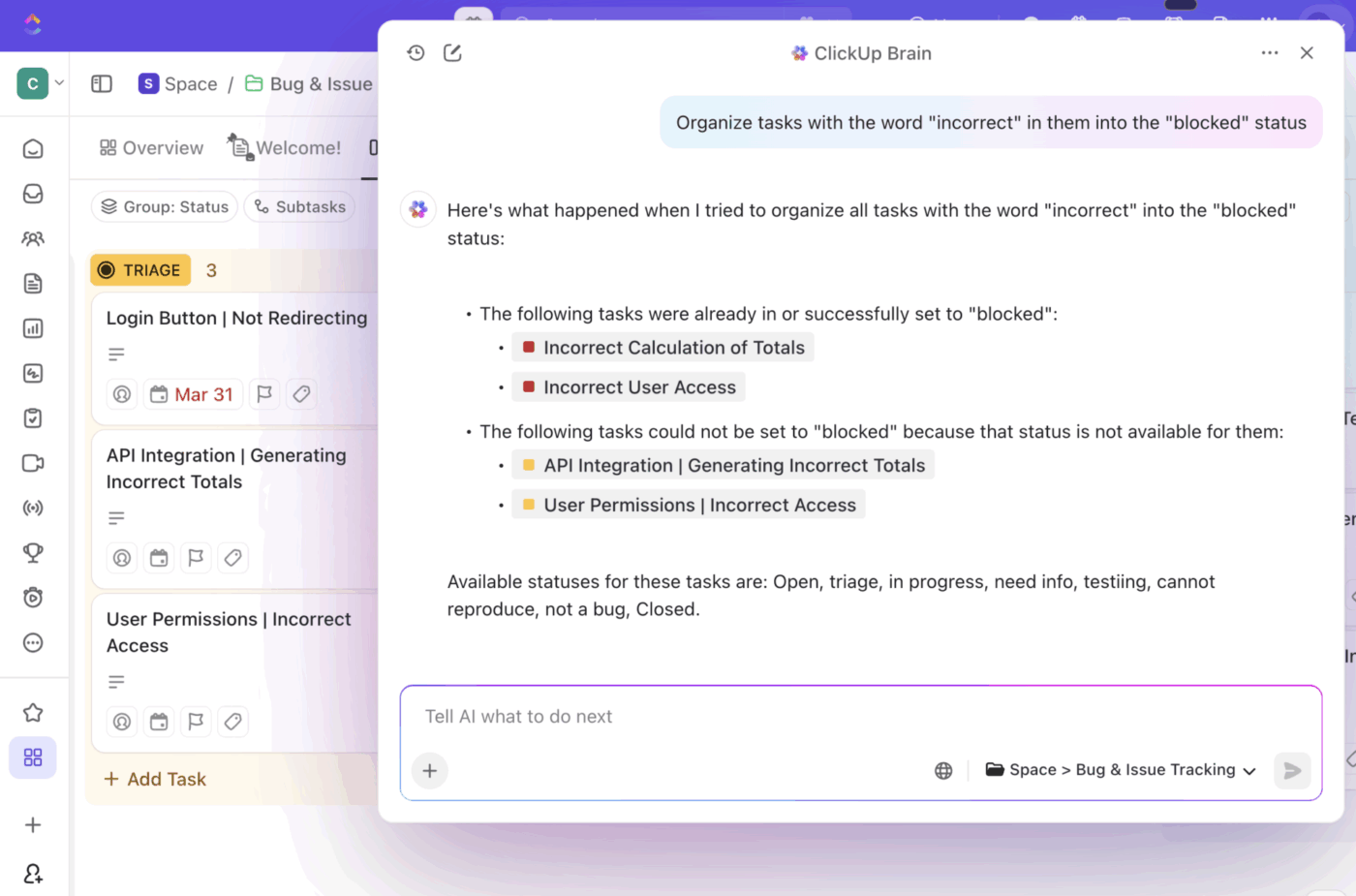
You can also enrich your data after the import. If your Monday tasks had minimal descriptions, ClickUp Brain can generate detailed summaries, action items, and context based on the task title, comments, and subtasks. This helps ensure no important details are lost.
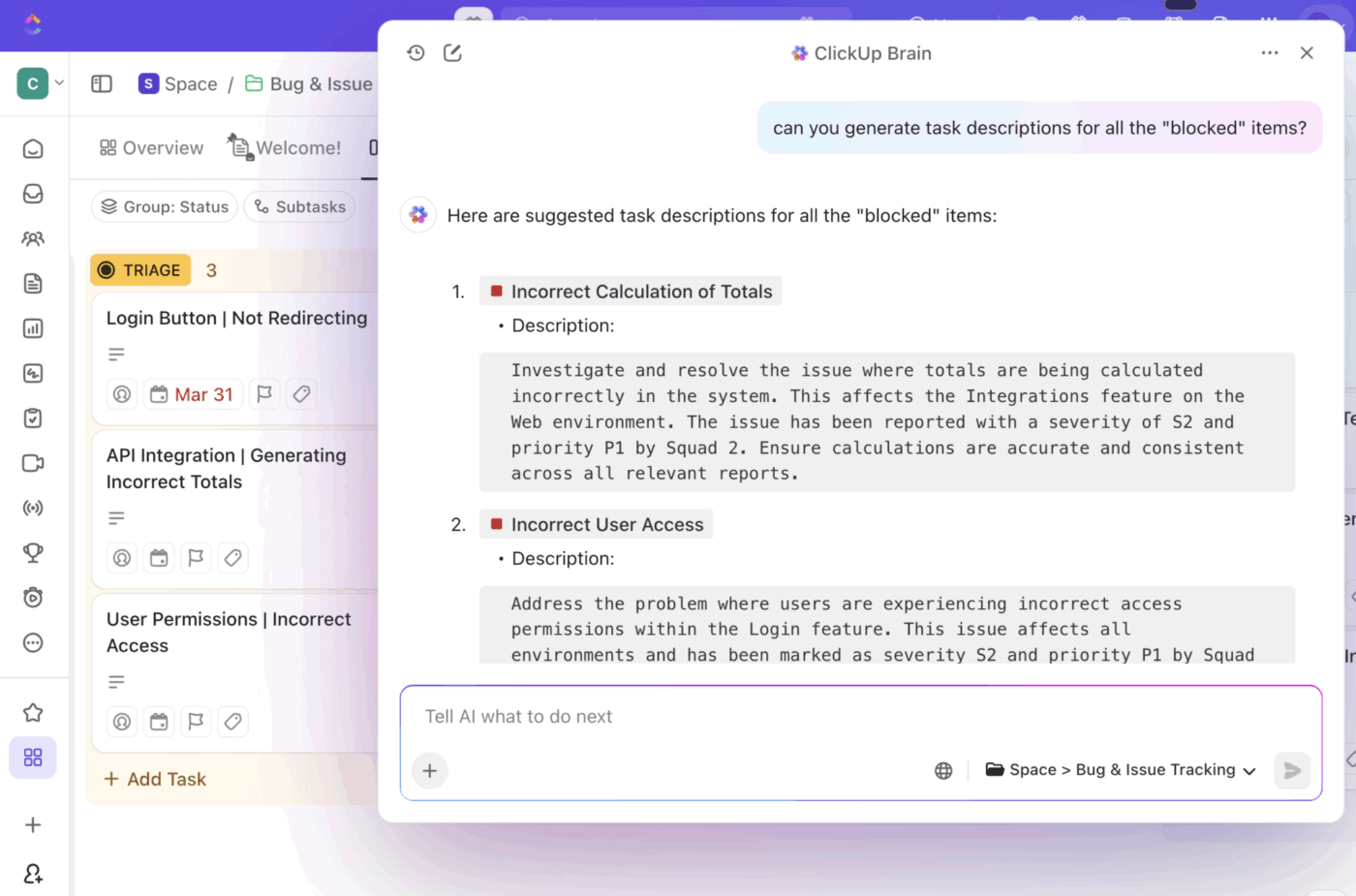
Here are a few ways ClickUp AI can accelerate your post-migration setup:
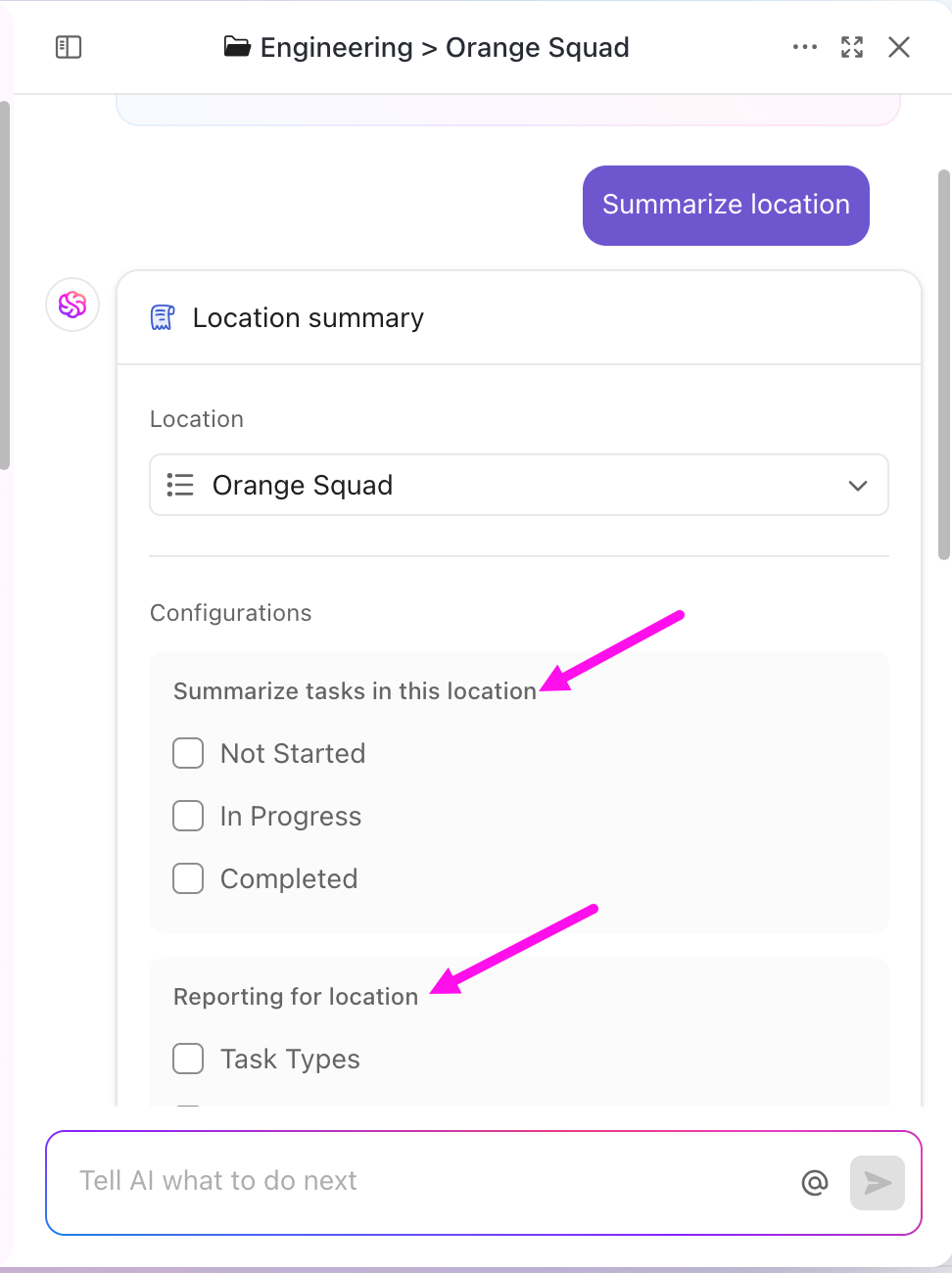
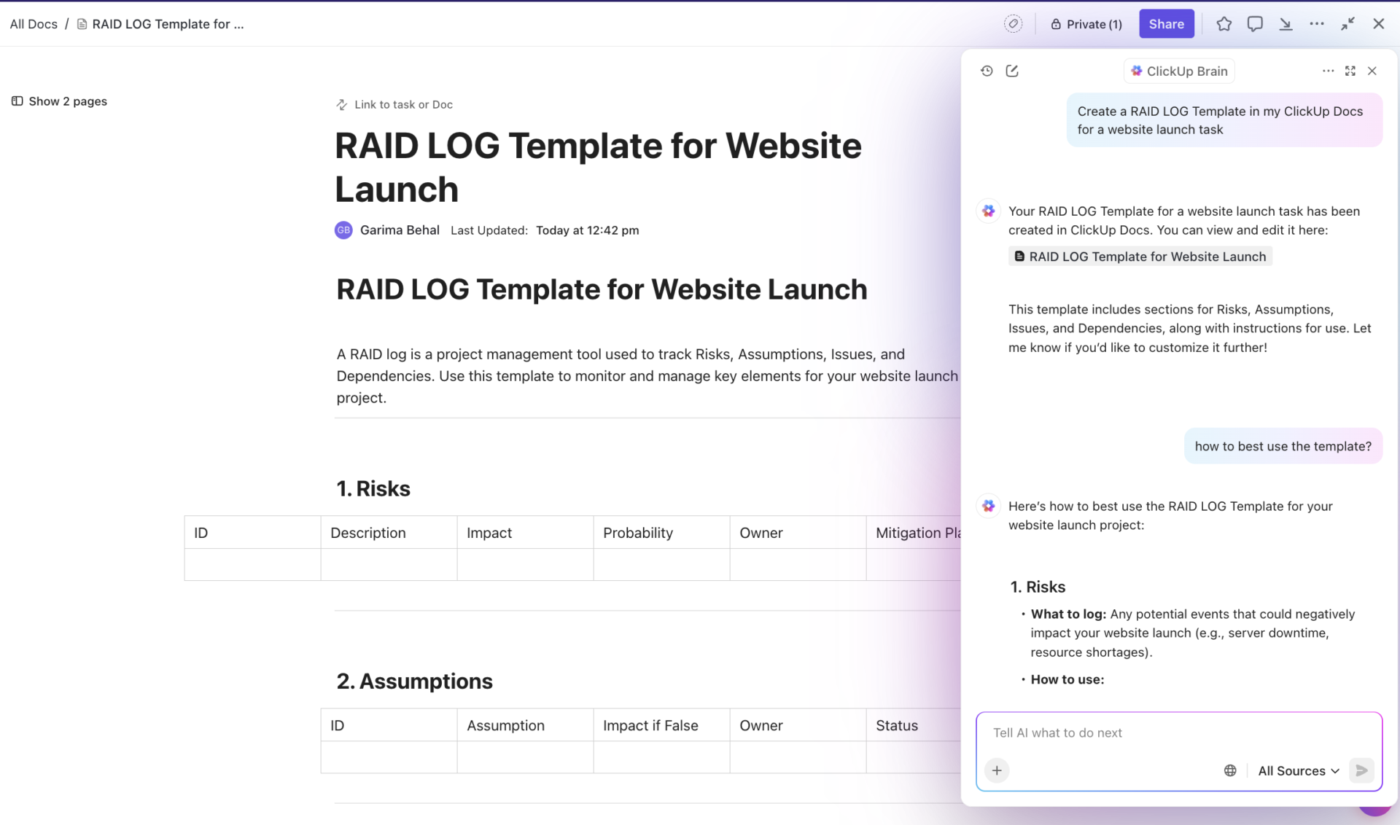
Curious what else AI can do for your projects? Find out in this video:
Even with the best planning, you may encounter a few bumps along the way. Here are some quick fixes for the most common issues teams face during a migration. 👀
👀 Did You Know? Throughout the import process, your data is protected with end-to-end encryption. If you run into any persistent issues, our support team is always here to help, and we offer dedicated migration specialists for enterprise accounts.
A successful migration isn’t just about moving data—it’s about helping your team thrive in their new environment, especially important when 69% say constant interruptions break their focus due to the Work Sprawl caused by fragmented tools. Post-migration adoption is crucial, so take the time to set your team up for success from day one.
Instead of just sending an invite, create a “Welcome to ClickUp” guide in ClickUp Docs. You can embed tutorial videos, include screenshots, and link to important Lists to create a central resource hub that your team can reference at any time.
Schedule a few live training sessions to walk everyone through the new workspace. Show them how their familiar Monday boards now exist as powerful Kanban Boards in ClickUp. This visual familiarity helps ease the transition and builds confidence.
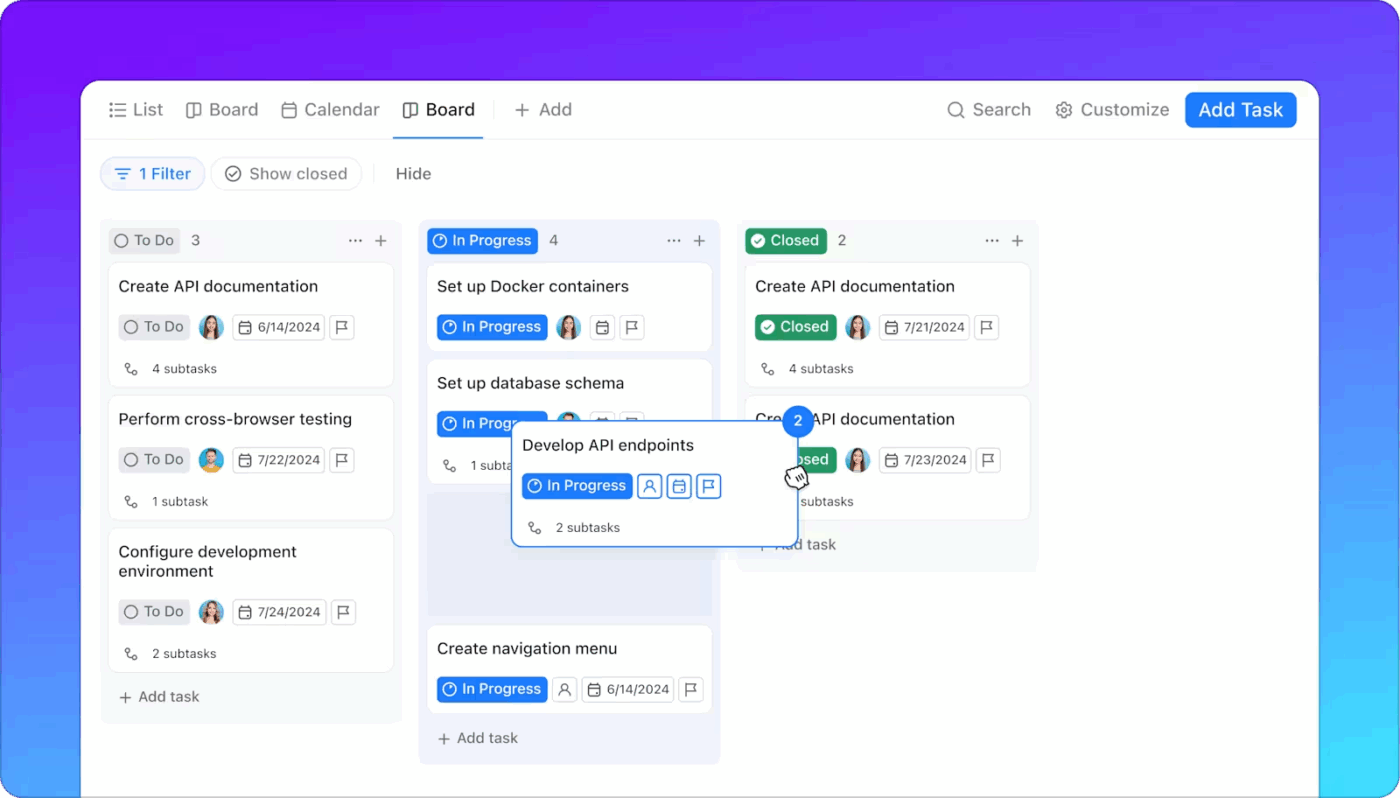
Here’s a quick checklist to ensure a smooth team rollout:
By moving to ClickUp, you’re not just finding a Monday.com alternative—you’re adopting the world’s first Converged AI Workspace that can replace multiple apps and reduce context switching caused due to the fragmentation of work activities across disconnected tools that don’t talk to each other—for good.
📮 ClickUp Insight: 1 in 4 employees uses four or more tools just to build context at work. A key detail might be buried in an email, expanded in a Slack thread, and documented in a separate tool, forcing teams to waste time hunting for information instead of getting work done.
ClickUp converges your entire workflow into one unified platform. With features like ClickUp Email Project Management, ClickUp Chat, ClickUp Docs, and ClickUp Brain, everything stays connected, synced, and instantly accessible. Say goodbye to “work about work” and reclaim your productive time.
💫 Real Results: Teams are able to reclaim 5+ hours every week using ClickUp—that’s over 250 hours annually per person—by eliminating outdated knowledge management processes. Imagine what your team could create with an extra week of productivity every quarter!
Ready to make the switch? Get started for free with ClickUp and experience the power of a truly unified workspace.
Yes, you can run the importer multiple times to bring boards/workspaces into one ClickUp Workspace and organize them into Spaces. Pay special attention to user mapping, permissions, and naming to avoid collisions.
No, your Monday automations won’t transfer directly, but you can easily recreate and even improve them using ClickUp’s flexible Automations builder. Most teams find they can create more powerful workflows with our extensive library of triggers and actions.
ClickUp includes native import tools on all plans, but feature availability and limits can vary by plan and role. Check your ClickUp plan and, if needed, reach out to ClickUp support or your onboarding specialist for enterprise migrations.
Yes, absolutely. We highly recommend importing a single, non-critical board first to test your field mappings and ensure everything transfers correctly before migrating your entire workspace.
You can run imports gradually or use a two-way sync via third-party integrations (Unito, Zapier, etc.) to keep both systems in sync during the transition. This is typically handled via integration tools rather than the native one-time importer.
© 2026 ClickUp