Top 10 Joplin Alternatives for Efficient Note-Taking in 2025

Sorry, there were no results found for “”
Sorry, there were no results found for “”
Sorry, there were no results found for “”

Joplin has recently gained much popularity among users for being a free note-taking app. It offers a clean interface and features for organizing and managing notes. I’ve personally used Joplin for quite some time and found it to be a great tool for basic note-taking.
But, as my requirements grew more complex, I began to encounter certain issues.
Joplin’s lack of advanced features made it less suitable for my specific workflow. In fact, several Joplin users are seeking better options because of the tool’s many limitations.
To accommodate my needs, I tinkered with other note-taking software available in the market. Based on these personal experiences and insights from my team here at ClickUp, I’ve compiled some of the best note-taking alternatives to Joplin for you to choose from.
Let’s have a look!
After trying several Joplin alternatives, I found that features like real-time collaboration, advanced search functionalities, and built-in task management significantly improved my productivity and note organization.
Here are some key factors you must take into consideration before selecting a suitable Joplin alternative:
Now you know what to prioritize in notes software. Let’s explore the top 10 notes alternatives to Joplin:
ClickUp is one of the best note-taking apps and has helped me enhance my note-taking processes significantly.
While the tool is best known for project management, it is a great alternative to Joplin, increasing efficiency and optimizing productivity.
ClickUp Docs allows me to create and organize documents based on my workflow needs. I’ve used Docs to draft reports, create wikis, write blogs and articles, develop project plans, or store important notes—all in one place.
ClickUp Docs also offers real-time collaboration features, which allow teams to edit and comment on documents simultaneously.
I find the tool’s rich text formatting options super helpful. I can easily use headers, bullets, tables, and even add banners to highlight critical information. This means I can create professional-looking documents effortlessly without needing an external editor.

ClickUp Brain is integrated directly into ClickUp Docs. This allows me to use ClickUp Brain right within the document to brainstorm ideas and research subjects without leaving the text editor—and even generate content in ClickUp Docs within seconds by feeding specific instructions to the AI writer.

Another feature I find very helpful is the built-in spelling and grammar check. As someone who spends a lot of time writing, I find this feature helpful in catching small errors that could easily be missed as I type.

With ClickUp Brain, I can also quickly translate sections of text directly within the Doc. It’s useful when I need to draft content for a global audience, like an international team I’m working with.
Whether I’m jotting down ideas, creating to-dos, or organizing my ideas, ClickUp Notepad is incredibly handy in such moments.

The rich text editing options let me format my notes with colors, headers, and bullets, which helps keep everything visually organized.
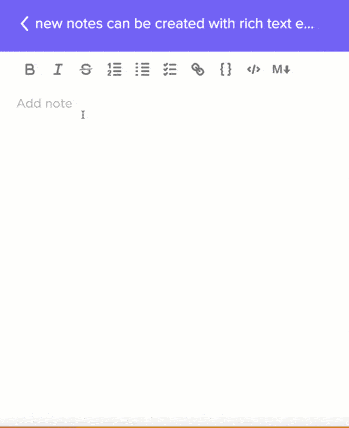
Pro Tip: To learn how to take notes better, check out these common note-taking methods and templates!

I’ve used Notion to track projects, plan my day, and even collaborate with my team. The best part of Notion is that it is very customizable, and you can tailor it to your needs for creating wikis or building entire websites.
Notion even lets users create custom databases to track anything from tasks to habits. I also appreciate how it allows me to customize pre-built templates for recurring tasks to streamline my workflow.

A favorite among Apple users, Bear is perfect for jotting down ideas, taking notes, and even writing blog posts. I love the simple interface as it’s not overwhelming like some other note-taking apps. It automatically tags my notes based on keywords, categorizes my notes, and helps me stay organized and find what I need quickly.
One thing I truly appreciate is the ability to export my notes in different formats, like PDF or Markdown files. Moreover, Bear’s dark mode is a lifesaver for late-night writing sessions.

With Google Docs, I can access notes from anywhere, on any device. It’s great for writing essays, resumes, blogs, creating documents, and even collaborating with others on projects. Docs has also made it super easy to share documents with teams and track changes.
A feature that is quite helpful is its built-in spell checker and grammar checker when I’m trying to write something professional or for a larger audience. The tool’s integration with other Google tools like Sheets and Slides makes it simple to create presentations and spreadsheets.

Obsidian helps me connect my ideas, build my own personal knowledge base, and help make note-taking a productive activity. I like how I can link multiple notes together, making a web of information that’s easy to explore. It’s like having a mind map of notes organized just the way you want.
Obsidian is also great for people like researchers or authors who want to organize their thoughts and write notes more effectively. I’ve found that users can tailor the app to suit their needs, with options to add plugins, change themes, and create custom templates.

Document360 is a platform to store, organize, and share all your important information efficiently. I could easily create internal knowlege bases, articles, manuals, and even FAQs with it.
It has helped streamline my knowledge management process and improve overall productivity.
Document360 includes a search feature that makes it easy to find what we need when we need it. I also like the collaboration features Document360 offers. Users can work on documents together in real time and even assign tasks to different team members.
📮ClickUp Insight: 83% of knowledge workers rely primarily on email and chat for team communication. However, nearly 60% of their workday is lost switching between these tools and searching for information. With an everything app for work like ClickUp, your project management, messaging, emails, and chats all converge in one place! It’s time to centralize and energize!

OneNote is flexible and perfect for organizing your notes digitally in a structured manner. I could create separate notebooks, sections, and pages for my writing, which made sorting my content effortless.
OneNote also allows users to add multimedia content—text, images, audio, and even video. This functionality helped me turn my boring content into visually engaging nuggets of information. Moreover, its integration ability with other Microsoft tools like Word and Excel is a big plus as it helps me easily collaborate and share my notes with my team in real time.

Evernote offers several flexibility options, which means I can create notes, notebooks, and even tags to keep my information organized.
The tool also allows me to add different types of content to my notes, like text, images, audio, and even video. Its search feature is useful as well! You can search for specific keywords or tags if you wish to find something quickly.

Coda helps organize your entire team’s projects. I could create documents, set up databases, and even build websites all within one platform. The best part of Coda is its collaborative features, which make it easy to track changes and stay on the same page as a team.
I’ve used Coda for everything from planning product launches to tracking sales data, and the built-in formulas and automation features have been super helpful. They automate repetitive tasks and save teams a lot of time and effort.

Google Keep is great for recording notes in plain text, whether for jotting down ideas quickly, making shopping lists, or setting reminders. I find it quite easy to use and versatile for different types of content, adding images, voice memos, and even drawings to my notes.
The search feature is handy, as it lets you find anything by typing in a keyword or using labels. The integration with other Google tools, like Gmail and Calendar, is another big advantage as it helps users stay organized and productive.
After thoroughly reviewing the top 10 note-taking tools, it’s clear that each has its own set of strengths and limitations. However, if you want to turn your notes into actionable items, ClickUp is a brilliant choice!
It can help you create and edit docs and even polish your content with AI. But that’s not all! ClickUp can also turn your notes into valuable intel for all your project management needs. Its advanced feature-rich tools, such as automation and task management, make this possible.
So, whether you’re a student, professional, project manager, or team leader, ClickUp can help you increase productivity, improve team collaboration, and achieve your goals more efficiently.
Sign up for ClickUp for free today and experience the power of a truly all-in-one productivity platform!
© 2026 ClickUp