How to Use ClickUp AI for Enhanced Productivity and Efficiency
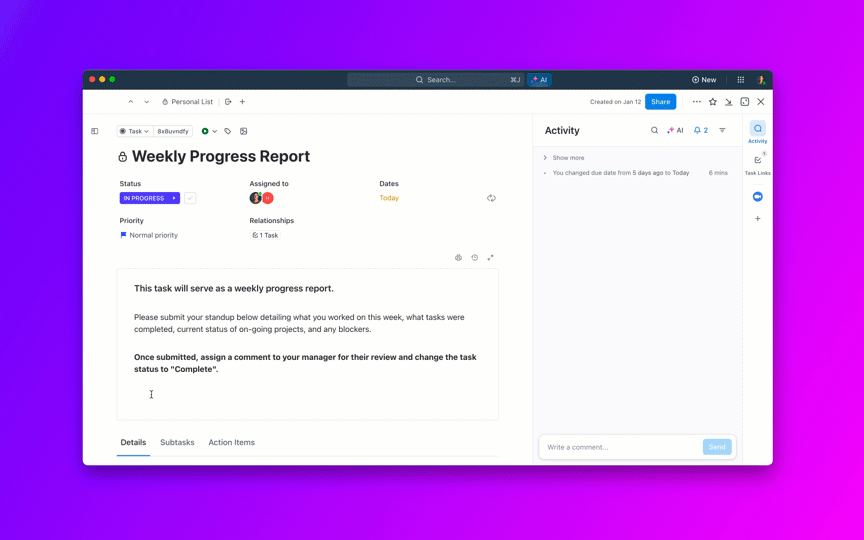
Sorry, there were no results found for “”
Sorry, there were no results found for “”
Sorry, there were no results found for “”
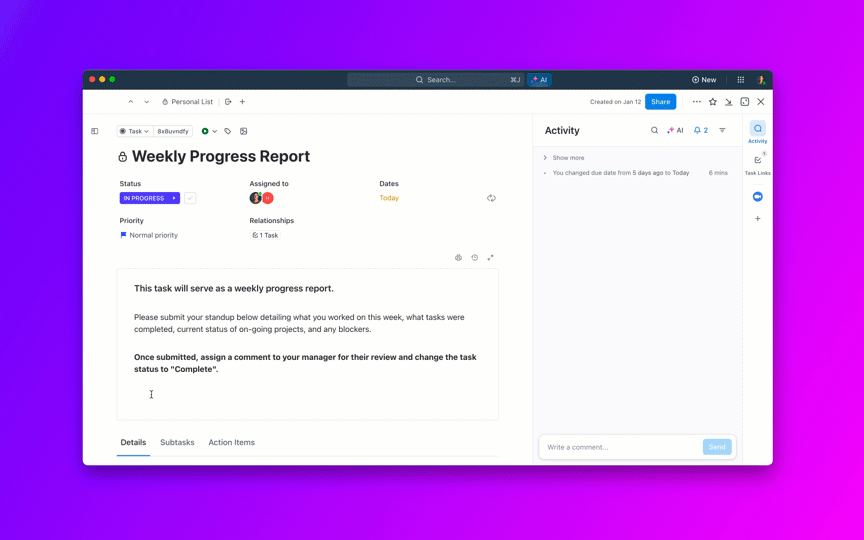
Our AI usage survey shows that 88% of people use AI tools at work. However, only 12% actually use AI features built into productivity tools.
Why? Because these standalone AI tools lack the context to help you do your work.
This is a classic case of AI sprawl, teams using multiple AI tools that don’t share context, memory, or workflows. Instead of accelerating work, AI sprawl creates fragmented outputs, repeated prompts, and more time spent stitching insights together.
In simple terms:
❗️They are isolated from the workflows and data that define daily tasks
❗️This disconnect results in fragmented experiences and limited practical value
ClickUp Brain, ClickUp’s AI assistant, is designed to tackle these all-to-familiar situations. It takes care of the busy work so you can focus on decisions instead of tiny details.
Need a project brief based on the discussions from that meeting last week? Done in seconds. Messy meeting notes? Organized without effort. Are tasks piling up? Prioritized instantly. All without having to open up another tab and explain your work all over again!
Want to learn how to use ClickUp AI to make your workday feel like a win rather than a slog? This blog post has you covered.
1. What is ClickUp AI (ClickUp Brain)?
ClickUp AI is an integrated, context-aware assistant built inside your workspace to help you write faster, automate tasks, and get instant answers without switching tools.
2. How does ClickUp AI improve daily workflow efficiency?
It summarizes long docs, generates tasks, drafts content, retrieves project context, and automates recurring work—saving teams hours of manual effort every week.
3. What are the most powerful ClickUp AI features for everyday work?
The AI Writing Assistant, AI Knowledge Manager, and AI Project Manager help teams draft content, find information instantly, and automate project management tasks.
4. How does ClickUp AI help you stay organized across complex projects?
It creates tasks from comments, prioritizes work, summarizes threads, identifies blockers, and generates standups or reports so you always stay on top of progress.
5. Why choose ClickUp AI over standalone AI tools?
Standalone tools lack workspace context. ClickUp AI understands your tasks, docs, meetings, and workflows—delivering relevant, action-ready insights in seconds.
ClickUp AI, also known as ClickUp Brain, is your built-in productivity assistant, designed to make work faster and easier—without the hassle of standalone AI tools. Since it’s fully integrated into ClickUp, it understands your team’s tasks, documents, and workflows, giving you smarter suggestions in real time.
With its automated summaries and workflow automation, you’ll spend less time on busy work and more time on what actually matters. In short, ClickUp AI adapts to the way you work. Whether you’re drafting marketing content, brainstorming ideas, or summarizing complex projects, it provides tailored insights to keep you moving.
ClickUp also brings you ClickUp Brain MAX, the next-generation AI-powered desktop companion designed to help you work smarter, not harder. As part of ClickUp’s suite of AI features, Brain Max brings advanced search, automation, and voice-to-action capabilities right to your fingertips—making it a must-have for anyone looking to boost productivity and efficiency.
Brain Max isn’t just another AI chatbot—it’s a fully integrated productivity engine built for the modern workspace. Whether you’re managing projects, collaborating with teams, or juggling multiple tools, Brain Max helps you stay focused, efficient, and ahead of the curve.
Here’s what you get:
ClickUp AI enhances productivity by streamlining writing, improving knowledge access, and automating project management—all directly inside your workspace. Here’s a breakdown of its core capabilities:
Use ClickUp AI to reduce busywork, get context faster, and manage projects with more clarity and efficiency.
AI powers every aspect of ClickUp, from your Custom Fields to automation. But if we have to pick three top capabilities, here is what we recommend:
Stuck on a draft? ClickUp Brain helps you write, edit, and translate different types of content, such as meeting notes, emails, or blog posts. It can also:
ClickUp Brain is like a digital memory bank. It quickly scans your workspace and retrieves the right information, such as project details, meeting notes, or client requests.
Let’s say you’re in a meeting:
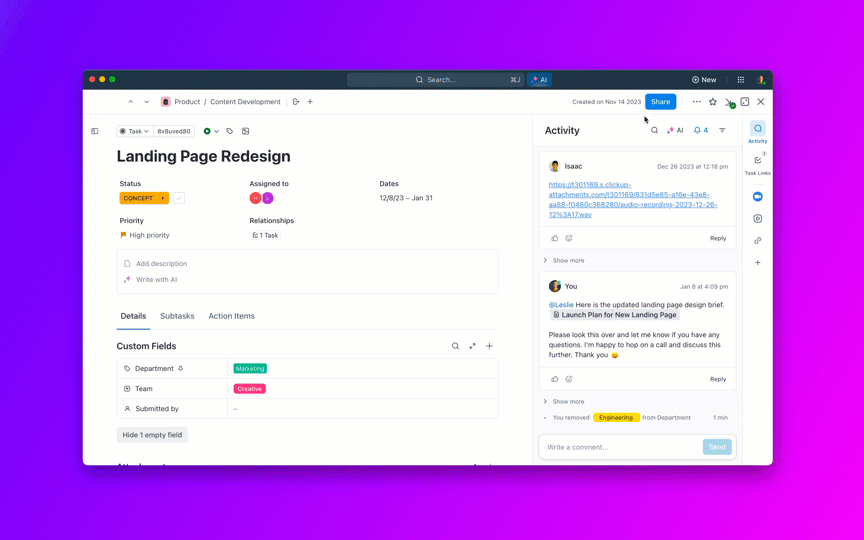
📮ClickUp Insight: We recently discovered that about 33% of knowledge workers message 1 to 3 people daily to get the context they need.
But what if you had all the information documented and readily available? With ClickUp Brain’s AI Knowledge Manager by your side, context switching becomes a thing of the past. Simply ask the question right from your workspace, and ClickUp Brain will pull up the information from your workspace and/or connected third-party apps!
Would you rather have a personal project manager who keeps your projects moving without manual effort? ClickUp’s AI Project Manager revolutionizes productivity by automating project management tasks and simplifying workflows. From generating standups, task updates, and subtasks to creating detailed project plans and tracking progress, it ensures nothing falls through the cracks.
It can help you with:
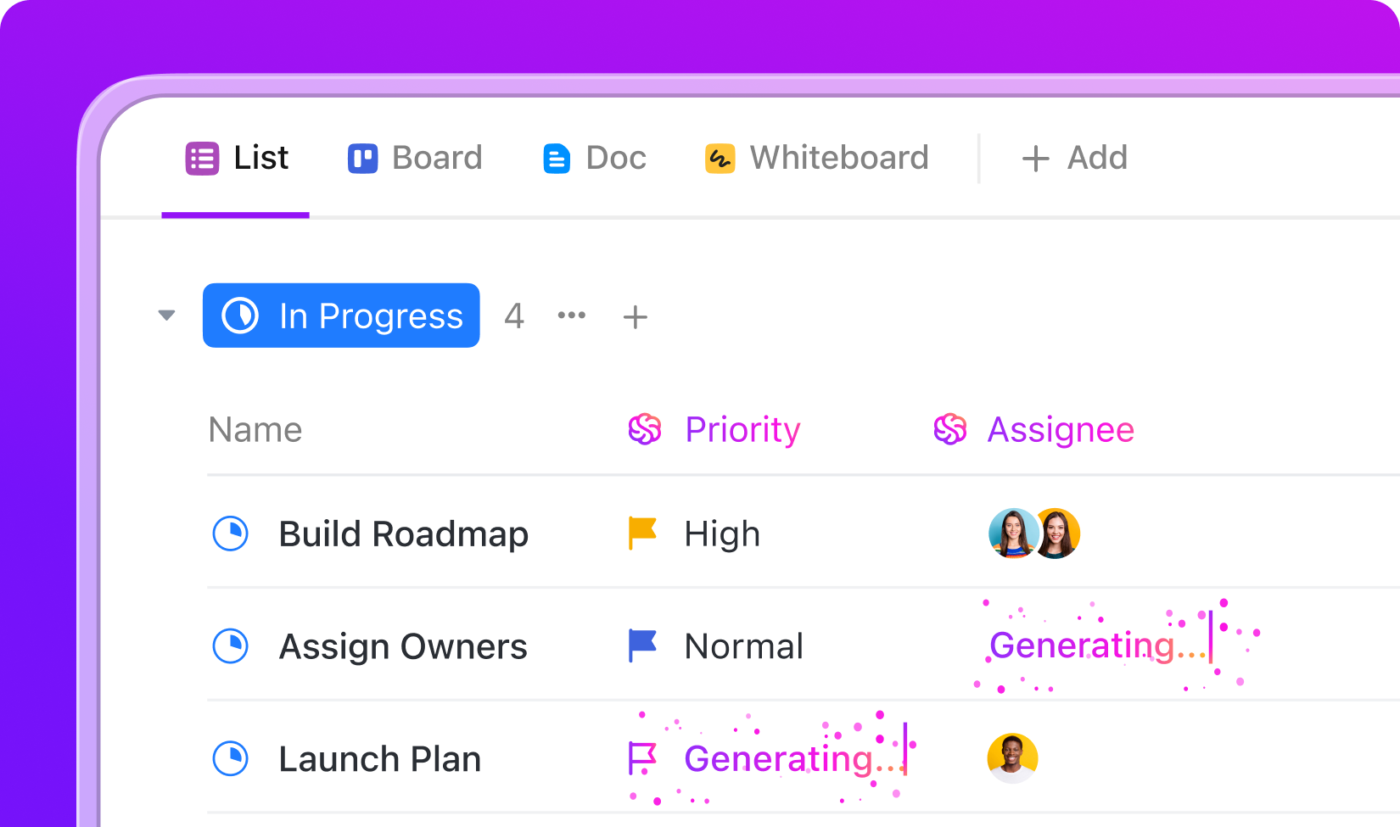
➡️ Read More: ClickUp AI Vs. Notion AI: Which AI Tool is Best?
ClickUp AI works directly inside your workspace to automate routine tasks, answer questions, summarize updates, and streamline communication. From turning chats and Docs into tasks to drafting content, transcribing meetings, and building automations, it reduces manual effort across your day. It also delivers role-specific insights and smart scheduling through its AI-powered calendar. The result is faster execution, clearer priorities, and more focused work—without switching tools.
Here’s how ClickUp’s AI assistant can help make your workday productive:
👉🏽 Note: You can access ClickUp AI for free but with certain limitations on the features. For advanced AI capabilities, opt for a paid plan—starting from $7 per month.
ClickUp Brain is integrated throughout the platform. This means you can access AI from virtually any part of the platform. Here’s how:
⚠️ Not sure what to ask? ClickUp AI comes with pre-designed prompts to help you get started fast. No need to learn prompt engineering. Select and refine a prompt, and let AI do the heavy lifting.
ClickUp Brain generates tasks instantly from Docs, Comments, Inbox comments, Chat messages, and even whiteboards.
Hover over any comment or message and select the ClickUp AI icon. Then, click Create a task with AI.
ClickUp Brain can help you:
✅ Create the task within the right List and Space
✅ Write a clear, context-rich title and description
✅ Link it to the original comment thread
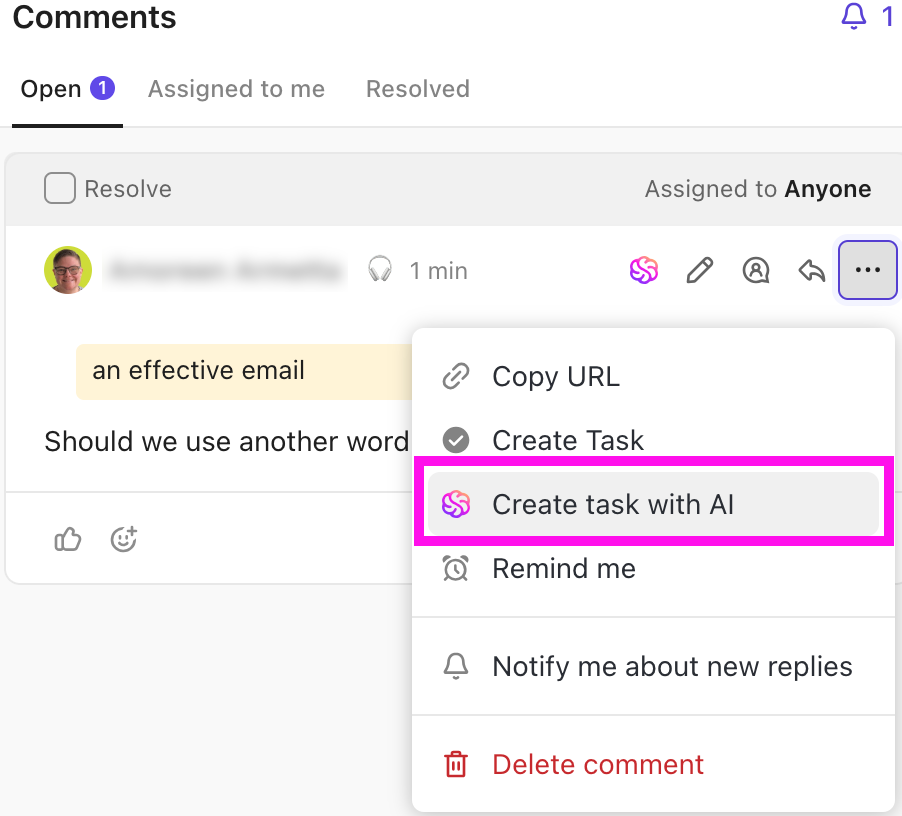
ClickUp Brain also drafts task descriptions so your team knows exactly what to do.
Plus, it breaks down large tasks into subtasks. Just open the task and click the generate substacks option below the task title. You can rename any subtask and unselect unwanted ones by clicking the checkbox next to them.
Instead of digging through endless tasks while managing multiple projects, teams, or stakeholders, ClickUp Brain enables project managers to get instant, real-time answers based on task data.
It’s the perfect feature for balancing urgent work with big-picture goals. 🔭
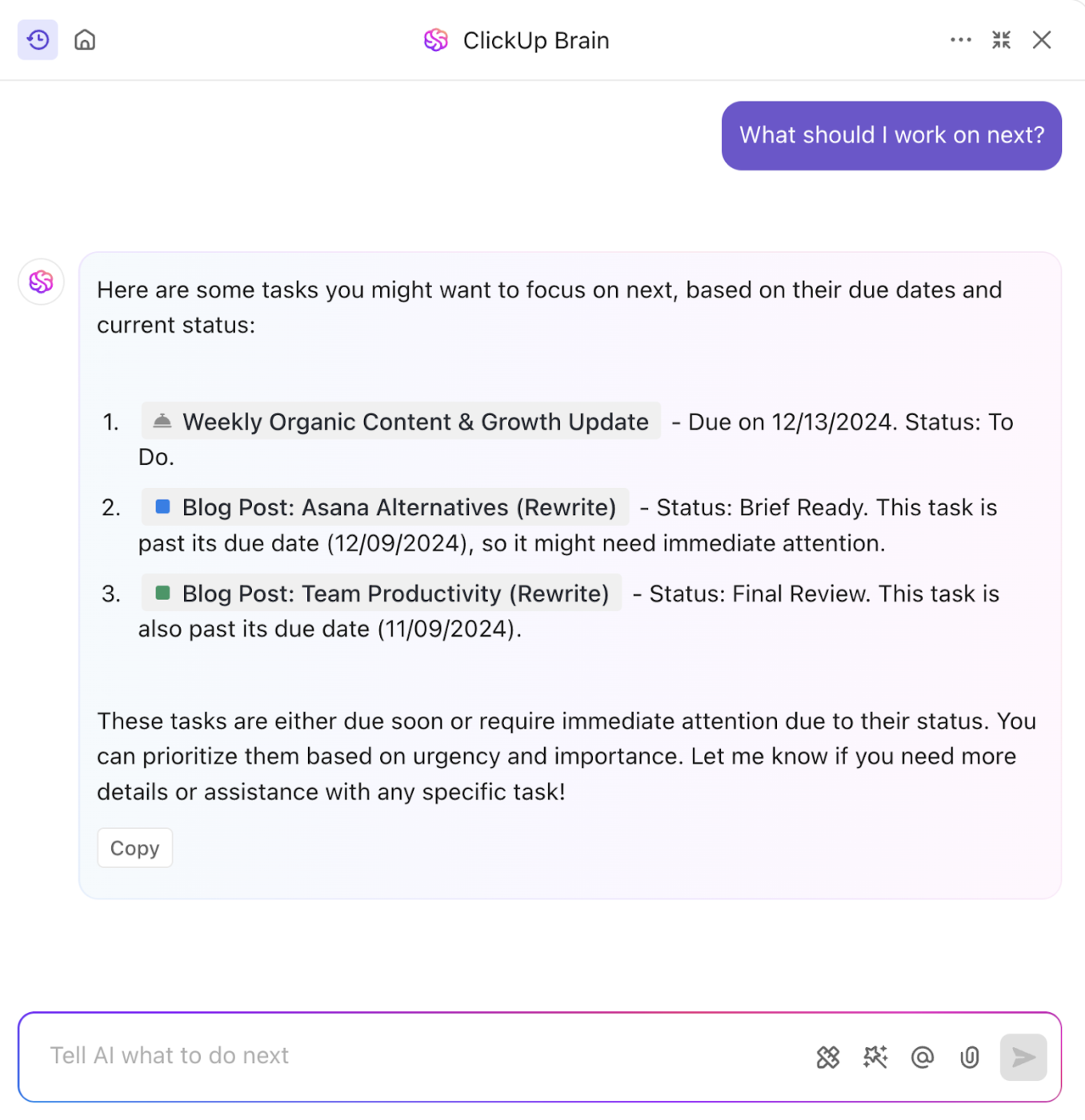
📌 Example prompts:
Long tasks, endless documents, and never-ending comment threads make it hard to find what matters. ClickUp Brain instantly summarizes key points so you get the most important updates—without the scroll.
For example, a project update drops, and suddenly, there are 30+ comments debating a roadblock. Deadlines, decisions, and action items? Critical details like deadlines and action items get lost in the process. To fix this, click Summarize with AI, and within seconds you get:
✅ Project Overview
✅ Key decision made
✅ Next steps
✅ Action items
You can also prompt ClickUp Brain to:
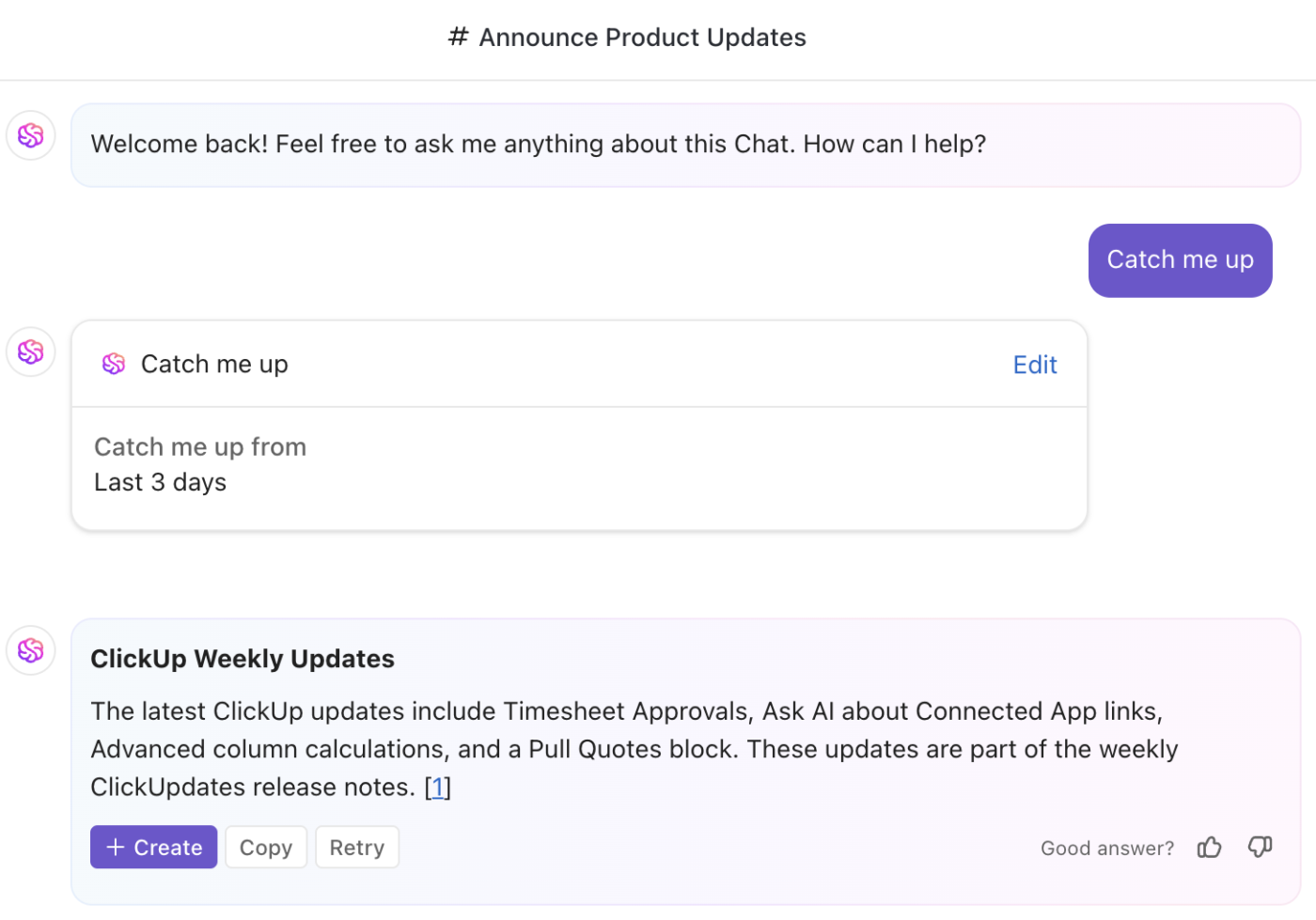
📌 Example prompts:
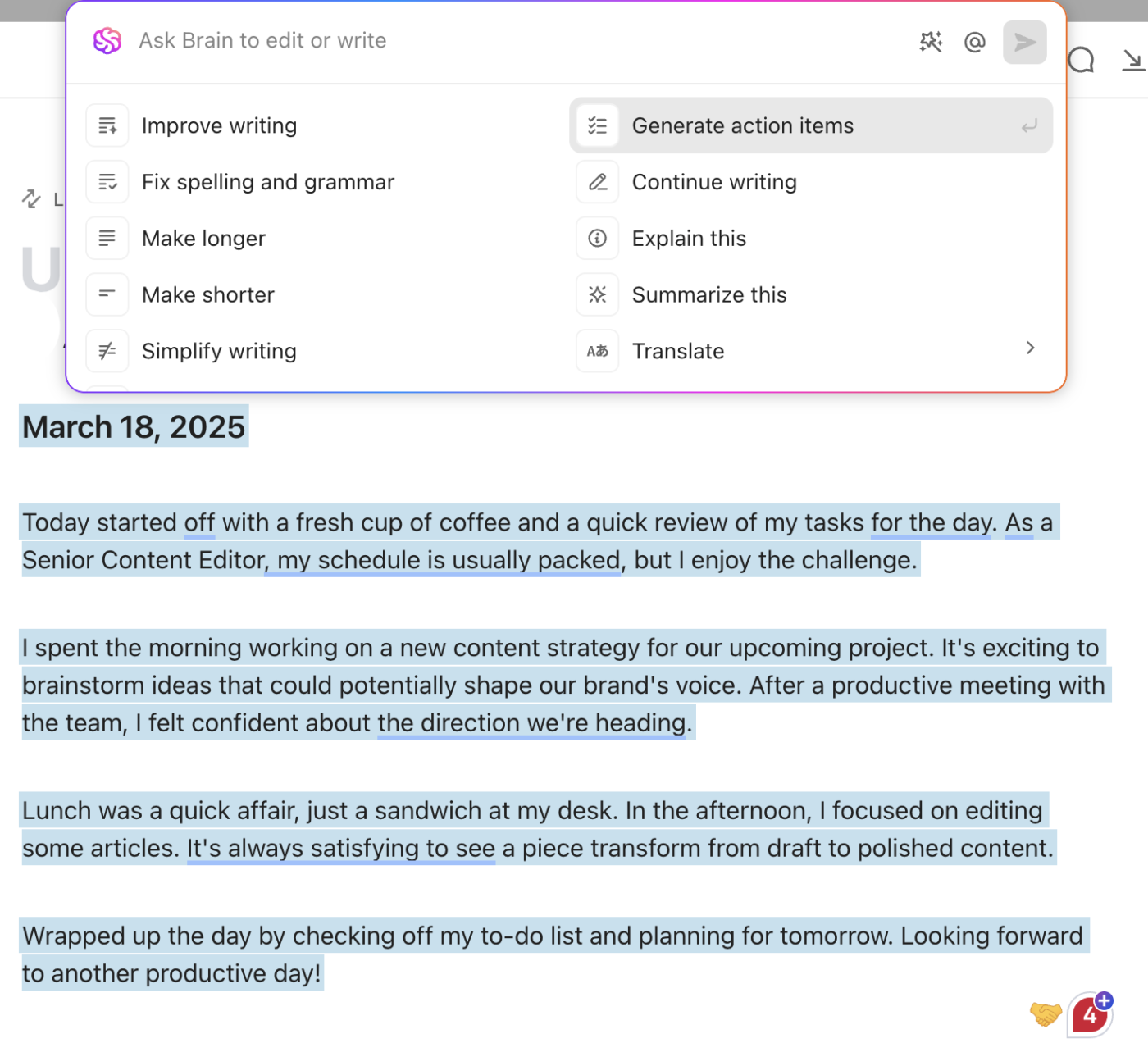
Writing any communication takes time, and fine-tuning it for clarity only adds to your workload.
ClickUp Brain speeds up this process by generating structured drafts, summaries, and reports based on your needs. Refine the AI-generated text instead of starting from scratch.
Here’s how it helps:
📌 Example prompts:
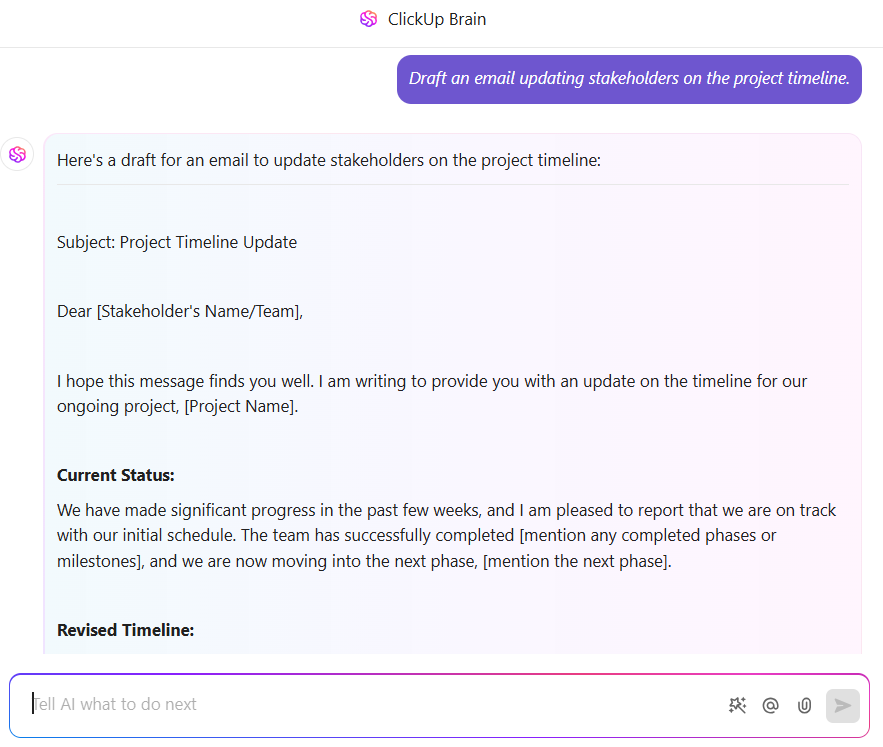
Communicating with global teams and customers is difficult when content needs to be adapted for different languages and cultural contexts.
ClickUp Brain steps in as your AI-powered translator. Currently, it supports 12 languages, including English, French, Spanish, German, Korean, Arabic, and more.
You can:
📌 Example prompts:
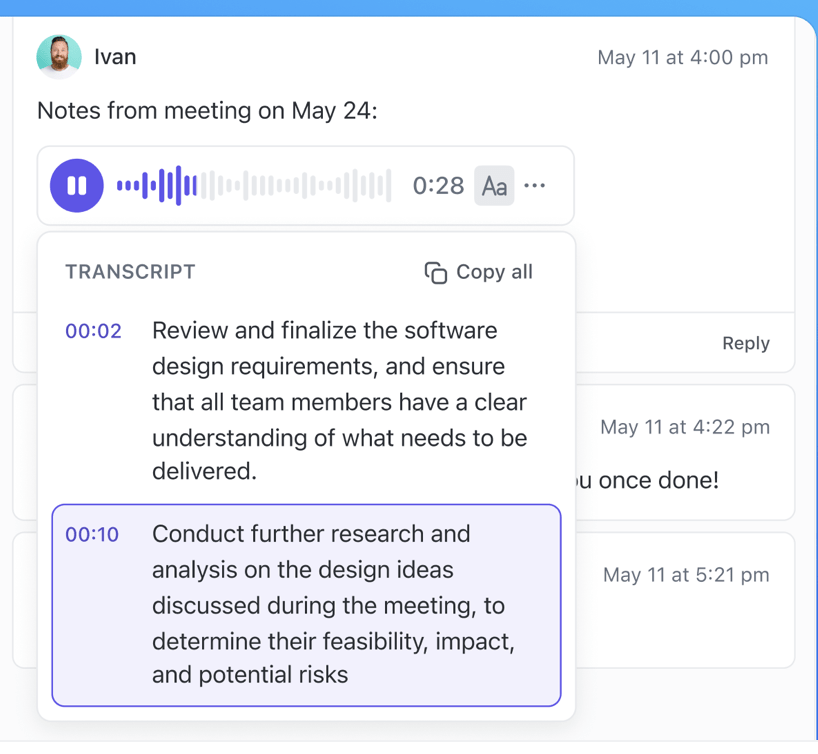
You’re in a meeting, taking voice notes on the go, or receiving an audio update from a teammate. Later, you have to replay the clip multiple times to catch key details—a slow and frustrating process.
ClickUp Brain can easily transcribe voice clips, converting them into text for easy info review, editing, and sharing.
You can also reprompt AI to get exactly the information you need. For example, ask: Do these meeting notes include any action items for me or my team?
🎤 Some practical applications:
Finding relevant updates, reports, and insights for different stakeholders often means sifting through endless data.
ClickUp Brain simplifies this for you. It references your Profile title, scans Workspace Docs and tasks you have access to, and pulls only the most relevant insights—so you get exactly what you need.
Here’s what AI scans for every role:
🚀 Project managers: Tasks and reports, highlighting potential bottlenecks
👥 Team leads: Pending tasks and their assignees
📊 Executives: Clear snapshot of deliverables and deadlines
💬 Sales teams: Tickets and comments to identify common issues
💻 Developers: Outstanding issues and ranks them by urgency
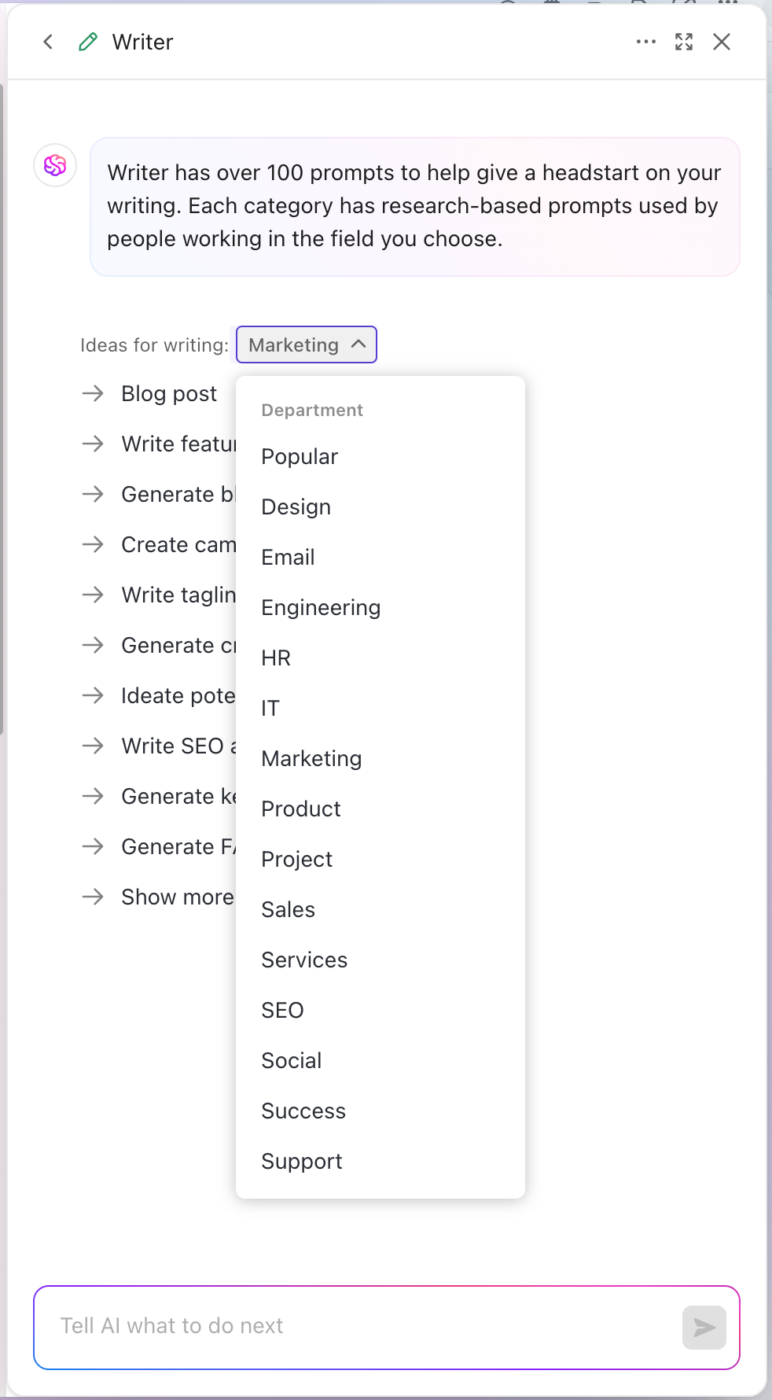
➡️ Read more: How to use AI for improved workplace efficiency
The last thing you want to do, as a team lead, is manually update simple tasks that come up daily/weekly/frequently.
ClickUp’s intuitive AI Builder does it for you. Type what you need in plain language, and ClickUp Brain configures the automation across any Space, Folder, or List.
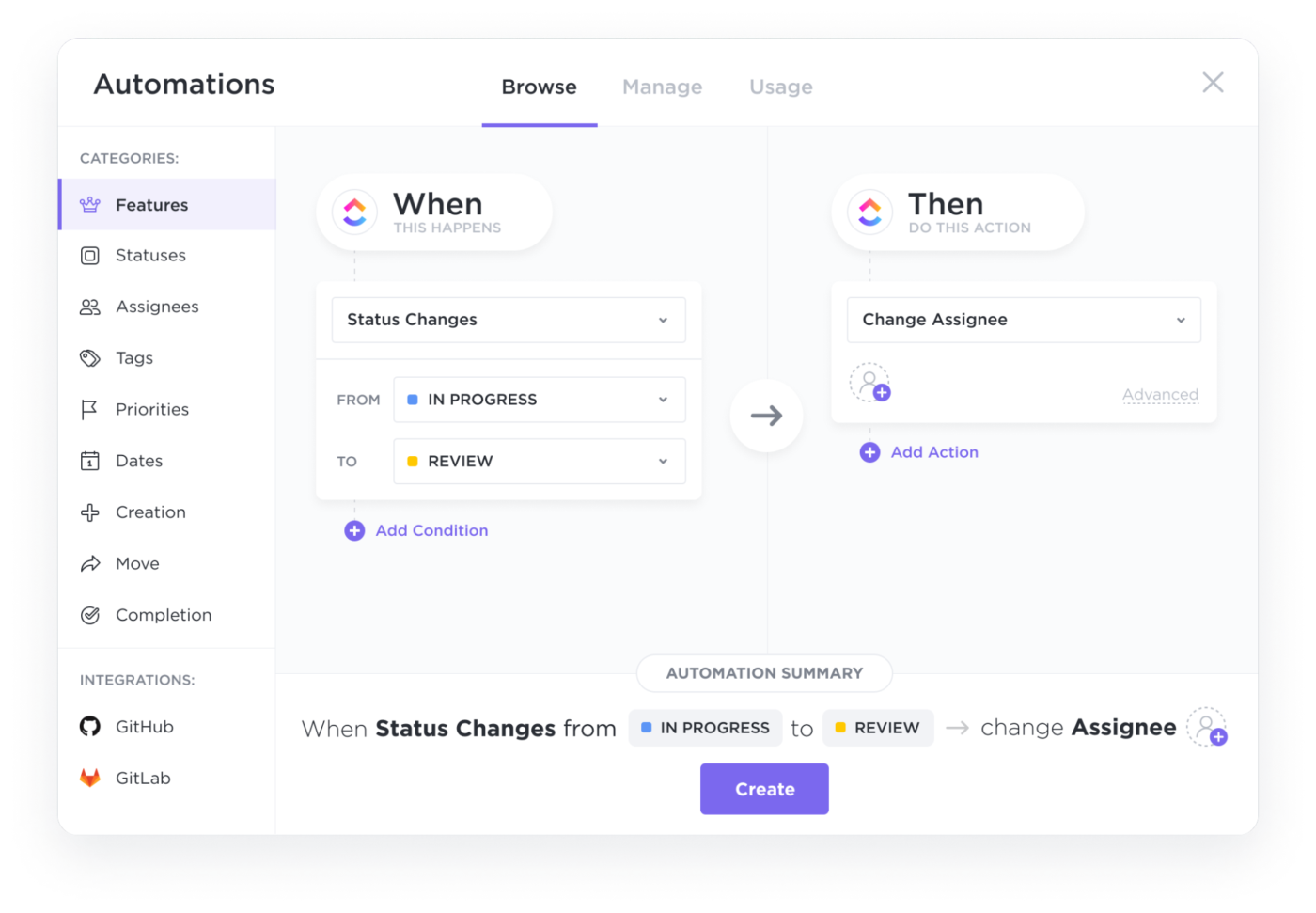
📌 Some automation examples:
⚠️ Remember: Not all automations run perfectly at first. ClickUp Brain helps you clarify steps and refine instructions to ensure your automation runs smoothly.
➡️ Read More: Best AI Collaboration Tools to Use
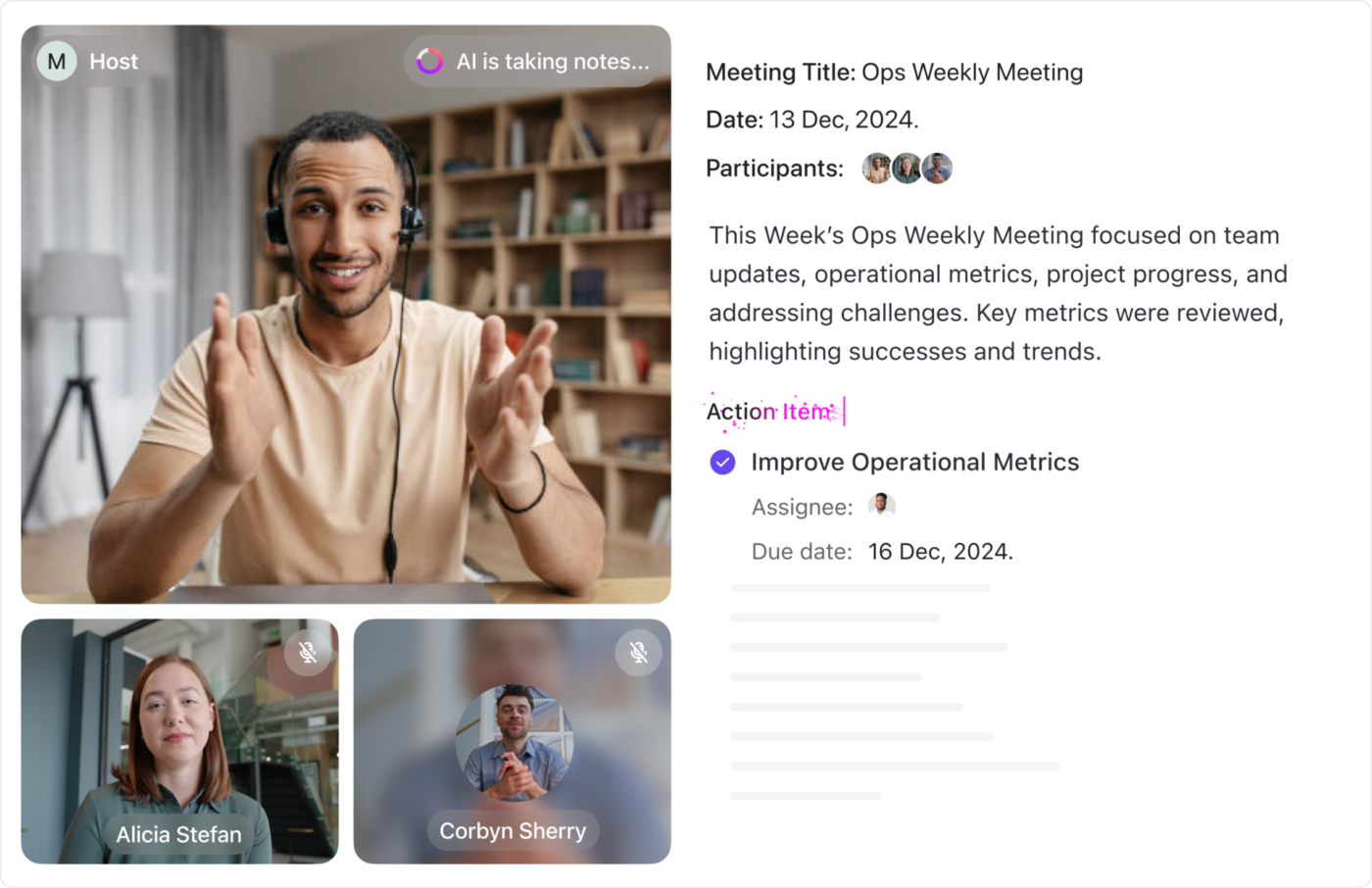
ClickUp’s AI notetaker can help you streamline meeting workflows by automatically transcribing and summarizing discussions and extracting actionable items. It alleviates the burden of manual note-taking, allowing participants to focus on the conversation!
AI Agents in ClickUp are designed to autonomously handle queries and execute actions based on team member requests. These agents exhibit autonomy, reactivity, and proactivity, allowing them to make decisions, adapt to real-time changes, and take initiative toward specific goals.
Teams across all functions often face bottlenecks due to manual processes, fragmented communication, and repetitive tasks. AI agents address these challenges by streamlining workflows and enabling faster, more efficient operations.

Here are the four types of agents in ClickUp:
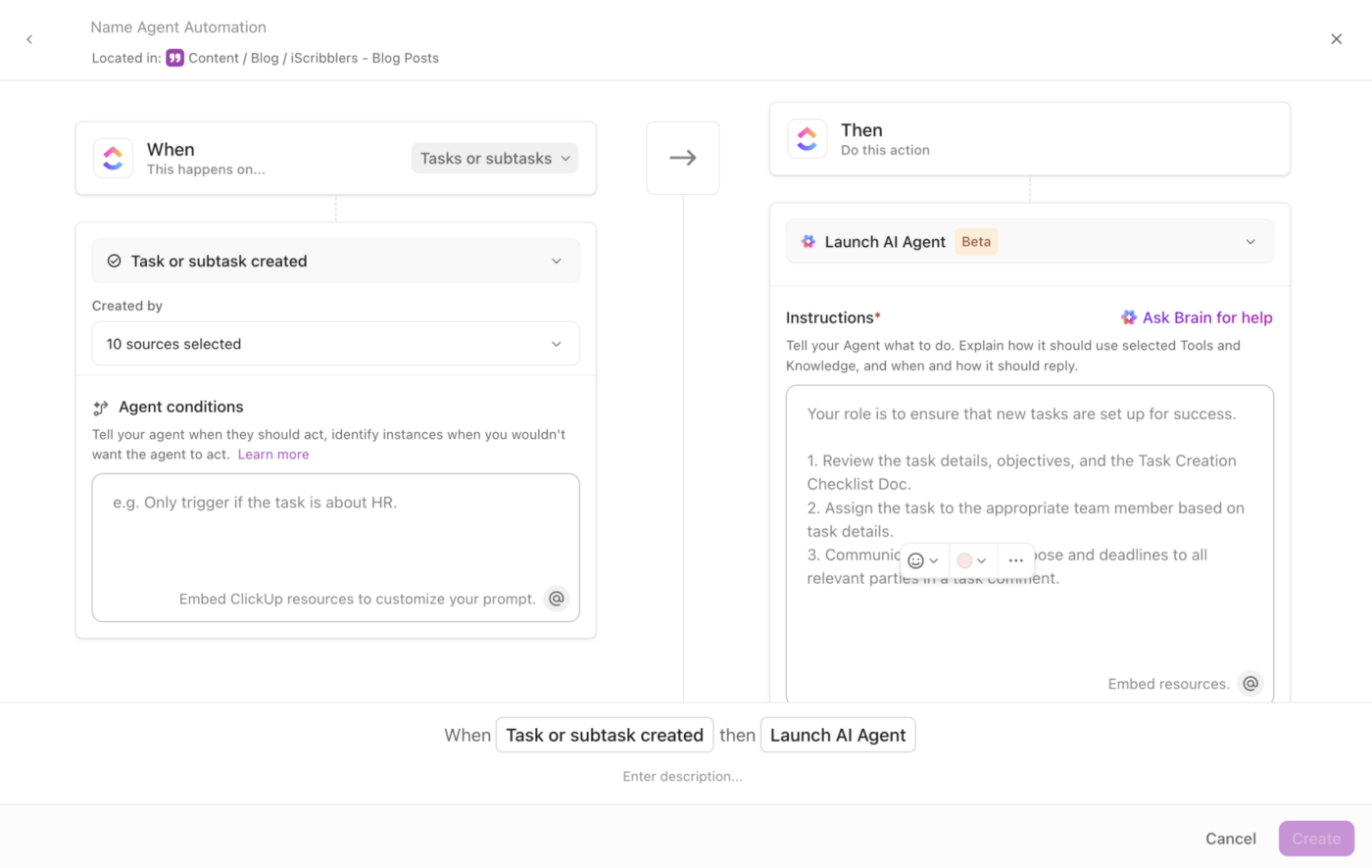
Note: Agents are available in Beta as of this article’s publishing date.
ClickUp’s AI-powered Calendar revolutionizes how you manage your day by automating time blocking—transforming your packed schedule into focused, manageable blocks of time. This intelligent scheduling system analyzes your tasks, priorities, and availability to create a customized daily agenda that keeps you on track and minimizes distractions.
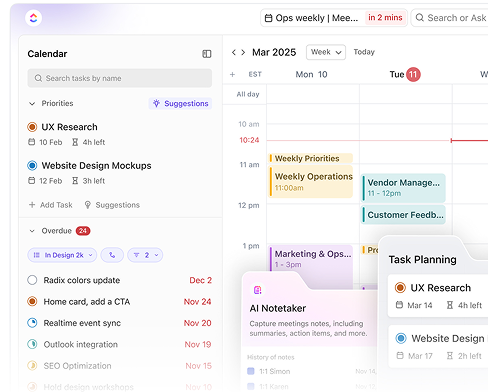
It can help you with:
Integrating ClickUp AI into your workflow helps you reduce manual work, speed up planning, and keep projects moving smoothly:
Now that you know what ClickUp AI tools can do, it’s time to integrate them into your workspace.
ClickUp Brain adapts to any workflow, whether you’re managing projects, running marketing campaigns, or tracking engineering tasks.
For example, Jamie is a project team lead responsible for planning and executing multiple projects across teams. The biggest challenges:
🛑 Slow project planning: Constant back-and-forth to finalize timelines and deliverables
🛑 Complicated task assignments: Manually checking availability and balancing workloads
🛑 Time-consuming status meetings: Decisions and action items get lost in long chat threads
🛑 Chaotic progress tracking: Manual follow-ups and endless email chains complicate things
To keep tasks moving without delays, she turns to ClickUp Brain. Here’s how it optimizes her workflows effortlessly:
For a new project kicking off—a website redesign—Jamie needs a structured project plan with timelines, deliverables, risks, and milestones.
Here’s how the process looks with ClickUp’s AI:
📌 Example prompt: Create a project plan for a website redesign. Include key milestones, timelines, scope of work, and potential risks. Make it suitable for a marketing team and a project manager.
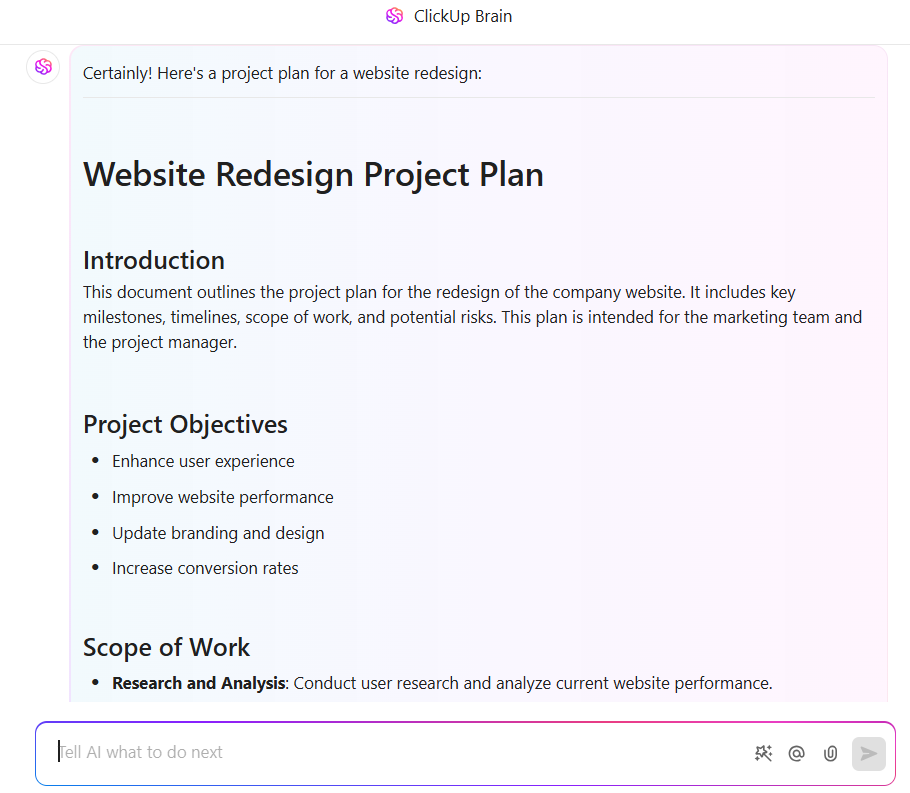
Jamie can also paste a previously used project plan into the AI prompt and ask: Use the following project plan as a template and refine it for our new project.
💡 Pro Tip: After inserting the project plan into the ClickUp Doc, share it with the team for feedback. You can also convert it into a wiki to serve as the go-to source for project details, guidelines, and key updates.
Next, turn the plan into actionable tasks for the team.
Within the ClickUp Doc, Jamie highlights key action items in the Doc, such as ‘Create wireframes and design mockups.’ ClickUp Brain creates the task and links it back to the Doc, keeping everything connected and including details like status, assignee, and priority.
Additionally, ClickUp’s AI quickly generates the task description with essential details, which she reviews and refines before finalizing it.
📌 Example prompt: Create a detailed task description for ‘Create wireframes and design mockups.’ The design should follow the brand guidelines, be responsive for mobile and desktop, and include variations for A/B testing.

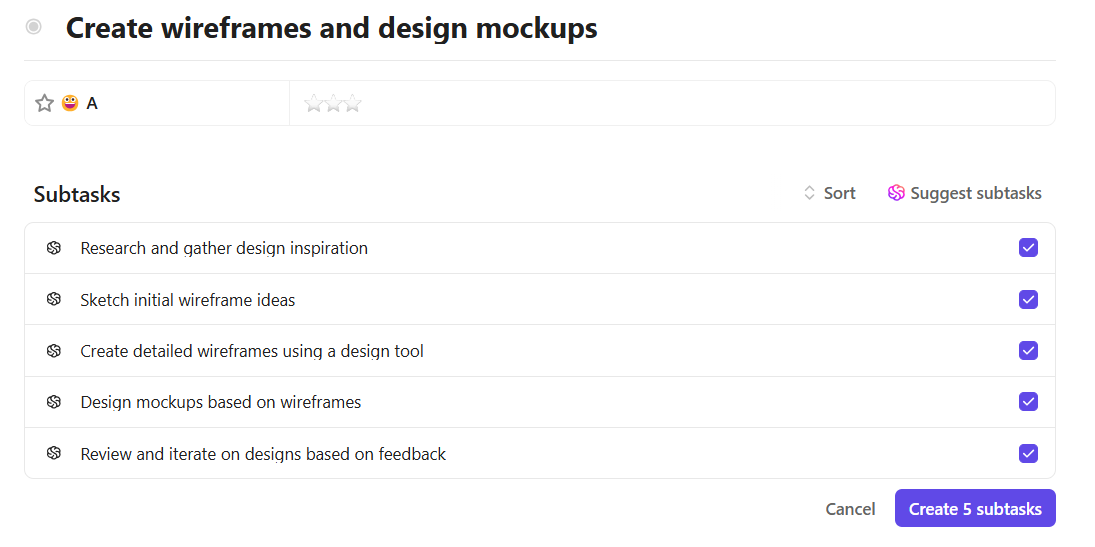
Jamie’s project is moving fast, but keeping up with the progress?
ClickUp Brain generates real-time standups and progress reports, saving time and keeping everyone aligned.
Team standups come in three format options:
📌 Example: Jamie needs a quick update on her team’s work. She opens ClickUp Brain, clicks Write StandUp, selects her design team members, and sets the time range to the last 24 hours. AI generates a summary in:
🔢 Bulleted list format:
📝 Short format:
The design team completed the homepage wireframes. The mobile UI design is still in progress but delayed due to pending client feedback. Lisa is waiting for approval before moving forward.
📜 Traditional format:
In the last 24 hours, the design team finalized the homepage wireframes. The mobile UI design is ongoing but currently blocked as Lisa is waiting for client approval. If the feedback isn’t received by tomorrow, it may impact the overall timeline. A follow-up has been sent to the client for an update.
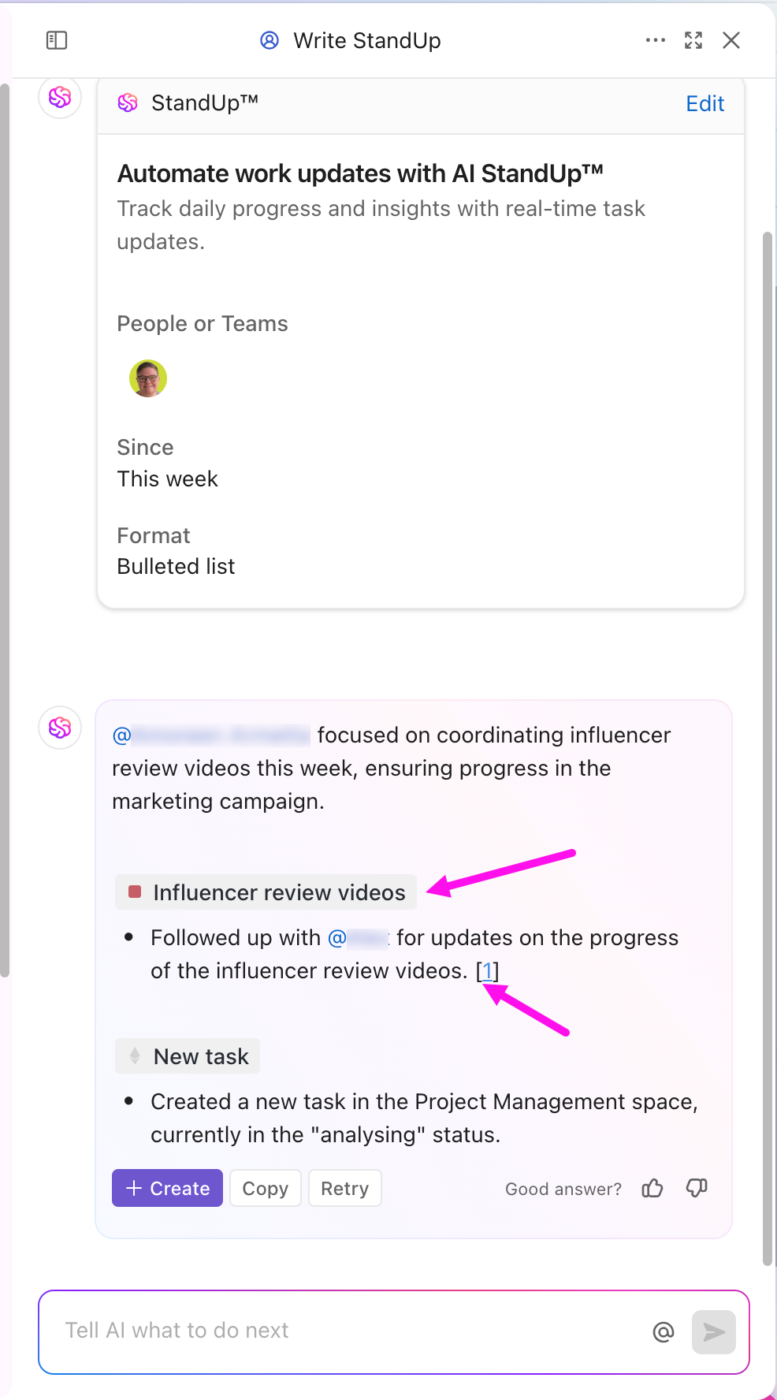
➡️ Read More: AI Podcasts to Learn More About Artificial Intelligence
Using ClickUp AI effectively comes down to clear instructions, consistent processes, and team alignment. Here are the essential best practices:
Use these best practices to get faster, clearer, and more reliable output from ClickUp AI—without extra effort.
ClickUp’s AI is powerful, but only if you use it right. Here are some practical strategies to get the most out of it:
ClickUp Brain can’t read minds (yet 😉 ). The more specific and clear your instructions, the better the results. Also, add details like audience, format, or tone.
| ❌ Summarize this report. | ✅ Summarize this report in three key takeaways for an update to the CEO. Capture the metrics that have made an impact. |
If you find a prompt that gives great results, save it. ClickUp Brain allows you to save prompts within its interface. Having a library of well-crafted prompts can save time and maintain consistency.

AI-generated content isn’t always perfect on the first try. You will have to ask AI to refine the output until the response fits your needs.
ClickUp Brain can adapt its writing style to fit different audiences—but only if you guide it. Want a formal report or a casual update? Just set the tone, and it delivers.
| Use-case | Tone | Prompt |
| 📊 Leadership updates | Professional | Summarize this project update in a formal tone for an executive audience. Keep it concise, highlight key metrics, and focus on strategic insights. |
| 💬 Team chats, Slack updates | Casual | Summarize this project update in a friendly and casual tone for the team. Keep it short and motivating. |
| 🎯 Client communication | Confident, persuasive | Write a project update for a client, ensuring a confident and reassuring tone. Emphasize progress and next steps. |
Set clear guidelines on where AI should be used (e.g., drafting reports, summarizing meetings, brainstorming ideas) and where human input is critical (e.g., strategic decision-making, creative storytelling).
Consider hosting an AI workshop or creating a resource guide with prompt examples to help your team get started.
AI should work for you—not the other way around—and with ClickUp Brain, it finally does.
Standalone AI tools may offer automation, but they often lack the context needed to truly streamline work. They operate in silos, requiring extra effort to integrate into your processes.
ClickUp Brain solves this by embedding AI directly into your workflow, making it an intuitive, seamless part of how you manage tasks, projects, and collaboration. The result? Less time spent switching between tools and more time focused on meaningful work.
Want to spend less time managing and more time doing? Sign up for ClickUp today! 🙌
ClickUp AI is available on all plans with limited usage on the Free plan. Advanced features and higher usage limits are unlocked on paid plans.
ClickUp AI works inside your workspace and understands your tasks, Docs, comments, and projects. Standalone tools require manual context every time.
Yes, it can generate subtasks, summarize progress, create standups, and help prioritize work automatically. This reduces manual updates and follow-ups.
Absolutely. Marketing, operations, HR, sales, and leadership teams use ClickUp AI for writing, summarization, planning, and reporting.
Yes, ClickUp AI follows enterprise-grade security and privacy standards. Your workspace data is not used to train public AI models.
© 2026 ClickUp