How to Sync Google Calendar with Apple Calendar

Sorry, there were no results found for “”
Sorry, there were no results found for “”
Sorry, there were no results found for “”

Ever missed a meeting because your iPhone didn’t catch it from Google Calendar—or double-booked a lunch because your Apple Calendar didn’t sync your work call?
It’s a huge time-suck when your work runs on Google Calendar, your iPhone defaults to Apple Calendar, and you must juggle the two to stay updated on your commitments. So, instead of toggling between apps or missing essential updates, why not bring everything into one view?
Syncing the two helps you stay organized, avoid double-booking, and simplify your daily planning, and it’s easier than you think.
In this blog post, find a step-by-step guide on how to sync Google Calendar with Apple Calendar. Also read on for a better, more convenient way to centralize all your calendars in one place with ClickUp, the everything app for work.
Syncing your Google Calendar app with the default calendar of your Apple devices is a minor tweak that brings major convenience to your daily routine. This is especially handy if you already use the Apple ecosystem.
Here is why syncing the two calendars makes sense:
Google’s weekly calendar is basic at best. It might help you plan your week for regular tasks, but that’s not enough if you manage multiple clients, a big team, or complex projects.
Use the ClickUp Weekly Calendar Template to manage tasks and deadlines, organize events and meetings in real time, and maximize productivity!
Before we dive in, here’s a quicker, more powerful alternative to juggling sync settings—ClickUp. You can integrate your calendar, manage your tasks, and use AI to optimize scheduling—all in one place. Learn more below.
Follow these steps to connect your Google Calendar with Apple Calendar:
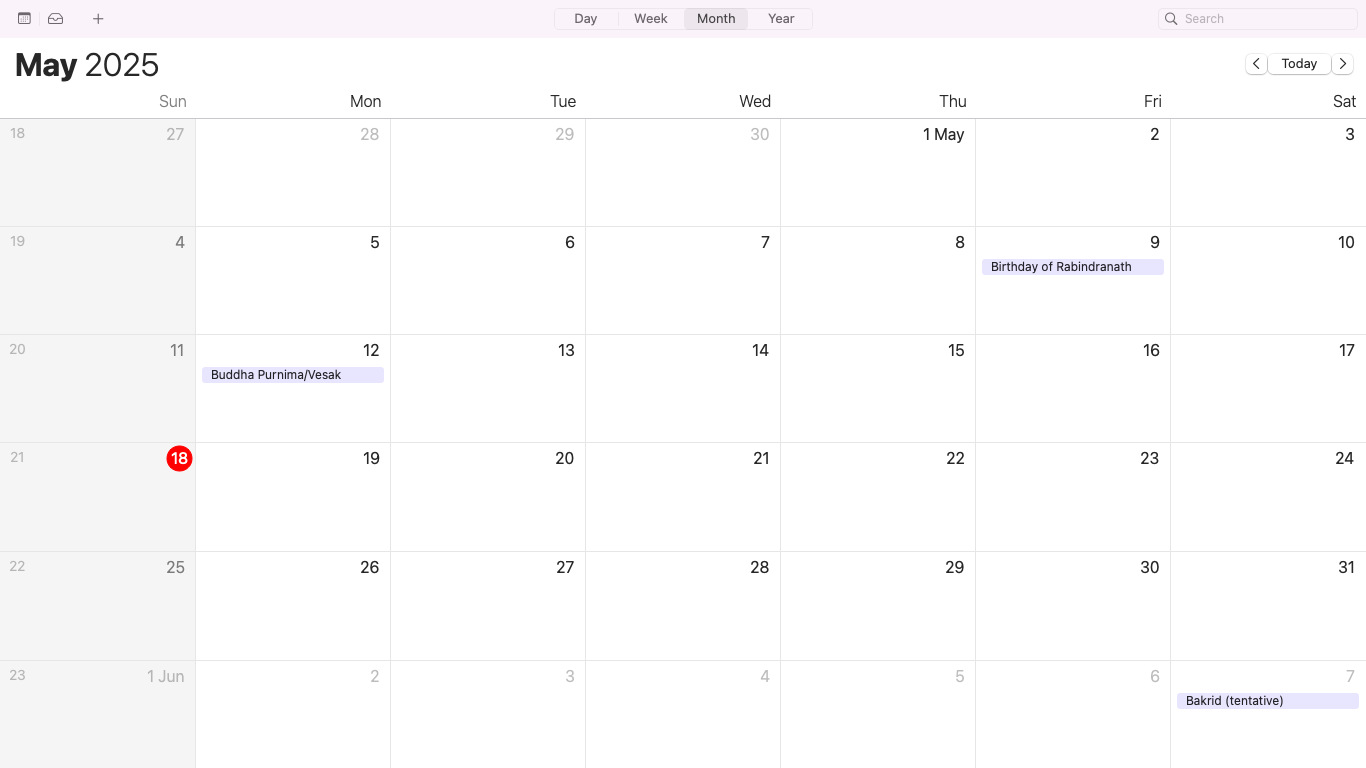
First, you will need to work with the Calendar app on your Mac. Open Apple Calendar from the Dock or Applications folder. This is where you will connect your Google account, so any updates made in Google Calendar will show up automatically. Don’t worry, you won’t lose any existing Apple events.
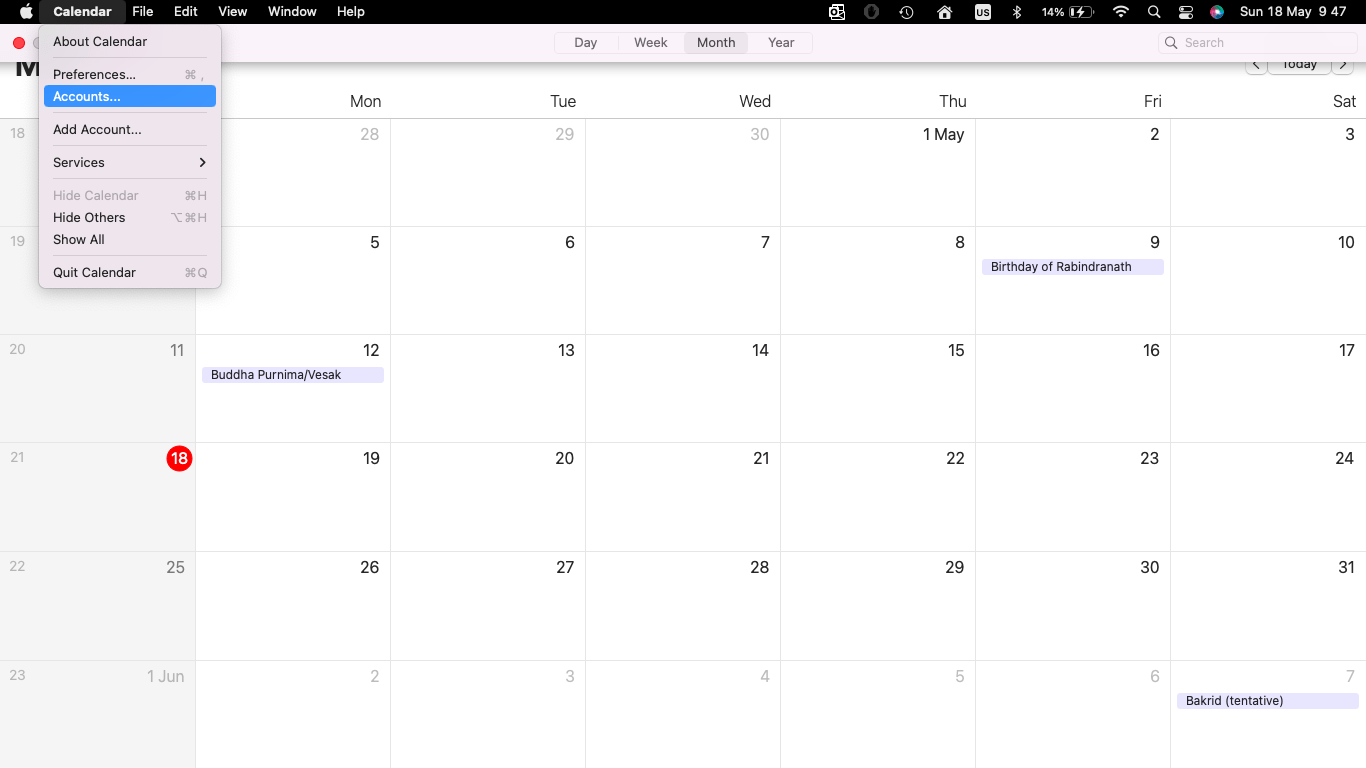
With the Calendar app open, click ‘Calendar’ in the top menu bar. This opens Calendar’s Preferences. Select ‘Accounts’ from the top menu in the settings box. You should be able to see your Internet Accounts settings now. This tab will also let you add external calendars.
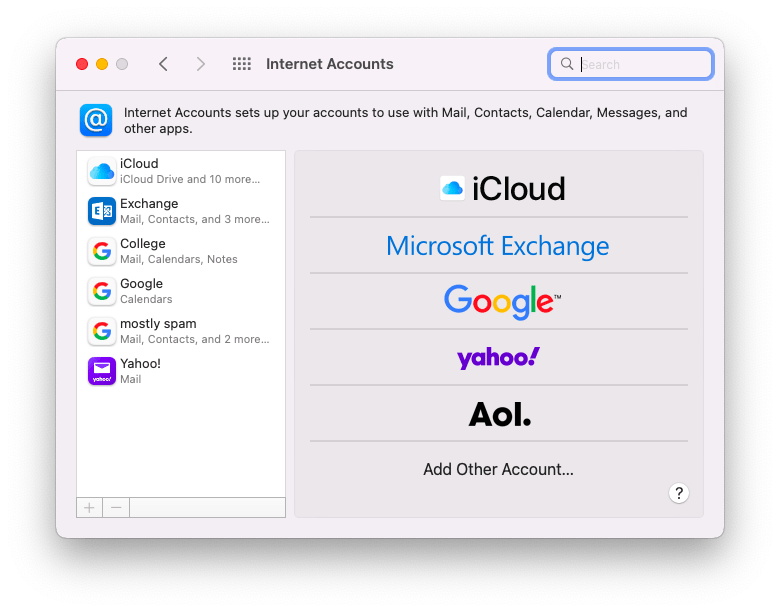
Click the ‘+’ button at the bottom left in the Accounts window to add a new account. Choose ‘Google’ from the list of options.
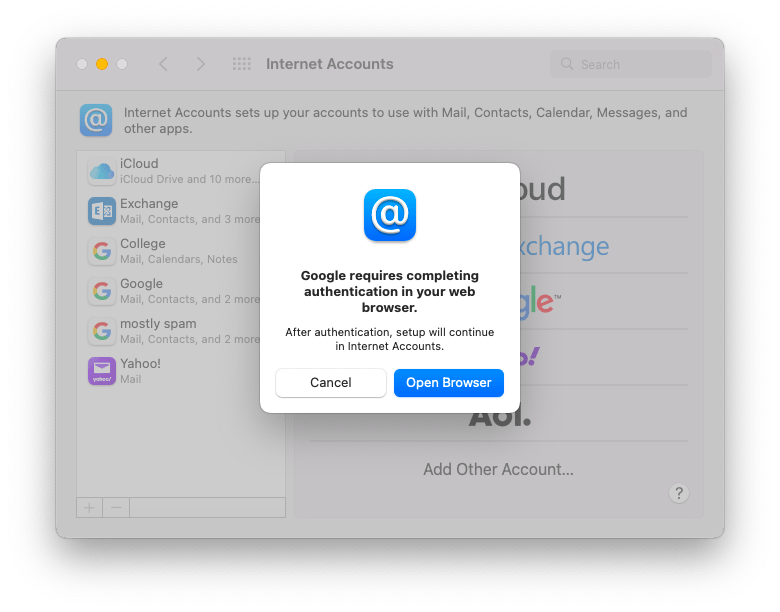
A new window asking you to sign in with your Google credentials will pop up. Enter your email and password, then follow the prompts to allow access.
📅 Bonus: On your iPhone or iPad, go to Settings > Calendar > Accounts > Add Account > Google. Sign in, and make sure the Calendar toggle is turned on after authentication.
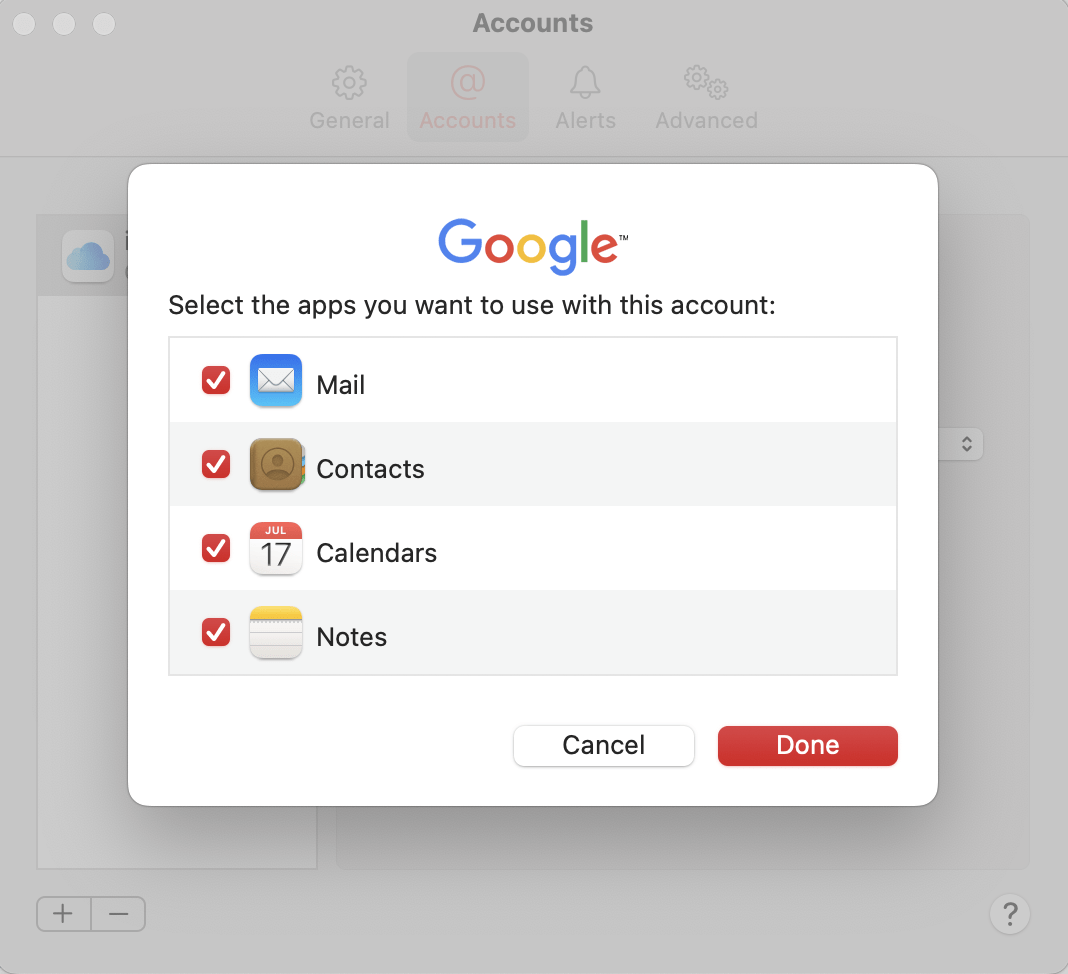
Now that you’ve signed in to your Google account, you’ll see a list of options for what you want to sync. This includes Mail, Contacts, and Calendars.
Make sure the ‘Calendars’ option is checked. You can uncheck the rest if you only want to sync calendar events. Click ‘Done’ to finish the setup.
🧠 Fun fact: The 📅 emoji displays July 17 because that’s when Apple first introduced iCal in 2002—a date now immortalized in both the emoji and the app icon.
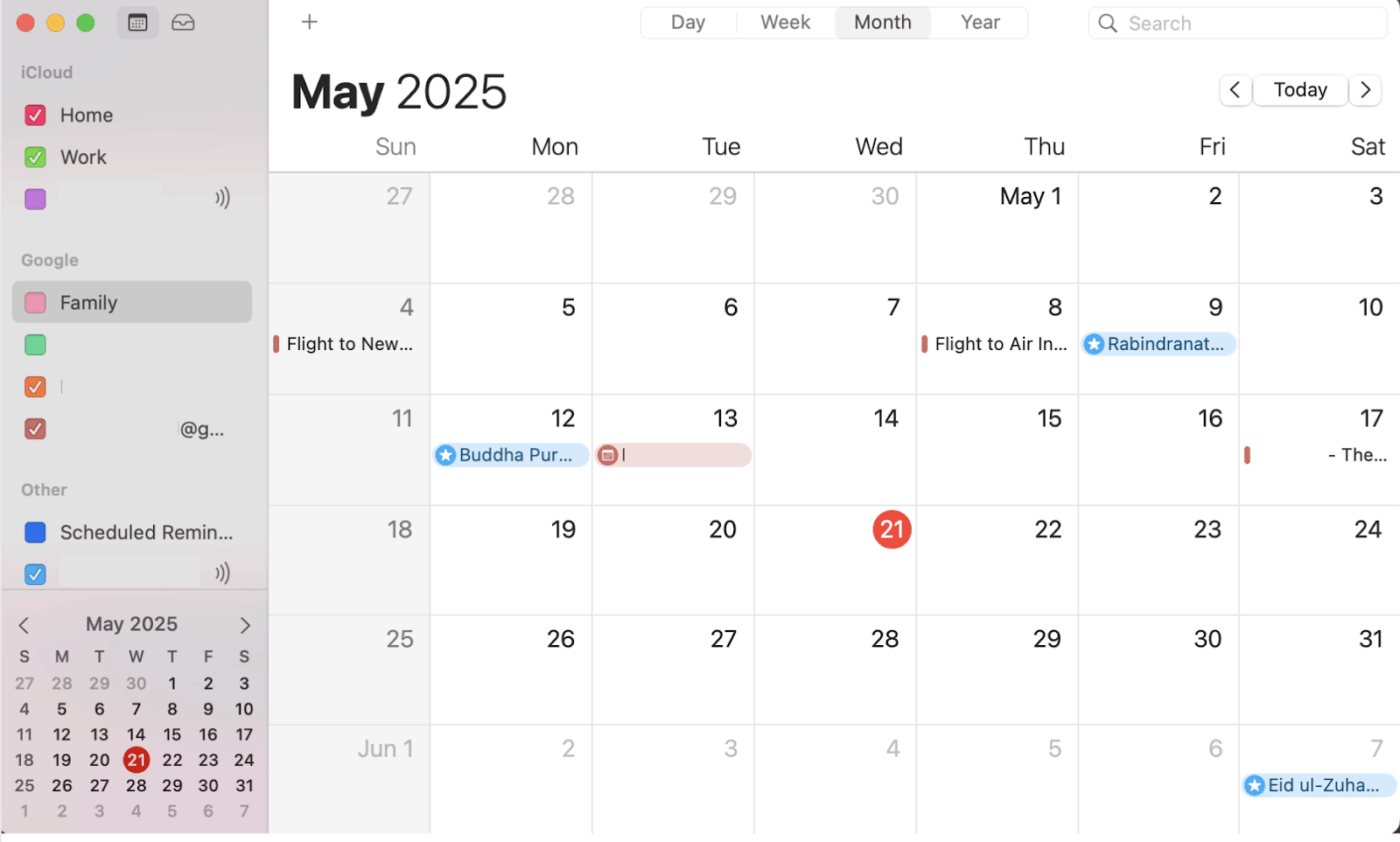
Now, head back to the Apple Calendar app. Your Google Calendar events will now appear in the left sidebar and stay updated in real time—no manual refresh is needed.
You can also visit the Calendar sync page and check or uncheck the names of any calendars according to your needs.
Note: Depending on your system’s fetch settings, Apple Calendar may take a few minutes to reflect new Google Calendar events.
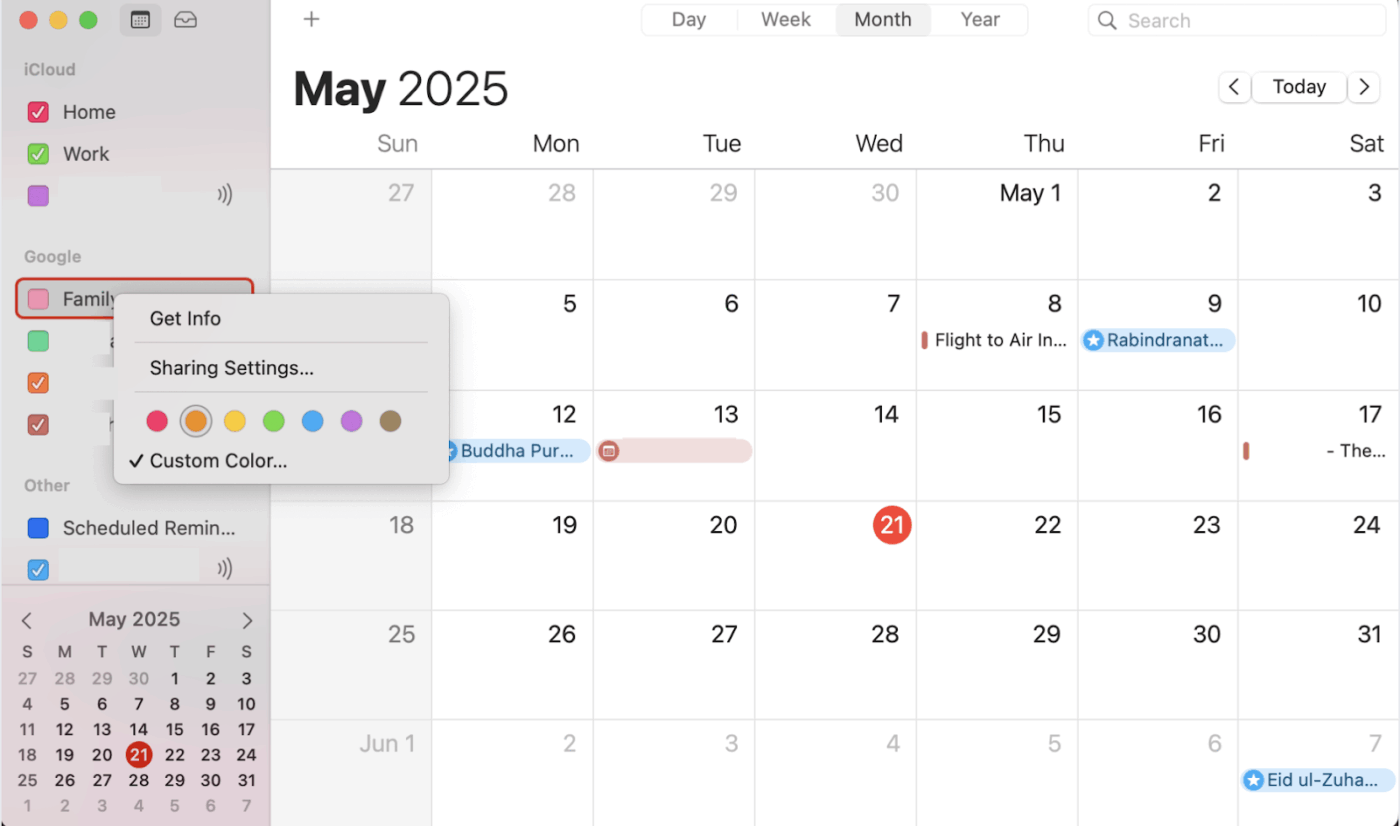
Once everything is synced, take a minute to customize how your iPhone calendar appears. You can rename calendars, assign different colors, or choose which ones show by default. This helps you quickly identify personal events from work commitments and makes your calendar easier to manage.
📚 Also read: Best Google Calendar Alternatives
📮 ClickUp Insight: 26% of workers say their best way to unplug is by immersing in hobbies or workouts, while 22% use end-of-day rituals like closing laptops at a set time or changing out of work clothes when working from home. But 30% still find it difficult to disconnect mentally!
ClickUp Reminders help reinforce healthy habits. Set an end-of-day wrap-up alert, auto-update your team on completed tasks with AI standups, and use ClickUp Brain, the built-in AI assistant, to run through your tasks daily so you’re always on top of your most essential tasks.
💫 Real Results: Lulu Press saves 1 hour per day, per employee using ClickUp Automations—leading to a 12% increase in work efficiency.
Syncing only your calendars is super handy, but it’s not perfect. There are still a few things Apple Calendar won’t do with your Google account. But before you rely on this setup entirely, be aware of some key limitations.
🧠 Fun Fact: An iPhone has 100,000+ times more processing power than the computer that landed man on the moon! Its memory is also one million (1,048,576, to be precise) times more than the Apollo computer’s in RAM.
Sure, you can sync your Google Calendar to your Apple Calendar to try to make your life easier. But the lack of two-way syncs, no email notifications, and other issues make this process somewhat pointless.
But there’s a better way to consolidate your calendar in one place and never have to switch between tabs to get your meeting links. Meet ClickUp, the everything app for work.
It’s the smarter pick—not only does it bring all your events into one place, but it also lets you manage tasks, projects, and schedules side by side, no app-switching needed.
You can easily integrate ClickUp with Google Calendar and Outlook without being limited by syncing issues like those when working with Apple Calendar.
I have biweekly meetings with my supervisor and we use ClickUp for our agenda. I feel more on top of my game because all of my event and presentation requests live here, along with an up-to-date status indicator that she can check out.

While Google and Apple Calendar are good for visualizing your day-to-day tasks, they aren’t built for handling team projects and extensive planning. But ClickUp Calendar is! And it’s more than just a grid of appointments.
You can consolidate multiple calendars in one place and manage tasks, deadlines, and appointments without ever switching tabs again. Since ClickUp integrates with 1,000+ apps, you can easily sync it with any calendar and scheduler you use.

Apple’s calendar sync is limited and doesn’t offer complete two-way flexibility; however, ClickUp Calendar does. It provides two-way integration with Google Calendar, so whenever you make changes in Google Calendar, you can see the updates reflect instantly in ClickUp, and vice versa.
You can choose which calendars to sync, which task lists to pull in, and how the updates are handled. This way, you won’t have to manually duplicate events or flip back and forth just to make sense of your appointments. You get a fully integrated calendar with the flexibility to manage projects on ClickUp without the missed appointments and confusing schedules.

Ready to take charge of the appointments on your calendar? You can manage personal tasks, work projects, team deadlines, and meetings all in one place with ClickUp Calendar. It’s like a command centre for project delegation and time management.
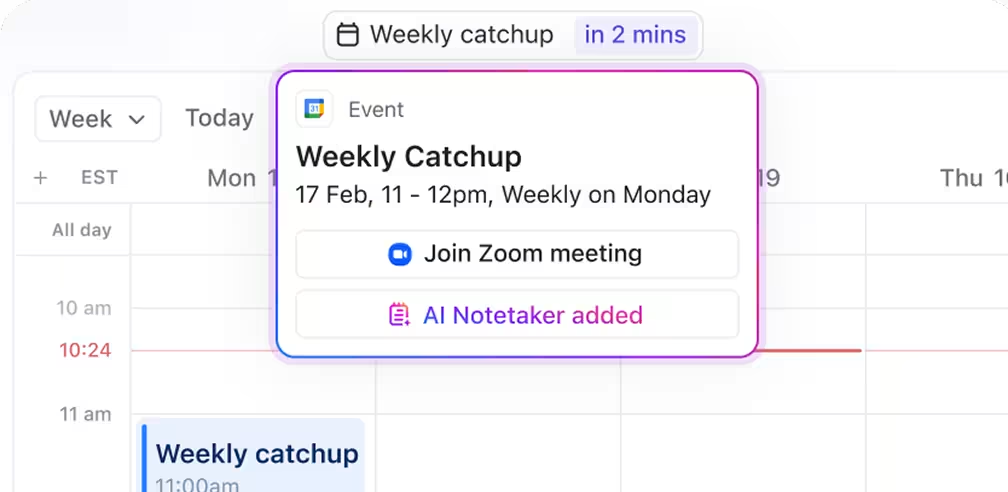
It lets you join meetings directly from the calendar on MS Teams, Google Meet, Zoom, and more, and embed the links in the time blocks when you schedule them. You can activate ClickUp AI Notetaker for all your calendar events if you choose to. So, once your meeting ends, you get automatically generated transcripts with speaker identification and highlighted action items.
Turn these action items into ClickUp Tasks automatically, assign them to yourself or your team, and never miss another vital step.
Not sure where to start with scheduling? ClickUp offers monthly, weekly, and daily planner templates to help you easily manage your appointments, tasks, and deadlines.
👀 Did you know? 70% of people use a digital calendar as their primary tool for managing life, with 46.7% relying mainly on their mobile calendar and 23.3% preferring a desktop calendar.
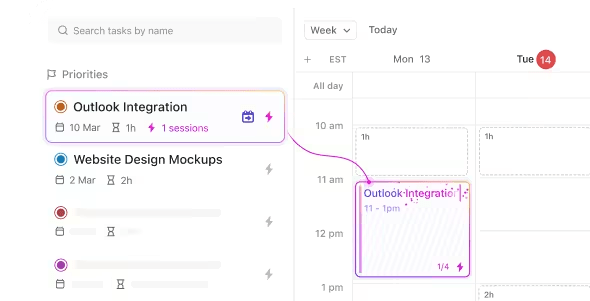
Struggling to fit everything into your already packed schedule? Use ClickUp Brain to find the ideal time to schedule meetings and appointments. You won’t ever have to deal with double bookings. It lets you view your schedules and link tasks to specific calendar events, ensuring better time management and streamlined workflows.
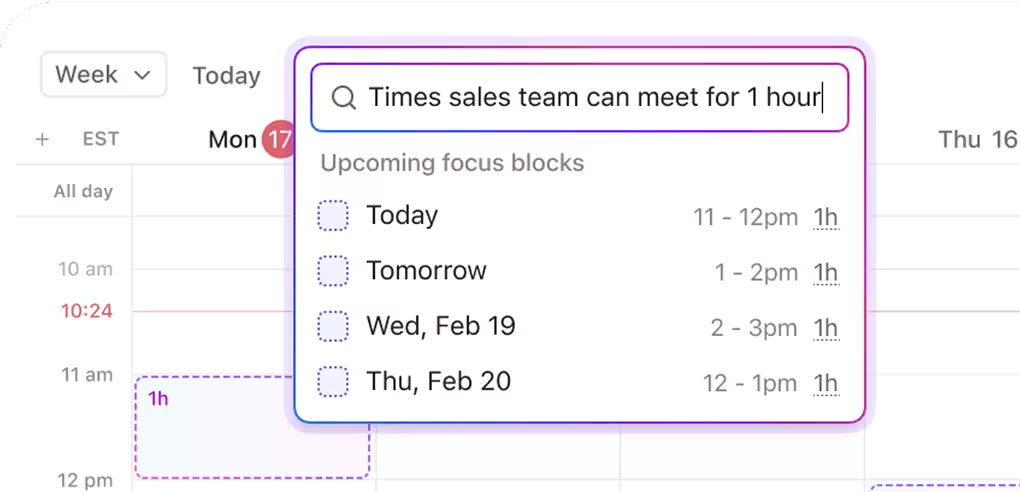
What’s more, you can use ClickUp Brain to generate meeting summaries, track task progress, and identify issues in your workflow. Just ask the question; it will pull precise data with clear context, including where and why a topic has been mentioned before.
This helps you prioritize tasks, create and adjust a schedule that works for everyone, and set up the perfect project management calendar in one place.
🧠 Fun fact: Before the iconic apple with a bite, Apple’s first logo was a detailed sketch of Isaac Newton sitting under a tree, with an apple hanging above, ready to drop on his head!
Syncing Google Calendar with Apple Calendar is a good workaround. But that’s all it is—a workaround. You still run into feature gaps, syncing delays, and the constant hassle of switching back and forth.
ClickUp changes that. It brings all your calendars, tasks, and meetings into one place and makes them work together. From two-way sync with Google Calendar and Outlook integration to AI scheduling and built-in task management, it’s the most innovative way to stay on top of everything without bouncing between apps.
Sign up with ClickUp today and say goodbye to messy and confusing calendars forever!
© 2026 ClickUp