How to Export Airtable to Excel
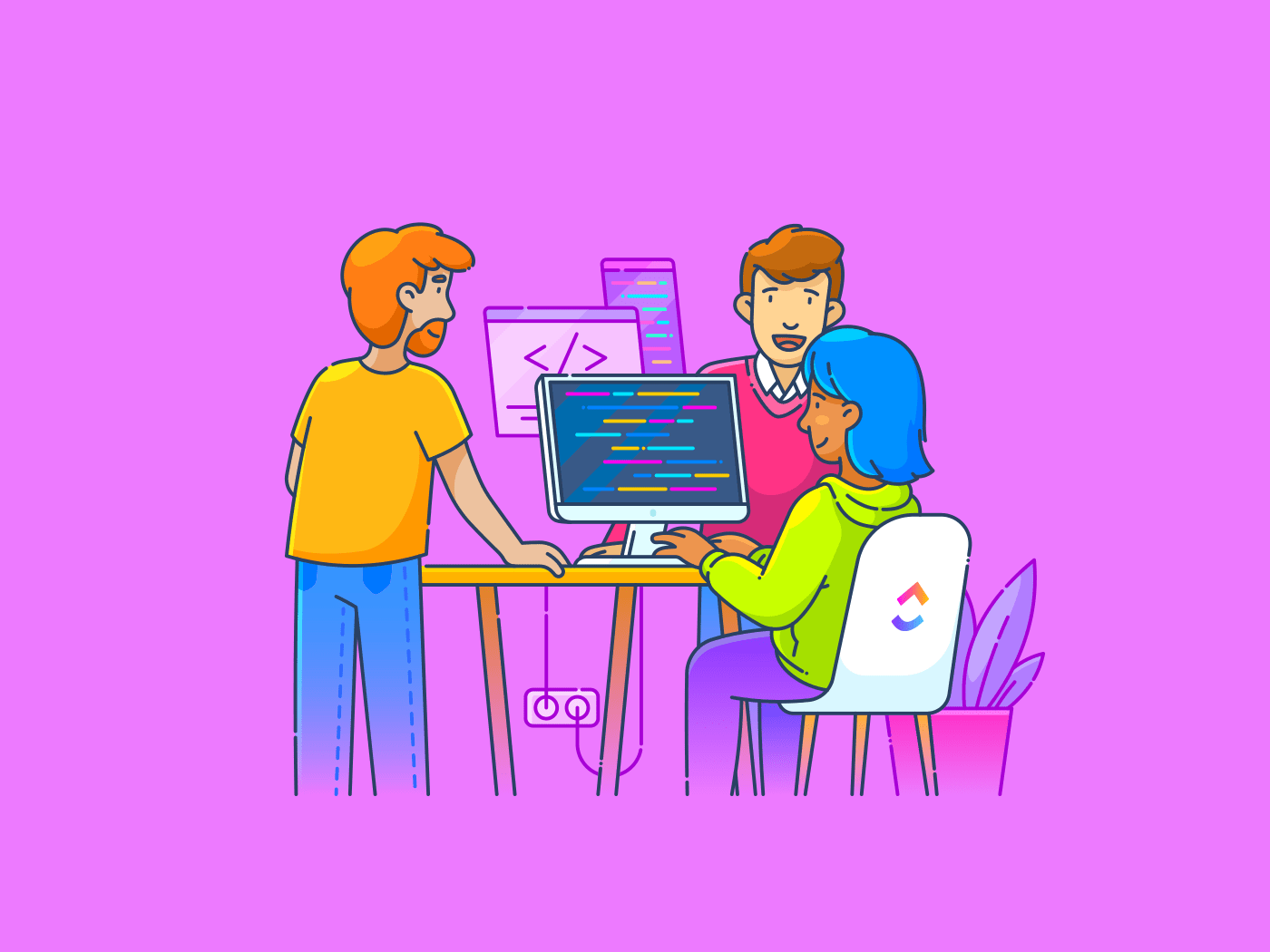
Sorry, there were no results found for “”
Sorry, there were no results found for “”
Sorry, there were no results found for “”
Ever feel like your data needs a little extra help to tell its story?
Exporting your Airtable data to Excel can be a game changer. It helps you uncover hidden trends and generate detailed reports, especially when managing multiple projects and requiring more flexibility for analysis and reporting.
Imagine you’re part of a bustling customer support team tracking hundreds of tickets weekly. While Airtable helps you organize and prioritize those tickets, you may wish for Excel’s advanced features like XLOOKUP to generate detailed reports on trends or response times.
Exporting your Airtable tickets to Excel can streamline your workflow and enhance team collaboration. This is especially useful when managing large datasets or preparing for important meetings.
Let’s explore how to make this process seamless and effective!🚀
Exporting Airtable data to Excel makes sense in certain situations, especially when you need more advanced data manipulation and analysis tools.
While Airtable has strong functionality, Excel often provides deeper insights, customizable reporting, and better integration with other platforms. Here are a few scenarios where manually exporting your Airtable data to Excel is a smart choice.
Excel provides various formulas for performing complex calculations, generating pivot tables, or running detailed data modeling.
🌟Example: When you’re working with large datasets and need to calculate trends, correlations, or statistical analyses, exporting your Airtable data into Excel gives you access to powerful features like VLOOKUP, advanced charts, and macros.
Need to create highly customized and detailed reports?
Excel provides extensive table formatting and layout options. You can format tables, add graphs, and even automate parts of the reporting to present data clearly and visually appealingly.
🌟Example: When presenting quarterly sales data to stakeholders or clients, Excel is a valuable tool. You can export your Airtable records to Excel, create pivot tables to summarize sales by region and add interactive graphs to compare month-over-month growth visually. This level of customization makes your Excel reports data-rich and easy to understand.
Airtable’s flexibility can be limited when integrating with multiple business systems.
Exporting your data to Excel ensures cross-platform compatibility, facilitating smooth collaboration and data sharing. This makes it easier to manage and analyze your information.
🌟Example: If your finance department uses accounting software like QuickBooks or SAP that doesn’t integrate directly with Airtable, exporting your project data into an Excel database can help. You can easily format and import data into the financial system, simplify sharing reports across departments, and make room for better collaboration.
Apart from this, note that you can export Airtable to Excel if you want to:
Here’s a simple, step-by-step guide to exporting data from Airtable to Excel in just a few clicks for enhanced analysis and reporting:
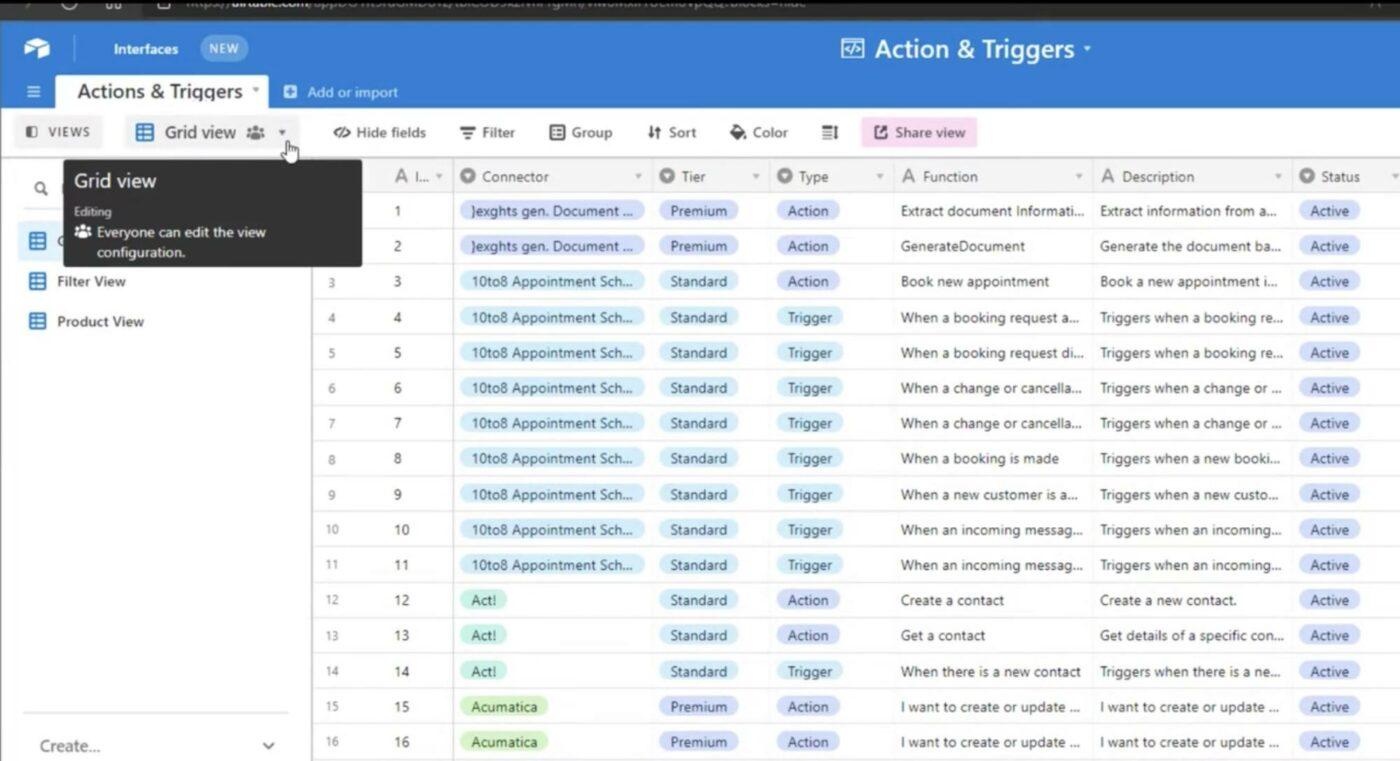
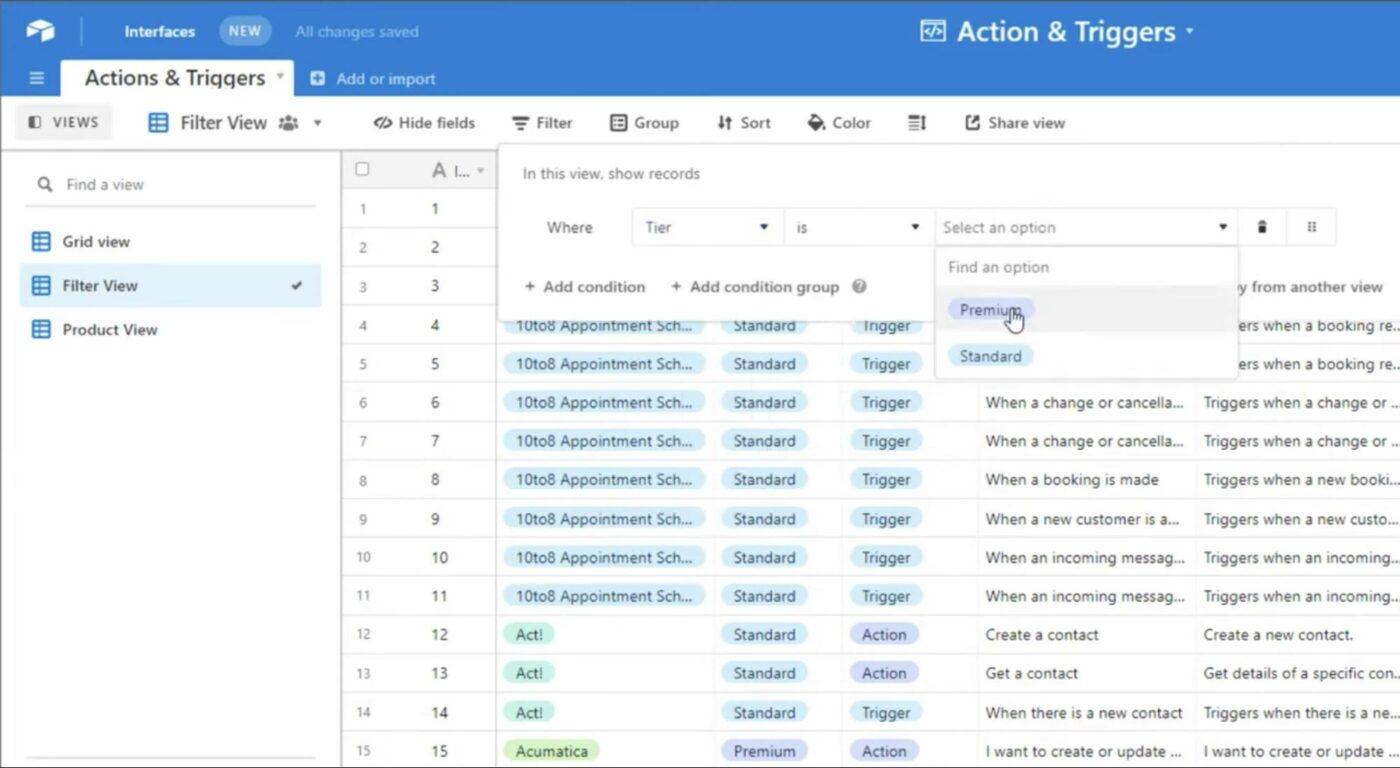
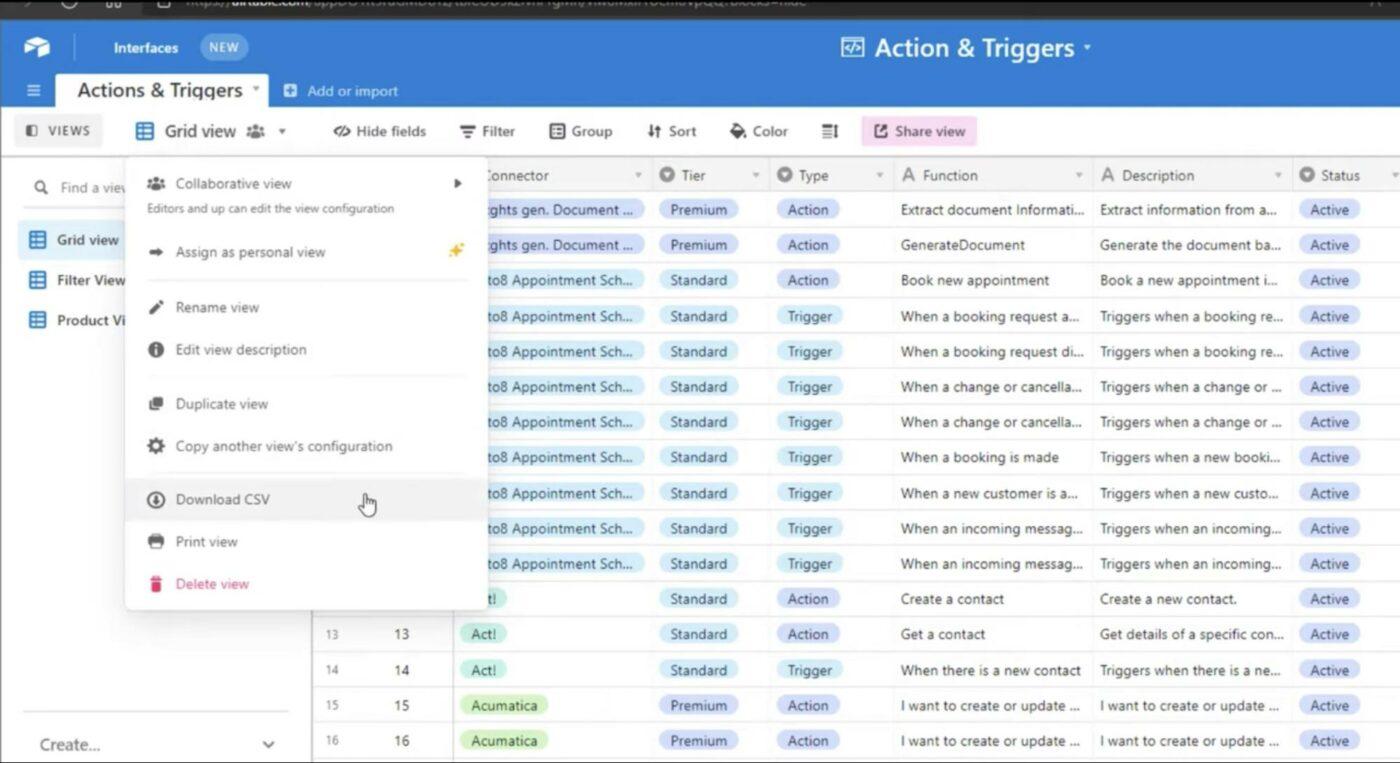
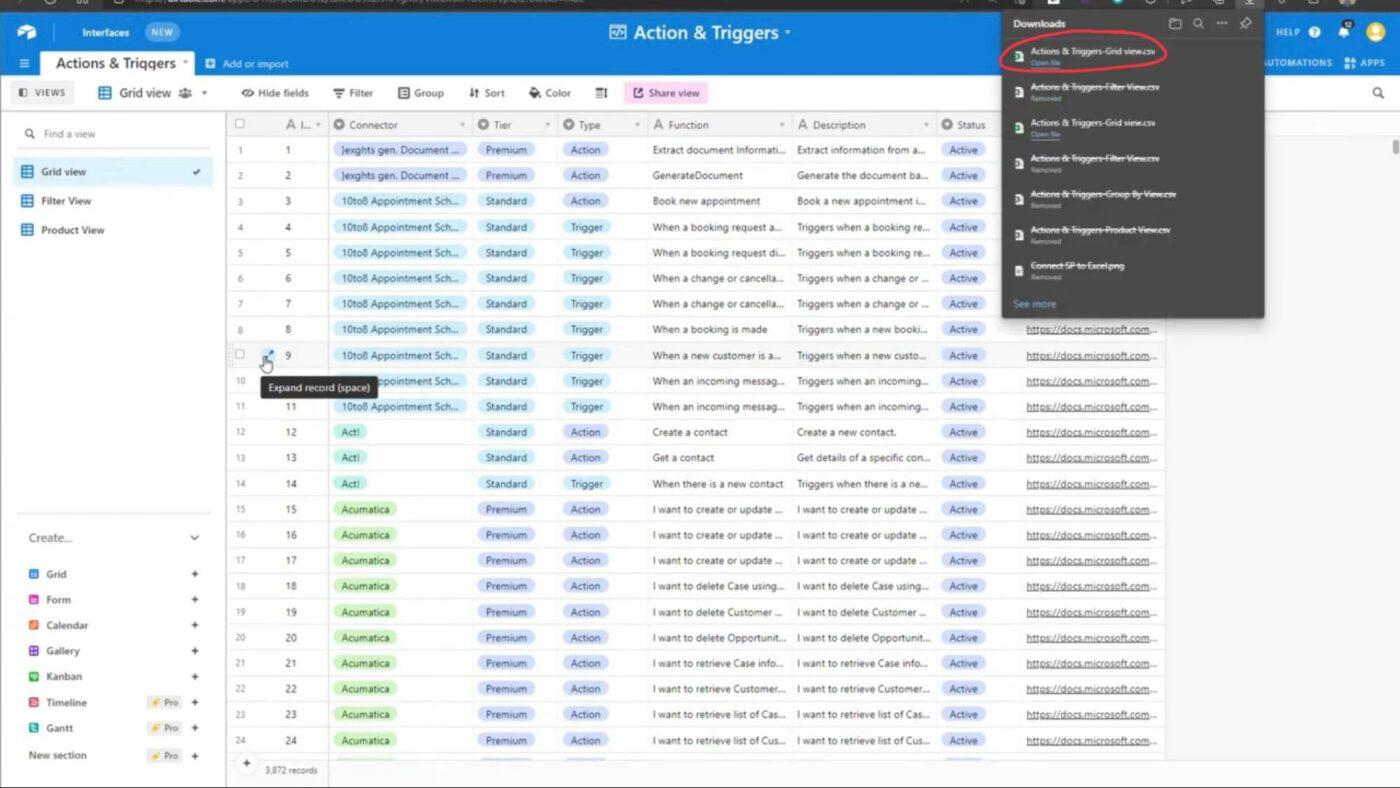
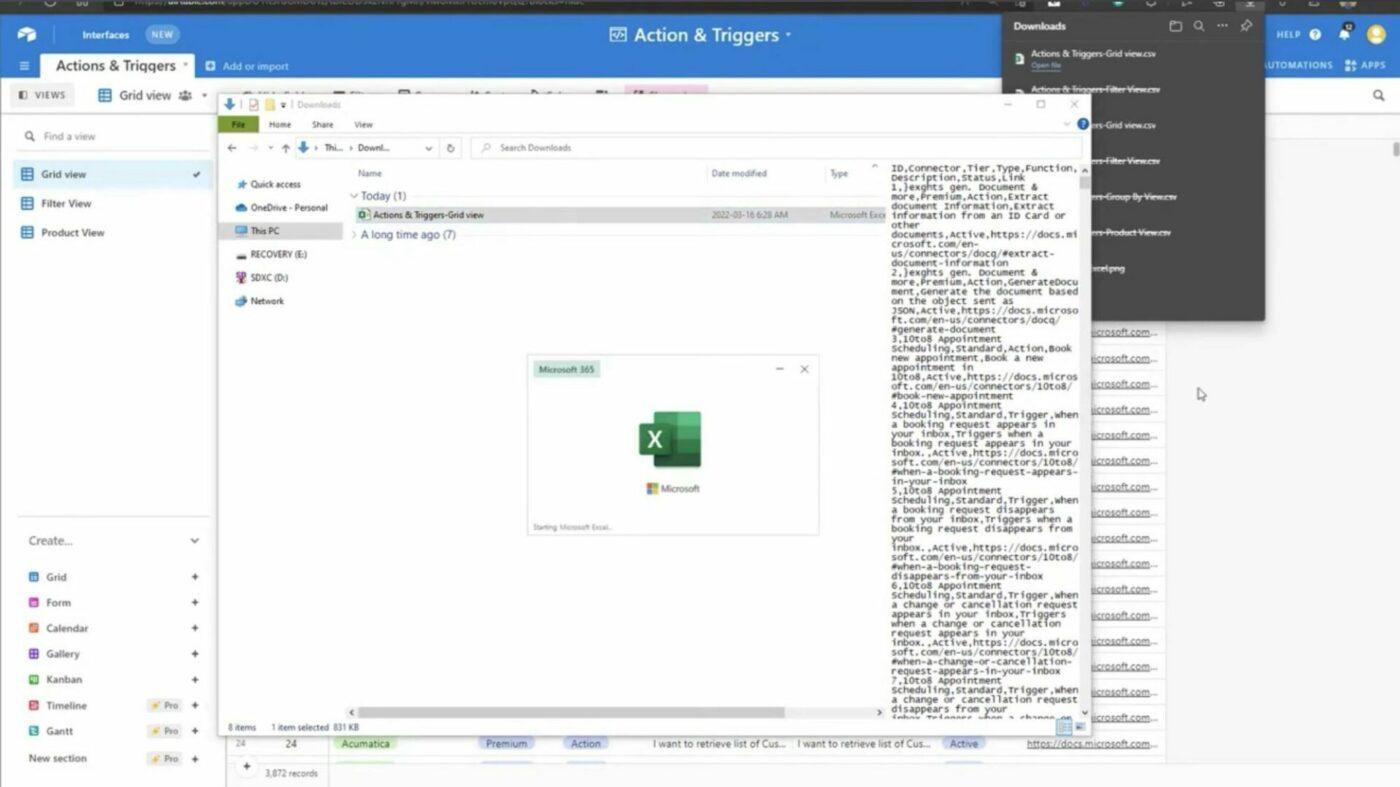
OR
If you want to automate the data export process, you can set up an automation in Airtable to send the data export to Excel. Tools like Zapier, Workato, etc., can be used to set up such integrations. This is useful for teams that need frequent data exports without manual effort.
⭐️ Tips for exporting Airtable to Excel
While Airtable offers a versatile platform for managing projects and organizing data, it’s not without its challenges. Many users have encountered limitations that affect workflow efficiency, scalability, and overall usability.
The learning curve is steep, though the recent introduction of Airtable Academy might help new users acclimate a bit better. For more advanced features, such as intricate connections between tables in a base or complex automations, the complexity spikes and it’s often not straightforward how to get where you’re trying to go, even as an established power user of the platform.
Understanding these pain points can help you assess whether Airtable fits your needs or if you might benefit from Airtable alternatives like ClickUp, which address these challenges effectively.
Here are a few common Airtable pain points faced by users:
Auto-linking records between tables aren’t available. Moving tables between bases with linked records is limited, making managing related data across tables cumbersome.On the other hand, ClickUp Relational Databases allows seamless linking between tasks and projects, reducing manual workarounds
Dependencies are hidden from non-enterprise users. Tracking task dependencies on complex projects requires upgrading to the costly Enterprise tier. ClickUp Custom Task Statuses enable you to manage dependencies transparently across all tiers, ensuring you can track progress without hidden costs
Permissions aren’t as customizable. Airtable’s limited permissions can lead to security risks or bottlenecks in your workflows that require advanced automation. To overcome this, ClickUp provides Custom Roles, allowing you to tailor access according to your team’s needs and maintain security
Managing white space and wrapping text in headers is difficult. This hampers visibility, especially when dealing with large datasets. The ClickUp Customizable Board View makes it easy for you to manage data while ensuring visibility without extra steps
User-based pricing makes scaling costly. Airtable’s data entry and storage restrictions on lower-tier plans mean that as your team grows, costs can escalate rapidly. ClickUp’s pricing model offers flexibility and scalability, allowing you to grow with ease
Advanced features can be intimidating. Features like scripting, charts, and automation are often avoided due to complexity, leading teams to miss out on potential efficiencies. ClickUp Conditional Automations and other features are user-friendly, empowering your team to utilize advanced functionalities with ease
Vendor lock-in and no self-hosting option. Airtable’s proprietary nature limits control over data security and privacy
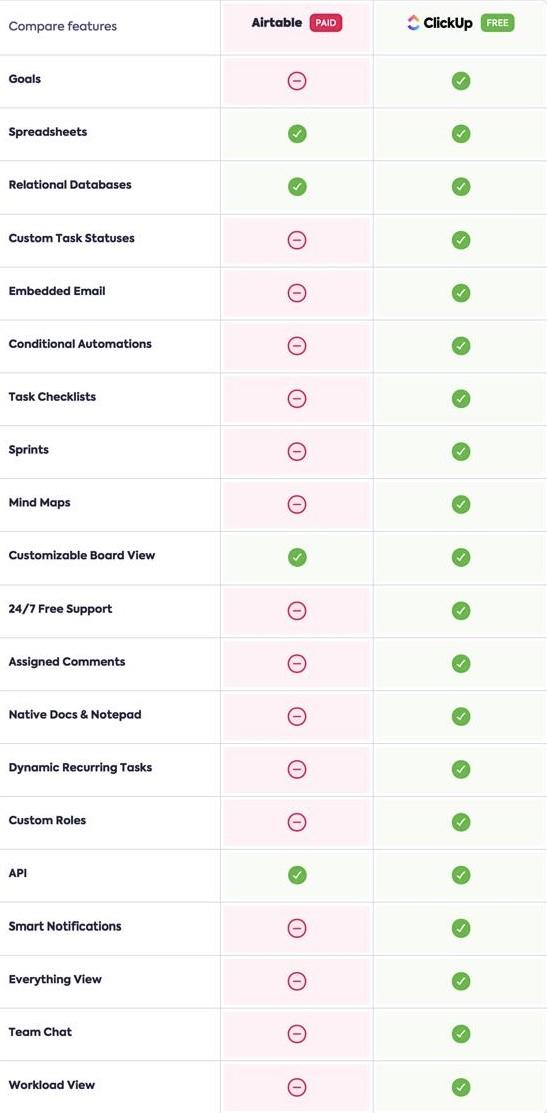
Using both Airtable and Excel for project management can quickly become inconvenient. Managing data across multiple platforms often leads to confusion, inefficient workflows, and wasted time.
For instance, you might find yourself transferring information back and forth between Airtable and Excel, only to face data consistency and visibility issues. This split approach can be frustrating, especially when your team is trying to collaborate effectively.
ClickUp addresses these challenges—some of which we covered in the previous section—by providing an all-in-one workspace that integrates project management, data organization, and collaboration needs into a single platform.
One of the standout features is ClickUp Table View, which mimics the familiarity of spreadsheets while offering advanced functionalities, making it a reliable spreadsheet software.

Unlike juggling between Airtable and Excel, ClickUp lets you create organized and collaborative spreadsheets in one place. With over 15+ views, you can manage everything from task progress to costs and export and attach documents directly to your tables.
In addition to the Table View, ClickUp Dashboards offer efficient ways to visualize your data and track real-time progress. With customized dashboards, you can track project performance, team workloads, and marketing campaigns, avoiding the hassle of switching between multiple apps.
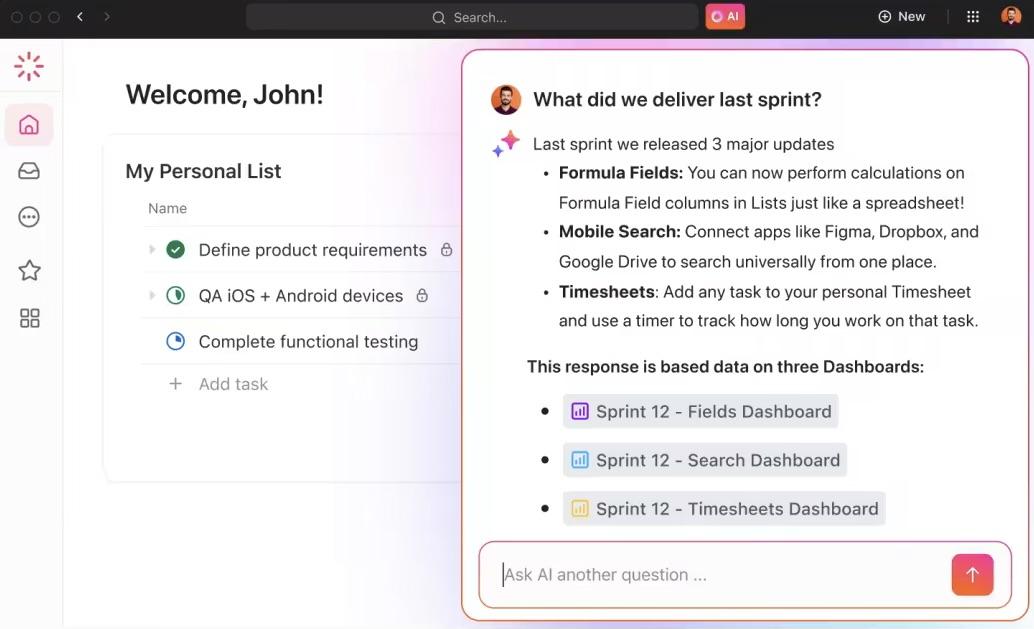
🌟Example: Just ask ClickUp Brain a question, and it will search across all your Dashboard data to provide immediate answers. This eliminates constant back-and-forth communication and provides real-time insights across your team.
📖 Also Read: 20 Free Spreadsheet Templates in Excel & ClickUp
If you’re moving over from another tool, starting from scratch is unnecessary. You can easily import your existing work into ClickUp without losing any information. ClickUp allows importing from Excel or a Google Sheets account and other apps like Asana, Trello, Jira, and Wrike.
You can import up to 60 times a day across all plans, and it takes only a few simple steps: prepare your database, select the fields you need, and import!
It’s quick and straightforward, eliminating the hassle of manually switching between multiple apps.
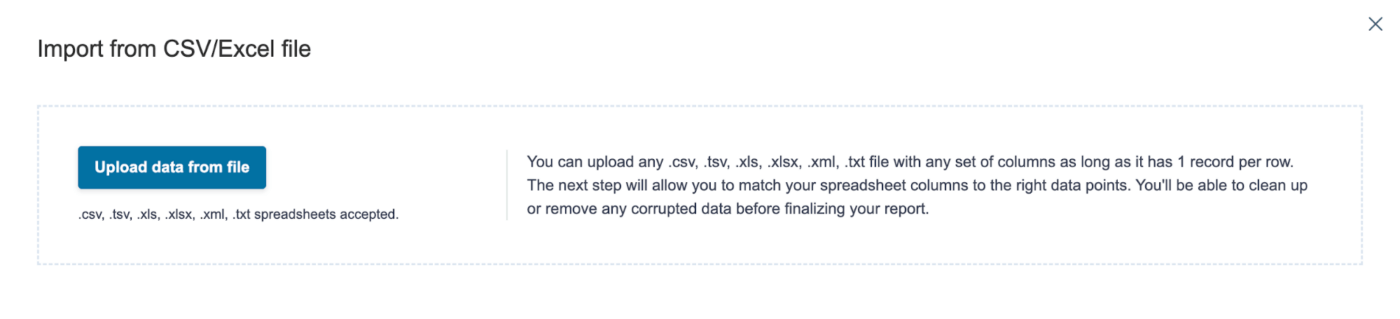
Furthermore, the transition is equally easy if you’re considering switching from Airtable to ClickUp. You can quickly export and embed your Airtable data into ClickUp, preserving your existing workflows without losing valuable information.
From there, you can leverage ClickUp’s robust features, such as customizable dashboards, task dependencies, and automation, while keeping your Airtable data intact.
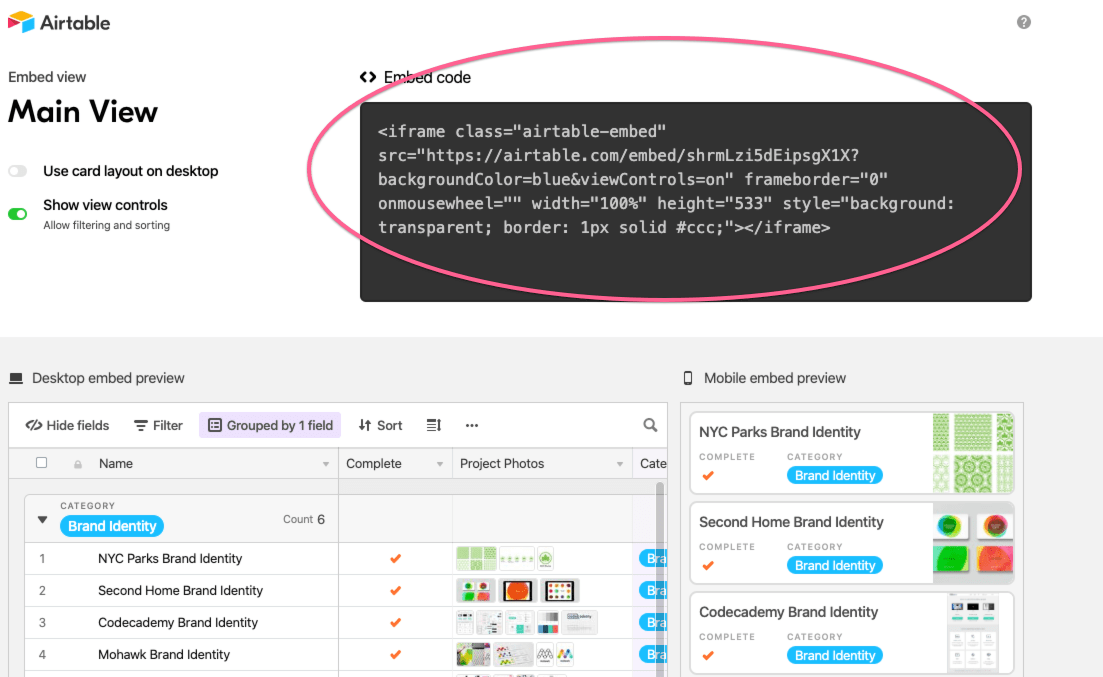
Import from Asana to ClickUp
Switching from Asana to ClickUp is easy with ClickUp’s unique import features. One standout feature is how Asana’s project sections can be mapped as either Statuses or Lists in ClickUp, giving you the flexibility you need to manage your workflow.
Additionally, ClickUp allows you to map users smoothly, even inviting new users during the import without disrupting task assignments.
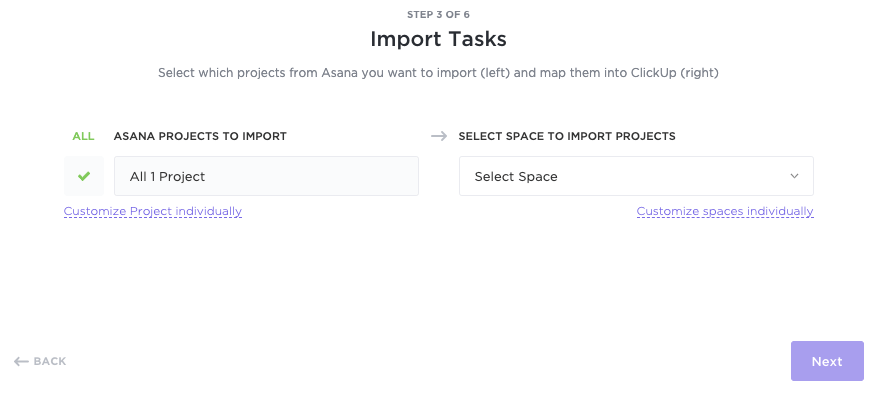
Import from Jira to ClickUp
When importing from Jira to ClickUp, several key details are transferred seamlessly. This includes the Jira ID, task descriptions, subtasks, assignees, watchers (converted from Jira followers and reporters), task dependencies, and relationships.
To import from Jira to ClickUp, follow these steps:
Once the database download is done, you’ll receive a notification when the database import is complete.

Exporting Airtable to Excel opens up a world of advanced data analysis and reporting possibilities. Whether you’re looking to leverage Excel’s spreadsheet features for detailed insights or streamline your reporting processes, this export can be a valuable step.
However, if you’re seeking a more integrated solution combining the functionalities of Airtable and Excel, ClickUp is the answer.
With ClickUp, you can manage your projects, tasks, and data in one place, eliminating the need to juggle multiple tools.
Ready to simplify your workflow with ClickUp Table and Dashboards?
© 2026 ClickUp