How to Automatically Take Notes in Zoom Meetings?

Sorry, there were no results found for “”
Sorry, there were no results found for “”
Sorry, there were no results found for “”

Our brains weren’t built to store infinite meeting takeaways—but AI was.
Sure, Zoom has a built-in AI note-taking feature but it may not capture all the nuances you need. If you’re tired of scrambling for notes or missing key details, it’s time to level up. In this blog, we’ll show you how to automate your Zoom meeting notes and why ClickUp might be the smarter bet.
Zoom Notes uses AI to transcribe meetings, capture key points, and highlight action items so you stay organized
To activate it:
Limitations of Zoom Notes: Limited formatting, collaboration, offline access, integrations, and note retention
How ClickUp can help:
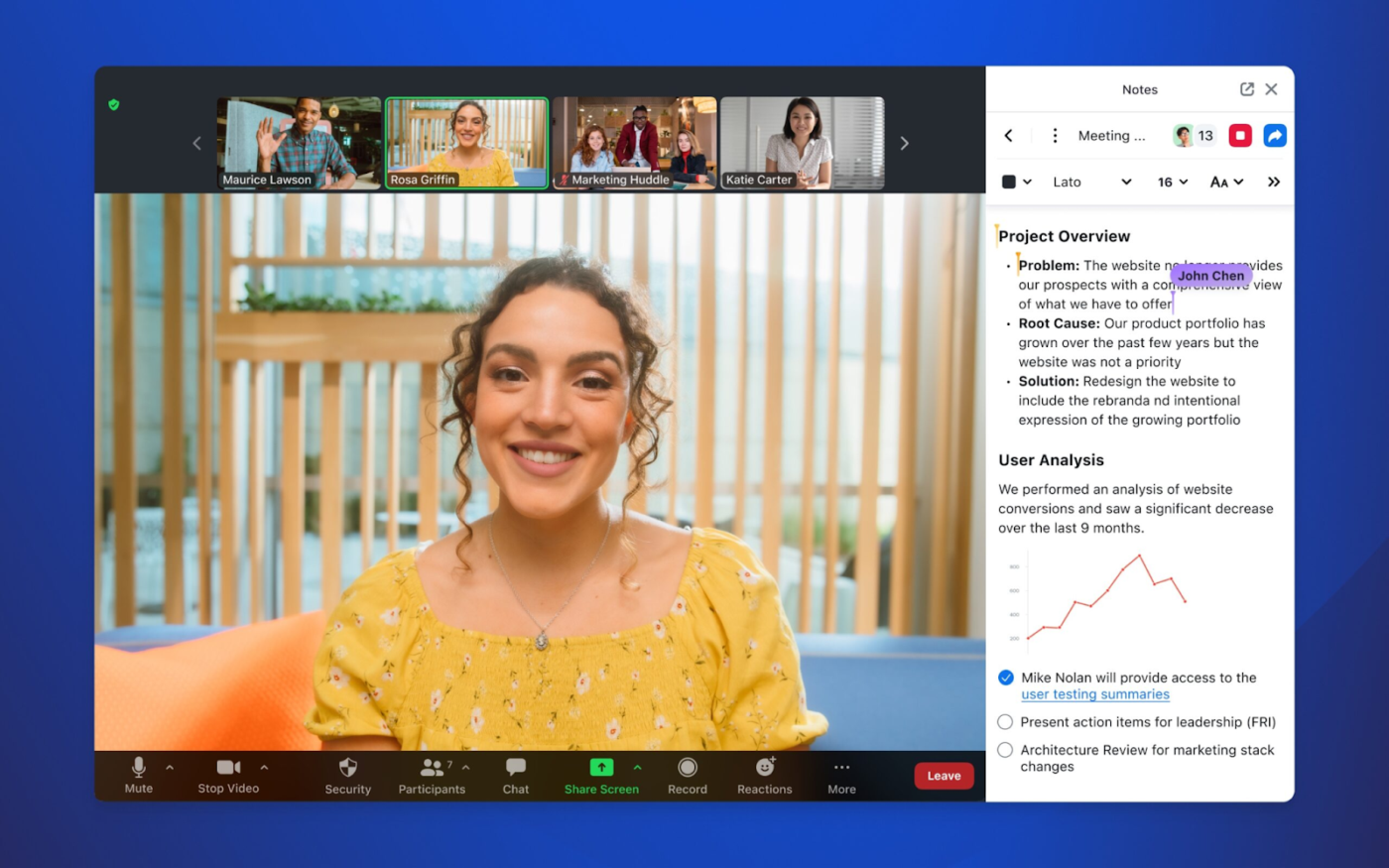
Zoom Notes makes it easy to jot down ideas, track action items, and keep meeting minutes without switching tabs
If the host has enabled ‘Notes’ in the meeting controls, you can access a shared text editor where everyone can type in real time.
Need to highlight something important? Format your text with bold, italics, or lists. You don’t need to hit ‘Save’ because Zoom does it automatically.
Once the meeting’s over, your notes stay put. Download it as a text file or share them via email to keep everyone on the same page.
💡Pro Tip: Save yourself the trouble of jotting everything down by using video transcripts. Just turn on Live Transcripts in Zoom by clicking the button next to Record. This adds subtitles for all speakers, making it easy to pull key details later. When it’s time to write your notes, you’ll have everything right in front of you.
But if you’re looking for more than just basic notes, Zoom’s AI Companion has your back. It can generate summaries, track action items, and even let you embed media. Here’s how to use it to take meeting notes automatically:
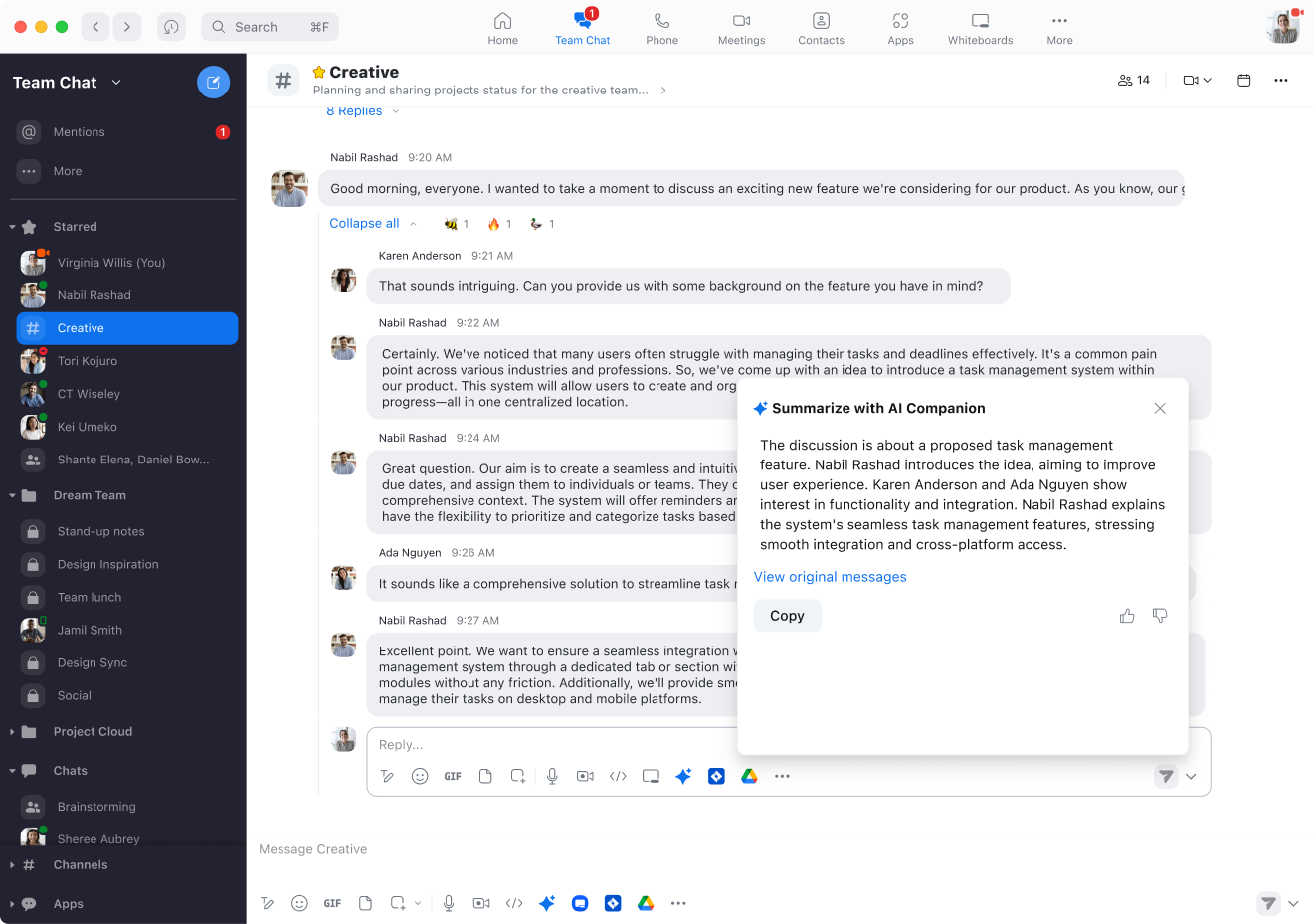
Before you start, make sure the AI Companion is turned on. If you’re part of an organization, your Zoom account admin probably controls this. If you have a personal account, check if your Zoom plan includes it.
Once it’s enabled, open Zoom, click your profile picture, head to Settings > AI Companion, and flip the switch.
💡 Pro Tip: Zoom’s AI Companion can also summarize long threads of messages from your Zoom chat window, saving you hours of reading them to understand the whole thing.
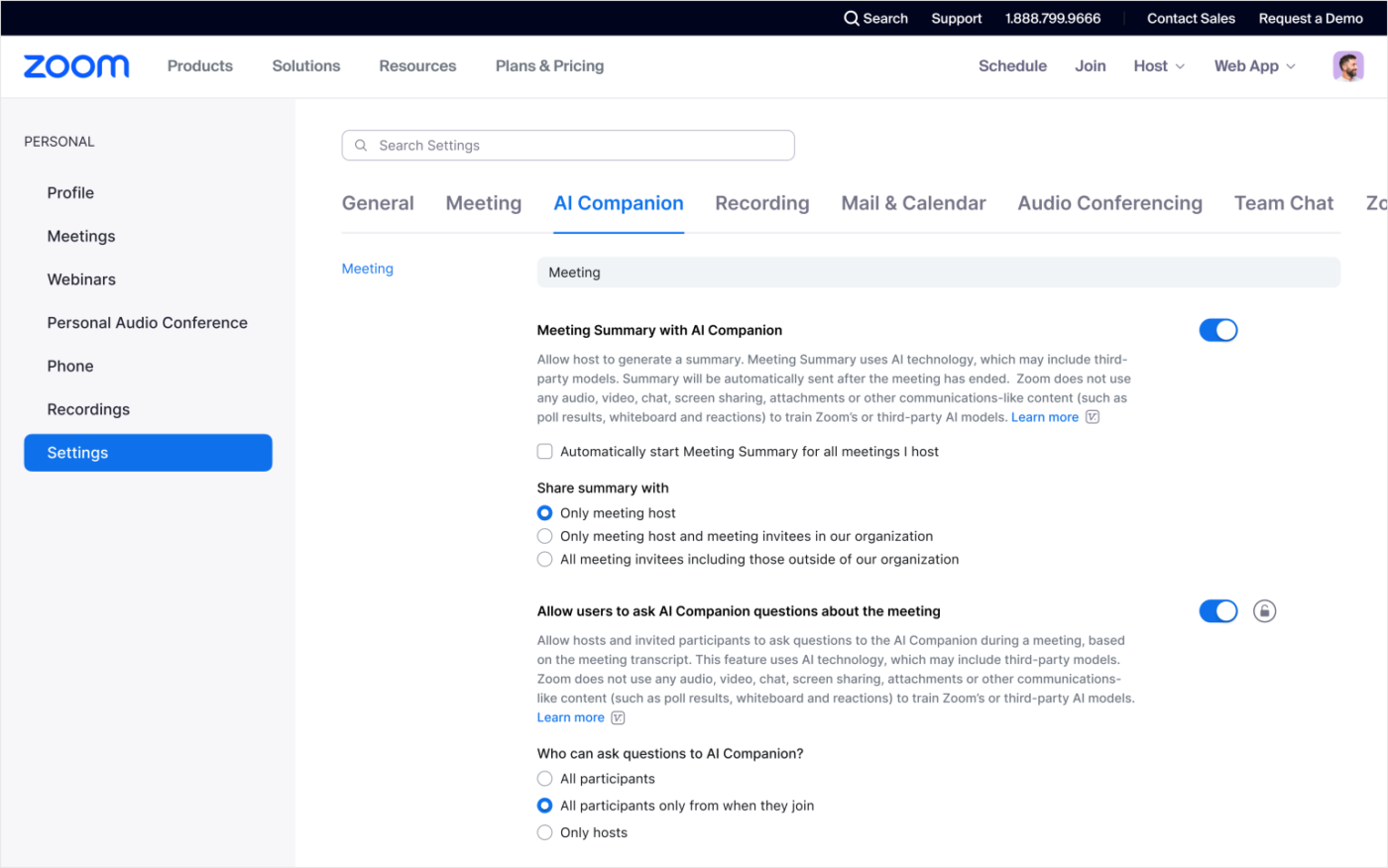
Now, head to the AI Companion settings and toggle on Meeting Summary or Meeting Notes—this tells Zoom to start taking notes while you talk.
If you don’t want to enable this for every meeting manually, set it to auto-start for recurring calls through the Zoom web portal. For more sensitive discussions, like one-on-ones, you can adjust settings to prevent AI from generating summaries.
Here’s a Zoom tip for you: Add pronouns to your Zoom profile, and AI Companion will use them when mentioning you in summaries.
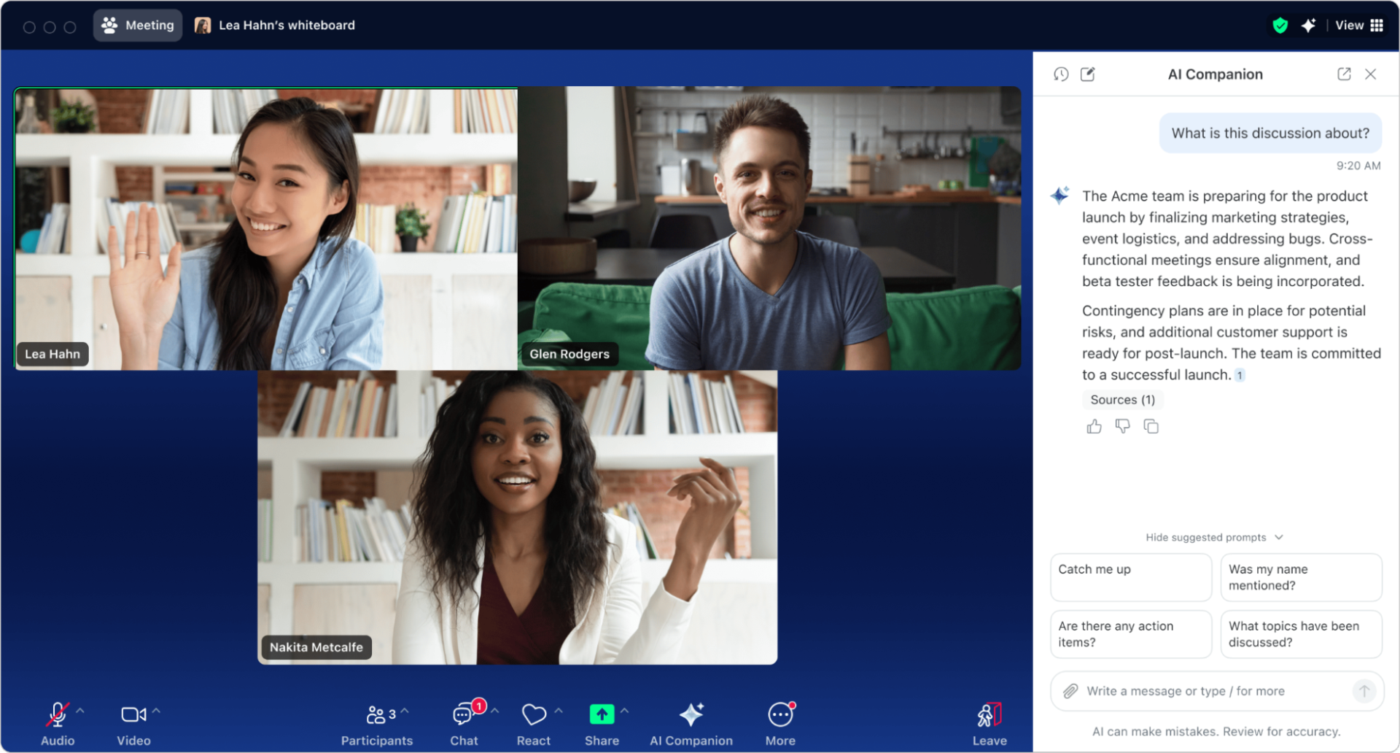
Launch your next meeting as you normally would. You can schedule it ahead of time or start one right away. Make sure you have upgraded to the latest version of Zoom to use all AI Companion features.
During your meeting, find the AI Companion button in the toolbar where you see mute, video, and share screen options. Click it to open the AI Companion panel.
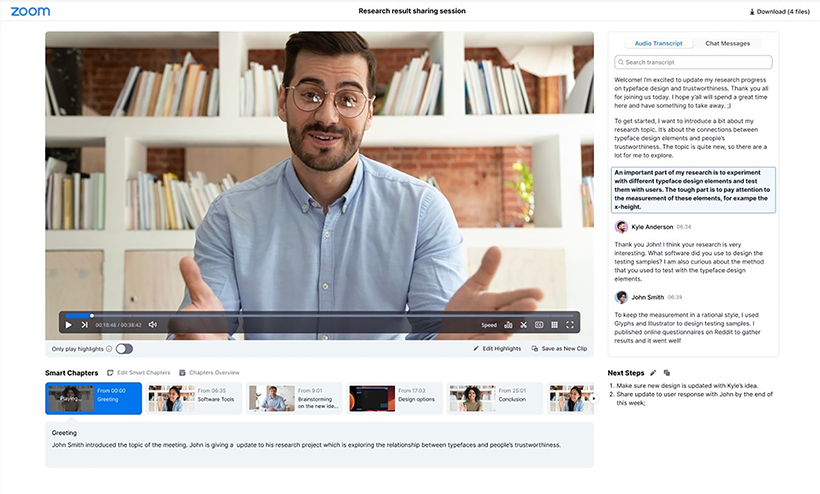
AI Companion updates your notes live during the meeting, but you can also check them later when you need a refresher. You’ll find them in:
Once the meeting’s over, open the notes, skim through them, make any necessary tweaks, and share them with your team. You can do this within Zoom or export them for further editing elsewhere.
Once you start using Zoom’s AI Companion, you’ll notice it’s a little… well, limited. Here’s where it falls short:
📮 ClickUp Insight: ClickUp found that 47% of meetings last an hour or more. But is all that time truly necessary? The reason for our skepticism? Only 12% of our respondents rate their meetings as highly effective.
Tracking metrics like action items generated, follow-through rates, and outcomes can reveal whether longer meetings truly deliver value.
ClickUp’s meeting management tools can help here! Easily capture action items during discussions with AI Notetaker, convert them into trackable tasks, and monitor completion rates—all in one unified workspace. See which meetings actually drive results and which ones are just stealing time from your team’s day!
Let’s be real—Zoom’s AI Companion is fine… if you like plain, forgettable meeting agendas and notes that vanish into the void after a few weeks. But if you actually want to use your meeting notes for something productive, it’s time to upgrade.
ClickUp gives you a note-taking experience that actually works for you. It’s your meeting memory, project manager, and team assistant all in one. No more lost action items, scattered notes, or working with five different apps just to stay aligned.
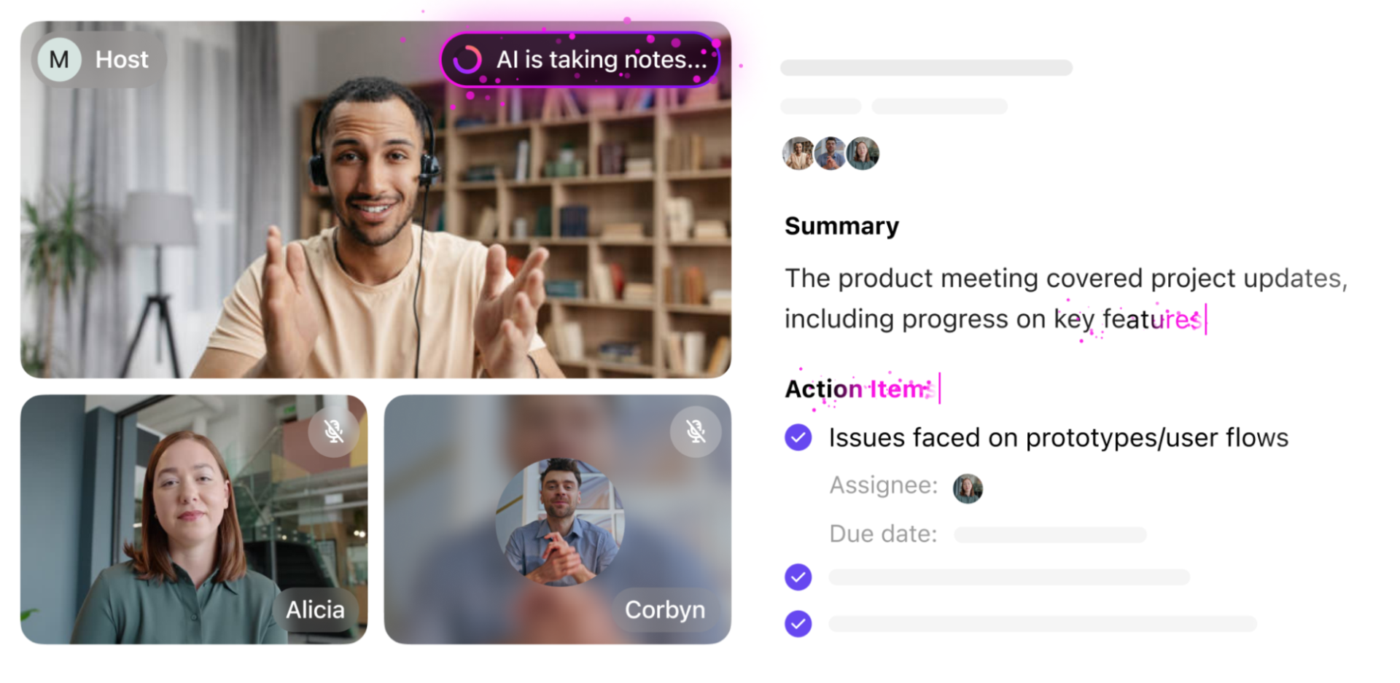
Let’s see how.
Ever finished a meeting and thought, wait, what did we just decide? ClickUp AI Notetaker makes sure that never happens again.
It joins your virtual meetings, records everything, and automatically organizes your notes; complete with key takeaways, action items, and speaker attributions. You get a detailed, structured summary without lifting a finger.
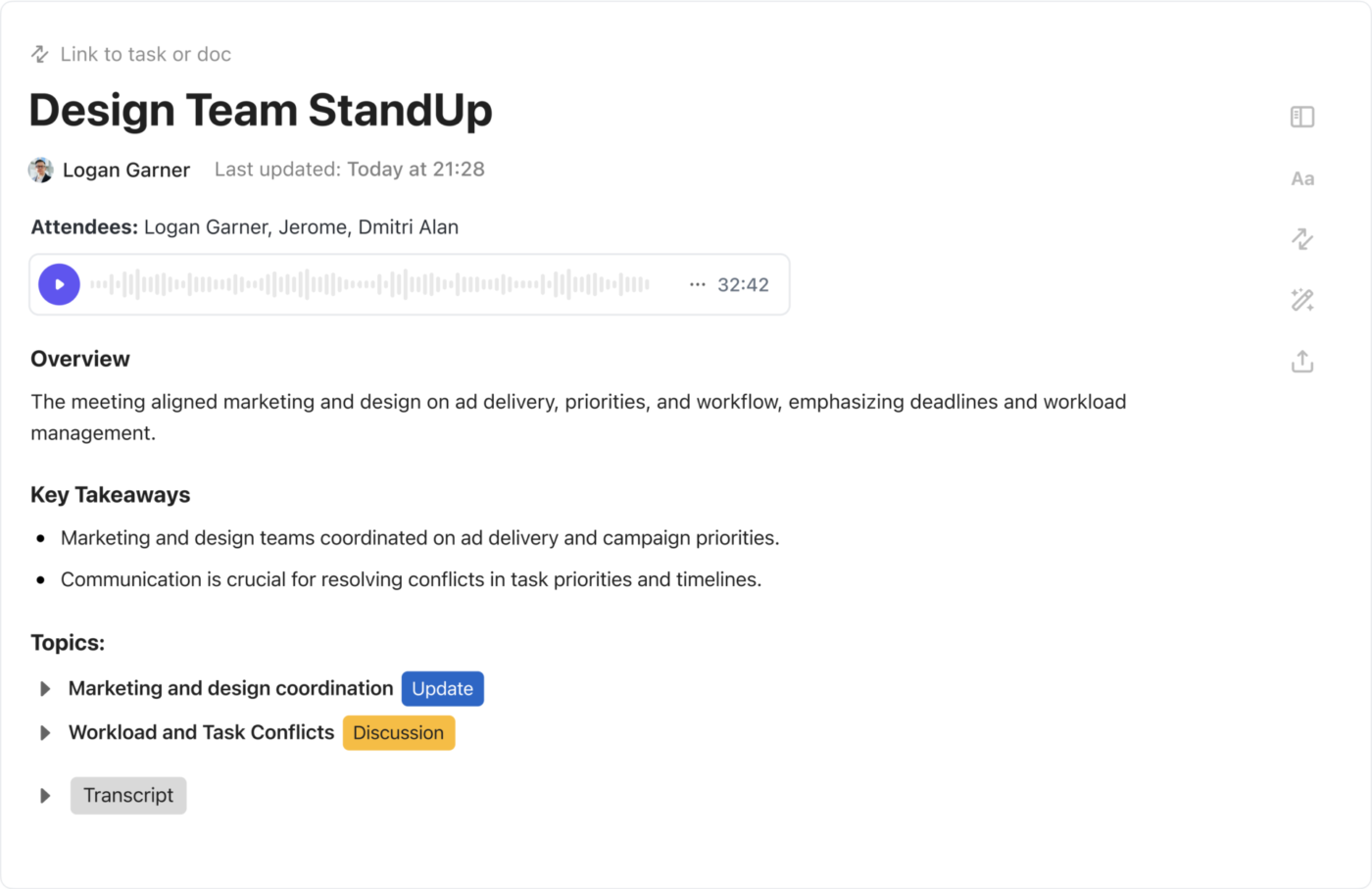
Here’s what this AI note-taking tool does for you:
🎉 Fun fact: Zoom treats your notes like a limited-time offer; here today, gone in a few months. But ClickUp? It’s got a ‘never expiring’ policy. Your notes, transcripts, and action items stick around forever. And with unlimited storage on all paid plans, you’ll never have to play the ‘Which file do I delete?’ game again.
Sometimes, a basic transcript isn’t enough. You need a fully structured, interactive doc.
With ClickUp Docs, you can:
📌 Create detailed meeting notes with rich formatting, images, tables, and checklists
📌 Embed project plans, sprints, and roadmaps directly inside your meeting notes
📌 Collaborate in real time—add comments, tag teammates, and track changes
📌 Organize everything by project or department so you never lose context
And because ClickUp stores every version of your document, you can always roll back changes if needed. No more ‘Wait, who deleted that important note?’
Try This 👉 Share meeting notes straight into ClickUp Chat, tag your team, and hash out key points in real time. No more switching tabs or chasing people for updates!
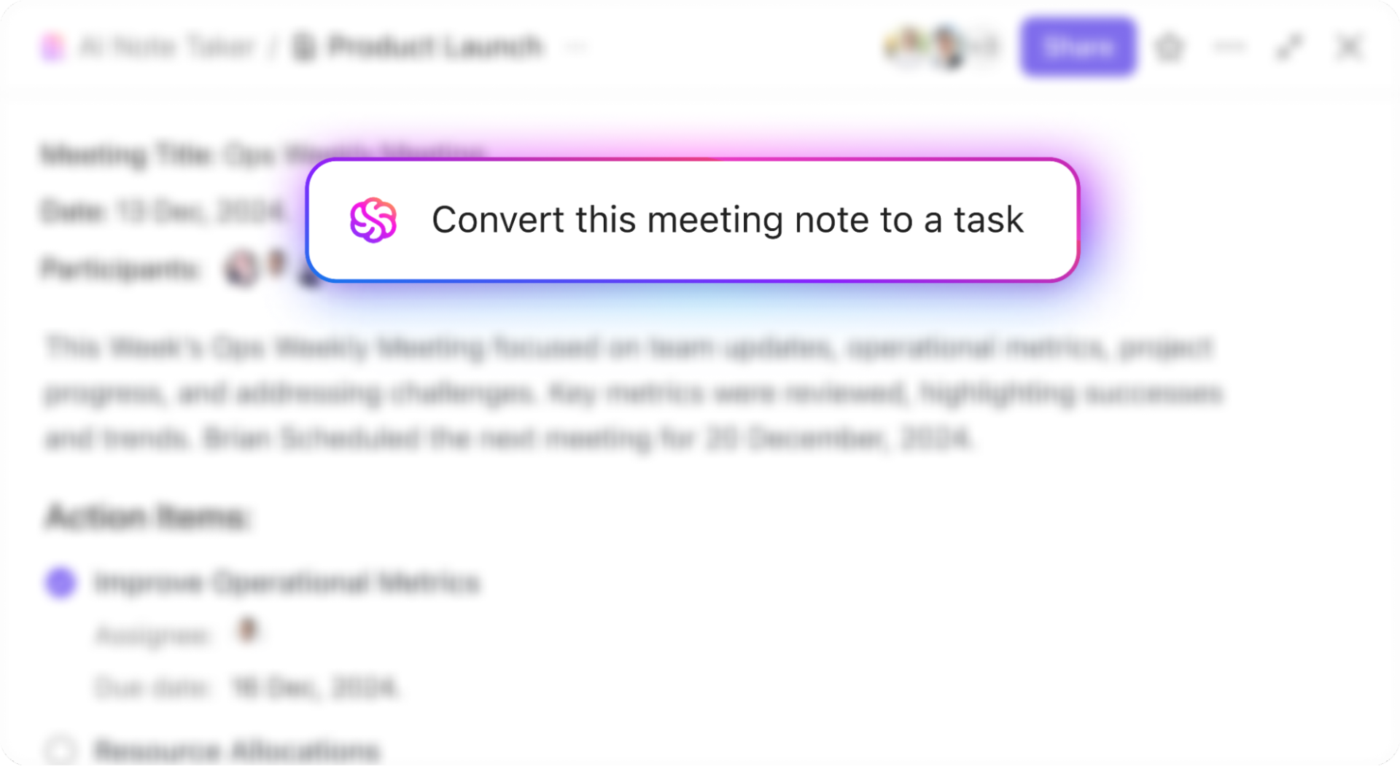
The AI notetaker also turns action items from meetings into trackable ClickUp Tasks with one click. You can set due dates, assign team members, and link tasks to meeting notes for full context.
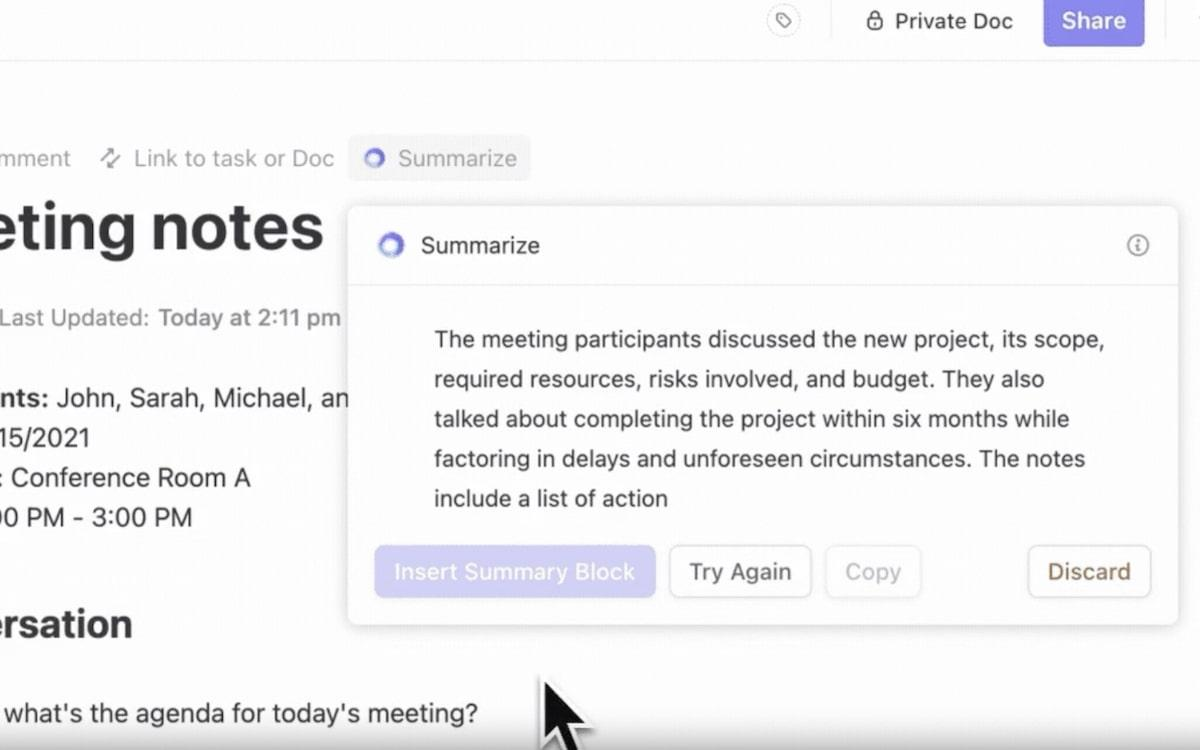
Zoom’s AI can transcribe a meeting. ClickUp Brain can understand it. Here’s how you can make the most of it:
1️⃣ Get instant summaries for any meeting
Instead of reading through a full transcript, ask ClickUp Brain:
It’ll give you clear, structured notes, which are ideal for catching up in seconds.
2️⃣ Automate workflows right from your notes
When decisions are made in meetings, let ClickUp Brain take the next step for you. It can:
💡 Try these prompts:
You can also set up ClickUp Automations to notify meeting participants when new recordings and transcripts are available, ensuring everyone gets access to meeting materials immediately.
With a growing pile of work, it’s no surprise that we sometimes run out of time (who doesn’t?). For times like these, turn to ClickUp’s huge collection of customizable templates.
One of our top recommendations for note-taking is the ClickUp Meeting Notes Template.
Here’s why it stands out:
However, to keep a formal record of decisions, use ClickUp’s Meeting Minutes Template. It helps you document key discussions, track action items, and hold everyone accountable.
Meetings shouldn’t feel like a black hole where ideas disappear. These templates keep everything organized. No more scrambling for notes. Just clear, structured meetings that actually lead to action.
💡Pro Tip: Need to jot down ideas before or during a meeting? ClickUp Notepad is perfect for capturing thoughts on the fly. You can easily turn these notes into tasks and add them to your meeting templates. It’s a simple way to organize your ideas without switching between tools.

Using built-in integrations, you can connect ClickUp with over 1,000 third-party tools—including many AI note-taking tools and platforms like Zoom.
All you have to do is go to the App Center and browse through All Apps or pick a category from the panel on the left. For example, you’ll find Zoom in the Communication category and other similar platforms. You can also look up the tool using the search bar above.
Once you select the tool, click Connect, sign in to your account, review the permissions, and finally, choose Allow to complete the setup.
Great ideas can pop up anytime. While we can’t help you capture your shower thoughts, we can ensure you never lose the ones shared in your meetings.
Good meeting notes keep meetings productive and ensure nothing gets missed. Zoom’s built-in tool does the job, but if you need something more powerful, ClickUp has you covered.
With ClickUp, you can take meeting notes, summarize chat threads, and turn them into tasks instantly — no app-switching needed. Set deadlines, assign tasks, and track progress, all in one place.
Sign up for a free ClickUp account today and keep your projects and notes organized effortlessly!
© 2026 ClickUp