How to Annotate an Image for Seamless Teamwork

Sorry, there were no results found for “”
Sorry, there were no results found for “”
Sorry, there were no results found for “”

You’re working on a project with your team, and everyone has a slightly different idea of what’s essential in an image. One member highlights a specific element, while another circles a different area.
Next thing you know, you’re looking at a mess.
Whether you’re a graphic designer finalizing a project or an educator marking up visuals for students, annotating an image can save time, reduce confusion, and bring clarity to a visual.
In this blog, we’ll explore how to annotate an image to improve collaboration. 🎯
Image annotation is the process of adding descriptive labels, markers, information, or tags to objects, areas, or features. It helps teams collaborate more effectively, making sharing feedback, tracking changes, and organizing information easier.
Here are the two types of image annotation:
Automatic image annotation uses AI algorithms to label images automatically, facilitating tasks like object detection and image classification. Auto-annotate tools can generate segmentation masks for objects within images, significantly reducing the manual effort required.
On the other hand, for graphic designers and creative teams, image annotation entails adding comments, highlights, or notes to images to convey ideas, provide feedback, or guide revisions. Educators use image annotation to enhance learning materials, making complex topics easier to understand through visual explanations and interactive content.
For creative and tech teams, image annotation is a powerful tool to bridge the gap between ideas and execution.
Here are some everyday use cases of image annotation. 👇
Want to experience seamless creative collaboration? Try ClickUp Whiteboards! Here’s how. 👇🏼
⚙️ Bonus: Use AI video editing tools to help create content projects with smarter, faster, and more creative solutions.
While editing and annotation involve working with images, they serve different purposes and cater to distinct needs. Here’s a detailed comparison to help understand their unique roles. ⚒️
| Criteria | Image editing | Image annotation |
| Purpose | To enhance or modify the visual appearance of an image | To add labels, notes, or markers for clarity, context, or training machine learning models |
| Techniques | Cropping, color correction, retouching, adding filters, and compositing images | Labeling objects, defining boundaries, like bounding boxes, and adding descriptive image tags |
| User involvement | Requires artistic skills and creativity from the designer | Requires attention to detail and understanding of the subject matter |
| Key applications | Creating marketing materials, retouching photos, branding assets | Highlighting elements, providing feedback, or labeling for machine learning |
| Collaboration | Often individuals work with occasional input during reviews | Frequently collaborative with teams or clients for iterative feedback |
| Focus | Aesthetics and presentation | Communication and data enrichment |
🔍 Did You Know? Image annotation for computer vision involves more than labeling objects; it also involves techniques like semantic segmentation. In this method, each pixel in an image is classified into a category, allowing for more detailed image analysis and understanding.
Providing clear and actionable feedback is crucial when working with visuals, whether for design projects, educational content, or team collaborations.
Let’s understand why image annotation works and how it can improve the overall quality of your projects.
🧠 Fun Fact: The first image annotation tools were developed for self-driving cars to identify street signs and objects. Now, tools like Canva, Adobe Illustrator, or specialized photo editing software make it easy for everyone.
Depending on your tech stack, there are multiple ways to annotate a tool.
Here, we will look at how you can do it with ClickUp.
As the everything app for work, it offers a simple, collaborative way to annotate images directly. You can highlight areas, leave comments, and share feedback instantly, keeping your projects moving forward.
Let’s see how it works.
ClickUp Docs is a versatile document editing software that lets you create and edit wikis, guides, and knowledge bases to optimize collaboration and enhance productivity within ClickUp.
Here’s how you can add an image to your Doc:
Once uploaded, you can easily add text, shapes, or links directly on the image to highlight key areas. The platform also acts as a snipping tool, letting you crop the image.

💡 Pro Tip: PNGs are great for annotations because they support transparent backgrounds, making your labels pop.
📖 Also Read: How to Draw in Microsoft Word Document
Different projects require various annotation techniques. Choose the annotation type based on the project’s purpose.
Here are some annotation types you can add to different image components:
If you can’t decide, simply leave comments on the image. Once you select the image, you’ll see a menu open. Click the Comment option.

🔍 Did You Know? In the 1990s, the first image annotation methods were conceived to collect large datasets of labeled images, laying the groundwork for modern image annotation techniques.
Want to leave very specific visual feedback? Generate an image using ClickUp Brain, illustrating exactly what you have in mind. See how. 👇🏼

The Comment icon will open a dialog box. Here, comment on specific parts of the image, tag team members to notify them, and leave action items.
You can also add ClickUp Proofing Comments to leave precise feedback directly on the image.

🧠 Fun Fact: Annotations are widely used in memes! The little text box that makes us laugh is a simple form of annotation.
⚙️ Bonus: Try AI tools for captions to create engaging text for social media and video content.
Ensure that the annotations align with the project requirements before exporting the document. Image annotation often requires feedback and validation. Here’s how it can be tailored for different workflows:

🔍 Did You Know? Blue is often used in annotations because our brains process it faster than other colors.
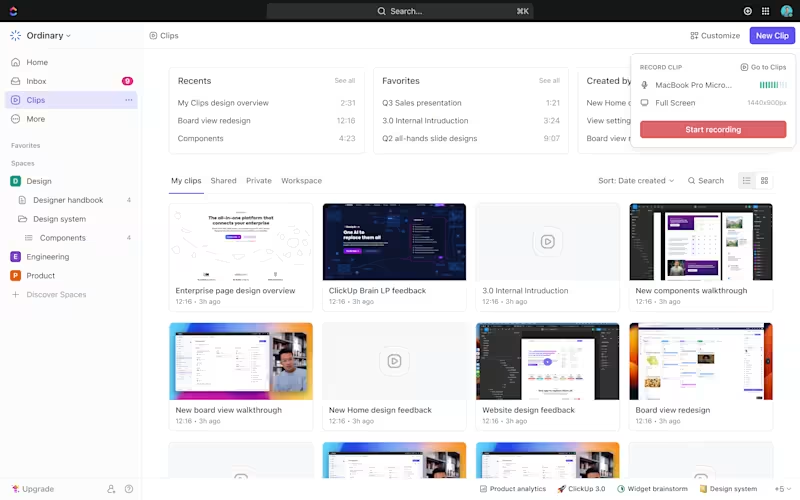
To enhance your annotations further, consider using ClickUp Clips to provide real-time context. This AI screen recorder allows you to record your screen while annotating, making it easier to explain complex feedback or instructions visually.
After recording, you can annotate the clip, highlight key points, and share it directly in the task. This visual communication ensures everyone on your team has a clear understanding of the context and next steps.
What’s even better? You can turn your clips into tasks in ClickUp. Assign responsibilities, set deadlines, and track progress—all while keeping your annotations and recordings in one place.
It’s also simple to use ClickUp Brain, an AI transcription tool in Clips, to instantly transcribe audio into text. It saves you time on manual note-taking.

📖 Also Read: How to Humanize AI Content: Strategies + Tools
📮ClickUp Insight: 37% of workers send follow-up notes or meeting minutes to track action items, but 36% still rely on other, fragmented methods.
Without a unified system for capturing decisions, key insights you need may get buried in chats, emails, docs, or spreadsheets. With ClickUp, you can instantly turn conversations into actionable tasks across all your tasks, chats, and docs—ensuring nothing falls through the cracks.
Make your annotations stand out with rich text formatting, and ensure your annotations are easy to understand and visually organized. For instance, you can:
📖 Also Read: How To Annotate A PDF
Image annotation is vital across various industries, including graphic design, education, and technology. However, it presents several challenges that professionals must address to ensure efficiency and accuracy.
Let’s get started! 💪
Interpreting visual elements can be subjective, leading to inconsistent annotations. Different annotators may have varying perspectives, resulting in data that lacks uniformity.
✅ Solution: Establish clear annotation guidelines and provide comprehensive training to annotators. You can use ClickUp Docs to document annotation instructions for different teams.
Scaling annotation efforts while maintaining quality and meeting deadlines can be daunting, especially with limited resources.
✅ Solution: Adopt efficient project management practices, such as breaking down tasks, setting clear milestones, and leveraging specialized drawing tools and annotation software like ClickUp to streamline the process.
Annotating objects with intricate or complex boundaries can be difficult, leading to inconsistent results.
✅ Solution: Use advanced annotation techniques and tools that support precise boundary delineation. Some common image annotation techniques include landmark annotation for key points, 3D box annotation for spatial awareness, and keyframe annotation for video data.
🤝 Friendly Reminder: Implement regular quality checks and feedback loops to identify and rectify annotation errors.
Now that you’ve learned how to annotate an image, you can ensure smooth teamwork and precise results with the right tools and strategies every time.
Whether you’re an educator designing engaging visuals for lessons, a graphic designer refining artwork with your team, or part of a remote team, ClickUp, the everything app for work, makes collaboration effortless.
With features like ClickUp Docs for annotating and documenting annotation guidelines, ClickUp Clips for annotating recordings, and Assign Comments for efficient feedback, your team can stay on the same page and move projects forward seamlessly.
© 2025 ClickUp