The 13 Best Enterprise Collaboration Tools in 2025
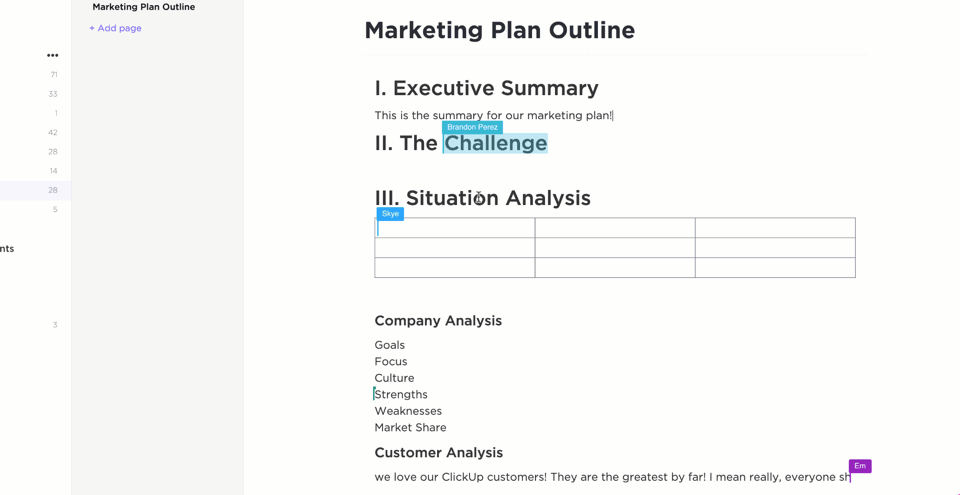
Sorry, there were no results found for “”
Sorry, there were no results found for “”
Sorry, there were no results found for “”
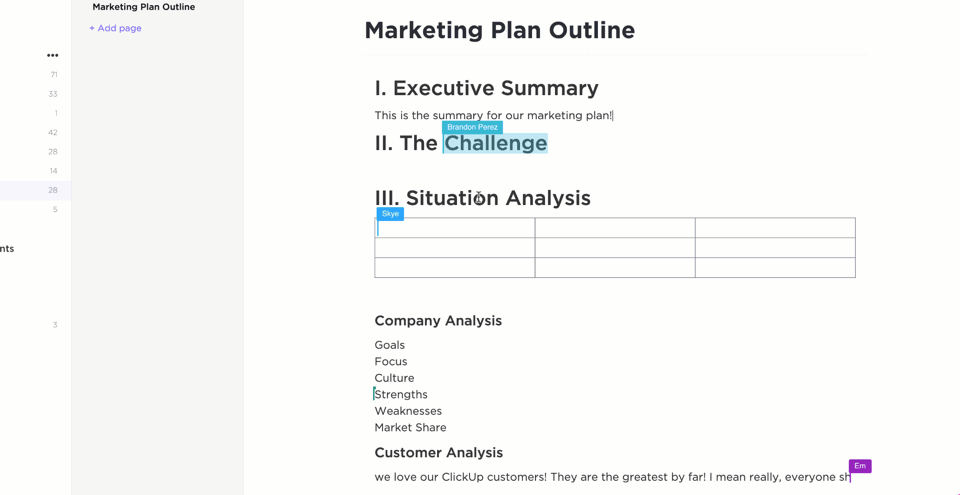
If your team’s “collaboration” currently looks like a tangled mess of emails, lost files, and someone yelling, “Can everyone see my screen?”—we’ve got some solutions to smooth things out.
Many organizations are still figuring out how to build a strong collaboration strategy that fits their actual business needs—especially when juggling remote teams, external users, and scattered communication channels.
But the right enterprise collaboration tools can bring structure to the chaos. Whether you need to keep everyone on the same page, manage deadlines with smart task management features, or finally tame that calendar with better scheduling capabilities, we’ve rounded up the best options to help you out.
These modern team collaboration tools are built for enterprise collaboration strategies. They simplify file sharing and real-time communication, and help teams work together more productively.
Let’s get into it (without the screen-sharing mishaps).
Let’s take a closer look at some of the top enterprise collaboration tools available and their features:
| Tool | Best for | Standout feature | Pricing* |
| ClickUp | All-in-one collaboration and project management for teams of all sizes | Combines tasks, docs, chat, and whiteboards in one platform | Free plan available; Custom pricing available for enterprises |
| Slack | Real-time messaging for small to mid-size businesses | Organized channels and robust integrations | Free plan available; Paid plans start at $8.75/month per user |
| Microsoft Teams | Mid-size to large teams using Microsoft 365 | Deep integration with Microsoft 365 and video meetings | Free plan available; Paid plans start at $4/month per user (billed annually) |
| Asana | Cross-functional project tracking for small to mid-size teams | Portfolios and workload management | Free plan available; Paid plans start at $13.49/month per user |
| Trello | Agile task management for small businesses | Kanban boards with Power-Ups | Free plan available; Paid plans start at $6/month per user |
| Dropbox Business | Secure file storage for enterprises | Real-time document collaboration and Dropbox Paper | No free plan; starts at $18/month per user |
| Miro | Visual collaboration and workshops for remote teams | Infinite whiteboards and AI-powered canvas | Free plan available; Paid plans start at $8/month per user |
| Jira | Task management for large software development teams | Customizable Agile workflows and automation | Free plan available; Paid plans start at $7.53/month per user |
| Zoom | Video conferencing for small to mid-size teams | Breakout Rooms and Zoom Whiteboard | Free plan available; Paid plans start at $15.99/month per user |
| Wrike | Resource management for mid-sized to large project teams | Proofing, approvals, and resource planning | Free plan available; Paid plans start at $10/month per user |
| Notion | Asynchronous text-based collaboration for remote teams of all sizes | Relational databases and flexible page structure | Free plan available; Paid plans start at $12/month per user |
| Basecamp | Manual project management for small teams | Hill Charts and automatic check-ins | Free plan available; Paid plans start at $15/month per user |
| Zoho Projects | Adaptive project management for agencies and consultants | Backlog and Scrum boards for Agile workflows | Free plan available; Paid plans start at $5/month per user |
Enterprise collaboration software enables employees to spend less time looking for information and more time getting work done. It also makes information sharing easy by placing collaboration at the heart of your work.
Prioritize these elements in your next communication tool for team building and collaboration:
👀 Did You Know? Workers toggle between apps 1,200 times a day (or nearly 4 hours a week) in attention resetting. That’s 9% of workers’ annual work time.
Teams hopping between ten or more collaboration software will likely spend more than an hour resolving even the most minor issues. Productivity and effective collaboration are indirectly proportional to the number of knowledge management tools you use.
Let’s help you find the perfect online collaboration tool for your enterprise—one that will save you time and make your team more productive.
Our editorial team follows a transparent, research-backed, and vendor-neutral process, so you can trust that our recommendations are based on real product value.
Here’s a detailed rundown of how we review software at ClickUp.
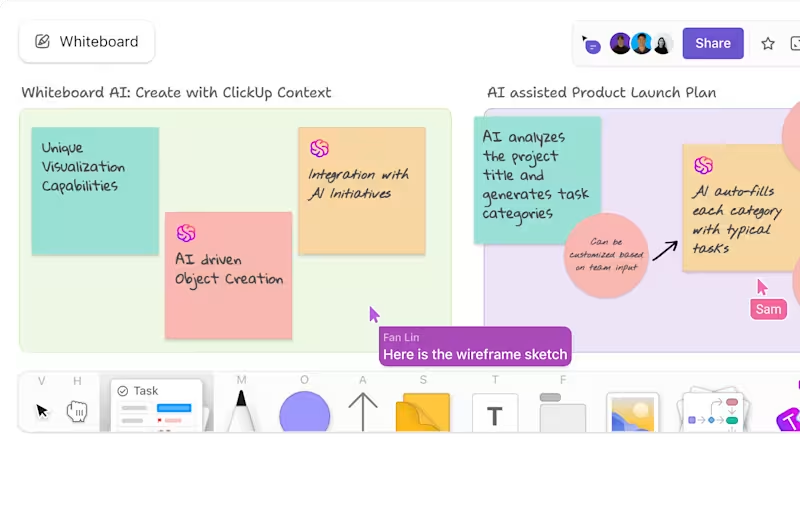
Work today is broken. Our projects, knowledge, and communication are scattered across disconnected tools that slow us down. ClickUp fixes this with the everything app for work, which combines projects, knowledge, and chat in one place—all powered by AI that helps you work faster and smarter.
It’s like your digital HQ, where tasks, chats, files, and ideas live together.
With ClickUp Whiteboards, teams can brainstorm ideas visually, map out workflows, sketch wireframes, and organize tasks in a shared space. Drag, drop, connect, and repeat—no sticky notes lost to time.
Planning a cross-functional project and don’t wish to start from scratch? Use the ClickUp Communications Plan Whiteboard Template to map out communication channels, roles, and workflows without the usual chaos of “Wait—who’s doing what again?”
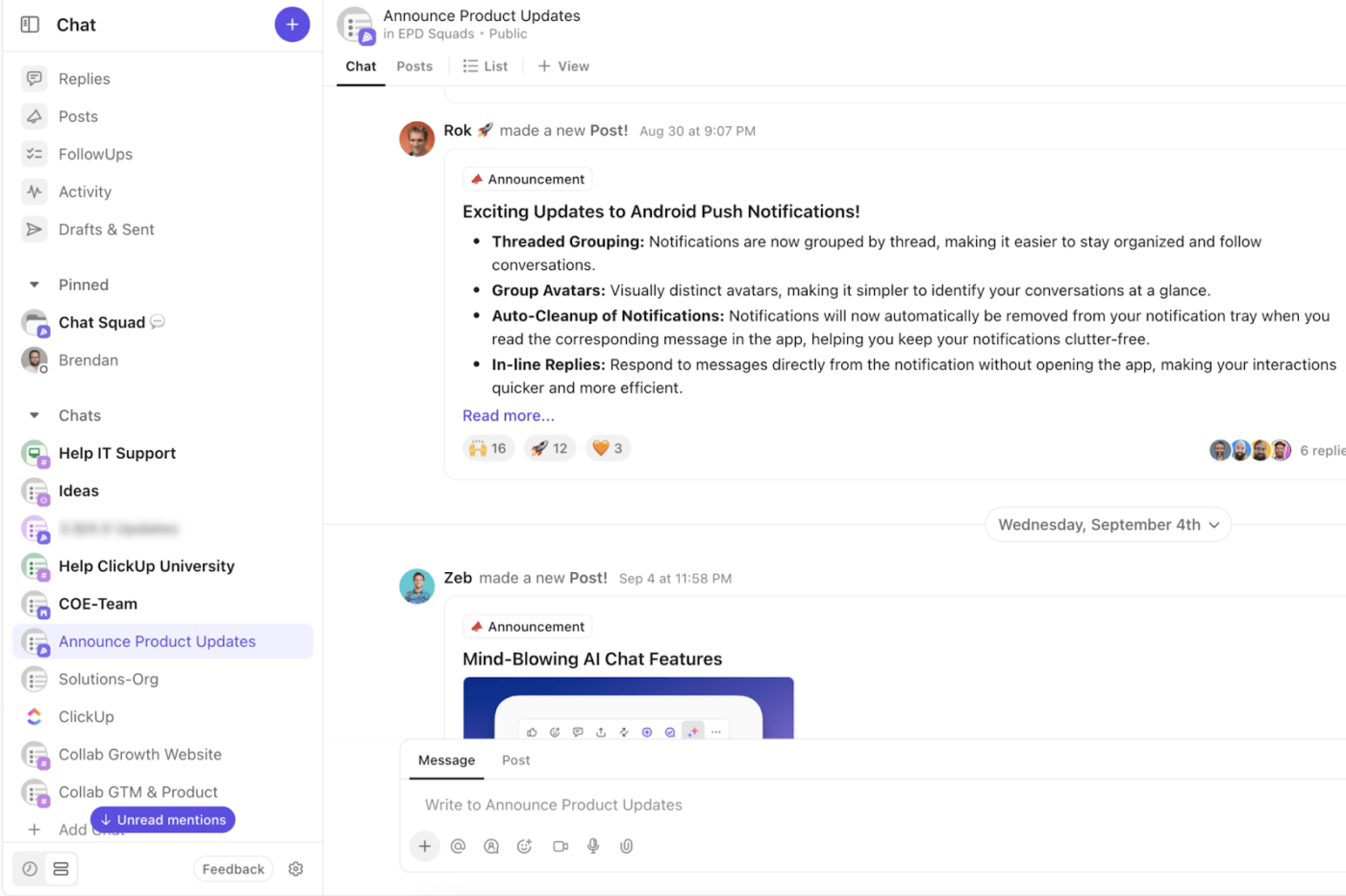
While brainstorming is fun, async conversation is where ClickUp really shines. The built-in ClickUp Chat lets teammates ask questions, share updates, have voice or video calls, or gently nudge each other about deadlines—all without jumping between apps. And if a message or comment needs follow-up, just turn it into an actionable item with ClickUp Tasks.
Intuitive task management features let you link relevant files to specific project items, assign action items, add watchers to monitor task progress, and create views like Gantt charts, Kanban boards, and calendars.
Remote teams can also use ClickUp Docs for information gathering and real-time collaboration on documents, similar to Google Docs. Link them to tasks, assign people, and keep everything connected.
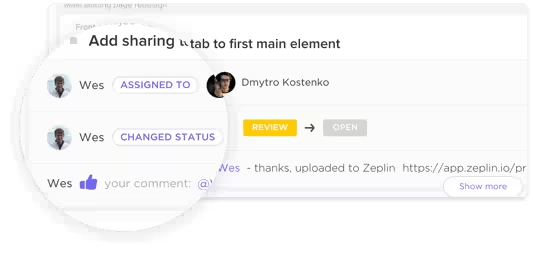
ClickUp also ensures that cross-functional teams don’t step on each other’s toes during collaborative work. With ClickUp Collaboration Detection, you will be notified when a team member views or edits the same content, preventing miscommunication or duplicate efforts.
Need to explain something too tricky for words? ClickUp Clips lets you record a screen walkthrough—handy when a UX designer wants to show off a flow, or a developer wants to explain why the login button disappeared again.
This is ideal for asynchronous teams collaborating across time zones. Screen recordings provide clear video-based communication, reducing misunderstandings and providing visual explanations for complex tasks or workflows.
ClickUp’s AI assistant, ClickUp Brain, is the ultimate AI collaboration tool for teams. Need a task update or progress report? Get Brain to send one across. Back at work after a break and need to catch up? Ask Brain to summarize long chat threads so you’re all clued in.

And that’s not all. With prebuilt and custom AI Agents in ClickUp, you can set up autonomous agents to do everything from sending updates to responding to team questions.
And for a more structured approach, the ClickUp Team Communication and Meeting Matrix Template brings clarity to recurring meetings, roles, and responsibilities. Add check-ins, assign follow-ups, and keep everything updated in real time.
Here’s what you can do with this communication plan template:
Sid Babla, a Wellbeing Program Coordinator at Dartmouth College—Student Wellness Center, reviews ClickUp:
ClickUp has reduced the need for email communication and streamlined collaboration for our content creation team. We are now able to go from ideation/brainstorming to the first draft up to 2-3x faster.
🧠 Fun Fact: 72% of knowledge workers communicate asynchronously.
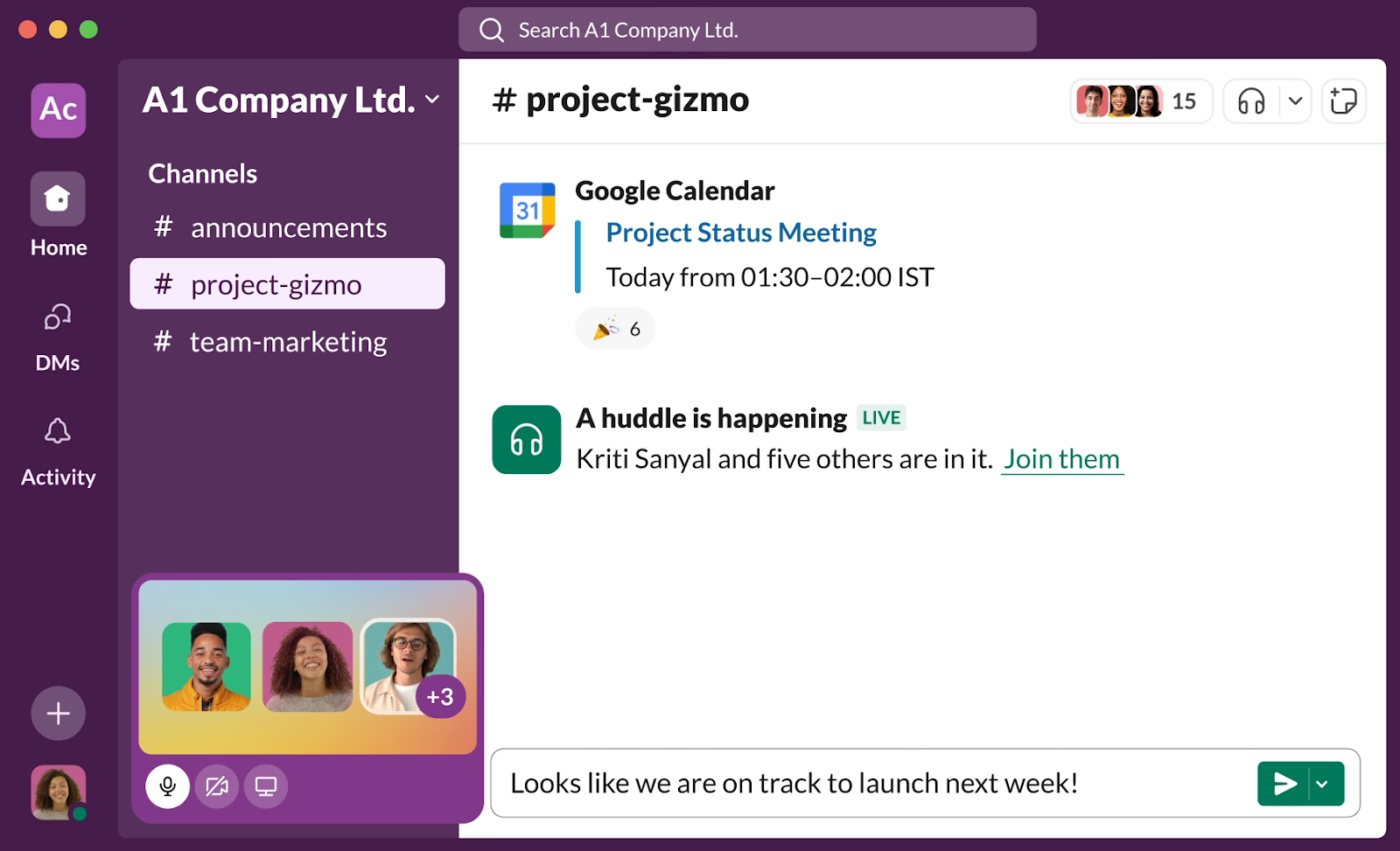
One of the more well-known enterprise collaboration tools, Slack is built for quick, real-time communication—no more endless email threads. With channels for organized chats and DMs for one-on-ones, everything stays searchable and easy to track.
Need a fast check-in? Slack Huddles let you hop on a voice chat or share your screen. You can also schedule messages, which is handy when your team is scattered across time zones. Public or private channels give you flexibility based on what needs to stay internal or out in the open.
A Capterra review says:
Its a very good app for business communication important information announcements for workers where they can easily access. Security features is a little bit low for a messaging app.
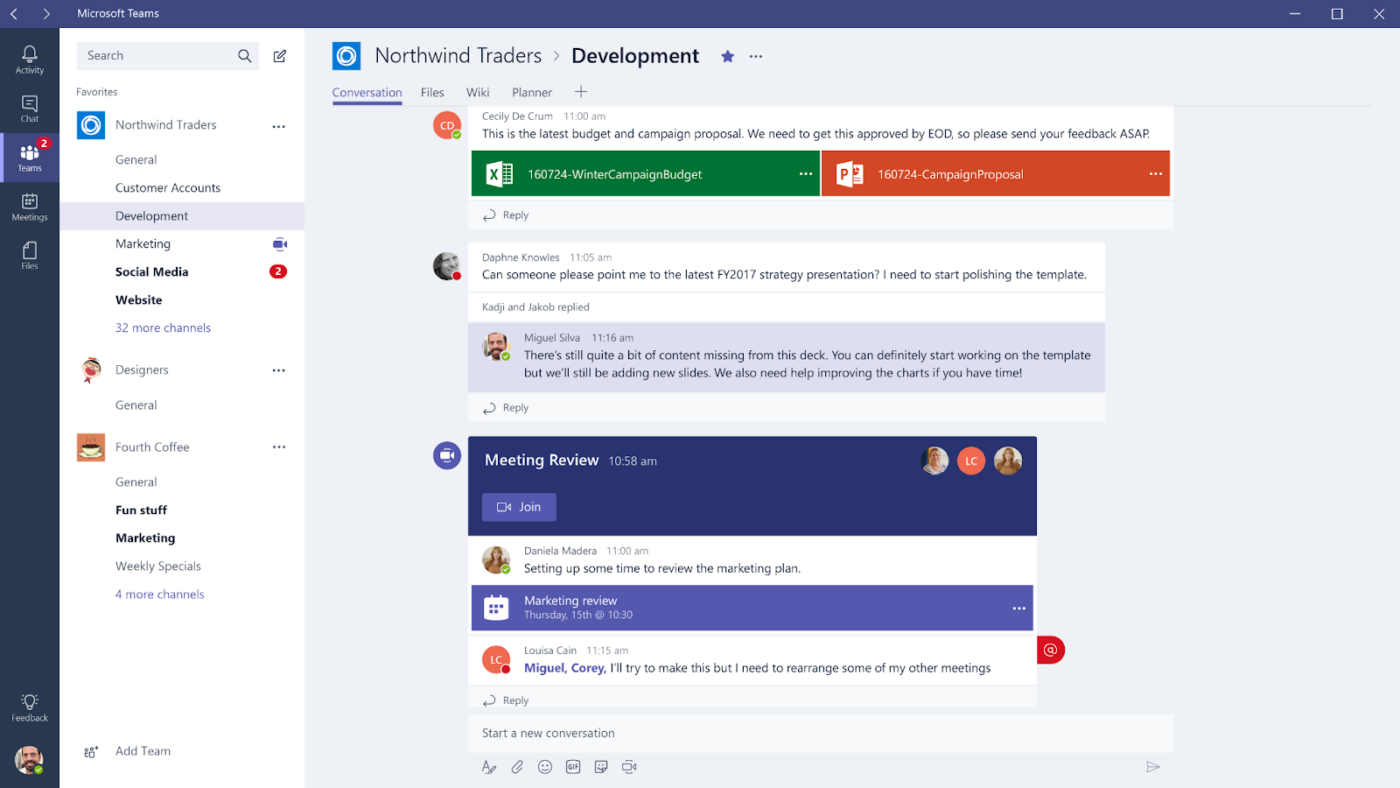
Some say that Microsoft is the OG of enterprise collaboration tools. Part of the larger Microsoft platform, MS Teams integrates instant messaging, file sharing, video conferencing setup, and AI into a single platform.
Its chat and channel-based messaging keeps conversations organized. Teams Meetings also enable high-quality video calls with features like background noise suppression and real-time transcription.
📮ClickUp Insight: 83% of knowledge workers rely primarily on email and chat for team communication. However, nearly 60% of their workday is lost switching between these tools and searching for information.
With an everything app for work like ClickUp, your project management, messaging, emails, and chats all converge in one place! It’s time to centralize and energize!
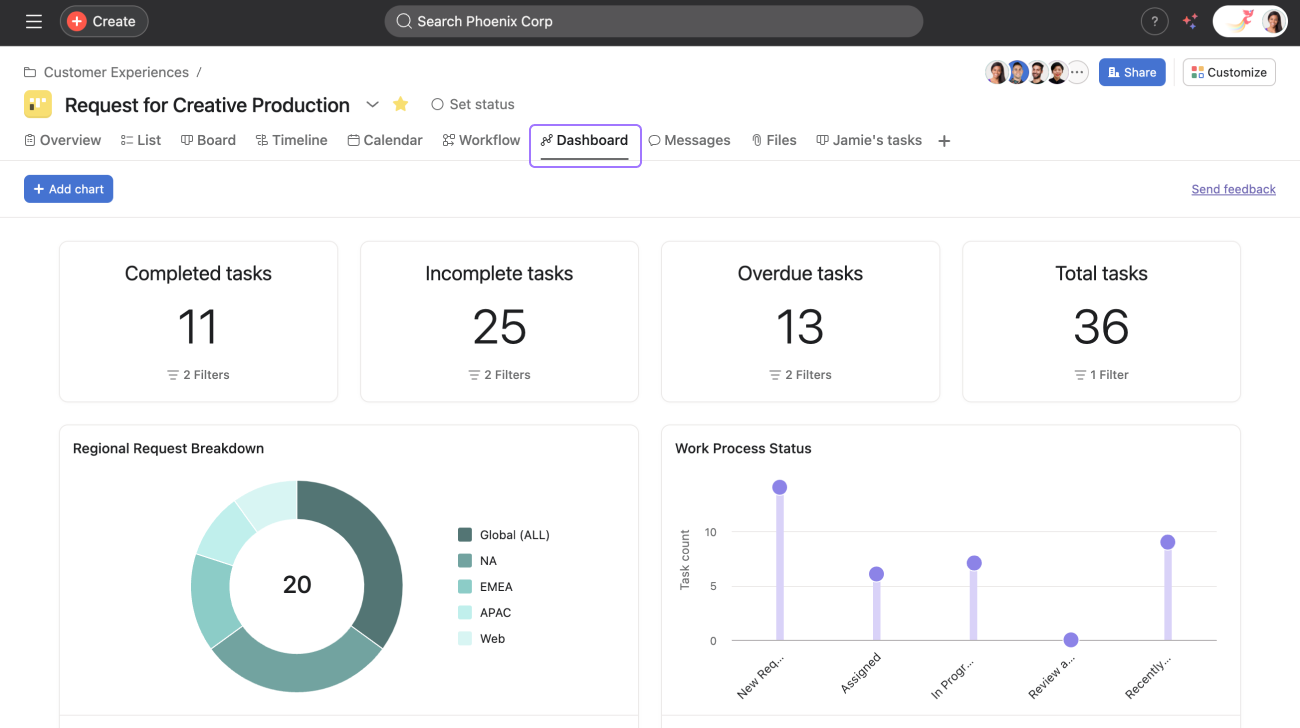
Asana helps different teams track project timelines with shared project spaces. Each task and project has a built-in comment section to reduce emails and meetings.
Teams can also use pre-built knowledge base templates or custom workflows tailored to specific project needs.
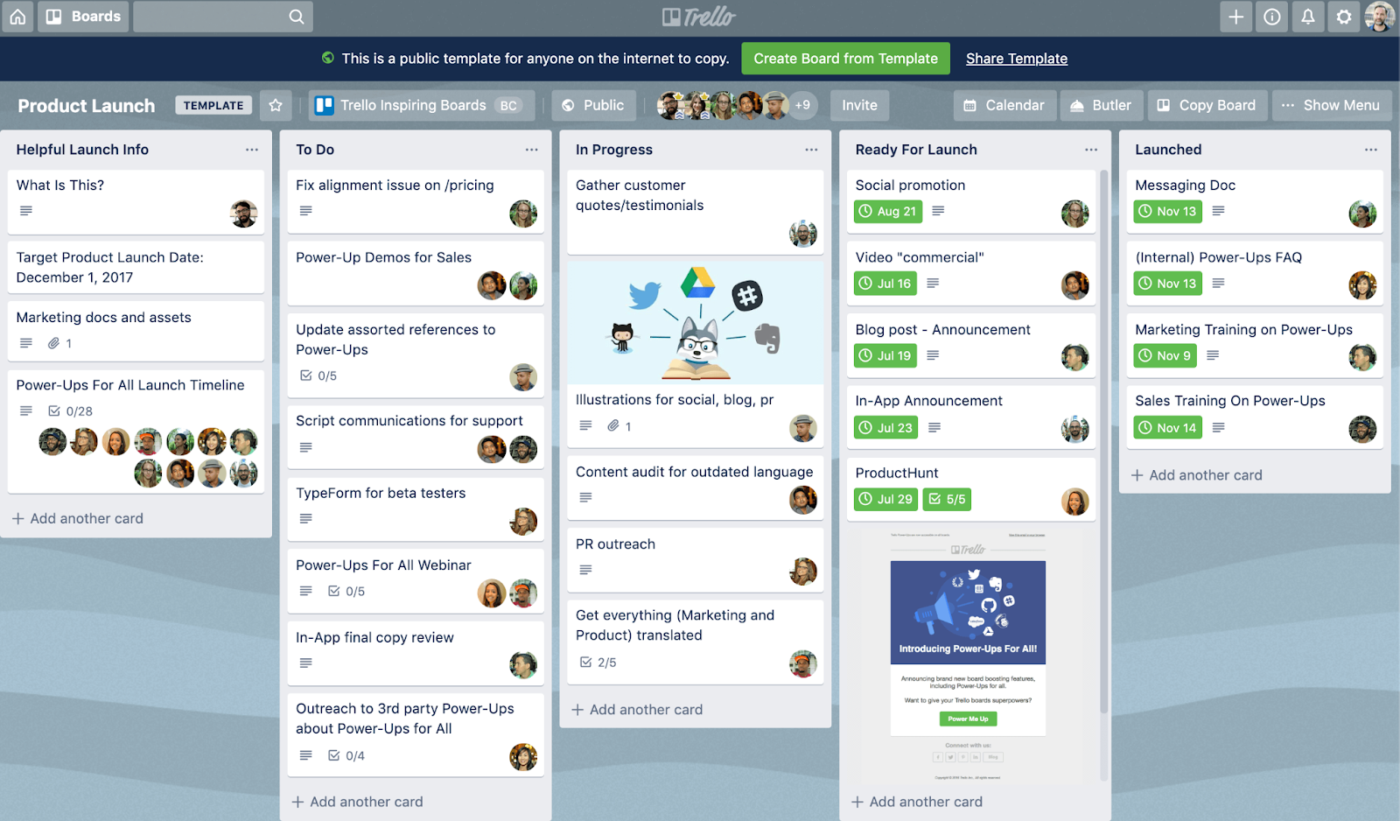
Thanks to its simple, flexible layout, Trello is a popular pick for teams using the Agile methodology. Built around Kanban boards, it helps teams break down projects into clear, manageable tasks. You can organize work into lists and cards, assign responsibilities, and set due dates without things getting messy.
For added functionality, Trello’s Power-Ups let you connect with tools like Slack, Google Drive, and Jira—making it easier to keep everything in sync without switching tabs all day.
A G2 review reads:
While Trello excels at simplicity, it can feel limited when managing more complex projects. Features like detailed reporting, time tracking, and analytics are missing or require third-party integrations. It would also be helpful to have better task dependencies or Gantt chart functionality natively.
👀 Did You Know: 85% of leaders believe their internal communications are helpful, relevant, and contextual enough for teams to do their tasks. However, only 45% of the employees agree.
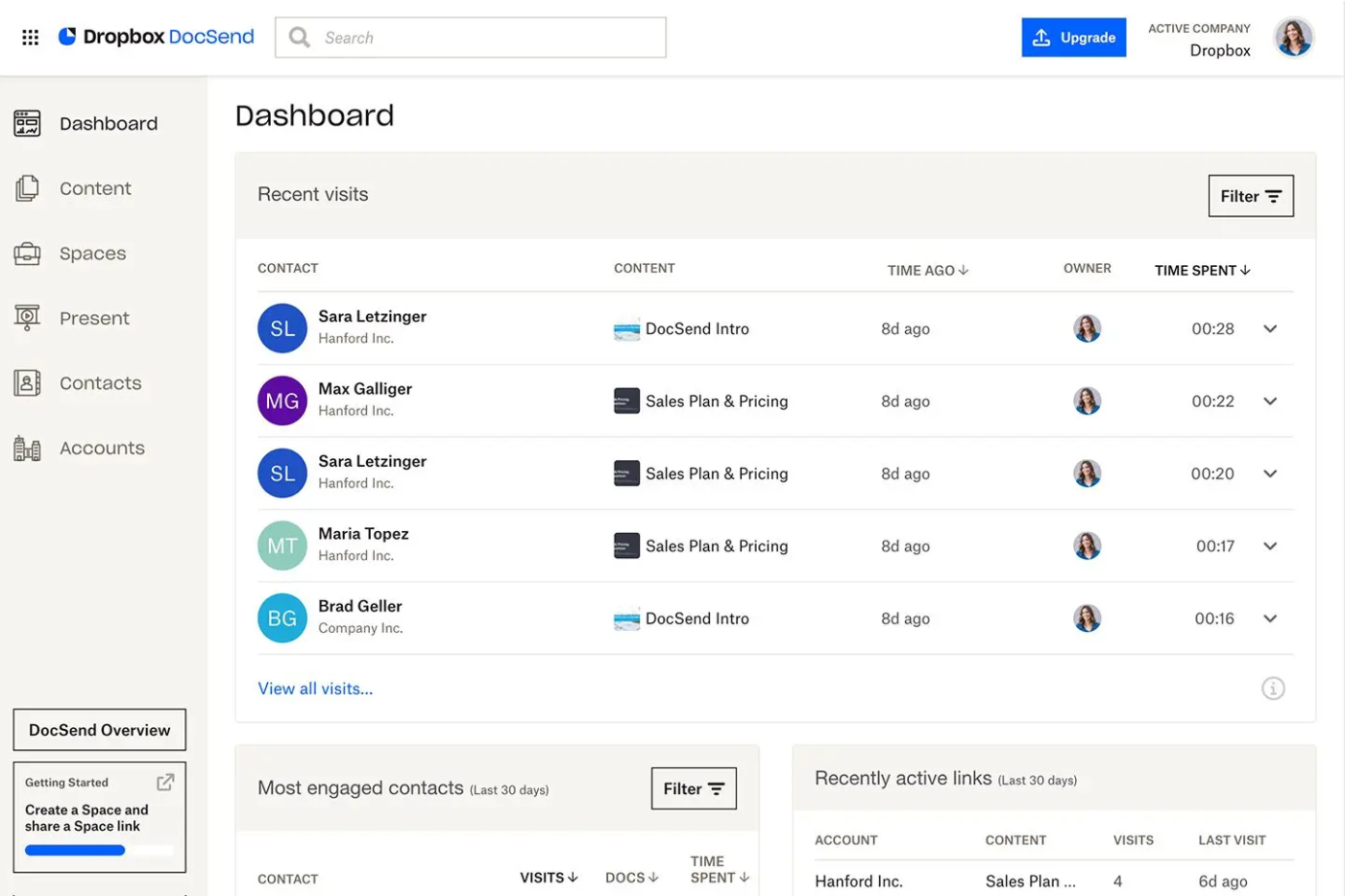
Besides serving as centralized document collaboration software, Dropbox Business enables real-time document sharing and editing. This is made possible through integrations with Microsoft Office Online and Google Workspace tools like Docs, Sheets, and Slides.
Teams can add comments, assign tasks, and embed images or videos in Dropbox Paper, a shared space.
📚 Also Read: Best Secure File Sharing Software For Business
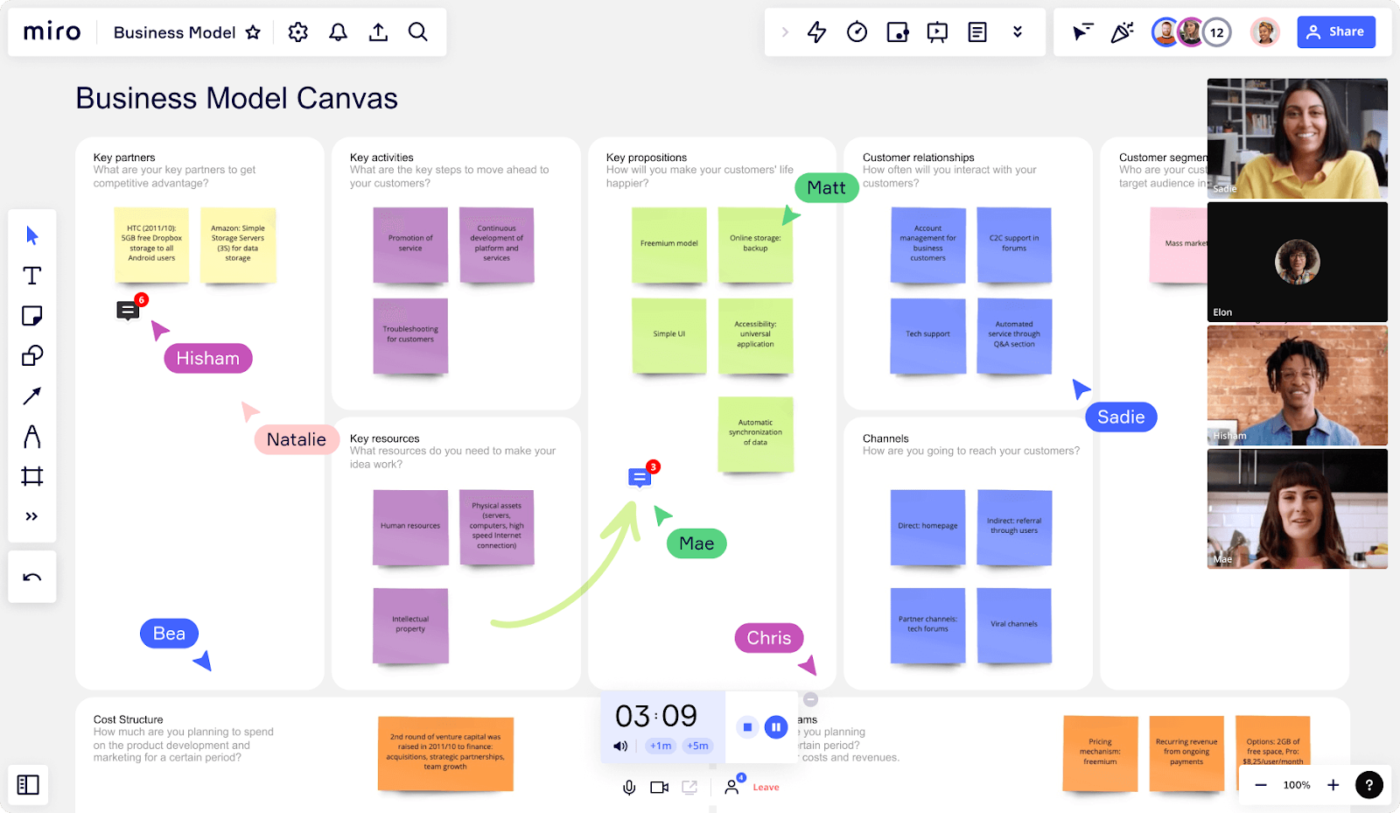
Miro’s AI-powered intelligent canvas and interactive tools allow teams to brainstorm, plan, and execute projects across distributed environments.
Its infinite whiteboards allow teams to create mind maps, flowcharts, and Kanban boards for projects across departments. Intelligent widgets make these boards more interactive by allowing users to create the participants’ avatars and drag them around the canvas.
A Capterra review reads:
Overall, Miro has been helpful in creating templates for landing pages as well as outlining our overall structure for how we want our marketing inbound workflows to work […] Some of the design elements in Miro aren’t all that customizable, such as font selection or adjusting the border radius of shapes.
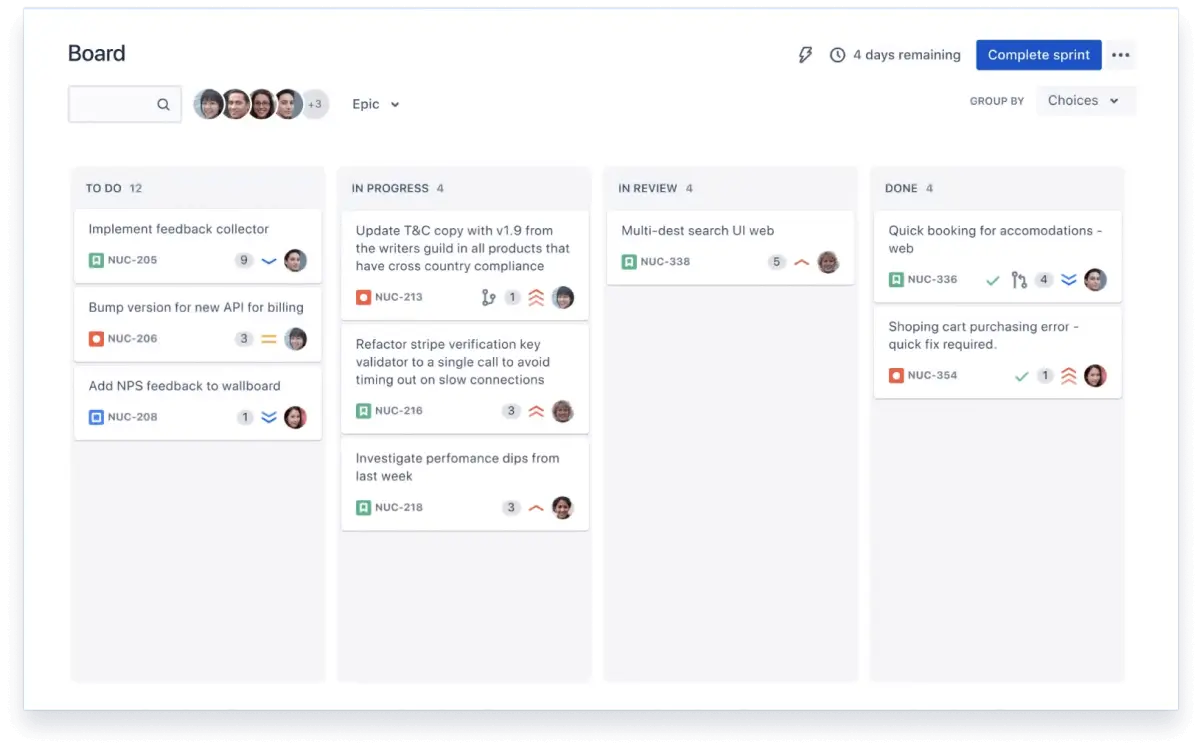
Jira is a project management tool for software development teams using Agile methods. It helps manage sprints, bugs, and backlogs with customizable workflows and issue tracking for clearer processes. Jira’s standout feature is automation, allowing teams to set rules for auto-assigning tasks and sending updates.
It also offers ready-to-use templates for Agile, DevOps, and IT service management, making it easy to adopt workflows without starting from scratch. It’s a practical way to keep projects moving smoothly.
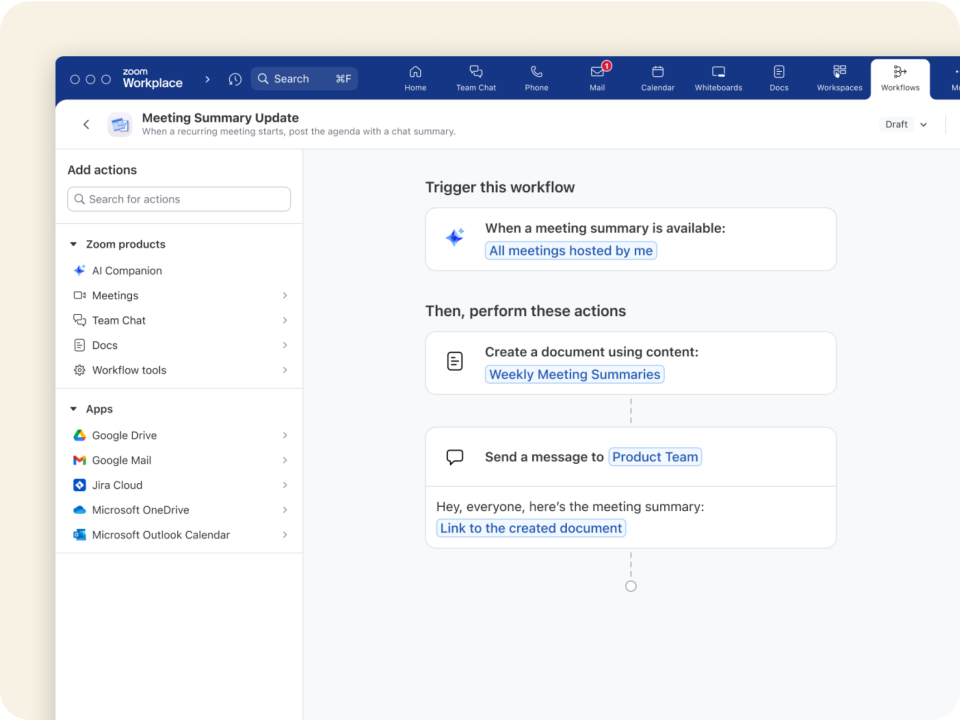
Zoom remains one of the most popular and reliable video conferencing platforms, providing a comprehensive suite of features tailored for businesses, remote teams, and hybrid workplaces.
It can divide larger meeting groups into Breakout Rooms for smaller, topic-specific conversations in virtual and hybrid environments. These rooms can be pre-assigned, giving organizers flexibility.
There is also the Zoom Whiteboard, where remote employees can sketch ideas, map out strategies, or visually document meeting discussions.
A Capterra review says:
I like how the product streamlines team communication and even collaboration. It has greatly improved team productivity.
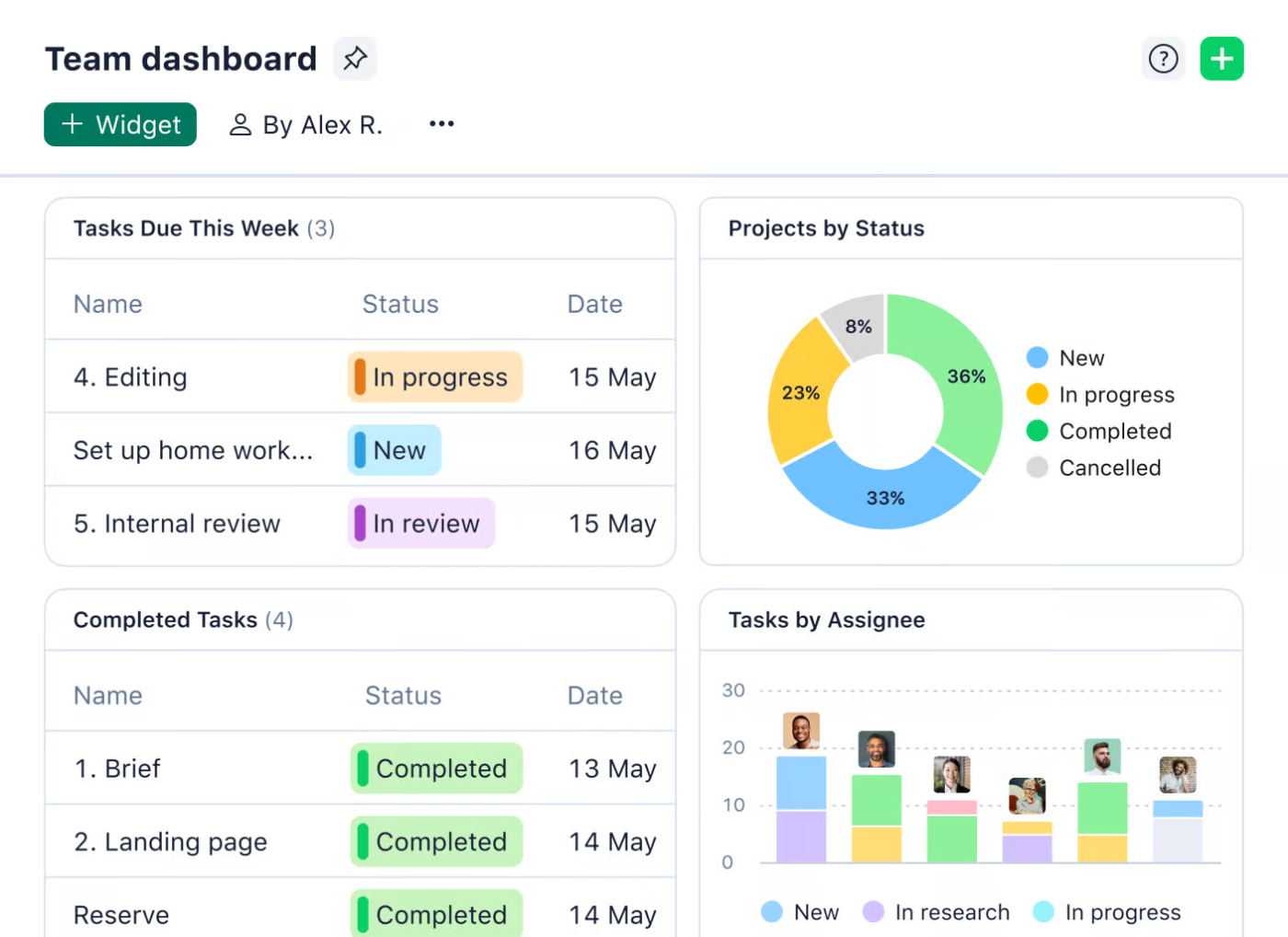
Ever struggle to keep track of who’s working on what—or which version of a file is the most up-to-date? Wrike could help with that. Its Proofing and Approvals feature lets teams leave direct comments on images, videos, and PDFs, so feedback is clear and actionable.
With built-in version control, you’re always working on the right file—no more digging through email chains.
Wrike is also handy for resource management. It gives project managers a real-time view of team availability and workloads, helping to avoid burnout and bottlenecks.
👀 Did You Know: 75% of remote workers spend up to 10 hours of their work week in a meeting. That’s an entire day gone.
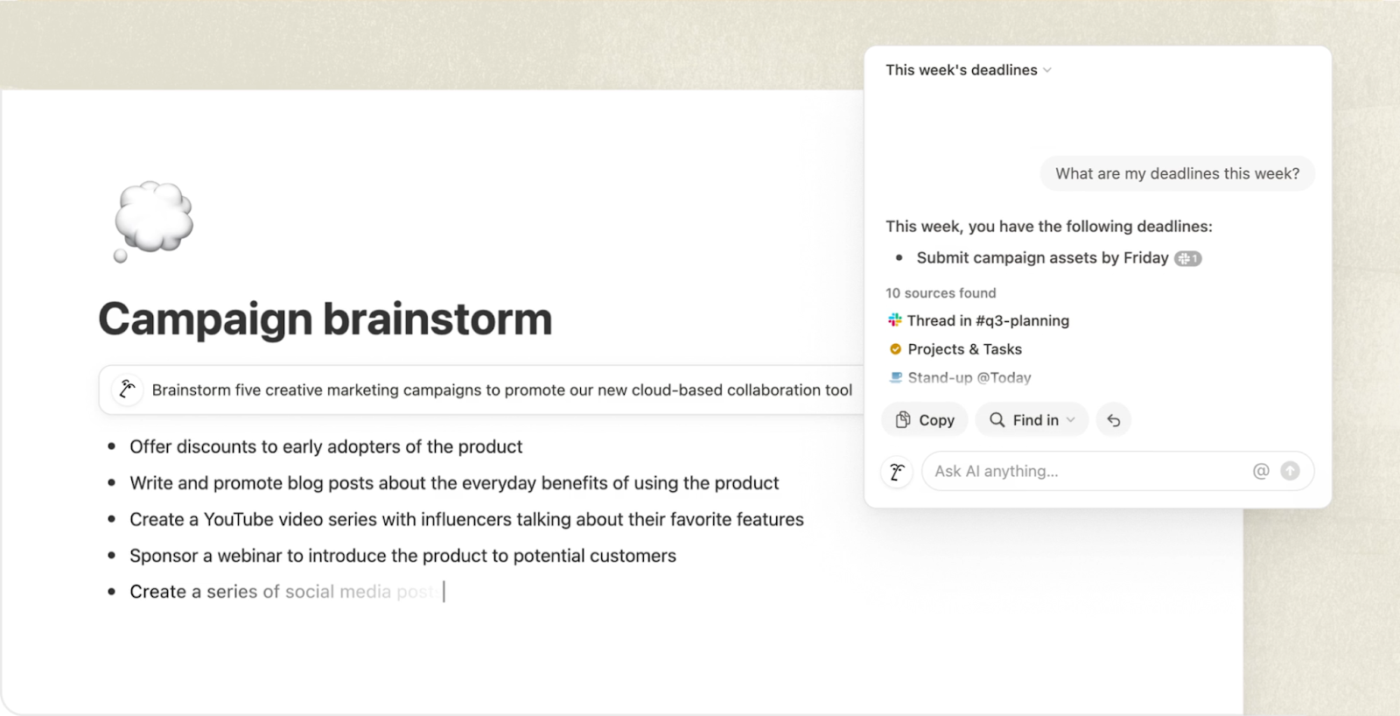
Tired of chasing updates or sitting through endless meetings just to stay in the loop? Notion helps teams collaborate without needing to be online at the same time. It’s built for async work—great for remote or distributed teams.
Notion depends on text-based organization. Its text blocks, databases, tables, and lists encourage structured thinking. As a result, you get searchable spaces, making it easy to retrieve information when you need it.
A Capterra review reads:
Although it is powerful, but it can be overwhelming at first. It took me a couple of days to get validation of complex databases and relational properties down. There is also very limited offline functionality, which became a small headache on a flight where I had notes I wanted access to.
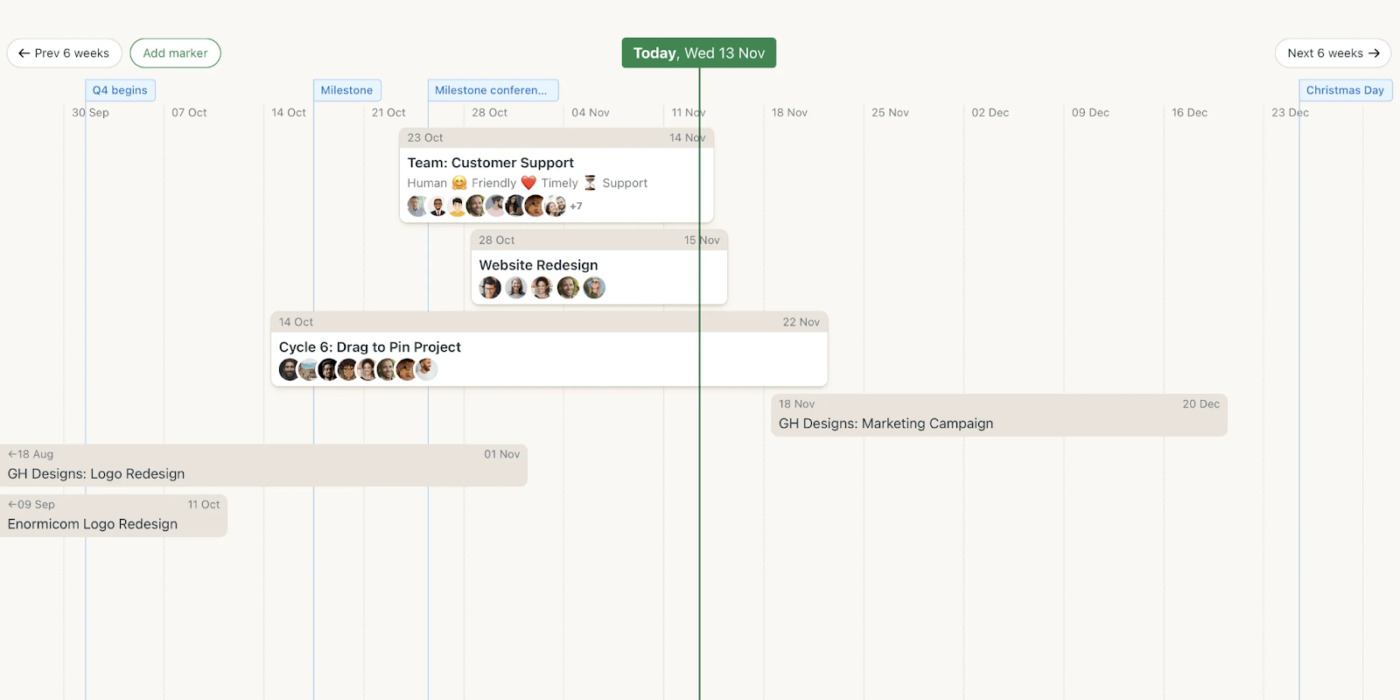
Basecamp keeps it simple with Hill Charts. It’s a visual way to track progress—not just what’s done but how close a task is to being figured out. You can spot problems before they become limitations. Teams can also replace meetings with automatic check-ins.
Instead of scheduling meetings, schedule questions you’d like to ask your team and keep them engaged.
📚 Also Read: Best All-in-One Messaging Apps
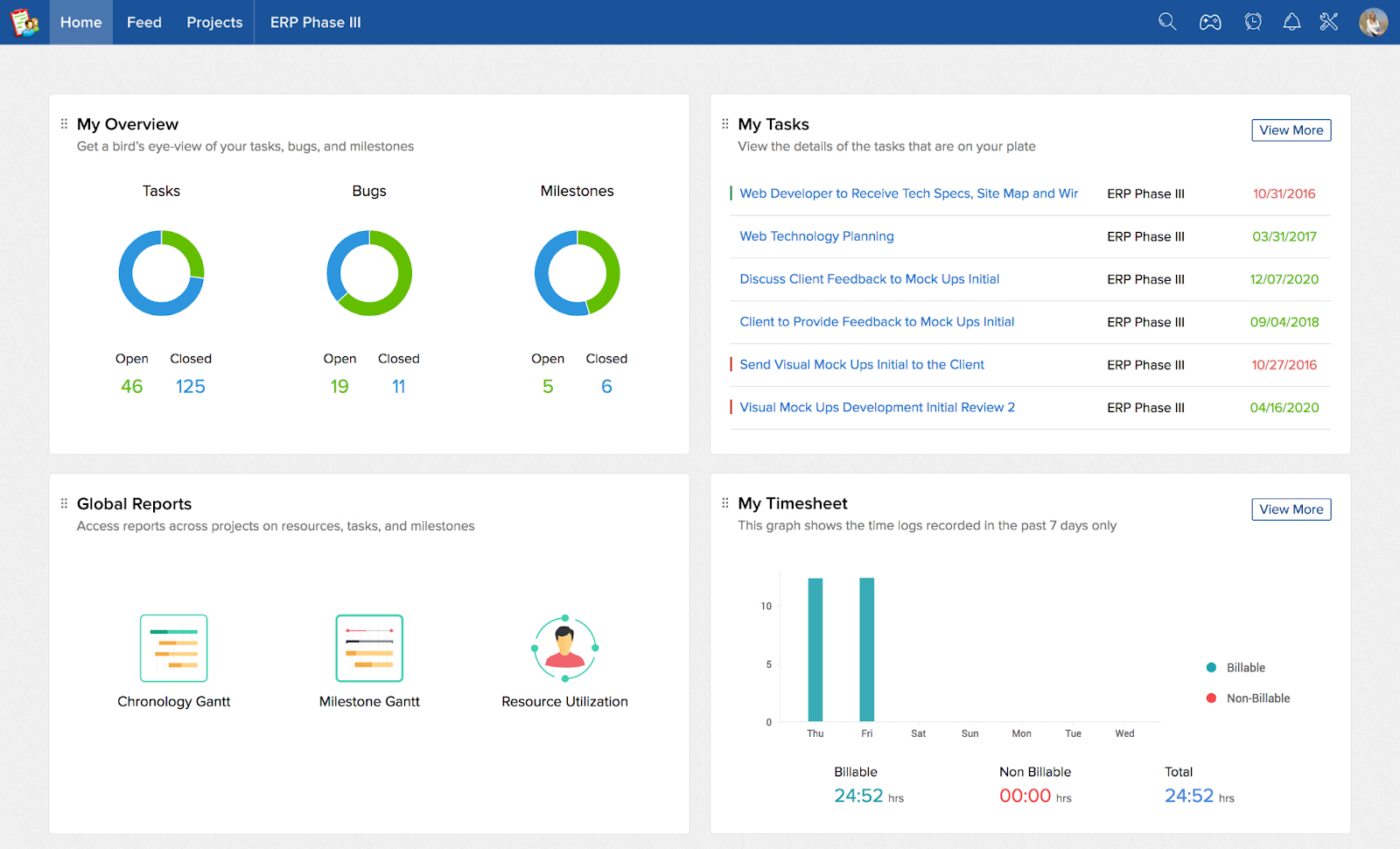
Project plans changing on the fly? Zoho Projects gives teams room to adjust while following Agile practices. Whether you’re working with Scrum, Kanban, or a blend of both, it provides structure without feeling rigid.
The Backlog feature helps gather ideas and turn them into sprint-ready tasks. Scrum boards offer a simple way to track progress—move tasks from ‘To Do’ to ‘Done’ and keep things moving. It’s a visual, collaborative setup that helps teams stay aligned, even when priorities shift.
📚 Also Read: Best Team Collaboration Apps & Tools
Communication and seamless collaboration between teams are essential for overall workplace satisfaction. Therefore, using enterprise collaboration tools like instant messaging solutions, file-sharing software, and project management interfaces makes sense.
But instead of going ten different ways, what if you had one comprehensive enterprise collaboration solution that solved all your problems?
ClickUp is an enterprise collaboration platform that caters to various business processes, including task management, knowledge sharing, real-time communication, and workflow efficiency.
It is ideal for enterprises seeking to enhance productivity and streamline operations. It eliminates busywork, keeps teams focused on what truly matters, and gives them space to engage in async communication channels.
Sign up for ClickUp for free and collaborate with ease!
© 2025 ClickUp