Cursor vs. GitHub Copilot: Which AI Coding Tool is Better?
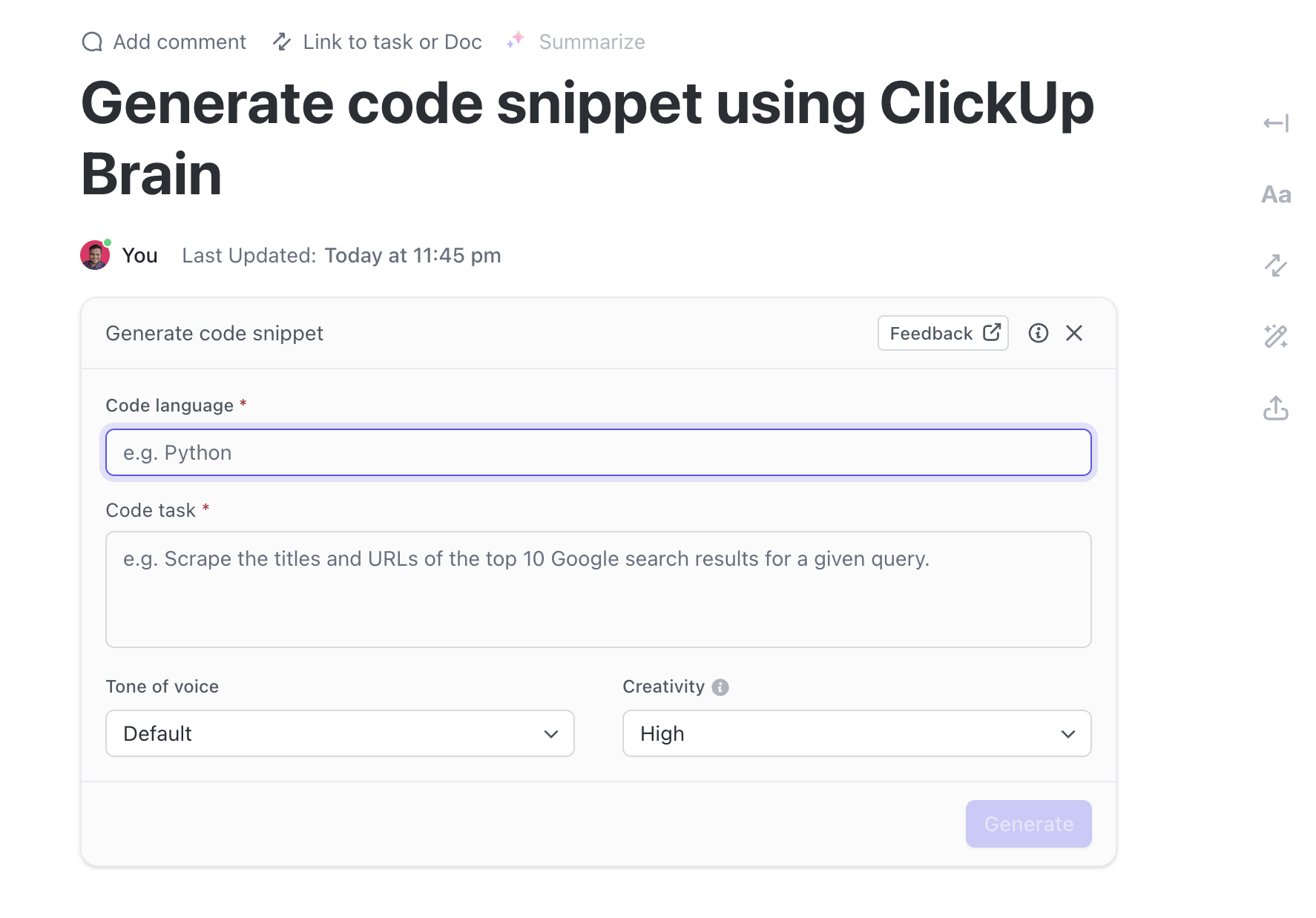
Sorry, there were no results found for “”
Sorry, there were no results found for “”
Sorry, there were no results found for “”
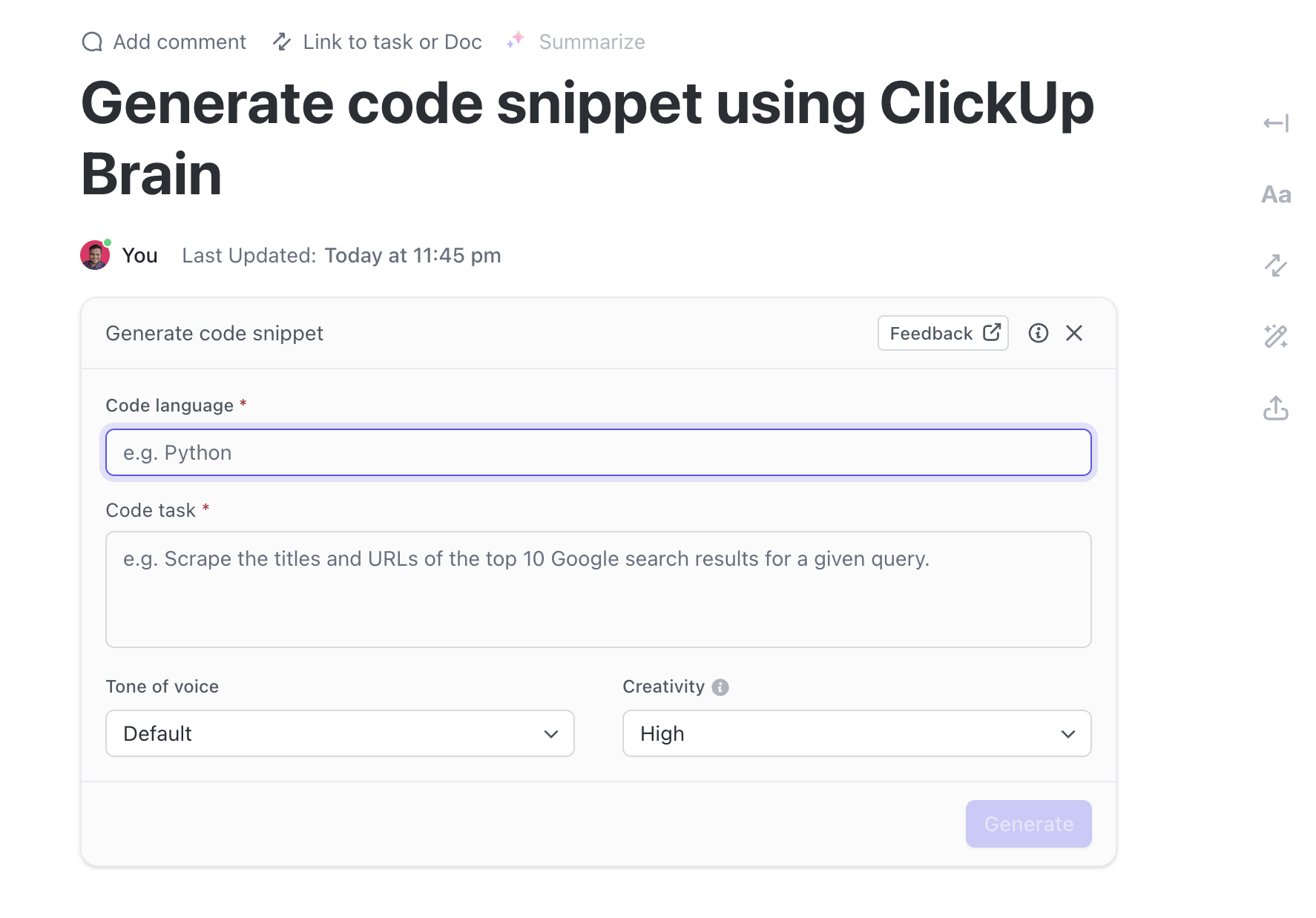
AI coding assistants are the talk of the town, and for good reason. They speed up development, reduce errors, and free you from memorizing every syntax rule. Cursor and GitHub Copilot are two major players, both packed with AI-powered code suggestions, autocompletion, and debugging.
Cursor leans into AI-first development with its deep large language models (LLMs) integration, while Copilot flexes its GitHub-trained muscles. Both promise to boost developer productivity, but which fits your style better?
We’re breaking down Cursor vs. Copilot—features, differences, and why one might be your next AI pair programmer. And, if neither clicks, ClickUp’s AI capabilities might surprise you.
Let’s compare Cursor vs. Copilot head-to-head for a quick look at their best features (and also see how ClickUp fares in comparison):
| Feature | Cursor AI | GitHub Copilot | Bonus: ClickUp |
| User interface | AI-first code editor with built-in LLM support | Integrated into existing IDEs like VS Code | Centralized workspace consisting of Spaces, Folders, and Lists, with customizable views (List, Board, Gantt, etc.) |
| Code generation | Generates entire functions and modifies existing code | Predicts and generates code snippets in real time | Code snippet generation via the ClickUp Brain AI assistant |
| Task automation | Cursor Agent automates complex workflows | Assists with repetitive coding tasks | Automates workflows with a no-code builder using triggers and actions; integrates with GitHub and GitLab |
| AI capabilities | Advanced reasoning, search, and code refactoring | AI-driven autocompletion and code suggestions | AI-powered chat, contextual Q&A, and overall productivity assistance from writing to image generation to code generation and debugging; Prebuilt & Custom Autopilot Agents |
| Collaboration | Notepads for shared references and reusable templates | Code suggestions that adapt to team coding styles | Real-time collaboration with comments, @mentions, and shared docs, whiteboards, and notepad |
| Integrations | Works within Visual Studio Code | Deep integration with GitHub and Microsoft tools | Integrates with 1000+ platforms, including GitHub, GitLab, Slack, Microsoft Teams, and more |
🧠 Fun Fact: Fortran (Formula Translation), created in the 1950s, was one of the first high-level programming languages. It was specifically designed for scientific and engineering applications.
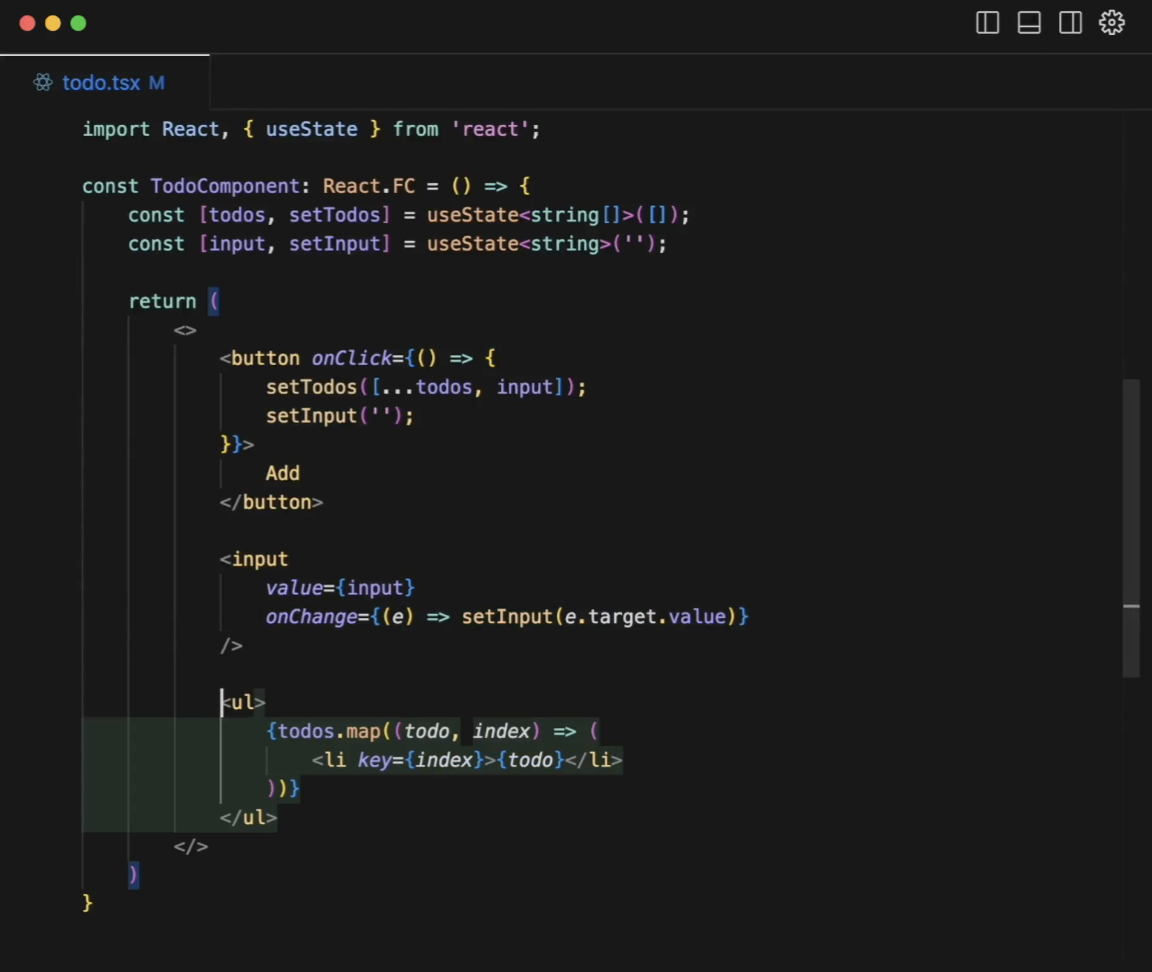
Cursor AI, developed by Anysphere Inc., is an advanced AI-powered development environment. It integrates directly with Visual Studio Code (VSC) to provide intelligent coding assistance.
Unlike traditional text editors and autocomplete, Cursor AI understands context, suggests entire functions, and helps with debugging. It runs on powerful AI models, such as:
Cursor AI aims to make coding feel less repetitive by speeding up debugging and reducing the need for constant documentation checks. It also enables code completion using natural language instructions, improving productivity.
📚 Also Read: Free Bug Report Templates & Forms for Bug Tracking
Cursor brings AI-powered coding directly into one of the best coding editors, making development faster, more intelligent, and more efficient.
Here’s what sets it apart:
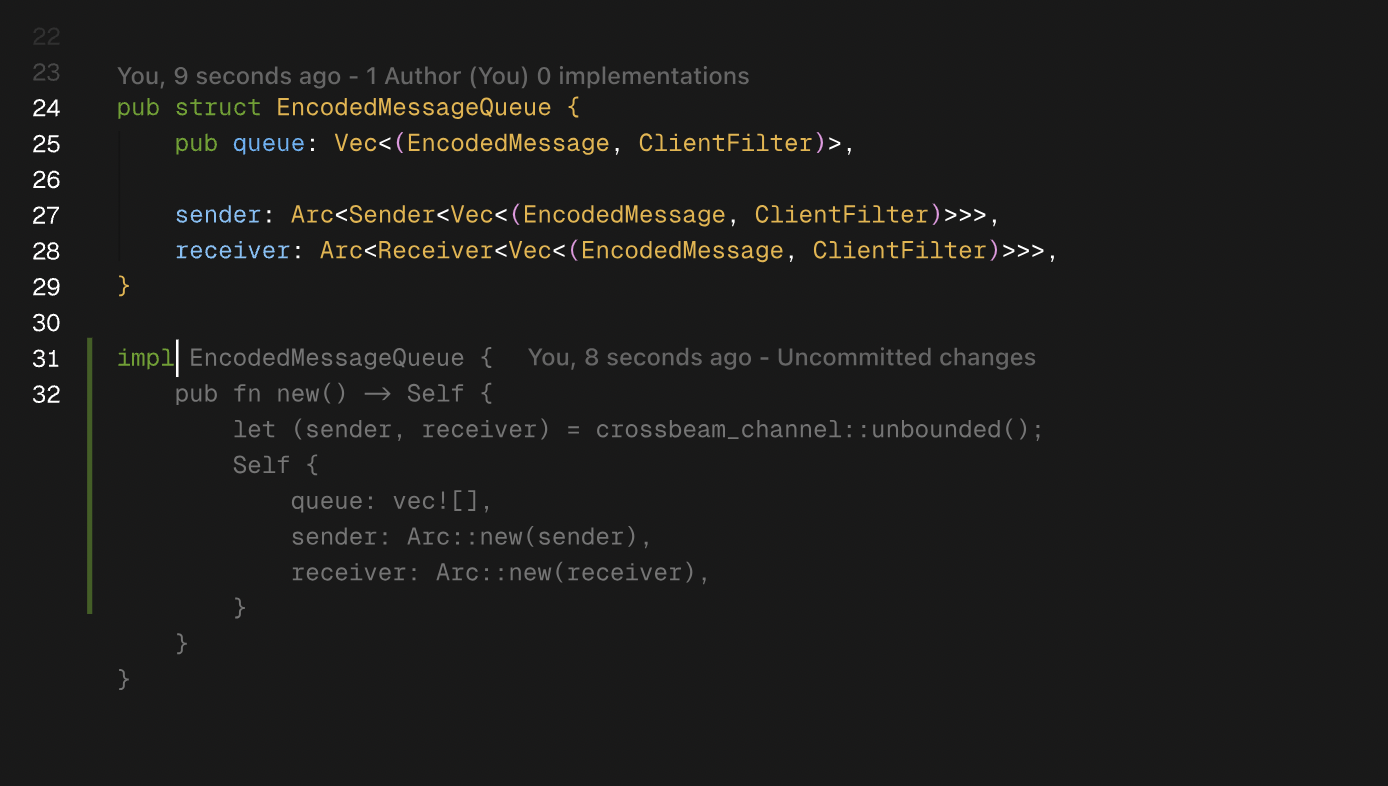
An intelligent code editor should know what you need before you even type it. Cursor Tab isn’t just autocomplete—it refines, edits, and predicts changes to generate code snippets based on your workflow.
Unlike basic code suggestions, it provides full diffs (showing changes instead of just adding text). It tracks your keystrokes and cursor movements in real time, offering smart edits right where needed.
Gray text? That’s an extension. A diff popup? That’s an edit. Hit Tab to accept, Esc to dismiss, or fine-tune with Ctrl/⌘ →.
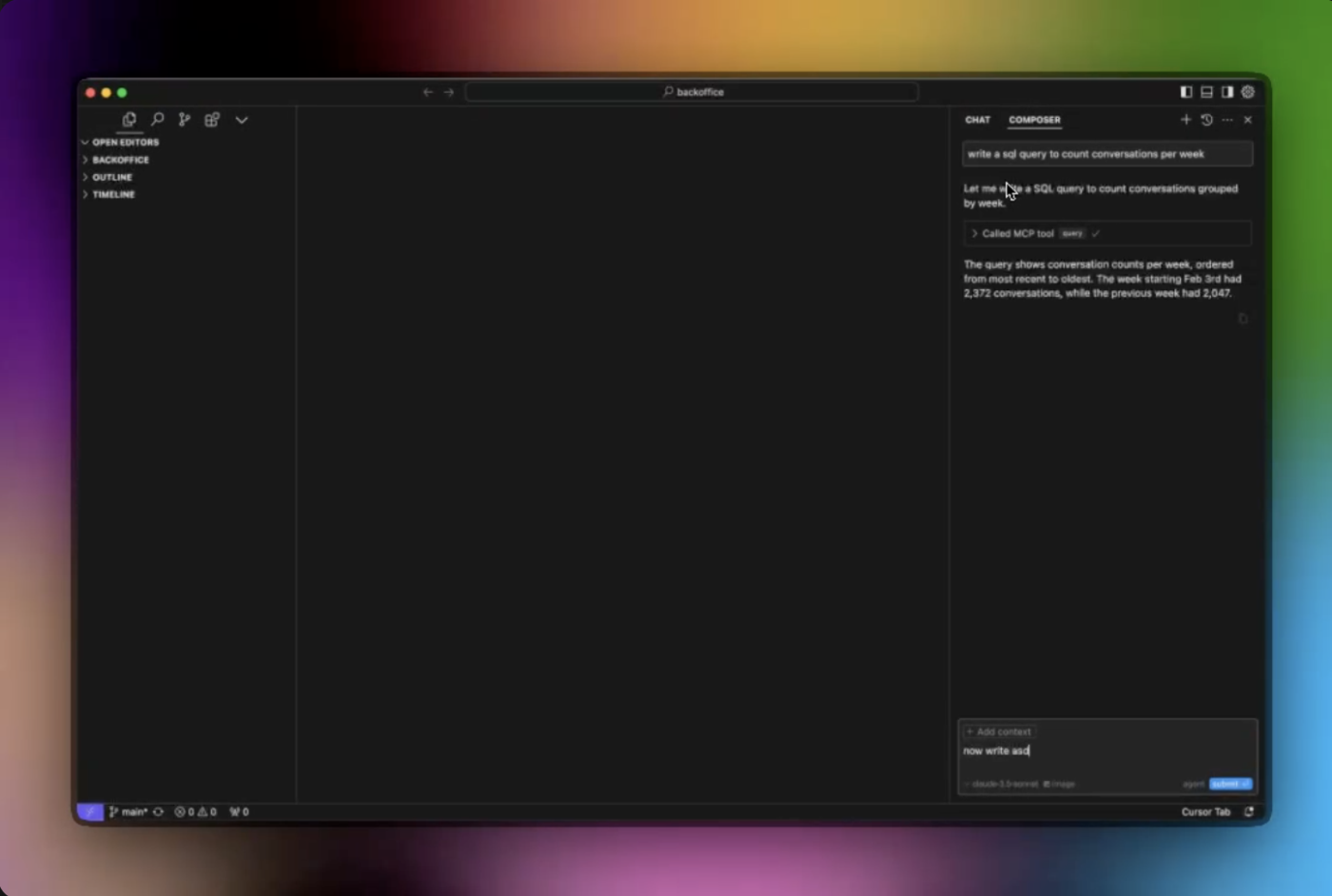
Cursor Agent is an AI-powered coding sidekick. With minimal input, it tackles complex coding tasks through Composer with built-in reasoning.
Here’s how it can help:
Cursor Agent automatically picks a compatible shell from VS Code’s profiles when executing terminal commands.
Need a specific one? Head to the Command Palette (Cmd/Ctrl+Shift+P) > Terminal: Select Default Profile and set your preference.
Check out these Cursor AI alternatives!
📚 Also Read: Types of AI Agents to Boost Business Efficiency
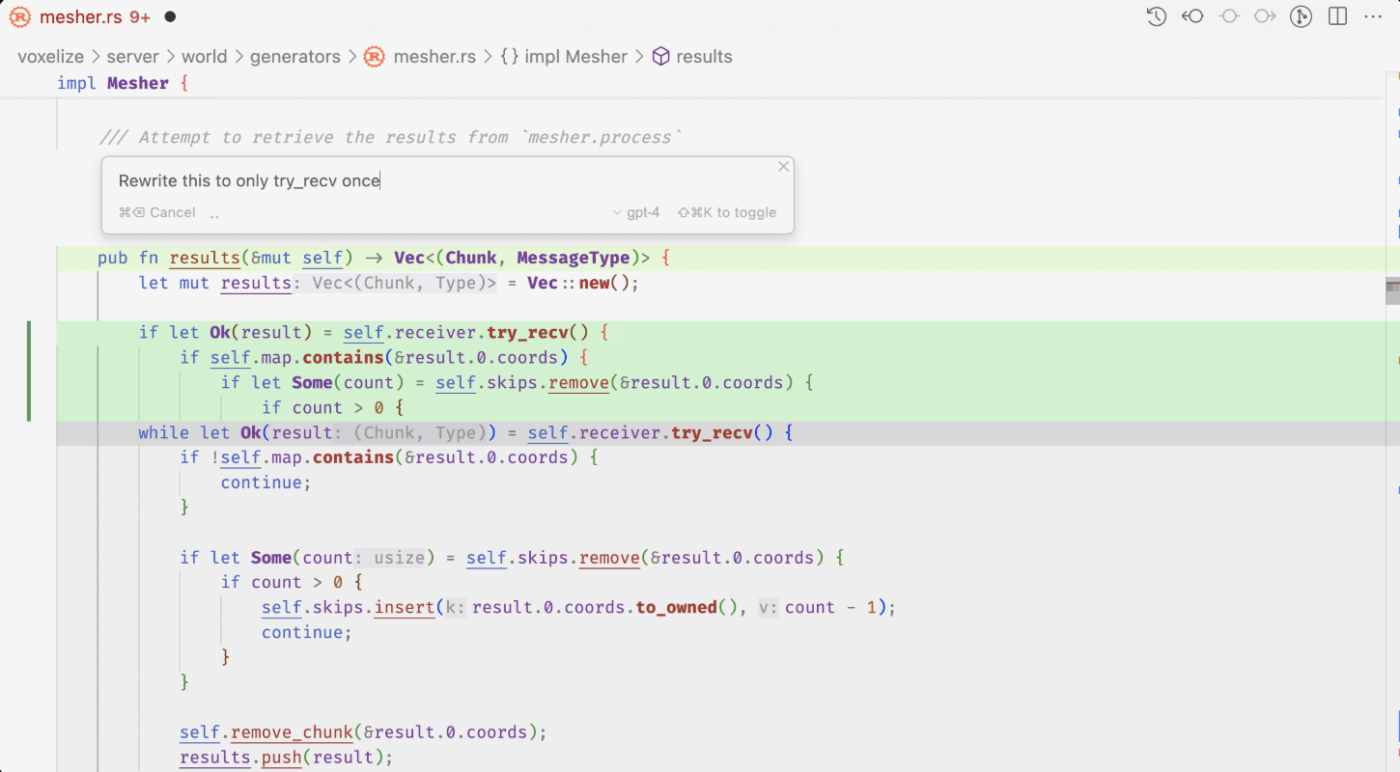
Editing and generating code with Cursor AI feels intuitive. Just press Cmd K (or Ctrl K on Windows/Linux) to summon the prompt bar. This step lets you quickly request new or modify existing code snippets.
If no code is selected, Cursor AI generates fresh code based on your prompt. If you highlight a section, it refines that specific part.
Think of the prompt bar as an AI chat for your code, allowing you to input follow-up instructions for better results. Whether you’re generating code from scratch or fine-tuning existing snippets, Cursor AI makes it fast, precise, and effortless.
👀 Did You Know? The first computer bug was, in fact, an actual bug. In 1947, engineers found a moth stuck in a Harvard Mark II computer relay. They taped it into the logbook. Debugging was born before GitHub issues even existed.
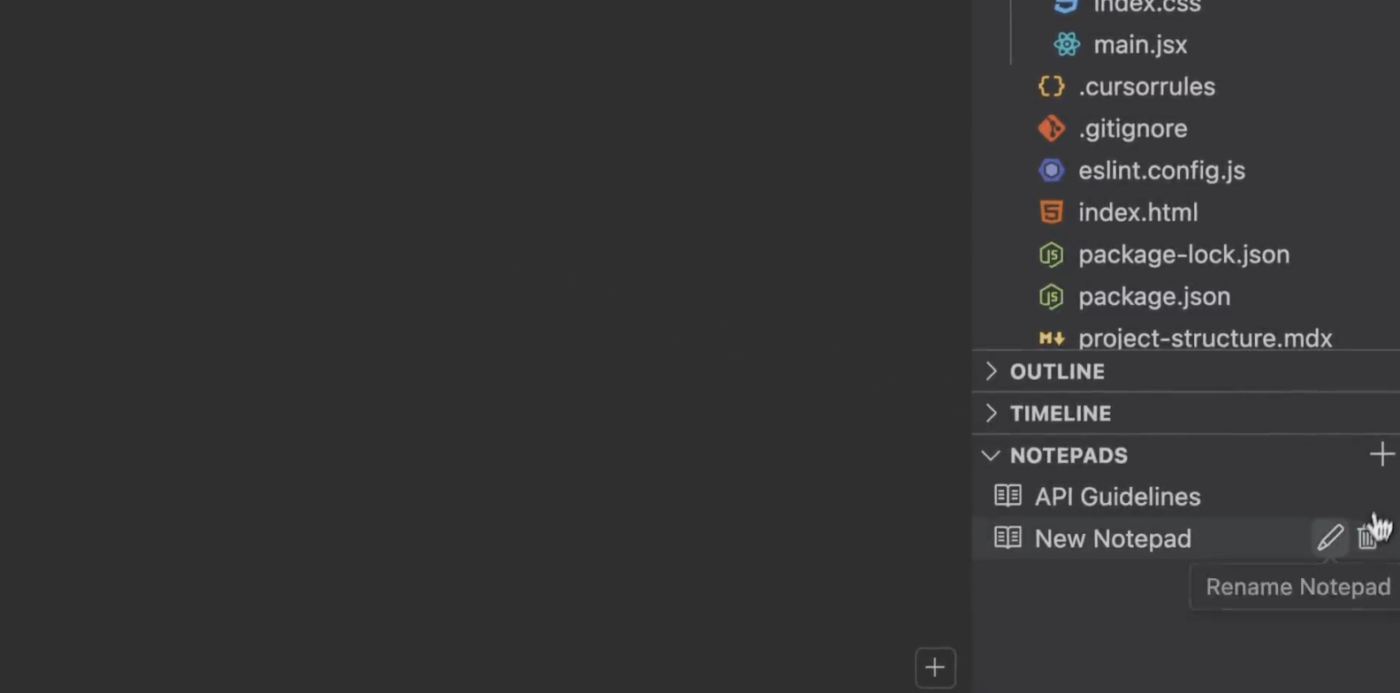
Some ideas are too big for code comments or chat threads. That’s why Cursor AI includes Notepads. Think of them as your personal dev wiki, perfect for storing references, templates, and guidelines.
With Notepads, you can:
Creating one is easy—click “+” in Notepads, name it, and add context or files. Use markdown for readability and clear headings for organization.
💡 Pro Tip: Use ChatGPT to write code snippets in Cursor for deep project integration or Copilot for quick fixes—then refine, test, and optimize based on your specific coding needs.
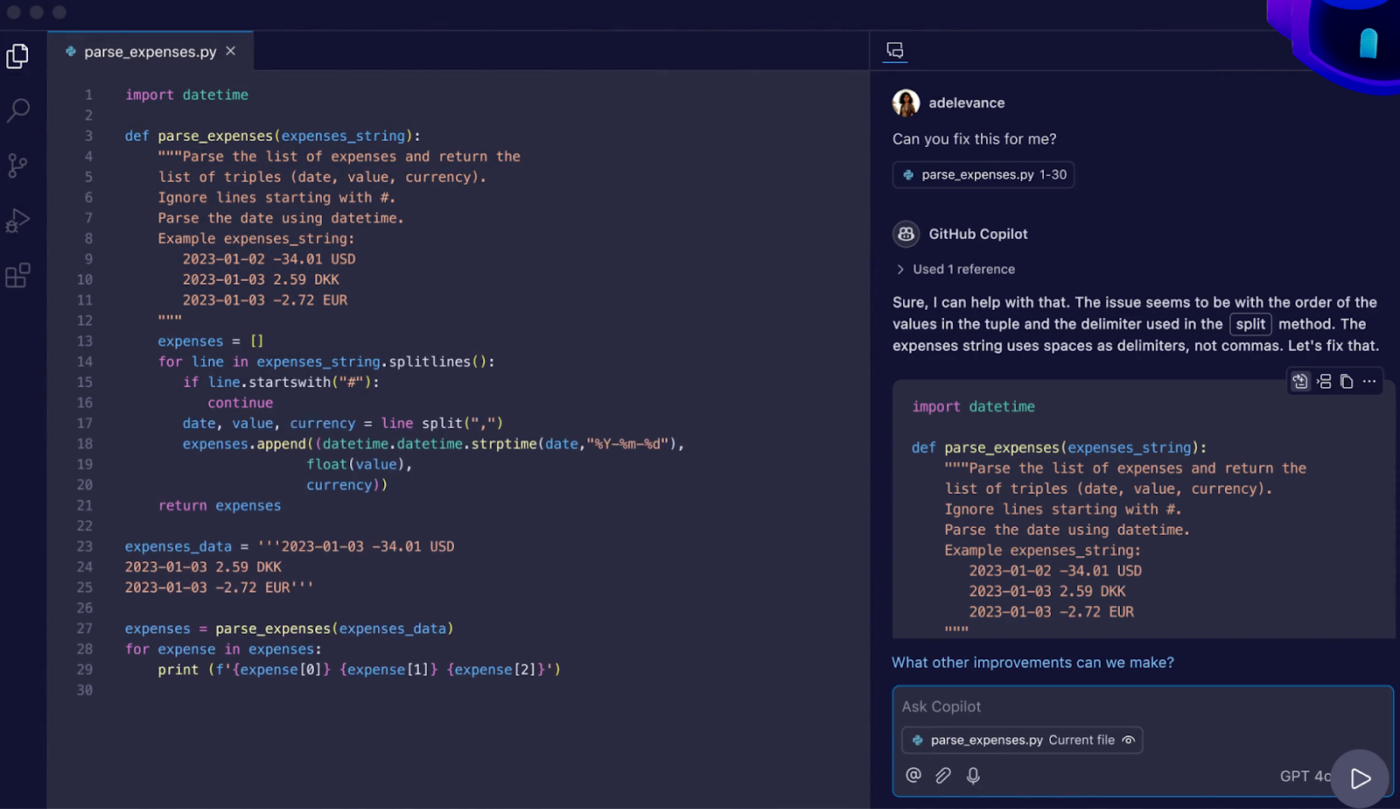
GitHub Copilot is an AI tool for software teams that brings coding assistance straight into your editor. Developed by GitHub and OpenAI, it launched in 2021 to help software teams code faster by predicting and generating code snippets on the fly.
Powered by OpenAI Codex, it turns natural language comments into functional code and learns from your coding patterns. Whether you need a few lines or full functions, Copilot adapts to your workflow.
Best suited for Visual Studio Code and GitHub, it’s a natural addition for devs already using GitHub for collaboration and version control. By reducing repetitive tasks and suggesting code, Copilot streamlines the daily workflow of a software editor, keeping your focus where it belongs—on building great software.
🧠 Fun Fact: Python wasn’t named after the snake. Its creator, Guido van Rossum, was inspired by Monty Python’s Flying Circus. That’s why you’ll find references like “spam” and “eggs” in documentation, and not because of reptiles.
Now that we have a solid grasp of GitHub Copilot, let’s look at the features that make it stand out.
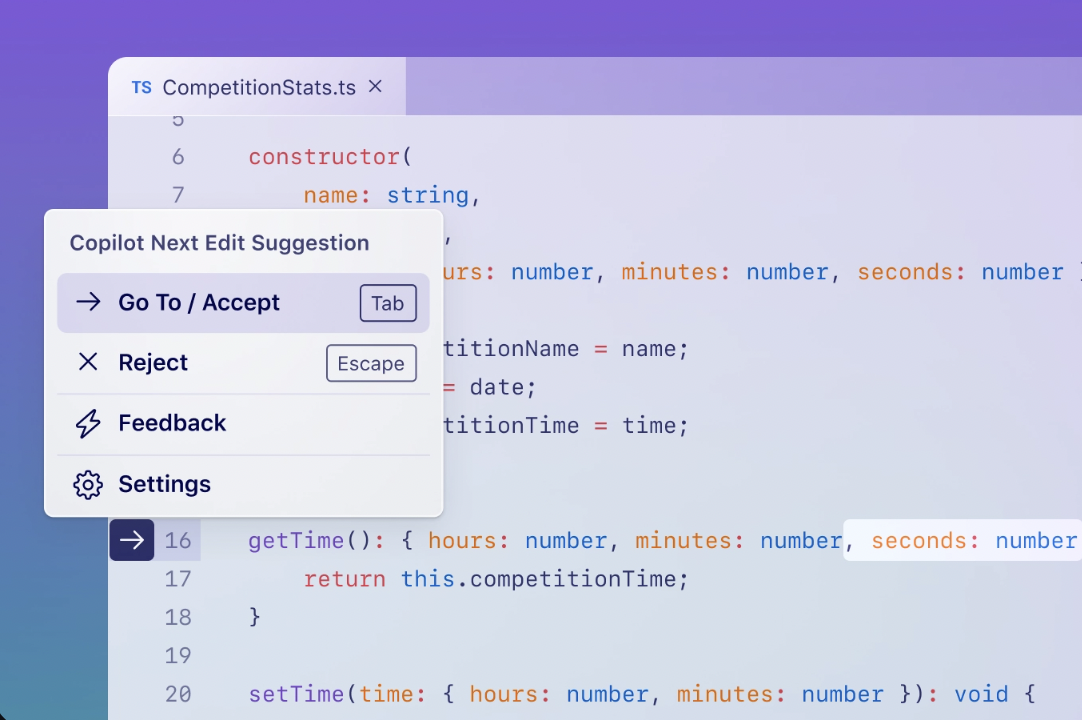
GitHub Copilot isn’t just autocomplete—it’s an AI coding assistant that predicts entire lines, functions, and even class structures.
The tool adapts to an individual’s coding style and provides solutions that blend seamlessly with existing code. It supports multiple languages and frameworks, allowing developers to write efficient code with minimal effort.
Copilot keeps things moving for larger projects by reducing grunt work and letting you focus on the bigger picture, allowing you to write cleaner, more efficient code.
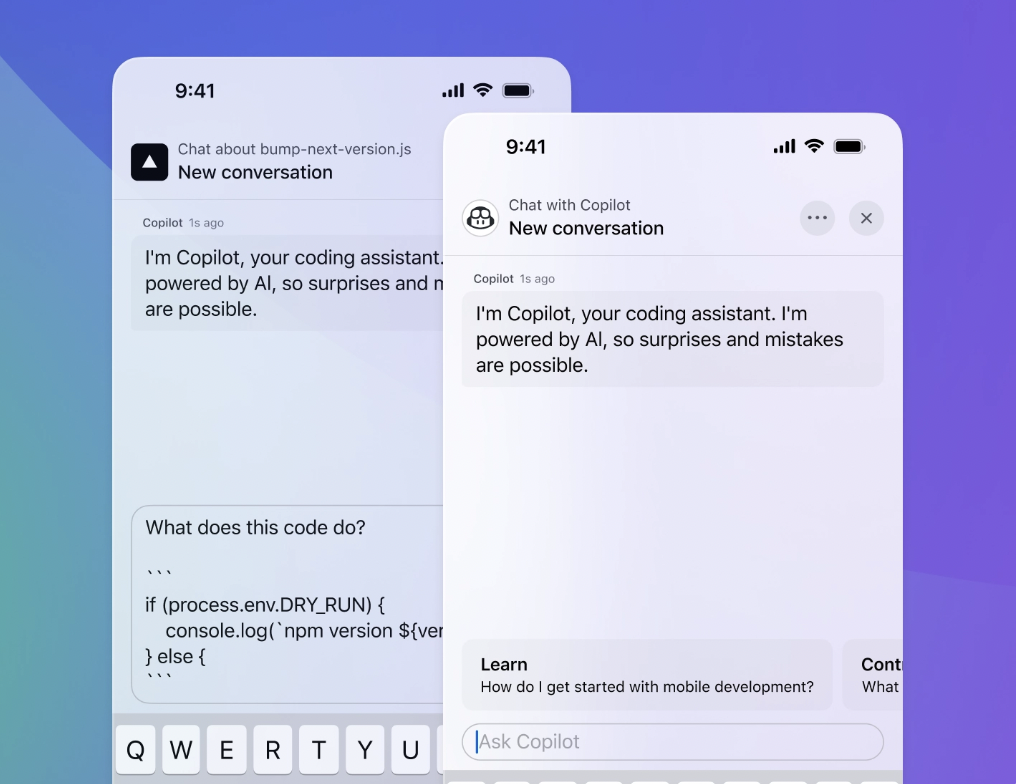
Copilot’s chat feature is like having an AI coding mentor on demand. Developers can ask about errors, request explanations, or get guidance on best practices. It doesn’t just provide quick fixes—it breaks down complex problems into clear, actionable solutions that improve efficiency and understanding.
Beyond debugging, it helps developers learn unfamiliar concepts and navigate intricate code structures. With access to a vast programming knowledge base, it offers insights that benefit both beginners and seasoned professionals.
🧠 Fun Fact: Within developer communities, Copilot serves as a valuable resource for quick problem-solving and collaboration, making it easier to tackle challenges and refine projects without losing focus.
Code reviews move faster with Copilot’s pull request summaries. These summaries give a high-level overview of modifications and their impact. They highlight key updates, making it easier to focus on critical improvements.
By summarizing modifications and flagging potential issues, Copilot streamlines the collaboration process. Teams can then make informed decisions without manually parsing every line. Projects stay on track with less time spent sifting through code.
Copilot helps write documentation for code by creating an internal knowledge base. Developers use it to compile markdown documentation from multiple repositories, creating a centralized hub of information to keep projects organized.
When questions arise, Copilot draws on this knowledge base to provide relevant answers, ensuring consistency across the team. Retaining valuable insights and reducing repetitive inquiries helps developers stay focused on coding.
📚 Also Read: Software Engineering Trends to Watch for
Copilot and Cursor both use AI-powered software development to assist developers, but they take different approaches.
Copilot integrates deeply with GitHub and focuses on inline code suggestions. Cursor AI acts more like a project-aware assistant, adapting to broader contexts.
The right choice depends on whether you need an AI that understands entire projects or one that specializes in real-time code suggestions.
Let’s compare how they handle key development tasks.
Good code flows. A great AI assistant keeps up, so you’re solving problems, not wrestling with syntax.
Cursor’s tab completion suggests multi-line edits, adapts to the entire project, and even auto-imports symbols in TypeScript and Python. It learns how you work and predicts where you’ll tweak next.
Copilot’s inline completion reads the room (or at least the code) and suggests the next logical step. Accept suggestions with a quick keystroke and use shortcuts to shuffle through options to see how repetitive coding gets much faster. But while it’s great for speed, it doesn’t analyze entire projects as deeply as Cursor.
🏆 Winner: Cursor. Its project-wide predictions and smarter adaptations make it the go-to choice for developers tackling large, complex codebases. More intuition, less busywork.
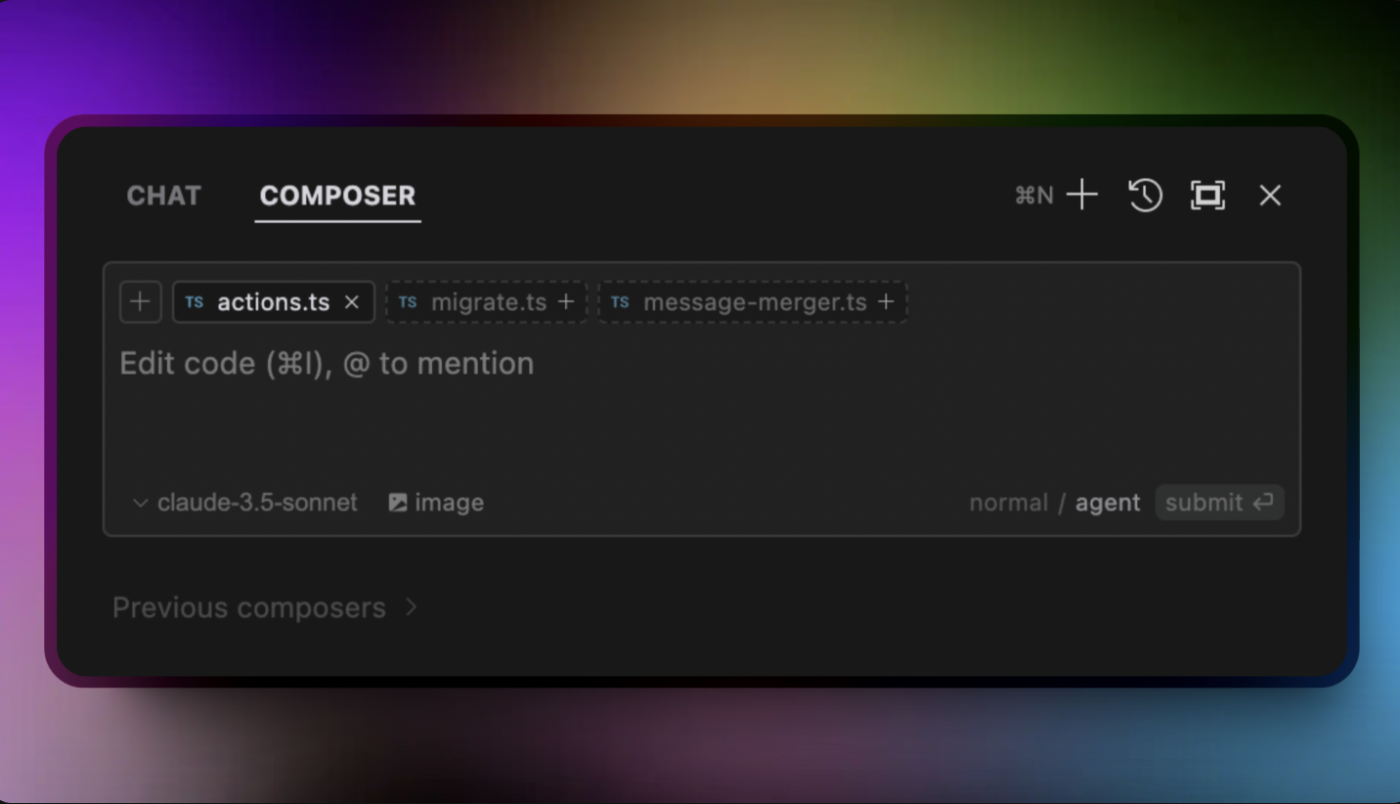
AI-generated code blocks speed things up, but which tool does it best?
Cursor’s Composer builds entire applications from a simple description, adapting to your project structure and coding style. It supports multiple languages within the same project and kicks off new sessions with a shortcut. Its project-wide intelligence makes code generation structured and seamless.
Copilot leans on inline suggestions, with larger blocks available through Copilot Chat. It integrates well with Visual Studio, JetBrains IDEs, and Neovim, even generating code via CLI from plain English prompts. However, its approach is more reactive, refining existing patterns rather than shaping full projects.
🏆 Winner: Cursor. Its proactive, structured code generation enhances project scalability and keeps consistency across multiple languages.
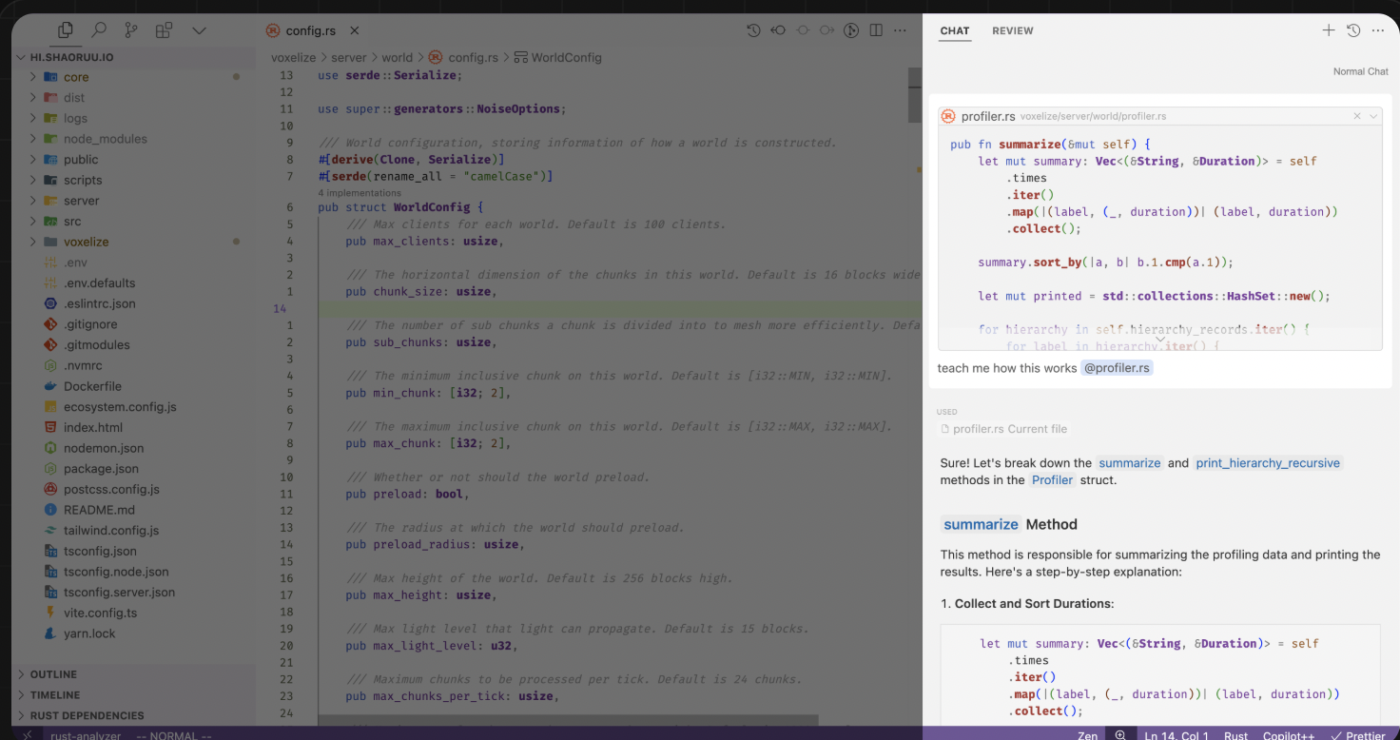
Asking an AI about coding problems should feel like talking to a teammate, not breaking your head over documentation.
Cursor’s chat deeply understands the current project context. Developers can drag folders into the chat for additional references, making suggestions more relevant. It even supports images, adding a visual layer to debugging and troubleshooting. With a broader grasp of the codebase, Cursor feels like a true AI development assistant.
Copilot Chat, built into VS Code, answers questions on code, best practices, and debugging. While recent updates improved chat history, folder support, and context awareness, it still lags behind Cursor’s project-wide intelligence.
🏆 Winner: Cursor for its project-wide intelligence and visual support. It delivers a more interactive and comprehensive AI chat experience.
Want to get better answers from AI? The key is asking better questions. Learn how in our 3-minute guide! 🎥
Working in the terminal often means hunting for commands and fixing syntax errors. AI can make this faster and easier.
Cursor translates plain instructions into commands, integrating deeply with your codebase for smarter suggestions. However, it overrides the terminal’s clear shortcut, which some may find disruptive.
Copilot’s terminal integration makes command-line work easier by generating commands from natural language and executing them instantly.
While fast and efficient, it lacks Cursor’s broader project awareness.
🏆Winner: It’s a tie. Both Cursor and Copilot enhance terminal workflows. Cursor’s deep codebase integration makes it smarter, while Copilot’s intuitive shortcuts prioritize speed and ease of use. The best choice depends on whether you value contextual awareness or rapid execution.
Both Cursor and Copilot deliver strong performance, but their efficiency depends on your workflow and project size.
Cursor’s standalone design and deep AI integration make it highly responsive, especially for complex, multi-layered codebases. It excels at refining entire code blocks and ensuring consistency.
However, performance can vary based on hardware and project scope.
Copilot is an extension optimized for real-time, in-line suggestions and quick fixes. It’s great for handling common coding tasks, but may struggle with larger projects that require deeper context awareness.
While Cursor prioritizes structure, Copilot focuses on speed, making each ideal for different scenarios.
🏆Winner: It’s a tie. Cursor is better suited for complex projects requiring a deeper understanding of the codebase. On the other hand, Copilot shines in real-time, in-line suggestions and quick fixes for smaller tasks. The choice depends on your specific project needs and workflow.
Language support is key when choosing an AI coding tool, especially for developers working across multiple languages. Both Cursor and Copilot cover popular options but differ in how they handle niche languages.
Cursor supports Go, Python, JavaScript, Java, and C#, providing context-aware suggestions tailored to these languages. While its niche language support is limited, it adapts over time, improving accuracy based on usage.
Copilot, trained on GitHub’s vast codebase, covers common languages like Python, JavaScript, and Go, as well as niche options like Rust, Haskell, and Lua. This broad support makes it a strong choice for developers working across diverse technologies.
🏆Winner: Copilot. Its extensive language support, including both mainstream and niche languages, makes it a better choice for developers working across diverse technologies.
🧠 Fun Fact: The word robot first appeared in the 1921 sci-fi play Rossum’s Universal Robots by Czech playwright Karel Čapek. He used “robot” to describe artificial workers—an early vision of automation that, a century later, may remind you of your trusty AI coding assistants!
We checked Reddit to see how users compare Cursor AI and GitHub Copilot. On the r/cursor subreddit, many power users explained why they prefer Cursor AI over Copilot.
Vibevector says:
I like the “tab” feature of Cursor best, and anecdotally find it works better than copilot’s. Chatting with LLMs and asking it for edits is also better integrated in the UI—although that’s not as big of a deal for me. Cursor seems better at soaking up all the info in your files and using that.
On r/ChatGPTCoding, user bree_dev says:
You have to be a lot more specific and precise with instructions to Cursor, otherwise it misunderstands the assignment. Copilot seems better at inferring your meaning from a short description.
Cursor’s tone weirdly oscillates between excessive verbosity and terse standoffishness…It doesn’t feel like a natural conversation the way github copilot does.
Cursor’s autocompletion is a trainwreck, it suggests the wrong thing so often that it actually gets in the way. It doesn’t seem to even bother checking the signatures of functions in the same file that it autocompletes calls for.
TL;DR: Cursor’s answers had a much lower success rate than Github Copilot’s, it’s more irritating to use, and it costs literally twice as much.
User rumm25 provides a balanced view:
Yes, github copilot is lowkey really good, and keeps getting better and is way more reliable that cursor. I used to use Github copilot for daily coding and only switch to Cursor when I wanted to do something more complex (like a refactor).
Overall, Cursor is preferred for its deeper project context and advanced features. At the same time, GitHub Copilot remains a solid choice for developers who want quick, inline suggestions for smaller tasks.
📮ClickUp Insight: Only 12% of our survey respondents use AI features embedded within productivity suites. This low adoption suggests current implementations may lack the seamless, contextual integration that would compel users to transition from their preferred standalone conversational platforms.
For example, can the AI execute an automation workflow based on a plain text prompt from the user? ClickUp Brain can! The AI is deeply integrated into every aspect of ClickUp, including but not limited to summarizing chat threads, drafting or polishing text, pulling up information from the workspace, generating images, and more! Join the 40% of ClickUp customers who have replaced 3+ apps with our everything app for work!
Both Cursor AI and GitHub Copilot are valuable software development tools but none is an end-to-end solution that helps manage software projects as well.
When you need to integrate intelligent coding with software project management, you can rely on ClickUp.
Work today is broken. 60% of our time is spent sharing, searching for, and updating information across different tools. Our projects, documentation, and communication are scattered across disconnected tools that drain productivity.
ClickUp solves this problem with the everything app for work that combines project, knowledge, and chat in one place—all powered by the world’s most cohesive work AI.
Here’s how ClickUp can complement your coding workflow:
ClickUp features a powerful AI neural network within ClickUp Brain, ClickUp’s native, context-aware AI, that goes beyond simple task automation. Developers can use it for code generation, debugging, and workflow or sprint planning.
While it doesn’t yet have full IDE-level integration, it offers unique advantages in a collaborative workspace context. It automates repetitive tasks, generates summaries, and creates templates or engineering documentation effortlessly.
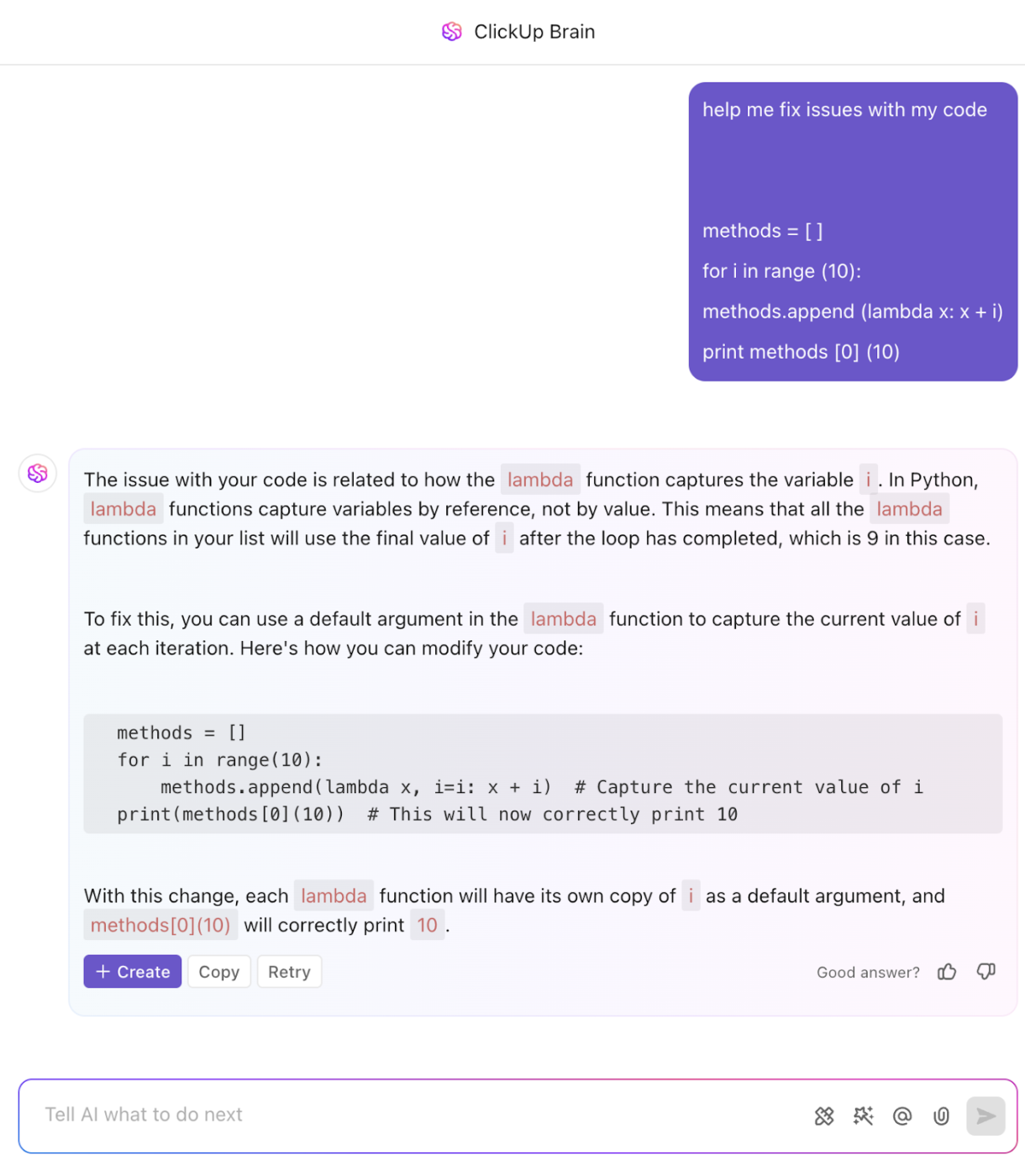
📌 For example, when a developer adds a task titled “Write a Python function to calculate compound interest,” ClickUp Brain can generate that function directly within the task or linked Doc, keeping code closely tied to project specs and sprint planning.
This contextual generation ensures that code snippets live exactly where they’re needed, making ClickUp an ideal hub for managing feature builds and agile workflows.
By analyzing past projects, ClickUp Brain suggests code improvements and bug fixes based on historical data. It also translates plain English descriptions into code, making collaboration easier for team members who aren’t fluent in programming.
Beyond generation, ClickUp Brain helps teams understand and communicate about code more effectively. Paste a code snippet into a Doc or comment, and it can explain what the code does, summarize recent changes, or even translate between programming languages, such as Python to JavaScript.
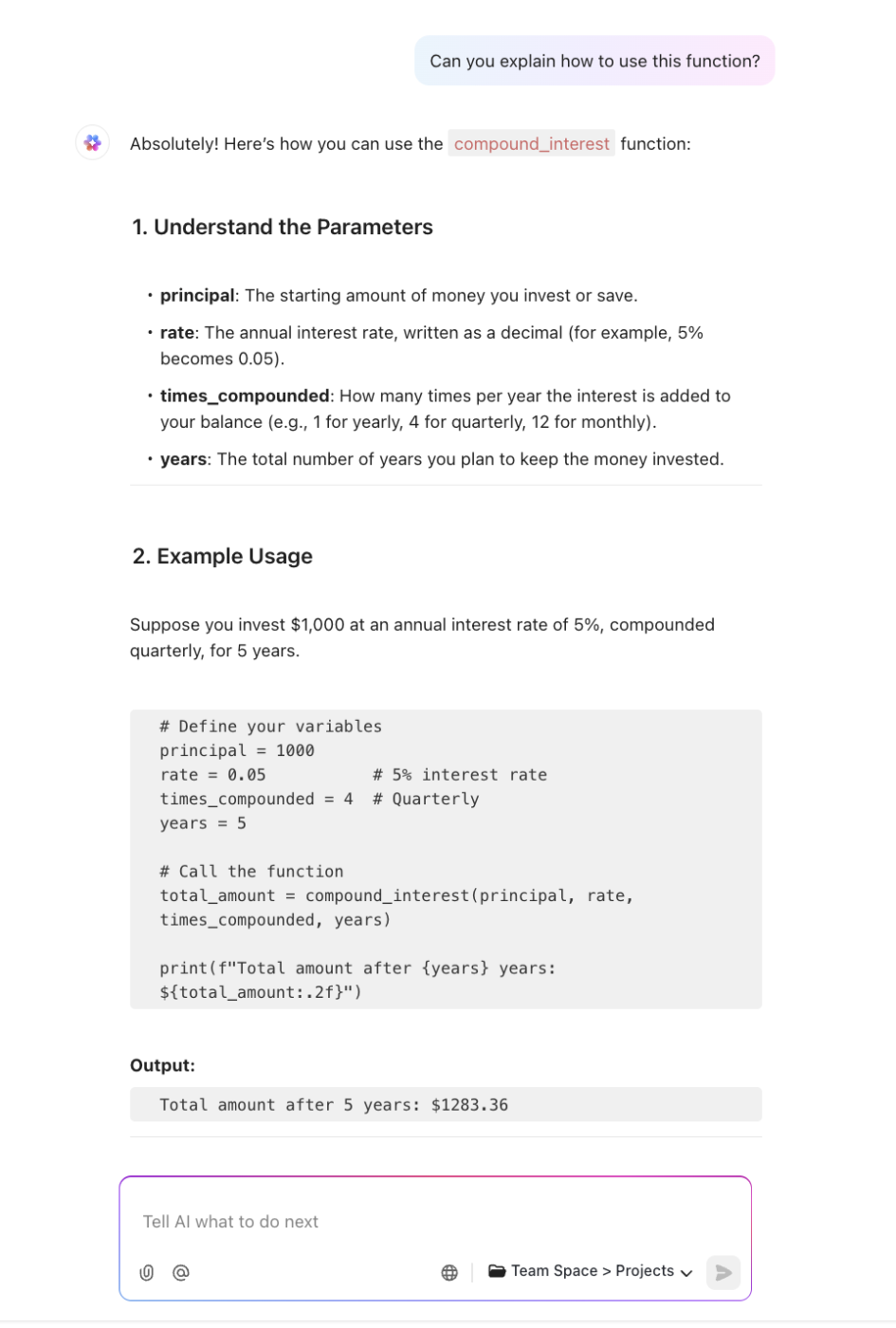
This is helpful for onboarding new developers or syncing with product managers who may not be fluent in code, reducing miscommunication and improving collaboration.
ClickUp Brain also automates the often tedious task of creating code documentation. It can auto-generate function-level documentation, API usage examples, or test case outlines from pasted code, helping keep engineering docs comprehensive, centralized, and easy to search.
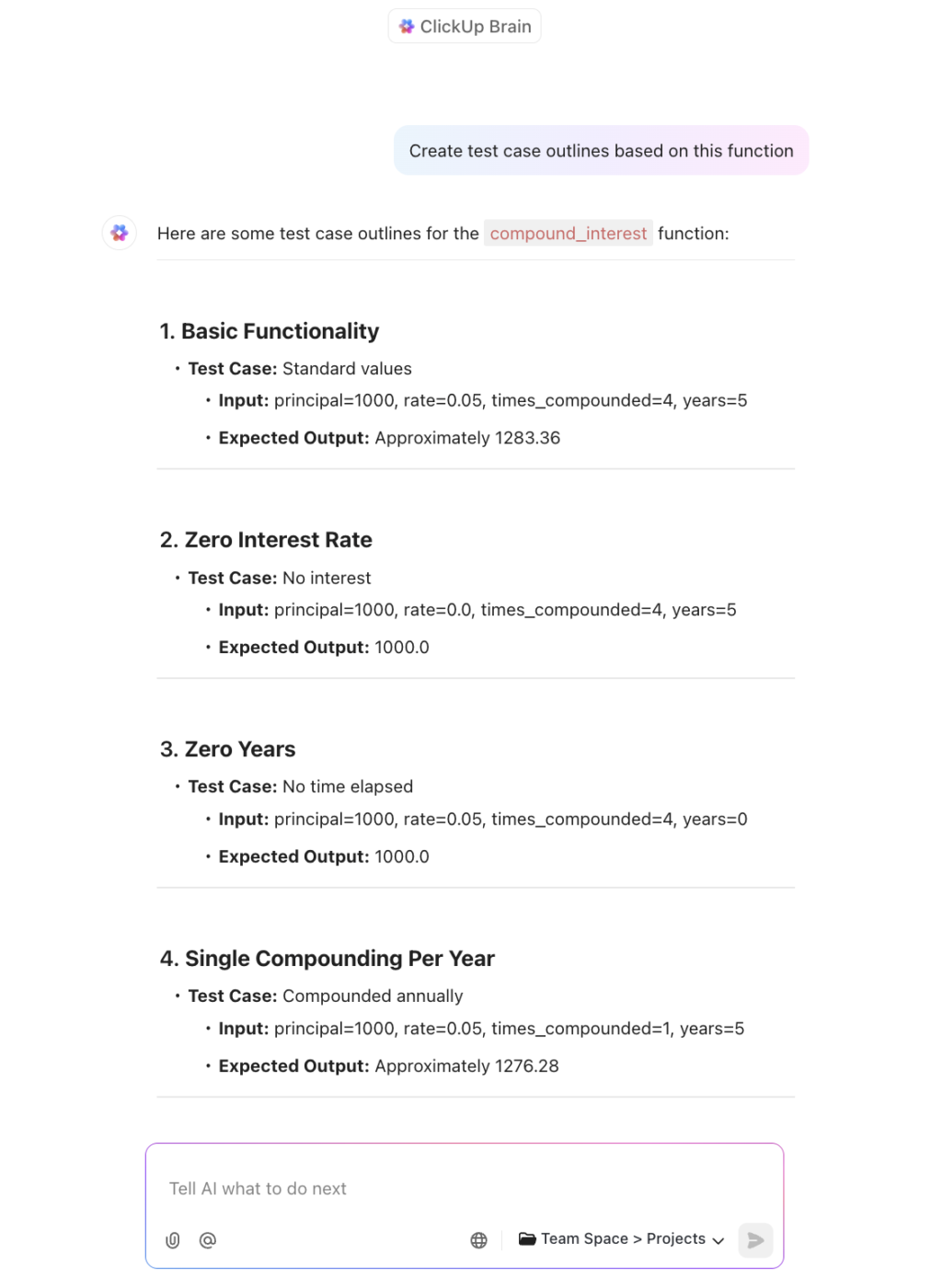
When paired with ClickUp Docs, this streamlines knowledge sharing and preserves critical information without manual overhead. This accessibility reduces miscommunication and streamlines development, helping teams work faster and more efficiently.
I’ve used it to write tons of pythons scripts for 3d apps like Houdini and Unreal, I’ve even used it to write stand alone apps. I’ve used all the AIs and ClickUp brain surprises me. It does a better job at generating functional code than even the ChatGPT website. And it sounds like ClickUp brain is a custom variation of openAi. ClickUp brain paired with the docs system has been a game changer for me.
In addition, ClickUp Brain can auto-fill task details like acceptance criteria, edge case lists, and suggested test cases from brief, natural language inputs. For instance, describing a feature like “User can upload CSV, validate, and save to database.” This lets developers avoid repetitive manual writing and ensures consistent, thorough task descriptions that keep sprints moving smoothly.
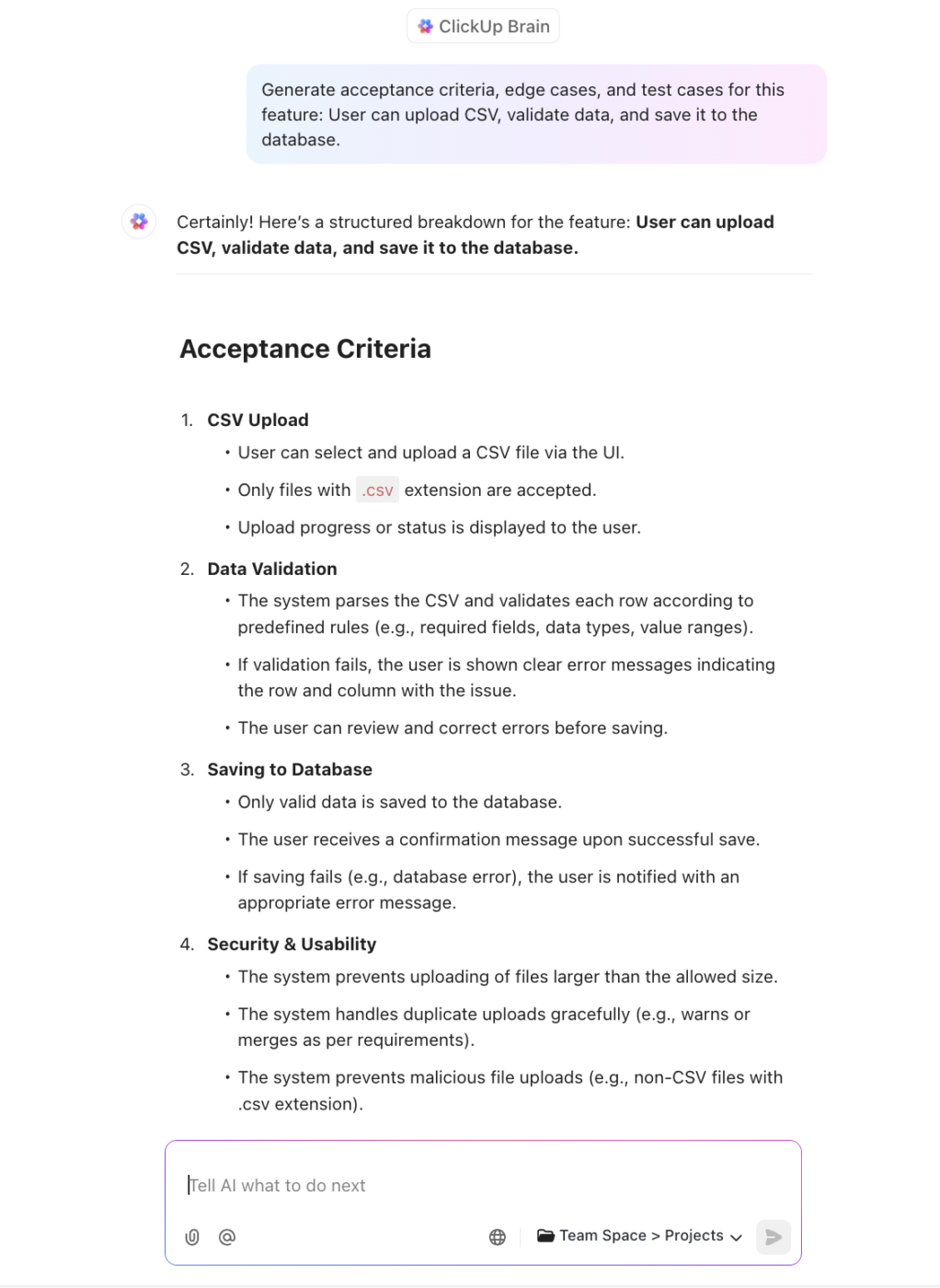
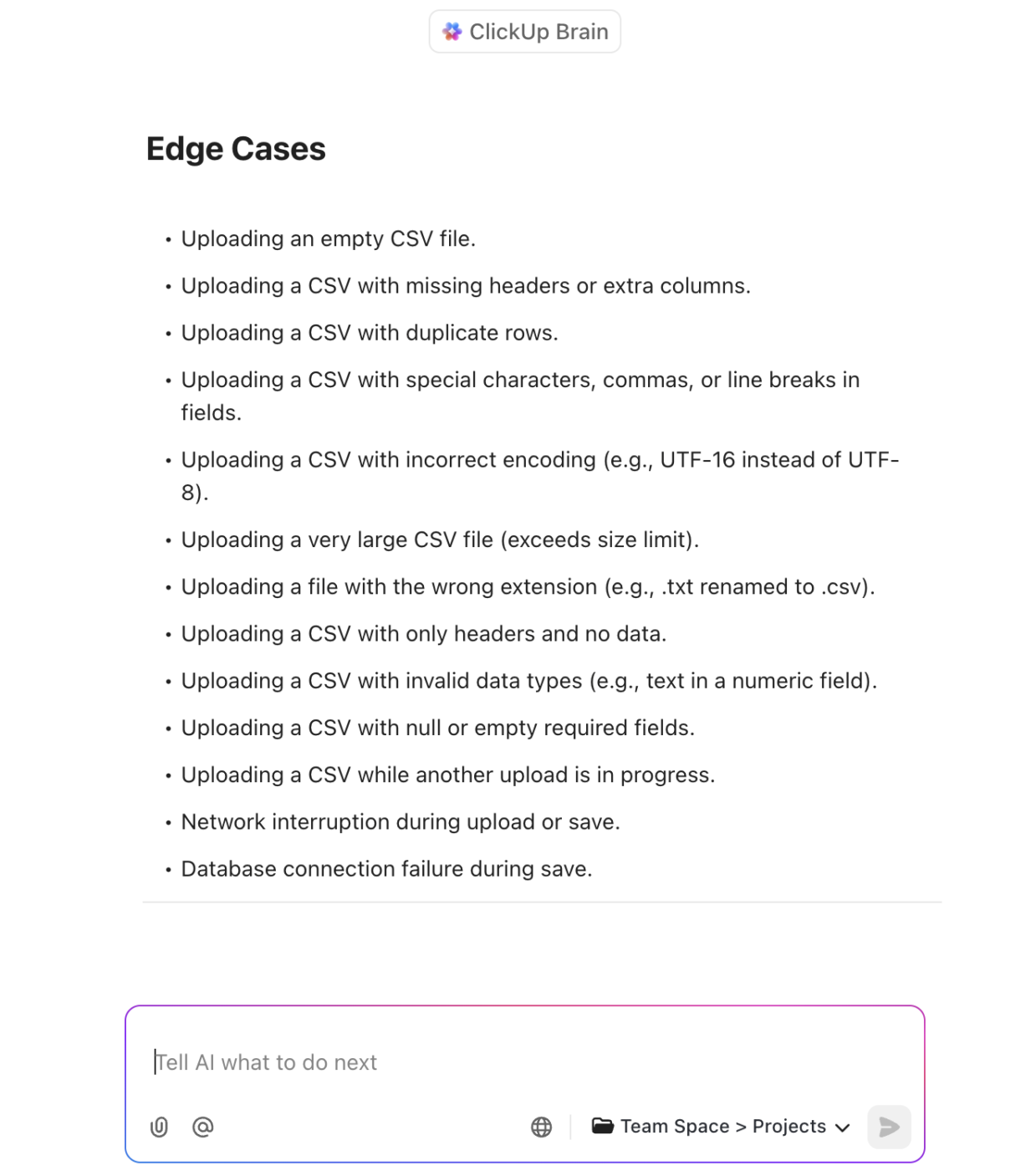
Finally, where GitHub Copilot excels inside your IDE, ClickUp Brain brings AI-powered intelligence directly into your broader dev workflows. It links tasks to relevant code snippets, summarizes technical discussions using AI, and automates recurring logic or queries, effectively bridging the gap between coding and project management.
💡 Pro Tip: Need ChatGPT or Claude for pair programming? Access them within ClickUp. Switch LLMs with one click inside ClickUp and work with the one that best suits the task at hand!
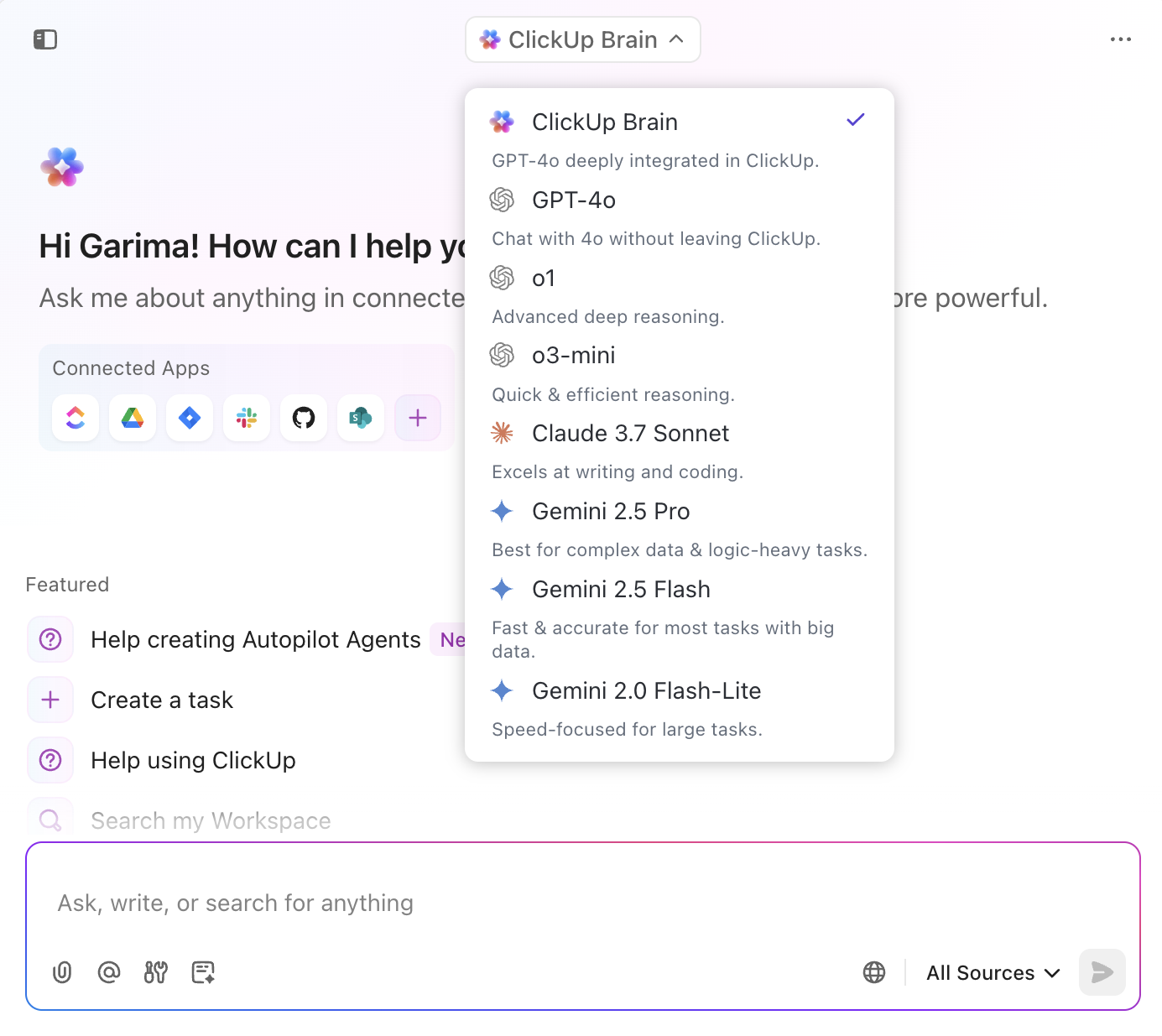
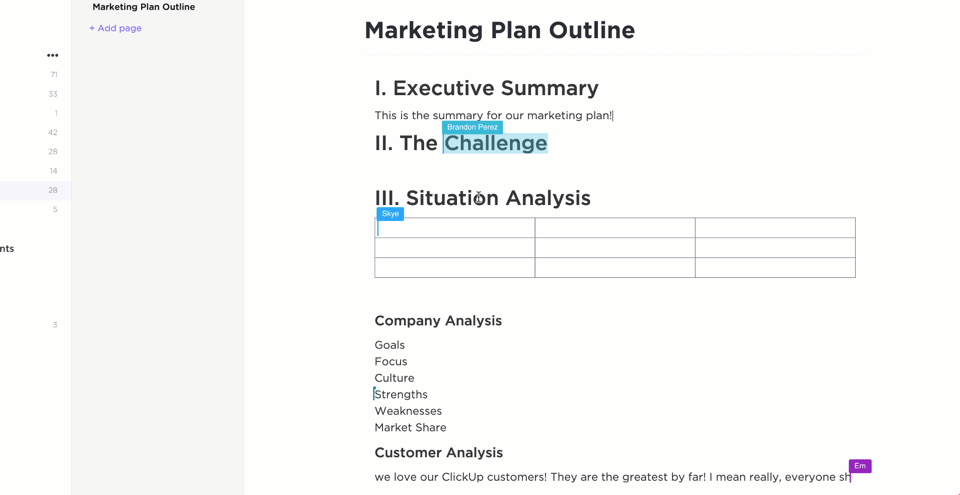
Consistency in coding practices is key, and ClickUp helps enforce it with robust document management tools.
ClickUp Docs enable real-time collaboration with inline comments, live editing, and @mentions, keeping teams aligned. Version control prevents errors and data loss, while its hierarchical folder structure ensures organized, easy-to-navigate documentation.
With customizable rich-text formatting, developers can enhance readability using headings, lists, and banners to highlight key sections. This structured approach streamlines documentation, making coding guidelines clear and accessible for the entire team.
🧠 Fun Fact: ClickUp Docs support over 30 programming languages, including Python, JavaScript, Java, C++, and more. By using the /co Slash Command or backticks ( “` ), developers can insert code blocks with appropriate syntax highlighting, ensuring code snippets are both readable and contextually accurate.
For single-line code references, developers can use backticks ( code ) to format text as inline code, maintaining clarity within paragraphs. ClickUp Docs also supports Markdown shortcuts for bold, italic, strikethrough, bullet points, numbered lists, and more, allowing developers to quickly format text without leaving the keyboard.
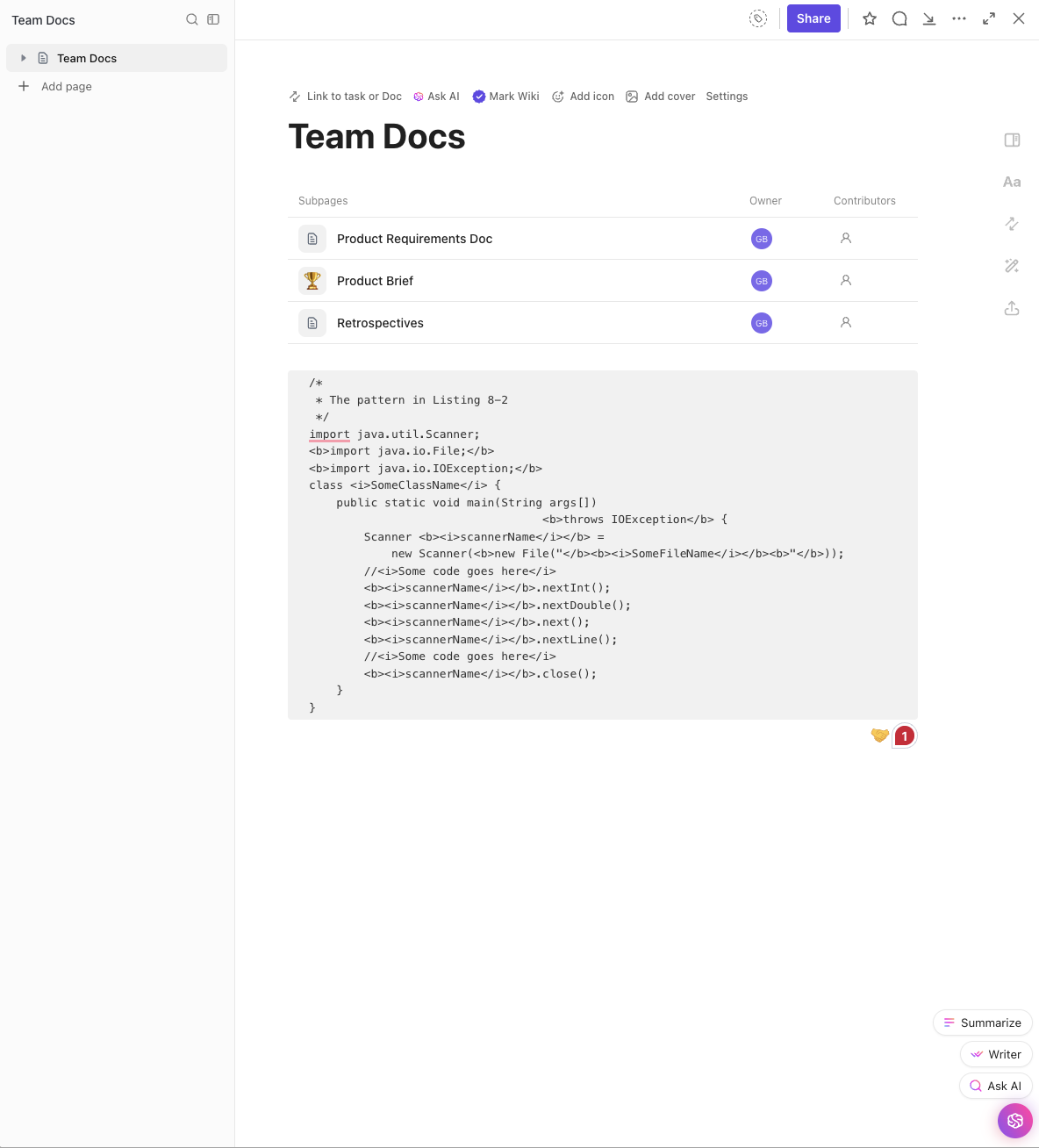
Developers can utilize Slash Commands like /h for headings, /co for code blocks, and /figma to embed Figma designs directly into Docs, streamlining the documentation process. Every change in ClickUp Docs is tracked, providing a history of edits. This feature ensures that teams can maintain an accurate record of documentation changes, facilitating accountability and traceability.
By leveraging these features, ClickUp Docs not only support rich formatting but also cater specifically to the needs of developers, ensuring that coding practices are consistently documented and easily accessible.
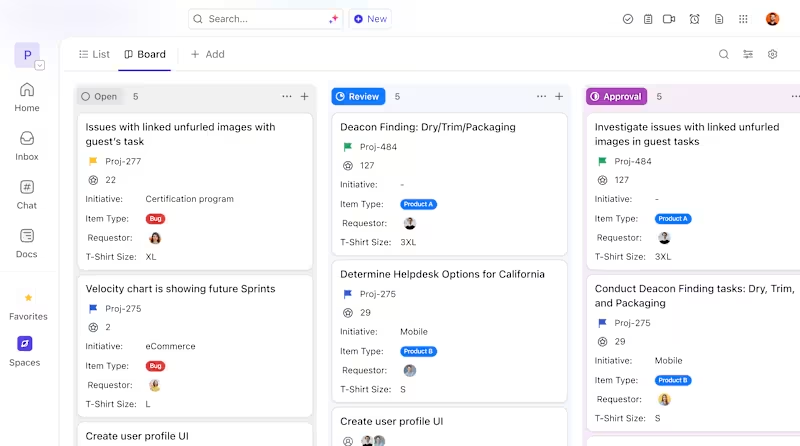
In fast-paced development cycles, Agile project management is essential. ClickUp for Agile Teams helps you stay organized by managing tasks, tracking sprint progress, and streamlining code reviews—all in one place.
Its features include the Kanban View for prioritizing tasks and tracking progress, burndown charts for setting and monitoring sprint goals, direct links to GitHub or GitLab commits for quick access to code changes, and custom Gantt charts for visualizing project timelines.
Agile development starts with ClickUp Sprints, where teams can scope work, estimate effort, assign sprint points, and break down initiatives into actionable ClickUp Tasks.
You can also set sprint dates, mark task priorities, and ensure everyone knows what to do and when. Unfinished work is automatically rolled into the next sprint, and development stays in sync with GitHub, GitLab, or Bitbucket.
ClickUp for Software Teams serves as a central hub for the entire development lifecycle. Beyond letting teams write code faster, it enables seamless collaboration, progress tracking, and efficient project planning to keep teams on schedule.
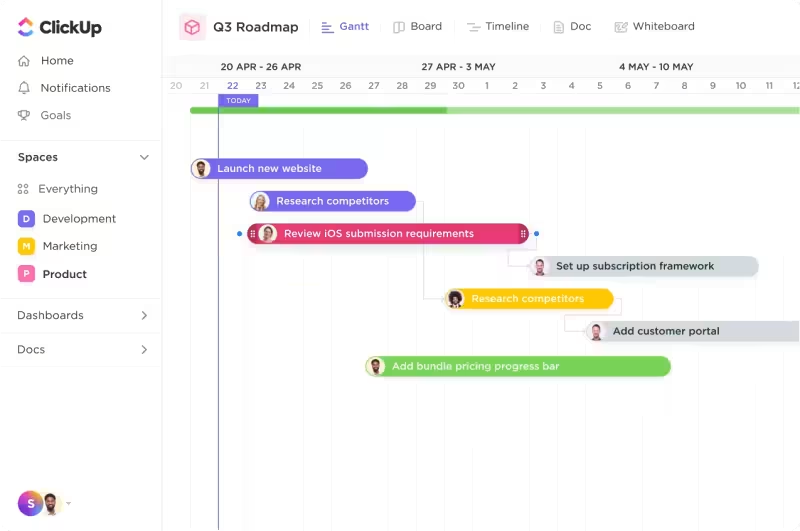
It allows you to:
Want to optimize your development process? Pick from a rich library of software development templates.
For example, the ClickUp Software Development Template is perfect for design, product, engineering, and QA teams to manage product development. It walks you through the core components of managing your entire software development process in ClickUp.
It provides a comprehensive framework to streamline workflows, from strategy, planning, and road mapping to user research, sprint management, and release tracking.
It offers:
Shikha Chaturvedi, Business Analyst at Cedcoss Technologies Private Limited, elaborates on her experience with ClickUp:
It is working fine with agile methodology and also working perfectly for client management. For managing daily tasks and TO_DO efficiently. Can create different spaces to work on different scenarios such as issues/ enhancement, development, etc. Its dashboard is so attractive and time-saving that it saves a lot of time and efficient analysis.
Copilot and Cursor are both powerful AI coding assistants, but they cater to different needs. Copilot is great for GitHub users seeking quick, straightforward coding help, though it lacks deep customization. Cursor offers more personalization, from UI tweaks to AI behavior, but its advanced features come with a steep learning curve.
Do you need help with more than just coding? ClickUp is your all-in-one solution for testing, deployment, and team coordination.
ClickUp Brain analyzes project docs, generates action items, and streamlines development. Visual tools like Gantt and burndown charts keep projects on track, while real-time collaboration and integrations simplify workflows.
Bridge the gap between coding and project goals—sign up for a ClickUp account today and see the difference!
© 2026 ClickUp