11 Best Note-Taking Apps with Stylus Support

Sorry, there were no results found for “”
Sorry, there were no results found for “”
Sorry, there were no results found for “”

Ever find yourself in the middle of something important when a brilliant idea suddenly hits? You’re knee-deep in work, and out of nowhere, that perfect solution you’ve been searching for just pops into your mind.
Naturally, you don’t want to lose that idea, but we can juggle only so much in our heads.
But what if you had a tool that not only captures your thoughts in a snap but also lets you sketch, annotate, and organize notes with ease?
Whether you’re brainstorming ideas, drafting quick notes, or even creating detailed diagrams, the right note-taking app can turn your Android device into a powerful productivity tool.
To help you out, my team and I have compiled a list of the 10 best note-taking apps for Android with stylus support. From free note-taking app options to feature-packed premium solutions, we’ve got something for everyone.
Let’s have a look!
Never lose your precious ideas again. Try these best note-taking apps with stylus support:
When choosing the best note-taking app with a stylus for Android, focus on features that align with your workflow and enhance productivity.
Here are some key aspects to consider:
We’ve rounded up the best note-taking apps for Android that cater to everyone from students to professionals and beyond.
Let’s start with the best free note-taking app we prefer using in-house—ClickUp!
ClickUp is one of the best note-taking tools out there, and for a good reason. It’s packed with features that make it more than just another Google Keep alternative.
ClickUp Docs is a great place to jot down ideas, create task lists, and even build out wikis. This setup simplifies assigning tasks and working with the team in real time.
The rich text formatting options, like bullet points, checklists, banners, and code blocks, help organize notes in a way that’s visually appealing and easy to navigate, especially when using a stylus on an Android device.
Another great aspect of ClickUp is the ability to embed multimedia elements directly into Docs. This feature is especially helpful when adding images or videos to enhance notes. However, what really stands out is the bi-directional linking within ClickUp Tasks. It helps connect related tasks, giving a clearer view of how everything fits together.

ClickUp Brain has been a game-changer for me and has become central to my note-taking strategy. It is pretty helpful for summarizing long notes, creating accurate tables, and finding information quickly. When pressed for time, I also use ClickUp Brain to summarize lengthy chat and comment threads, avoiding the hassle of reading through hundreds of comments.

ClickUp Notepad is another go-to spot for jotting down quick notes on a phone or desktop. My team and I often draft our initial thoughts here, using simple formatting before moving them to a more polished document.

ClickUp AI Notetaker goes beyond traditional note-taking by auto-joining meetings, transcribing discussions in real time, and summarizing key points instantly. It highlights action items, decisions, and important details, so you never have to relisten or sift through notes. Whether you’re in a sales call, team meeting, or online class, it syncs directly with tasks and documents—turning notes into action without extra steps.

Bonus: Check out this video for the best tips on using AI to take meeting notes. Focus on the conversation and action items as AI records every word!
ClickUp Clips is perfect for sharing screen recordings directly within notes, adding an interactive element that many note-taking apps lack. Plus, with AI-powered transcription, every word spoken in a Clip is searchable, making it easier to find important information later. And you can centrally access all your clips in the Clips Hub.
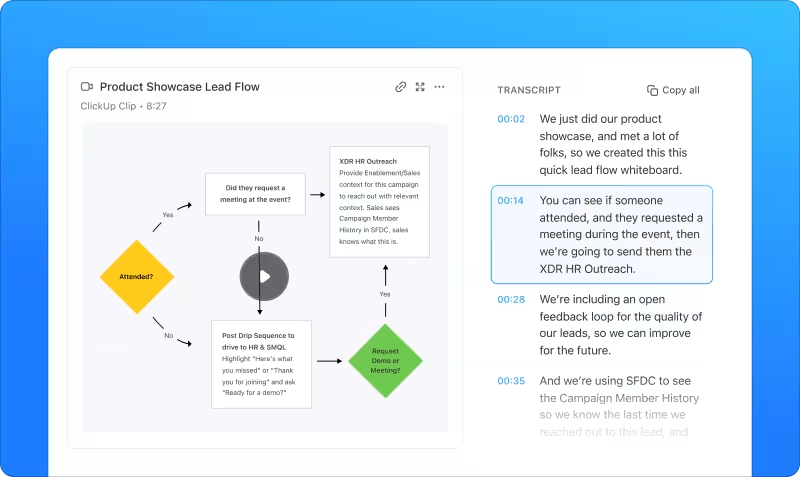
The best part? ClickUp is available across all devices, including Android, with seamless stylus support. This makes it easy to access and share notes between PC, phone, and tablet. It’s not just a note-taking app; it’s a complete productivity suite that keeps everything in a single platform.
📮ClickUp Insight: 37% of workers send follow-up notes or meeting minutes to track action items, but 36% still rely on other, fragmented methods.
Without a unified system for capturing decisions, key insights you need may get buried in chats, emails, or spreadsheets. With ClickUp, you can instantly turn conversations into actionable tasks across all your tasks, chats, and docs—ensuring nothing falls through the cracks.

Evernote is a widely used application offering diverse features, including customizable note-taking templates. It allows users to create different types of notes, such as text-based entries, audio recordings, meeting summaries, and to-do lists.
The note app offers excellent stylus support for those who prefer handwriting, letting them use digital ink with precision. The tool makes it easy to switch between handwritten and typed notes, customize pen styles and colors, and adjust stroke widths. The handwriting recognition technology converts written notes into searchable, editable text, making finding and organizing content easier.
With cloud storage integration, all stylus-annotated notes sync across devices in real time, preserving formatting and annotations. Evernote also integrates with tools like ClickUp, Google Calendar, Slack, and Microsoft Teams, which is incredibly useful.
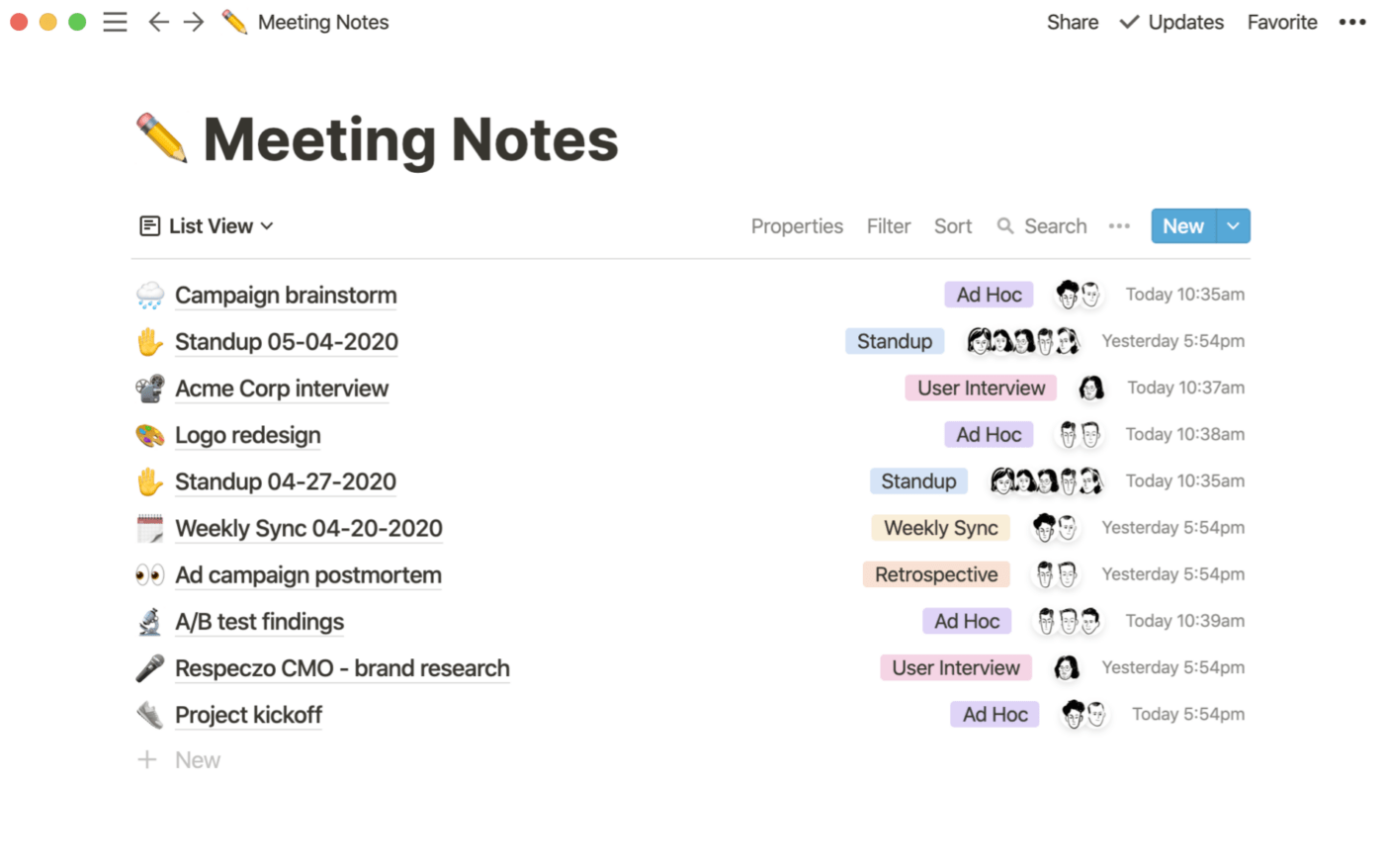
Notion lets you create personalized workspaces—private or shared—that cater to your specific needs. In these workspaces, you can add a variety of flexible ‘synced blocks,’ which can be anything from text snippets and bookmarks to images, toggle links, files, code snippets, and discussion sections.
What’s great about Notion is how easily you can move these blocks around. You can drag and drop them wherever you need without worrying about messing up the entire document. They allow you to link and synchronize content across multiple pages within your workspace. The free version of Notion allows you to save and sync up to 1,000 content blocks.
The premium subscription plans offer additional features like admin tools and permission settings, depending on the chosen tier.
Read More: 10 Best AI Tools for Note-Taking in 2024

One of the best things about Google Keep is that it’s completely free, with no hidden costs or subscriptions. You can easily copy and paste images, add voice memos, create to-do lists, and more.
You can write notes, color-code them, and format them to resemble a blog post. Searching for specific keywords is simple.
What sets Google Keep apart is its seamless integration with other Google products.
For instance, you can save your notes as PDFs directly to Google Drive or attach them to emails in Gmail. Available on both Android and PC, it also offers excellent stylus and S Pen support, making it a versatile tool for all your note-taking needs.

Built for iOS users, Notability makes it easier for you to share and edit notes. You can easily export your notes into a reader-friendly document or share them across platforms like Dropbox. And if you need to tweak those notes later, you’ve got the flexibility to do that, too.
The cloud syncing lets you sync your notes across all your devices, whether a computer, phone, or tablet. This allows easy access to notes anytime, anywhere, without the hassle of emailing attachments. Everything is stored securely in the cloud, so your notes are always within reach, irrespective of the device you’re on.
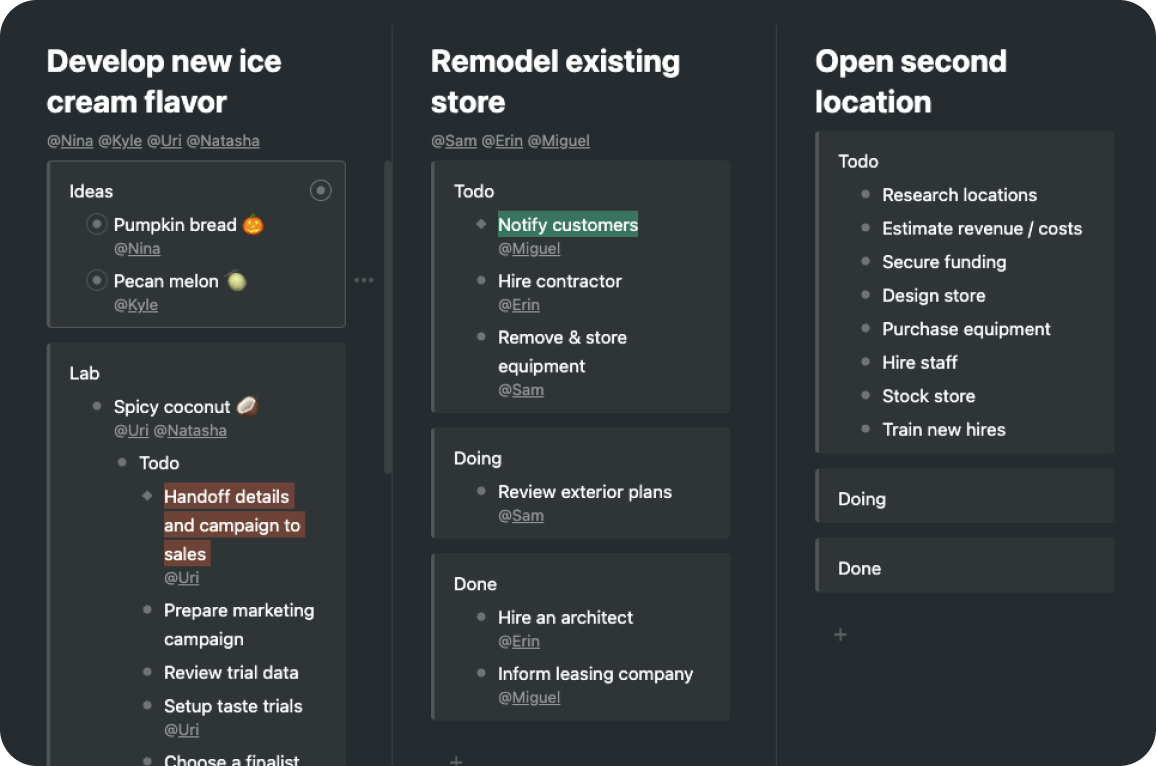
Workflowy is a minimalist note-taking app designed with a focus on simplicity. It offers a unique approach to note-taking by allowing you to create infinitely nested lists, breaking down large projects into smaller, manageable tasks.
While you can categorize and search through your notes using hashtags or @mentions, the filtering system lets you quickly find related content, which is especially useful when dealing with extensive information.
The app’s Stylus Support on Android adds another layer of functionality, especially for users who prefer handwritten notes or sketches. With stylus compatibility, Workflowy becomes more than just a text-based app—it becomes a versatile tool for capturing ideas in various formats.

A note-taking app that seamlessly integrates with Microsoft Office, OneNote is ideal for users already embedded in the Microsoft ecosystem.
With OneNote, you can type or dictate your notes and create checklists. Adding photos, PDFs, emails, or clipping web content directly into your notes is easy. The app organizes your information using a notebook system, which is divided into sections and tags, allowing easy categorization and quick text searches.
OneNote’s cloud syncing ensures notes are always up-to-date and accessible across all devices. Additional features like collaboration tools, Android Wear support, and TouchID integration add to OneNote’s versatility.

Bear is a Markdown-based note-taking app that lets you format and organize various types of content—text, photos, tables, and to-do lists—within a single note. It’s currently available for iOS users.
Upgrading to Bear PRO unlocks advanced features like OCR search and the ability to export notes in multiple formats (PDF, HTML, DOCX, and JPG). The features are especially helpful for those who enjoy a polished, versatile note-taking experience.
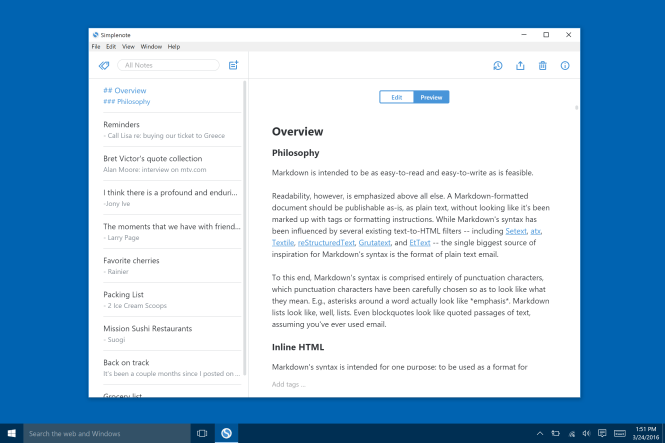
Simplenote is a straightforward note-taking app that seamlessly syncs across multiple devices and platforms, including Android, iOS, Mac, Windows, Linux, and web browsers. Notes are updated automatically in real time, so there’s no need to sync manually.
The version history feature is incredibly useful when you often update detailed notes with new content but need to access previous versions. Simplenote keeps a backup of every change, allowing easy retrieval of notes from days, weeks, or even months ago. While the interface resembles Apple Notes, it cannot add images or sketches.

GoodNotes functions similarly to Notability, with a few key differences. Its advanced design functionalities allow efficient organization and customization. You can select from various built-in note layouts and templates or import your own.
It supports typing, stylus writing, PDF-annotation, and accommodates left-handed users. Additionally, GoodNotes can convert handwritten text into typed text and offers broad stylus compatibility, including options beyond the Apple Pencil.
The shape recognition tool automatically corrects shapes and ensures neatness. It also assists with underlining and highlighting, keeping annotations clean and readable. The multiple window functionality allows you to work on different tabs simultaneously using a split-screen view.

Squid is a versatile note-taking app that offers a natural handwriting experience. Focusing on digital ink and handwriting recognition, it lets you easily annotate PDFs, images, and other documents. You can also add notes, highlights, and drawings directly to your files.
As for organization, the app lets you organize your notes and drawings into separate layers, making it easy to edit and rearrange elements. When your note-taking is done, export the text and drawings in various formats, including PDF, image, and text.
Squid supports both iOS and Android operating systems.
Most apps we tested and shortlisted handle basic note-taking and retrieval well; only some offer more advanced functionalities such as team collaboration, task and project management, and robust integrations.
Using multiple note-taking apps tends to clutter a digital workspace and create unnecessary complexity. The key is to pick one versatile app that integrates seamlessly with your existing tech ecosystem.
ClickUp stands out as the solution that ticks all these boxes.
It simplifies note-taking with features like Docs, Notepad, and ready-to-use templates. Its AI capabilities streamline writing, retrieve old notes, and transcribe voice notes. The project management tools keep task lists organized and support collaboration with cross-functional teams.
Sign up on ClickUp for free today and enjoy a seamless note-taking experience.
© 2026 ClickUp