Apple Notes vs. OneNote: Which Note-Taking App Is Better?
Sorry, there were no results found for “”
Sorry, there were no results found for “”
Sorry, there were no results found for “”
Note-taking apps have become essential for staying organized in a busy, digital world. Students, professionals, and everyday users all benefit from their convenience.
However, with so many options available, the debate between the Apple Notes app and Microsoft OneNote often arises. Which one is better?
Microsoft’s OneNote has been a go-to note-taking solution for over 20 years, serving businesses and individuals. Meanwhile, Apple Notes—initially a minimalist tool—has evolved into a robust platform with recent MacOS updates.
These apps allow you to keep track of tasks, organize ideas, and collaborate effectively. However, each has its unique strengths. In this guide, we will compare the best features of these tools, including how to share notes, usability, and organization tools. Let’s get started!

Apple Notes, developed by Apple Inc., is a versatile note-taking app designed for macOS, iOS, iPadOS, and VisionOS. You can also access it via your browser. It offers robust security options such as FaceID, TouchID, or a password to protect your notes, ensuring your data stays safe.
This app is known for its seamless integration across the Apple ecosystem. It syncs smoothly with iCloud, ensuring your notes are always accessible across your devices. Whether on your Mac or a iPad, your notes are readily available without any hassle.
Apple Notes boasts a range of features designed to enhance productivity and organization. Here are the core functionalities of Apple Notes if you’re new to the tool:
Thanks to Apple Notes’ powerful search feature, finding old notes is easy. You can search text, images, attachments, drawings, handwritten content, and scanned documents, quickly locating specific notes or content, no matter how you’ve organized them.

Apple Notes lets you create smart folders using tags, automatically adding notes with matching tags. Simply type “#” followed by the tag name, and Apple Notes will organize your notes for you, making categorization quick and effortless.
💡Pro Tip: To make the most of all its available features, ensure your iPhone or iPad is running the latest version of iOS. Head to Settings > General > Software Update to see if the newest version is available for download and use.
Apple Notes offers advanced security options for sensitive information. You can lock notes with a custom password, your device’s login password, or Face ID. Once locked, authentication is required to access the note, adding an extra layer of protection.

Apple Notes lets you create sketches directly within your notes using your finger or an Apple Pencil. Drawing tools like pencils, markers, and a color palette allow you to adjust thickness, opacity, and drawing space and easily move sketches around for better organization.
🧠 Fun Fact: Apple Notes uses Live Text to extract text from pictures of handwritten notes, converting them into editable and searchable content.

Apple Notes allows you to scan and save physical documents directly into your notes. You can mark documents or add your signature, making it a valuable tool for project documentation and collaboration on important files.
Bonus: Apple Notes Templates!
Apple Notes lets you record audio directly in the app, automatically generating a transcript alongside the recording. You can copy, search, or add the transcript to your note. Perfect for note-taking, document collaboration, and capturing meetings or ideas, this feature enhances productivity and streamlines organizing your thoughts.
➡️ Also Read: 5 Effective Note-Taking Methods for Different Use Cases
📮ClickUp Insight: 92% of workers use inconsistent methods to track action items, which results in missed decisions and delayed execution.
Whether you’re sending follow-up notes or using spreadsheets, the process is often scattered and inefficient. ClickUp’s Task Management Solution ensures seamless conversion of conversations into tasks—so your team can act fast and stay aligned.
One of the best Apple Notes alternatives, Microsoft OneNote, is a versatile digital note-taking app that lets you gather all your thoughts, ideas, and plans in one place. Whether you’re at home, work, or school, it offers a convenient way to organize everything you need to remember. You can take notes, research, store plans, and more—all in a secure and accessible format.
You don’t have to worry about running out of space in OneNote. The digital notebooks are easy to organize and share, with quick search functionality to find information, even if you forget where it’s saved. Plus, access them on any mobile device to organize the notes.
🧠 Fun Fact: Microsoft OneNote debuted as OneNote 2003 in Office 2003, initially an obscure tool. Today, it’s one of the most widely used digital notebooks worldwide.
OneNote is a free download for all platforms. After you install it, you can create a new notebook if you don’t already have one.
Let’s look at some core functionalities of Microsoft OneNote:
OneNote lets you capture notes in various formats, such as text, images, and audio. You can write, draw, or create sketches on Windows and even convert handwritten notes into typed text—perfect for mind map note-taking.
Notes are easily organized into pages and notebooks, with search functionality across devices. You can clip web pages, create bulleted/numbered lists, and use tags like “Important” or “To Do” to prioritize tasks. However, it cannot create sub-pages, limiting content hierarchy.
OneNote includes a built-in calculator for quick, simple calculations—ideal for students or business use.
🧠 Fun Fact: OneNote’s infinite canvas offers a flexible, page-size-free layout, perfect for mind maps, organizing thoughts, or using it as a digital whiteboard. It adapts to any note-taking or project needs.
OneNote lets you add password protection to specific sections, keeping your meeting notes or personal information secure. This feature is available on desktop versions, ensuring your private data stays safe while sharing notebooks.
However, the password protection feature doesn’t apply to audio or video files. Make sure you don’t forget your password, though—even Microsoft won’t be able to help you recover it!
Want to be more productive with your note-taking?
OneNote offers a variety of keyboard shortcuts that can help you do just that. Here are a few to try:
These shortcuts can help you save time and boost efficiency, making your OneNote experience even quicker.
OneNote is an excellent collaboration tool. It allows you to invite friends, co-workers, or classmates to work on shared notebooks. Perfect for group projects or task management, these allow all invited users to add text, images, and files, keeping everything organized in one convenient place.
OneNote integrates with multiple apps, including Google Calendar, making it a versatile tool for organizing notes. Link your calendar to OneNote to track meetings and tasks seamlessly, keeping everything synced and accessible within your productivity workflow.
As your note-taking assistant, Copilot in OneNote can work with your prompts to draft plans, generate ideas, create lists, organize information, and more. You can access it by adding Copilot Pro or Copilot for M365 to your M365 subscription.
With transcription enabled, OneNote lets you record audio while annotating, writing, or highlighting key points. Ink annotations sync with the audio, allowing you to tap on notes and replay specific moments for added context during reviews.
You can transcribe in two ways:
Keep the transcription pane open during processing, and work in other tabs while it is complete.
With OneNote templates, collaboration tools, and flexible organization options, OneNote is perfect for managing thoughts, tracking projects, and working with others.
➡️ Also Read: Best OneNote Alternatives & Competitors
🧠 Fun Fact: Microsoft made OneNote free in 2014, years before Apple Notes enabled complete device syncing. This move significantly boosted OneNote’s popularity, challenging Apple’s native Notes app and establishing OneNote as a leading note-taking tool.
Sure, both Apple Notes and OneNote boast great features, but are they really that similar?
Think again.
| Feature | Apple Notes | Microsoft OneNote |
| Handwriting Support | Works seamlessly with iPad and Apple Pencil. Converts handwritten notes to searchable text. Drawings can be created inline | Basic drawing tools available. Handwriting is converted to text but processed on the server, making it slower |
| Storage and Syncing | Syncs through iCloud. Allows local saving without syncing. There is no file size limit for pages or folders | Syncs through OneDrive. Has a 5GB free storage cap and a 2GB limit per notebook. Local saving is only available on Windows |
| Platform Support | Available on iOS, macOS, iPadOS, and iCloud.com for web access Full features are available on devices | Available on iOS, macOS, Android, Windows, and a web version Some features may be limited in the web version |
| Attachments and Audio Recording | Handles most attachment types. Attachments are indexed and searchable | Attachments are limited; PDFs need to be inserted as flattened images. No direct audio recording; requires file attachment |
| Security | Uses AES-GCM encryption for password-protected notes with end-to-end security through iCloud. Shared notes are also encrypted | Password-protected notebooks are encrypted with 128-bit AES encryption |
Here’s a closer look at the key differences between Apple Notes vs Microsoft OneNote:

Apple Notes has perfected the digital handwritten note experience, especially when paired with an iPad and Apple Pencil. It automatically integrates the latest handwriting features with each iOS or iPadOS update.
Notably, it can convert handwritten notes into searchable text, making it easy to search for specific content. You can also draw detailed figures and include them directly in your notes.
OneNote offers some basic drawing tools that are not as advanced as those provided by Apple Notes. It does allow for handwriting-to-text conversion text, and your scribbled notes are searchable.
However, the process takes longer because OneNote handles transcription on the server side, unlike Apple Notes, which does it locally.
🏆Winner: Apple Notes for its superior handwritten note-taking (and searchability!)
Apple Notes syncs with iCloud and offers 5GB of free storage. For users who prefer offline access, Apple Notes also allows you to save notes locally without syncing to iCloud.
Unlike OneNote, Apple Notes doesn’t impose size limitations on notes or folder structures, making it an ideal choice for managing a large volume of data.
OneNote syncs to OneDrive and offers 5GB of free storage. Users with a paid OneDrive plan or a Microsoft 365 account can increase their storage limits.
However, OneNote’s 2GB limit per notebook might feel restrictive for users handling extensive content. Note that local storage is available only in the Windows version of OneNote, providing less flexibility for cross-platform users.
🏆Winner: Apple Notes for its no-nonsense syncing and cross-platform accessibility.
OneNote excels in platform support, offering apps for iOS, iPadOS, macOS, Android, and Windows. You can also access OneNote on the web. All features are available on all platforms except for local storage, which is exclusive to the Windows version.
Apple Notes is available on iOS, macOS, and iPadOS and comes pre-installed on all Apple devices. Once you sync your notes to iCloud, you can access them via iCloud.com. However, the online version doesn’t offer all the features that the apps on Apple devices do. OneNote has the upper hand if you’re looking for a cross-platform solution.
🏆Winner: Microsoft OneNote for its more comprehensive support across all platforms.
Apple Notes supports nearly every type of attachment, whether it’s a photo, document, or link. Attachments are indexed, so you can search within them, making it easy to find essential details.
OneNote, however, doesn’t handle attachments as seamlessly. When you attach a file, it simply appears as an icon. PDFs need to be inserted as printouts, which flattens them into images, rendering them uneditable.
Conversely, OneNote allows you to insert audio recordings directly into notes without switching apps. This feature is more convenient than Apple Notes, which requires a separate app for audio recording.
🏆Winner: Tie. While Apple Notes excels at neatly keeping attachments, OneNote has the upper hand when it comes to audio notes.
Microsoft OneNote uses 128-bit AES encryption to protect password-protected sections of notebooks. However, Microsoft doesn’t specify how notebooks in sync—or those that aren’t password-protected—are secured.
Apple Notes takes a more comprehensive approach to security. Password-protected notes are encrypted using AES-GCM encryption and stored securely in CloudKit, with end-to-end encryption. Even shared notes are protected with this high level of encryption, ensuring that your data remains safe, whether text or attachments.
🏆Winner: Apple Notes for its direct approach to security.
We checked Reddit to see where people stand on the OneNote vs. Apple Notes debate. Most users believe both apps have unique strengths that meet different needs.
One user suggested using both apps for specific purposes:
You can consider using them both and put the content that takes advantage of each app the most into that app. For example, store PDFs and stuff needing tags in Apple Notes. I use several note apps and put some personal stuff in OneNote to lock a whole section instead of by page. It sounds like an extra headache, but in reality, it’s very easy to remember, maybe because, as a Windows user, I have not been spoiled by Spotlight 🙂 In your case, since you are a Mac user, I would put most of my notes in Apple Notes and only a small category of notes in OneNote for specific reasons.
Another Redditor, a Windows PC user, preferred OneNote due to its cross-platform compatibility. They mentioned that Apple Notes works well until you must access it from a Windows PC.
Cross-platform is a thing for me, so I am using OneNote. Apple Notes are great until you need to work with them from a Windows PC.
Ultimately, your pick between Apple Notes and OneNotes boils down to your specific needs. However, don’t forget to take the platform you’re working with under consideration when choosing between the two.
Apple Notes and Microsoft OneNote are great tools, but what might be even better? ClickUp!
ClickUp is the everything app for work, designed to help you take detailed notes and turn them into trackable tracks—all within a single platform. With its advanced tools, including AI-powered note-taking features, you can easily keep track of everything without missing a beat.
Here’s a breakdown of what ClickUp offers:

ClickUp Docs lets you create documents, wikis, or knowledge bases for anything, and link them to specific tasks, projects, and workflows. This keeps your work organized and accessible in one place.
Docs can be attached to a List, Folder, Space, or Workspace—or stand-alone. You can even link a Doc to a task or move it anywhere. Once created, every Doc is available within Doc Hub of your left sidebar.
It also allows you to create nested pages within a single doc, enabling better content hierarchy.
With ClickUp Docs, you can also:
To fully utilize the real-time editing feature with your team, check out The ClickUp Meeting Notes Template.
It’s like your meeting’s personal assistant—keeping discussions organized, tracking action items, and documenting key decisions all in one spot—perfect for teams of any size, making meetings a lot less chaotic!

ClickUp Brain is a powerful suite of three AI tools: ClickUp Knowledge Manager, AI Project Manager, and AI Writer for Work.
Its writing assistant boosts creativity, brainstorming, and note-taking by suggesting ideas, correcting errors, and organizing content for clarity. Need a summary of a long business case? ClickUp Brain condenses key points and creates templates, tables, and more for efficient work.
Plus, with ClickUp Connected Search, you can also find notes and files from Google Drive, Slack, and other apps without switching tabs. It’s like a productivity power-up, zipping through workflows and keeping teams focused during brainstorming marathons or note-jotting sessions!

Looking to create a knowledge base? The ClickUp Knowledge Base Template helps teams create a digital library with sections for Knowledge Articles, FAQs, and Resources.
It mimics a help center, making information easy to categorize, access, and share, boosting collaboration and streamlining internal knowledge.


ClickUp Mind Maps are perfect for brainstorming, outlining, or connecting ideas. Whether planning a project or organizing thoughts, this tool bridges creativity and action.
You can collect ideas, map workflows, and convert them into actionable tasks, making it a core part of your productivity.
Unlike other tools, ClickUp integrates mind mapping into your daily workflow, ensuring no idea is overlooked.
Are your struggles specific to meetings? Enter ClickUp’s AI Notetaker! Yes, it can go to meetings in your stead and come back with key highlights and action items. Learn more! 👇🏼

ClickUp Notepad is perfect for jotting down ideas, brainstorming, or creating to-do lists on the go. As a lightweight Chrome extension, it’s always ready for quick note-taking.
With ClickUp Notepad, you can:
Pair your notes with ClickUp Brain, ClickUp’s built-in AI assistant, to write, edit, or even translate your content, taking work to the next level.
➡️ Also Read: Guide to Knowledge Management System [Types & Use Cases]
As you know now, both OneNote and Apple Notes shine in different areas.
If you need seamless syncing, solid privacy, and smooth integration with Apple devices, Apple Notes is your best bet. However, if you prefer detailed notebooks and are heavily invested in Microsoft 365, OneNote might be the better fit.
Many users end up using both, but switching between them can be time-consuming.
That’s where ClickUp comes in! It simplifies your note-taking, project management, and collaboration—all in one place.
Try ClickUp for free and see how organized notes can transform your productivity!
© 2025 ClickUp