How Workflow Visualization Helps Streamline Business Processes
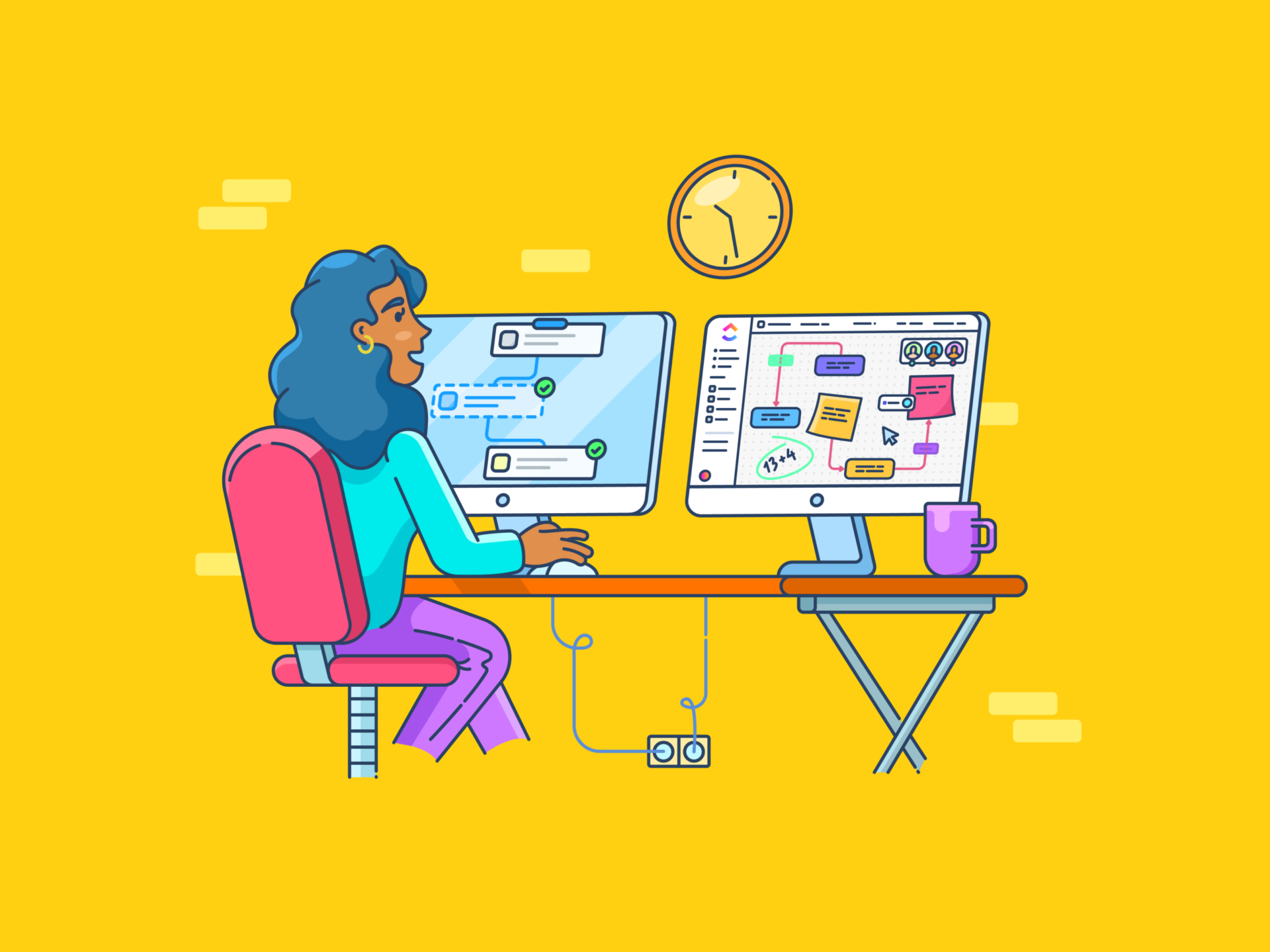
Sorry, there were no results found for “”
Sorry, there were no results found for “”
Sorry, there were no results found for “”
Have you ever been working on a large project and had things stubbornly go wrong despite all your efforts to keep them running smoothly?
This chaos isn’t an exception for many growing businesses—it’s the norm.
Only 20% to 25% of entrepreneurs say they have access to the information they need for effective planning.
Workflow visualization can help prevent such situations. By clearly visualizing every task, handoff, and deadline, you can easily spot—and resolve—inefficiencies.
Visual workflow management can take many forms, from Kanban boards and Gantt charts to flow diagrams. Below, we discuss how you can use these techniques to break through the fog of complexity and turn chaotic operations into well-oiled systems.
Here’s a quick summary of how to use workflow visualization:
Workflow visualization transforms abstract tasks, processes, and dependencies into clear visual formats like diagrams, charts, or boards.
It eliminates guesswork when managing complex operations by providing an easily understandable “map” of how work flows from start to finish.
Its purpose is simple: to offer clarity and control. Whether it’s a straightforward step-by-step task or a multi-team project with layers of dependencies, workflow visualization makes it easier to track progress, identify issues, and ensure nothing slips through the cracks.
Why is visualization such a big deal for businesses? To understand this better, imagine looking at a cluttered desk versus a well-organized one.
Even in your mind’s eye, the difference is instant—keeping your desk well-organized makes it easy to track all your belongings and use them throughout your workday.
Conversely, managing a cluttered desk—even if it is ‘organized chaos’—will likely generate anxiety and make your job harder.
Similarly, visualizing workflows helps teams and managers quickly identify inefficiencies, redundancies, and bottlenecks. A stalled task on a Kanban board signals exactly where attention is needed, while a Gantt chart shows if tasks are slipping through the timelines.
Visualization also improves team collaboration, making it easier for everyone to understand their role and responsibilities. This leads to fewer miscommunications, faster decision-making, and smoother project execution.
Therefore, a visual representation of workflows doesn’t just save time; it improves accountability and ensures synchronization across teams.
🧠 Fun Fact: Behavioural research suggests that people process visuals 60,000 times faster than text, making visual workflows a game-changer for productivity.
Before you get started with your workflow visualization journey, here are some common techniques that will act as your guideposts:
Flowcharts are ideal for breaking down workflows into linear, sequential steps.
They use standardized symbols (like rectangles for tasks and diamonds for decisions) to map the flow of activities, making them especially effective for processes with clear paths, such as quality control procedures, customer support workflows, or IT troubleshooting protocols.
For instance, a flowchart for an onboarding process might begin with “Collect Documents,” branch into “Verify Information” or “Request Missing Details,” and end with “Grant System Access.”

Their simplicity makes flowcharts a go-to choice for visualizing workflows that rely on clear decision points and straightforward task dependencies.
Kanban boards organize tasks into columns representing stages in a workflow, such as “To Do,” “In Progress,” and “Completed.”
Each task is represented by a card that moves across columns as it progresses, providing a dynamic, real-time workflow overview.

Teams can immediately identify bottlenecks—like a backlog in the “In Progress” column—and reallocate resources to address them.
Kanban boards are particularly useful for agile environments. They help teams prioritize tasks, balance workloads, and ensure smooth handoffs between collaborators.
Digital tools like ClickUp, Trello, or Jira have made Kanban even more powerful by integrating features like deadlines, labels, and task dependencies.
Gantt charts focus on time management, plotting tasks along a timeline to show start and end dates, task durations, and dependencies.
They are highly effective for complex, time-sensitive projects like product launches, construction, or software development.
For example, a Gantt chart for a marketing campaign might show overlapping timelines for content creation, ad placement, and campaign analysis, highlighting which tasks depend on the completion of others.

This approach allows managers to allocate resources effectively, anticipate delays, and adjust schedules in real time.
👀 Did You Know? Henry Gantt first popularized his Gantt charts during World War I to optimize military production timelines. They were initially drawn by hand on paper, requiring hours of manual adjustments for project changes. Thank God for modern technology!
Swimlane diagrams divide a workflow into horizontal or vertical lanes, each representing a role, department, or system involved in the process.
Tasks flow through these lanes, illustrating how work transitions between different entities.
For example, in an order fulfillment process, lanes could represent sales, inventory, shipping, and billing teams, showing how tasks like “Order Confirmation” and “Payment Processing” move across these roles.
Swimlane diagrams make it easy to pinpoint inefficiencies or gaps in accountability, ensuring that each task is clearly assigned and tracked.
Mind maps are most effective during the early stages of process design when teams need to brainstorm ideas and establish connections between tasks.
They start with the main goal or key idea placed in the center, with branches representing sub-tasks, challenges, or related processes.
For instance, a mind map for a new ad campaign workflow might branch into “Launch plan,” “Design,” “Requirements,” and “Strategy,” with each branch further divided into specific tasks.

This format is particularly helpful for fostering collaboration, organizing thoughts, and identifying dependencies before committing to a finalized workflow structure.
Now that you know the various tools you can use, the important question is how to set up your visualization. Here are a few simple and easy steps to create a visual workflow:
Start by defining the workflow’s purpose. Is it to improve efficiency, reduce errors, or clarify roles?
Identify the processes that have the most significant impact on your business outcomes.
For example, a company struggling with delayed deliveries might focus on mapping its order fulfillment process.
Understanding your objectives ensures that the workflow app used addresses the right problems and delivers measurable results.
Each process has unique characteristics that determine the best visualization technique.
Use a flowchart for linear processes with decision points, a Kanban board for task tracking, and a Gantt chart for timeline-focused projects.
Choosing the wrong format can lead to confusion, so evaluate your workflow’s complexity, dependencies, and team needs before selecting a tool.
For instance, a software development team managing sprint tasks would benefit from Kanban, while an event planning team might require a Gantt chart to align tasks with deadlines.
(Keep reading: We’ll show you how to use ClickUp to find the right visualization for you!) 🔜
💡Pro Tip: Present workflows using visual storytelling. Adding icons or simple animations can make them more engaging and memorable.
Map out who is responsible for each task and how tasks depend on each other. Clearly defining roles eliminates ambiguity and prevents tasks from falling through the cracks.
For example, the content team may be responsible for drafting materials in a marketing campaign workflow, but their work might depend on the strategy team’s input.
Documenting these relationships ensures smooth handoffs and accountability at every process stage.
💡 Pro Tip: ClickUp’s task management features, including task assignees and assigned comments, make tracking responsibilities easy and create a sense of accountability.
Lay out the process step by step, starting from the first task and following through to completion. Ensure each step is specific, actionable, and logically connected to the next.
For example, a product return workflow might start with “Customer Request Received,” proceed to “Inspection of Returned Item,” and end with “Refund Issued or Replacement Sent.”
Avoid skipping steps, as even small gaps can create confusion or inefficiencies.
Once your workflow is mapped, review it for potential improvements. Look for redundancies, unnecessary steps, or overly complex transitions.
Simplify wherever possible, ensuring the visualization is easy to understand and follow. For instance, if a flowchart contains multiple decision points that lead to the same outcome, consider consolidating those paths to reduce clutter.
Test the workflow with a small team to ensure it’s intuitive and practical before full implementation.
Roll out the workflow to your team and observe how it performs in real-life scenarios. Encourage team members to provide feedback on its clarity, usability, and effectiveness.
Are there steps that need adjustment? Are responsibilities well-defined? Use their input to fine-tune the workflow.
This iterative process ensures the final visualization is functional and adaptable, meeting the needs of the team and the organization.
Visualizing workflow management isn’t just about getting from A to B. You need to be able to see the big picture and the fine details simultaneously.
The right workflow visualization tool can transform abstract ideas into actionable processes, making collaboration seamless and productivity soar.
Here are some common categories of workflow visualization tools (with examples) and how they can help your business operate with clarity and precision:
Sometimes, the best way to tackle a problem is to sketch it out visually. Workflow diagram software like Lucidchart, Microsoft Visio, or Creately provides an intuitive platform for turning ideas into polished diagrams.
Use these tools in conjunction with data flow diagram templates when you need to:
With collaborative features like real-time editing, version control, and cloud sharing, diagramming tools are perfect for building a visual framework your entire team can understand and contribute to.
Project management platforms go beyond static diagrams, combining visualization with action. These tools integrate workflow visualization directly into task management, resource allocation, and team collaboration.
ClickUp, in particular, is a standout choice for businesses looking to manage and visualize workflows on a single platform.
You can use ClickUp’s Project Management Solutions, which includes clear visualizations of all your project workflows in one place, making it easy to coordinate resources and deadlines.
As Dr. Suvadip Neogi, Soils Sustainability Specialist, SustainCERT, shares,
It is of superb help in enhancing/increasing visualization of monitoring key work/activities happening around multiple directions in a corporate organization.

ClickUp Dashboards are your command center for workflow visualization. Customize your dashboard to pull in data from across your workspace, giving you a real-time overview of your workflows and progress.
Use the following features to make your workflow super-efficient and generate maximum productivity with minimal effort:
Further, ClickUp Automations are ideal for simplifying repetitive tasks and ensuring your workflow runs efficiently without requiring constant oversight.
With ClickUp Automations, you can:

Brand Right Marketing is one firm that has experienced remarkable results with ClickUp’s workflow automation and templates. Their President, Chaya Fischman, shared an example:
I just started using automation that I set up for sales to help us when getting in contact with someone if they’re interested in working with us on a website or branding package.
We have it set up that they get eight follow-ups that automatically go out to them according to the different dates that are set up—that’s a new automation I’m looking forward to seeing how it produces for us. 😊🙏
This is a prime example of how ClickUp’s automation can save time and streamline workflows, eliminating the need for manual input and reducing the risk of errors.
Using one of the 1,000+ ClickUp Integrations can enhance your workflow visualization even further, no matter what systems you use in your organization.
Import data directly from databases like GitHub, share files easily through Dropbox, coordinate your Figma designs, and do so much more—all from within the same workspace! Now that’s magic!
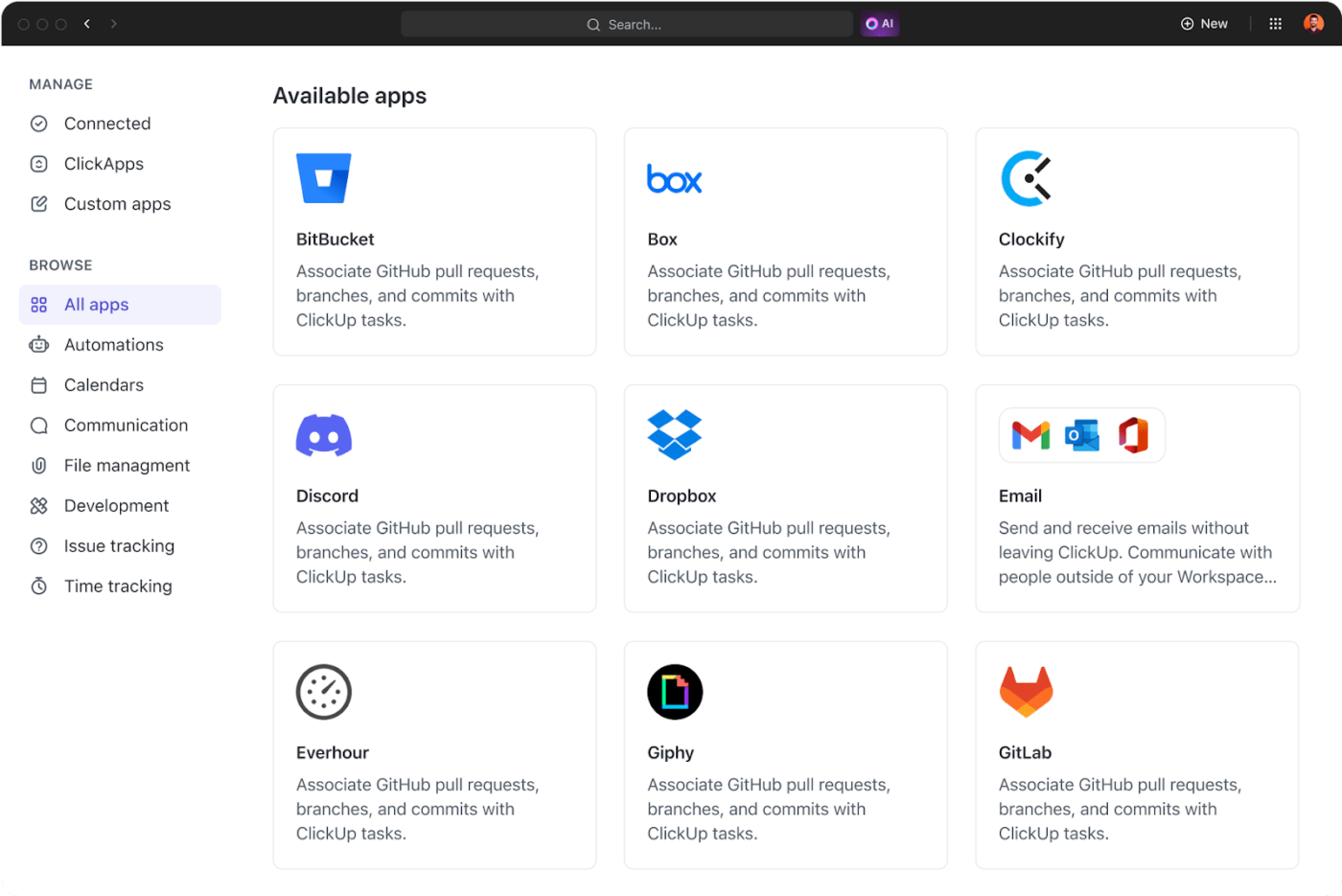
For collaborative brainstorming and ideation, digital whiteboards like Miro, MURAL, or ClickUp Whiteboards bring the flexibility of a physical whiteboard to the digital world.

ClickUp Whiteboards transform the way teams collaborate. They offer an interactive, flexible canvas where you can freely brainstorm ideas, map out processes, and design workflows without boundaries.
Unlike traditional whiteboards, ClickUp Whiteboards allow you to:
ClickUp Kanban Boards, in particular, are the best workflow visualization tool, breaking down tasks into manageable chunks, and tracking their progress.

ClickUp’s Kanban Boards offer incredible functionality, including:
But what if you’re more interested in understanding how your tasks progress throughout your entire workflow? In that case, the ClickUp Gantt Chart View is perfect for you.
It is a staple for visualizing timelines, milestones, and dependencies in project management.

The Gantt Chart View is designed to make complex projects easier to manage with its:
Specialized process mapping tools like Nintex, IBM Blueworks Live, Kissflow, and ClickUp Mind Maps are indispensable when optimizing and refining business operations.

No matter if you’re mapping out a new project or breaking down complex processes, ClickUp Mind Maps help by:
No matter what kind of tool fits your visualization strategy, ClickUp has something that will meet your needs. After all, Zel Crampton, CEO of Diggs, said it right:
I remember early 2021 we were trying to launch a whole bunch of products. We missed deadlines, we had issues. People were not communicating. We, we didn’t know who was like supposed to make decisions. We hired a few smart people, but I would say ClickUp has been sort of the backbone for the operation of the company, particularly for great workflows.
To optimize process workflow visualization, you must go beyond basic visual tools and embrace advanced strategies that elevate your team’s productivity and decision-making.
Here are some best practices to make your workflow visualizations truly work for you:
While it’s tempting to create intricate diagrams that show every step in a process, clarity should always come first. A highly detailed visualization can become overwhelming, making it harder for teams to grasp the key takeaways.
Only include the most essential steps or stages in your workflow visualization. Use zoomed-in views for specific processes and high-level views for an overall look at the workflow.
Another great “hack” is to break down complex workflows into digestible chunks. This can be done by separating workflows into smaller sections or layers, each with a clear focus.
This way, each stage or department can work independently while connecting to the bigger picture.
💡 Pro Tip: Incorporate color schemes or labels to categorize tasks by priority, department, or status. This makes it easier to identify what requires immediate attention, what’s in progress, and what’s been completed.
The best workflow visualizations are not static. They need to be dynamic and interactive.
By incorporating real-time updates and interactivity, you can ensure that your visualizations stay relevant and accurate as tasks evolve.
Create real-time dashboards that automatically update as tasks are completed or changed. This eliminates the need to update charts manually and ensures everyone uses the latest information.
Incorporate clickable elements, such as task cards, timelines, or dependency maps, that let you drill down into the key metrics for more information.
Finally, don’t forget to connect your workflow visualizations directly to project management tools (like ClickUp), ensuring that changes made in task lists or boards are reflected instantly on your visual workflow diagrams.
One of the most important aspects of workflow visualization is identifying dependencies and potential bottlenecks. Visualizing how tasks or stages depend on one another helps teams anticipate delays, avoid resource conflicts, and prioritize efforts.
Use visual markers—such as red flags or a different color for tasks that depend on others—to highlight bottlenecks or points where delays could occur. This will help teams prioritize problem-solving efforts.
Workflow visualizations are not just for internal teams; they can also be a tool for engaging stakeholders, clients, and leadership.
A well-designed, interactive visualization helps stakeholders understand the project’s progress, resource allocation, and potential challenges at a glance.
Create customized workflow visualizations for different stakeholders. For example, senior leaders may need a high-level overview with key milestones, while team members may require more detailed task breakdowns.
Encourage team collaboration by using platforms that allow multiple users to contribute to or adjust workflow visualizations in real time. This can ensure that everyone has a voice in the workflow’s planning and execution.
Also, workflow visualizations should be regularly used in team meetings or stakeholder reviews. This keeps everyone on the same page and helps spot issues before they escalate.
As your team executes workflows, it’s important to integrate feedback mechanisms into your workflow visualization strategy. Continuous feedback can help refine and optimize processes over time, ensuring that workflows evolve with the needs of the team or business.
Integrate checkpoints in your workflow to gather feedback from relevant stakeholders or team members. This ensures that any necessary adjustments can be made mid-process.
Integrating automation into your workflow visualizations keeps things moving efficiently without requiring constant oversight. Automating certain stages of the workflow can reduce human error and make processes more predictable.
Set up automated alerts to notify you or your team of critical changes in the workflow, such as a delay in a dependent task, upcoming deadlines, or task completion.
A cool thing to try is implementing conditional rules based on workflow stages. For example, you can set up ClickUp Automations to trigger actions when a task moves to a certain stage, ensuring seamless transitions without manual intervention.

As businesses grow and workflows become more complex, it’s essential that your workflow visualizations can scale and adapt.
Use platforms that allow you to quickly modify or expand your visualizations as your team or processes change. Look for solutions that let you drag, drop, and customize elements to tweak the process without starting from scratch.
💡 Pro Tip: Break your workflows into smaller, reusable modules that can be adjusted as needed. This makes it easier to scale operations without completely redesigning your workflow visualizations.
When done right, workflow visualization can use simply drawn boxes and arrows to transform complex processes into something clear, actionable, and adaptable.
With the right strategies, your workflows can become more than just a tool for tracking tasks. They can become a dynamic asset that encourages teams to work together, identifies bottlenecks before they become problems, and confidently drives projects forward.
This is where ClickUp shines. From its intuitive Gantt charts to interactive Whiteboards, ClickUp gives you everything you need to design and execute efficient project management workflows.
The platform’s automation features further empower your team by eliminating repetitive tasks and letting you focus on what really matters.
Why don’t you try it out for yourself? Sign up for ClickUp for free and start visualizing your workflows to make your business operate better, faster, and smarter.
© 2025 ClickUp