15 Best Screen Recorders for Mac in 2025
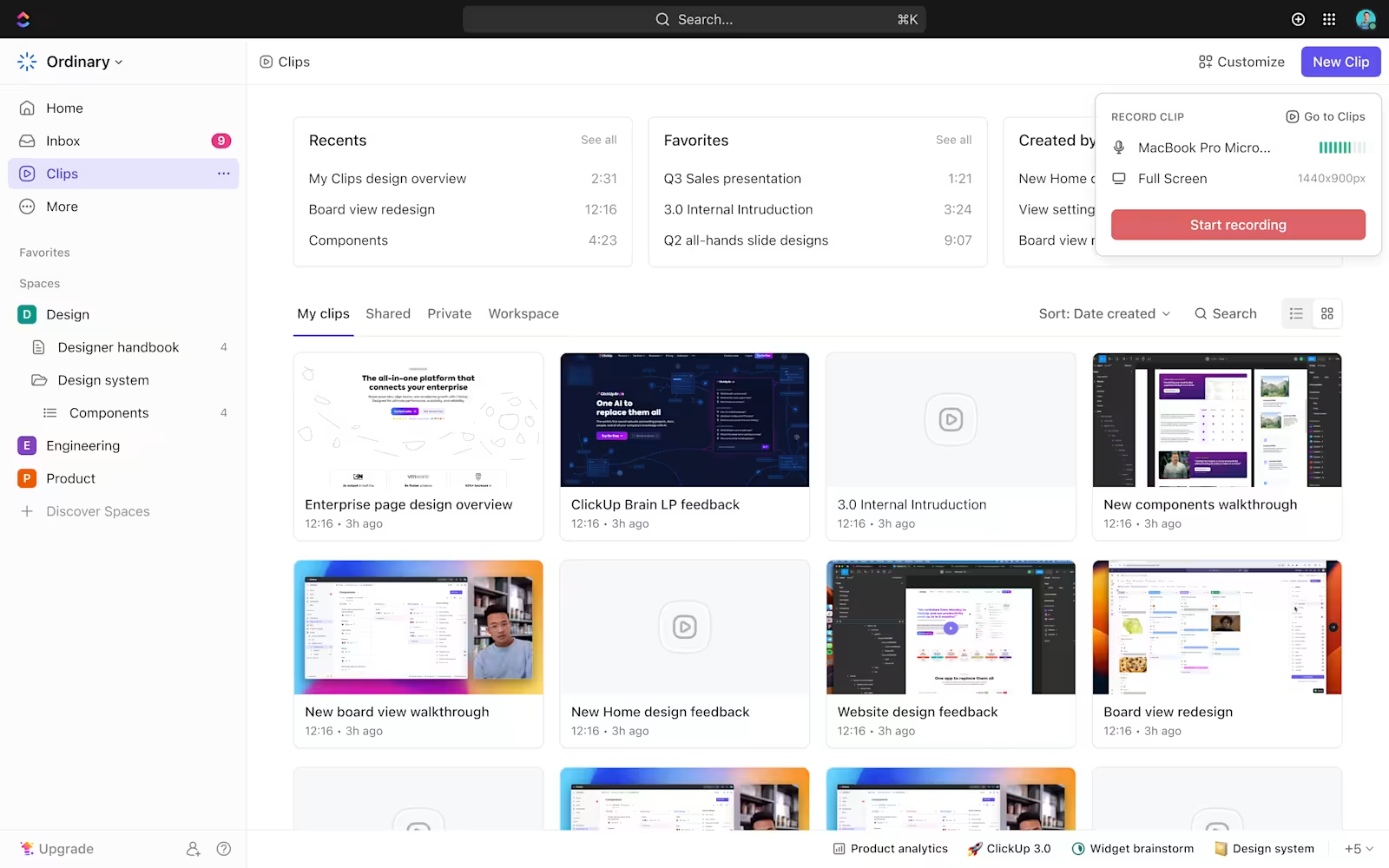
Sorry, there were no results found for “”
Sorry, there were no results found for “”
Sorry, there were no results found for “”
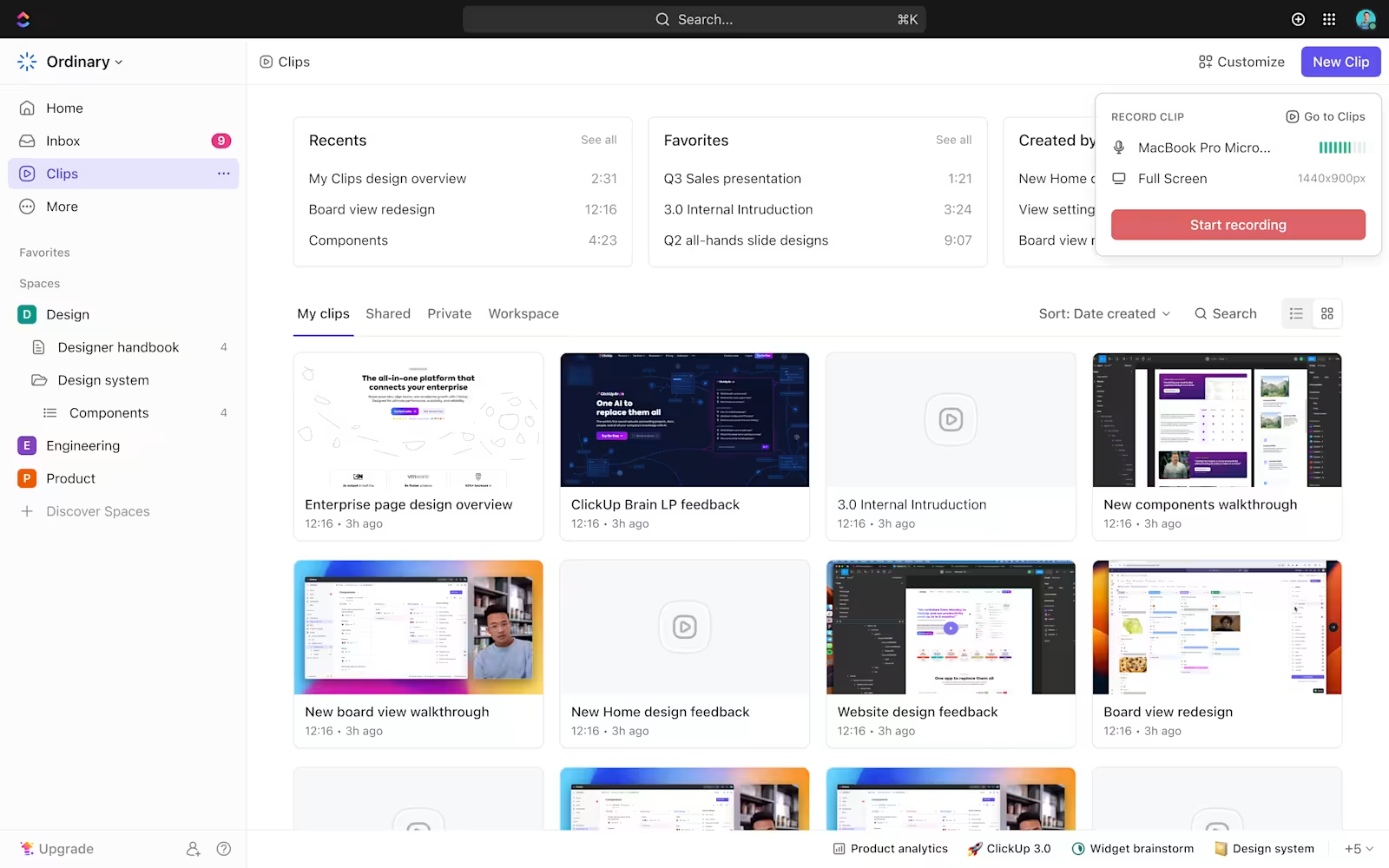
Ever found yourself wrestling with your Mac’s built-in screen recording, accidentally taking a barrage of screenshots when you meant to capture video, or wondering why your system audio didn’t record? The built-in tools on Mac just don’t cut it at times: The editing features are minimal, and you can forget about advanced options like scheduled recordings or 4K capture!
Apple’s native tools don’t offer much flexibility—think annotations, window-specific recording, or instant sharing. Luckily, there are plenty of Mac screen recorder apps out there. Some are lightweight and free, available as Chrome extensions; others pack in pro features like AI editing, cloud storage, and HD output.
We’ve rounded up the 15 best screen recorders for Mac to help you find your perfect fit.
Screen recording needs vary—maybe you’re capturing quick GIFs or creating long tutorials with voiceovers and annotations. Whatever the case, the right tool should match your goals, device capability, and sharing workflow.
Here are the key factors to consider when choosing a screen recorder for Mac:
| Tool | Best Feature | Primary Use Case | Pricing |
|---|---|---|---|
| ClickUp | Built-in screen recorder (Clips), AI transcription with Brain, Embed, comment, assign, and share | Teams that want to connect screen recordings to project tasks, docs, and real-time collaboration | Free forever; Customization available for enterprises |
| Camtasia | Full video editor, Animations and callouts, Interactive quizzes | Educators, marketers, and trainers creating high-quality instructional or demo videos | Starter: Free; Paid plans start at $179.88/year |
| Snagit | One-click capture, Instant annotations, OCR to extract text | Users needing fast screenshot and video capture with annotation and text extraction | $39/year per user |
| OBS Studio | Live streaming support, Multi-source inputs, Scene switching with hotkeys | Streamers and creators needing advanced, customizable recording workflows | Free |
| Loom | Instant cloud uploads, AI video summaries, Viewer engagement analytics | Teams sending quick async video updates, walkthroughs, and feedback | Free; Paid plans start at $15/month per user |
| Movavi Screen Recorder | Scheduled recordings, SuperSpeed exports, Draw while recording | Beginners or casual users who want simple, high-quality recordings with basic editing | $19.95/month; Paid bundles start at $133.95/year |
| QuickTime | Built-in on macOS, No installation needed, Direct iOS recording | Mac users capturing basic screen or device recordings without downloading new software | Free (built-in) |
| Icecream Screen Recorder | Scheduled recordings, URL screenshot links, Simple annotation tools | Educators or team leads recording tutorials or presentations with quick markup features | Free forever; Lifetime license at $14.99 |
| ScreenFlow | Layer-based editing, Multi-source capture, Mac-optimized exports | Mac users creating professional-grade courses, demos, and webinars | Starts at $169 (one-time); SuperPak+: $287 |
| TinyTake | Quick capture, Cloud file management, YouTube integration | Support and QA teams needing fast capture, annotate, and share workflows | Free 14-day trial; Paid plans start at $99/month |
| Screenrec | Lightweight tool, Instant share links, Viewer analytics | Freelancers and customer support teams sharing quick feedback or screen instructions | Free forever; Paid plans start at $8/month |
| Screenpal | EdTech tools, Captions + blur tools, LMS integrations | Teachers and trainers creating lessons with annotations, quizzes, and captions | Paid plans start at $4/month (Solo); $3/month (Edu) |
| ActivePresenter | E-learning quizzes, SCORM/HTML5 export, Full video editing suite | Instructional designers and educators building interactive lessons and tutorials | Free; Paid plans start at $199 (one-time) |
| VLC | Open-source, Hidden screen recording, Multi-format playback | Users needing free, simple recordings with media flexibility | Free |
| Capto | iOS capture, Project folders, Advanced annotation + editing | Mac creators making tutorials or walkthroughs with a visual storytelling approach | Free trial; Full license at $29.99 |
Our editorial team follows a transparent, research-backed, and vendor-neutral process, so you can trust that our recommendations are based on real product value.
Here’s a detailed rundown of how we review software at ClickUp.
Now, let’s look at these tools in detail:
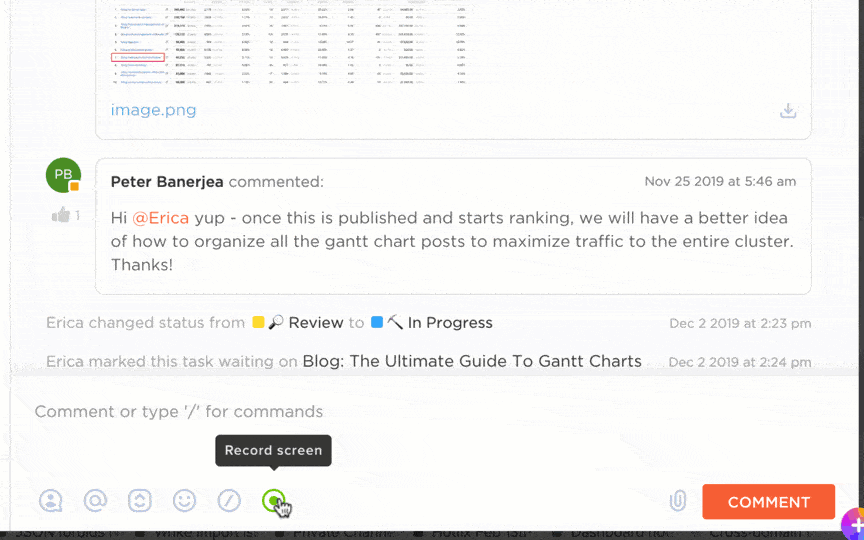
ClickUp is the everything app for work that combines project management, knowledge management, and chat—all powered by AI that helps you work faster and smarter. It integrates screen recording capabilities directly and naturally into its rich ecosystem, too.
ClickUp Clips, enhances screen recording workflows and enables seamless communication and collaboration. With a few clicks—and no additional apps—you can capture, store, and share your screen, camera, and audio.
From demos to trainings, and project plans to bug reports, you can record anything on your screen to loop your team in. The best part? Clips can be recorded directly from comments, the toolbar’s Quick Action menu, or the Clips Hub. This makes it easy to not just screen record on Mac, but even on Windows.
Once recorded, your Clips can be shared via a link and even added to comments.
You can also attach your recordings to Tasks and create new Tasks from Clips. This ensures that video content translates into actionable items quickly.
ClickUp Clips also captures full screens, specific windows, or browser tabs, making it versatile for diverse use cases like bug logging, design sharing, or troubleshooting.
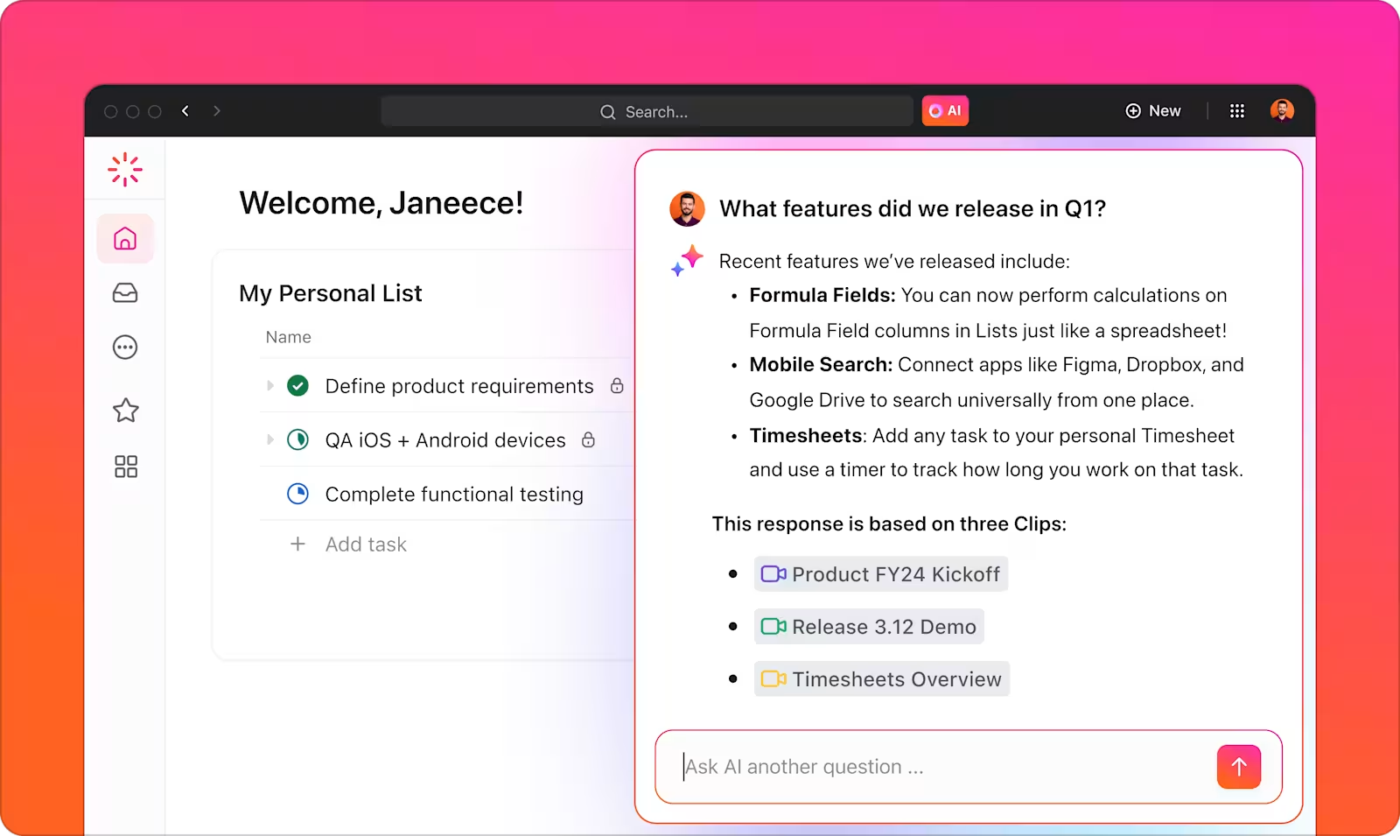
ClickUp also takes screen recordings a step further with ClickUp Brain. This AI tool boosts productivity by automatically transcribing video recordings. It turns spoken explanations into text, making content easier to search and reference.
Brain extracts key points from recordings, generates summaries, and highlights timestamps for quick reference.
Team members can click anywhere in a Clip to add time-stamped comments for precise feedback and discussions. This makes communication faster and clearer for remote teams or async collaboration.
Everything stays inside this video production project management platform—no need to switch between tools or dig through emails to find a recording.
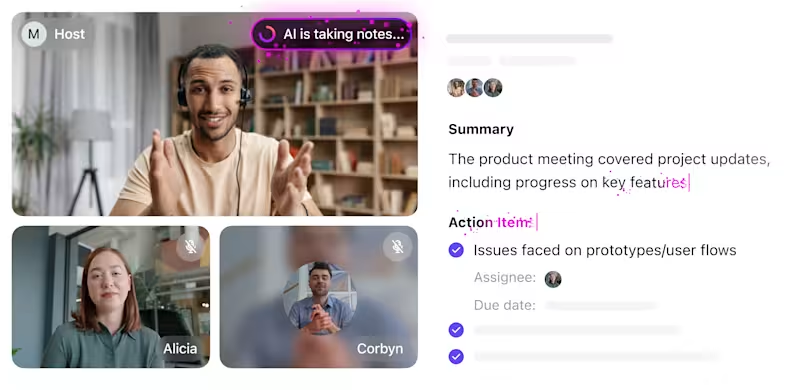
And when you need to get on an all-hands meet with your remote team, let ClickUp AI Notetaker do the heavy-lifting. The smart tool lets you automatically join calls, record conversations, and generate key takeaways.
No more taking notes from a video—everything is documented and stored in ClickUp for easy access.
ClickUp’s screen recording capabilities and AI-driven features, make it a powerful tool for streamlining workflows and enhancing team collaboration across projects.
A ClickUp user in a TrustRadius review says:
ClickUp’s real-time collaboration tools have made it easier for me to work with clients and team members. Allowing me to share documents, leave comments, and assign tasks within the platform. This ensures clear communication and smooth project execution. And now with Clips it has increased our communication by 2X…I got rid of my loom account after Clips feature came out. It’s more productive to have everything in one place.
📮ClickUp Insight: ClickUp’s meeting effectiveness survey data suggests that nearly half of all meetings (46%) involve just 1-3 participants. While these smaller meetings may be more focused, they could be replaced by more efficient communication methods, such as better documentation, recorded asynchronous updates, or knowledge management solutions.
Assigned Comments in ClickUp Tasks let you add context directly within tasks, share quick audio messages, or record video updates with ClickUp Clips—helping teams save valuable time while ensuring important discussions still occur—just without the time drain! 💫 Real Results: Teams like Trinetrix are experiencing a 50% reduction in unnecessary conversations and meetings with ClickUp
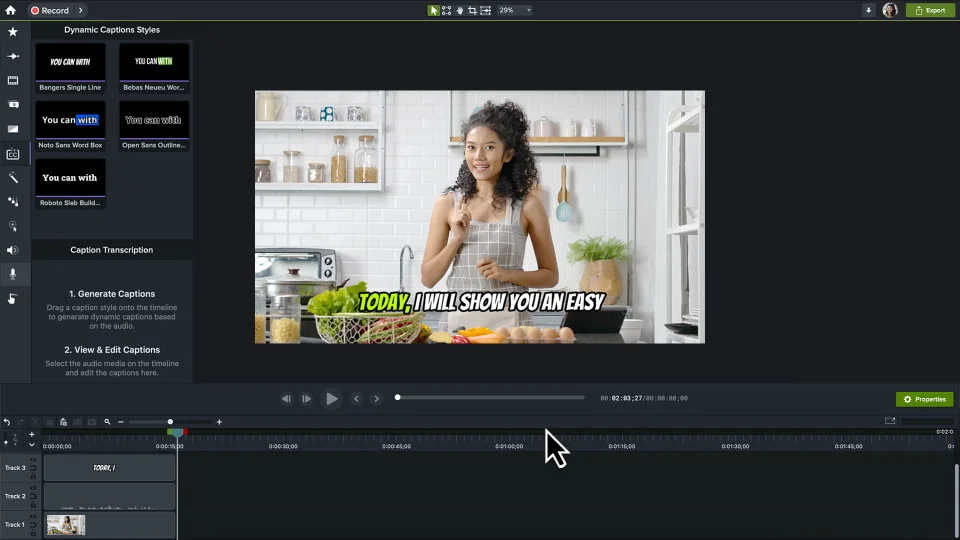
A full-featured screen recording and video editing tool, Camtasia is designed for creators, marketers, and educators who need high-quality video content.
Unlike basic screen recorders, the screen recording software also includes a built-in video editor, so you don’t need separate software to cut clips, add voiceovers, or tweak visuals. You can also enhance your videos with animations, callouts, transitions, and effects.
That’s why many people use it for instructional videos, marketing content, and product walkthroughs.
A G2 review reads:
I’ve been using Camtasia since 2013 and it was the best for screencast videos. It has everything you need to record screen, webcam and sound and has a built-in non-linear editor as well.
🧠 Fun Fact: The term “screencast” was popularized in 2004 when columnist Jon Udell invited readers to name the emerging trend of recording screen content. This term helped distinguish between traditional video recordings and digital screen captures.
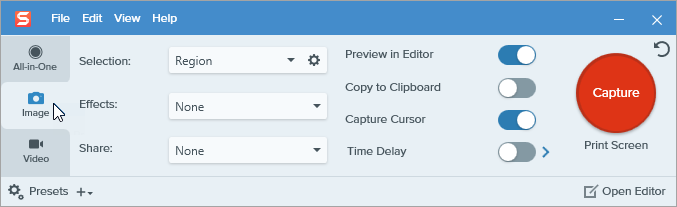
Whether you’re explaining a concept, providing feedback, or documenting workflows, Snagit helps you do it visually—without the hassle of complex editing. It’s a simple, lightweight tool to capture screenshots and screen recordings with easy annotation options.
You can quickly record your screen, trim clips, and add arrows, text, or highlights to make your message clear.
One of its standout features is the Text Capture, which lets you extract text from screenshots and copy it as editable text no retyping required.
A G2 review says:
Full complement of tools to capture screenshots and record videos. Screenshots can be annotated with text, arrows, shapes, etc. Important points can be highlighted and redacted content can be blurred for privacy. Videos can be recorded from the screen with or without talking head webcam video overlays. Captures are saved and collated automatically in a dedicated library. Sharing of media can be easily done using integrated Screencast connectivity.
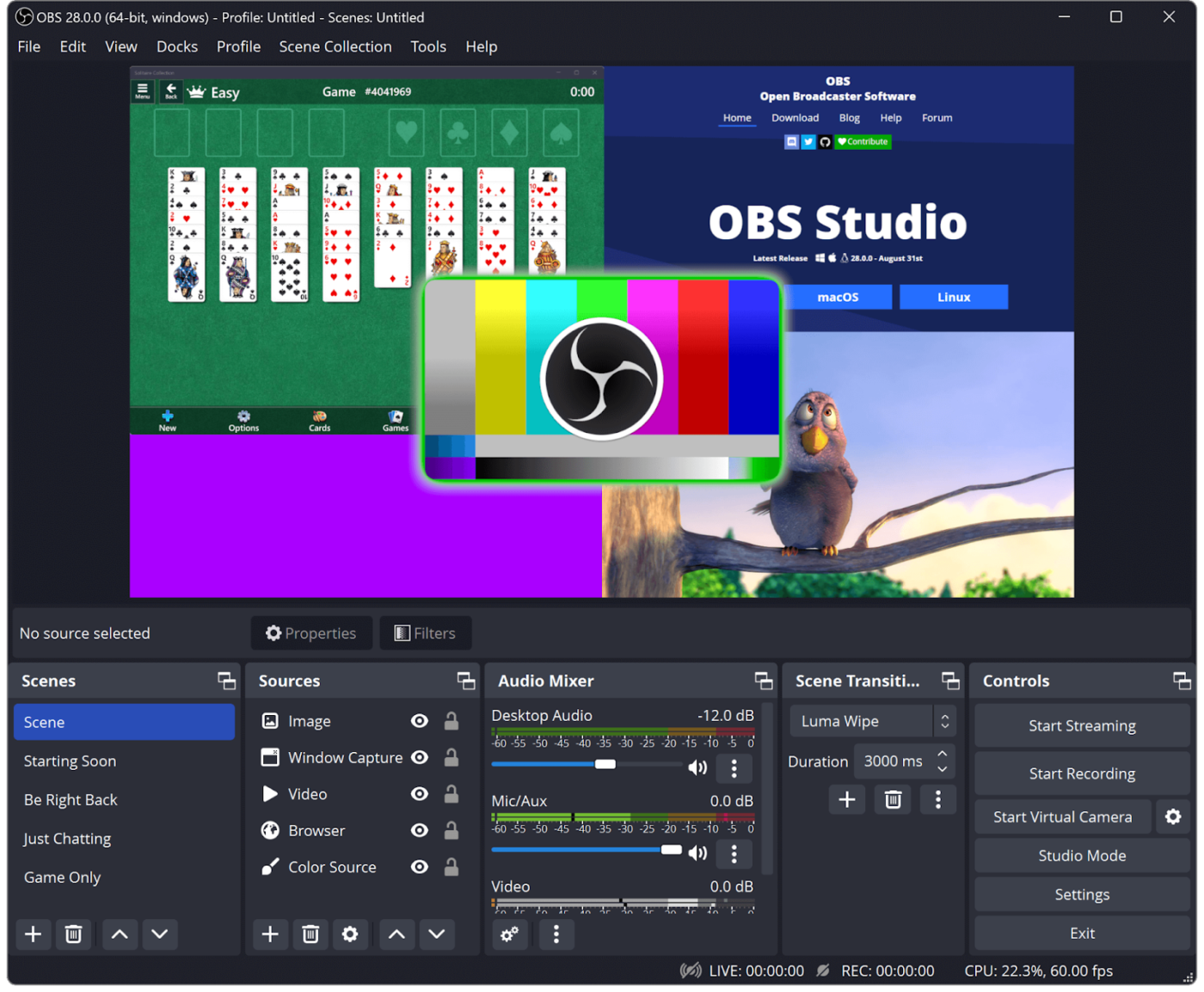
OBS Studio is a free, open-source screen recording software widely used for live streaming and high-quality screen capture. It’s been a popular choice for content creators, gamers, and professionals who need a customizable recording experience.
It also offers customizable hotkeys and advanced settings for adjusting bitrate, resolution, and encoding options, giving users complete control over recording quality.
A G2 review reads:
I really like the fact that Open Broadcaster Software has the best full screen recording and multiple cameras that can be added.
💡 Pro Tip: Use OBS Studio to record in MKV format to prevent data loss. If your recording gets interrupted, you can remix it to MP4 later without corruption.
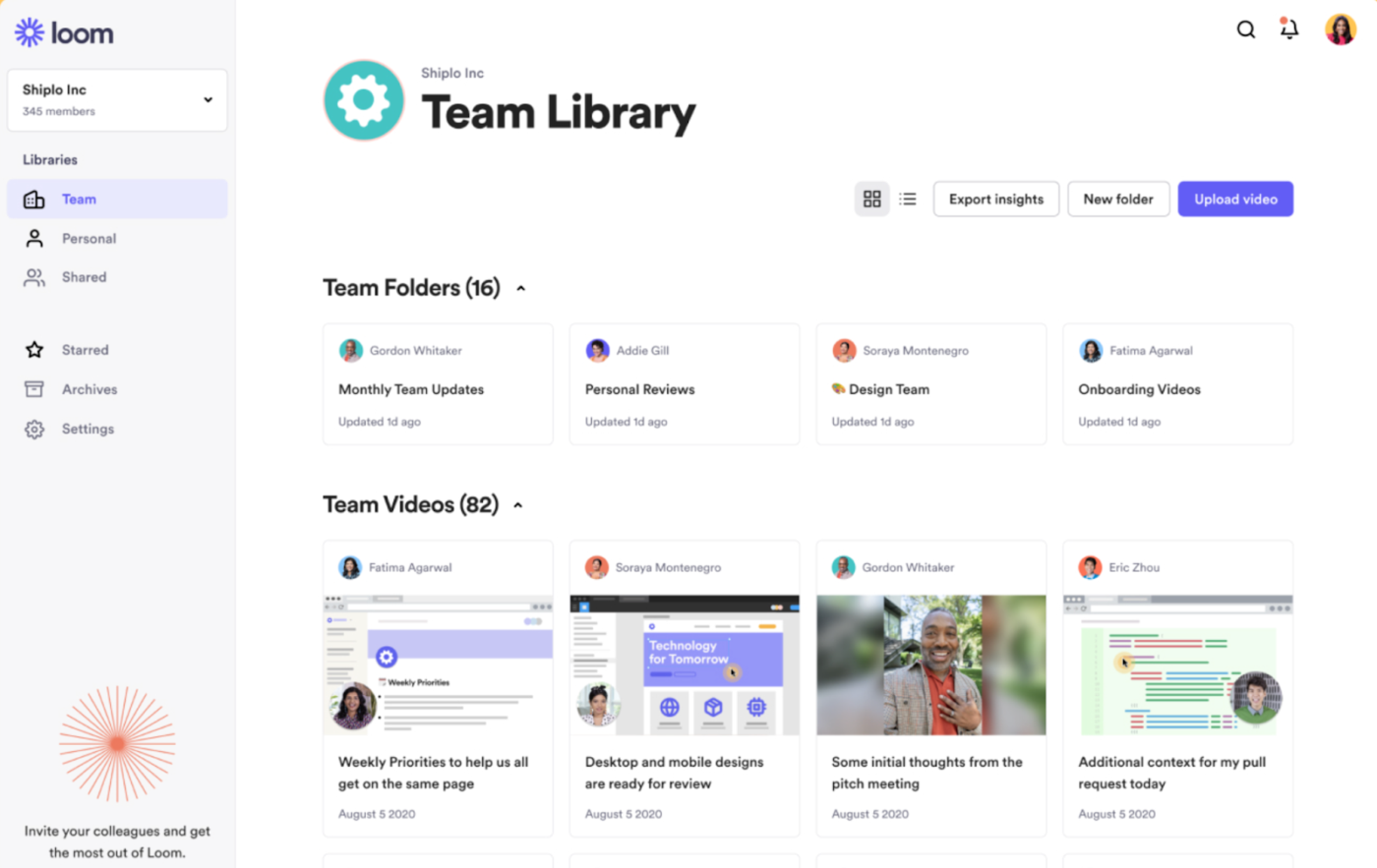
Loom has long been the go-to for quick screen recording and instant sharing. The software allows you to record your screen, webcam, and microphone simultaneously making it ideal for creating tutorials, presentations, and quick updates.
With instant sharing capabilities and AI-driven features, Loom streamlines the process of creating and distributing video content. Everything is uploaded to the cloud automatically, so there’s no need to deal with file storage or manual uploads. Plus, viewers can leave comments and reactions directly on the video, making asynchronous communication smoother.
A G2 review reads:
Looms continues to help me communicate both internally and with external stakeholders. I’ve made personal youtube videos that have gotten 1000s of views. It’s helpful to send feedback on marketing tasks.
For newer users, simplicity and functionality can be vital screen recording functions, and Movavi Screen Recorder strikes a balance between the two.
It’s ideal for capturing webinars, tutorials, and video calls with valuable features like scheduled recordings and mouse-click effects to enhance clarity.
Unlike basic screen recorders, Movavi comes with built-in editing tools, so you can trim, cut, and annotate videos without needing extra software. Its intuitive interface ensures a smooth user experience, even for beginners.
A G2 review says:
Movavi Screen Recorder is a simple program I was able to use without a ton of training. I like software that is generally simple enough to use without reading instructions. All of the tools and functional items in Movavi Screen Recorder are as simple as possible to me. The quality of the screen recordings is fantastic. I can save videos for import and editing very quickly.
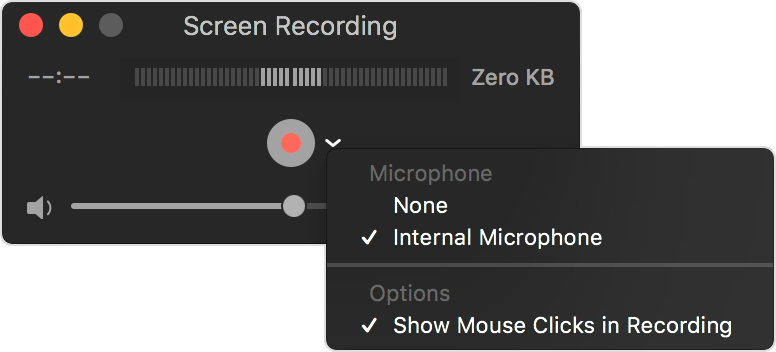
Apple’s native media player, QuickTime, also includes a basic screen recording feature. The software is a good choice if you need a free, no-frills way to capture your screen, or if you’re a newbie.
QuickTime allows you to record your entire screen or a selected portion and save videos in MOV format. While it doesn’t support webcam overlays or editing features, QuickTime is perfect for quick and clean recordings when you don’t need all the bells and whistles.
👀 Did You Know? QuickTime Player can also record your iPhone or iPad screen when connected via USB—no extra software needed.
Want to quickly add annotations to your screen captures? Icecream Screen Recorder can do both—record and mark your videos.
While it’s not suited for heavy-post production editing, the software provides basic trimming and markup tools. It’s ideal for creating tutorials, capturing webinars, or recording gameplay sessions.
Its standout feature, Scheduled recording, lets you set timers to start and stop recordings automatically.
A G2 review reads:
Icecream Screen Recorder is a fantastic tool that I highly recommend to anyone looking for an easy way to capture any sort of screen activity. I love how easy it is to use and the fact that you can record both video and audio at the same time.
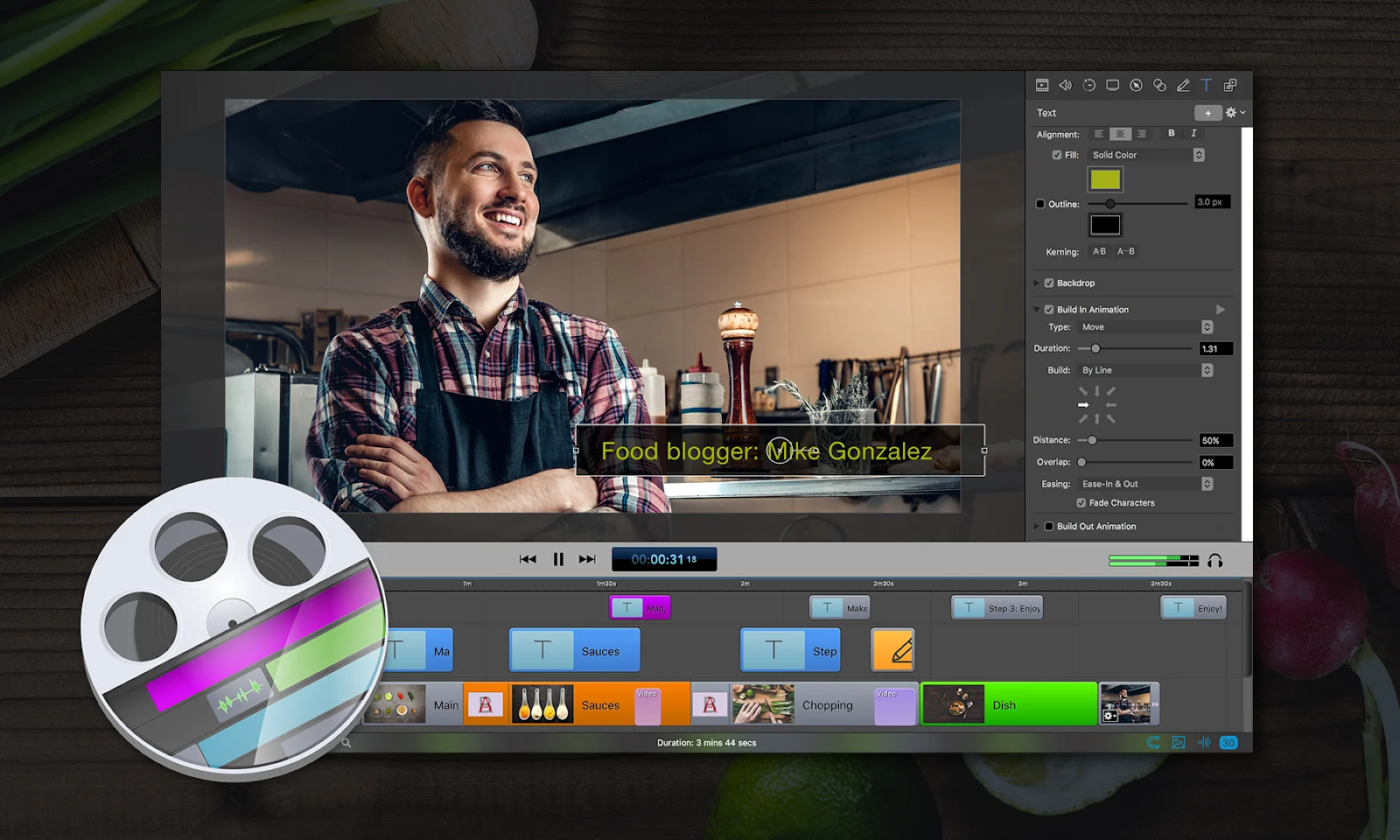
ScreenFlow is a powerful screen recording and video editing software designed exclusively for macOS. It offers a full video editing suite with layer-based timelines, animations, and high-resolution exports.
Content creators, educators, and marketers can also use it to capture multiple screens and audio sources for recording live events, demos, and online courses. With its intuitive interface and robust feature set, ScreenFlow enables users to capture, edit, and share polished videos efficiently.
What a user is saying about ScreenFlow:
ScreenFlow is easy to use whether I’m recording my computer screen, myself, or my iPhone screen. With a little instruction and practice, it’s easy to combine videos and audio within the software that you’d like to add to your screen capture recording. When filming yourself with slides, it’s easy to move yourself to different areas of the slides in the recording.
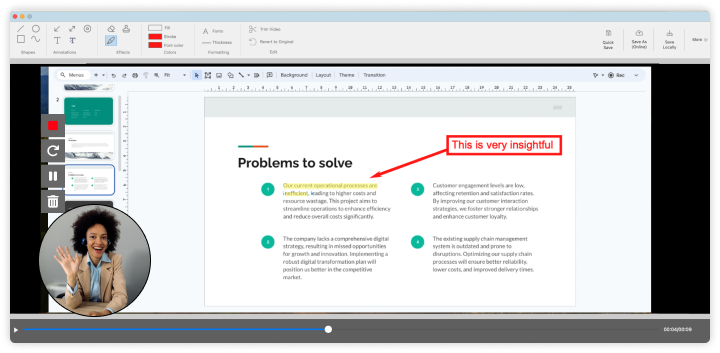
TinyTake (now Mango Recorder) is built for speed and simplicity. Teams can use it for support documentation, bug reporting, and quick feedback.
Unlike feature-heavy screen recorders, it focuses simply on capturing, offering instant cloud sharing, and basic annotation tools without complexity. Need to record short videos and share in seconds? TinyTake is ideal for such fast-paced workflows and remote collaboration.
Here’s what a reviewer said about Tinytake:
When getting started with TinyTake I was required to create an account which I did and the process was fast. With TinyTake I can capture only a part of my screen or the all of it depending on what I’m trying to capture. TinyTake is not only a screen capture tool but also an annotation tool, adding annotations to captures is easy, this normally helps in making my captures understandable to those I’m going to share them with.
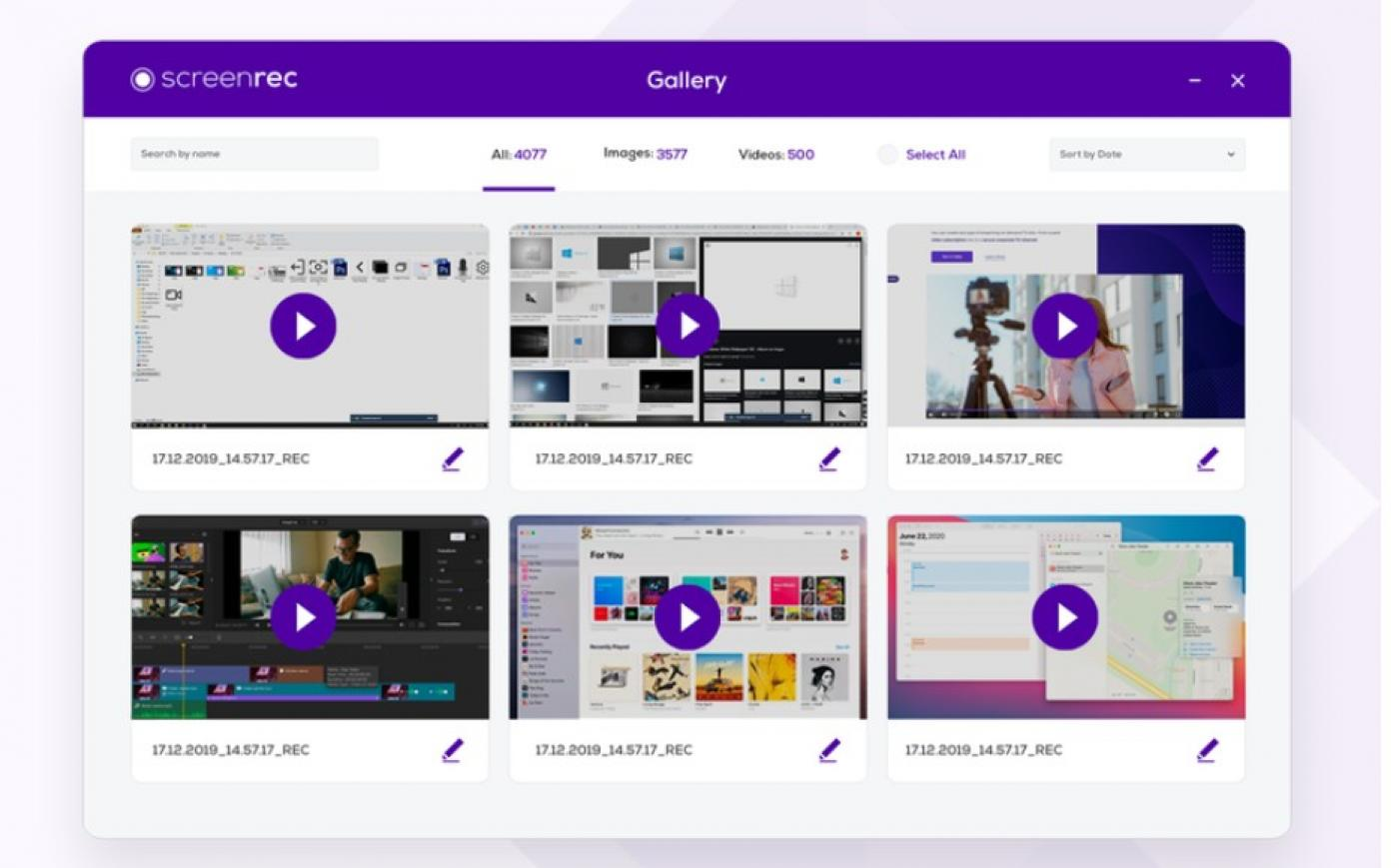
ScreenRec is a lightweight screen recording tool designed for quick captures and seamless sharing.
Popular use cases for Screenrec include client feedback, tutorials, or bug reports. The screen recording software also includes viewer analytics, letting you see who has watched your recordings, and letting your business and customer support teams track engagement.
Here’s what users are saying about Screenrec:
I find this little app indispensable every day. I run an advertising business and it is so helpful to capture quick snapshots of artwork for customers to review. I also use it with my photos as it is a great way to pop one into an email from my online galleries.
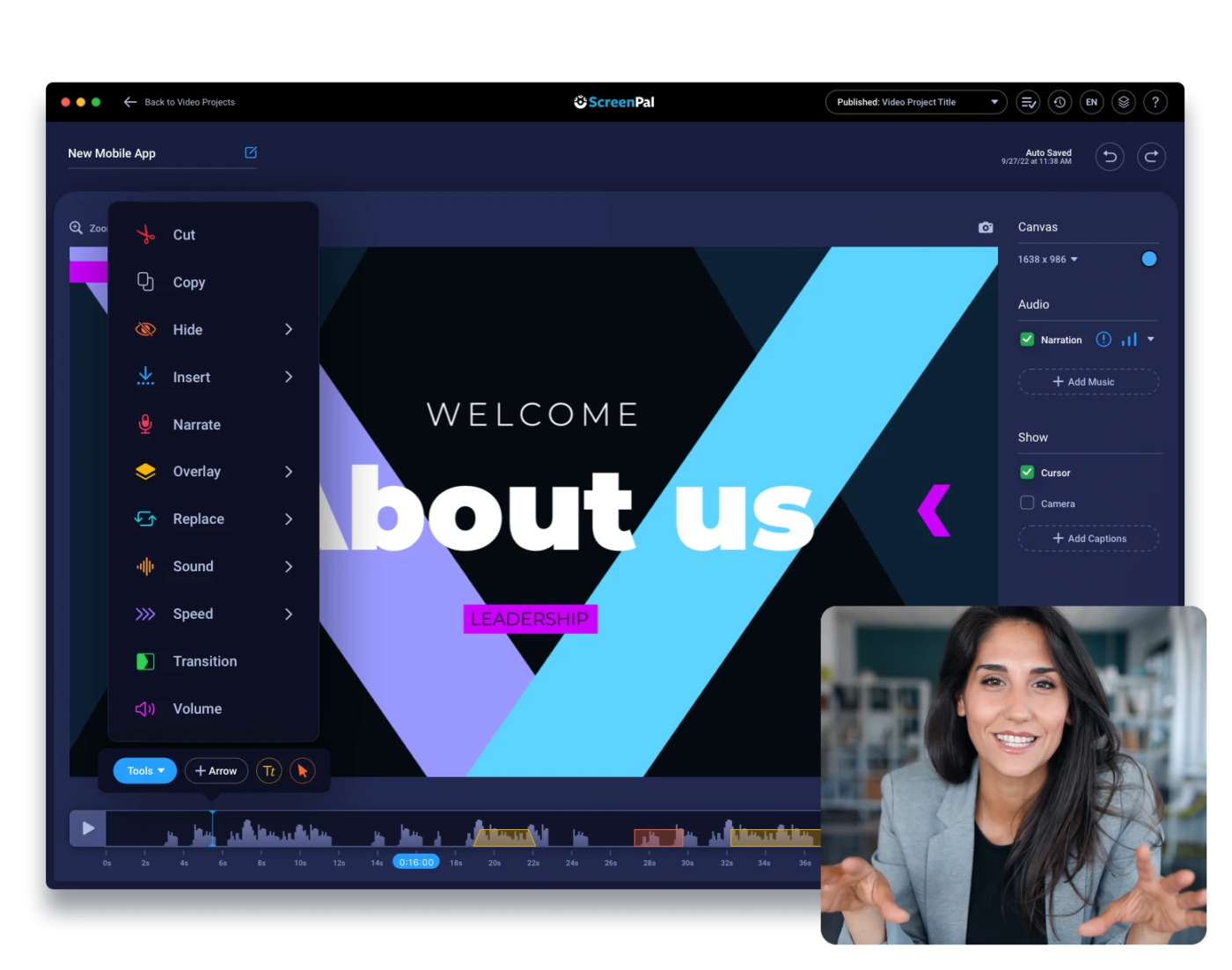
ScreenPal, formerly known as Screencast-O-Matic, offers a straightforward way for teachers, trainers, and content creators to record lessons, tutorials, and presentations. It lets you capture your screen, add voiceovers, and enhance videos with annotations, captions, and animations.
Built-in editing tools make it easy to refine recordings without extra software, and the option to create interactive quizzes adds engagement to training videos. It also integrates with platforms like YouTube, Google Drive, and learning management systems (LMS) for easy sharing.
A G2 review reads:
Everything I need for video creation, hosting, editing, and screen capture is included in the same package. The ability to add a CTA, check analytics, and more.
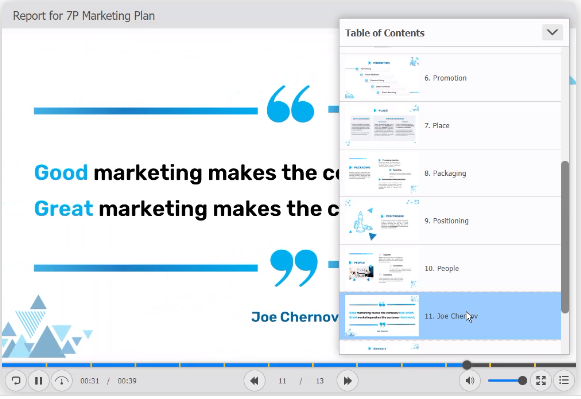
ActivePresenter simplifies the creation of professional e-learning content, software tutorials, and training modules.
With features for interactive lessons, quizzes, and assessments, it’s well-suited for instructional design. Its advanced editing tools—including multi-track timelines, animations, and text-to-speech narration—provide flexibility for educators.
Support for SCORM and HTML5 exports ensures compatibility with most learning management systems (LMS).
Here’s what a G2 review says about ActivePresenter:
ActivePresenter leaves control to the developer and allows for a great deal of flexibility to realize your projects. User friendly interface makes most things easy to find. Strong JavaScript support and extremely well written documentation. Technical support from developer via community forums is fantastic.
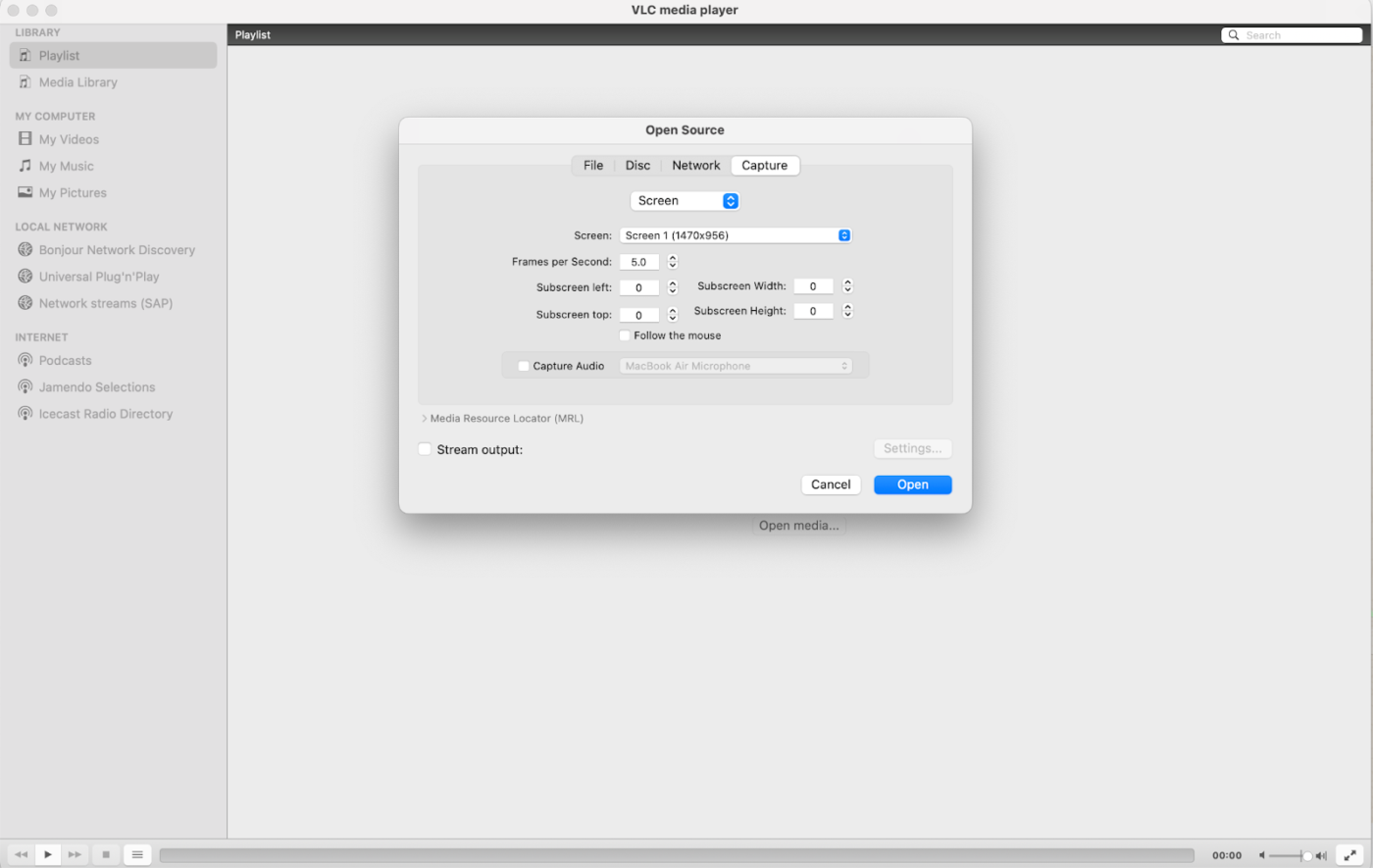
Your favorite media player isn’t just for watching videos—VLC Media Player has a hidden screen recording feature that lets you capture your desktop without extra software.
As an open-source, multi-platform tool, this media player doubles as a screen recording software and is free and accessible. Though it lacks built-in editing, VLC is a practical option for simple screen recording, especially for those who already use it for media playback.
Here’s what a long-time user had to say about VLC:
I have been using VLC for the last 10 years and no other media player has ever come close to delivering the performance that VLC has provided. Apart from the performance it is so lightweight that it can work easily on a dusty 5 year old computer with same efficiency as on any latest computer.
💡 Pro Tip: To record a new screen recording with VLC, enable the “Convert/Save” feature under the Media menu.
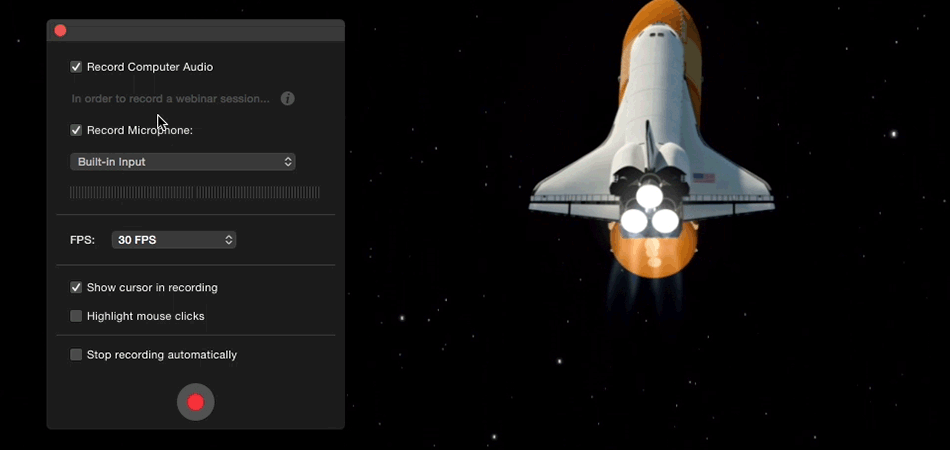
Capto combines screen recording with built-in editing tools, making it a strong choice for Mac users. It offers trimming, cropping, annotations, and a folder-based organization system for managing multiple projects. It is also ideal for educators, content creators, and professionals who require a seamless workflow for creating high-quality tutorials, presentations, and demonstrations.
With its macOS-style interface, Capto feels intuitive and well-integrated, providing a seamless workflow for creators.
Here is a user had to say about Capto:
I love how easy Capto is to use, the ability to designate hot keys for the captures, how it allows for a naming template, and most of all – how it exports into everyday images, like JPG and PNG, into a folder you choose.
Choosing the right screen recording software for your Mac depends on what you need: High-quality video editing, live streaming, or simple screen capture.
Tools like OBS Studio and ScreenFlow offer advanced customization, and Loom excels at quick team communication. However, thanks to its comprehensive suite of features, ClickUp stands out as the best all-in-one solution for professionals and teams.
With ClickUp, you’re not just recording your screen—you’re integrating those recordings directly into your workflows. From embedding videos in tasks and documents to tracking team engagement, ClickUp turns screen recording into a seamless productivity tool.
Sign up for free now to explore more—no matter the platform you’re on!
© 2026 ClickUp