15 Best IT Documentation Software Tools for 2025
Sorry, there were no results found for “”
Sorry, there were no results found for “”
Sorry, there were no results found for “”
Do you often feel like all your IT knowledge is hiding in random notes, old messages, or just stuck in someone’s mental notes? 😅
That makes it really hard for tech teams to get things done quickly—they waste time searching for answers, redoing tasks, or fixing the same problems again and again.
That’s why having good IT documentation software is so important. It helps keep all your IT knowledge in one place, easy to find and easy to share with the team.
So we’ve put together a list of the best IT documentation software tools out there. Whether you’re writing how-to guides, tracking equipment, or helping new team members get started, there’s something here to help every IT team stay organized and work smarter. 🧠
Picking the right documentation tool can feel like wading through a sea of options, all promising to be “the best.”
It’s easy to get stuck comparing features, pricing, and integrations until everything starts to blur together. But here’s the thing: the right tool for you depends less on buzzwords and more on what actually helps your team stay organized, efficient, and sane.
Here’s what to keep an eye out for:
And above all, choose one tool that supports IT knowledge management, so your docs stay structured, searchable, and truly helpful across the team. 🧠
Our editorial team follows a transparent, research-backed, and vendor-neutral process, so you can trust that our recommendations are based on real product value.
Here’s a detailed rundown of how we review software at ClickUp.
Here’s a quick comparison of the top tools:
| Tool | Key features | Best for | Pricing* |
| ClickUp | AI-assisted docs, nested pages, task linking | Centralized IT documentation & project management | Free plan available; Custom pricing for enterprises |
| Confluence | Page versioning, Jira integration, templates | Team knowledge sharing & Jira integration | Free plan available; Paid plans start at $5.16 |
| Notion | Blocks, databases, customizable templates | Flexible all-in-one doc and database wiki | Free plan available; Paid plans start at $12 |
| Document360 | AI-powered KB, version control, analytics | Dedicated knowledge base with AI features | Custom pricing |
| Scribe | Auto-screenshot guides, one-click creation, multi-format export | Automated step-by-step process documentation | Free plan available; Paid plans start at $15 |
| IT Glue | Password vault, asset management, RMM/PSA integrations | Centralized IT ops documentation & password management | Paid plans start at $29 |
| Nuclino | Real-time collaboration, graph view, minimalist UI | Lightweight team wiki with live collaboration | Free plan available; Paid plans start at $8 |
| GitHub | Git versioning, Markdown wikis, code integration | Code-centric documentation with version control | Free plan available; Paid plans start at $4 |
| ProPofs KB | Customizable themes, multi-site management, and access permissions | Easy, template-driven knowledge base publishing | Free plan available; Paid plans start at $79/author/month |
| Bit.ai | Rich content embedding, document tracking, and an AI writing assistant | Multi-format docs and interactive content | Free plan available; Paid plans start at $12 |
| Dropbox Paper | Real-time editing, task management, and Dropbox integration | Lightweight, collaborative document editing | Paid plans start at $11.99 |
| ClickHelp | Multi-format output, project management, and version control | Technical help authoring with multi-format output | Paid plans start at $175 |
| Helpjuice | Advanced search, analytics, customization | Focused knowledge base with robust analytics | Paid plans start at $249/month |
| Tettra | Slack integration, Q&A bots, page approvals | Google and Slack-integrated internal wiki | Paid plans start at $5 |
| Doxygen | Auto-generates docs from code, supports multiple languages | Code documentation from the source | Free |
Here are the best tools that stand out for their functionality, ease of use, and team collaboration features:
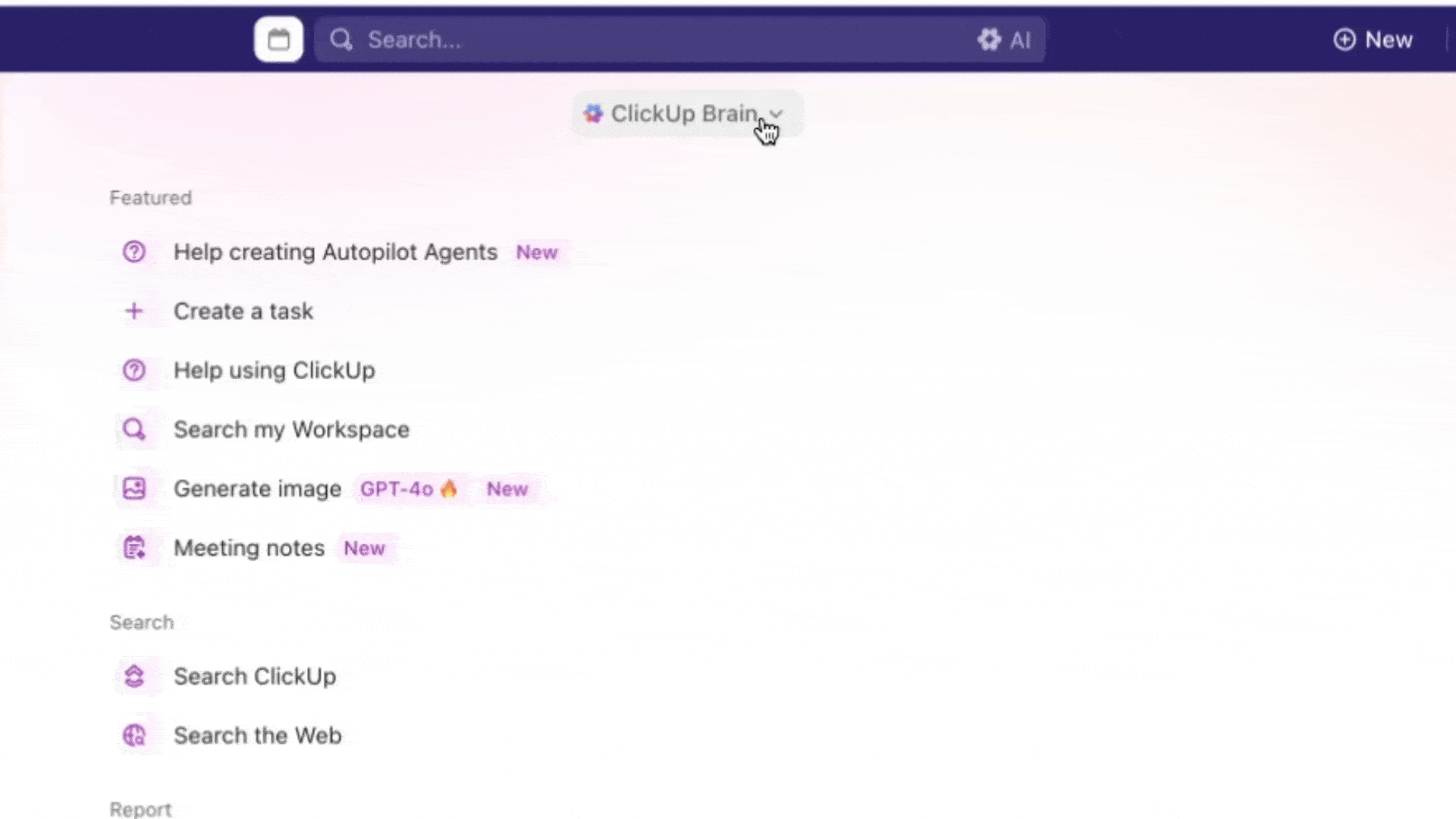
ClickUp, the everything app for work, helps teams manage technical documentation and projects side by side.
One of its top highlights, ClickUp Docs, is a game-changer for teams handling external and internal documentation. It lets you create clean, structured, and embedded documentation in your workspace. Topping it off, it supports real-time editing, rich formatting (tables, embeds, code blocks), and even nested pages (perfect for breaking down complex IT systems into smaller, easy-to-digest sections).
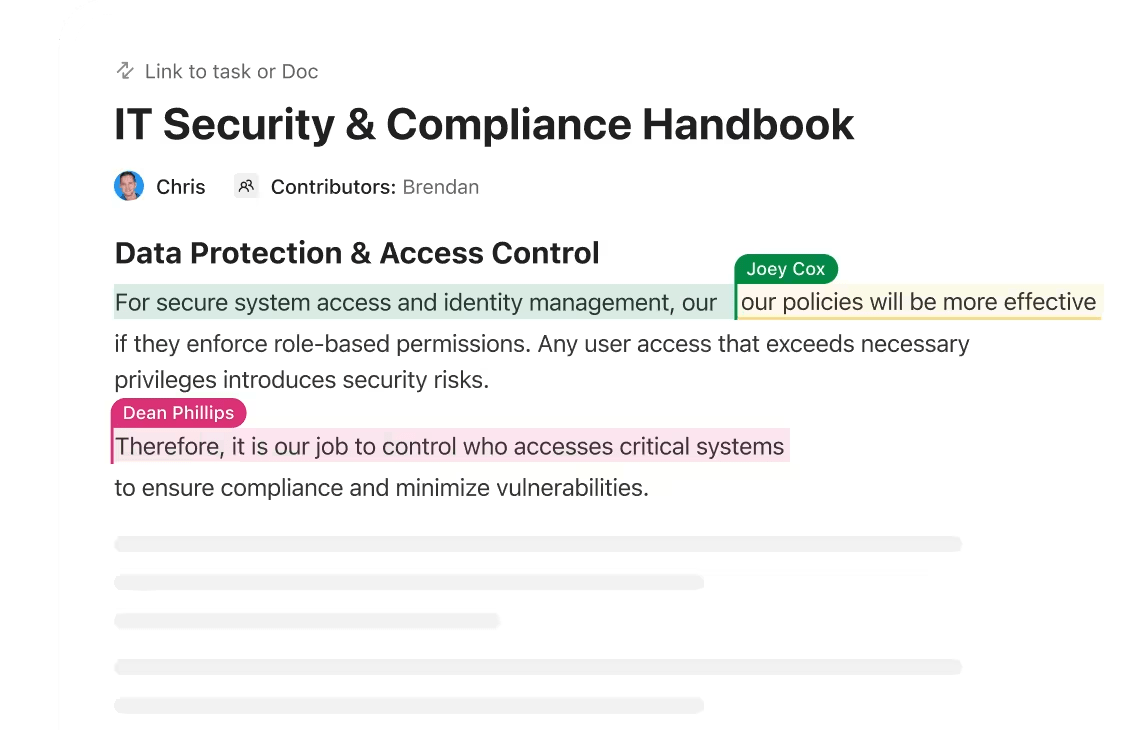
ClickUp Docs also offers permissions control, so you can decide who can view, comment on, or edit each document.
If your documentation needs to lead to action (like reporting bugs or updating configurations), you can link related documents directly to the relevant ClickUp Tasks to keep everything connected, perfect for smarter workflow optimization.
ClickUp also comes with an AI writing assistant called ClickUp Brain, one of the smartest AI tools for technical writing. Want to document a standard operating procedure quickly? Just use an AI writing prompt like:
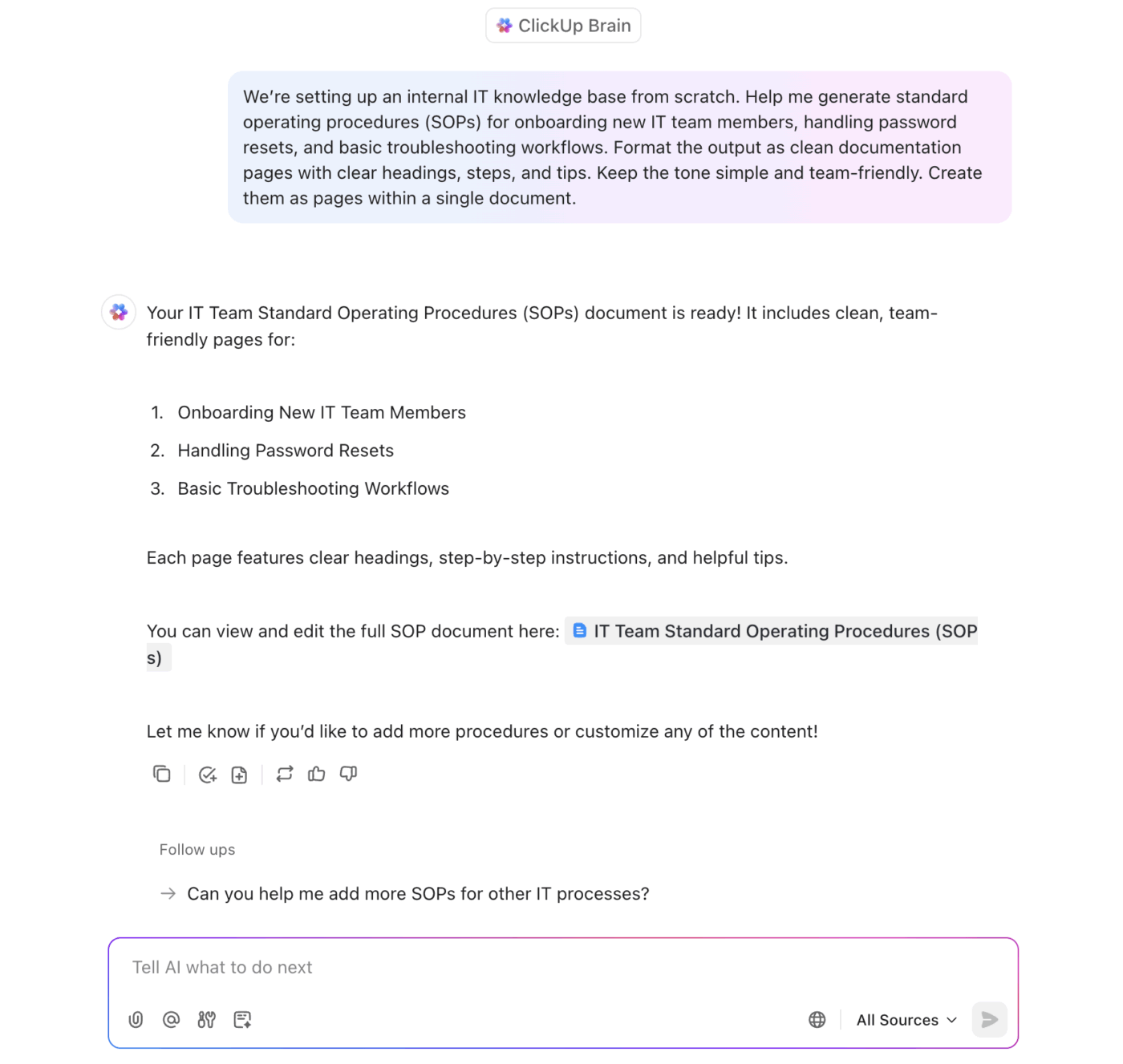
Brain will instantly help you format and structure your doc, making your documentation efforts faster, smoother, and less manual.
If you’re unsure how to write technical documentation, ClickUp offers a ready-to-use ClickUp Technical Documentation Template. It’s designed to help IT teams document software, APIs, system configurations, and more. The template includes pre-structured sections like ‘Overview,’ ‘System Requirements,’ and ‘FAQs,’ so you don’t have to start from scratch.
Here’s what a G2 reviewer said:
ClickUp helps centralize all our work in one place, which reduces the need for scattered communication and improves team alignment. It solves the challenge of tracking multiple testing tasks across different teams by offering customizable views, automation, and clear documentation.
💟 Bonus: Brain MAX is your AI-powered desktop companion that makes creating IT documentation effortless. Instead of typing out every detail, just use the talk-to-text feature.
Speak your setup steps, troubleshooting tips, or process notes, and Brain MAX will instantly capture and organize your words into clear, structured documentation. It’s the fastest way to document complex IT workflows, keep knowledge up to date, and make sure nothing gets missed.
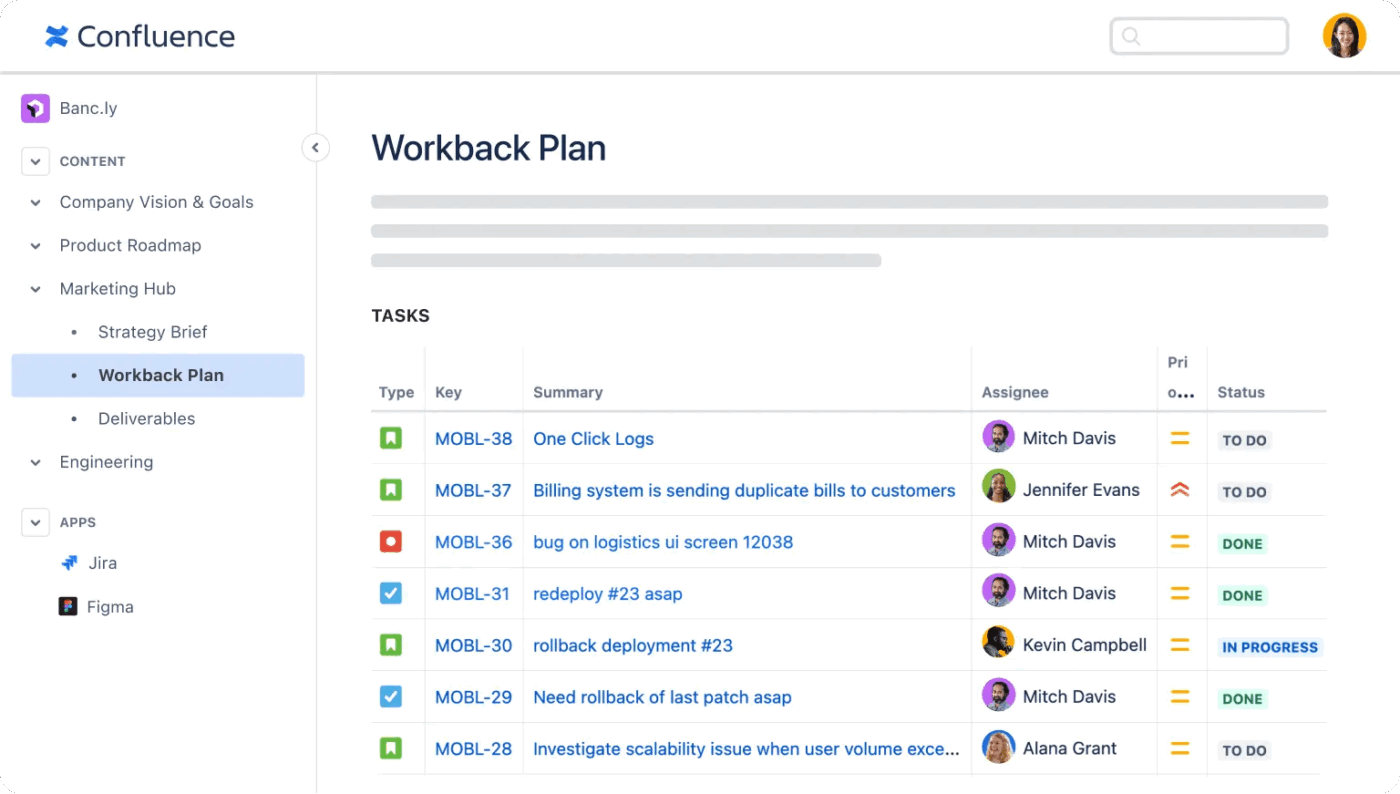
Confluence by Atlassian is a collaborative workspace that helps teams create, share, and manage content efficiently. It’s useful for IT teams already using Atlassian tools like Jira, since you can easily link pages to issues, keeping your projects and documentation in sync.
It also has an extensive library of templates for technical docs, onboarding, and more. You can collaborate in real-time, add comments, and control permissions settings. Confluence also supports hierarchical organization of pages, making it easy to structure complex information across teams and projects.
A user review says:
The vast library of templates for meeting notes,project plans, product requirements documents (PRDs), SWOT analyses, and more. These templates provide a fantastic starting point and help standardize how teams create and share information. The editor is clean and user-friendly,lowering the barrier to entry for non-technical team members.
⚡ Template Archive: Need a quick way to document your internal processes? Check out these ready-made SOP templates by ClickUp to create clear, actionable guides in minutes
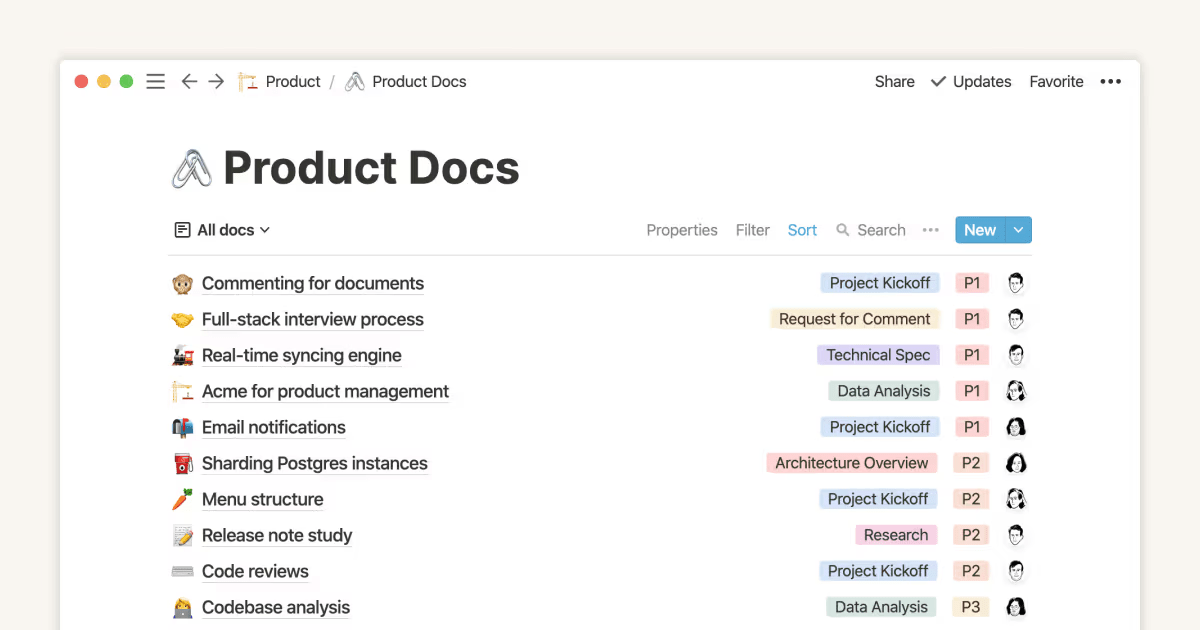
Notion is a block-based workspace that doubles as an IT documentation tool. Teams can build scalable knowledge hubs by combining text, databases, synced blocks, and embedded content.
Its database feature supports filtering, multiple views (table, board, calendar, gallery), and formula-based logic to manage dynamic IT workflows. For faster setup, users can start with free and premium templates, while Notion AI can help draft, summarize, or translate documentation in seconds.
Here’s what a G2 reviewer said:
I like that I have the freedom to create just about anything that would be relevant for my organization and team structure. It helps me generate a text easily now that there is AI integrated too.
📮 ClickUp Insight: The average professional spends 30+ minutes a day searching for work-related information—that’s over 120 hours a year lost to digging through emails, Slack threads, and scattered files.
An intelligent AI assistant embedded in your workspace can change that. Enter ClickUp Brain. It delivers instant insights and answers by surfacing the right documents, conversations, and task details in seconds—so you can stop searching and start working.
💫 Real Results: Teams like QubicaAMF reclaimed 5+ hours weekly using ClickUp—that’s over 250 hours annually per person—by eliminating outdated knowledge management processes. Imagine what your team could create with an extra week of productivity every quarter!
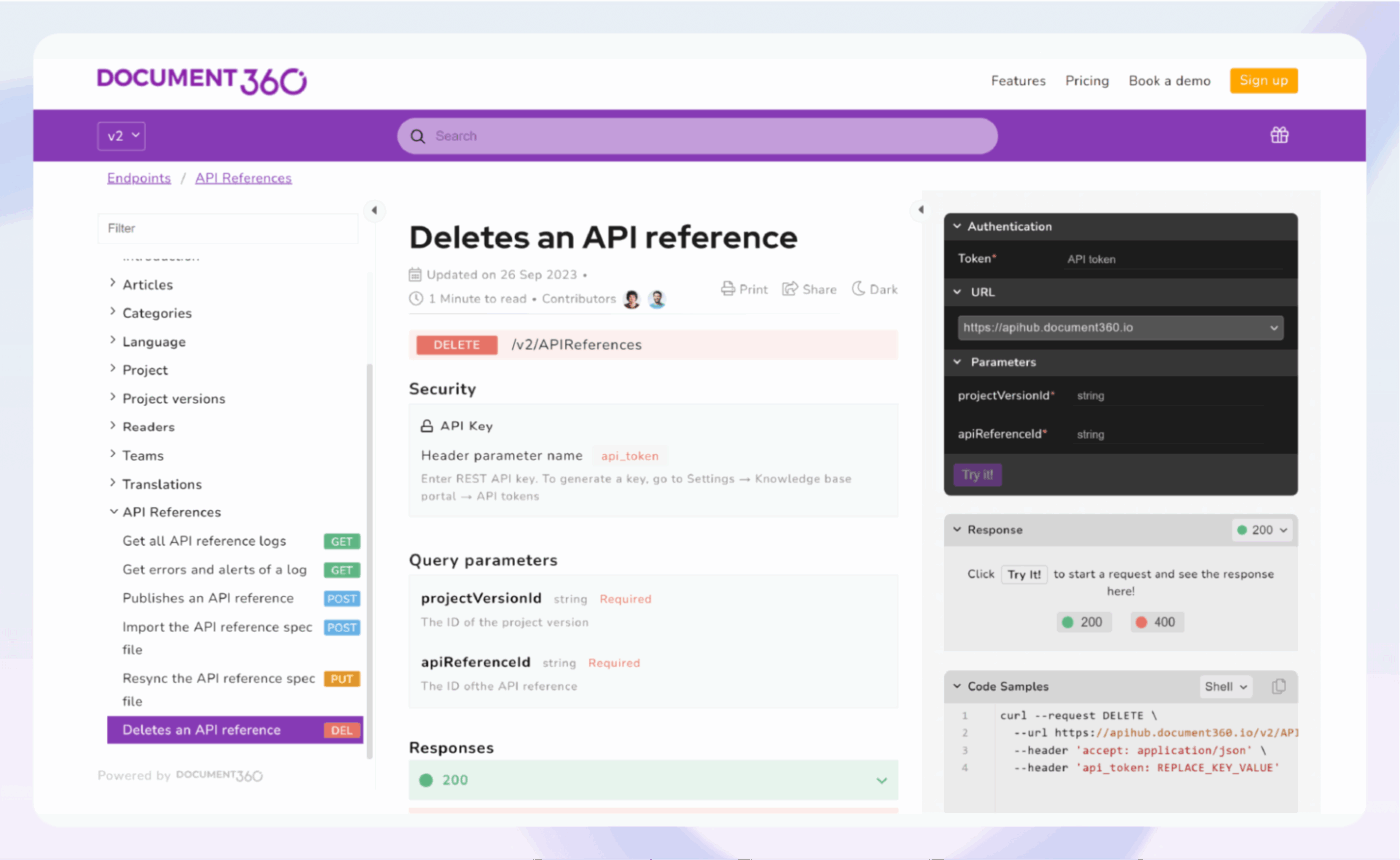
Document360 gives you tools to build a branded knowledge base, either public or private, with options to customize the home page and use your own domain. IT teams, in particular, can work in either a clean Markdown editor or a WYSIWYG interface, along with features like document version control, category management, and workflow customization.
It also features a widget, the Knowledge Base Assistant, designed to provide users with access to the knowledge base directly from any webpage or application. On the analytics side, Document360 provides insight into how people interact with your content, including what they’re searching for, which articles they’re reading, and how engaged they are.
Here’s a G2 review:
I really liked how easy it was to set up and start using Document360. The interface is clean, intuitive, and makes organizing our knowledge base feel effortless.
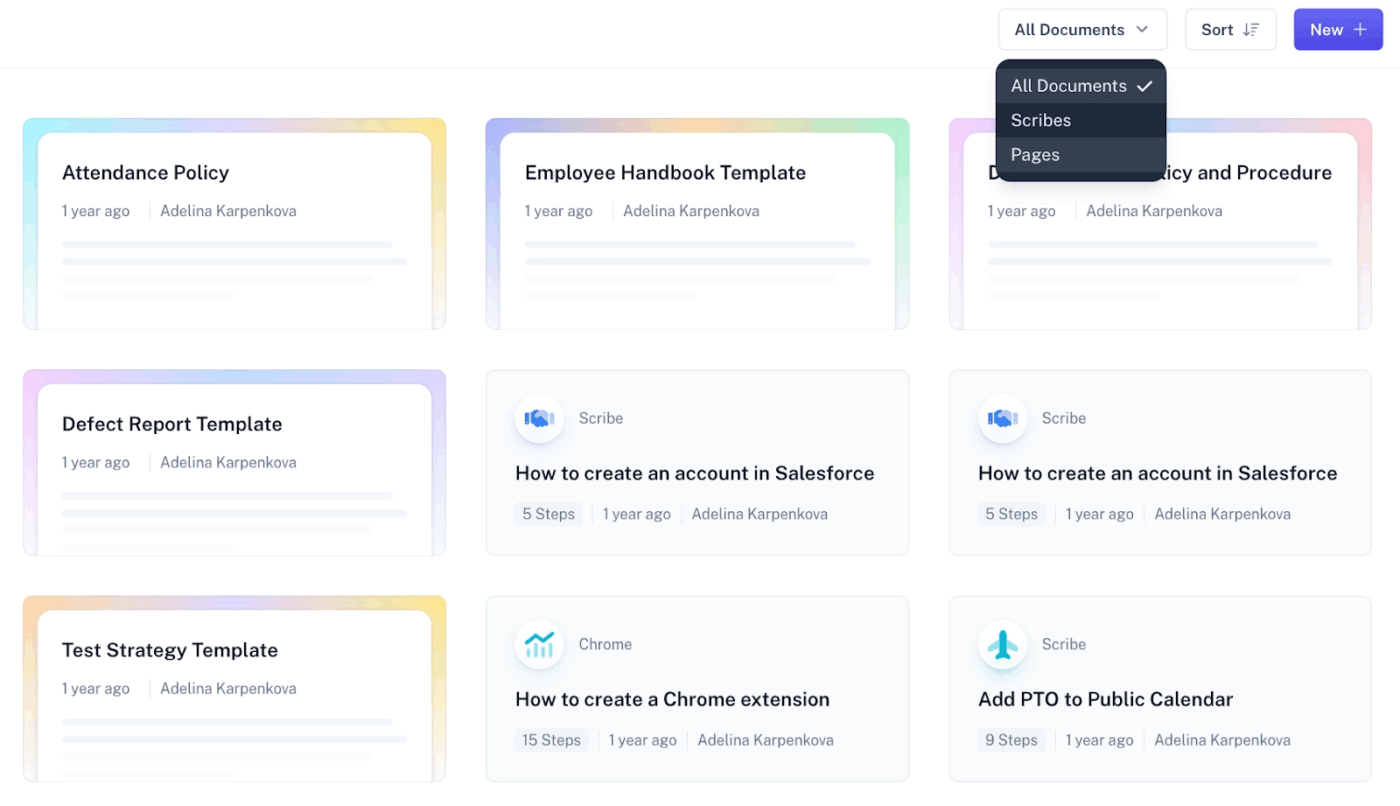
Scribe helps IT teams create step-by-step documentation for IT policies and procedures, using guides and formatted pages in one place. Its features include folder organization, document filters, ready-made Page templates, sorting options, and view tracking.
It offers a Smart Embed feature that lets you place Scribes and Pages directly into tools like Confluence, Notion, SharePoint, and HubSpot, so documentation lives where your team already works. You can also manage notification settings for document views, reactions, and teammate invites.
Here’s what a G2 reviewer said:
The best part about Scribe is its robust ability to edit and annotate screen captures, which makes it a powerful tool for creating detailed and easy-to-understand guides, tutorials, or documentation.
⚡ Template Archive: Need to build repeatable how-tos for your team? Try using ready-made process documentation templates to standardize workflows and save hours on formatting.
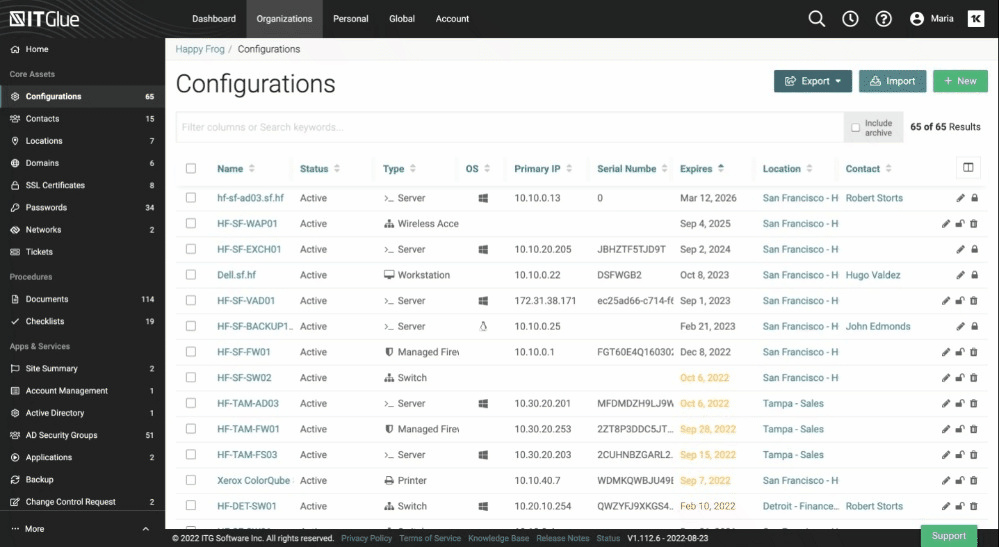
IT Glue is an intuitive IT documentation software built for Managed Service Providers (MSPs) and IT teams. It helps centralize, standardize, and securely manage all your digital knowledge in one place.
With its List View, you can quickly filter, sort, and search through loads of data, like configurations, domains, contacts, and documents. It also remembers your filters between sessions. IT Glue also includes Global Lists, which let users with the right permissions see data across multiple organizations. That makes it much easier to track asset relationships and client-specific setups.
To support comprehensive documentation, teams can also create custom asset templates that match their workflows.
Here’s a G2 review:
The software is extremely flexible for handling passwords and other documentation. We use DattoRMM so having that tied into IT Glue streamlines things.
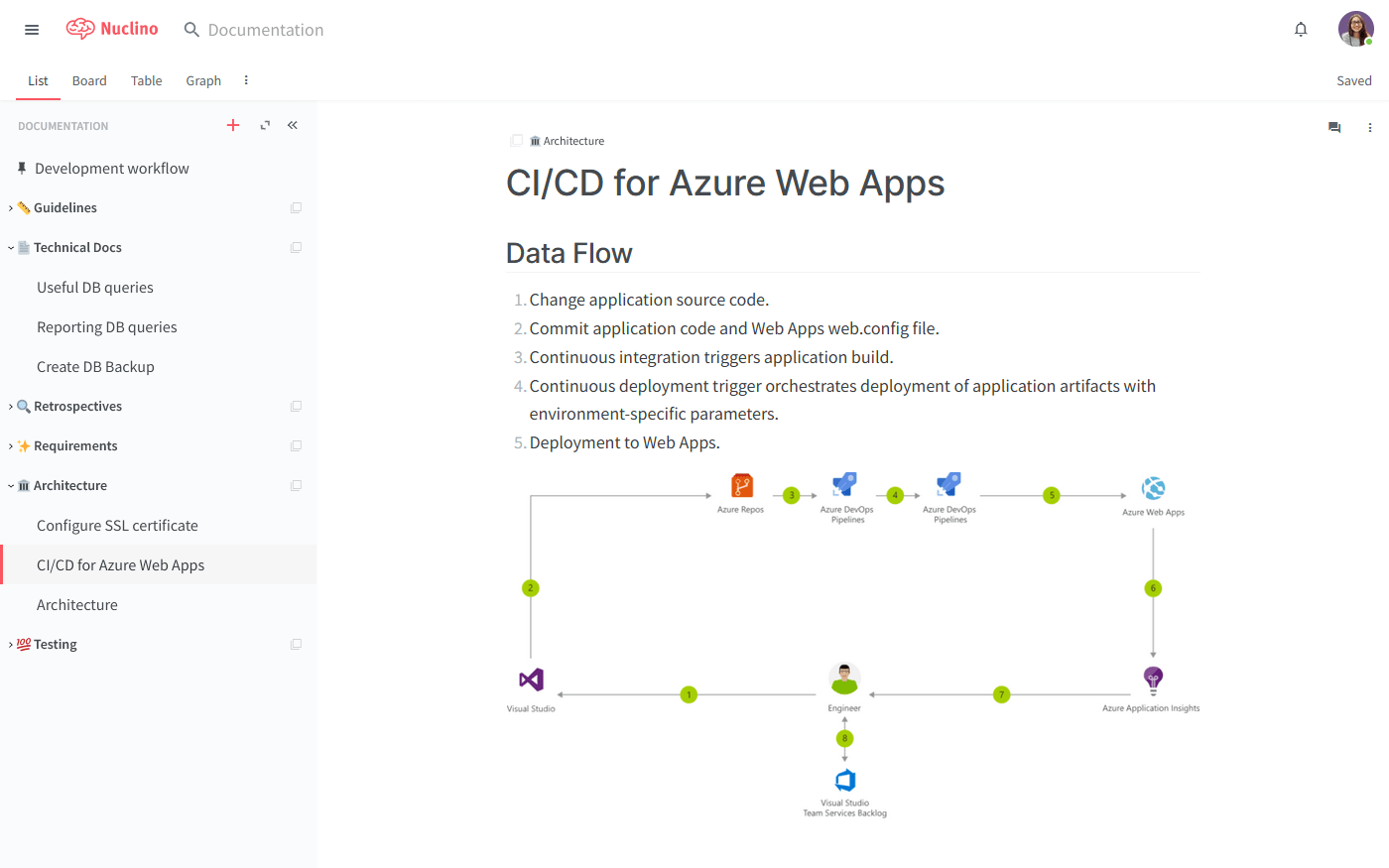
Nuclino is a minimalist wiki where IT teams can centralize team-wide workflows.
It has a Graph View outlining how topics connect across your workspace, making it easier to understand relationships between documents
In addition, Nuclino has a Table View to manage documentation like a spreadsheet, with customizable columns to track progress, ownership, tags, and other key fields. With access to team insights, audit logs, advanced search filters, and role-based permissions, Nuclino gives IT teams a simple yet powerful toolkit to manage everything from policy docs to troubleshooting guides.
Here’s what a Capterra reviewer said:
Nuclino integrated well into our team as a small to medium-sized company that needs a simple but effective way to document its work. Due to the great collaboration features, it integrates amazingly into our meeting structure and organizing meetings.
👋🏾 Not sure how to get started with technical documentation? Watch this quick video below to navigate through structuring and writing IT documentation that actually helps your team (and your future self).
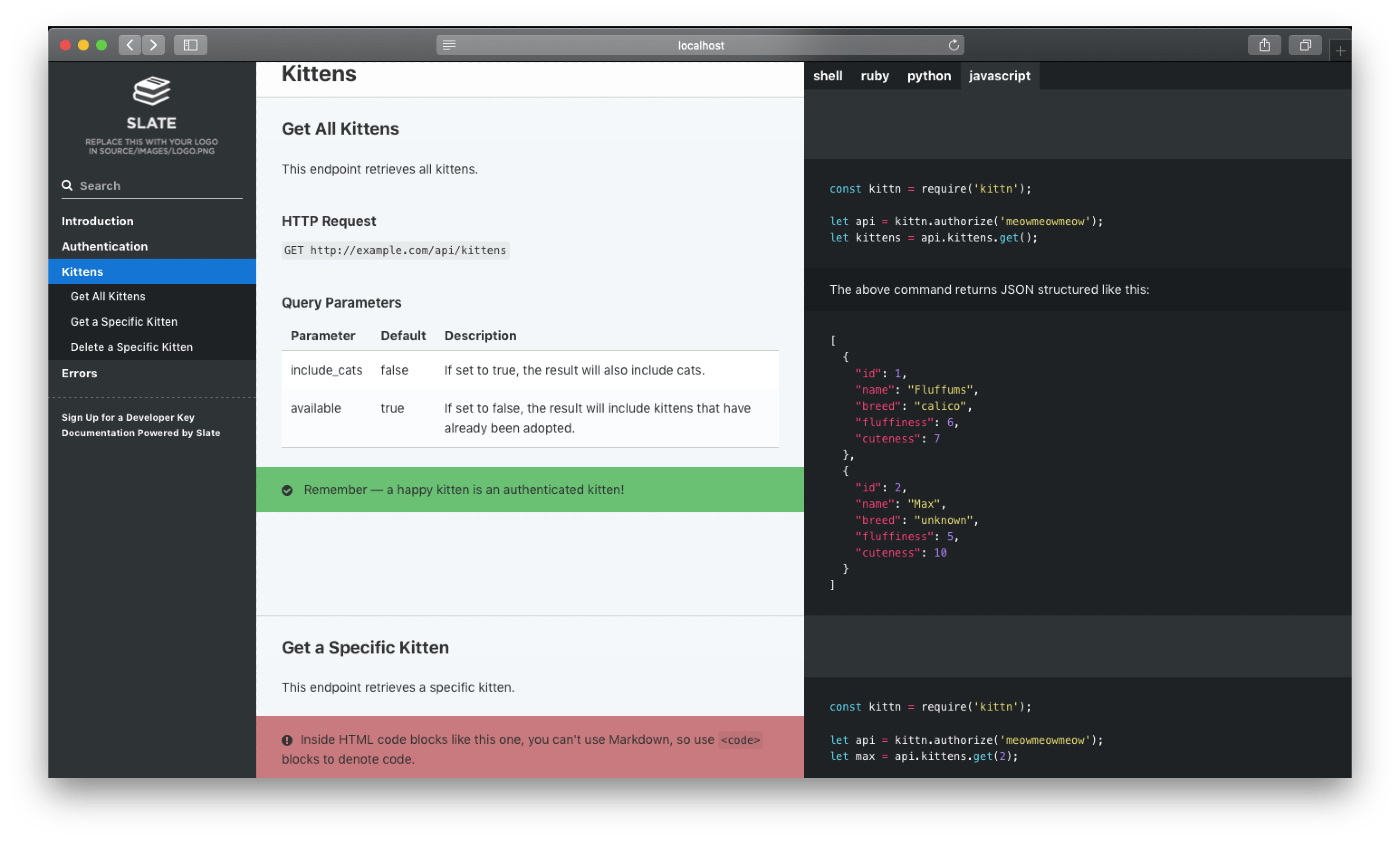
GitHub helps IT teams create, manage, and automate their end-to-end technical documentation.
With GitHub Pages, teams can publish clean, static documentation websites directly from their repositories—ideal for everything from API references to internal knowledge hubs. It supports custom domains, versioning through branches, and easy deployment from your main or docs branch.
For teams handling complex processes, GitHub also offers GitHub Actions, which enable you to automate documentation workflows like testing, publishing, or formatting updates. Actions can be triggered by pull requests, commits, or schedules, ensuring your documentation stays in sync with the code.
Here’s a G2 review:
GitHub is a part of my weekly workflow for version control and code collaboration, and project management. GitHub provides a wealth of features including pull requests, actions, issue tracking, discussions, etc., that allow the team to stay productive.
⚡ Template Archive: Don’t start from a blank page, but save time with ready-to-use technical documentation templates. They come with structured sections like Overview, Setup, and FAQs, so you can focus on content, not formatting
ProProfs Knowledge Base is another IT documentation tool built to help teams streamline internal knowledge, SOPs, and customer-facing help centers. Its AI-powered editor, ProProfs AI, helps speed up content creation and offers smart suggestions while you write.
It also allows for easy import of existing documentation in formats like Word, PDF, and HTML, saving time during migrations. With built-in analytics, SEO tools, and real-time page tracking, ProProfs helps teams document better and optimize their IT knowledge base.
Here’s what a G2 reviewer said:
The tool is of immense help when it comes to creating an online product document. Its contextual help feature lets you add tooltips, popups, and lightboxes to explain the complicated features and terminologies related to a product. Writing and editing content is a breeze with the MS Word-like editor it offers. You can even upload content, images, and videos directly to the product document.
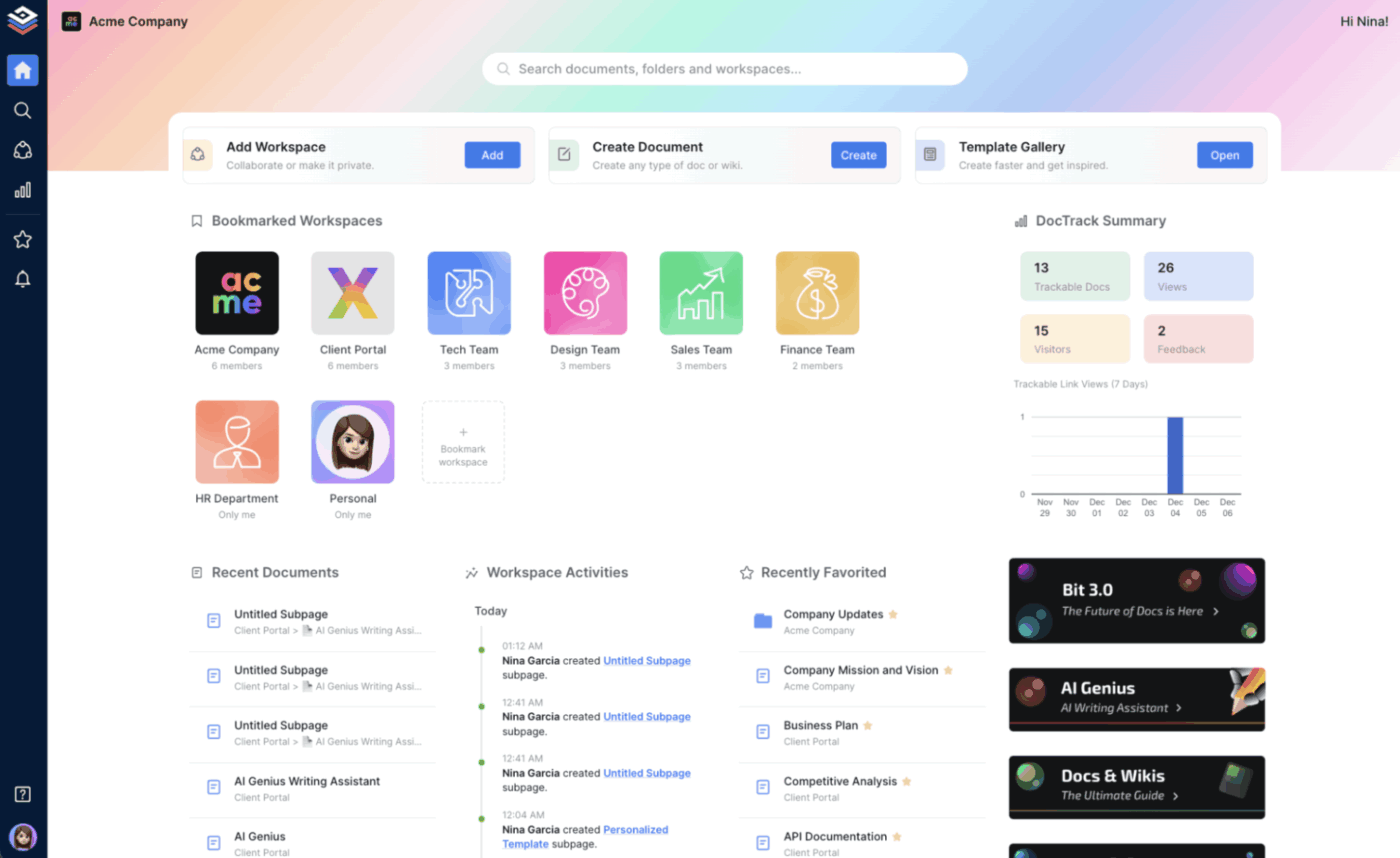
With a clean interface and block-based editor, Bit.ai helps teams build visually engaging documents enriched with videos, charts, forms, PDFs, and over 100 types of embeds.
By nesting subpages under a parent document, you can turn any document into a collaborative workspace or a navigable internal wiki, helping teams maintain a clear hierarchical structure.
Its AI Genius Writing Assistant is built directly into the editor, assisting with idea generation, content creation, and copy refinement. Smart Widgets further extend Bit’s functionality by enabling rich integrations without switching platforms. For example, you can drag and drop code snippets, spreadsheets, and analytics dashboards right into a doc.
A user review says:
Bit.ai streamlines how my team and I create, share, and manage documents. The video guides and ready-to-use templates save us a lot of time, and the private workspaces are essential for handling sensitive information securely and efficiently. The automatic version history is also a lifesaver when multiple people are editing the same document.
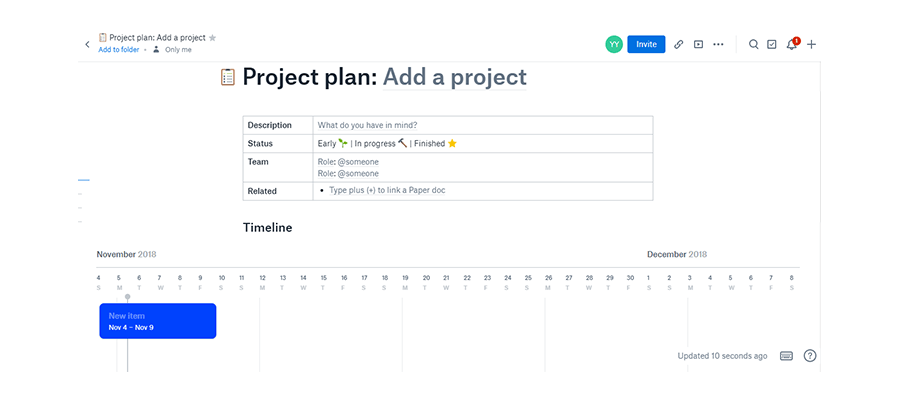
Dropbox Paper supports real-time editing, so multiple team members can collaborate simultaneously—complete with @mentions, comments, and checklists to assign or track tasks. You can embed rich media like videos, images, Google Maps, or even Pinterest pins, turning a basic document into an interactive workspace.
Teams can also create structured documents using pre-built templates or customize them for project timelines and product roadmaps. You can export your documents into PDF or Word formats, making it easier to share outside Dropbox.
Here’s what a G2 reviewer said:
Dropbox is designed perfectly for editing and creating documents on the go. The many features are perfect and easy to understand. It is easy to collaborate with the team members, invite them and edit it with ease.
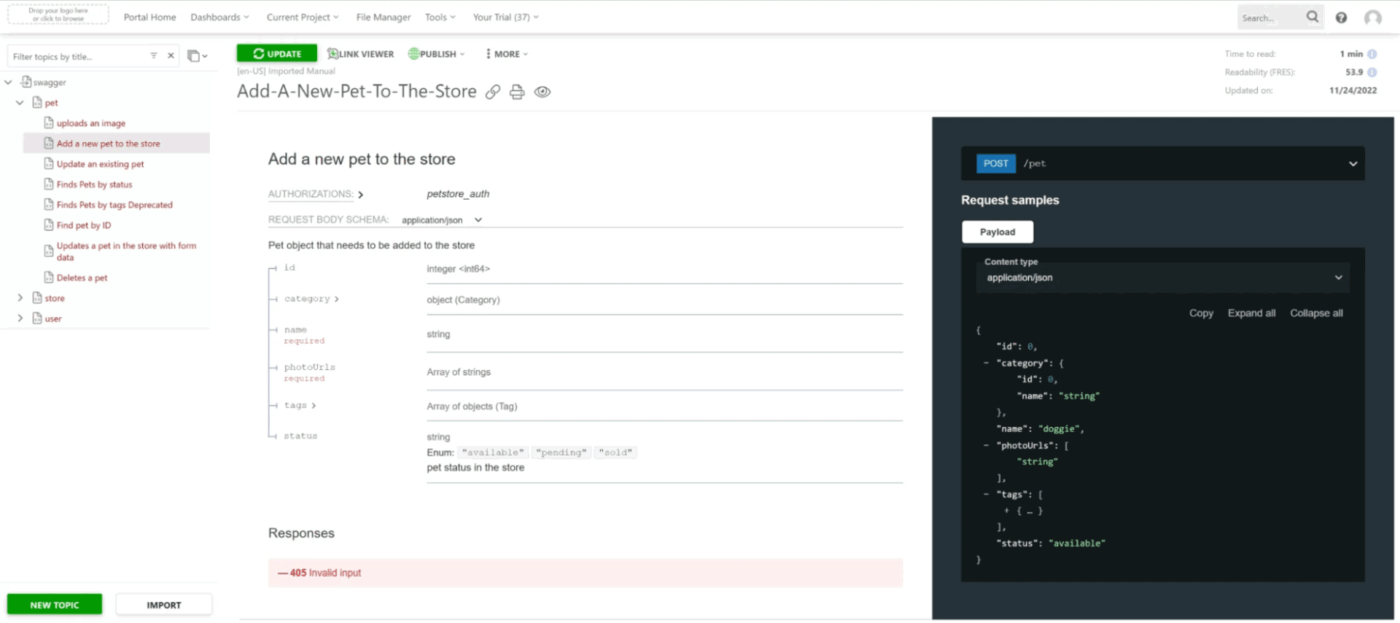
ClickHelp is a browser-based IT documentation platform that uses a topic-based authoring approach. It lets you break down content into modular units that are easier to update, reuse, and organize. Each documentation project serves as a dedicated workspace for contributors, while publications act as the final, user-facing output, keeping drafts and live content cleanly separated.
ClickHelp also comes with WriteAssist, an AI writing assistant that streamlines content creation and improves overall writing quality. The platform offers robust reporting features, delivering insights into reader behavior, content readability, and team performance.
A user review says:
I like ClickHelp and its features overall, but here I’d like to focus on its AI features. I use ClickHelp’s Answer Genius and Write Assist all the time I can. They have significantly improved my workflow as a technical writer. Answer Genius helps our readers provide instant, relevant suggestions, making it easier to address common user questions effectively. Write Assist speeds up my content creation by refining text, ensuring clarity, and even offering suggestions to improve readability. These tools work great, save my time, and enhance the overall quality of my documentation.
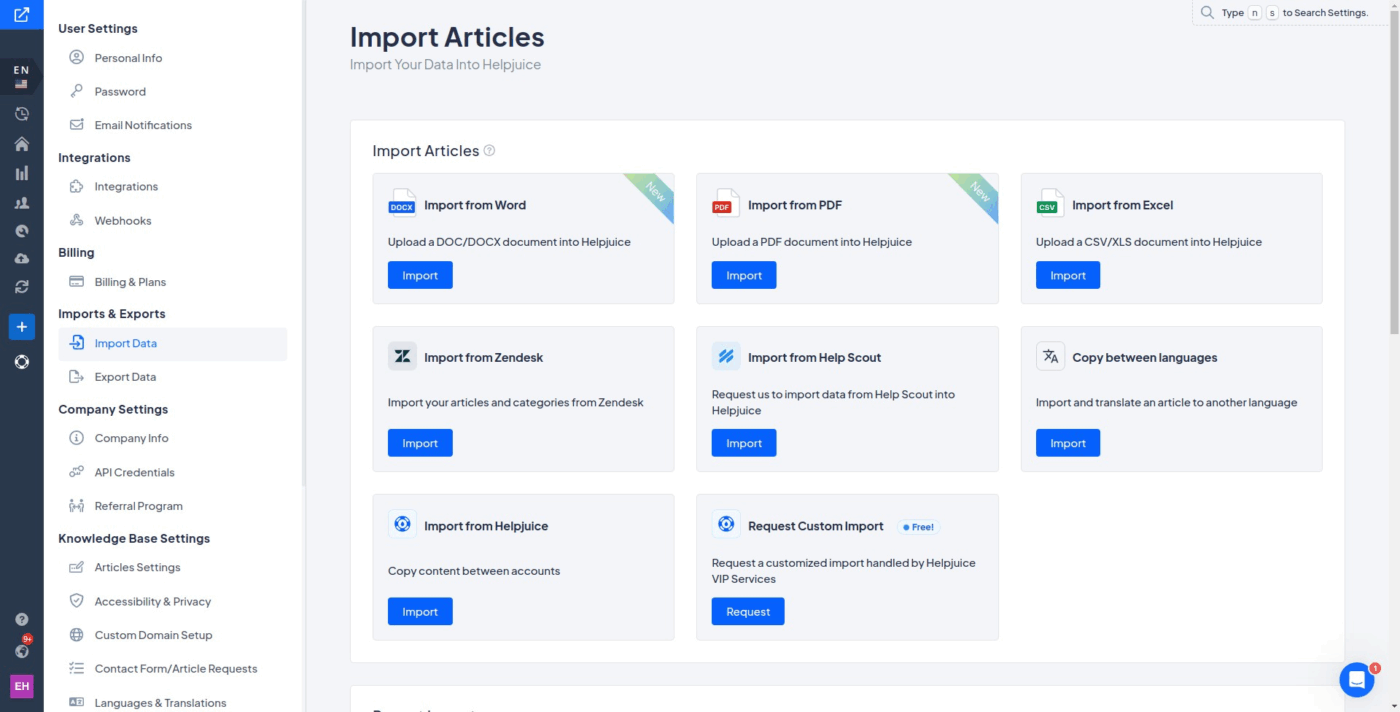
Helpjuice comes with a dual-editor setup—Markdown for development teams and WYSIWYG for non-technical users, giving every contributor a comfortable way to create content. Teams can collaborate in real time, leave comments, and track changes, making it easier to keep content up to date.
Its AI capabilities are useful, especially the Subtitle Suggestion tool, which automatically drafts catchy subheadings, and the Swifty AI Chatbot, which serves up instant, smart responses to user questions based on your knowledge base content.
Here’s what a G2 reviewer said:
It is relatively easy to add content, and the automation translation module is very helpful. It is good to make a structure of a help library for a product you support, or documents that need to be accessible only for your team or outside users.
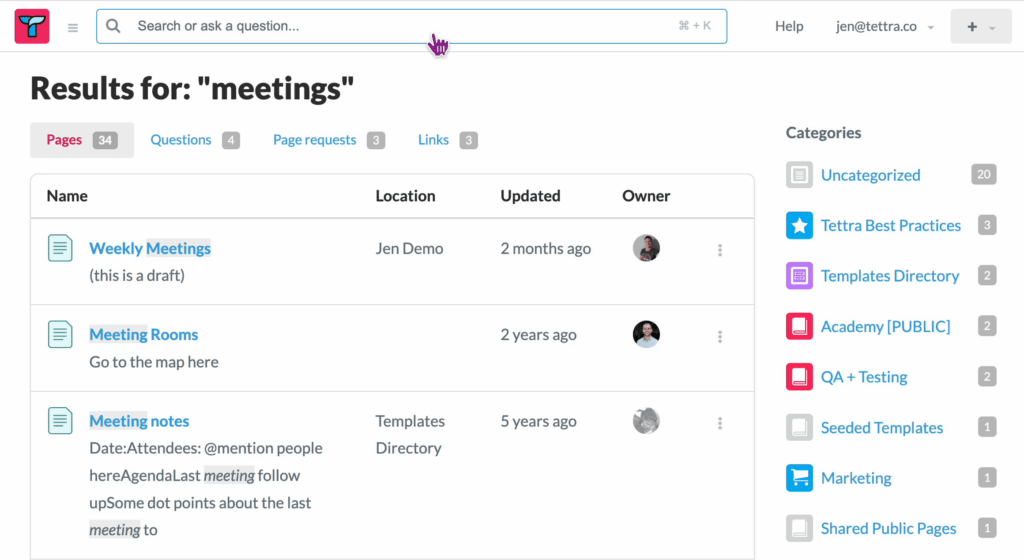
Tettra is a lightweight AI-powered internal knowledge base built for fast-moving teams that live in Slack. You can create structured pages using templates, organize them into categories, and control access with team-based permissions.
Tettra’s AI assistant, Kai, provides instant answers to team members’ questions by searching through existing documentation. Kai can be accessed directly within Slack, allowing users to receive real-time responses without leaving their communication platform.
Here’s a G2 review:
Tettra is great for organizing and searching our knowledge base. It helps team members readily explore our processes and procedures as they onboard.
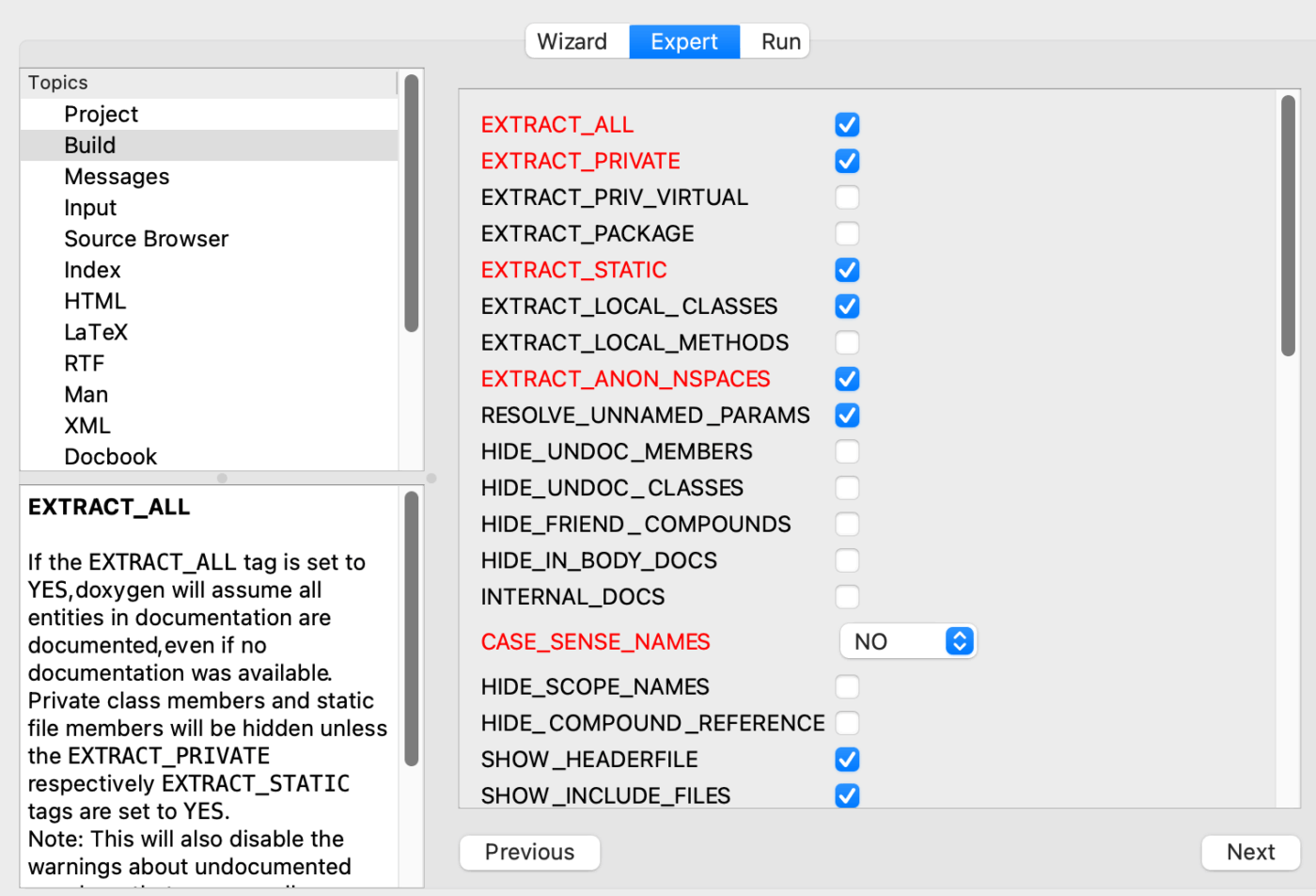
Doxygen is a free, open-source tool that helps development teams generate documentation directly from annotated source code. It is ideal for figuring out how to write documentation for code.
Doxygen is widely used for creating API documentation for languages like C, C++, Java, Python, and more. By parsing special comments in your code, it produces structured documentation in various formats, such as HTML, PDF, and LaTeX.
Plus, features like automatic cross-referencing, diagram generation (when integrated with Graphviz), and support for multiple output formats, Doxygen streamlines documentation upkeep and synchronizes it with code changes.
⚡ Template Archive: If logging issues is part of your workflow, using bug report templates can make your documentation more consistent and your team’s debugging process a whole lot smoother
If you’re still weighing your options, here’s the deal: finding the right IT documentation software depends on your team size, tech needs, and collaboration style.
Some software documentation tools are perfect for dev-heavy teams, while other solutions shine in simplicity or AI support.
But if you want a balance of power, ease, and future-proofing, ClickUp checks many boxes. You get ClickUp Docs for structured and consistent documentation, task linking for workflows, AI for faster writing, and templates to skip the blank-page stress.
Ready to finally get your documentation in order and focus on what moves the needle?
Sign up for ClickUp today!
The best software for documentation depends on your specific needs, but popular choices include Confluence, Notion, Microsoft OneNote, ClickUp and Google Docs. These platforms offer collaborative editing, version control, and easy organization of information. For technical documentation, tools like Read the Docs, GitBook, and Docusaurus are also widely used. The ideal choice will depend on factors such as your team size, integration needs, and whether you require advanced features like permissions management or API documentation.
When it comes to documenting processes, tools like Process Street, Lucidchart, and Microsoft Visio are highly regarded. Process Street is designed specifically for creating and managing workflows and checklists, making it easy to standardize and automate recurring processes. Lucidchart and Microsoft Visio are excellent for creating flowcharts and process diagrams, which help visualize each step clearly. ClickUp, Notion, and Confluence are also popular for process documentation, especially when you want to combine text, visuals, and embedded resources in one place.
IT documentation can include a wide range of document types, such as user manuals, technical guides, standard operating procedures (SOPs), network diagrams, configuration files, troubleshooting guides, and knowledge base articles. Other common types are system architecture documents, API documentation, onboarding guides, and compliance or security policies. Each type serves a specific purpose, from helping end users operate software to enabling IT teams to maintain and troubleshoot systems efficiently.
IT Glue is a specialized IT documentation platform designed for managed service providers (MSPs) and IT teams. It helps organizations securely store, organize, and access critical IT information such as passwords, network configurations, asset inventories, and process documentation. IT Glue is cloud-based and offers features like relationship mapping, version control, and integrations with other IT management tools, making it easier for teams to maintain up-to-date and easily retrievable documentation.
© 2026 ClickUp