How To Say Just Checking In Professionally

Sorry, there were no results found for “”
Sorry, there were no results found for “”
Sorry, there were no results found for “”

Do you want to touch base with your team member or get a quick project update without sounding too pushy or authoritative? We bet your first move would be to craft a ‘just checking in’ message.
But wait—don’t hit send yet!
Believe it or not, most ‘just checking in’ texts and emails don’t go down as smoothly as you think. In some cases, they even come off as intrusive and apathetic.
If you want to convey genuine care and interest, you need to do better than a basic—’Hey, I just wanted to check in…’ message. But the question is how?
In this blog post, we guide you through the right way of saying ‘just checking in’ professionally and effectively—and a smart tool to help you craft the perfect check-in message(read: ClickUp Brain). Let’s start! 💬
There are various scenarios where you may need to check in with a coworker. Here are a few of them:
Let’s say you and your team have been assigned to a client project. After delegating the tasks, you trust them to work on the project independently. But what if you need an update on how everything is going? Perhaps you need to inform the client or maybe to communicate the project’s progress to your manager.
In that case, you might want to check in with your team over chat, phone, or video call.
💡 Pro Tip: What if your task management tool doubled as your communication platform? That’s what ClickUp does. Use ClickUp to create & assign tasks, chat with your teammates in real time (with ClickUp Chat), hop onto quick audio-video calls (with SyncUps), and record ClickUp Clips with narration for async video collaboration!

Your project’s delivery due date is looming and you want to confirm whether your team can wrap it up on time. In that case, sending a ‘just checking in’ email to remind the team of the deadline makes sense. Let your team know you’re available to talk and assist if they need help or encounter any challenges.
Imagine you’ve found a relevant industry article that a colleague would love. Or, let’s say one of your colleagues is overburdened, and you feel you have the bandwidth to take up some of their tasks. Or maybe you want to take a pulse-check of your team’s overall well-being.
All of these are instances where phrases like ‘just checking in’ are commonly used to show and extend support.
Also Read: How to avoid micromanaging in the workplace
Feedback is essential to ensure quality. You can have a team made up of seasoned subject-matter experts, but that doesn’t mean there’s no room for improvement.
However, the challenge lies in conveying the feedback appropriately. If you barge in with a long list of ‘do this, do that,’ instructions, chances are, you will sound bossy and controlling. So, a simple ‘just checking in’ message with the feedback contextually woven in can be helpful.
Need to check in but don’t want to overthink the wording? ClickUp’s free Instant Message Template helps you send a quick, polished note that keeps things moving.
Sending a well-crafted check-in email or scheduling video meetings just to get a pulse check on your team does much more than convey a message. It also provides the following benefits:
Regular check-ins ensure you are constantly in the loop about the status of a project or task. They let you know if someone on the team requires extra support with a task or has inputs that can optimize the workflow. This helps identify risks before they escalate and ensures smooth operations.
Well-worded professional check-in messages can have the same effect as motivation boosters. When you check in to inform your team about an approaching deadline or provide them with additional information or the assistance they need to overcome an obstacle, it motivates team members to work on the task with a heightened sense of accountability and efficiency.
It’s not unusual for employees to feel isolated in hybrid workplace settings. If you do not cultivate a friendly atmosphere within your team, you risk team members feeling secluded and disengaged. For many of us, regular check-ins with a business contact or customer let them know they’re top of mind.
Regular check-ins prevent that by providing a space for open dialogue and interaction. They help establish stronger professional relationships and foster a sense of community.
Sending follow-up emails that casually enquire whether everyone on the team is aligned with the project goals can be helpful. It ensures that each member is aware of their responsibility and has access to the support they need. Doing so also enhances internal collaboration and results in improved project outcomes.
📮ClickUp Insight: 92% of workers use inconsistent methods to track action items, which results in missed decisions and delayed execution. Whether you’re sending follow-up notes or using spreadsheets, the process is often scattered and inefficient. ClickUp’s Task Management Solution ensures seamless conversion of conversations into tasks—so your team can act fast and stay aligned.
Unless it’s a one-on-one dialogue between two individuals, internal communication in the workplace can come off as generic and overly broad.
When it comes to phrases like ‘just checking in,’ it’s common for the recipient to perceive it as impersonal and superfluous.
The reason is very simple.
These phrases are used far too often, to the point where they cease to be meaningful. So, if you aren’t mindful about adding a solid context each time, there is a possibility that your message will get lost in translation. To avoid that, here are a few best practices you can follow:
When sending a ‘just checking in’ email to your team, make sure your message contains context. Are you checking in to offer help? Are you out of the office and want a quick update on the project’s current status? Do you have specific feedback directed at the sales teams on new leads?
Whatever the case, add value and be clear about your intention.
Let’s say you sent a follow-up email to your team but got no response. The reasons could be many, but it’s important that your team takes your communication seriously and responds when you expect them to.
Adopting an overly friendly or throwaway tone may lead to the unintended consequence of team members not taking you seriously. So draft that email with a professional tone. You want to be friendly with your team members to create a healthy work environment, but being too casual may cause team members to disregard what you have to say.
If your project is large-scale and critical, you may need to check in with your team members several times. However, make sure you’re not micromanaging or being overly intrusive.
Don’t bombard your team with messages; acknowledge their workload and create a project communication plan that gives them the space to get back to you. Persistence is good, but too much of it can make you seem like you’re breathing down their necks.
💡Pro Tip: The idea of using alternative phrases for “just checking in” is to create a follow-up message that’s rich in context and not generic. So, make sure the one you craft is personalized, meaningful, and contains context.
There is a right and wrong way to send a ‘just checking in’ message to your coworkers.
First and foremost, you need to make sure your message is genuinely valuable. Don’t just check in for the sake of it. Unfortunately, business communication is rife with messages that are high on jargon and low on clarity. If you wish to stay connected with your colleagues, there are better ways to do that.
Make sure your ‘just checking in’ messages are:
With that in mind, let’s examine how you should use the term “just checking in” professionally and effectively in different scenarios:
Don’t beat around the bush when asking for project updates. Be direct and specific. Highlight the exact information you are seeking.
It could be more detail on the project’s current status, previous interactions, upcoming milestones, obstacles your company or team might face, etc.
This takes away the vagueness from the term (something it is notorious for) and ensures you communicate your message without looking unprofessional.
Example: “Hey, team! I wanted a quick update on how far we are with the project. Are we on schedule to have the first draft ready by Tuesday?”
How do you send deadline reminders to your team without sounding pushy or hasty?
The key is to be gentle yet firm.
As always, be clear with your expectations. State the deadline and ask for confirmation. However, avoid sounding heavy-handed. That’s one of the most common mistakes people make while checking in with coworkers regarding deadlines. Ensure your tone is reassuring and not demanding.
Example: “Hey, team! This is a quick reminder that the project’s final deliverable is due next Friday. Are we on track to finish it on time?”
A checking-in message that offers support should never be perceived as impersonal and generic.
To ensure you don’t sound superficial, politely and respectfully express your willingness to assist the individual. Inquire if they have any requirements that you can fulfill.
Additionally, it’s important to sound appreciative and verbally committed. You do not want to suggest they can’t complete the task without you.
Example: “Hey, Tony! The graphics you’ve created for the product are awesome. I just wanted to know if you need my help for the remaining ones.”
This one is tricky.
Providing constructive feedback that is well-received is an underrated skill. If you do not want to be misinterpreted, you need to be highly mindful of your choice of words. It’s easy for constructive feedback to feel disrespectful and rude.
So, when checking in to offer suggestions, start with showing appreciation and gratitude to the individual. This indicates your acknowledgment of their hard work and contribution. Then, follow it up with a polite request. This shows the person that you aren’t doubting their capabilities but are only offering a suggestion that can improve the quality of their output.
Example: “Hey Chris, thank you for consistently delivering high-quality content for the project. I deeply appreciate the effort you put in! Just a quick suggestion—can we tweak the language to make the tagline more appealing to Gen X? They’re a core ICP group, and we don’t want to risk alienating them.”
When sending a follow-up email (both internally and externally), we tend to use the phrase ‘just checking in’ like confetti.
So, here are 10 ‘just checking in’ email alternatives that convey the same message without using the same old term.
These alternatives offer more value and better insight than a regular follow-up message.
It’s important to be mindful of the medium you use to check in with your coworkers and team members. Here are the three most effective communication platforms you can use to check in at work:
Dedicated chat platforms like Slack, Microsoft Teams, etc., are ideal when you want quick, real-time updates without diving too deep into the details. These tools facilitate day-to-day communication between team members and, thus, work well when checking in with the entire team at once.
Here’s when you should use chat to check in with a coworker:
However, there’s a pitfall.
If you want real-time updates on a project, you will have to leave your project management software and switch to the chat platform. You might also have to capture screenshots in case you have something specific you want to discuss.
And that’s where ClickUp comes to your rescue!
ClickUp is an all-in-one work management platform. With a multitude of innovative features, ClickUp makes team collaboration and communication a breeze.
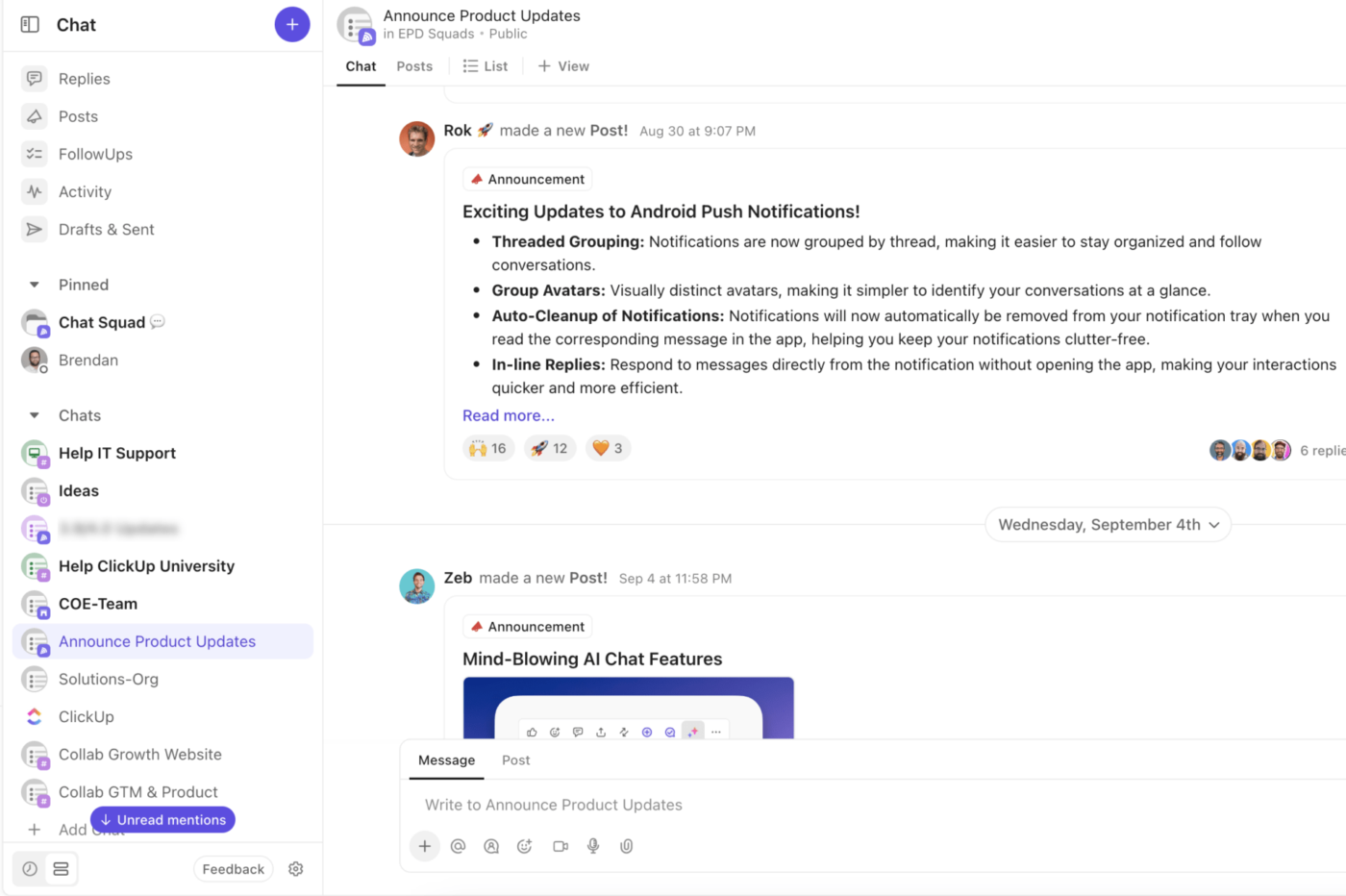
With ClickUp Chat, you don’t have to leave your project management suite to check in with your team. This platform doubles up as communication software and lets you send messages to your team members right from your project dashboard.
That’s not all—to facilitate internal collaboration, you can share actionable advice, share links and valuable resources, and personalize every ‘checking in’ text. You can also create a separate chat channel to discuss each project your team is working on.
📮ClickUp Insight: 83% of knowledge workers rely primarily on email and chat for team communication. However, nearly 60% of their workday is lost switching between these tools and searching for information. With an everything app for work like ClickUp, your project management, messaging, emails, and chats all converge in one place! It’s time to centralize and energize!
“Before ClickUp, meetings, and back-and-forth email communications led to a black hole where items were left unseen and unattended. Due to this, tasks were not being reviewed on time, and no one knew how the creative development was going. Now, everyone on the team can clearly see when action items are due, chat and collaborate within the tasks.”
Emails are great for formally checking in with a specific team member about their queries, concerns, project milestones, etc. You can send a detailed message, and the email acts as a written record of the communication too.
Specific scenarios where you can use email for checking in with a contact or team member are:
However, if you dread writing those long team emails, let ClickUp do the task for you.

Whether you want to provide detailed feedback or wish to get insights on a project’s progress, with ClickUp Email, you can create all types of professional emails with just a few taps.
Simply add a team member’s name, specify the subject of your email, and mention the main points of discussion. For increased personalization, ClickUp also helps you select the tone and creativity level of your message. Additionally, you can automatically send emails based on responses received, tasks assigned, or any other prompt of your choice.
Text messages are helpful when you need urgent responses or want to touch base with your team members to see if everything is under control.
Typical business communication scenarios where checking in with text is best are:
To supercharge your emails, you can consider using ClickUp Brain.

ClickUp Brain is a multipurpose AI tool that comes in-built with the ClickUp work management suite.
With the help of ClickUp’s AI assistant, you can customize text messages for your team to be as casual, formal, or semi-formal as you want. Since ClickUp Brain generates responses closely based on the prompt you provide, your text is tailored to your preferred language, tonality, and content.
“ClickUp moved all the communications from different channels like emails, chats, whatsapp to one place. So, you know where to go to find the info you need.”
The phrase ‘just checking in’ has become something of a cliché in business and professional communication. That’s because it can come off as an insincere way of pushing for action or urgency, which the recipient may not always appreciate.
To be effective, you must learn to check in with your teammates in a way that offers context and indicates professionalism. Check-in emails and messages sound less mundane (and more meaningful) when they are crafted thoughtfully and reflect your genuine support.
To further enhance the quality of your workplace communication, check out ClickUp. It offers a wide range of tools and features that can elevate how you check in with your teammates and streamline collaboration.
Try ClickUp today for free. Sign up here!
© 2025 ClickUp