15+ Google Calendar Shortcuts to Save Time and Stay Organized
Sorry, there were no results found for “”
Sorry, there were no results found for “”
Sorry, there were no results found for “”
“Can you schedule a meeting for tomorrow at 10?” You receive this text from your manager and open Google Calendar, but somehow, you’re in a year view. Huh? Another click, and now you’ve switched to the agenda view (not helpful).
A few more clicks later, you open the event creation screen, type in the details, and hit save—only to realize that you’ve scheduled it for next week instead of tomorrow. Frustration kicks in!
Now, before you rage-click your way into next year, take a deep breath. We’ve simplified Google Calendar shortcuts to help you easily navigate and schedule events! Read on to find out how you can quickly figure your way around the software—and a solid alternative you’ll love!
A Google Calendar shortcut is a keyboard command that helps you execute actions without extensive mouse clicks and menu navigation. With just a tap or two, you can move around the calendar, save event details, switch between views, and manage scheduling tasks.
These shortcut keys increase productivity and save time when managing schedules and appointments. For example, press ‘C’ on your keyboard to create a new event and open the event details page.
📖 Also Read: How to Make a Google Sheets Calendar
Between constantly shifting deadlines and dynamic schedules, feeling overwhelmed is normal. That may be why one in eight people never has their work under control. However, you can reclaim it. Let’s start by exploring the shortcut section of your Google Calendar.
Here’s the breakdown:
Turn on keyboard shortcuts before accessing Google Calendar for work management:
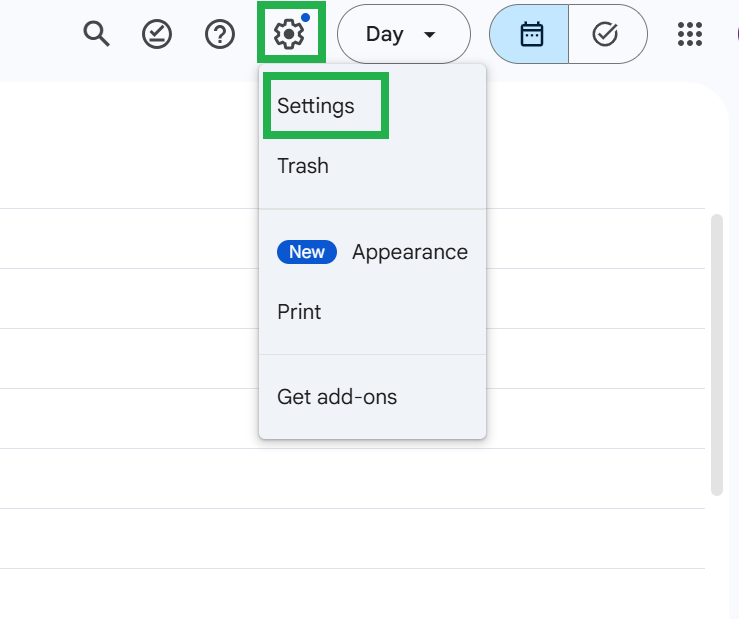
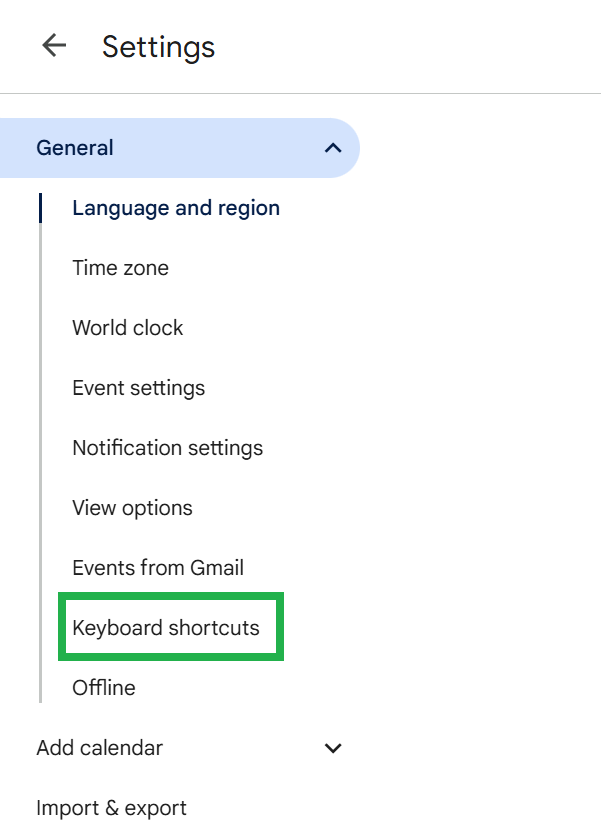
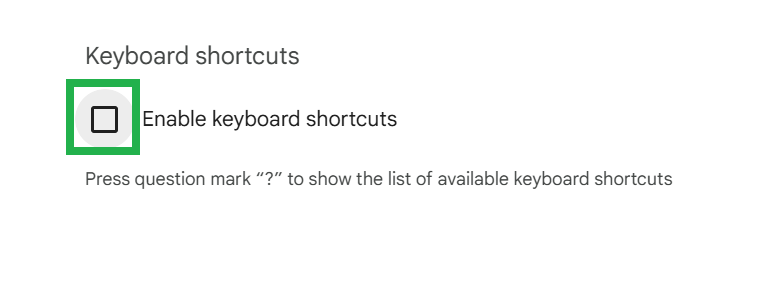
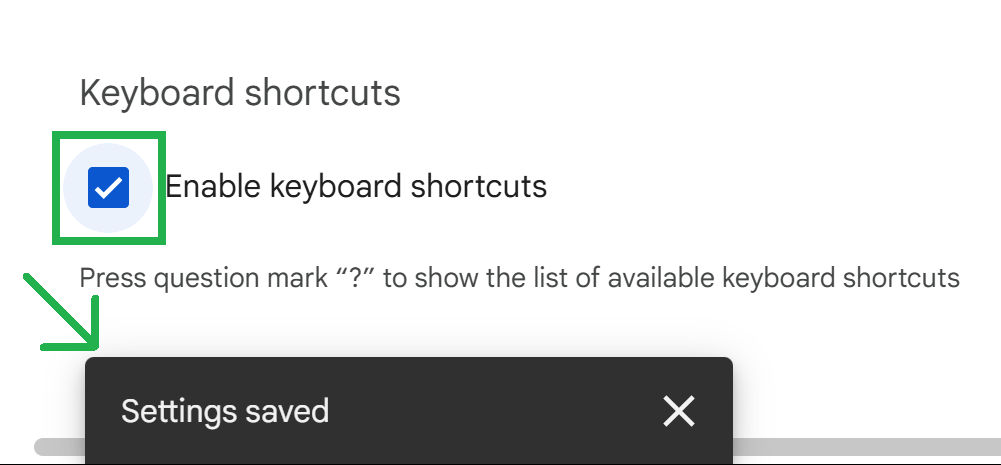
Alternatively, you can check if your keyboard shortcuts are turned on by pressing Shift + ? (question mark). A searchable list of key combinations will appear in your calendar section.

💡Pro Tip: Here’s a Google Calendar hack: Create an instant event in the calendar by typing cal.new in your browser and hitting Enter (no clicks needed)!
Since Google Calendar does not support keyboard shortcuts on mobile devices, you can try:
With Google Assistant, you can schedule events with prompts like:
This is suitable when you’re multitasking and must add events on the go.
📖 Also Read: How to Export Google Calendar to Excel
We’ve compiled a list of all the shortcuts you’ll need to keep track of your day and maximize productivity in your Google Calendar. Use this table as a cheat sheet for ultimate time management:
| Action | Mac Shortcut | Windows Shortcut |
| Create a new event (open event details page) | C | C |
| Create a new event quickly (open the event dialog box on the calendar) | Q | Q |
| Edit an event after selecting it or access its details | E | E |
| Save an event’s details | Cmd + S | Ctrl + S |
| Event backspace or delete | Delete or undo Z save event | Delete or undo Z save event |
| Jump to today’s date in the calendar | T | T |
| Move forward to the next date range | J or N | J or N |
| Move backward to the previous date range | K or P | K or P |
| Go to a specific date by typing it in manually | G | G |
| Switch to Day view to see a single day’s schedule | D or 1 | D or 1 |
| Switch to Week view for a full week’s agenda | W or 2 | W or 2 |
| Switch to Month view for a big-picture schedule | M or 3 | M or 3 |
| Switch to Agenda view to see upcoming events in list format | A or 6 | A or 6 |
| Switch to Year view for a high-level annual overview | Y or 4 | Y or 4 |
| Open Google Calendar settings to customize preferences | S | S |
| Print your calendar for offline access or sharing | Cmd + P | Ctrl + P |
| Refresh the calendar to sync new events | Cmd + R | Ctrl + R |
| Open the search bar | / | / |
📖 Also Read: How to Merge Two or More Google Calendars
📮ClickUp Insight: Context-switching is silently eating away at your team’s productivity. Our research shows that 42% of disruptions at work come from juggling platforms, managing emails, and jumping between meetings. What if you could eliminate these costly interruptions? ClickUp unites your workflows (and chat) under a single, streamlined platform. Launch and manage your tasks from across chat, docs, whiteboards, and more—while AI-powered features keep the context connected, searchable, and manageable!
If you’ve spent way too long clicking, scrolling, and searching in Google Calendar, Chrome shortcuts are an ideal way to manage your workflow. Here are five reasons why they can be helpful:
🧠 Fun Fact: The Ctrl + C shortcut for copying dates back to the early 1980s with the Apple Lisa computer! Apple programmer Larry Tesler created the Cut (X), Copy (C), and Paste (V) shortcuts, which later became standard in Windows too. Before that, people had to retype everything—imagine using any tools today without quick copy-paste!
Over 500 million users rely on Google Calendar for personal and team scheduling, making it a popular choice. But, its limitations become apparent as scheduling needs grow complex. Here are seven key drawbacks to consider:
👀 Did You Know: 55% of knowledge workers find it challenging to concentrate on work due to the constant flow of notifications.
While Google Calendar primarily focuses on events and reminders, ClickUp Calendar redefines ‘calendar’ as a comprehensive work management solution. Beyond AI-powered scheduling, it combines task tracking and team collaboration into a single platform.

ClickUp Calendar integrates with your Google Calendar seamlessly, allowing you to join calls on Zoom, Google Meet, and even Microsoft Teams. It also allows you to auto-add ClickUp AI Notetaker to your calls, so you can concentrate on running your meeting instead of taking copious notes.
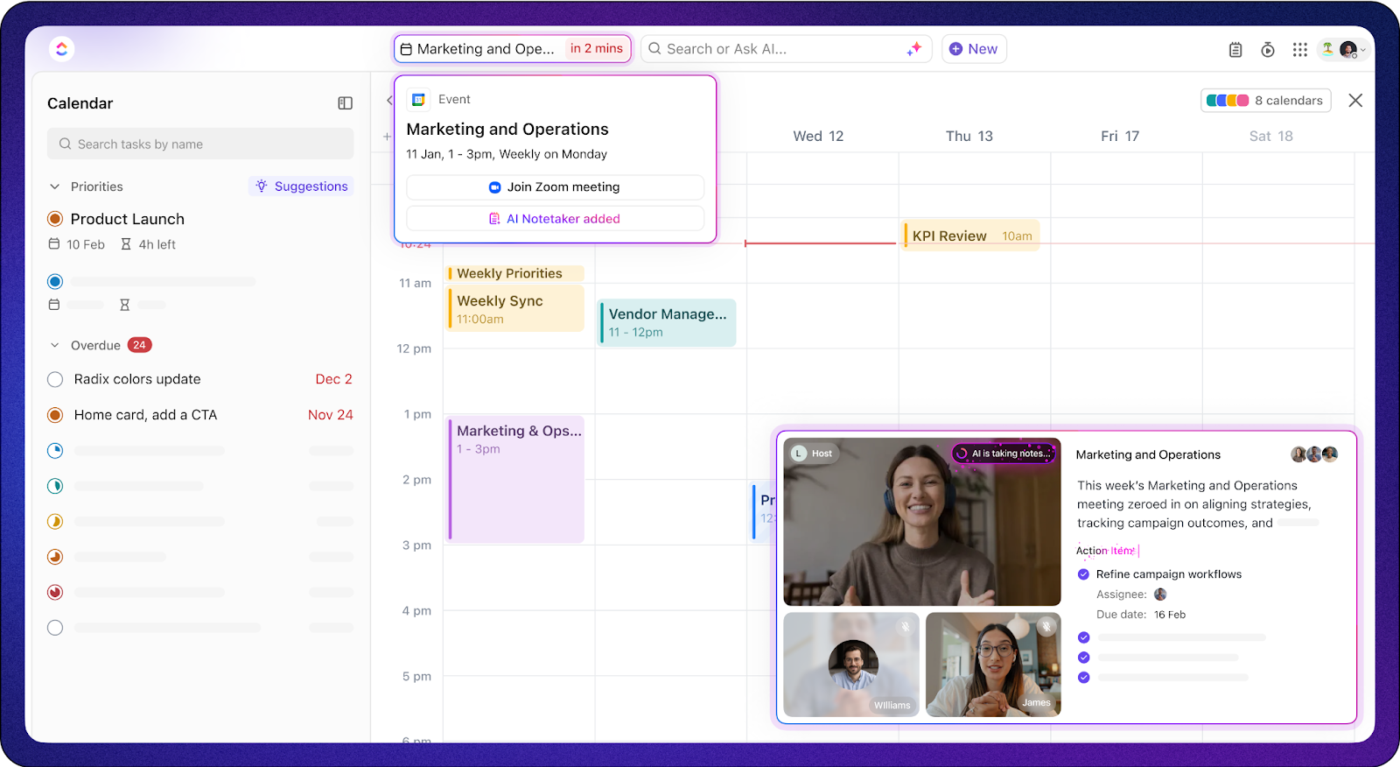
The best part? Once you’re done with your call, action items can be added to your workflow by ClickUp AI!
One of the biggest advantages of ClickUp Calendar is that it’s built right into ClickUp. You don’t have to switch between different platforms to plan your work and meetings—everything is connected in one place.
Watch this video to learn how you can auto-schedule work with ClickUp Calendar.
👀 Did You Know: 87.9% of people report that their teams’ use of ClickUp has led to better collaboration.
But that’s not all, ClickUp’s Calendar View allows you to manage your task and schedule, without switching tabs and losing context.
Here’s how it can produce better results:

You can also speed up the work process in ClickUp Calendar using ClickUp Hotkeys and Shortcuts. To enable keyboard shortcuts, click your avatar in the upper-right corner, select Settings, find the Preferences section, enable keyboard shortcuts, and then choose the save settings option.

Use of calendars to complete tasks before deadlines is always critical. With ClickUp this is very easy as your deadlines are visible on your calendars along with the tasks so planning your day/week bandwidth is super easy and fast.
Here’s your cheat sheet for ClickUp Calendar shortcut keys:
These shortcuts can be used from almost anywhere in ClickUp to quickly navigate, create tasks, open features, and manage notifications with a single click.
| Action | Mac Shortcut | Windows Shortcut |
| Close an open task, document, or modal window | Esc | Esc |
| Open the Command Center to search for tasks, Docs, or settings | Cmd + K | Ctrl + K |
| Navigate back to the Home screen | H | H |
| Refresh and load the latest notifications | Space | Space |
| Access your Notepad | P | P |
| Create a reminder | R | R |
| Show or hide Sidebar | Q | Q |
| Create a new task | T | T |
These shortcuts are ideal for faster task management.
| Action | Mac Shortcut | Windows Shortcut |
| Assign a task to yourself | M | M |
| Bulk create subtasks | Paste text into an empty subtask | Paste text into an empty subtask |
| Add or remove from the Tray | Shift + T | Shift + T |
| Navigate to the previous task | Cmd + Shift + Left Arrow | Ctrl + Shift + Left Arrow |
| Navigate to the next task | Cmd + Shift + Right Arrow | Ctrl + Shift + Right Arrow |
Use these shortcuts to switch between ClickUp Views like List, Board, Calendar, and Dashboard.
| Action | Mac Shortcut | Windows Shortcut |
| Go to Dashboard view | D | D |
| Clear filters from the current view | – | – |
| Go to Board View | B | B |
| Go to Team View | X | X |
| Go to Calendar View | C | C |
| Go to List View | L | L |
| Search for tasks within a view | Cmd + F | Ctrl + F |
🧠 Fun Fact: UK employees lose up to 15 hours a week to distractions—chatty colleagues make up 41% of the reason.
61% of people are attending more meetings due to remote work. However, constant meetings interrupt the day, leaving little time for deep, focused work. Employees struggle to concentrate on complex tasks, resulting in surface-level productivity.
Google Calendar solely helps in planning meetings, not reducing unnecessary ones. You need more than just a scheduling tool. ClickUp offers scheduling rooted in your realistic schedule.
The platform also offers real-time updates, AI-powered automation, and intuitive task management in a centralized space. Its features allow you to schedule, manage, and collaborate without endless calls.
So why settle for simply remembering shortcuts on Google Calendar?
Sign up for a free ClickUp account today to take control of your time, projects, and more!
© 2026 ClickUp