13 Best Digital Workplace Communication Tools in 2025

Sorry, there were no results found for “”
Sorry, there were no results found for “”
Sorry, there were no results found for “”

The problem isn’t too little communication—it’s the wrong kind.
Remote and hybrid teams are more connected than ever, but constant pings, scattered channels, and endless meetings don’t mean people are aligned. They just mean everyone’s exhausted.
The real challenge isn’t staying in touch—it’s staying clear.
Without the right tools, updates get buried, decisions stall, and collaboration turns into crossed wires.
In this guide, we’ll explore the ten best digital communication tools built for modern teams—ones that support async work, streamline conversations, and help you get more done with fewer interruptions.
Choosing the correct digital communication tools can improve your organization’s collaboration, cooperation, and efficiency. Here are the essential features to consider.
🎥 Want your team to communicate better, faster, no matter where everyone is? This video walks you through 7 apps built for exactly that—features that help cut noise, keep discussion focused, and streamline how people share, meet, and collaborate.
📮 ClickUp Insight: 83% of knowledge workers rely primarily on email and chat for team communication. However, nearly 60% of their workday is lost switching between these tools and searching for information. With an everything app for work like ClickUp, your project management, messaging, emails, and chats converge in one place! It’s time to centralize and energize!
| Tool | Best for | Key features | Pricing |
|---|---|---|---|
| ClickUp | All-in-one collaboration and project management Team size: Ideal for teams needing a versatile tool for managing projects alongside communication | Chat, Docs, Whiteboards, Clips, AI-powered Notetaker, Task management, real-time collaboration | Free forever; Customization available for enterprises |
| Slack | Real-time messaging and team conversations Team size: Ideal for teams looking for a messaging-focused communication platform | Channels for topics, file sharing, voice/video calls, app integrations, and workflow automation | Free; Starts at $8.75/month per user |
| Microsoft Teams | Video meetings and Microsoft 365 integration Team size: Teams needing Microsoft integration with chat, video, and document collaboration | Seamless Microsoft 365 integration, meeting tools, file sharing, threaded conversations | Free; Starts at $4/month per user |
| Zoom | High-quality video conferencing and webinars Team size: Ideal for teams needing reliable video communication and webinars | Video calls, screen sharing, breakout rooms, chat, integrations with other apps | Free; Starts at $15.99/month per user |
| Google Workspace | Cloud-based productivity and document collaboration Team size: Ideal for teams embedded in the Google ecosystem | Gmail, Docs, Drive, Meet, Chat, Calendar, real-time collaboration, cloud storage | Business Starter: $8.40/month per user |
| Chanty | Simple team chat with built-in task management Team size: Small teams needing a simple communication tool with task management | Team chat, task management, video/audio calls, file sharing, Kanban board | Free; Starts at $4/month per user |
| Mattermost | Self-hosted communication with developer-focused tools Team size: Ideal for teams needing secure, self-hosted communication | Self-hosted or private cloud deployment, encrypted messaging, DevOps integrations | Free; Starts at $10/month per user |
| Flock | Fast messaging and lightweight team collaboration Team size: Ideal for small to mid-sized teams needing quick, efficient communication | Team chat, file sharing, video conferencing, task management, reminders | Free; Starts at $6/month per user |
| Ryver | Combining chat, tasks, and workflow automation Team size: Teams needing chat and task management in one platform | Team chat, task management, workflow automation, file sharing | Starts at $4/month per user |
| Jira | Agile project management and issue tracking Team size: Ideal for agile software development teams | Issue tracking, project management, agile workflows, integrations with Slack, GitHub, and more | Free; Starts at $8.60/month per user |
| Dropbox | Secure file storage and easy sharing Team size: Teams needing secure file sharing and versioning | File sharing, synchronization, file version history, Dropbox Paper for document collaboration | Starts at $11.99/month |
| Microsoft Office 365 | Enterprise productivity with office apps Team size: Ideal for teams already embedded in the Microsoft ecosystem | Word, Excel, PowerPoint, Teams, OneDrive, email, cloud storage | Business Basic: $7.20/month per user |
Our editorial team follows a transparent, research-backed, and vendor-neutral process, so you can trust that our recommendations are based on real product value.
Here’s a detailed rundown of how we review software at ClickUp.
With so many tools available, picking the correct one might be difficult. To help you decide, we’ve compiled a list of the best remote and hybrid workplace communication tools.
ClickUp, the everything app for work, is a comprehensive productivity platform that centralizes your team’s work, serving as collaboration and project management software. It includes many functions to meet various communication and organizational requirements.
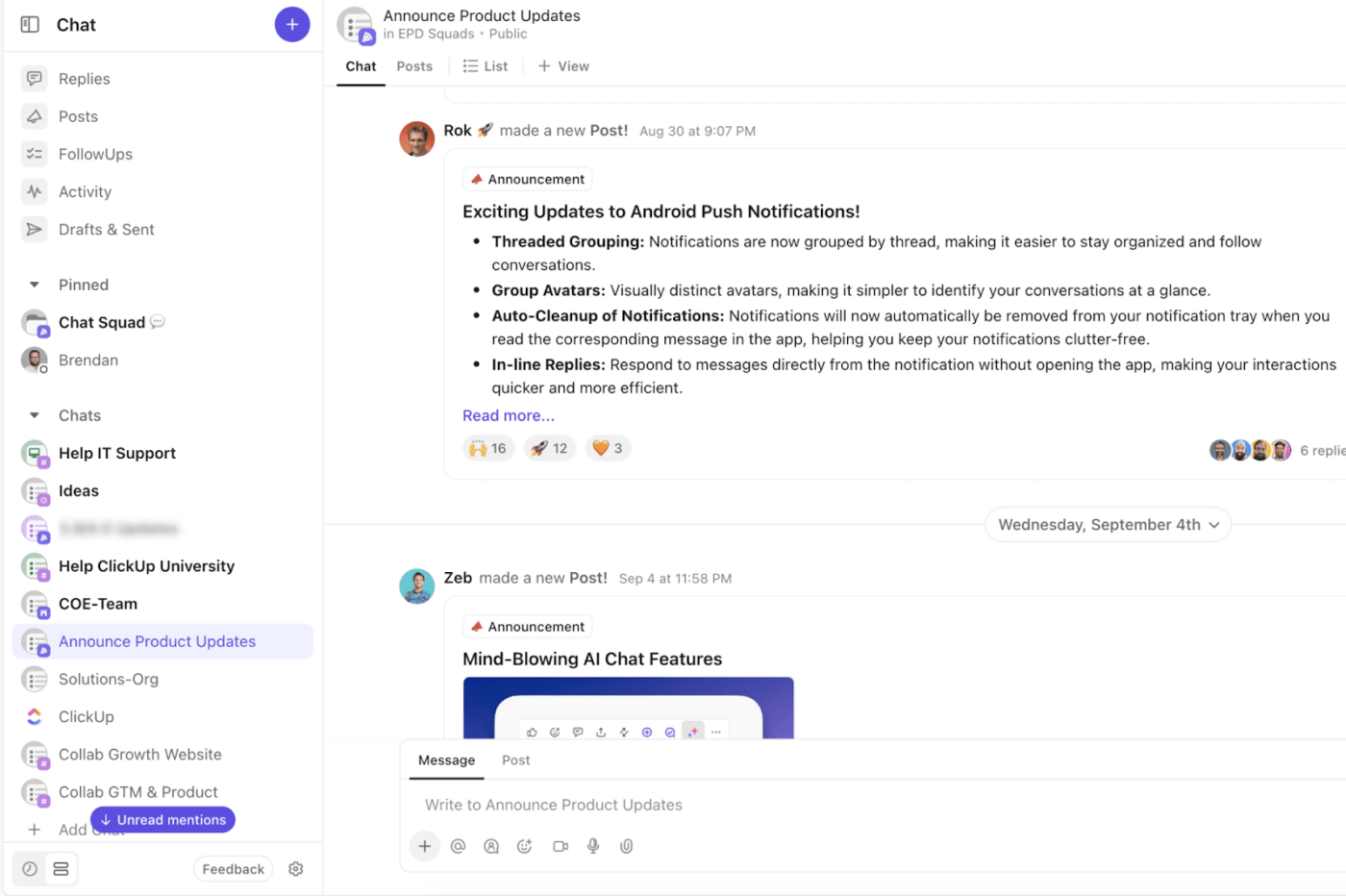
ClickUp Chat brings conversations right into your workflow—literally. Instead of bouncing between a messaging app and a task manager, teams can talk, plan, and take action without ever switching tabs.
You can set up team—or topic-based channels, send quick direct messages, and instantly convert a message into a task when something needs follow-up. There’s also a ‘Posts’ feature for more structured updates (like announcements or summaries) and smart tagging so nothing slips past your team.
What stands out is how well ClickUp Chat connects with the rest of the platform:
– Threads can be synced directly with tasks for context
– You can mark messages for follow-up (so action items don’t get buried)
– ClickUp AI can summarize chats and turn discussions into tasks or next steps
For hybrid or remote teams that need a single source of truth for conversations and project progress, ClickUp Chat is a smart choice—especially if you’re already using ClickUp for work management.
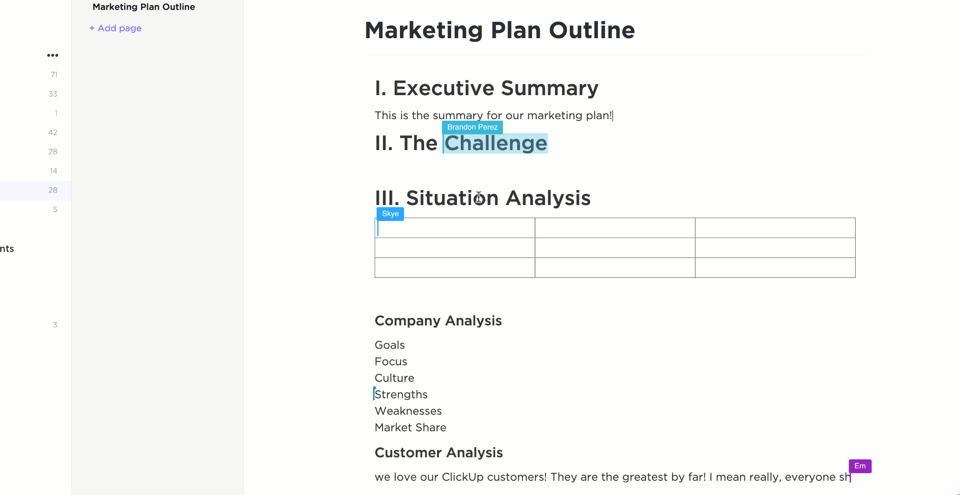
ClickUp Docs provides a collaborative environment for document creation, sharing, and editing in real time. Create wikis, knowledge bases, and project documents with advanced formatting choices such as embedded bookmarks and tables.
Documents in ClickUp aren’t siloed—they connect directly to tasks, so key details are always at your team’s fingertips. With the Docs Hub, you can instantly tag teammates, search, sort, and filter records, keeping everything organized and accessible.
Need quick formatting? Add bookmarks, tables, or rich text. Want faster output? Use ClickUp AI to summarize or rewrite on the spot.
No more disconnected docs—everything lives where your work happens.
ClickUp Whiteboards create a virtual canvas for brainstorming and visual communication. Real-time collaboration allows teams to sketch ideas, construct flowcharts, and visualize workflows.
ClickUp Whiteboards are integrated with tasks and documents, allowing you to turn ideas into actionable activities from the canvas. This seamless connection between inspiration and execution keeps initiatives on track.
Learn how to use ClickUp Whiteboards:
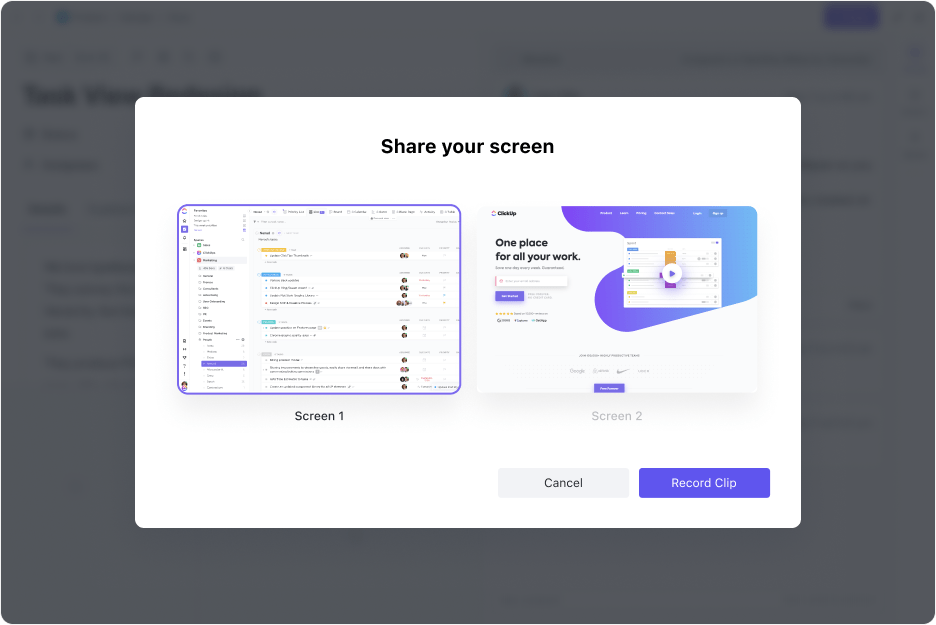
ClickUp Clips allows users to easily make and share screen recordings. This is extremely helpful for providing detailed explanations, giving feedback, and recording processes. ClickUp Clips also integrates with tasks, documents, and chats.
The best part? ClickUp Clips can be automatically labeled, transcribed, and summarized using AI, making them more searchable and accessible. They ensure that visual information is accessible where it is most needed.
Not every conversation belongs in chat. Sometimes you just need a quick call to align. With SyncUps, you can launch audio or video calls right inside ClickUp, stay in your workspace while you talk, and connect the discussion directly to your work.
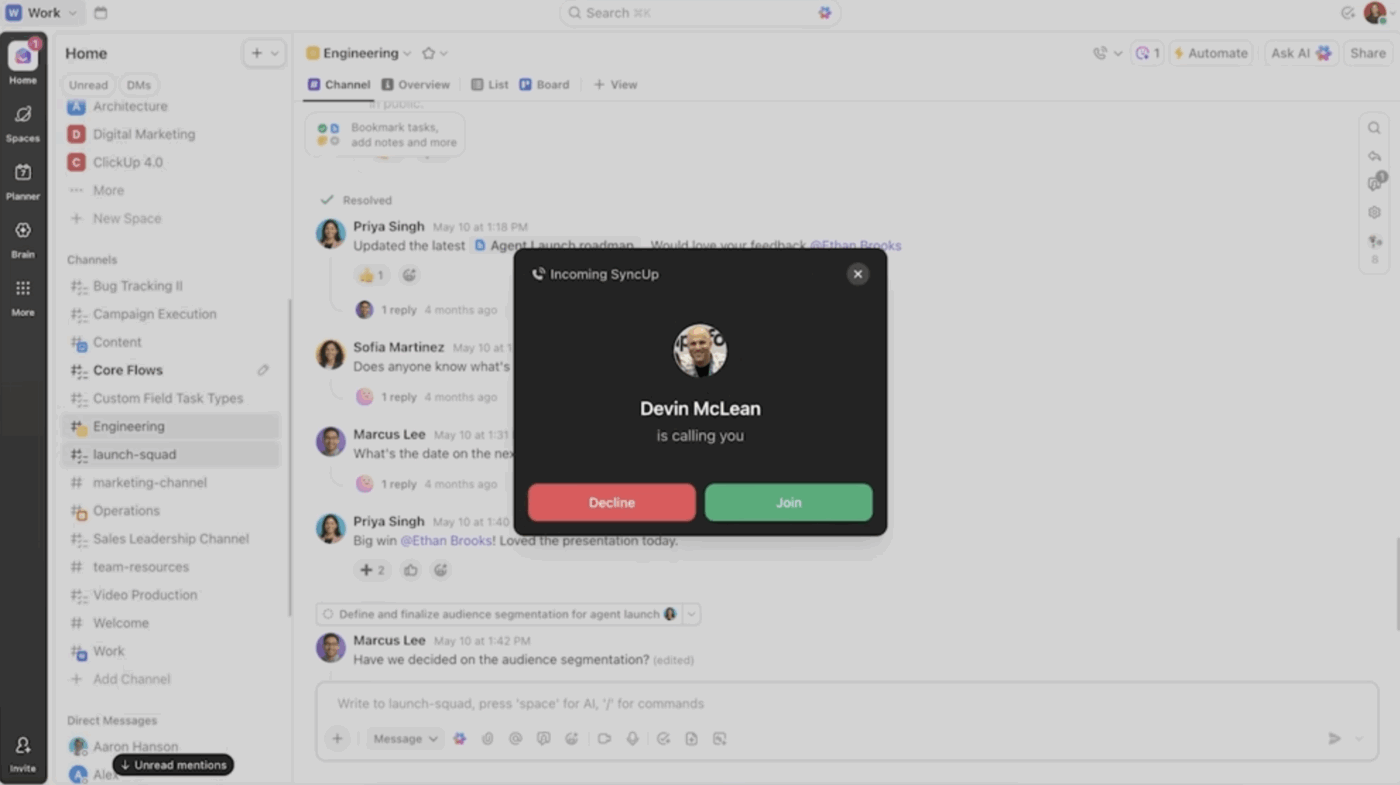
Share your screen, invite teammates on the fly, toggle mic and camera settings, or expand to fullscreen when you need focus. A live call thread keeps side conversations organized, while the participants panel makes it easy to see who’s in and pull others in with a link. Most importantly, you can connect tasks to the call so every decision and next step is captured where the work actually happens.
Need notes from your calls with SyncUp, Zoom, Google Meet, or Microsoft Teams?
…Meet ClickUp AI Notetaker.
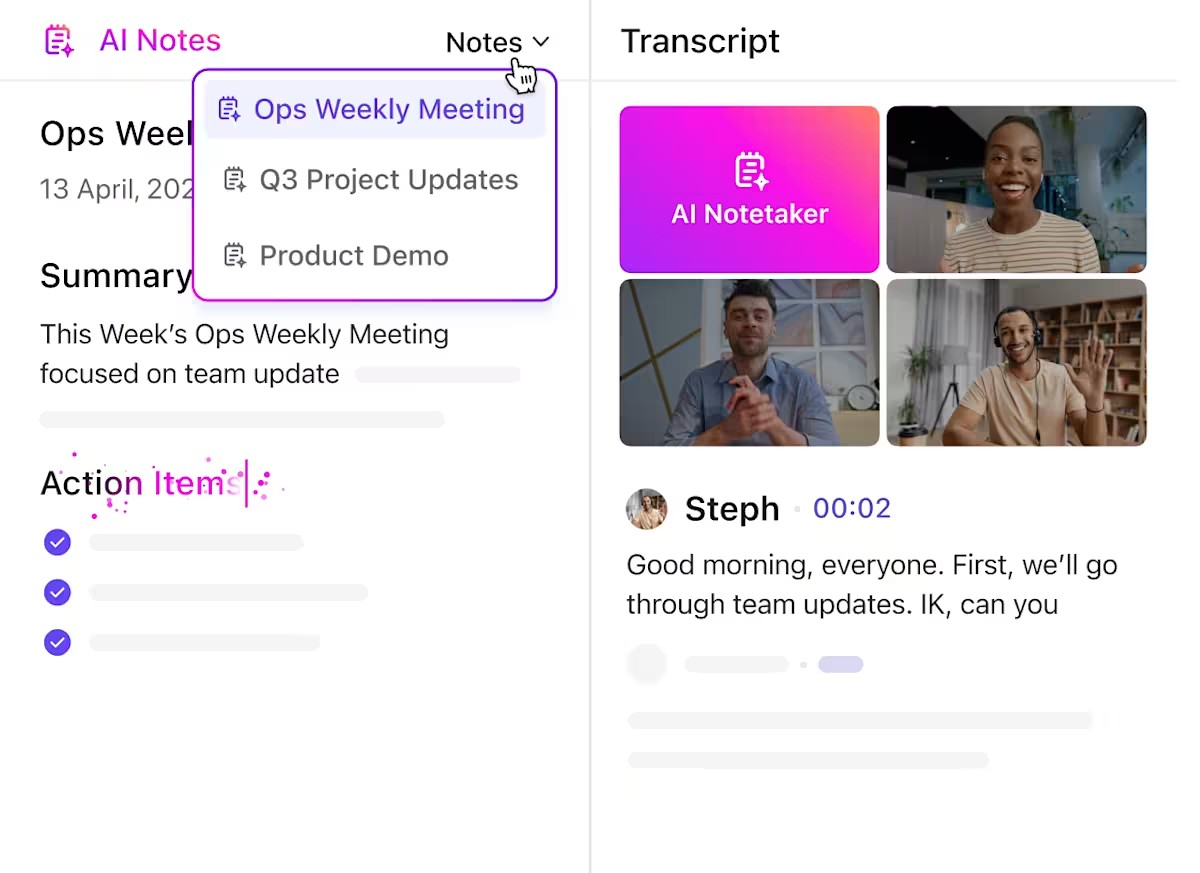
This AI-powered assistant joins your Zoom, Google Meet, or Teams calls, automatically records the session, and delivers a full transcript, summary, and action items—straight into a ClickUp Doc. Everything stays connected to your workflow, so nothing gets lost in post-meeting chaos.
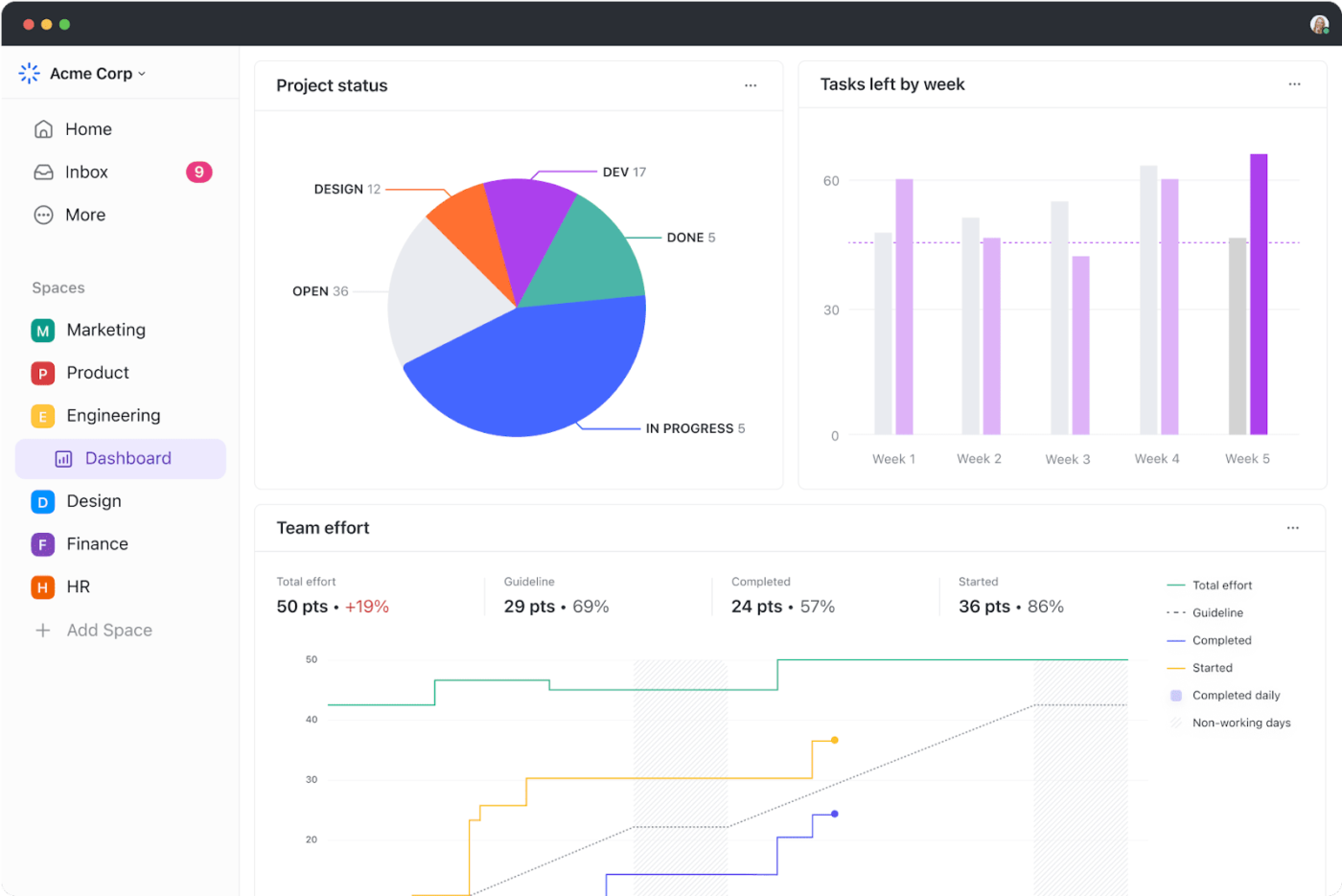
At its core, ClickUp shines at task management with ClickUp Tasks by providing customizable tasks that are easily adjusted to any workflow. Assign tasks, define priorities, set deadlines, and check progress in various views, including List, Board, and Calendar.
To enhance organization and efficiency, the platform offers over 35 ClickApps, including Automations, Sprint Points, and Custom Fields.
Here’s a rundown on how to set up your first task on ClickUp:
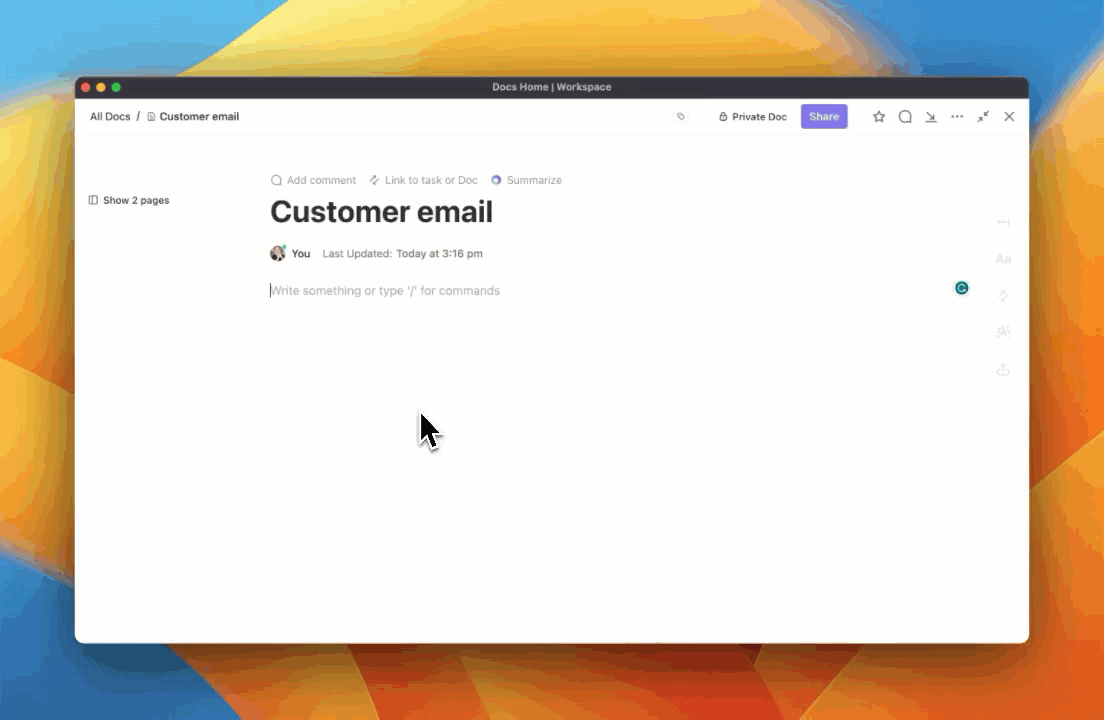
ClickUp Brain is your built-in AI assistant that works across tasks, documents, conversations, and project spaces to help your team operate more efficiently and intelligently. It can generate content instantly, including meeting notes, task descriptions, and project briefs, saving you time on repetitive writing.
Summarize extensive comment threads, extract action items, or answer queries based on your workspace’s existing documentation and tasks.
🎁 Bonus: You can also use ClickUp Brain to create structured internal communication audit checklists. Here’s an example:
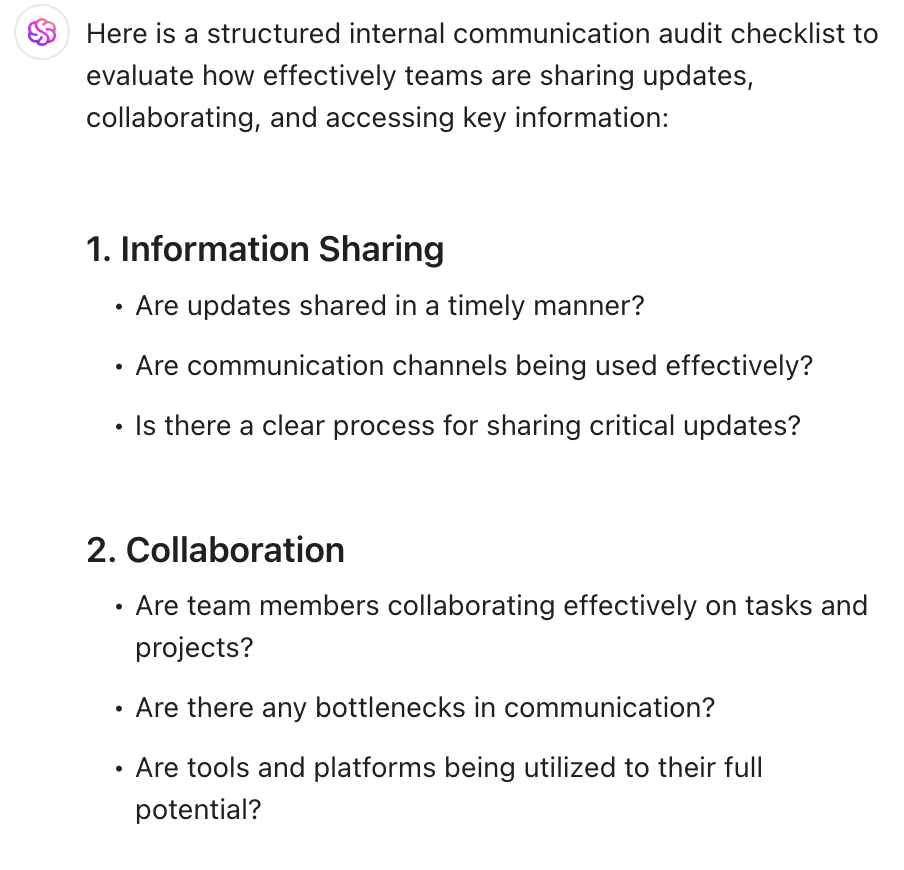
To improve employee engagement and make workplace communication more structured and scalable, ClickUp offers communication plan templates that eliminate guesswork. Templates like the ClickUp Internal Communications Template and the ClickUp Communication Plan Template will help you get started quickly and stay focused.
What are real-life users saying about ClickUp?
We use ClickUp to manage and track our social and digital media content creation pipeline. This allows us to see the status of each content piece (in progress, needs edits, scheduled, etc.) along with who is the lead designer. It also eliminates all the back-and-forth email communication as the comments section for each task can be used to deliberate and delegate tasks/next steps (serving the need for tracking and following up on our content creation cycle).
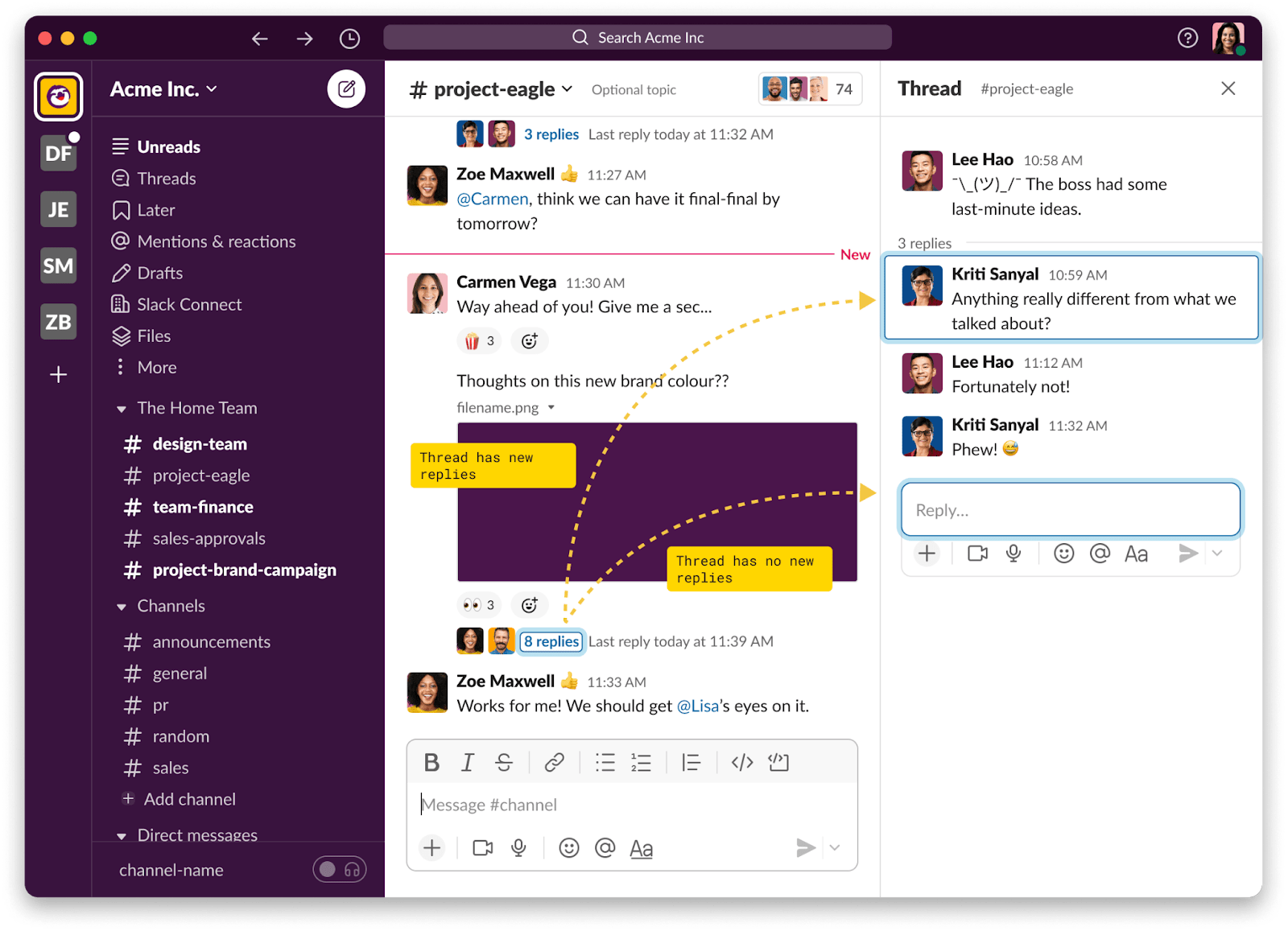
Slack is a popular team communication application that consolidates conversations, tools, and files into a single location. Its user-friendly interface helps teams build channels for specific projects or subjects, promoting structured and transparent interactions.
However, Slack is more than an asynchronous communication tool; it also supports digital communication channels such as voice calls, video conferencing, and file sharing. Plus, it connects with over 2,500 applications, simplifying workflows and reducing the need to switch tools.
Here’s what a Capterra user had to say about Slack:
With Slack workspace, it’s simple to organize team conversations around specific projects and topics. It’s simple to create group chats with Slack, where teams can chat and discuss specific topics and projects. Slack provides an excellent search functionality that enables ease to filter and find team conversations, channels, and files. Ease of integration with many third-party apps. Slack has an incredibly intuitive and user-friendly interface.
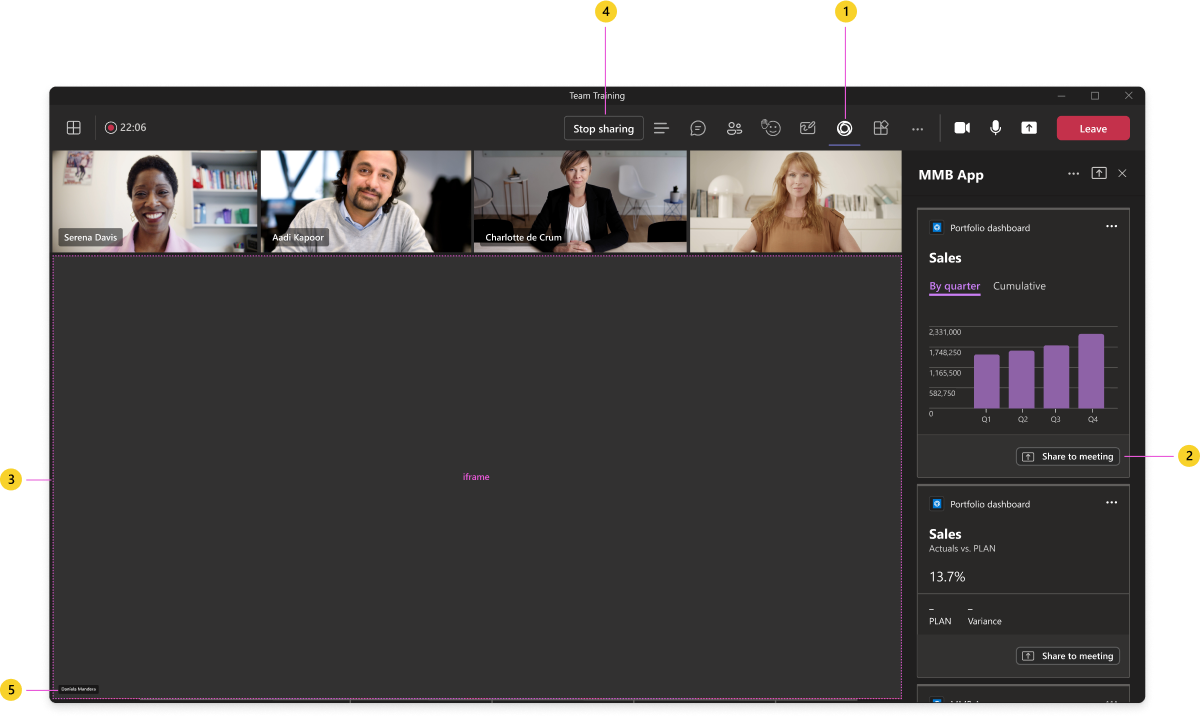
Microsoft Teams is a video conferencing software that combines chat, video meetings, and file storage in a single workspace. It is intended to improve asynchronous work. With threaded conversations, integrated file sharing via OneDrive, and the ability to create dedicated channels for departments or projects, Teams has become essential for businesses aiming to reduce silos and improve engagement.
The system encourages coordinated conversations and resource sharing. It works smoothly with Microsoft 365 apps such as Word, Excel, and PowerPoint, allowing real-time collaboration.
Here’s what a G2 user has to say about Microsoft Teams:
Microsoft Teams assists people to do their jobs effectively together even while being distanced, through incorporating group chat, video calling, and file sharing. It seamlessly integrates various Microsoft 365 apps, such as OneDrive, Outlook, and SharePoint. Users can conduct various team channels for effective project management. It is more user-friendly and easy to work with. It comes in handy during meetings, seminars, and other.
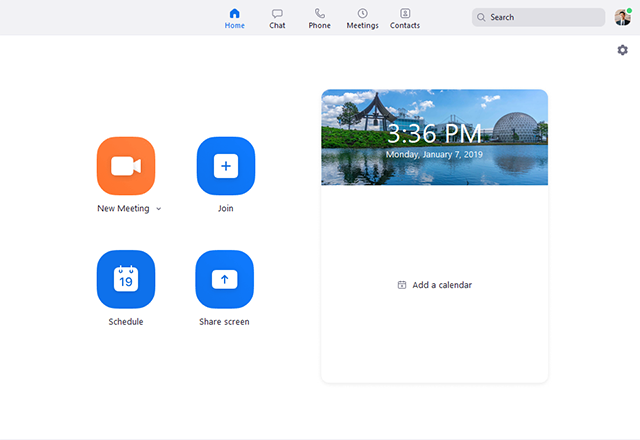
Zoom is a popular enterprise communication tool known for its high-quality audio and video features, which enable virtual meetings and webinars. It has a user-friendly interface and supports various features, including screen sharing, breakout rooms, and real-time chat, which make it suited for enterprises of all sizes.
Zoom’s integrations with third-party apps (like CRMs and calendars) make it versatile across industries. Its integrations with CRMs, calendars, and project tools make it a flexible solution for organizations of all sizes looking to enhance digital communication.
🔎 Did You Know? Miscommunication costs US businesses $1.2 trillion annually, emphasizing the need for effective communication tools and methods.
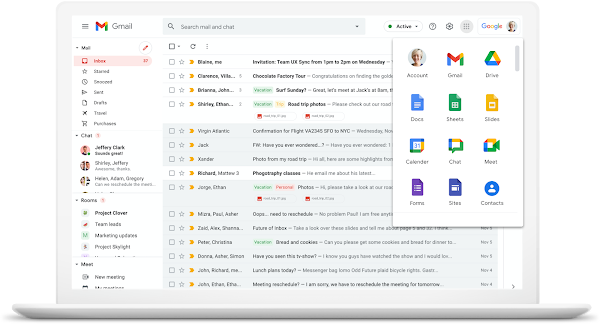
Google Workspace (formerly G Suite) is an integrated set of cloud-based productivity and collaboration applications created by Google. It remains a go-to digital communication suite for teams looking to collaborate in real time across emails, chats, documents, and video calls.
With Gmail, Google Drive, Google Meet, and Google Chat all tightly integrated, teams work on shared documents, leave comments, and conduct meetings without ever leaving the ecosystem. Thus, real-time collaboration allows several users to collaborate on documents and projects simultaneously from anywhere. It also provides a shared, cloud-based environment where teams co-edit files, schedule meetings, and store assets.
➡️ Read More: Best Email Alternatives for Business Communication
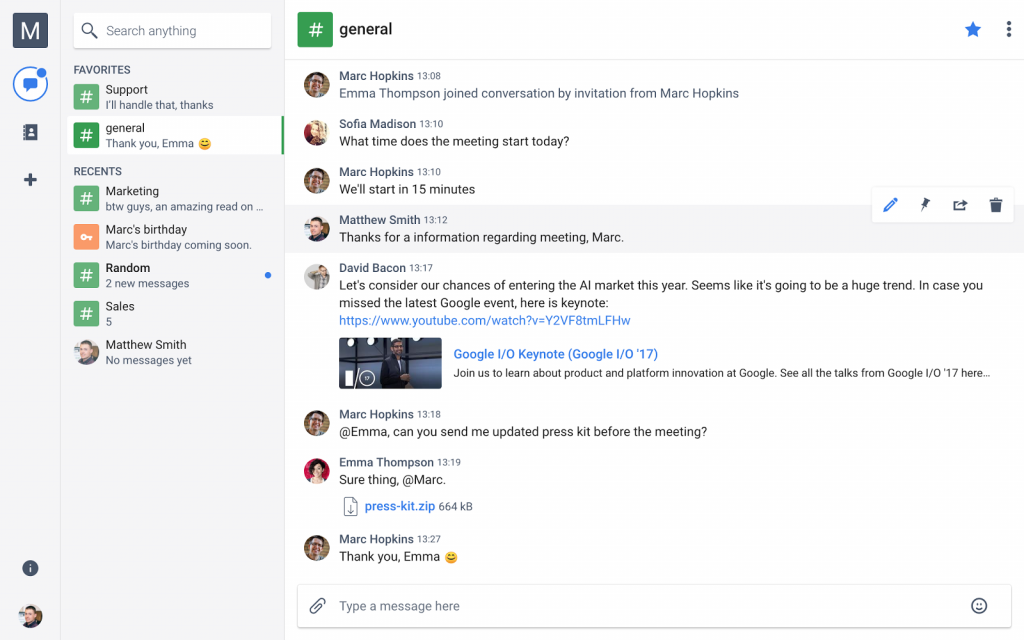
Chanty is a lightweight yet efficient communication tool for teams looking to simplify their daily interactions. Combining messaging with task collaboration, Chanty allows you to turn any message into an actionable task, assign it, and track it all within the app.
Moreover, Chanty’s Teambook feature consolidates tasks, chats, and files into a centralized hub, making information more accessible. The intuitive interface and quick setup make it one of the more accessible digital communication platforms, especially for those transitioning from email-heavy workflows to real-time conversation tools.
Here’s what a G2 user had to say about using Chanty:
Chanty offers fast messaging and stable audio/video calls, which have significantly improved our team’s communication. Scheduled messages help manage conversations across time zones and keep teams organized. It’s also nice to have (a) Kanban task manager right in the app and track work progress easier. I really like how role management works here since it keeps the process easy and secure.
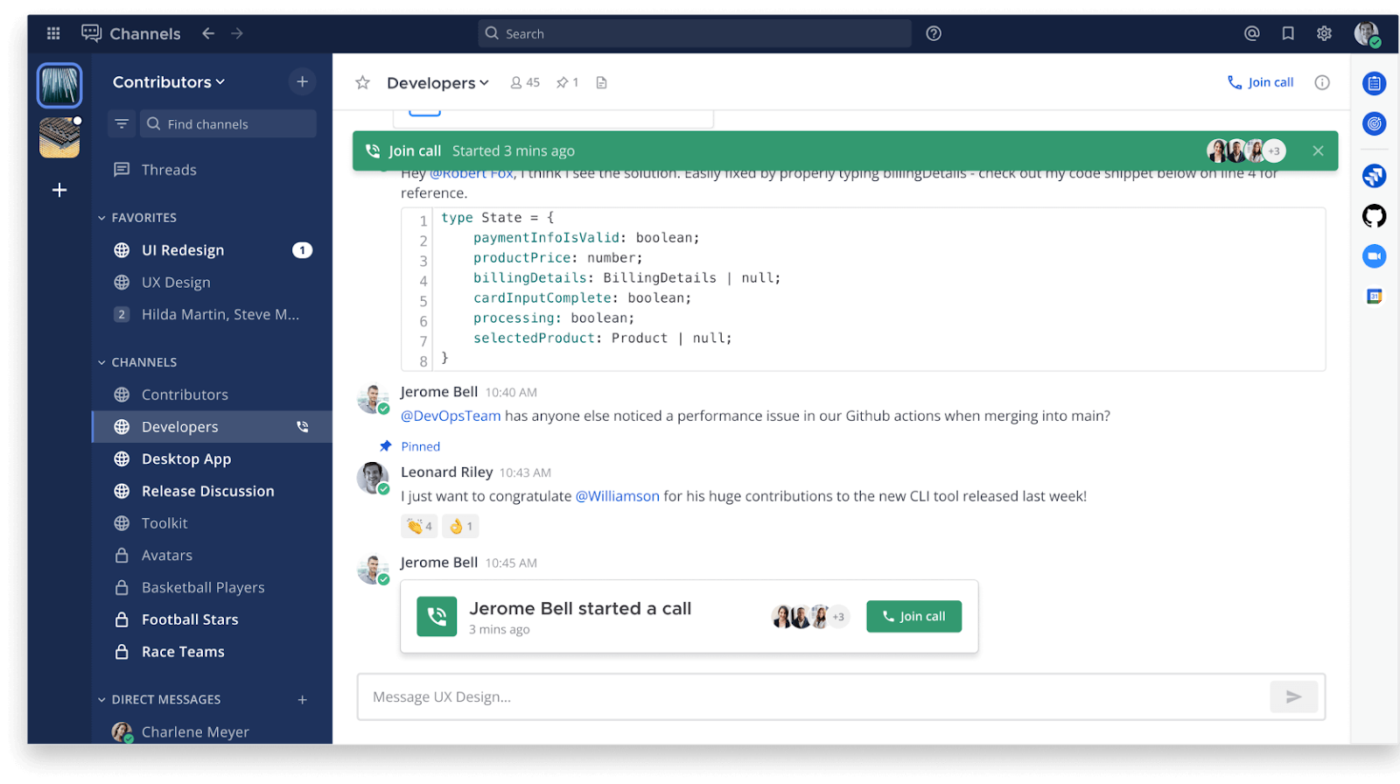
Mattermost is an open-source, self-hosted collaboration platform that offers enterprises secure and adaptable internal communications solutions. Unlike cloud-based messaging platforms, Mattermost offers on-premise deployment, allowing companies to host their internal messaging system with complete autonomy.
Ideally suited for industries with stringent compliance requirements, such as healthcare, finance, and government, this platform supports threaded conversations, file sharing, and custom integrations. As a result, it mirrors the functionality of modern messaging apps while ensuring your data stays private.
Here’s what a Capterra user had to say about using Mattermost:
We prefer Mattermost for real-time messaging within the team. The biggest reason why it is preferred is that it can be used internally. It is secure, successful in instant messaging; notifications arrive on time. Sometimes there is a problem with file sharing.
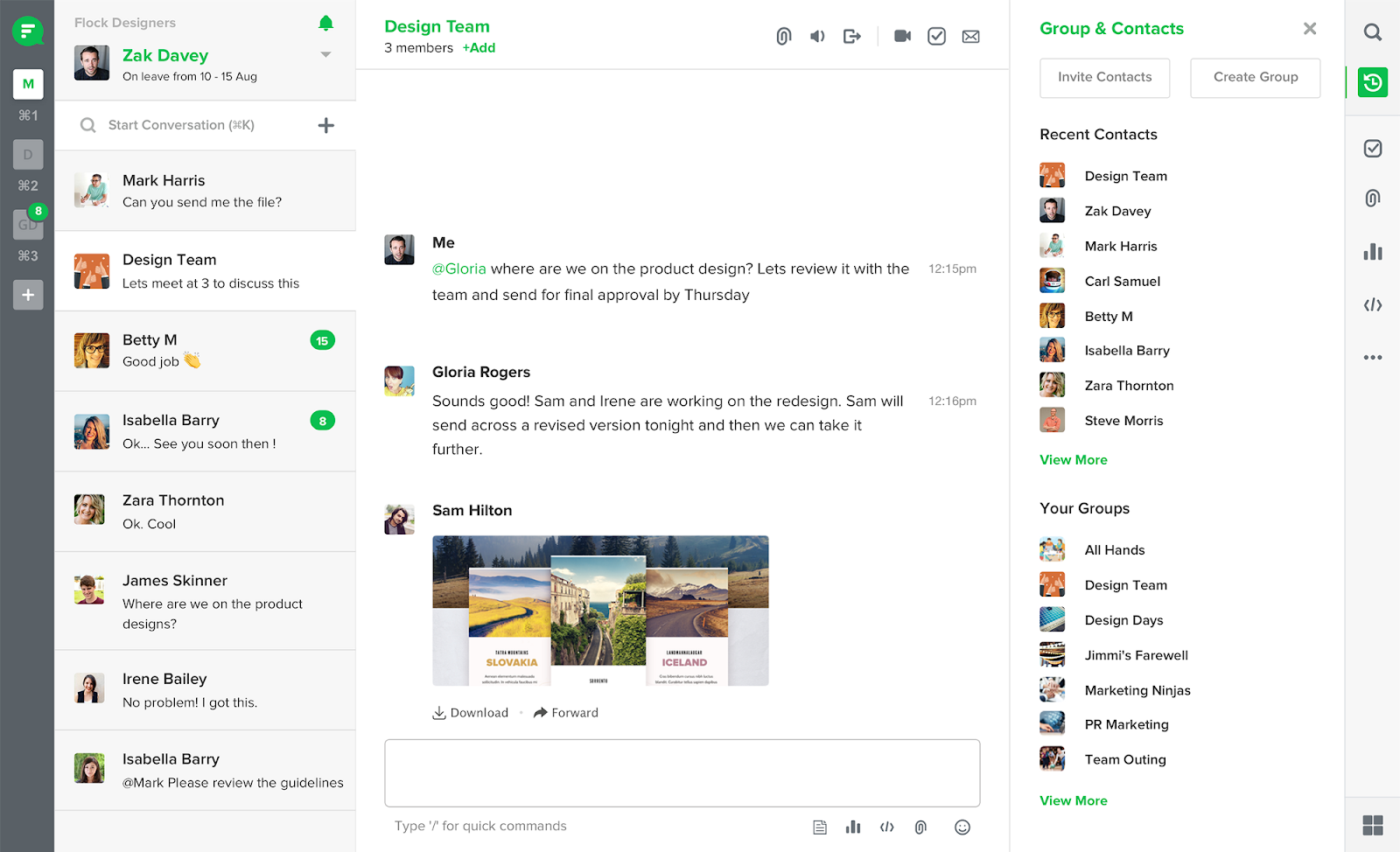
Flock is a team communication application designed to help teams work quickly and stay focused. Its clean interface and intuitive style make it simple to get started. With built-in video conferencing, project management, and file sharing, Flock eliminates switching between different tools.
The platform is especially useful for remote teams needing centralized communication and quick access to essential features like project discussions, file sharing, and reminders. Moreover, its real-time alerts and quick message delivery ensure nothing is overlooked, even in busy workplaces.
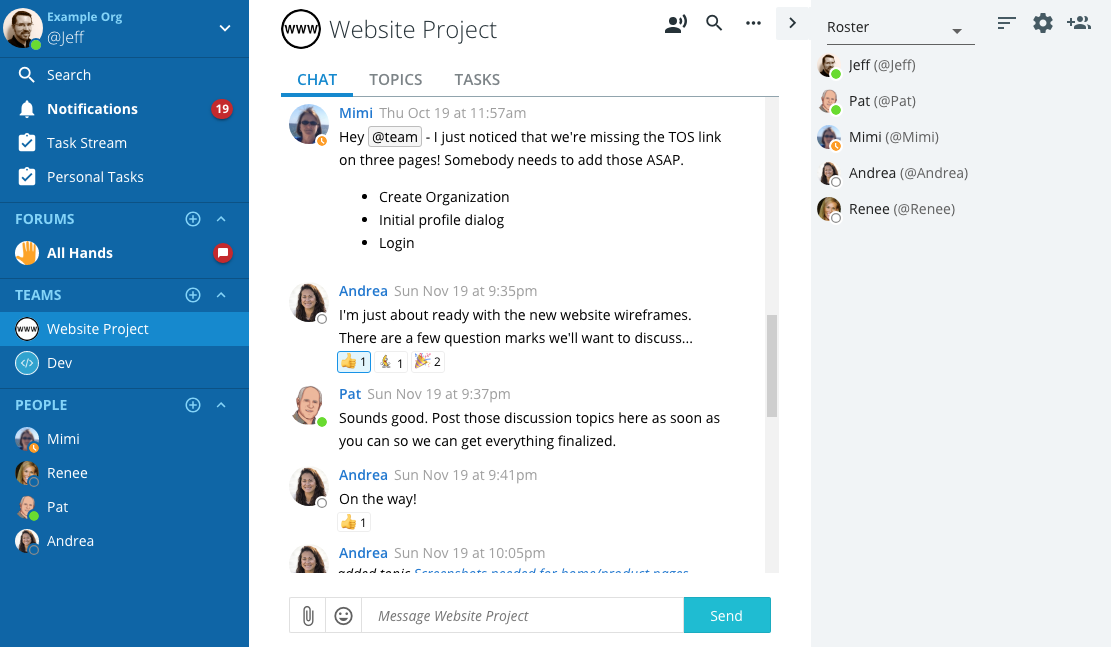
Ryver is a team collaboration platform that combines group messaging, task management, and workflow automation in one application. Ryver’s capabilities include team chat, file sharing, and voice/video calls, and its functionalities are intended to simplify collaboration and increase productivity.
Built-in workflow automation and support for unlimited chat topics make Ryver suitable for fast-paced teams or small businesses managing multiple projects. It also features robust admin controls and integrations with digital tools like Dropbox, Google Drive, and Zapier.
💡 Pro Tip: Workplace misunderstandings often slow down productivity. Here are five tips on how to avoid workplace miscommunication to boost team clarity:
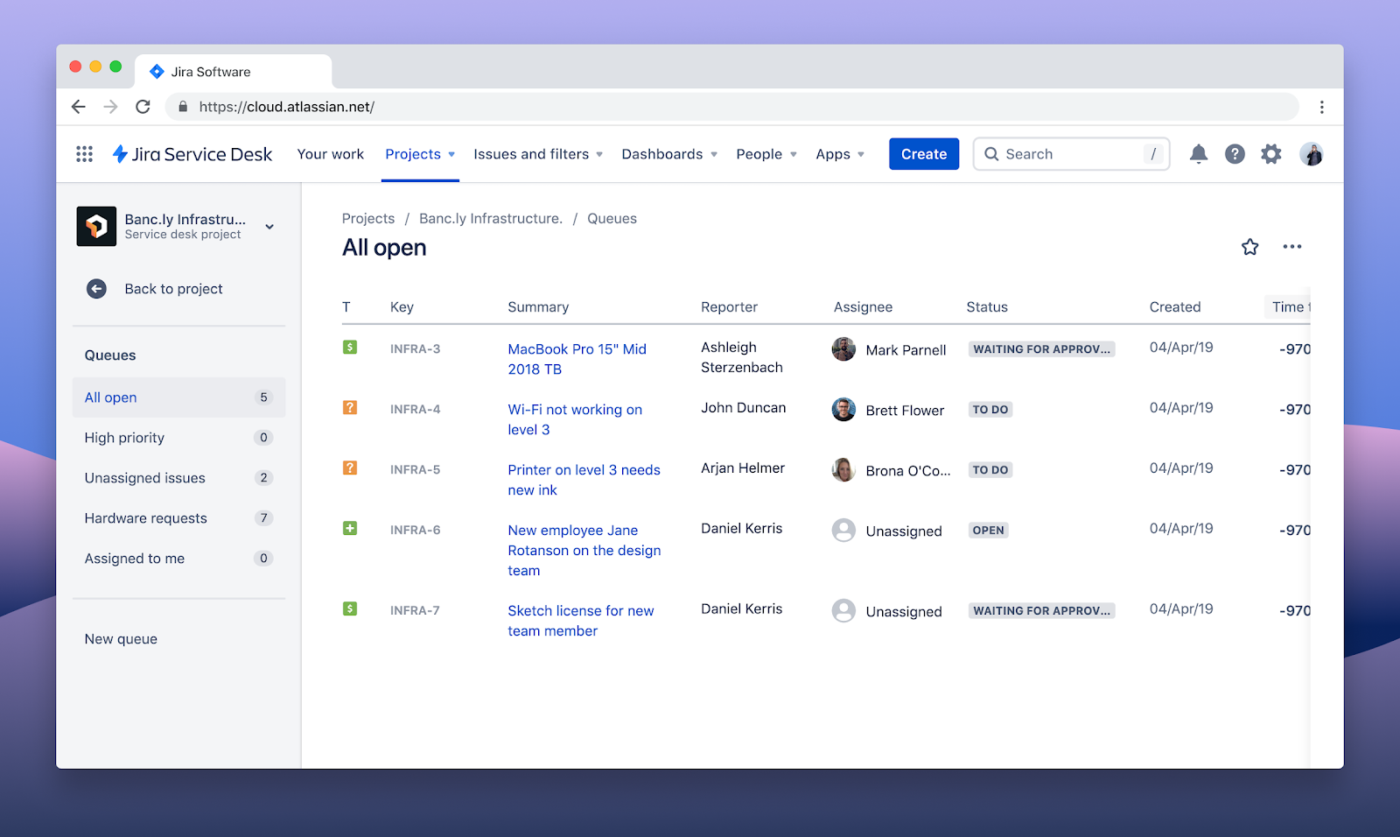
While Jira is primarily known as a project and issue tracker for software teams, its communication capabilities shouldn’t be overlooked. Through comments, @mentions, and integrations with chat tools like Slack or Microsoft Teams, Jira becomes a central hub for collaboration around bug fixes, new features, and sprint planning.
Developed by Atlassian, this tool’s advanced reporting, automation rules, and custom workflows help teams stay aligned on priorities without losing visibility. Additionally, Jira’s ecosystem includes Confluence for documentation, adding another layer of transparent team communication to keep everyone on the same page.
Here’s what a Capterra user had to say about using Jira:
Jira has an intuitive interface, making it easy to use for users of all levels. Very easy to assign tasks, create timelines, and track. The Kanban board feature helps to visualize tasks. Allows cross-team collaboration, making it effective when working on a project. Offers multiple connections with 3rd party apps.
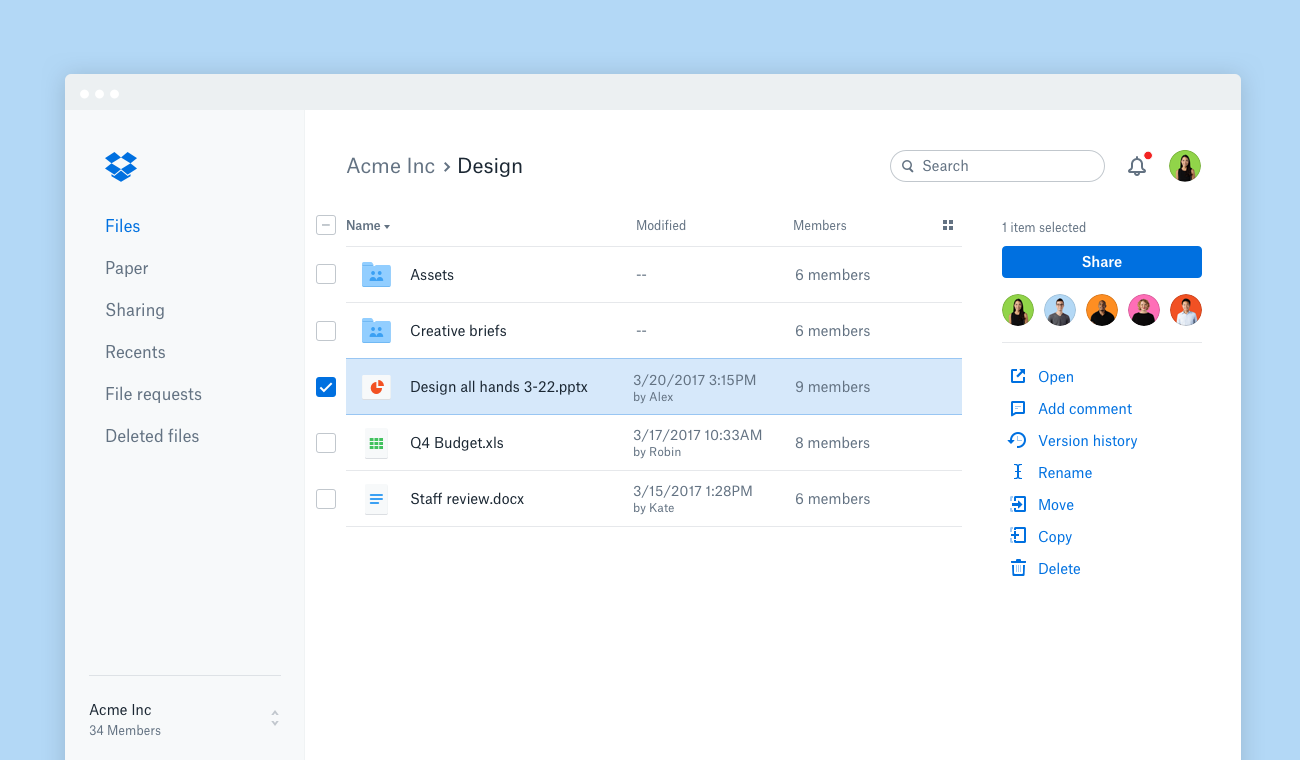
Dropbox has evolved from a simple cloud storage service into a collaborative workspace where teams share files, leave comments, and manage versions. It has a user-friendly interface and connects with various third-party programs, while its Paper tool adds a layer of real-time document editing and communication.
Create shared folders for ongoing projects, restrict access by role, and effortlessly sync large media files. Integrating digital communication apps like Slack and Zoom lets you connect conversations with content.
Here’s what a G2 user had to say about using Dropbox:
The easy way you can work sharing files you are working, and having the most recent changes, for example for design blueprints, this make our work more productive and organize since we don’t have way too much files that we can get confuse about which one is the most recent one, sharing design books so easy access everywhere, really helps a lot.
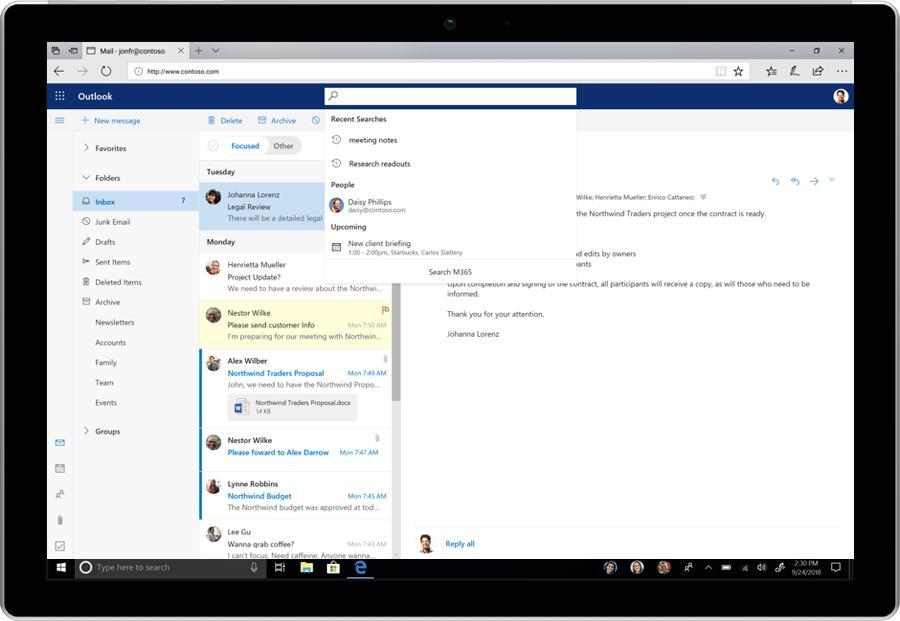
Microsoft 365 provides a fully integrated suite that covers emails (Outlook), document editing (Word, Excel, PowerPoint), messaging (Teams), and scheduling (Outlook Calendar). For enterprises already embedded in the Microsoft ecosystem, it’s an ideal all-in-one platform for external client communication and internal team communication.
Teams enables video conferencing, threaded chat, file collaboration, and even integration with third-party apps. With SharePoint and OneDrive, Microsoft 365 makes collaborating securely across departments and time zones easy.
🧠 Fun Fact: Email is the most popular workplace communication medium, with 52.2% of employees using it at least once every week.
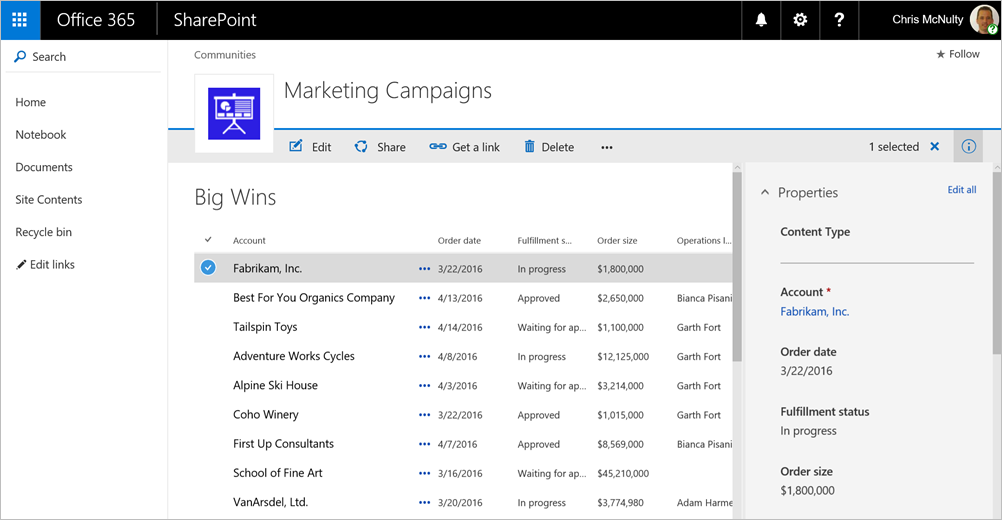
SharePoint is Microsoft’s collaboration platform to help organizations manage internal content, build intranets, and share knowledge. It’s best for teams that need structured access to documents, announcements, and internal communications in a central place.
With powerful customization and tight integration with Microsoft 365, SharePoint helps large organizations keep everyone aligned. Plus, the built-in permissions management ensures that important information is only available to authorized users.
➡️ Read More: How to Improve Hybrid Workplace Communication
Your team’s size, work style, and collaboration requirements determine the ideal digital workplace communication solution. Platforms like Slack and Microsoft Teams excel in real-time messaging and meeting capabilities, whereas Zoom and Google Workspace provide dependable virtual meetings and document collaboration.
However, if you’re looking for an all-in-one platform that offers more than messaging—including chat, documents, whiteboards, task management, and even AI-powered assistance—ClickUp is difficult to top. Its communication and project management tools allow teams to stay aligned, productive, and focused—all in one spot.
Sign up for free today and turn scattered conversations and workflows into a unified, collaborative experience.
© 2026 ClickUp