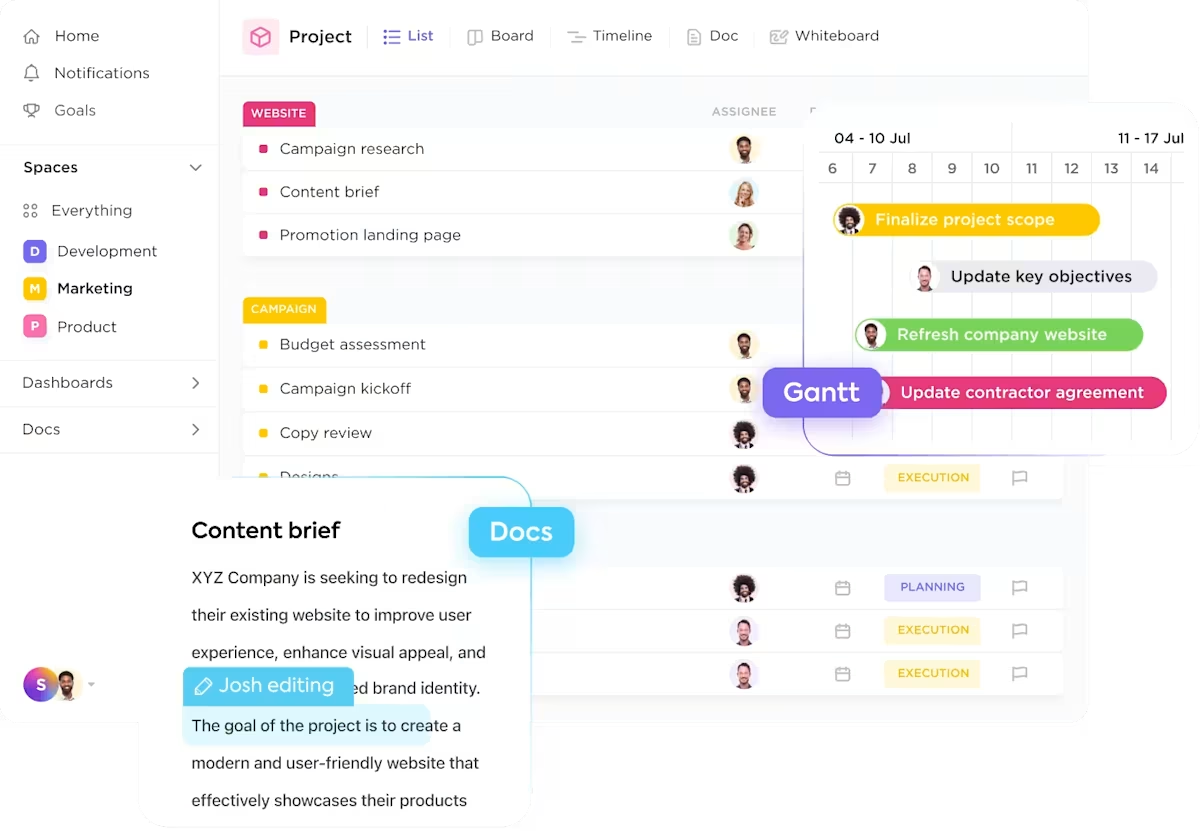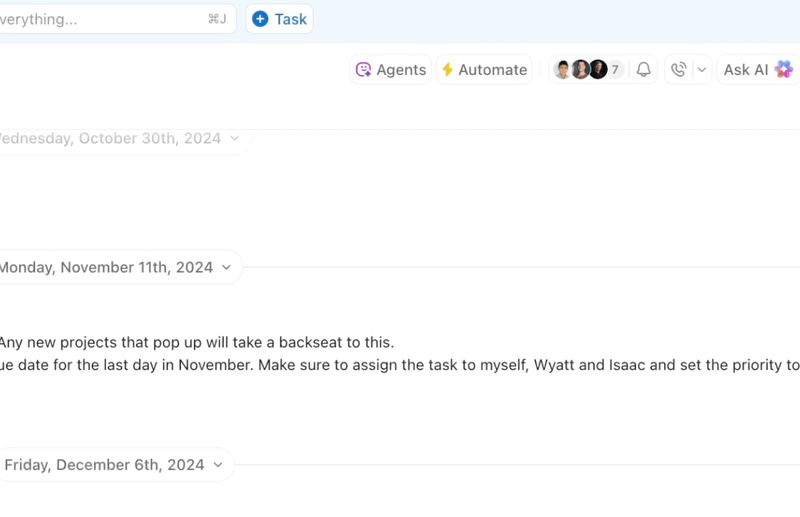You’ve got deadlines to meet, tasks to track, and a team to keep in sync.
Basecamp might have been your go-to platform for a while, but if you feel it’s time for a change, you’re in the right place.
While Basecamp serves up simplicity, it might not always hit the mark when it comes to deeper functionality, flexibility, enhanced project visibility, or specialized tools.
In this blog, we’ll look at top Basecamp alternatives that take your team’s collaboration, communication, and productivity up a notch. 💪
Why Look for an Alternative to Basecamp
Basecamp is often praised for its simplicity and ease of use, but its limitations might not suit every team’s needs.
Let’s look at some of them. 👇
- Limited categorization options: Basecamp lacks flexible tags or labels, making it harder to group, filter, or prioritize tasks across projects.
- Limited project views and planning tools: No Gantt charts, workload view, dependencies, or native reporting make it hard to manage complex projects
- Minimal chat controls: Basecamp’s “Campfire” chat is real-time but very lightweight. You can’t archive chats formally or organize them by topic or thread like in ClickUp Chat. Without chat management options, archiving topics or conversations is not possible, leading to a cluttered workspace
- No timeline or visual planning view: Basecamp’s schedule is calendar-based but lacks a visual timeline for tracking tasks, dependencies, or project progress. The Lineup view offers a simple timeline but is not as comprehensive as dedicated visual planning tools
These limitations make Basecamp less ideal for teams needing more flexibility and functionality.
Basecamp Alternatives at a Glance
Here’s a quick glimpse of project management software options that are suitable as Basecamp alternatives. 🎯
| Tool | Key features | Best for | Pricing* |
|---|---|---|---|
| ClickUp | – AI-powered dashboards, docs, goals & chat – 15+ task views & 1000+ integrations – Automations, templates, and time tracking – Built-in project hierarchy | Teams of all sizes needing an all-in-one project management and collaboration platform | Free plan available; Customizations available for enterprises |
| Notion | – Customizable dashboards, docs, databases – Real-time collaboration & templates – AI-powered content editing, summarization & autofill | Teams focused on internal wikis, documentation, and light task tracking | Free plan available; Paid plans start at $12/user/month |
| Asana | – Timeline, task dependencies, milestones – Built-in inbox & automated updates – Multiple project views + AI-generated workflows | Marketing, operations, and project teams managing structured workflows | Free plan available; Paid plans start at $13.49/user/month; Custom pricing available |
| Wrike | – Real-time dashboards, blueprints & request forms – Automation, proofing, and resource planning – AI brief generation & risk prediction | Formal PMOs and enterprise teams managing complex, resource-driven projects | Free plan available; Paid plans start at $10/user/month; Custom pricing available |
| Teamwork | – Time tracking, billing & workload balancing – Task summaries, blocker detection & reporting – Ideal for client work with creative workflows | Agencies and service teams handling client-facing deliverables and invoicing | Free plan available; Paid plans start at $10.99/user/month; Custom pricing available |
| Trello | – Kanban-style boards, cards & checklists – Power-Ups for calendar, custom fields, and Gantt – Butler automations & Atlassian AI | Freelancers and small teams managing visual workflows and tasks | Free plan available; Paid plans start at $6/user/month |
| Monday.com | – Visual dashboards, 50+ widgets, AI blocks – Team collaboration, custom automations & templates – AI assistant for categorization, reminders, ticket routing | Mid-sized and large teams needing visual planning and flexible workflows | Free plan available; Paid plans start at $12/user/month; Custom pricing available |
| Smartsheet | – Spreadsheet-style views + Gantt, grid & calendar – Budget tracking, reporting & automation – Document-aware AI for formulas, summaries & analysis | Spreadsheet-savvy teams needing detailed reporting and planning | Free trial available; Paid plans start at $12/user/month; Custom pricing available |
| Podio (Progress) | – Task automation, CRM app builder – Drag-and-drop custom app creation – Detailed reporting and project data analysis | Customizable workflows for dev and internal operations teams | Free plan available; Paid plans start at $14/month |
| Zoho Projects | – Work breakdown structure, task automation – Custom layouts, timesheets, feeds, and tags – Zia AI assistant for summaries, translation & insights | Zoho users needing task/project management that syncs with the Zoho ecosystem | Free plan available; Paid plans start at $4/user/month |
| ProofHub | – Kanban, Gantt, docs, chat & proofing tools – Project templates, access control & markup feedback – Centralized collaboration tools | Small to mid-sized teams needing built-in proofing and simple project management | Free plan available; Paid plans start at $50/month; Ultimate plan: $99/month |
| Jira | – Scrum & Kanban boards, sprints, roadmaps – Atlassian AI, add-ons for summaries, automation – Dev-centric integrations (GitHub, Bitbucket, Confluence) | Agile development teams and software orgs managing issue tracking | Free plan available; Paid plans start at $8/user/month; Custom pricing available |
| Airtable | – Spreadsheet + database hybrid – Linked records, apps, and automations – AI assistant for workflows & live web intelligence | Ops, product, and marketing teams managing structured data | Free plan available; Paid plans start at $24/user/month; Custom pricing available |
| nTask | – Built-in time tracking, meeting tools & issue logs – Risk matrix & task linking – Slack, Teams, Calendar integrations | Solopreneurs and small teams looking for simple task and risk management | Free plan available; Paid plans start at $4/user/month |
| Celoxis | – Enterprise-grade project & resource planning – Budgeting, time tracking, and forecasting – Visual dashboards, Gantt charts, and API access | Enterprises needing portfolio-level oversight and granular reporting | No free plan; Paid plans start at $15–$25/user/month; Custom pricing available |
The 15 Best Basecamp Alternatives
With so many project management tools out there, finding the right fit for your team can be tricky. Let’s break down some of the best Basecamp alternatives—each offering something unique to streamline your projects. 💁
How we review software at ClickUp
Our editorial team follows a transparent, research-backed, and vendor-neutral process, so you can trust that our recommendations are based on real product value.
Here’s a detailed rundown of how we review software at ClickUp.
1. ClickUp
If Basecamp feels too basic, ClickUp’s Project Management Software delivers the upgrade your team deserves. As the everything app for work, ClickUp brings projects, tasks, docs, chat, and AI together in one place—backed by powerful Dashboards, Goals, and automations.
ClickUp’s visual Project Hierarchy keeps teams organized through Spaces, Folders, and Lists for tracking projects while ClickUp Docs link project documentation notes directly to your ClickUp Tasks for smarter collaboration.
ClickUp Brain, ClickUp’s native AI, summarizes project threads from your tasks and ClickUp Chat, generates briefs and project reports instantly, and turns updates into actionable plans.
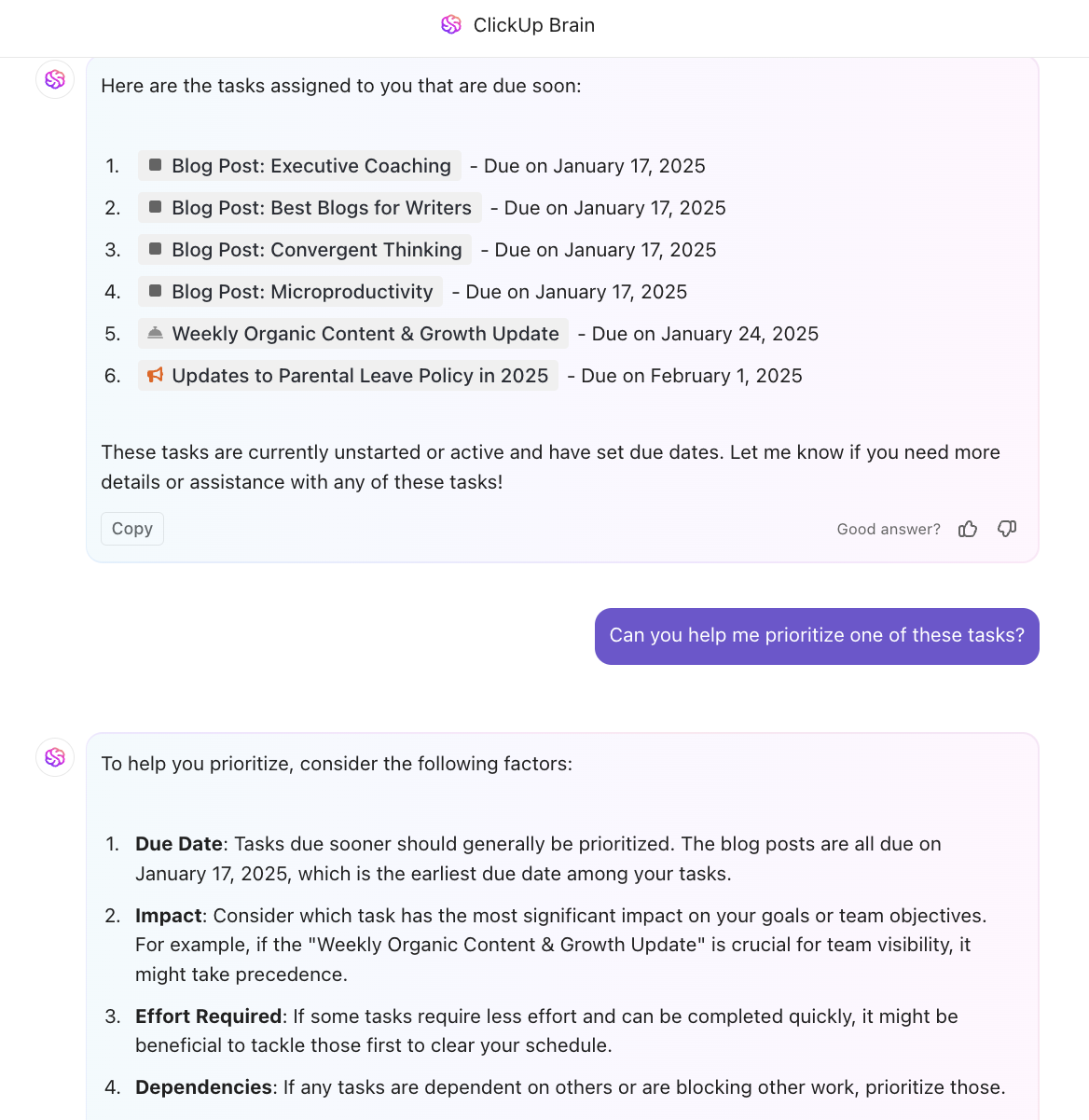
You can monitor project KPIs in real time with customizable ClickUp Dashboards and automate recurring workflows using ClickUp Automations. With ClickUp’s AI project management tool, your team gets structure and scalability—without sacrificing flexibility.
💡 Pro Tip: Turn repetitive workflows into hands‑off operations with ClickUp’s Autopilot Agents. These AI-powered bots can monitor your Workspace and create consolidated standups from scattered task updates, auto-assign tasks to the right people, or auto-answer chat questions—either by enabling ready-to-use Prebuilt Agents or crafting Custom Agents with no-code triggers, conditions, and actions. Let them sense changes (like new docs or comments), access only the info you choose, and take action—so you get faster response times, fewer errors, and smarter, more consistent project routine!
Also, the ClickUp Project Management Template is a helpful resource for streamlining your project workflows. Whether you’re managing a small team or a large-scale project, this template helps ensure smooth execution from start to finish.
⏩ AI Capability: Access multiple LLMs, including the latest Claude, Gemini, and GPT models within ClickUp Brain, ClickUp’s native, context-aware AI assistant that acts as your knowledge manager, project manager, and flexible writer for work. Use Autopilot Agents to handle repetitive busywork and automate meeting notes and action items with the ClickUp AI Notetaker!
Ideal for
Team size
Small teams of 5-20, growing startups, mid-sized companies, or enterprise-level organizations with 500-1000+ members
Who is ClickUp a good fit for?
Teams of all sizes managing projects that range in size and complexity and require cross-functional collaboration
Features
- Multiple task views: Visualize your project timelines with 15+ ClickUp Views to suit your preferences
- Real-time updates: Log hours from any device and stay in sync; you can also set expected durations for tasks and analyze time spent on projects
- Tool integrations: Effortlessly sync tools like Zoom, Monday, and Google Drive to transfer information between platforms with 1000+ ClickUp Integrations
- Customizable templates: Access 1,000+ pre-built templates for various use cases to save time and ensure consistency across projects
Pros
- Manage multiple tasks, projects, and timelines in one tool
- Automations and AI to streamline routine, repetitive busywork
- Economically and reasonably priced compared to many competitors who offer a scaled-down feature set for higher costs
Cons
- Steep learning curve and initial setup can take time for some users
- Customization options appear daunting at first
Integrates with & doesn’t integrate with
- ClickUp provides built-in integrations with over 50 popular external apps like Google Maps, YouTube, Salesforce dashboards, and many others, enabling users to embed and interact with these apps alongside their tasks
- ClickUp’s Open API allows developers to create custom integrations, embed web apps, and automate workflows tailored to specific needs
- ClickUp connects with over 1,000 tools through third-party platforms like Zapier, Integromat (Make), and Unito
- Some third-party integrations may not support real-time updates or full data sync, which can cause inefficiencies or missing historical data (e.g., Zapier triggers do not sync historical data)
- Some niche or highly specialized tools may require custom API integrations or third-party middleware to connect
Pricing
Ratings and reviews
- G2: 4.7/5 (10,000+ reviews)
- Capterra: 4.6/5 (4,000+ reviews)
Do I recommend ClickUp?
Absolutely—especially if you’ve outgrown Basecamp’s simplicity. ClickUp gives you everything Basecamp lacks: Gantt charts, timelines, Custom Fields, automations, and advanced reporting—all in one place. It’s built for teams that want clarity, scalability, and control without juggling multiple tools.
📚 Also Read: Top ClickUp Alternatives
📮 ClickUp Insight: 31% of managers prefer visual boards, while others rely on Gantt charts, dashboards, or resource views. But most tools force you to pick one. If the view doesn’t match the way you think, it just becomes another layer of friction.
With ClickUp, you don’t have to choose. Switch between AI-powered Gantt charts, Kanban Boards, Dashboards, or Workload View in a single click. And with ClickUp AI, you can auto-generate tailored views or summaries based on who’s looking—whether it’s you, an exec, or your designer.
💫 Real Results: CEMEX sped up product launches by 15% and cut communication delays from 24 hours to seconds using ClickUp.
2. Notion
Notion makes organizing tasks, notes, and projects easy and personalized, making it a feasible Basecamp alternative. You can set up and manage your own workspace using a no-code interface, building anything from a simple to-do list to a complex project tracker. Notion’s databases offer flexible formats—tables, boards, calendars, lists, timelines, and galleries—making it easy to view and organize data to suit your workflow.
⏩ AI Capability: Notion AI works inside your workspace to write, edit, summarize, translate, and extract key insights—you can even ask questions about your content or connected apps. It also offers AI-powered project autofill, surfacing action items, risks, and summaries as you work.
Ideal for
Team size
Small teams of 5–50, especially startups and content-heavy teams
Who is Notion a good fit for?
Teams focused on documentation, wikis, light task tracking, and internal knowledge sharing
Features
- Create personalized dashboards that aggregate important information from many pages and databases
- Make pages that serve as wikis, databases, or project trackers with 50+ block types for content
- Edit project documentation in real time, leave comments, and track changes to collaborate with your team
Pros
- Versatility for various project use-cases from advanced task management to calendars and goal-tracking
- Easy to create org-wide wikis, SOPs, and project documentation
- An extensive range of templates to get up and running quickly
Cons
- Sharing notes with non-users is challenging, and there’s no option for them to co-edit documents
- Performance issues, such as slow load times and occasional lags, occur with large databases or complex pages
- Export options are limited, making it difficult to transfer information to other systems
Pricing
- Free
- Plus: $12/month per user
- Business: $24/month per user
- Enterprise: Custom pricing
Ratings and reviews
- G2: 4.7/5 (6,700+ reviews)
- Capterra: 4.7/5 (2,300+ reviews)
Do I recommend Notion?
Yes—for teams prioritizing docs, wikis, and lightweight task management. However, if you need advanced project views or complex workflows, ClickUp offers more out of the box.
📖 Also Read: Best Notion Alternatives & Competitors
3. Asana
Asana provides a robust solution for task and project tracking, with features like timelines, custom fields, and project milestones. As a Basecamp alternative, it emphasizes visual project management through tools like Kanban boards and Gantt charts, making it great for teams looking for a structured project management approach.
⏩ AI Capability: Asana’s AI Studio delivers smart features, including status updates, chat summaries, risk detection, task field generation, content editing, and guided workflow recipes using custom agents to reduce busywork.
Ideal for
Team size
Mid-sized teams of 10–500 users
Who is Asana a good fit for?
Marketing, operations, and cross-functional teams managing detailed campaigns and workflows
Features
- Receive automatic task updates directly in Asana’s built-in inbox to identify urgent items
- Track the time spent on each task to allocate your time more accurately
- View your work in multiple formats—including lists, boards, calendars, and timelines
Pros
- Track and monitor project accountability easily, even for multiple projects
- Keep communication centralized for team visibility
Cons
- Limited task assignment features; only one user can be assigned to a task at a given time, unlike the flexibility of ClickUp’s Multiple Assignees
- Some useful features are locked behind higher-tier plans
⚙️ Bonus: If you’re looking for an Asana alternative, you can compare Wrike vs. Asana to see which one best fits your needs.
Pricing
- Starter: $13.49 per seat per month
- Advanced: $30.49 per seat per month
- Enterprise: Custom pricing
- Enterprise+: Custom pricing
Ratings and reviews
- G2: 4.4/5 (11,900+ reviews)
- Capterra: 4.5/5 (13,400+ reviews)
Do I recommend Asana?
For task-centric teams with clear processes, Asana is a solid pick. But for teams needing end-to-end work management in one tool—ClickUp may be a better long-term fit.
📚 Also Read: Best Asana Alternatives & Competitors
4. Wrike
Wrike is a cloud-based project management tool built to help large teams boost productivity and streamline their work. It also offers clear visibility into tasks, timelines, and resources. Wrike stands out with its robust resource management, automation, and project management tools, enabling teams to optimize workloads and automate repetitive tasks.
⏩ AI Capability: Wrike’s AI “Work Intelligence” includes risk prediction, generative project briefs, AI summaries of tasks and threads, content editing, tone adjustment, and analytics-driven recommendations.
Ideal for
Team size
Mid-market to enterprise (50–1000+ users)
Who is Wrike a good fit for?
Project managers in formalized PMO environments or organizations with complex resource planning needs
Features
- Automate workflows, approvals, request forms, and blueprints for a more focused approach to other high-priority work
- Assess instant insights and real-time project dashboards for data-led decisions and agile leadership
- Use proofing tools for side-by-side comparisons and real-time feedback on your documents and videos
Pros
- Control visibility with custom tags. Keep tasks private or make them visible to your team, depending on your needs
- Simplify feedback and approval workflows for various types of assets—from multimedia files to live URLs
💡Pro Tip: If you’re looking for a way to centralize communication among team members, consider using project communication plan templates. These templates help streamline discussions and ensure everyone stays aligned.
Cons
- Delayed loading and refresh times for features like analytics boards
- Steep learning curve for new users
- Slowdowns and crashes when handling large projects
Pricing
- Free
- Team: $10/month per user
- Business: $25/month per user
- Enterprise: Custom pricing
- Pinnacle: Custom pricing
Ratings and reviews
- G2: 4.2/5 (4,400+ reviews)
- Capterra: 4.4/5 (2,800+ reviews)
Do I recommend Wrike?
Wrike can be a good fit for enterprise teams that need robust reporting and granular permissions in their project management system. However, it can feel rigid—ClickUp offers similar power with more flexibility and a friendlier UX.
📚 Also Read: Best Wrike Alternatives & Competitors
5. Teamwork
Teamwork.com is a versatile cloud-based project management platform built to simplify organization and project execution, especially for teams working on client-focused projects. Unlike Basecamp, Teamwork.com offers advanced reporting features and workload management. It’s a stronger choice for teams that need more detailed project insights and resource allocation features.
⏩ AI Capability: Teamwork AI Assistant helps with real-time writing, content brainstorming, grammar checks, and offers task summaries, blocker detection, and automated reports so teams skip meetings and stay aligned in their project management process.
Ideal for
Team size
Small to mid-sized agencies or service-based teams (5–200 users)
Who is Teamwork a good fit for?
Client-facing teams that need billing, time tracking, and project templates
Features
- Balance team capacity to ensure healthy resource utilization across projects and prevent your team from burnout
- Track time, rates, and money spent for a balanced budget and optimized recurring revenue from retainers
- Get detailed reports on team performance and prioritize what’s important with its advanced project management features
Pros
- Comprehensive time-tracking with automatic billables’ calculation
- Advanced portfolio management features for creative projects
Cons
- The mobile application doesn’t support all features, such as the workload planner and the time page
- Tracking task updates is tougher than in some other project management tools
Pricing
- Deliver: $10.99/month per user
- Grow: $19.99/month per user
- Scale: $54.99/month per user
- Enterprise: Custom pricing
Ratings and reviews
- G2: 4.4/5 (1,100+ reviews)
- Capterra: 4.5/5 (900+ reviews)
Do I recommend Teamwork?
It’s a great fit for agencies, especially with its built-in time tracking and invoicing.
📚 Also Read: Best Teamwork Alternatives & Competitors
6. Trello
Trello is a flexible yet straightforward project management tool that uses a Kanban-style board system for project and task management. This enables teams to organize tasks and workflows visually.
Unlike Basecamp, Trello’s strength lies in its simplicity and flexibility. It allows users to integrate power-ups like calendar views, custom fields, and Butler’s automation tools to enhance functionality. Its collaborative features make it a great Basecamp alternative for teams prioritizing visual task management with minimal setup.
⏩ AI Capability: Atlassian Intelligence + Butler offer no-code automation flows, natural-language command creation, and AI that turns emails or messages into summarized to-dos with links.
Ideal for
Team size
Freelancers, startups, or small teams (1–25 users)
Who is Trello a good fit for?
Visual thinkers who prefer Kanban and need lightweight task tracking
Features
- Add task assignments, timelines, productivity metrics, calendars, and more to Trello board ‘cards’
- Run commands and set automated rules for all actions on the workflow
- Break down tasks into checklists within cards for detailed tracking of subtasks
Pros
- Simple and easy to use without a learning curve
- Multiple users can collaborate on a single board
- The drag-and-drop functionality saves time while organizing tasks and projects
Cons
- Lacks advanced features such as Gantt charts, time tracking, and comprehensive reporting tools
- Struggles to handle large volumes of tasks and team members
Pricing
- Free Plan: Up to 10 boards per workspace
- Standard: $6/month per user
- Premium: $12.50/month per user
- Enterprise: $17.50/month per user
Ratings and reviews
- G2: 4.4/5 (13,600+ reviews)
- Capterra: 4.5/5 (23,500+ reviews)
Do I recommend Trello?
Only if you’re looking for simple workflows or personal use. It quickly becomes limited as complexity grows. ClickUp provides Trello-style boards plus everything else you’ll eventually need.
📚 Also Read: Best Trello Alternatives & Competitors
7. Monday
Next on the list is Monday.com. It’s a versatile cloud-based team collaboration software designed to streamline project management and boost team productivity. With an intuitive interface, Monday.com brings together project tracking, task assignments, progress monitoring, and team communication in one space. It offers highly customizable workflows and automation features, allowing teams to tailor processes to their specific needs.
⏩ AI Capability: Monday brings AI Automations, AI Templates, AI Assistant Apps, and AI Blocks into workflows—enabling teams to extract, categorize, predict delays, surface dependencies, offer sales coaching, perform smart ticket routing and analysis, and more.
Ideal for
Team size
Mid-sized businesses to large orgs (20–1000+ users)
Who is Monday a good fit for?
Teams needing visually dynamic workspaces and customizable workflows
Features
- Add 50+ widgets, such as charts and timelines, to visualize your data and stay up-to-date on progress
- Enable effective team communication with its collaboration tools, including task assignments, comments, tagging, and real-time updates
- Create a no-code AI workflow and automatically analyze and categorize large-scale data
Pros
- Robust project tracking and reporting to identify what goes well and where improvements are needed
- Customizable automations to save time on follow-ups and reminders
Cons
- Dashboards and advanced automations can be time-consuming and complex to set up
- The ‘My Tasks’ section doesn’t allow for advanced filtering
- Gantt charts allow scheduling by days and not specific times of the day, hindering detailed project management
Pricing
- Free
- Basic: $12/month per user
- Standard: $14/month per user
- Pro: $24/month per user
- Enterprise: Custom pricing
Ratings and reviews
- G2: 4.7/5 (13,600+ reviews)
- Capterra: 4.6/5 (5,400+ reviews)
Do I recommend Monday?
Monday is strong on visual project presentation and customization, but many advanced features require paid add-ons. ClickUp offers deeper functionality, even in its free tier.
📖 Also Read: We Tested the 20+ Best Monday Alternatives
8. Smartsheet
Blending spreadsheet functionality with project management, Smartsheet appeals to users who are comfortable with data-rich, spreadsheet-like interfaces. It’s popular for managing resources, timelines, and budgets in project-heavy environments.
Unlike Basecamp, it offers advanced automation, workflow customization, and detailed reporting. This makes it a strong alternative for teams needing deeper insights and control.
⏩ AI Capability: Smartsheet’s AI tools let you generate formulas, draft text, summarize data, translate, and even analyze documents (e.g., contracts) using generative and document-aware AI.
Ideal for
Team size
Enterprises or spreadsheet-savvy teams (50–1000+ users)
Who is Smartsheet a good fit for?
PMOs and operations teams with a strong background in Excel/Google Sheets
Features
- Get a user-friendly, familiar spreadsheet-like interface that’s good for Excel users
- Integrate with third-party tools to avoid switching between them
- Allocate resources across projects with project-specific and cross-project resource views and heatmaps
- Track budgets by time, currency, and expense types to avoid budget creep and constantly monitor cost thresholds and overruns
Pros
- Flexibility to view projects via spreadsheets, Gantt Charts, and Table, Board, and Calendar views, among others
- The ability to create forms, reports, and dashboards in one tool
Cons
- Limited formatting options for spreadsheets
- Users complain of frequent lagging and crashes with heavier sheets
Limited automations that require manual workarounds
Pricing
- Pro: $12/month per user
- Business: $24/month per user
- Enterprise: Custom pricing
- Advanced work management: Custom pricing
Ratings and reviews
- G2: 4.4/5 (19,700+ reviews)
- Capterra: 4.5/5 (3,400+ reviews)
Do I recommend Smartsheet?
It’s ideal if your team loves spreadsheets, but it can feel limiting for collaboration. ClickUp delivers spreadsheet-style views with better usability and team features.
📚 Also Read: Best Smartsheet Alternatives & Competitors
9. Progress Podio
Known for its flexibility, Progress Podio combines project management with social collaboration tools, enabling team members to work together in real time. Its customizable workspaces allow users to build workflows suited to specific team needs. It offers advanced automation capabilities, allowing teams to automate repetitive tasks and streamline processes.
Ideal for
Team size
Small to mid-sized businesses with internal developers (10–500 users)
Who is Progress Podio a good fit for?
Teams looking for a customizable, app-building experience for workflows
Features
- Automatically create new tasks when needed with its ‘Auto-tasks’ feature
- Access a marketplace of apps that can be integrated into Podio for enhanced functionality (e.g., CRM)
- Generate project reports based on data collected for better decision-making
Pros
- Get a list of your upcoming tasks with Task Queue
- Create custom apps with a drop-and-drag builder
- Enjoy extensive customization and workflow automation
Cons
- Users report it takes time to set up and get used to
- The lack of software updates makes the tool unreliable at times
Integrates with & doesn’t integrate with
- Integrates with built-in support for Box, Dropbox, Google Drive, OneDrive, ShareFile, plus 1,200+ apps via Integrately (calls/text via JustCall)
- Doesn’t integrate with modern comms tools like Slack or Teams out of the box—most teams add middleware or extensions to bridge for chat or video collaboration
Pricing
- Free
- Plus: $14/month
- Premium: $24/month
Ratings and reviews
- G2: 4.2/5 (500+ reviews)
- Capterra: 4.2/5 (340+ reviews)
Do I recommend Progress Podio?
Progress Podio is flexible enough to build just about anything, but its setup requires time and technical skill.
10. Zoho Projects
Zoho Projects is a built-in task management tool designed to keep you within the Zoho ecosystem. It’s also a cost-effective option, especially if you’re already using other Zoho apps. One of the standout benefits is how seamlessly Zoho Projects integrates with both other Zoho tools and third-party apps that your team may already rely on.
However, its less-than-intuitive user interface and limited reporting capabilities could be deal-breakers. Also, committing to the Zoho platform generally makes more sense for larger teams with complex needs.
⏩ AI Capability: Zoho Projects embeds its AI assistant Zia directly in the platform for contextual support—letting users chat for insights, search projects in natural language, generate summaries, detect risks, and translate text in over 70+ languages. For even richer output, Zia can integrate with OpenAI to help draft and refine project descriptions, action plans, and comment text—all while keeping your data secure and privacy-first
Ideal for
Team size
Mid-sized businesses and growing enterprises (50–500+ users)
Who is Zoho Projects a good fit for?
Teams that want tight integration with other Zoho apps (CRM, Books, Desk) and need automated workflows across sales, support, and projects
Features
- Manage tasks effectively with work breakdown structures, universal task creation, task lists, reminders, and recurring tasks
- Tailor the platform to your needs with customizable layouts, fields, views, statuses, templates, and tags
- Communicate and collaborate via feeds, chat, mentions, forums, emails, and document sharing
- Streamline time tracking for easier invoicing and workload management
Pros
- Highly affordable
- Simple and valuable timesheet tracking, issue tracking, and milestone tracking
- Integrates well with the Zoho ecosystem for smoother work management
Cons
- The dashboard and overall UI feel outdated and lack robust reporting features
- Searching, sorting, and organizing information isn’t user-friendly
- Customization options are powerful but can be complex and time-consuming to implement
Pricing
- Free
- Premium: $4/month per user
- Enterprise: $9/month per user
Ratings and reviews
- Capterra: 4.4/5.0 (800+ reviews)
- G2: 4.3/5.0 (470+ reviews)
Do I recommend Zoho Projects?
If your org already leans into the Zoho ecosystem and needs cross-app automation, this is a great choice.
📚 Also Read: Best Zoho Alternatives for Projects & CRM
11. ProofHub
ProofHub is a project management solution designed to enhance team collaboration and productivity. It allows users to create tasks and subtasks, assign them to team members, set deadlines, and track progress visually through Kanban boards. The platform has robust file-sharing capabilities, allowing for easy document uploads and version control.
Ideal for
Team size
Small to mid-sized teams (5–200 users)
Who is ProofHub a good fit for?
Teams needing project management plus basic collaboration tools
Features
- Centralize all your projects with reusable project management templates
- Set dependencies, pinpoint roadblocks, and stay ahead of deadlines with its Gantt charts; visualize project progress and spot bottlenecks with Board view
- Review and proof files with markup tools and approve them right where you are with its ‘proofing’ feature
Pros
- Access control for better information-sharing
- Simplified feedback-sharing with internal and external collaborators
Cons
- There are bandwidth limits to viewing or downloading files
- Clunky email notification for task management
- Unable to integrate out-of-the-box with applications like Slack, Trello, and Asana, limiting scalability
Pricing
- Free
- Ultimate control: $99/month
- Essential: $50/month
Ratings and reviews
- G2: 4.6/5 (100+ reviews)
- Capterra: 4.5/5 (130+ reviews)
Do I recommend ProofHub?
It’s an all-in-one alternative, but lacks the depth and ecosystem integrations of tools like ClickUp. So it’s better suited for smaller teams with simple needs.
📚 Also Read: Best ProofHub Alternatives & Competitors
12. Jira
Jira is a project management tool specifically designed for software development teams following Agile methodologies. A standout feature is its robust support for Scrum and Kanban boards, which allow teams to visualize workflows and manage sprints precisely.
⏩ AI Capability: While Jira supports AI enhancements via Atlassian Intelligence, most generative features (automation, summaries) are available through third-party add-ons/plugins, not core Jira.
Ideal for
Team size
Mid-size to enterprise software teams (50–1000+ developers)
Who is Jira a good fit for?
Engineering teams practicing agile, Scrum, or Kanban development
Features
- Break large, complex projects into manageable pieces of work with Scrum boards
- Visualize workflows, limit work-in-progress, and maximize efficiency with Kanban boards
- Map out long-term goals, communicate updates to stakeholders, and ensure your team members stay on the same page with its timeline view
Pros
- Easily track the lifecycle and accountability for software issues
- Extensive integration options that adapt to your workflows
Cons
- Has only basic project management features—doesn’t offer Gantt charts, resource modules, risk matrices, and capacity planning capabilities
- Does not support the management of multiple projects
- It shows workload data for one team member at a time and doesn’t have resource-tracking abilities
- Unable to track hours and costs associated with projects
⚙️ Bonus: See Trello vs. Jira for a full comparison to find the right fit.
Pricing
- Free
- Standard: $8/month per user
- Premium: $14/month per user
- Enterprise: Custom pricing
Ratings and reviews
- G2: 4.3/5 (6,000+ reviews)
- Capterra: 4.4/5 (15,000+ reviews)
Do I recommend Jira?
If you’re a dev team—yes. But for cross-functional collaboration or non-technical teams, ClickUp is a more balanced and intuitive platform that anyone on your team can operate.
📚 Also Read: Best Jira Alternatives & Competitors
13. Airtable
Airtable is a hybrid of a spreadsheet and a database, allowing users to create rich data structures while maintaining an intuitive interface. It links records between different tables, so users can establish relationships between datasets easily. This makes it ideal for managing complex projects or inventories. You can also export data to Airtable from other applications.
⏩ AI Capability: Airtable empowers users to embed AI directly into apps and workflows without any coding—leveraging Airtable Assistant to build and enhance apps, analyze data, and research online all within the same platform. It can answer business questions across databases, scan documents to extract structured insights, and even run continuous web-based intelligence on rows to bring live updates and context.
Ideal for
Team size
Small to mid-sized teams (5–250 users)
Who is Airtable a good fit for?
Ops, marketing, and product teams who love spreadsheet-database hybrids
Features
- Embed AI into your workflows to perform recurring actions
- Build applications quickly with its drag-and-drop interfaces and automations with its ‘Cobuilder’
- Centralize project data access and standardize processes and shared data sets
Pros
- Powerful execution of linked records for creating relational databases
- Interact seamlessly with external apps and data via endlessly customizable automations
Cons
- Responds slowly and occasionally lags when handling extensive calculations and large datasets
- It takes time to build structures like project management review processes due to its flexibility and lack of pre-built templates
Pricing
- Free
- Team: $24/month per user
- Business: $54/month per user
- Enterprise: Custom pricing
Ratings and reviews
- G2: 4.6/5 (2,900+ reviews)
- Capterra: 4.7/5 (2,100+ reviews)
Do I recommend Airtable?
Yes—it’s good for building lightweight apps and databases. But, remember it’s not a full PM platform. ClickUp combines spreadsheet/table views with deep task, doc, and goal management, keeping your projects and data centralized.
📚 Also Read: Best Airtable Alternatives & Competitors
14. nTask
nTask is a task management software designed to simplify project planning and execution for teams of all sizes. It has a risk management module that allows teams to identify potential risks associated with projects early on and develop mitigation strategies accordingly. It also has built-in time tracking and meeting management tools to keep projects on schedule and better coordinate team discussions.
Ideal for
Team size
Small teams and solopreneurs (1–50 users)
Who is nTask a good fit for?
Teams needing simple task management with risk and issue tracking
Features
- Track issue progress, set severity, assign status, and link it with tasks or projects
- Schedule meetings across teams to review and edit minutes of the meeting before publishing
- Integrate the tool with your preferred meeting software, like Teams and Skype
- Manage, monitor, and evaluate the risk impact with the help of the risk matrix, mitigation plans, and risk updates
Pros
- Multi-user collaboration (and other advanced features) even on the free plan
- Intuitive UI and simple navigation
Cons
- The Gantt Charts are clunky and require too many clicks for edits
- Limited customization options
- It has an unreliable and buggy mobile application
Pricing
- Premium: $4/month
- Business: $12/month
- Enterprise: Custom pricing
Ratings and reviews
- G2: Not enough reviews
- Capterra: 4.2/5 (100+ reviews)
Do I recommend nTask?
It’s a straightforward tool for smaller teams—but may not scale well.
15. Celoxis
Celoxis is a project and portfolio management tool that centralizes various projects, highlights dependencies, and connects tasks to overarching goals thanks to a high degree of granularity.
Its intuitive interface provides a holistic overview of project health and resources. As a Basecamp alternative, it helps project managers meet portfolio objectives while managing resources.
Ideal for
Team size
Mid-market to enterprise organizations of 100–1000+ users
Who is Celoxis a good fit for?
Projectized, PMO-led teams needing deep resource planning, financial oversight, forecasting, and API-driven integrations
Features
- Centralize project requests from different sources to match demand with capacity
- Develop project plans that scale to match market conditions
- Track project progress and address problems without leaving the dashboard
- Manage account receivables, profitability, and other budgetary metrics across projects and portfolios
- Keep track of resources and provision them based on demand and skill
Pros
- User-defined dashboards that are simple to set up
- Automated workflows for VA and research tasks
Cons
- Does not offer a free tier or freemium version
- The UI feels outdated compared to other project management software
Pricing
- Manager: $25/month (billed annually)
- Team Member: $15/month (billed annually)
Ratings and reviews
- G2: 4.5/5.0 (300+ reviews)
- Capterra: 4.4/5.0 (300+ reviews)
Do I recommend Celoxis?
Yes — if you need enterprise-grade project control, forecasting, and integrated finance planning.
Final Verdict: Say Goodbye to Basecamp, Hello to ClickUp 👋
With so many capable Basecamp alternatives out there, teams have a range of choices to find just the right mix of tools to boost productivity and collaboration. Each option has its own strengths, whether it’s Trello’s visual boards, Asana’s task tracking, or Monday’s straightforward workflows.
That said, ClickUp offers a rare blend of flexibility, power, and scalability—without forcing you to compromise on features, integrations, or visibility. From AI-powered automation to native time tracking, customizable views (Gantt, Kanban, timelines, and more), and real-time collaboration, ClickUp is built to scale with your project management processes—not around it.
If you’re looking for a modern Basecamp alternative that grows with your team and brings everything into one place, ClickUp is our top pick.
So, what are you waiting for? Sign up for ClickUp today! ✅