

Juggling tasks, managing people and clients, tracking progress, allocating resources, and handling crisis situations—the list of a project manager’s responsibilities can go on and on.
Project managers seem to have some secret superpower that gets them through the workday. But the truth is, they have an ace up their sleeves—a reliable project management tool. It’s packed with project management features that make planning, managing, and delivering projects much easier.
Two platforms that stand out in the project management world are Wrike and Asana. Both offer options that enable effortless task management, real-time collaboration and communication, and easy project progress tracking.
While they serve the same purpose, the two tools have distinctive feature sets that allow them to take unique positions in the market.
Here, we’ll scratch below the surface and analyze what these two project management tools offer to help you resolve the Wrike vs. Asana dilemma and find the tool to jumpstart your project management efforts. 🔥
What Is Wrike?
Wrike is a project management software that streamlines custom workflows to better track project progress. Its custom dashboards simplify reporting as well as manage resource allocation to ensure all the projects are appropriately assigned.
Its feature set allows you to bring efficiency into every department and encourage people to work together without hiccups. Wrike offers incredible customization options, allowing you to create workspaces your team will be comfortable working in.
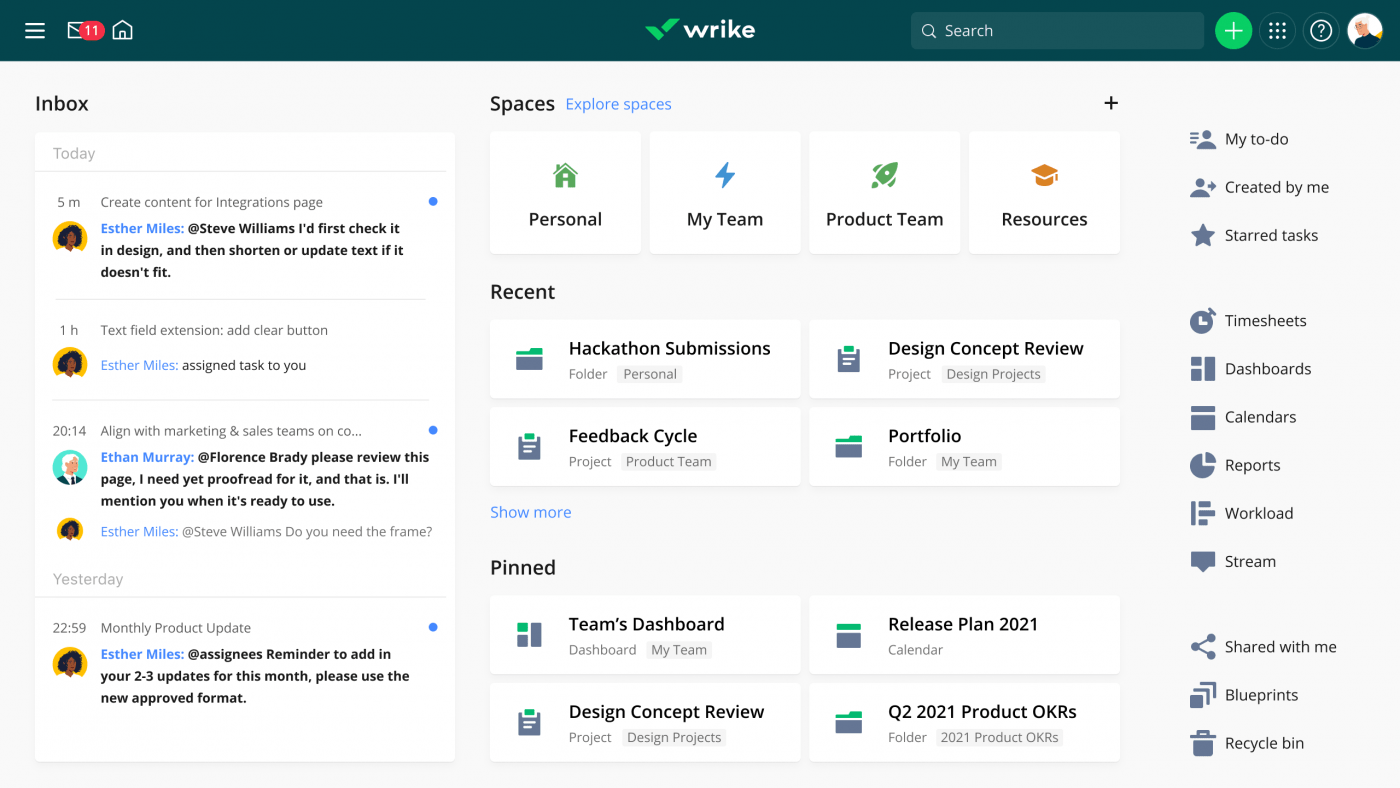
It serves as a central repository for your projects—you can manage relevant documents, assign tasks, generate reports, and collaborate on the same platform.
Wrike is all about efficiency, so it’s no surprise it boasts fantastic automation options that can help you save time and focus on other tasks. Make project scheduling easy with Gantt charts, enjoy 400+ integrations, visualize projects in Kanban boards, and plan project resources for a smooth delivery.
Wrike features
What makes Wrike stand out in the PM world? Let’s check out its core features. 💪
1. Resource planning options
Proper resource planning is vital for every project’s success. You can maximize performance and ensure smooth sailing through PM waters by aligning team tasks, setting priorities, and managing workloads.
Wrike recognizes the importance of resource planning and offers a bundle of features to back it up. With this platform, you can calculate your team’s daily capacity and the requested effort to schedule projects with confidence.

Don’t know what to do with backlogged work? Wrike gives you detailed insight into each team member’s capacity, availability, and strengths, allowing you to assign the workload accordingly. Plus, having a clear idea of your team’s availability lets you reassign and reprioritize tasks to improve performance.
Use time-tracking options to see how long it takes to complete specific tasks and manage project budgets to keep your finances healthy.
2. Cross-tagging
Getting lost in project-related details is easy when you cannot see the bigger picture. Wrike ensures that doesn’t happen by offering complete visibility into your projects with its cross-tagging feature.
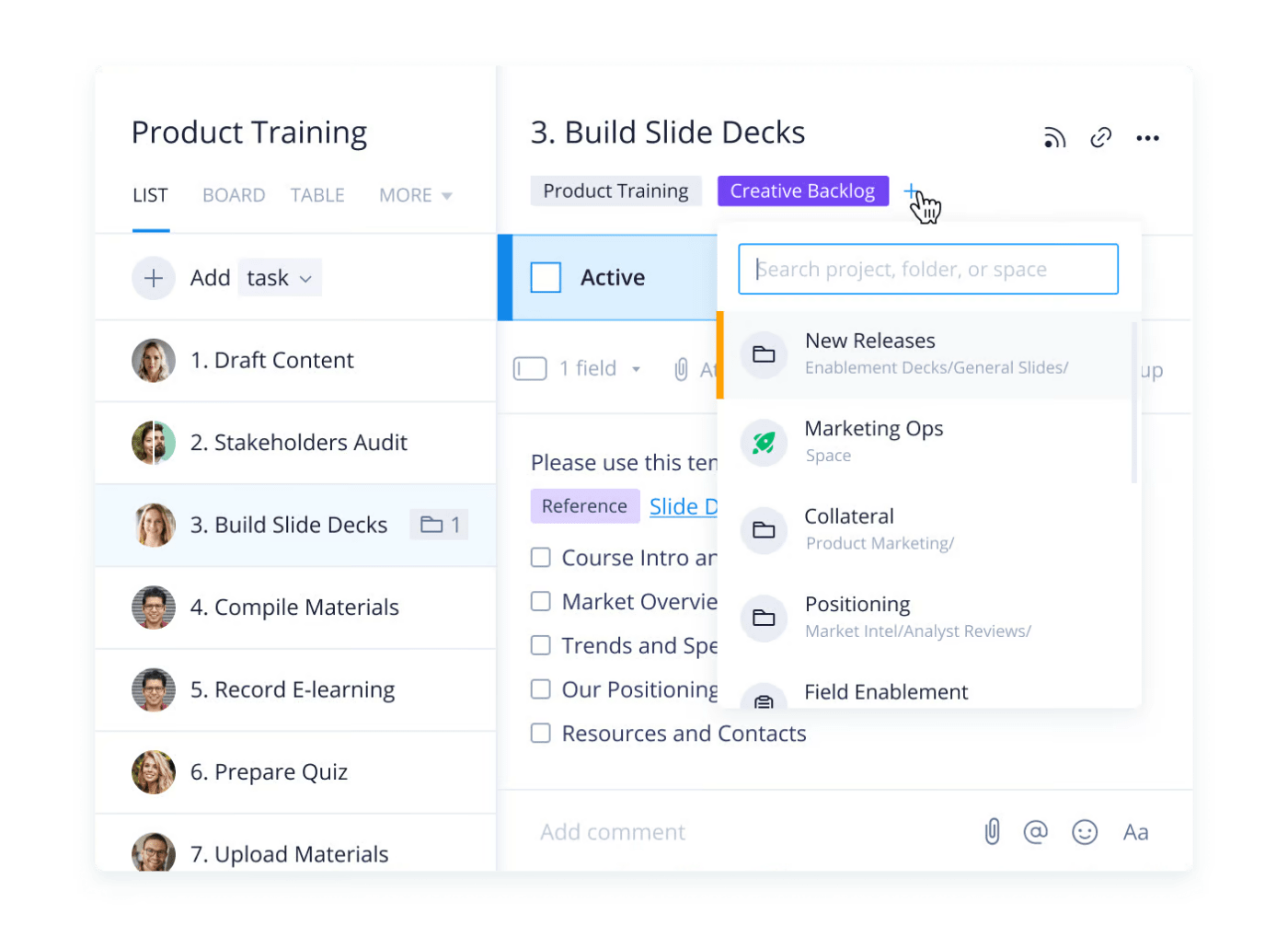
This option allows you to categorize your project-related entries and see them in different contexts. Here’s what you can cross-tag:
- Tasks
- Subtasks
- Folders
- Milestones
- Phases
- Projects
Let’s say you need to design a product logo. You’ll have several tasks and subtasks for your marketing and design teams. With Wrike, you can ensure that relevant team members have tailored work streams with no task duplication.
The cross-tagging functionality provides better interdepartmental connectivity, easy asset management, and improved visibility.
3. Proofing and collaboration
Waiting for approvals and feedback slows down your workflow and disrupts deliverables. Wrike prevents such scenarios with its proofing and collaboration options.
No more switching tools or changing file types to be able to exchange feedback on projects—Wrike lets you leave comments directly on files.
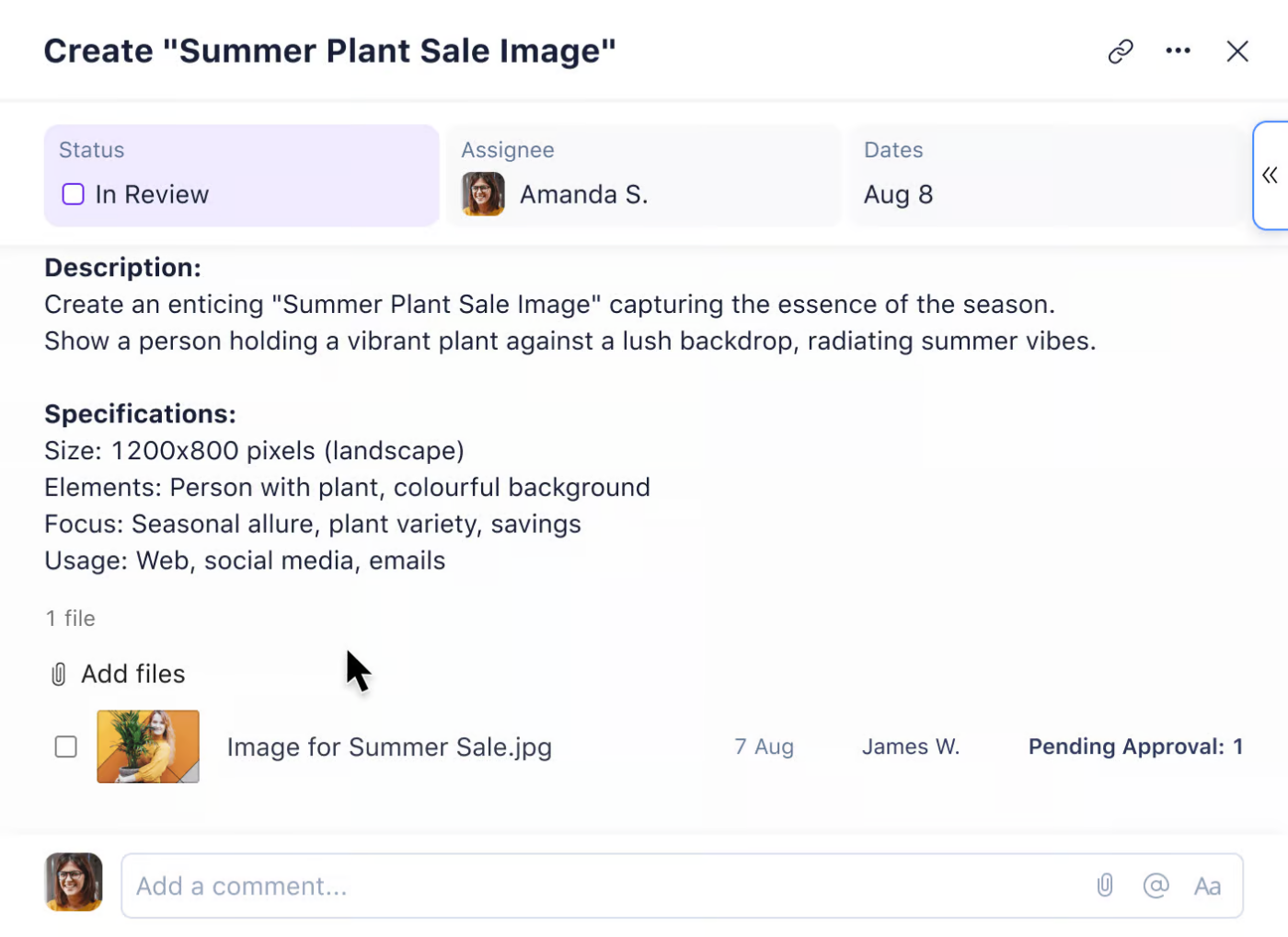
View the original and updated file versions side by side for effortless visual comparison. Invite collaborators to get their feedback or ask them for contextual editing. Wrike stores all past versions, so you can always go back and retrieve something you liked.
Automate approval processes and be notified as soon as projects are ready for review. You can create automation rules and sign off on specific projects if they meet the criteria.
Wrike pricing
- Free
- Team: $9.80/month per user
- Business: $24.80/month per user
- Enterprise: Contact for pricing
- Pinnacle: Contact for pricing
What Is Asana?
Asana is one of the best-known names in the PM world. It offers options like enabling cross-team collaboration, transparency, and effortless task management, making running projects of all types and sizes much easier.
The platform lets you plan and organize projects in one place—add relevant team members and allow them to get detailed insight into tasks, deadlines, and any additional info that could help them complete their work successfully.
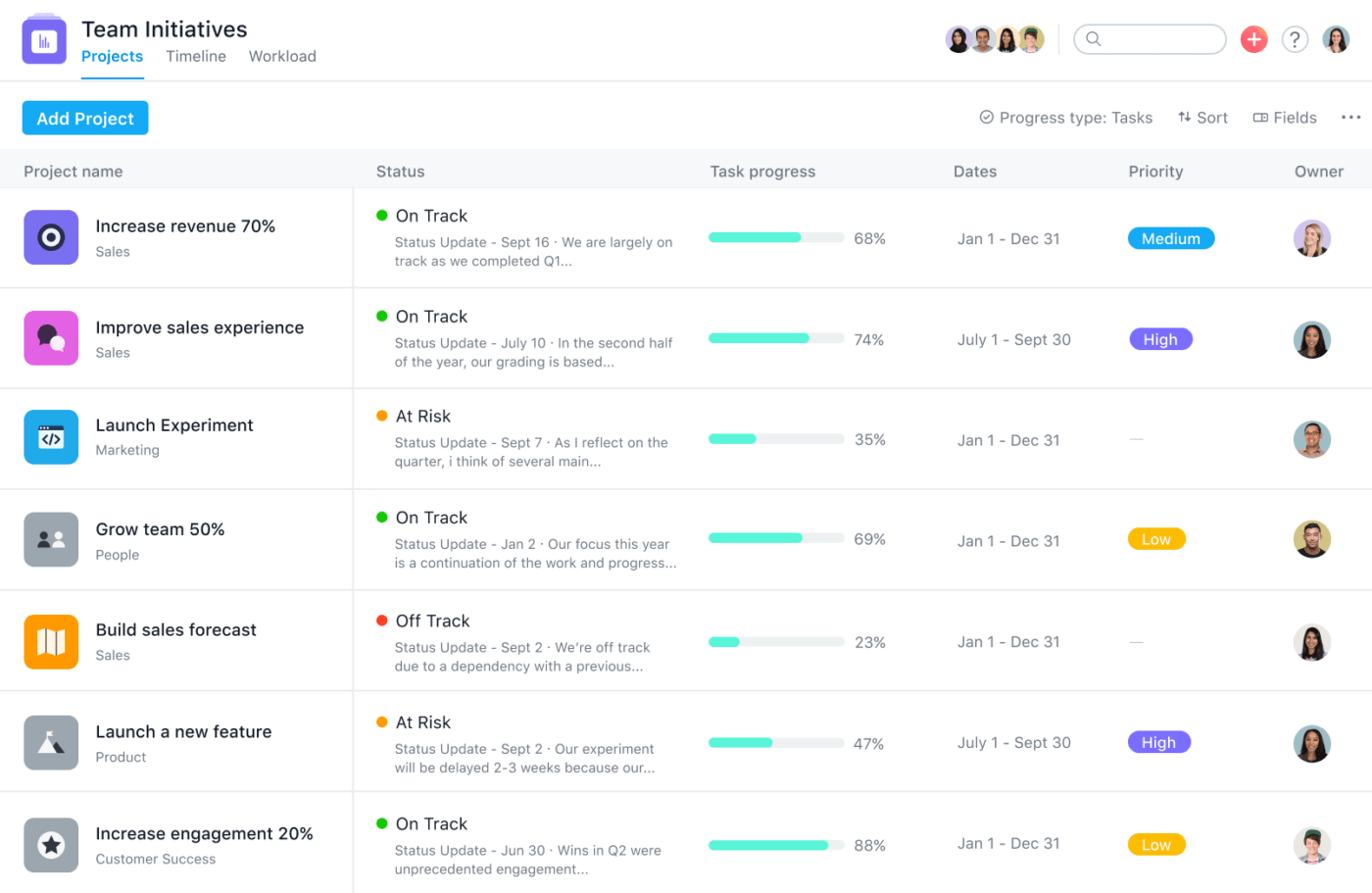
With multiple views, real-time status updates, and custom fields, you can observe your projects from different perspectives and ensure no tasks fall through the cracks.
Review your assignments in My Tasks, track time to manage project budgets, and customize the updates you want to receive in your inbox.
Asana has earned a good reputation thanks to its versatility, as it works with different project development methodologies. 😍
Asana features
Asana is a well-known tool, but what makes it so great? Let’s review some of its signature features.
1. Task management options
Asana has powerful task management weapons in its arsenal. The platform lets you break down your work into easier-to-manage chunks. When you create tasks, Asana allows you to add assignees and dates, determine priority, and use custom fields to set labels.
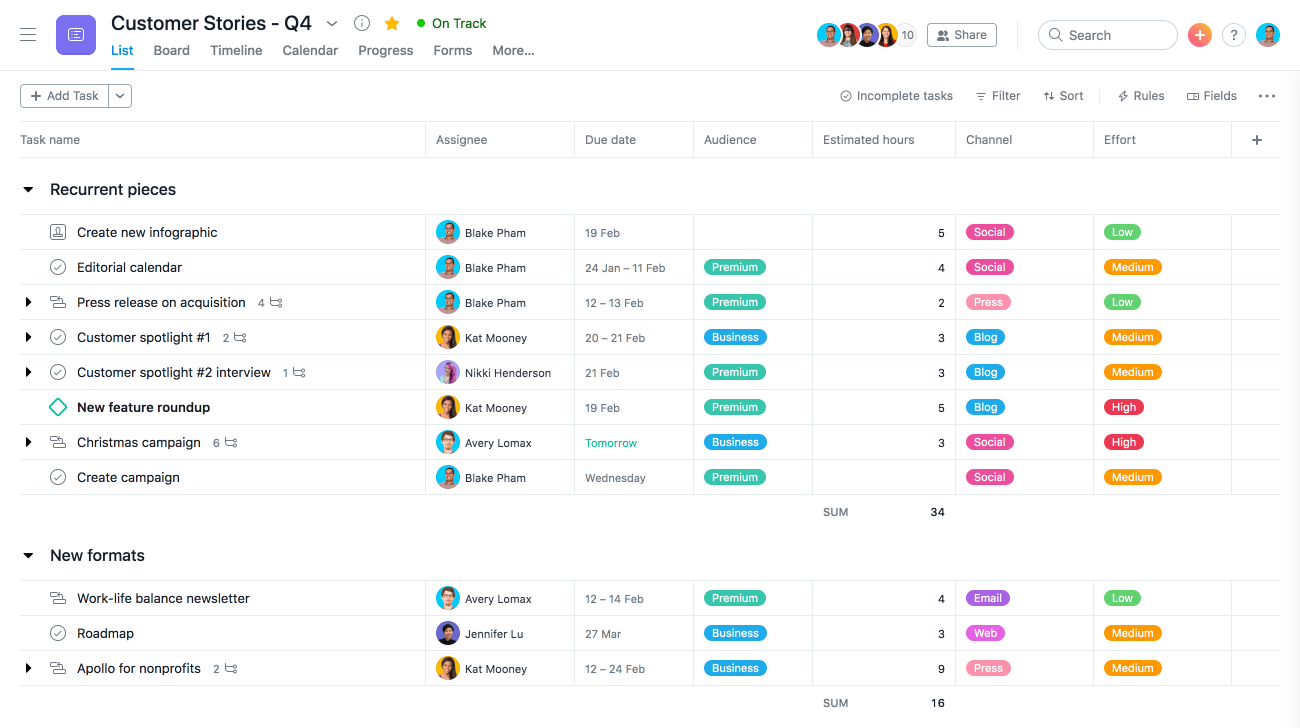
You can divide your tasks into subtasks, set blockers (tasks waiting on other tasks), create milestones to determine checkpoints, and customize one-click approvals.
Asana focuses on collaboration—add tasks to several projects and allow your team members to track them separately, add collaborators to keep them in the loop, and leave comments.
The platform enables you and your team to create templates and streamline repetitive actions.
2. Automations
Why waste time doing the same things over and over again when you can have processes run themselves? Asana’s automation features can save project managers valuable time.
The platform lets you set rules with triggers and actions to automate your work. Asana’s curated library of automation rules is beneficial if you need suggestions depending on the nature of your workflows.
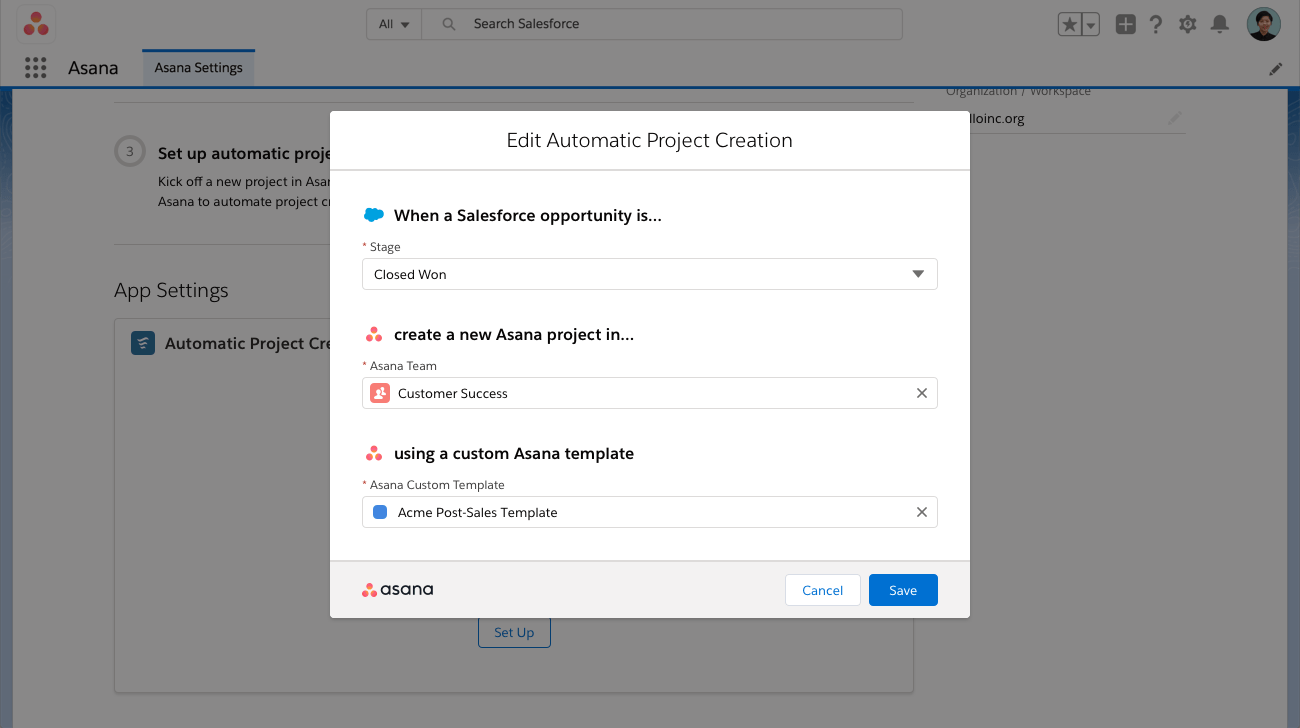
Don’t want to use Asana’s rules? Make your own with the platform’s rules builder! Customize triggers and actions to make your workflows more efficient and take some burden off your team’s shoulders.
Integrate your favorite apps with Asana through automations. For example, you can create an automation to send a Slack notification to relevant team members whenever a task is updated.
3. Workload management
Good project managers need to know how busy their teams are at all times. Asana makes this possible with impressive workload management features that let you track capacity, rebalance work, and make predictions.
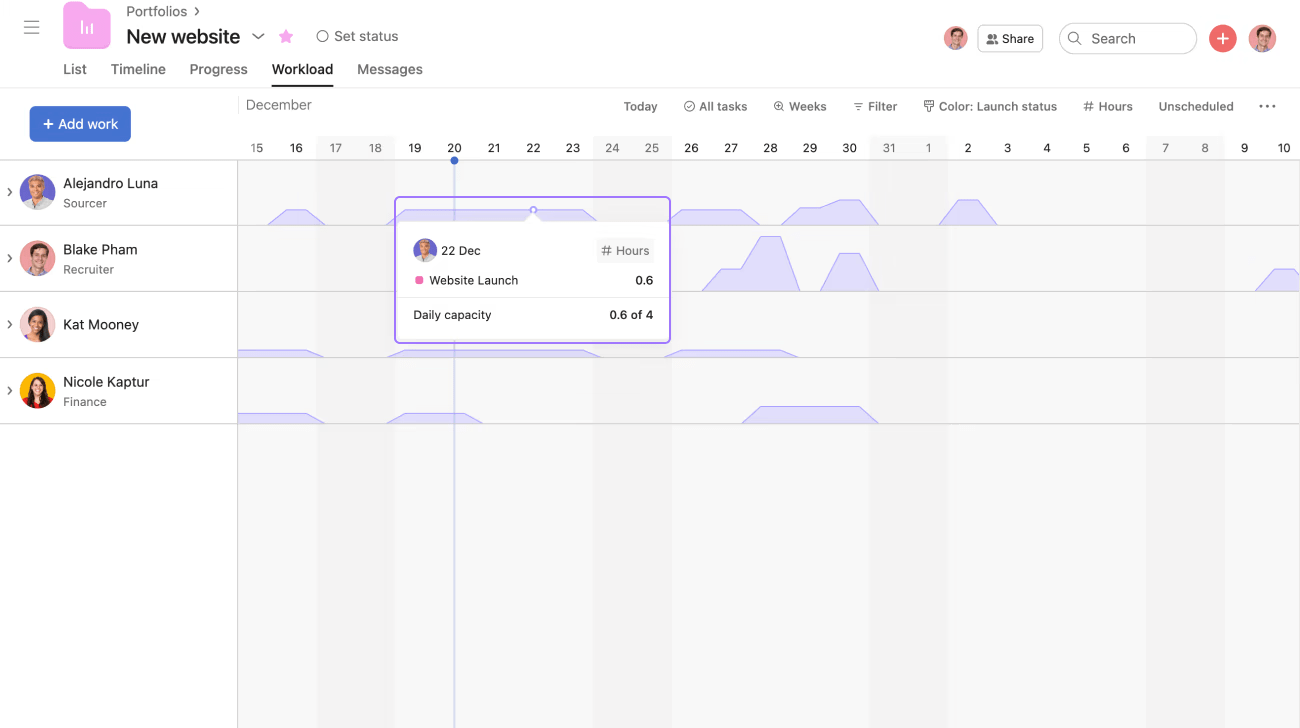
The platform lets you see the entire team’s workload, even when working on multiple projects. You can also opt to focus on specific team members or projects. Visualize their workloads on a timeline to see their future capacity and plan ahead.
For every task you create, you can estimate its value (whether in points or time necessary for completion). This lets you determine the effort it requires and ensure your team isn’t overworked.
Prevent burnout by setting the maximum workload your team can handle over the week. 🧘
Asana pricing
- Basic: Free
- Premium: $10.99/month per user
- Business: $24.99/month per user
*All listed prices refer to the yearly billing model
Wrike vs. Asana: Features Compared
Choosing a winner in the Asana vs. Wrike battle is hard, as they both offer some noteworthy features. Let’s see how the two compare in three crucial aspects—dashboards, project views, and AI features.
1. Dashboards
In the battle of Wrike vs. Asana, both project management tools offer impressive dashboards that allow you to get detailed insight into your projects’ health, visualize metrics, and identify bottlenecks.
Wrike gives you a real-time overview of your projects and tools like the widget builder to add new items for observation. You can also benefit from Wrike Insights—import data from 50+ marketing tools and track every relevant metric from one place.

Asana lets you build your dashboards and choose which data you want to visualize. You can monitor spending, get an overview of the status of ongoing tasks, and gain insight into revenue numbers. Need more details about a data point? Click to expand it and see information like the project it belongs to, goals, or tasks that need to be completed before it.
In terms of dashboards, we can call this round a tie! The only thing that may give Asana a small advantage is its slightly more modern and clutter-free interface (according to some users), so you may find it easier to work in.
2. Templates
Templates let you take shortcuts toward your PM goals, thus saving time and streamlining processes. All quality project management tools rely on templates, so it’s no surprise between Wrike vs. Asana, both offer impressive collections.
Wrike offers 80+ templates and around 30 support project management. You can use a template for Agile teamwork, prioritizing project objectives, developing communication plans, tracking tasks, etc.
Asana also has 80+ templates sorted into categories like project planning, resource management, time tracking, and Agile. With a wide variety of PM-specific options, finding a template that suits your needs isn’t challenging.
It’s worth noting that Wrike templates are available with the free plan, giving it an upper hand in this department.
3. Project views
Looking at your project from different angles helps you estimate its health and spot bottlenecks, which is why a project management tool offers multiple views. In the question of Wrike vs. Asana, both boast several options that let you see the ins and outs of your projects.
Wrike divides project views into Primary and Custom. Primary views are visible to your team when they open a particular folder, project, or space. They include 10 views:
- List
- Board
- Resources
- Gantt chart
- Table
- Calendar
- Timelog
- Analytics
- Steam
- Files
Custom views are those that you tailor to a particular objective. You can choose five options to create Custom views for your projects—List, Board, Gantt chart, Table, or Files.
Asana’s approach is more basic, as it offers five views in total:
- List
- Kanban board
- Timeline
- Gantt chart
- Calendar
So, if you’re looking for a more customizable option with a better variety, Wrike is the better choice.
Asana Vs. Wrike on Reddit
Let’s see how tech-savvy Reddit users weigh in on the Asana vs. Wrike dilemma.
One user mentioned that they liked Asana because of its interface:
“I always liked Asana more, it tends to be a bit more intuitive and easier to digest content.”
Some users are not satisfied with Asana’s customer support, though:
“Email support typically takes 6 days to respond to each email back and forth. It’s impossible to solve any issues. You are lucky if they respond in 2-3 days.”
Here’s an extract of what a Reddit user said about Wrike’s customer service:
“I’m connected by Live chat within 1 min. Everyone *always* speaks immaculate English, almost always understands me first time, has the answer, or genuinely does actually pass on my issue to the relevant team and I’ll get a phone call / email the next day with an update.”
Another user on the same thread mentioned this about Wrike as a PM tool:
“If you want to do very simple project management, it can work. But it is not going to work for complex projects or anything like portfolio management…”
Meet ClickUp: The Best Alternative to Wrike Vs. Asana
Wrike and Asana are fantastic project management software solutions, but they excel in different areas. Asana has an intuitive interface and can handle complex projects, while Wrike offers a top-notch free plan and impressive resource planning features.
So, choosing between the two boils down to compromising certain things, which shouldn’t be the case.
There’s another option—ClickUp! This all-in-one project management platform offers everything you need to ace your job and deliver excellent results, making it an excellent Wrike and Asana alternative. It supports you every step of your project management way, from planning and organizing projects to reporting and analysis.
Enough chit-chat—let’s see why ClickUp is a breath of fresh air in the project management software world and what options landed it on Fast Company’s list of the most innovative workplace companies in 2023.
1. Manage all your projects with ClickUp Tasks
Dividing your projects into chunks doesn’t mean much if your PM tool doesn’t offer options for managing them. Such scenarios never happen with ClickUp, as it provides a palette of task management features.
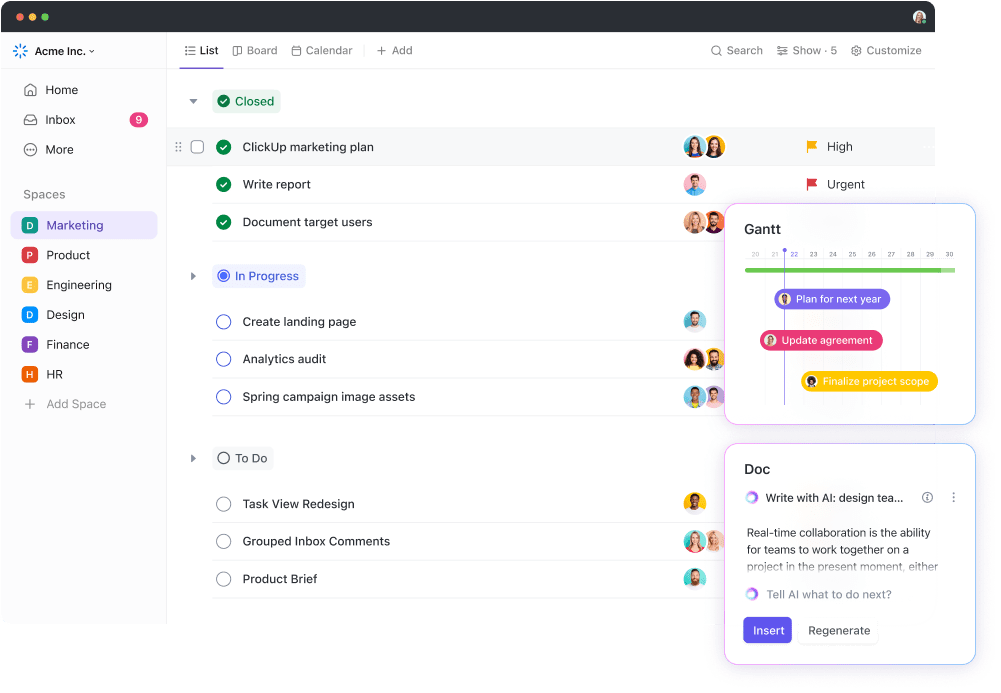
The best thing about ClickUp Tasks is customizability—manage your tasks for any industry, process, and workflow. Take control over your workflows with ClickApps, a feature that lets you create a personalized team experience within your Workspace. Some of the ClickApps that make task management a breeze are:
- Automations
- Custom Fields
- Collaborative Editing
- Dashboards
You can add multiple assignees to a task, set priorities, attach files, add subtasks to parent tasks, set recurring actions, create relationships and dependencies, and take your project management tool to a new level! 📈
2. Visualize projects with ClickUp Kanban boards
ClickUp offers 15+ views that help you see your projects from every perspective! If you want to visualize your projects, there’s no better option than ClickUp Kanban boards.
The project management software boasts Kanban boards, which make for a visual powerhouse that can adapt to any workflow needs. You can group task cards by status, due date, tags, priority, assignee, or any other Custom Field.

The drag-and-drop design and filtering and sorting capabilities let you move the cards around effortlessly and make your workflows efficient and streamlined in just a few clicks.
Select a task card to provide details like its duration, assignee, due date, priority level, and category. You’ll appreciate the option to update multiple tasks at once directly from the board in only a few clicks. 🖱️
ClickUp also offers the Everything view to combine multiple workflows into a single Kanban and get a clear idea of how your portfolio is progressing. You can use mentions, comment threads, and emojis to seamlessly collaborate with teammates across projects in real-time.
3. Manage your projects’ timelines with ClickUp Gantt charts
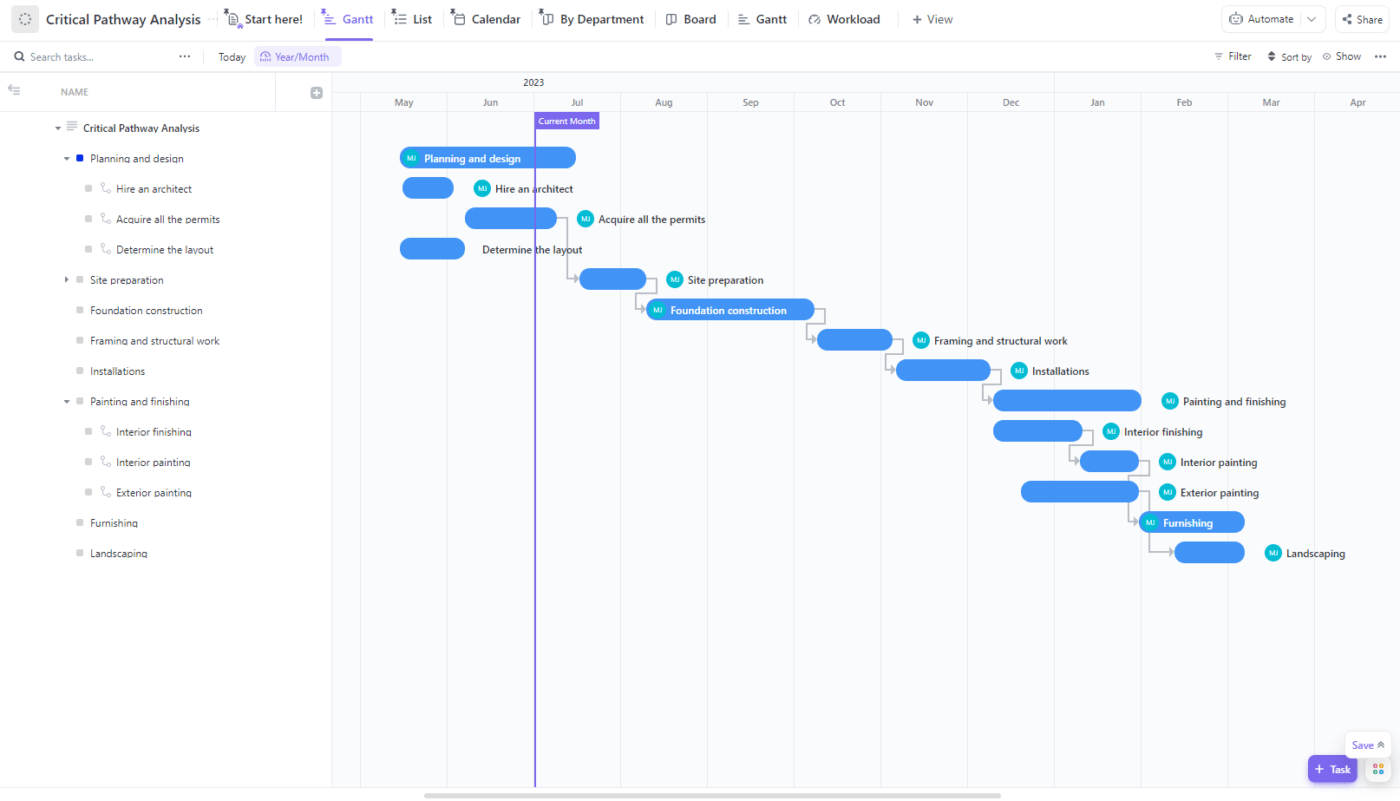
Project management isn’t just about living in the moment—you need to have a clear overview of the progress timelines to ensure no missed deadlines and minimal hiccups along the way.
ClickUp’s Gantt Chart view lets you visualize timelines to manage tasks, stay ahead of deadlines, track workloads and progress, and identify resource or delivery bottlenecks.
Use it to get a general overview of all your projects or focus on specific ones. ClickUp offers plenty of filtering and sorting options to ensure you get only the results you want to observe. Update your Gantt chart with a simple drag-and-drop, create task dependencies to optimize workflows, and display percentages to track a task’s progress.
ClickUp offers intelligent dependency-path tracking—just enable the Critical Path option to start tracking potential inefficiencies that impact deadlines.
If you don’t want to build your Gantt charts from scratch, use one of ClickUp’s outstanding templates. The project management software has over 1,000 templates to cater to various needs. You can also integrate it with your favorite email and work tools to keep your efforts centralized.
ClickUp: Every PM’s Right Hand
Choosing the best project management software should never involve compromising on valuable options.
But between Wrike and Asana, ClickUp takes compromise out of the picture and lets you enjoy ease of use, a user-friendly interface, and robust features. 🥰
Take on projects small and big, simple and complex, and rely on ClickUp for stress-free planning, organizing, managing, and delivery. Try the platform’s free version and explore its options!



