Slash Commands: Enhancing Functionality and User Engagement

Sorry, there were no results found for “”
Sorry, there were no results found for “”
Sorry, there were no results found for “”
Ever wonder how much of your time spent working amounts to something tangible?
You’ll be surprised to know just how much of your time and energy goes into work about work! More than half your day likely goes into activities related to tasks rather than the core tasks themselves.
If you’re still wondering, we’re talking about non-productive ‘work’ like responding to emails or messages, asking for inputs, attending meetings, waiting for approvals or feedback, locating documents, data, or files—you get the gist.
This is true not just for you but also for users of your application or product. Fortunately, slash commands can simplify tasks and reduce them to a few keystrokes or clicks. Here’s a detailed look at this time-saver of a feature and how you can use it to improve user engagement for your product!
By the way, did you know you can use slash commands in ClickUp?

We all have some go-to keyboard shortcuts we use regularly to save ourselves time. For example, there are the basic Ctrl/Cmd + S to save a file, Ctrl/Cmd + C and V for copying and pasting elements, etc.
Slash commands are something like that—but better. You’ve likely used them already in apps like Slack.
Slash commands are shortcuts that begin with a forward slash (“/”). When followed by a keyword or an action, they tell the platform to perform a function (or a set of functions). They’re a power user’s secret to working faster.
Slash commands are fairly common across messaging apps, social media platforms, and collaboration tools. We love them because they save us time and effort. Here are some reasons you should try them:
Slash commands reduce user inputs to just a few taps or clicks. Users no longer have to expand and scan every menu option to find and execute a command. All they need do is simply enter the forward slash followed by the command into the input field and the platform will do the rest.
So, whether they wish to type a response message, assign someone a task, set a reminder, or more, they can do it instantly and seamlessly with minimal effort.
A slash command is like a process improvement tool for keyboard-centric workflows. It allows users to access almost the entire feature set of the platform and interact with it with minimal user input.
It is particularly handy for power users who prefer text-based interfaces that are more comfortable, natural, and expedient than a mouse. That’s not to say that these commands are entirely textual—some are hybrid and support mouse inputs. This way, you can offer flexibility based on user preference.

Slash commands are the ultimate productivity tools; they prevent users from feeling overwhelmed by reducing the cognitive load attached to a task.
Rather than memorizing platform navigation or keeping tabs on various buttons or icons, users can simply remember a fixed set of commands for the repetitive action. It also eliminates any interface clutter by making these commands more intuitive.
Since these are often global commands, simply entering the forward slash character will display a series of actions or responses. This clear and consistent method of initiating action frees up mental bandwidth for more complex work.
Just like Ctrl + S is a universal command for ‘Save,’ you also have global commands across different platforms and applications. Once users become more familiar with the general syntax, they can use the same slash commands across multiple apps to further streamline and expedite their work.
These application commands also reduce the learning curve in adopting a new software solution or platform, which will help you improve usage and adoption.
Slash commands are a key feature of most communication platforms that support collaborative work. They streamline communications and task executions in shared workspaces.
Such a foundation for collaboration makes it easier for teams to initiate a specific action, share inputs, retrieve information, assign tasks, access shared resources, issue reminders, etc.
Slash commands’ direct and standardized nature helps users work quickly, efficiently, and in real-time to streamline collective work.
In a way, a slash command is a messaging or document automation strategy. A process with multiple steps gets reduced to a forward slash and a command. These commands can trigger other automated workflows and create a chain reaction supporting the larger goal.
Further, applications that support slash commands can integrate with other compatible platforms to expand functionality and applicability. This lends interoperability between different services or environments where you can use standard or consistent syntaxes to execute or complete a task.
Slash commands enhance accessibility as they are an alternative to graphical interfaces. This text-based layout can be a plus for power users who prefer keyboard interactions. At the same time, it also makes the digital platform accessible to individuals with specific accessibility requirements relating to the use of a mouse or graphical interface.
The standardization of slash commands also makes it more predictable and streamlined, even for new users who have yet to explore the lengths and breadths of the application. Further, the simplicity and consistency of slash commands make it inclusive for all users regardless of their technical background and other capabilities.
The standardization of the global slash commands feature makes them useful in almost all settings. However, another USP of this feature lies in its customization capabilities. You can create slash commands for the specific needs of your application and tailor workflows or overall digital experiences.
Create custom slash commands and incorporate them into the platform and integrated services. These get stored in a modifiable library of slash commands and a short description of their role.
You can also explore making certain custom slash command functions accessible to certain users so they can tailor these. This ability to adapt tools and workflows according to specific working styles accelerates productivity and helps your users achieve more in less.
Now that you understand how slash commands benefit your application, let’s look at a few best practices for implementing them. These are:
Error responses display messages when a slash command cannot execute for various reasons. Such error messages must be structured to offer value and push helpful suggestions for overcoming the problem. Otherwise, the user will only get frustrated and abandon using the feature or the platform entirely!
In short, you need actionable error messages to prompt users into addressing the problem and moving ahead. Here are a few tips, tricks, and best practices for sending actionable error messages:
The above considerations can improve error handling and contribute to the overall value proposition of slash commands. Now, let’s dive into how we use slash commands in ClickUp.

As a brand that values productivity, we’ve been massive fans of slash commands from the start. After all, a slash command condenses multi-step processes to the minimum—often into a single workflow.
And that’s why we introduced ClickUp Slash Commands across the platform.
Slash commands are available with every ClickUp plan; guests can also use them. Additionally, we made them available across:
We don’t mean to brag, but that’s kind of a big deal considering how this is a native offering available throughout the ClickUp environment. Since it is a standalone feature, you don’t even have to depend on third-party apps or channel integrations to access them.
Of course, you can always integrate with your favorite tools or platforms like Slack and Discord that offer something similar. But with ClickUp, one is all you need!
Here are a few commonly used slash commands that you can use on ClickUp:
Check out the entire slash command list available on ClickUp. Use them to offer contextual help and automate repetitive tasks—the possibilities are endless.
Slash commands are helpful wherever speed, precision, and simplicity are paramount. They are productivity tools that introduce automation, make operations more user-friendly, reduce cognitive load, and help people collaborate and communicate seamlessly.
Such a bouquet of advantages makes these commands a powerful addition to feature-rich project management tools. Go ahead, give them a try!
If you’re looking for other ways to be more productive and save precious time, use ClickUp for your project and workflow management. Don’t take our word for it, try it for free today.
© 2025 ClickUp