The 10 Best Screen Recording Chrome Extensions to Use in 2025
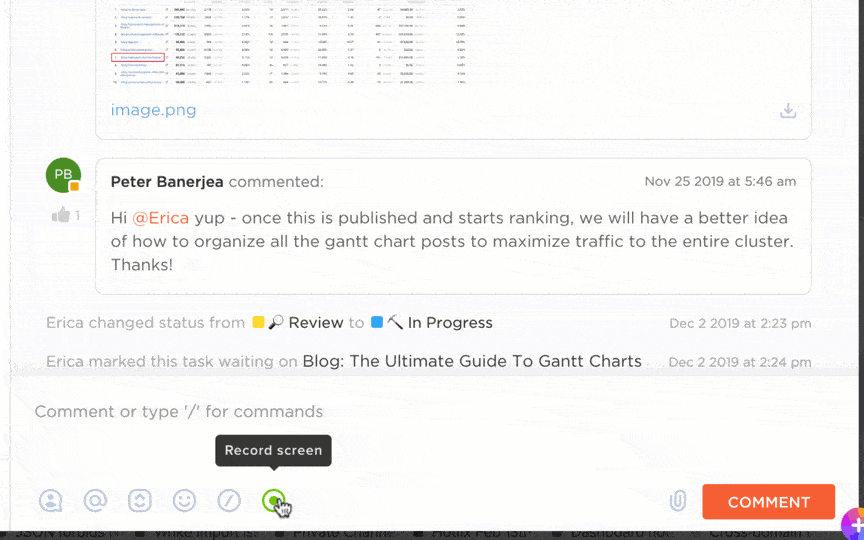
Sorry, there were no results found for “”
Sorry, there were no results found for “”
Sorry, there were no results found for “”
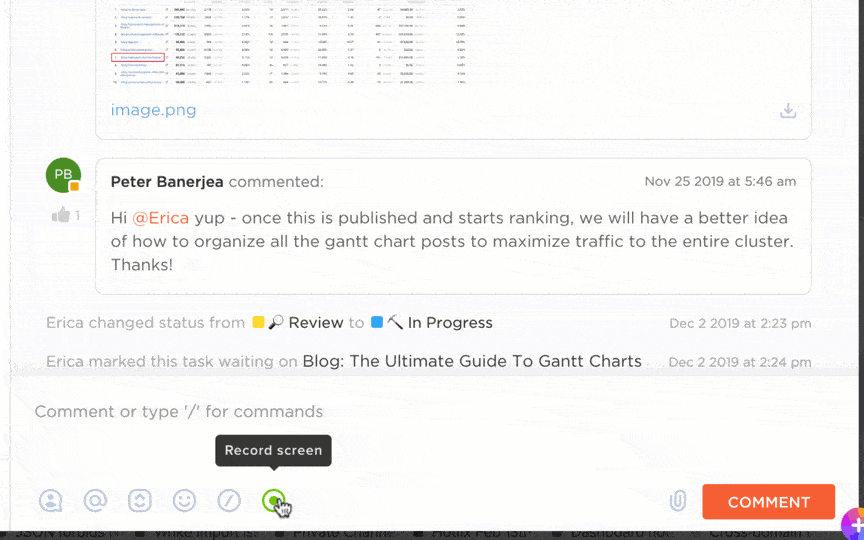
For async and remote teams, screen recording is the name of the game.
The rise in screen recordings is a testament to this fact. Slowly and steadily, screen recording is replacing meetings, as it allows teams across time zones to explain concepts, describe their experiences, resolve issues, and more with clarity. It’s also a handy way to create records of how-to videos, software bugs, and IT issues.
The data agrees. 48% of professionals believe recorded video messages help them communicate easily with co-workers without needing meetings.
But to make screen recording accessible, you need the right tools. Recording is just the start. The right browser extension can make all the difference. It should be easy to install, integrate smoothly, and offer essential features like editing and sharing.
As teams adopt more tools for messaging, recording, and collaboration, work often gets scattered across disconnected apps. This kind of work sprawl makes it harder to find context, track decisions, and turn recorded videos into action.
That’s why we’ve done the hard work for you. We’ve compiled the 10 best Chrome screen recording extensions. Let’s dive into your favorite tools that make screen recording flawless.
A great screen recorder makes your workflow easier and your content more engaging. It simplifies how you capture, edit, and share videos, allowing you to create polished tutorials, engaging presentations, and seamless team updates with minimal effort.
Here are a few things to keep in mind when choosing the best screen recorder extension:
Here’s a quick summary of the best screen recording Chrome extensions for you:
| Screen Recording Chrome Extension | Best for | Key features | Pricing |
| ClickUp | Avoiding context switching while screen recording | Open-source, privacy-focused | Free plan available; Customizations available for enterprises |
| Screencastify | Corporate meetings | Full screen, tab or webcam capture, annotations, interactive features, viewer tracking | Free plan available; Paid plans start at $15/month |
| Loom | Team collaboration and async video messaging | Screen and webcam recording, instant link sharing, feedback tools, mobile app support | Custom pricing |
| BlueDot | AI-driven transcription | AI-powered transcription, transcript-based video editing, searchable video hub | Free plan available; Paid plans start at $18/month |
| Awesome Screenshot | Basic screen recording | Basic recording and screenshot features, instant sharing, integrations with Trello and more | Free plan available; Starts at $6/month |
| Scre | Offline screen recording | Basic recording and screenshot features, instant sharing, integrations with Trello, and more | Free |
| ScreenPal | Background removal screen recorder | Captions and translations, interactive quizzes, background removal, editing tools | Free plan available; Paid plans start at $4/month |
| Fluvid | Live streaming and video messaging | Live streaming, viewer analytics, cloud storage, customizable privacy controls | Free |
| Vmaker | AI-powered video creation alongside screen recording | AI-powered background noise removal, automatic subtitles, real-time annotations | Free plan available; Paid plans start at $24/month |
| Screenity | Offline recording, webcam, and audio options | Open-source tool, real-time annotations, built-in trimming and editing, privacy-focused recording | Free |
🧠 Did you know? One of the first major screen recording tools was Lotus ScreenCam, developed in 1993 for the Lotus Notes platform.
We’ve picked the best screen-recording Chrome extensions and reviewed them. Here’s information about them:
ClickUp is the everything app for work, which includes project management, chat, and screen recording all in one place.
A standout feature is ClickUp Clips, a built-in screen recorder.
With ClickUp Clips, you can easily record screen activity, explain workflows, and provide feedback—all without leaving ClickUp. Once you stop recording, every clip is automatically saved, making it accessible whenever you need it.
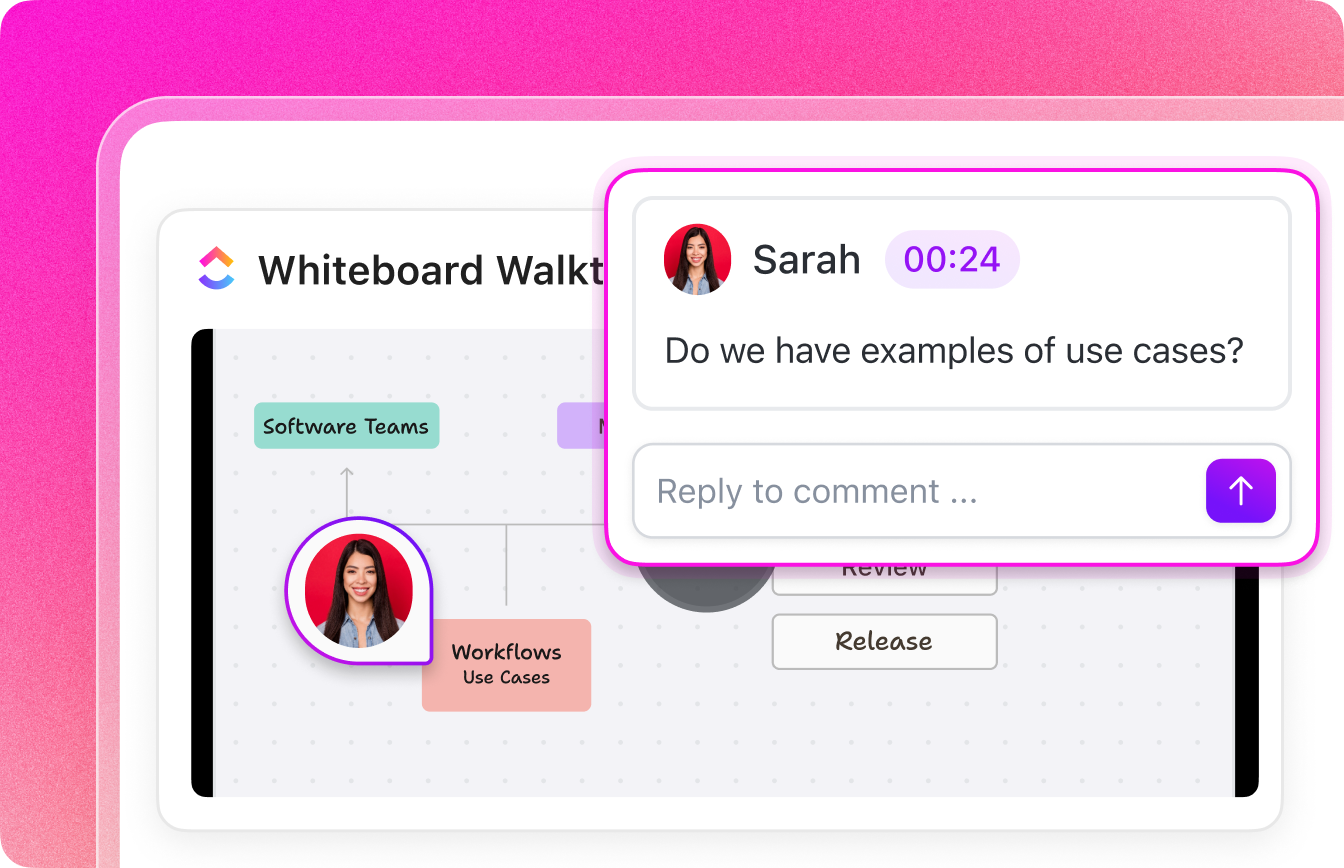
Clips integrate directly into conversations. You can record a Clip within any ClickUp Chat or comment thread to provide clear explanations without typing long responses. Anyone in the conversation can watch the Clip instantly, encouraging productive discussions.
What use is video messaging if no action is taken?
ClickUp Clips can be linked directly to tasks, turning discussions into actionable steps. If you’re reviewing a project update, you can attach your Clip to a task, ensuring the entire team has clear instructions and visual context.
Collaboration doesn’t stop at recording—ClickUp lets you engage with Clips directly. Anyone can add time-stamped comments to a Clip, making discussions more interactive. Questions, feedback, and approvals can all happen within the video itself, eliminating back-and-forth confusion.
All your recordings are stored in the ClickUp Clips Hub, where you can organize, manage, and revisit past clips without searching through different tasks.
ClickUp comes with a ClickUp Chrome Extension, so you can start recording directly from your browser, making it even easier to capture explanations, walkthroughs, or updates without switching tabs.
Need a quick transcript of your recordings? ClickUp Brain transcribes clips automatically, allowing you to review key points without rewatching the entire video.
For example, if a teammate shares a 10-minute project update, you can quickly scan the transcript for key deliverables or deadlines instead of watching the full recording.
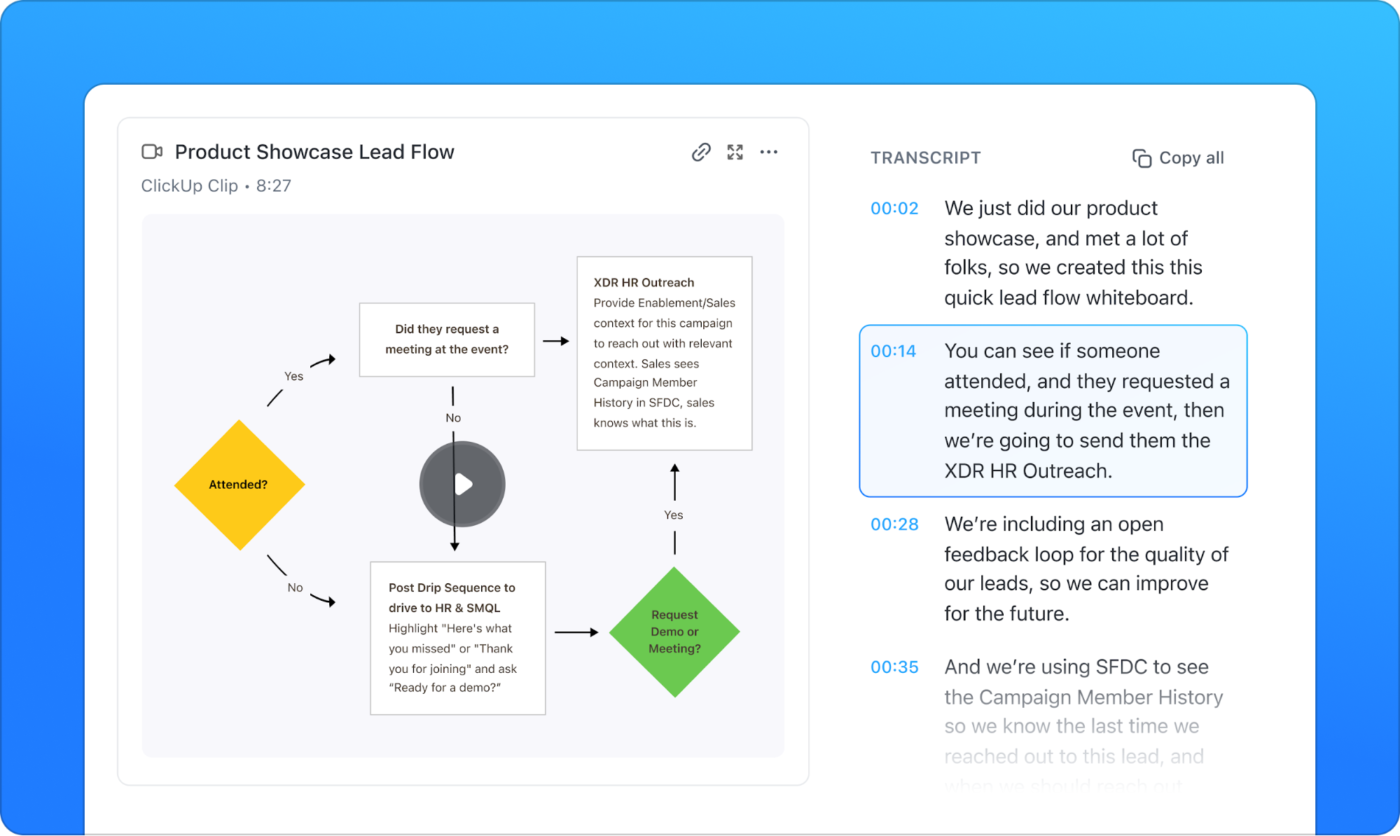
A G2 review says:
What I love most about ClickUp is how it replaces multiple tools in one place. No more switching between multiple apps. It offers an unparalleled number of features compared to other software. It’s also highly customizable to fit any workflow thanks to features like multiple views that let me set up projects exactly how I need, dashboards that give me a clear view of reports and stats, and automations that save me hours by handling repetitive tasks.
📮 ClickUp Insight: About 41% of professionals prefer instant messaging for team communication. Although it offers quick and efficient exchanges, messages are often spread across multiple channels, threads, or direct messages, making it harder to retrieve information later.
With an integrated solution like ClickUp Chat, your chat threads are mapped to specific projects and tasks, keeping your conversations in context and readily available.
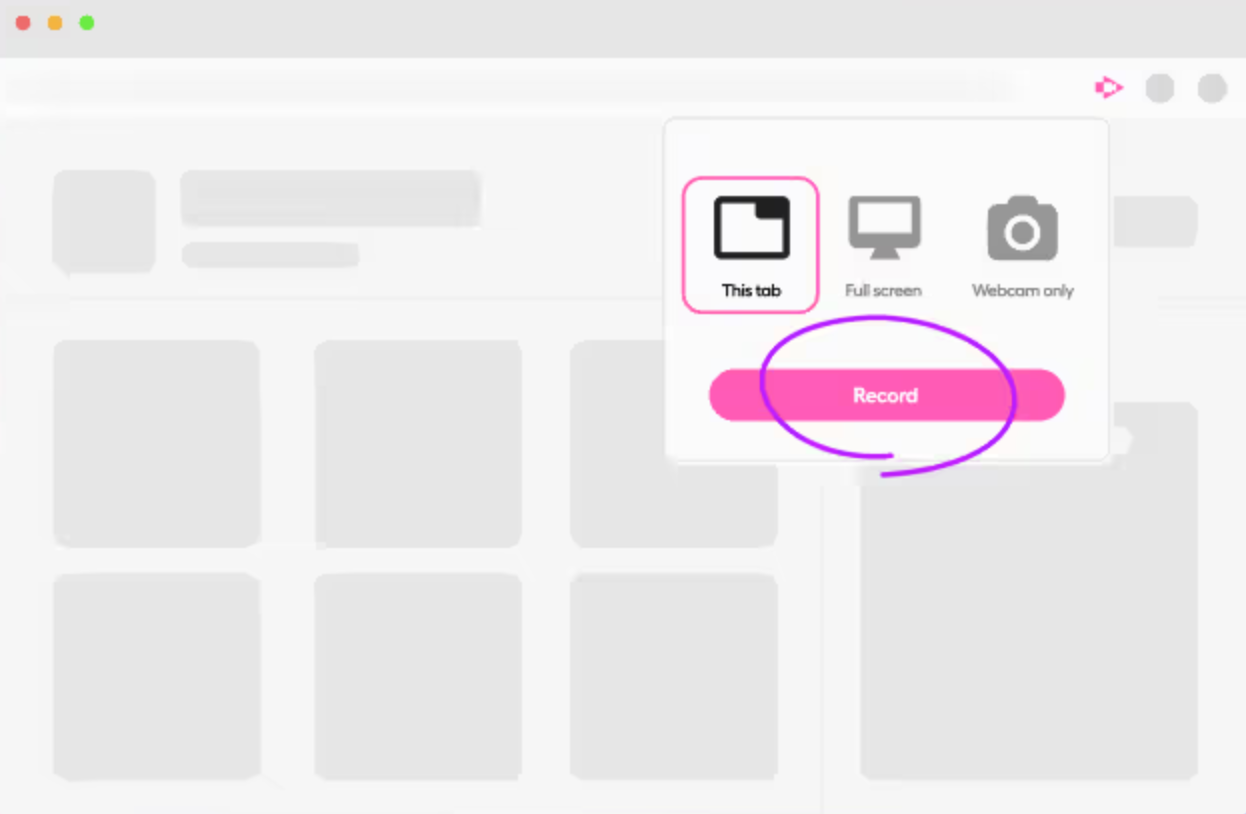
Screencastify enables professionals to record and share meetings, training sessions, or presentations without the hassle of long emails. With just a click, you can capture your full screen, browser tabs, or webcam. Built-in annotation tools help you highlight key points in real time, keeping your content clear and engaging.
A G2 review says:
Screencastify is one of the quickest ways to record directly from a browser with their browser extension. Makes helping others a piece of cake. Sometimes the extension logs me out randomly. I’ve lost recordings in the past that have simply disappeared without a trace.
📖 Read More: How to Screen Record on Mac with Audio
Loom is built for teams that rely on async communication to share quick video updates without scheduling a meeting. Simply click ‘start recording’ and explain project updates, review documents, or provide design feedback easily with a screen, webcam, or both.
Screen recorded videos are instantly shareable via a link, and recipients can leave time-stamped comments or emoji reactions directly on the video. This makes Loom a great tool for gathering feedback, and keeping teams connected—no matter their time zone.
A G2 review says:
Loom is getting smarter and smarter as the weeks go on! The AI transcript is super helpful; being able to cut out the umms and filler words with AI is fab too! However, some of the user experience isn’t as easy as possible. I.e. the browser extension doesn’t give you an option to navigate to your library etc, etc.; neither does the desktop version.
🧠 Did you know? Async videos are often used in place of live meetings. Loom estimates they eliminated the need for 150 million meetings in 2023, a 28% reduction in meetings compared to the prior year.
BlueDot’s Chrome Screen Recorder captures and shares videos without disrupting your workflow. Record your screen, a window, or your webcam in a few clicks, then share instantly with a video link. Colleagues can leave timestamped comments and annotations, reducing unnecessary meetings and speeding up collaboration efforts.
With AI-powered editing, you can trim videos by editing the transcript, remove filler words in one click, and generate summaries in multiple languages. All recordings are automatically organized and searchable to find, edit, and share content when you need it.
A G2 review says:
BlueDot has totally changed how we handle external and internal meetings. The auto-generated emails and meeting summaries are fantastic. Now, we can focus on the pitch instead of taking notes. However, it would be even better with more CRM integrations.
🧠 Did you know? 20% of cognitive capacity is lost when a context switch occurs.
Awesome Screenshot is a simple yet effective tool on this list. While it doesn’t offer many advanced features, it covers all the essentials for screen recording and capturing.
It allows instant sharing and integrates with productivity tools like Trello, Slack, Asana, and Jira. The extension also includes a screenshot editor with annotation options. Awesome Screenshot works best for people who need a Chrome screen recorder without being too overwhelmed with other features.
📖 Read More: The Best Screencast Software (Free & Paid)
Scre.io is a free and easy-to-use screen and camera recorder that works both online and offline. Whether you need to capture a browser tab, a window, or your entire desktop, Scre.io has you covered—with no limits on recording time!
You can choose to record just your screen, just your webcam, or both, with multiple audio input options to get the perfect setup. Plus, your recordings are stored securely offline, so you stay in control of your files.
🧠 Did you know? 47% of workers prefer asynchronous video for communication as it offers the flexibility of when to watch.
ScreenPal is a versatile screen recording and video editing tool for professionals, educators, and content creators. It lets you record your full screen, a specific window, or a custom area, with the option to include your webcam. Audio recording is flexible, allowing microphone input, system audio, and both or none of the above.
The best part? It comes with AI-powered tools like automatic captions, translations, and even interactive elements to boost engagement.
Need to clean up your video? The built-in editor helps with AI-generated captions, automatic chapters, and background removal to keep things looking professional. Sharing is seamless—export in multiple formats, generate a shareable link or create GIFs.
A G2 review says:
ScreenPal is user-friendly with great editing features. I love adding questions to keep students engaged and using their resource bank for music, images, and videos. There’s a slight learning curve, and precise cuts can be tricky, but overall, it’s easy to use and works well for my needs!
📖 Read More: How to Draw While Screen Recording
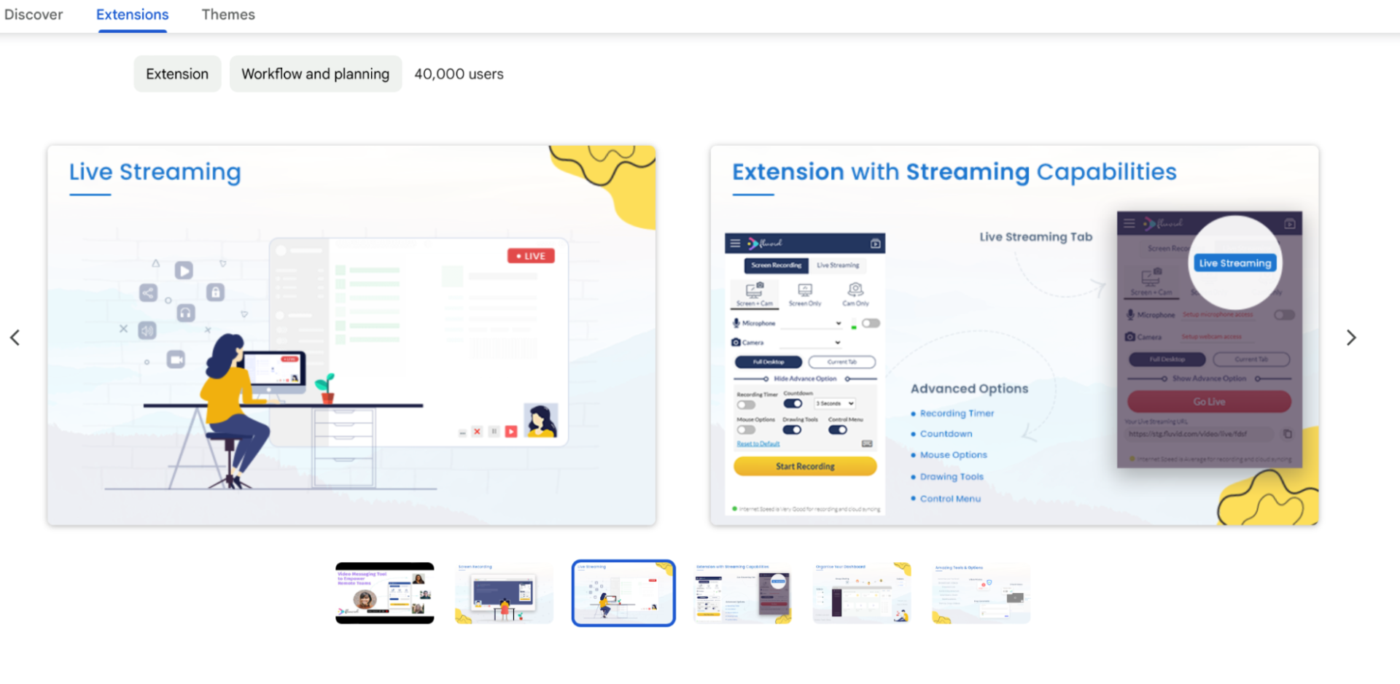
Fluvid is a screen recording software that combines screen capture, live streaming, and video messaging in one tool. It lets users record their screen, webcam, or both, with interactive features like viewer analytics, privacy controls, and cloud-based video management.
With seamless integration across platforms, Fluvid supports system audio recording, custom branding, and direct publishing to YouTube, Twitch, and Facebook. Built-in engagement tools like CTA buttons, lead capture forms, and viewer analytics help you maximize impact.
Fluvid also supports live broadcasting, making it useful for webinars, product demos, and team collaboration.
Vmaker is an easy-to-use screen recording software that lets you capture unlimited videos without watermarks. Create tutorials, product demos, training videos, or client presentations with Vmaker’s built-in editing, AI-powered virtual backgrounds, blur effects, and advanced collaboration features.
Compatible with Windows, Mac, and Chromebook, Vmaker allows you to record your screen, webcam, or both simultaneously while capturing high-quality internal and microphone audio.
A G2 review says:
Recording and sharing videos is super easy, making it great for work questions or issues. The UX/UI is smooth and well-designed. My only gripe is having to log in often, but otherwise, no complaints!
📖 Read More: How to Crop a Screen Recording
Screenity is a free, open-source screen recorder that gives users full control over their recordings without any restrictions. It allows screen capture, real-time annotations, and easy video editing. Screenity flaunts its privacy since it doesn’t collect data. For even more control, users have the option to self-host the tool.
📖 Read More: How to Take a Scrolling Screenshot in Chrome Easily
As more and more people move towards video messaging, you need a screen recorder that keeps you organized and sends your message at the same time. Not something that turns a simple message into chaos.
With ClickUp Clips, you can share updates, give feedback, or explain processes without the hassle of switching tools. Record, send, and track everything in one place—clear, simple, and organized.
Don’t let messy, disorganized screen recordings slow you down. Looking for a clearer, more efficient way to communicate with your team and clients?
A screen recording Chrome extension lets you capture your browser tab, window, or full screen directly from Chrome. It’s commonly used for tutorials, async updates, bug reports, and walkthroughs.
Most reputable extensions are safe if they clearly state how recordings are stored and handled. Always check permission requests, privacy policies, and whether recordings are saved locally or in the cloud.
Yes, screen recordings often replace meetings by allowing async explanations that teammates can watch anytime. This reduces scheduling conflicts and improves clarity without real-time calls.
Free screen recording extensions often limit recording length, storage, or add watermarks. Some also restrict advanced features like editing, captions, or analytics.
The most important features are ease of recording, clear audio, simple sharing, and basic editing or annotation. For teams, context, collaboration, and task follow-ups are also critical.
© 2026 ClickUp