10 Best Free Project Management Excel Templates to for Project Tracking
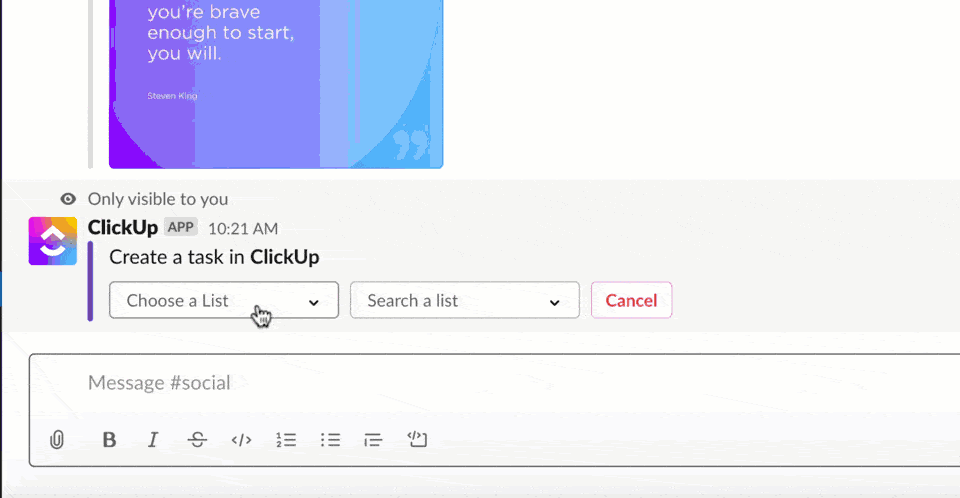
Sorry, there were no results found for “”
Sorry, there were no results found for “”
Sorry, there were no results found for “”
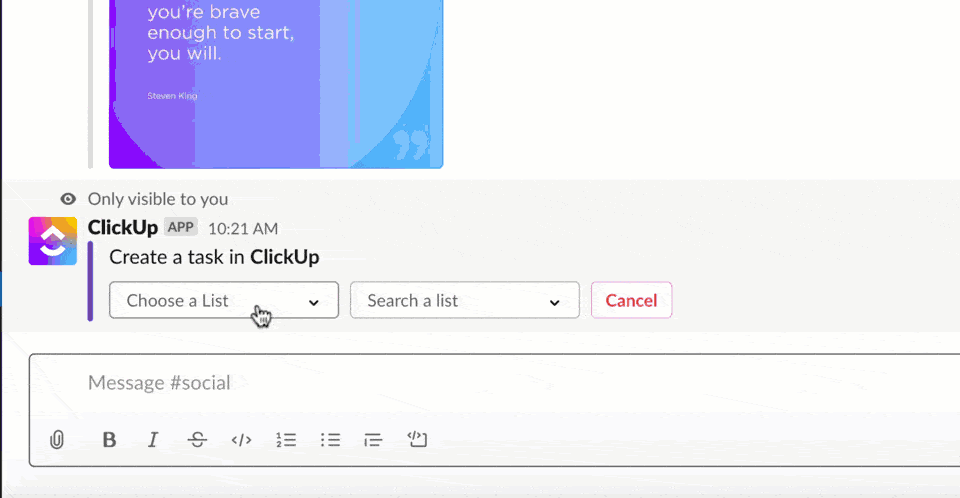
The prerequisite to great project execution is strategic planning.
It involves defining the project scope, outlining tasks, setting priorities, estimating project timelines, managing stakeholders, and allocating resources. ?
But this is not all. You also need to constantly track the project, ensure quality of deliverables, eliminate silos, plus identify and prevent potential risks.
This requires manual effort and leaves room for errors, especially if you are simultaneously working on multiple projects.
Project management templates are an excellent way to automate and standardize project management processes. This helps you save a lot of time and resources.
In this blog, we’ll share the five best project management Excel templates that you can use for efficient project planning and tracking.
Project management Excel templates are pre-formatted Excel spreadsheets with a structured layout for project planning and tracking. They are efficient frameworks for allocating resources, creating project budgets, setting timelines, drafting project reports, and assessing progress.
You can customize these project management templates according to your requirements, goals, and stakeholders.
But how do you figure out which template is appropriate? Let’s find out.
It’s simple—a good template should make your life easier.
Some of the best Excel templates for project management are clear, user-friendly, easily customizable, scalable, and can be seamlessly integrated with popular project management software.
Here are some key elements that make a good template.
With these essential capabilities in mind, let’s introduce you to some of the most useful Excel templates for project management.
Here are the top five Excel templates you can use in 2024 for optimizing project management.

via Microsoft
If you handle multiple projects simultaneously, the Excel Project Tracker Template is for you. This tracker divides various tasks within a project into different categories to simplify monitoring.
Track project start and end dates and which project category has been assigned to which team member with this template. It helps manage deadlines and enables efficient allocation of resources.
Once the projects are complete, you can analyze the time taken for various projects and the reasons behind the delay and optimize other projects accordingly.
The best part? You can customize it and add pivot tables and graphs for a better understanding of how various projects are progressing.

via Microsoft
If you want a clear and detailed overview of each task within a project, download the Excel Project To Do List Template. It’s complete with all the essential features of a to-do list. You can take the biggest of projects and break them down into specific ‘Activities’, each with its due date, budget, and progress percentage.
You can also add specific notes or reminders for each activity to streamline the project and keep all the stakeholders updated at all times.
The Excel data bars added to the spreadsheet provide a visual view of the overall progress. This is an excellent template to plan weekly, monthly, and quarterly activities for your BHAGs (Big, Hairy, Audacious Goals).

via Microsoft
This Excel Project Timeline Template is an excellent tool for project managers who prefer a visual first and simplified view of data over information packed in unending rows or columns.
The template provides a visual map of the overall project timeline. Add your milestones, due dates, and the names of the team members working on specific tasks to the template and you get a timeline diagram of all the project milestones.
When would you need this template? Every time you panic that a project is running behind schedule. It will motivate you and your team to gear up and work twice as hard.

via Microsoft
The Excel Gantt Chart Template is an advanced tool for visually tracking project progress. While the other project management Excel templates provide an overview of the project, this template goes into intricate details.
Add the task details in the milestone description column. Then enter relevant categories, including project goals and milestones, or customize the Gantt chart template to include information relevant to you, your team, and your project stakeholders.
Next, mention the start date of the task, assign it to a member, and set the number of days required to complete the task.
You have to keep adding the percentage of a task completed. The result? You know which tasks are on track, which tasks have low/medium/high completion risk, and which tasks are unassigned.
While this template requires some time to get used to, the fun part is it comes in light, dark, and color-coded themes, which make it a visual treat to work with.

via Microsoft
The Excel Project Performance Template is slightly more complex than some of the other project management Excel templates.
But once you get familiar with it, you can derive high-level financial insights on project performance, especially regarding actual revenue generation. You can evaluate the financial health of any project by comparing the budget for a project, the total costs incurred, and the amount of budget exceeded.
It is one of the best Excel templates for analyzing the project’s actual value for a business. You can use it to track the cost efficiency and schedule efficiency ratios.
While Excel templates provide a standard, transparent, and efficient project management framework, they can be difficult to use. They may go wrong because of excessive reliance on manual data entry.
Here are some challenges you may face while using Excel for project management:
Tracking tasks, managing risk, and engaging with stakeholders takes time and effort. Amidst the chaos, updating data manually is the last thing you want to do.
But with Excel, you have no other option. You need to type everything, whether it is to generate insights or update project status.
Seamless collaboration is the foundation of effective project management.
But you can’t track the real-time progress or identify blockers in Excel, especially for large teams working on a single project.
Project management requires data sharing using different platforms. You need tools that can seamlessly integrate with other applications.
For example, you can integrate a project management platform like ClickUp with Slack and create tasks from project discussions. However, Excel cannot be integrated with other platforms as easily.
How would you prefer to view the project timelines—checking a column several times in an Excel sheet or accessing a visual timeline in an intuitive dashboard?
The second option is easier but not feasible in Excel. However, with project management tools like ClickUp, you can visualize project timelines, resources, budget allocation, and performance based on several metrics.
Digitalization is transforming industries for the better; project management is no exception. Excel templates no longer serve the purpose. You need project management software like ClickUp for more advanced functionalities. ClickUp project management templates help with better planning, optimization, tracking, and analytics. Here are 10 templates that you should consider as an alternative to Excel project management templates.
Detailed planning and execution are vital to the success of any project. The ClickUp Project Management Template is an excellent tool to efficiently plan various project tasks and identify bottlenecks at an early stage.
It provides a roadmap that allows you to navigate the entire project lifecycle. Here’s how.
First, add tasks and group them under four categories—not started, in review, in progress, and update required. You can add new tasks under each category or shuffle the tasks between different categories.
Next, add the department for each project, select priority, add project description, and define key performance metrics.
📮ClickUp Insight: The results from our meeting effectiveness survey show that 18% of respondents rely on email threads for asynchronous communication. While emails allow detailed discussions without real-time meetings, too many threads become overwhelming and difficult to track.
Transform email chaos into organized action with ClickUp’s Email Project Management. Instantly convert important emails into trackable tasks, set priorities, assign responsibilities, and establish deadlines—all without switching between platforms. Keep your inbox manageable and your projects moving forward with ClickUp!
This way, you’ll have all the essential project information at your fingertips.
This template provides various activity tabs to enhance your project management experience. It has an overview tab that describes various phases of the project, a Kanban-style task progress board, and an urgent tasks tab to help you always stay on top of your project’s requirements.
The ClickUp Simple Gantt Chart Template is a simple and effective project management tracker for all types of projects. This template helps you track and visualize the progress of various tasks and evaluate their progress status according to the time allotted for that specific task.
Get a comprehensive overview of each project component with fields such as task description, assignee, current status, priority, project phase, start and end dates, and project progress.
You can use this template to anticipate and remedy dependencies or blockers before they derail the project. This visual tracker will enable you to analyze potential delays in completing particular tasks, thus boosting overall efficiency.
The ultimate goal of project management is to provide quality deliverables to the client. The ClickUp Project Deliverables Template helps you achieve this goal. It provides an overview of your project deliverables, tasks, and phases.
This template provides a Board or Kanban View of all projects for different clients. Below the project description, you must add a detailed list of deliverables. You can also add specific processes to achieve the outcomes, timelines, budgets, and milestones.
Use this template to track the progress of each project. Or, go one step beyond and track the actual performance of a project based on several metrics. It will help you determine the success rate of projects and how they contribute to organizational growth.
Among the other responsibilities of a project manager, project reporting often takes a backseat. The ClickUp Project Reporting Template makes it easier for you to prepare detailed project reports for internal tracking and providing timely updates to stakeholders.
This template uses the traditional report layout to describe project details and status. You can also use this template to view the activity timeline for the project, approvals received, comments raised, blockers, resources utilized, and project costs.
This project dashboard template includes the following relevant details for preparing exhaustive reports.
Tracking tasks is one of the most challenging aspects of project management, especially for large-scale projects that involve multiple stakeholders. This is where the ClickUp Project Tracker Template comes into play.
It automates task planning and monitoring by allowing you to add tasks to a specific project category. You can also create several sub-tasks and assign them to different team members.
You can update and track the health of various tasks by clicking on the dropdown button next to each task.
You can also add a custom date field to track the estimated and actual time of completion of tasks.
You have finally submitted a project within the deadline. But is it successful? Has the client accepted the deliverables? The ClickUp Project Closure Template helps you get these answers.
All you have to do is create a task list of all the action items required to complete a project, including finalizing project costs, getting approval from stakeholders, and seeking confirmation from the client.
Add assignees, priority, due date, and then select the task status. You can also customize additional fields to add project metrics.
You need this project closure template towards the end of your project after you have delivered the project to the client. It can be circulated to all the stakeholders for a final discussion, after which you can declare the project as finished.
You can view this template in five formats—List, Board, Gantt, Doc, and Timeline.
In project management, the roadmap is often mammoth. Resource allocation, tracking progress, risk monitoring, and stakeholder management are just the tip of the iceberg.
You may feel overwhelmed, lose track, and diverge from the end goal. The ClickUp Project Roadmap Template brings things into perspective for each project.
This template keeps you in check by aligning all the tasks to the project goal. It has been designed from the perspective of a product development team. Therefore, you can use it to collaborate with your team effortlessly, track upcoming tasks, and prioritize assignments.
This user-friendly template provides five views for visualizing project details—list, workload, calendar, Gantt, and board or Kanban view. You can also customize the various fields and statuses to reflect if the project implementation is in sync with the roadmap.
The ClickUp Portfolio Project Management Template serves as a blueprint for all company-wide projects. It is similar to an investment portfolio dashboard, where you can track the profits and losses of all your investments in one place. This template gives a bird’s eye view of all the projects across all departments within the organization.
You can add customized tags such as pending for review, in progress, or not started to track project status. The template also provides several fields, such as project description, comments related to the project, estimated project timeline, and priority status.
This template is extremely handy when you want to prepare project status reports or give stakeholders a quick update.
Project managers are constantly under pressure to deliver projects within rigid deadlines. The ClickUp Fillable Timeline Template reduces stress by helping you easily map projects and set timelines for events with sequential activities. You can also visualize complex timelines and share them with the relevant stakeholders.
You also have the flexibility to add/remove/edit tasks from the timelines, allowing you to focus on urgent tasks. That’s not all. You can get a quick overview of progress, share the timelines with your team, and track project costs. The most interesting feature of this template is that you can customize how you want to view your timeline—choose from a List view, Gantt charts, Workload view, or Calendar view.
Personalize the template by adding priority labels, comment reactions, and multiple assignees. This ClickUp project management template is excellent for projects with room for flexibility or low-priority projects.
If it seems like the house is burning and you are struggling to put the fire out, you need better planning and allocation of resources.
Reduce chaos in project planning with the ClickUp Project Management Framework Template. It is an all-in-one template that facilitates detailed planning for each element of the project, helps you set up Standard Operating Procedures (SOPs) for various tasks, and helps track real-time updates for risk mitigation.
This template provides a structured dashboard for assigning tasks, setting milestones, tracking progress, and adjusting deadlines.
Bonus: AI Tools for Excel!
As a project manager, you tackle all obstacles and guide your team on the right path. However, you need a strategic roadmap and solid execution to move ahead confidently. ClickUp project management templates offer this.
They automate the project planning and tracking to help you identify and overcome barriers. Moreover, detailed analytics offered by ClickUp’s project management software ensures that you learn from your ongoing projects to improve outcomes for future projects.
Sign up for ClickUp today to optimize your project management framework!
© 2025 ClickUp