Google Calendar Tasks vs. Events: Key Differences & Best Uses
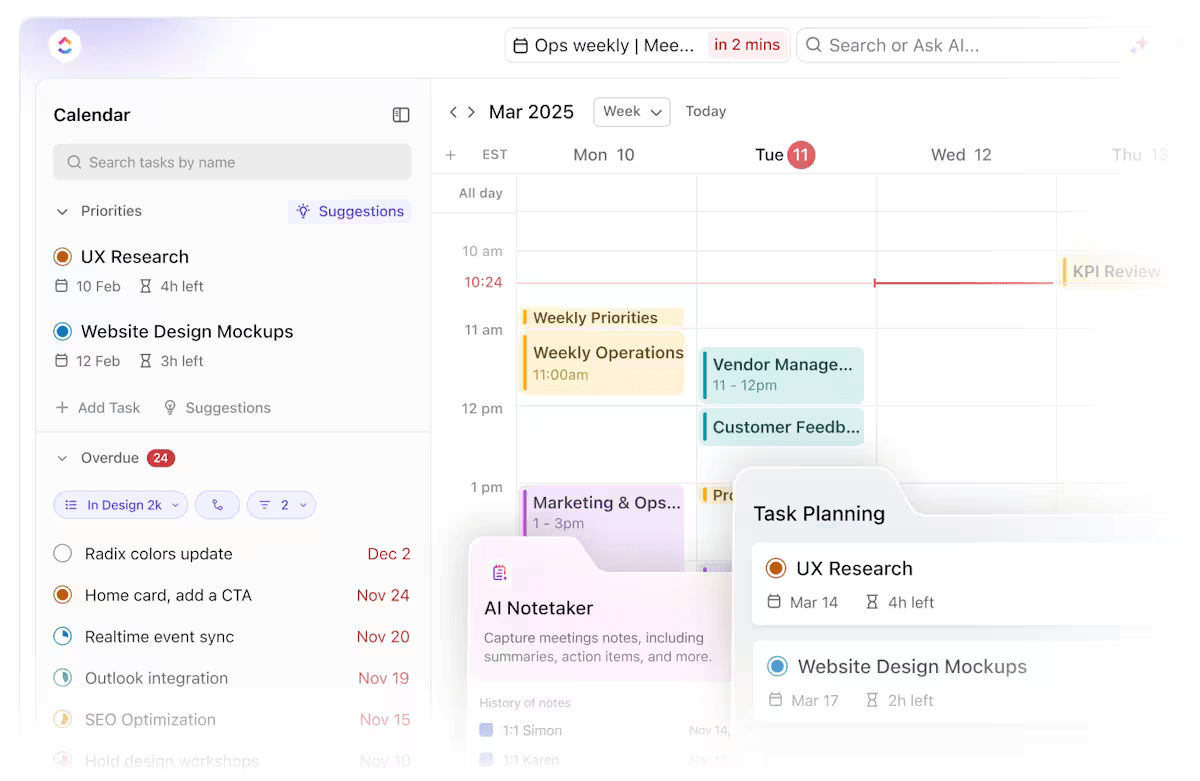
Sorry, there were no results found for “”
Sorry, there were no results found for “”
Sorry, there were no results found for “”
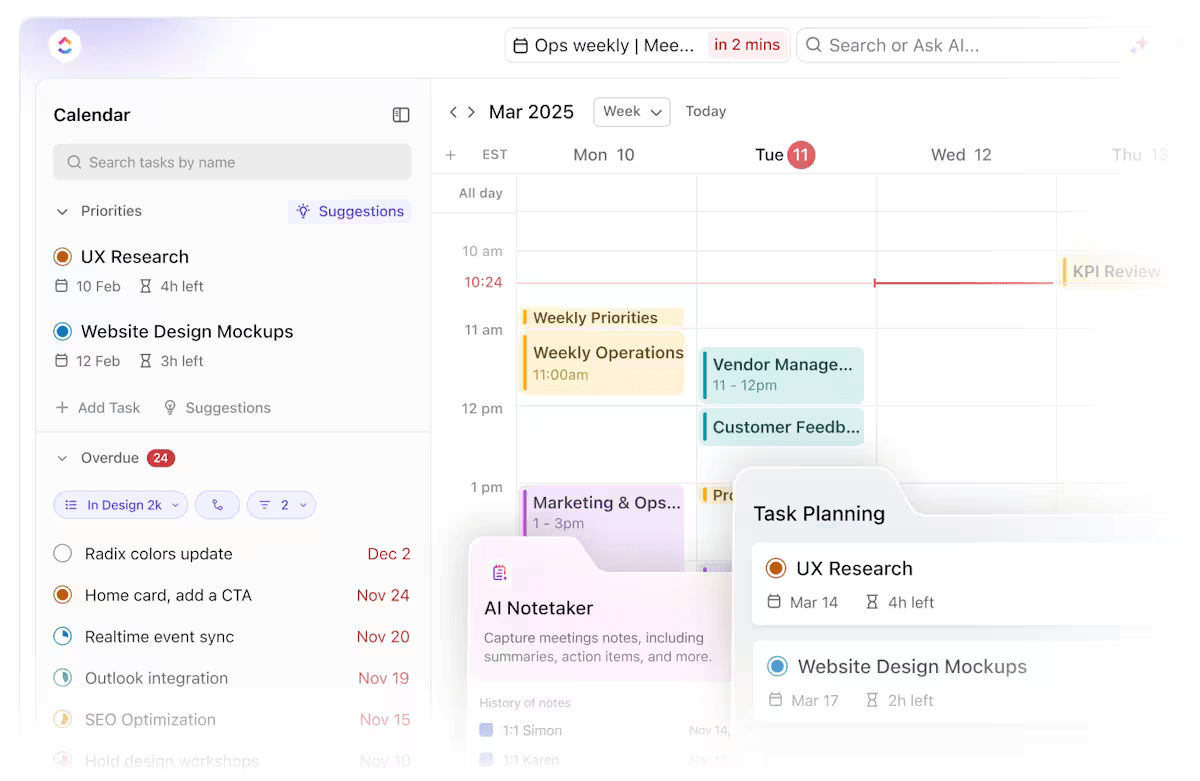
Google Calendar is easy to use, right? After all, it helps plan schedules and set reminders throughout the year—so things can happen smoothly.
But most users are unaware of the platform’s full potential. For instance, when someone is out of office (OOO), they set an event on their calendar to notify the team. This is a classic example of an event.
Tasks, on the other hand, are precisely what they sound like. They act as individual to-dos that help organize and manage personal commitments.
It’s common to confuse the two, which is why this guide on tasks vs. events in Google Calendar highlights the key differences and explains when to use each.
I use events to schedule my tasks using time blocks. Once I’ve completed them, I check them off in Google Calendar.
This is how one Reddit user manages their schedule using Google Calendar events. But why do so many users prefer this method? What functional advantages do events offer?
In Google Calendar, events are scheduled entries that represent activities, appointments, or commitments. They allow users to set times, locations, and reminders to manage their schedules effectively and collaborate with others.
Here’s what Google Calendar events can help with:
✅ Schedule meetings and appointments to avoid missing important deadlines or commitments
✅ Invite others, share calendars, and view team availability to coordinate group activities seamlessly
✅ Set reminders and notifications (via email or mobile) to stay informed about upcoming events
📖 Also Read: How to Customize Your Google Calendar
Creating and managing events in Google Calendar is straightforward. Here’s a quick step-by-step guide:
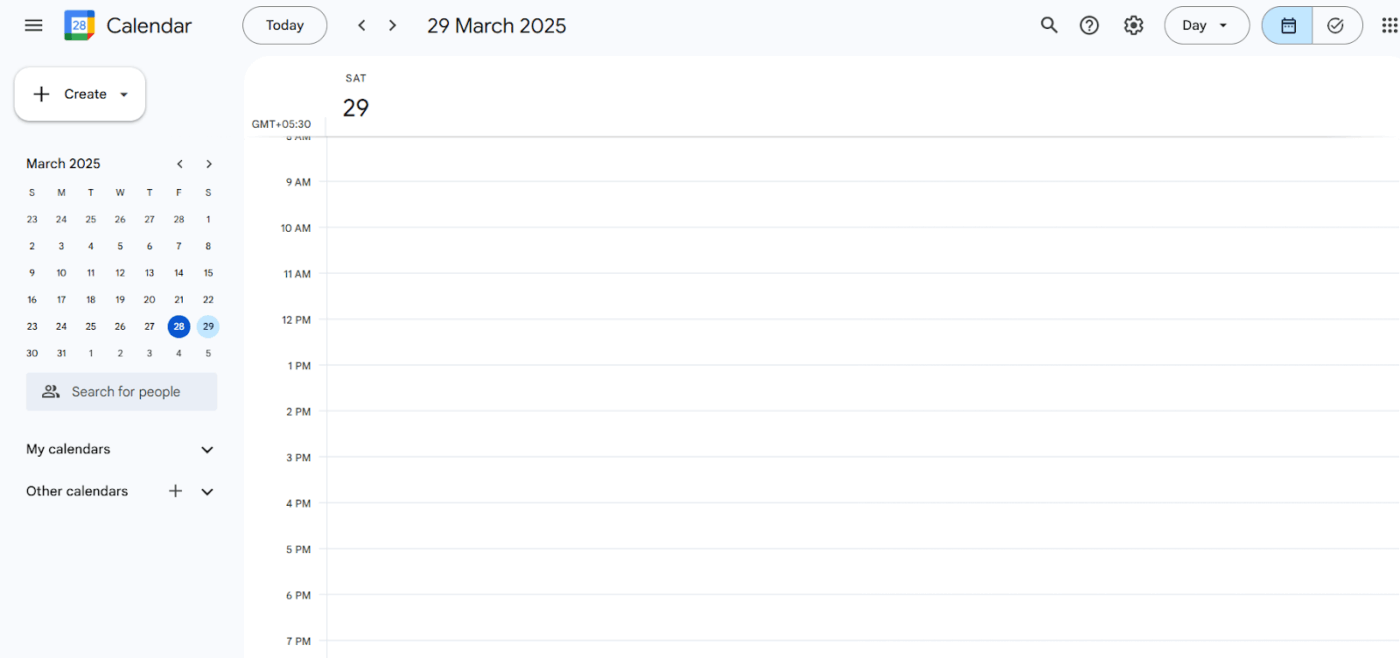
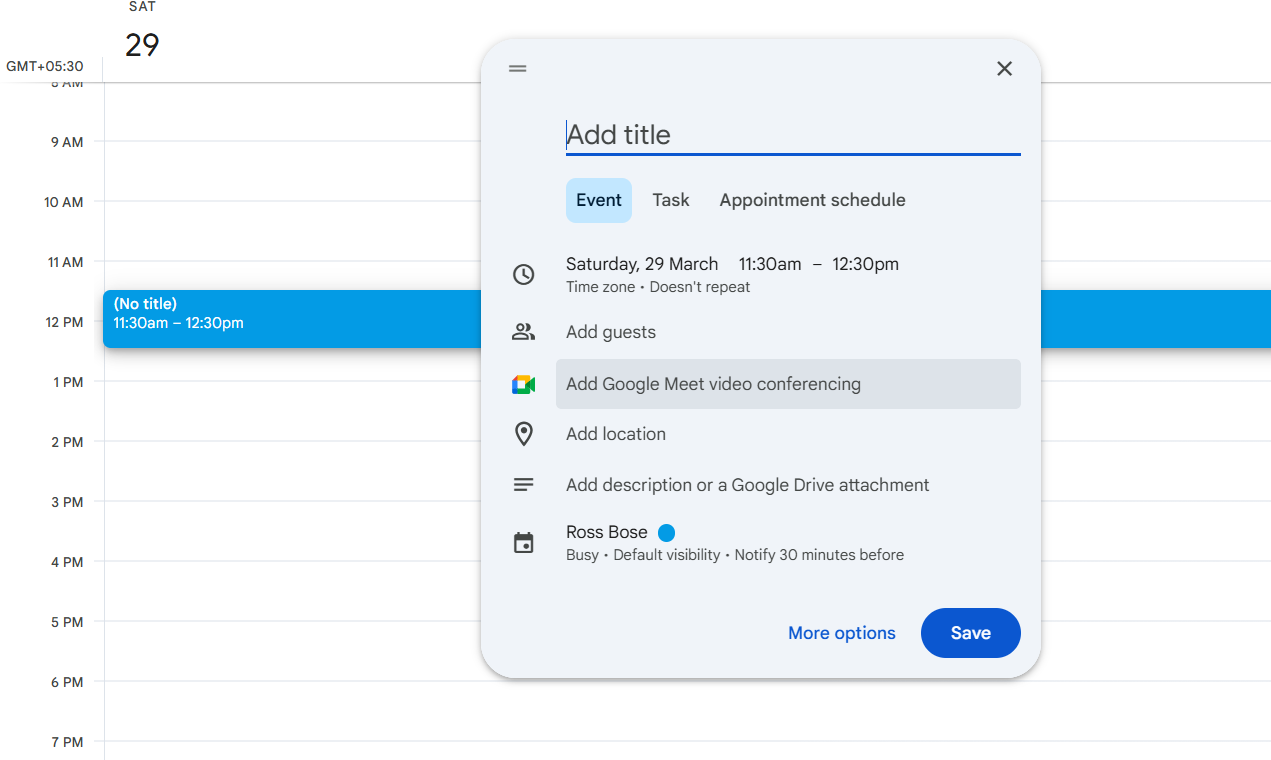
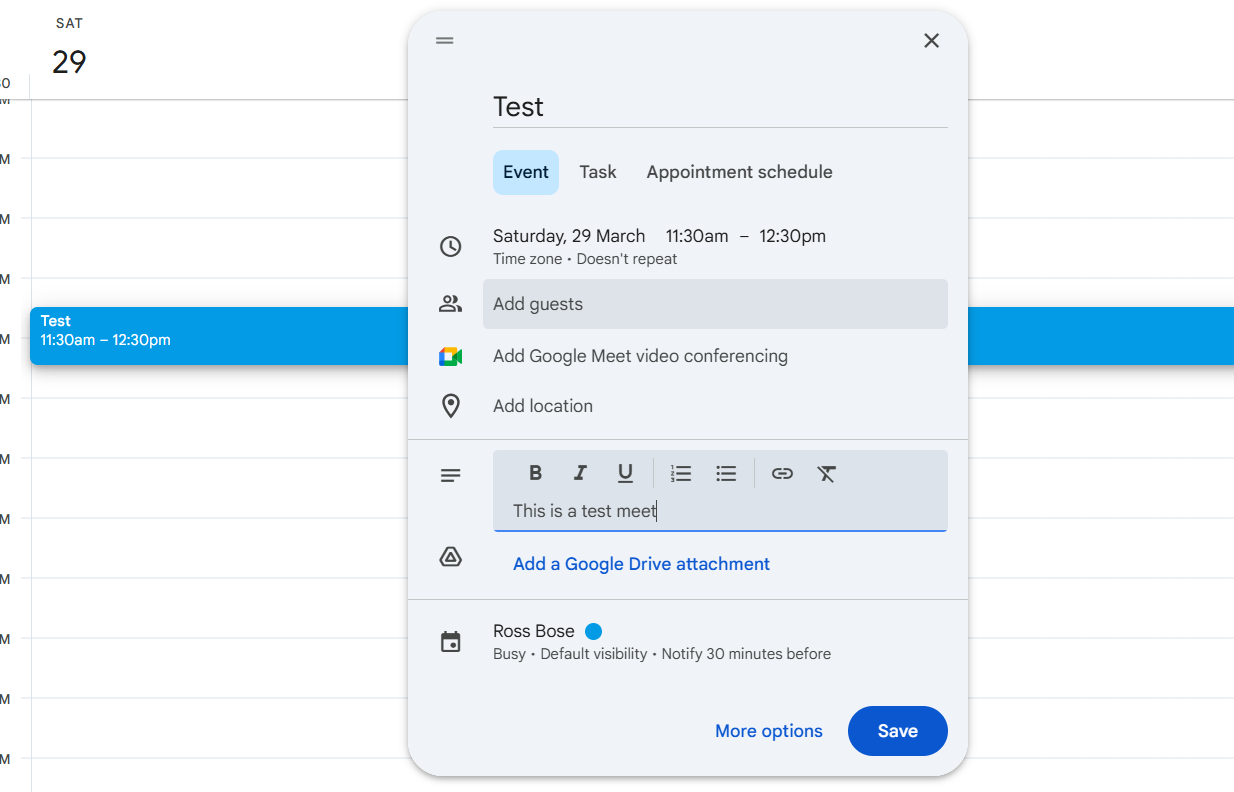
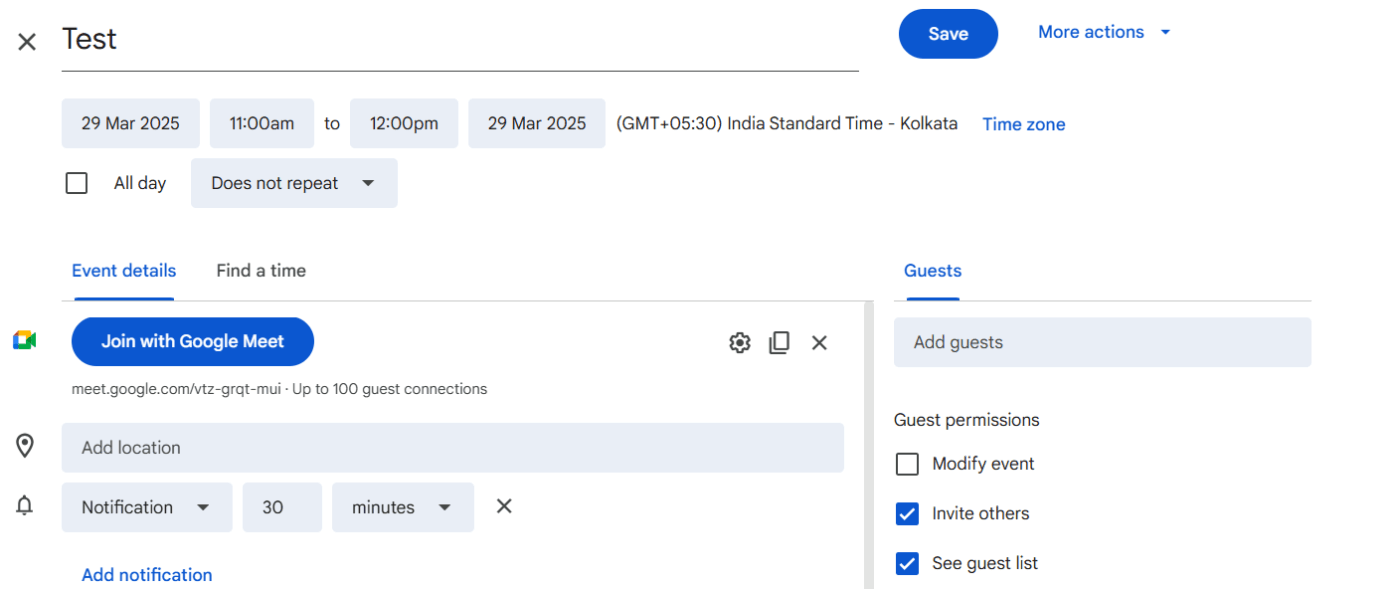
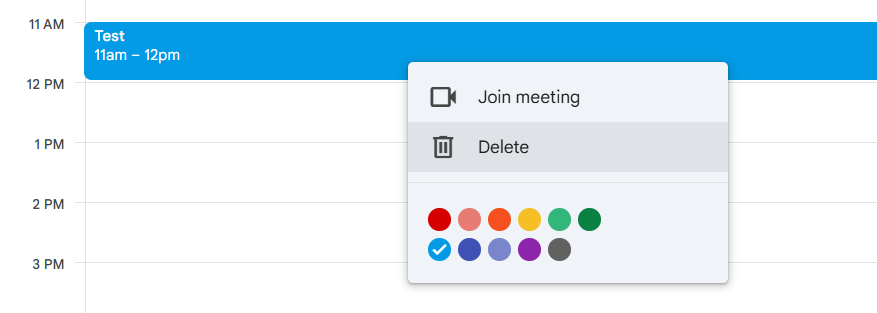
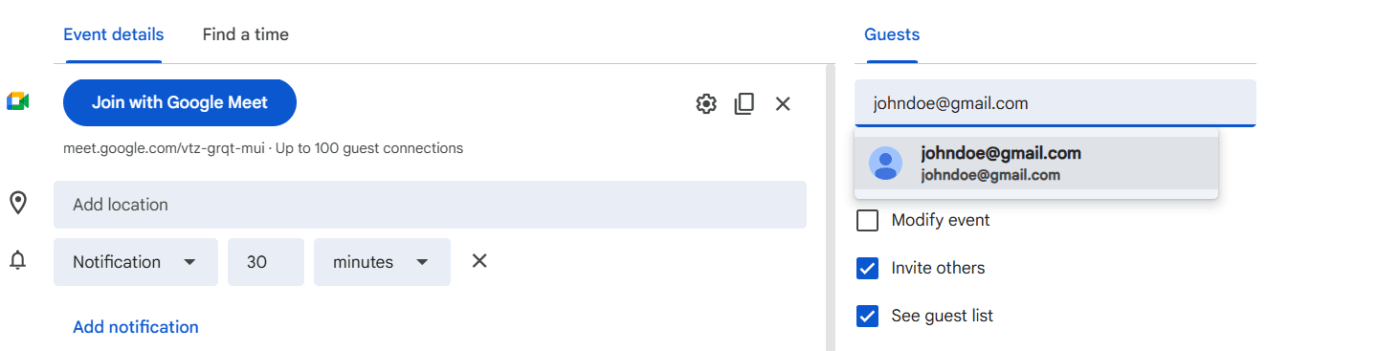
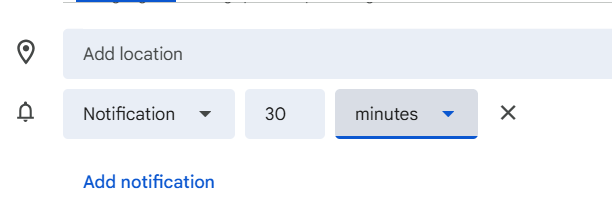
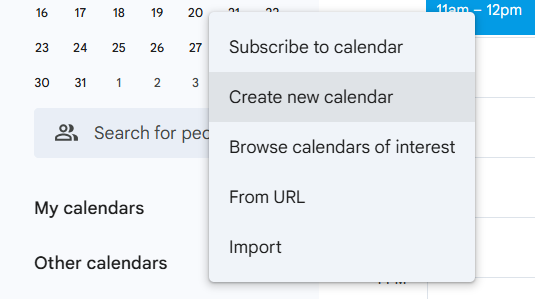
🧠 Fun Fact: The word “calendar” is derived from the Roman word “kalendarium,” which referred to a ledger that bookkeepers used to document monthly occurrences. Oddly enough, the first day of the month was “kalends,” when debts were due.
To maximize the benefits of Google Calendar events, consider these practical scenarios:
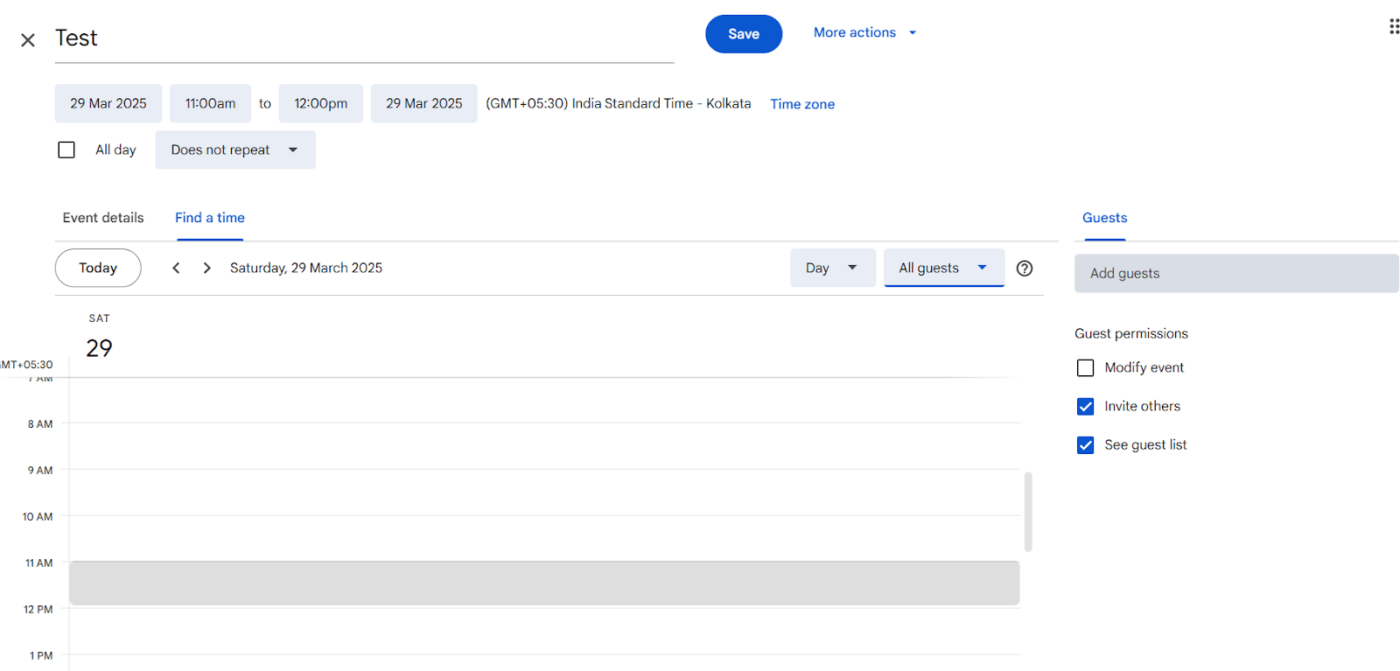
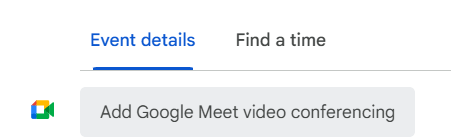
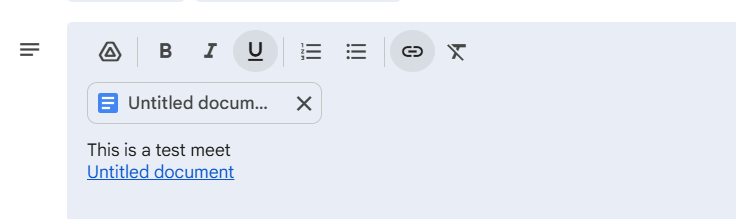
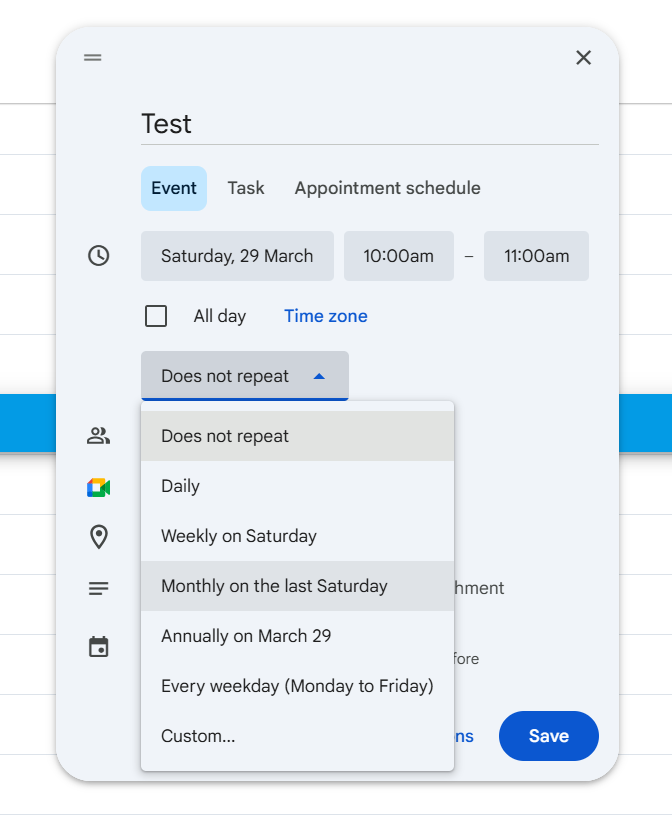
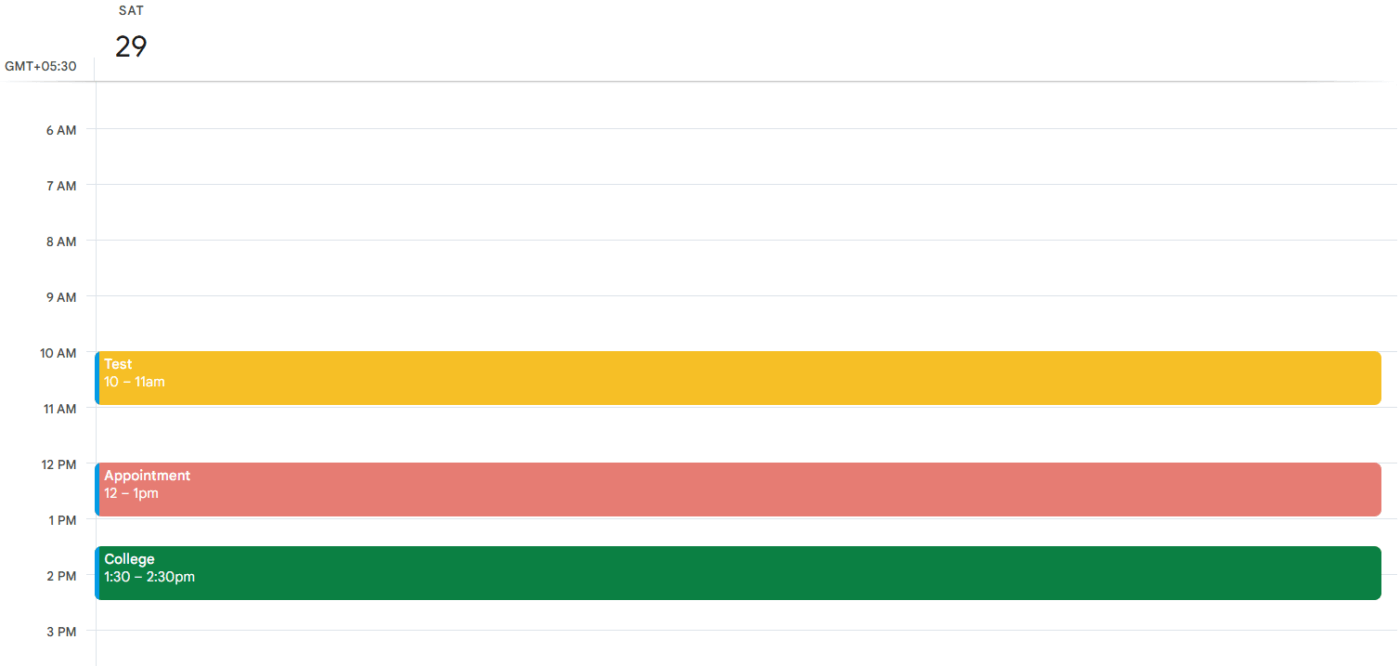
By offering these features to plan and streamline our schedules, Google Calendar becomes a dependable resource for maintaining focus.
🧠 Fun Fact: A seven-day week reflects about a quarter of the moon cycle, but not all calendars follow this pattern. The French republican calendar had 10-day weeks called décades, while early Romans used an eight-day cycle between market days—imagine no weekends!
I highly recommend putting to-do items in Tasks. They still show up on your calendar, but if you don’t mark them as done, they roll over to the next day. This helps prevent things from getting missed.
This Reddit user is fully optimizing Google Calendar’s Tasks feature, and here’s how you can do the same.
In Google Calendar, tasks are to-do items that function as an integrated to-do list. They appear within the calendar view and allow users to manage their responsibilities effortlessly.
Here’s how Google Calendar tasks help:
✅ Create and manage to-do items with due dates and times, ensuring tasks appear in the calendar like events
✅ Access tasks directly from Google Workspace apps like Gmail, Calendar, Docs, and Drive for seamless workflow management
✅ Track tasks across devices by using the Google Tasks app, allowing tasks to sync automatically with your calendar
Managing tasks in Google Calendar is simple, whether you’re using the web interface or the mobile app. Follow this step-by-step guide to get started:
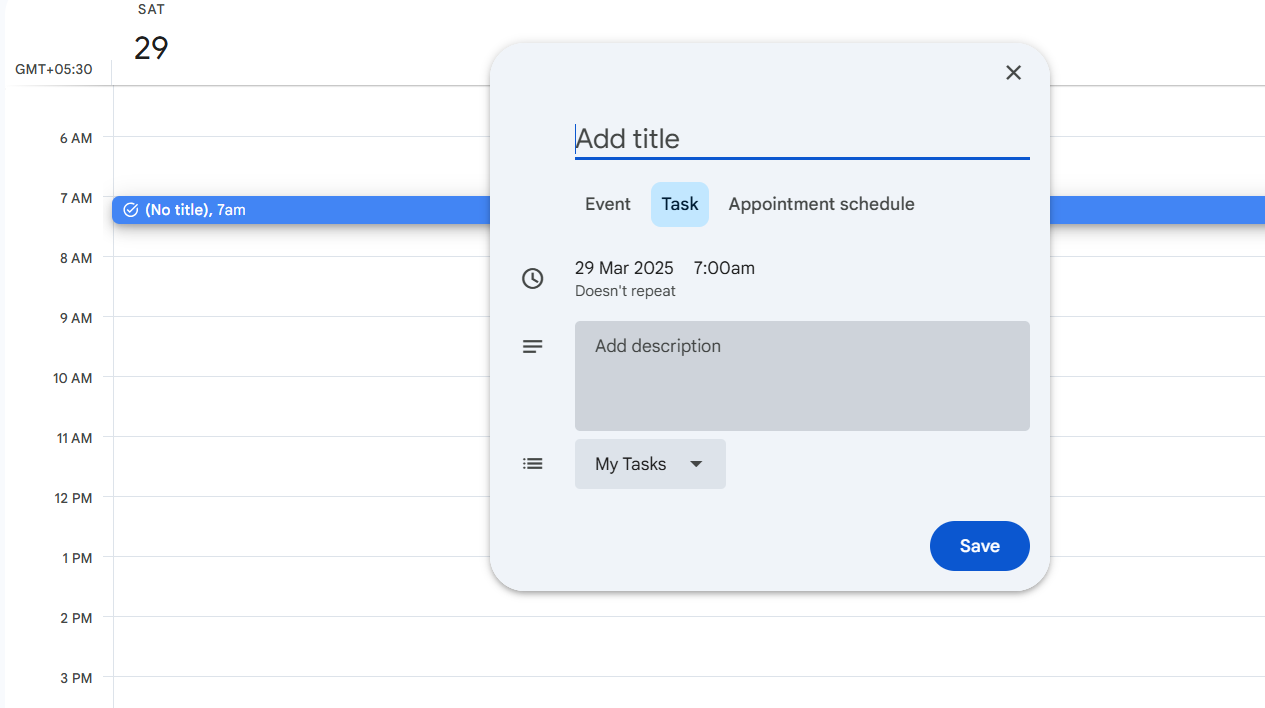
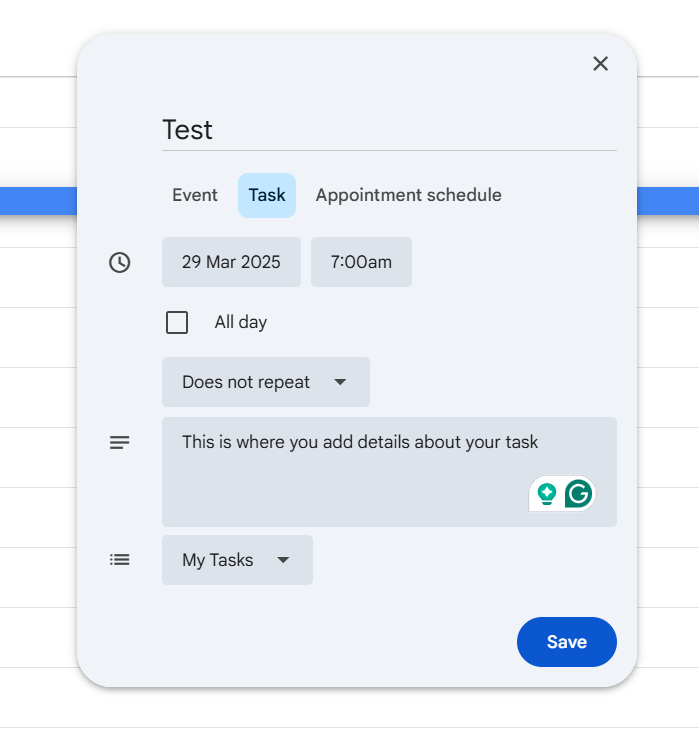
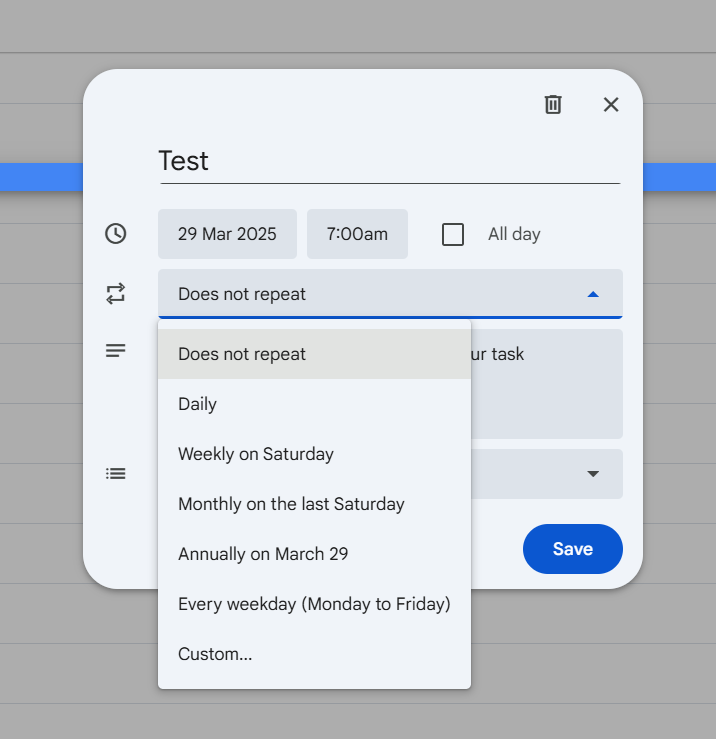
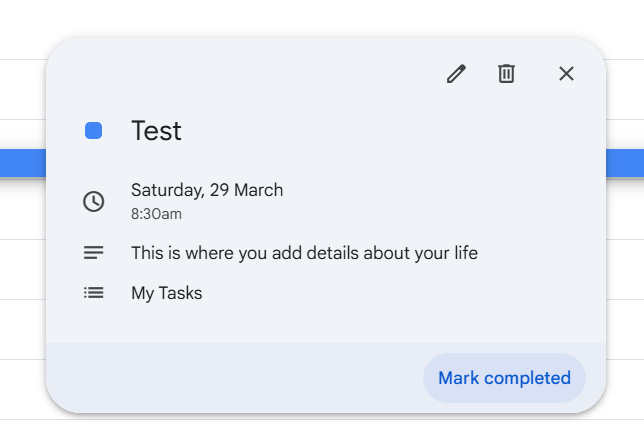
🧠 Fun Fact: Ever wonder why September, October, November, and December don’t match their numerical prefixes? The Roman calendar originally had only 10 months, starting with March, leaving 60 days unaccounted for! January and February were added later, shifting the rest down and throwing the month names out of sync.
While Google Calendar effectively manages schedules, it remains an external tool. This means users can’t convert conversations into meetings or turn feedback into tasks directly from their workspace.
It also requires constantly switching between tabs, which is a challenge considering that employees already spend over 60% of their time searching for information.
These inefficiencies are removed by integrating ClickUp with Google Calendar, which enables smooth cross-platform task and event management.
For starters, ClickUp allows tasks with due dates to automatically sync with Google Calendar, ensuring that updates on one platform reflect on the other.
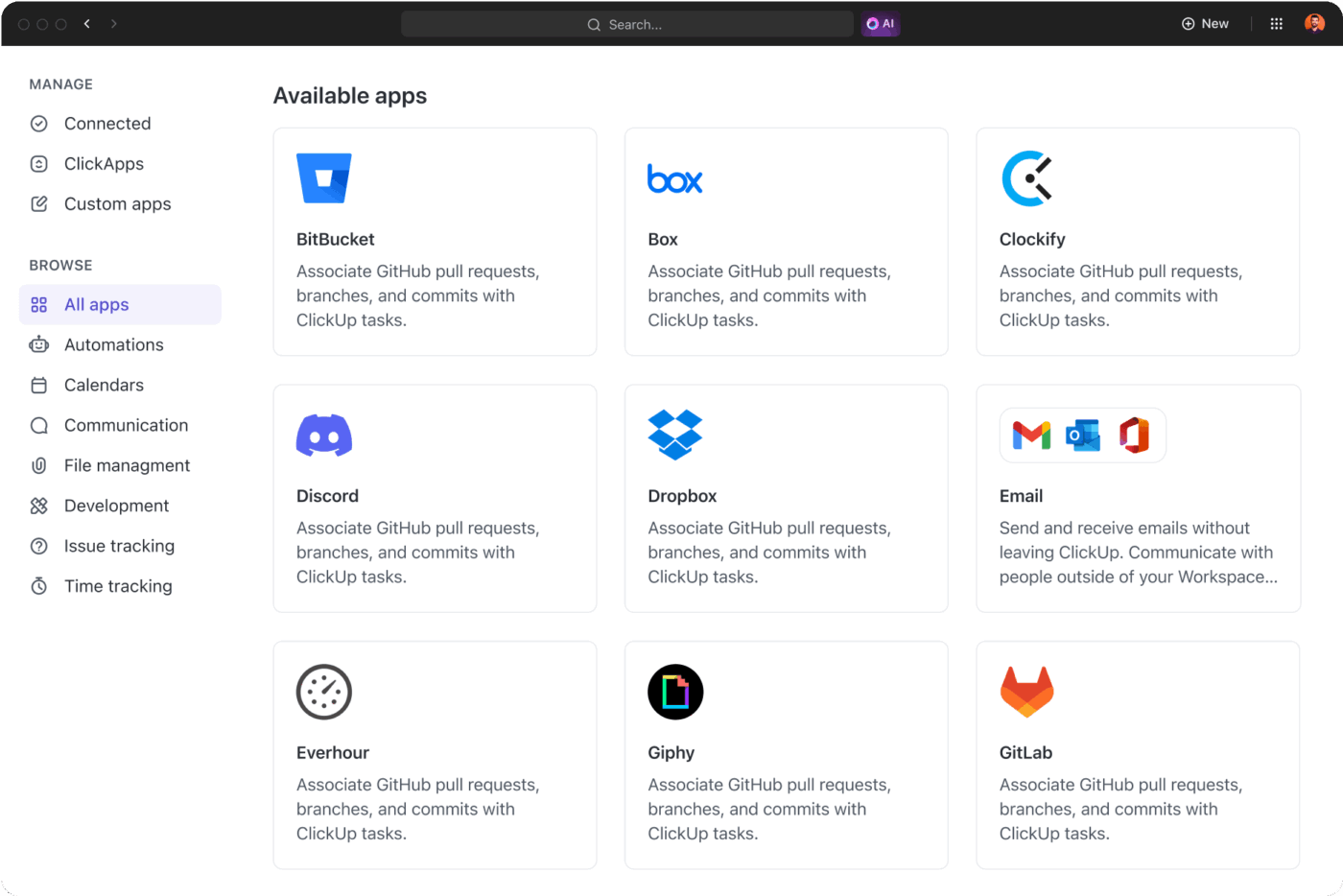
Think about this: How many times do you have to reschedule your tasks because of unprompted meetings? This integration also facilitates time blocking by turning tasks into time slots, giving users a clear view of their schedule.
Moreover, routine tasks can be automated, reducing the need for manual updates and minimizing missed deadlines. Here are some more ways this integration powers Google Calendar automations:
✅ Sync tasks and events across platforms for real-time updates
✅ Block time effectively by assigning tasks as calendar slots
✅ Automate routine busywork and reduce manual updates
✅ Track goals and project progress with ClickUp’s advanced features
📮 ClickUp Insight: Around 35% of our survey participants identified Monday as the least productive day of the week, likely due to unclear priorities at the start.
ClickUp’s Task Management Solution removes this uncertainty by allowing you and your team to set clear priority levels on all assigned tasks.
Additionally, ClickUp Brain, an AI-powered assistant, answers your questions and keeps you informed about what needs to be done and when.
Let’s clarify the differences and identify the best use cases for each.
Events are used to schedule specific activities or meetings and block off time on your calendar. They ensure that participants are aware of the schedule and can plan accordingly. Events have defined start and end times, along with options to include locations, guest lists, and notifications.
📌 Example: A team meeting scheduled from 3:00 PM to 4:00 PM with a Google Meet link and invited participants. Or a doctor’s appointment with location details that block off time to prevent other scheduling conflicts.
Meanwhile, Reminders notify users about specific actions or tasks that need to be completed at a certain time or location. Unlike events, reminders don’t block off time on the calendar but serve as simple prompts.
Users can set recurring reminders, and they remain visible until marked as done. You can also choose to receive reminders about events on your calendar!
📌 Example: A reminder to call a client at 5:00 PM that triggers a mobile notification. A reminder to take meds that repeat every Tuesday at 8:00 PM.
Lastly, Tasks manage to-do items that need to be tracked and completed over time. They don’t block time on the calendar but remain visible until marked as complete.
Tasks can have due dates and subtasks, making them ideal for ongoing projects. Unlike events, tasks persist beyond their due date, rolling over to the next day if not completed.
📌 Example: A to-do list for weekly groceries with subtasks to ensure everything is accounted for.
💡 Pro Tip: Feeling overwhelmed by back-to-back meetings and missed deadlines? Read How to Organize Your Calendar for actionable tips to optimize it and regain control of your schedule!
The table below highlights the key differences between Events, Reminders, and Tasks in Google Calendar, making it easier to understand their unique functionalities and benefits.
| Feature | Events | Reminders | Tasks |
| Purpose | Schedule specific activities and block time | Notify users of specific actions | Manage to-do items and track progress |
| Time Allocation | Blocks time on the calendar | No time block, just a notification | No time block; persists until marked complete |
| Completion Status | Automatically considered complete after time passes | Stays until marked as done | Persists until marked complete |
| Recurring Options | Can be set to repeat | Can be set to repeat | Can be set with due dates and recurring tasks |
| Notifications | Set notifications for reminders before events | Sends notifications at specified times or locations | No default notification, but reminders can be added |
| Location/Guests | Can include location and guest list | Location-based reminders possible | No location or guest option |
| Integration | Syncs with Google Meet and other Google apps | Integrated into Google Tasks | Integrated with Google Tasks and appears on the calendar |
| Example Usage | Team meetings, doctor’s appointments, vacations | Taking out the trash, calling a client | Submitting a report, managing to-do lists |
As discussed, Google Calendar can be useful for managing schedules and to-do lists, but it requires a lot of manual effort. Beyond that, there are a few other limitations users should consider.
So I’m trying to get into Google Calendar to help organize my scheduling and tasks. However, I’m completely confused as to how to use tasks effectively. For example, I want to set up a ‘Weekly Cleaning Task.’ This task will repeat every Thursday (easy enough), however, can I add subtasks to it so I can check things off as I make progress?
The problem this Redditor is facing is that Google Calendar doesn’t allow users to create task dependencies or add subtasks for tracking progress.
Users looking to break down a complex task into smaller, manageable steps have no other option but to create multiple tasks manually. This makes it difficult to track incremental progress within a single task.
Google Calendar is primarily designed for individual time management, which limits its ability to support team collaboration effectively.
While it allows users to schedule events and invite guests, it lacks features like assigning tasks to specific team members or tracking progress across multiple users.
Tasks are only visible to the individual who creates them, which means there’s no way to delegate responsibilities or monitor collective progress.
💡 Pro Tip: Want to manage team schedules efficiently? Explore Best Work Schedule Apps for Teams to discover top apps that streamline task assignments, enable real-time updates, and improve team coordination!
Google Calendar provides a basic overview of schedules and tasks, but lacks advanced productivity analytics to measure how time is spent.
There’s no built-in feature to track task completion rates, analyze time spent on different categories, or generate detailed productivity reports. Users who want to evaluate their efficiency over time have to rely on third-party tools or manually export data for analysis.
And of course—without these insights, it’s challenging for individuals or teams to make data-driven decisions to improve productivity.
💡 Pro Tip: Struggling to stay on top of your schedule? Check out Game-Changing Google Calendar Hacks You Need to Know to discover more options that simplify task management and boost productivity!
“Why hasn’t anyone made a better Google Calendar?”
This is the headline of a Reddit thread where a frustrated business professional was looking for a more advanced Google Calendar alternative. They explained:
“TLDR: Frustrated business professional looking for better calendaring software, trying to understand why nobody has created the ‘Superhuman’ for Google Calendar.”
Google Calendar, while useful in a browser, leaves users wanting more—especially when it comes to combining tasks and calendar events seamlessly.
Fortunately, ClickUp fills this gap by integrating task management and scheduling into one powerful event planning software (amongst other things).
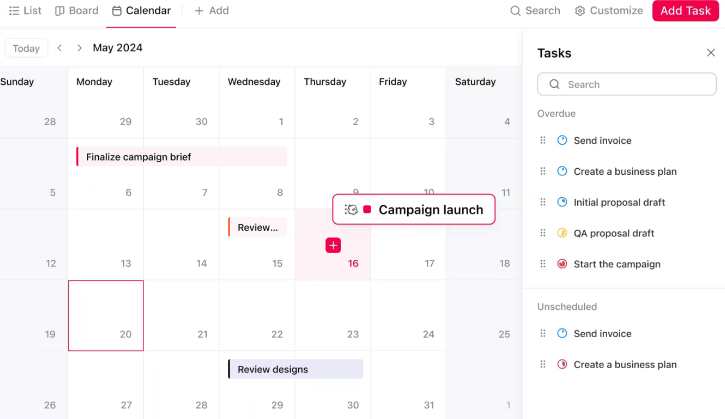
While Google Calendar is great for keeping track of meetings and appointments, it falls short when it comes to managing actual work — tasks, deadlines, and collaboration. ClickUp Calendar goes beyond traditional scheduling to bridge that gap.
ClickUp allows users to create, track, and manage tasks alongside calendar events, giving a unified view of their workload.
You can visualize what’s due, what’s in progress, and what’s coming up — all in the same view, and drag and drop tasks in the calendar to adjust schedules quickly.
💡 Pro Tip: Centralize your schedule by linking your external calendars (Google, Outlook, Apple) within ClickUp. This unified view of personal, team, and project events helps eliminate scheduling conflicts and overlooked appointments.
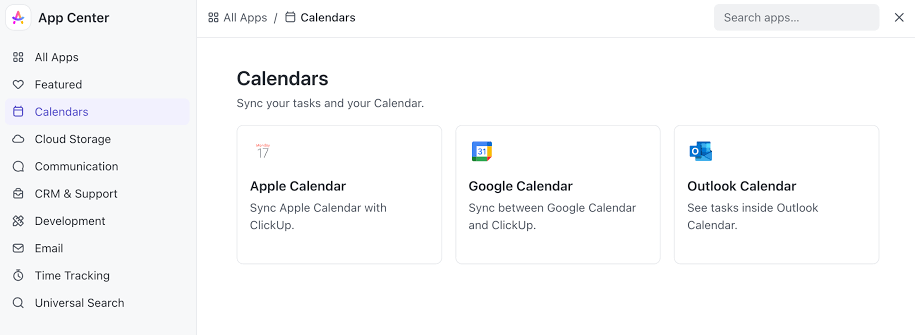
Thanks to a two-way sync, any update made on one calendar automatically populates across all others, ensuring your schedule remains accurate. You can also apply filters to your ClickUp Calendar by assignee, priority, tag, or custom fields. This helps you focus on specific items, such as just your tasks or high-priority deadlines.
ClickUp’s pre-built templates make it easier to stay on top of all your commitments.
ClickUp’s Calendar Planner Template helps you and your team manage tasks and deadlines in one place.
With ClickUp Tasks, each task and subtask can have its own description, attachments, and dependencies — making it easy to track what’s blocking progress or what needs review.
This hierarchy gives a level of structure that Google Calendar simply doesn’t offer for task management.
ClickUp also effortlessly syncs with other platforms, like Zoho, ensuring that updates made on one platform reflect in real time on the other. You can also link your time-tracking tools like Toggl and Harvest through ClickUp’s integrations.
💡 Pro Tip: Put your schedule on autopilot with ClickUp’s AI Agents. They intelligently reserve time for deep work, send timely reminders, update tasks based on your calendar, and automatically handle recurring meetings—including assigning prep work—to protect your focus.
You can block time for tasks by dragging them directly onto the calendar. To do this:
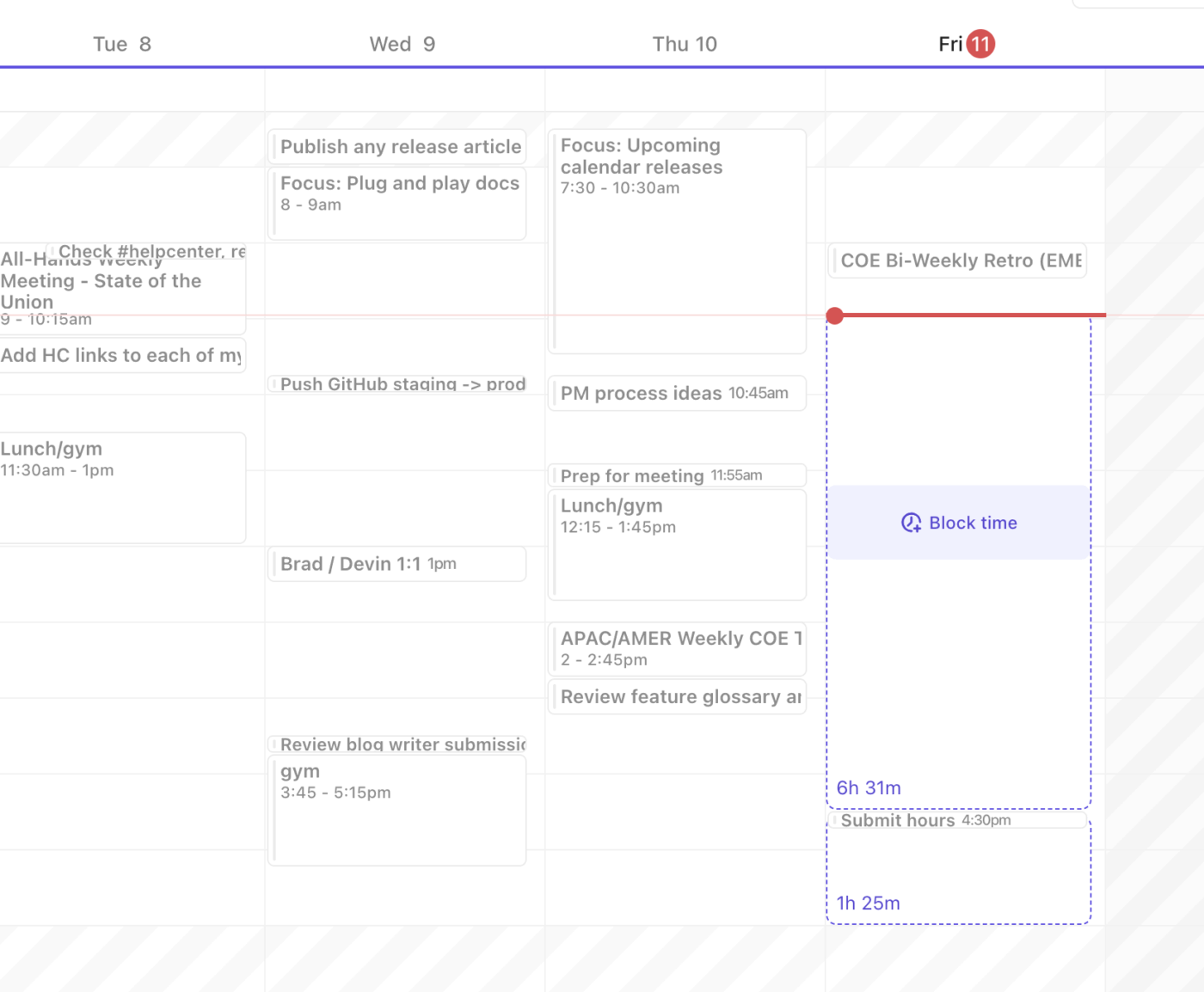
To create a task directly from ClickUp Calendar View:
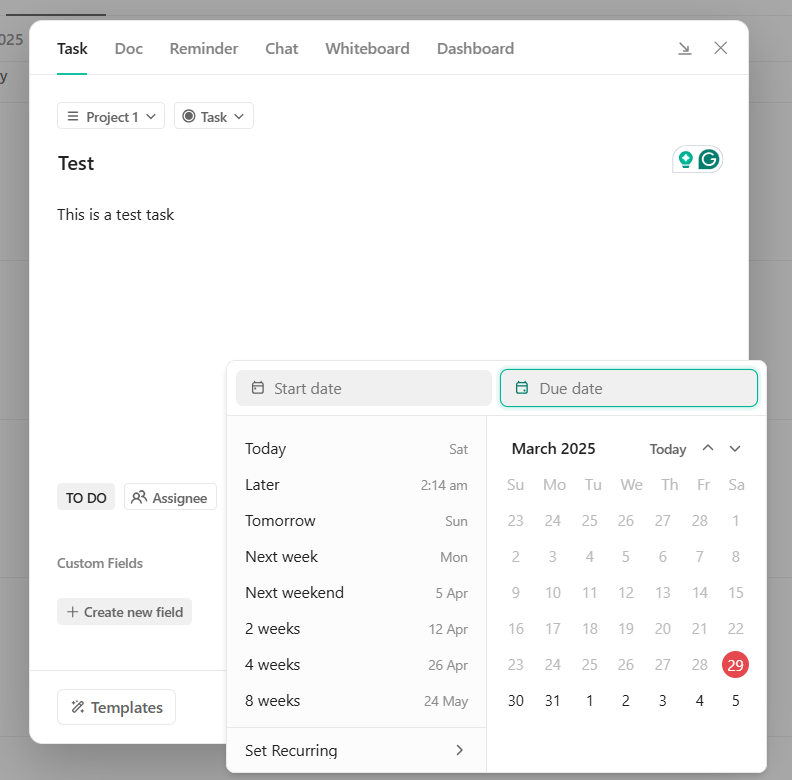
With this feature, users can visualize tasks with due dates in an easy-to-navigate layout.
ClickUp’s Custom Fields let you add important information like task owner, channel, due date, etc., right inside your tasks, helping you filter, sort, and report in ways that matter to your workflow.
Combine that with custom statuses and task priorities (Urgent, High, Normal, Low), and you can immediately see what deserves your attention first. It’s a smarter way to plan than color-coding calendar events.
After a meeting, meeting notes and action items are directly populated in the task, keeping all your information together.

ClickUp allows extensive customization options for a personalized calendar experience:
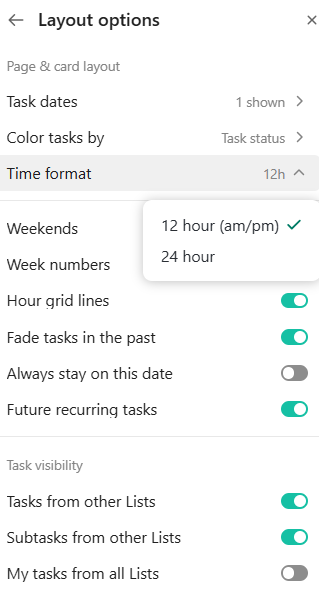
ClickUp’s integrated AI can recommend optimal time slots for your tasks based on their priority, due dates, and your working hours. You can use the sidebar in your calendar to get AI-powered suggestions for when to work on specific tasks, making your schedule more efficient.
You can ask ClickUp Brain about your upcoming meetings, get calendar summaries, or even ask it to schedule new events for you.
💡Pro Tip: With ClickUp Brain MAX’s Talk to Text, you can just use your voice to set up a new task or event in ClickUp.
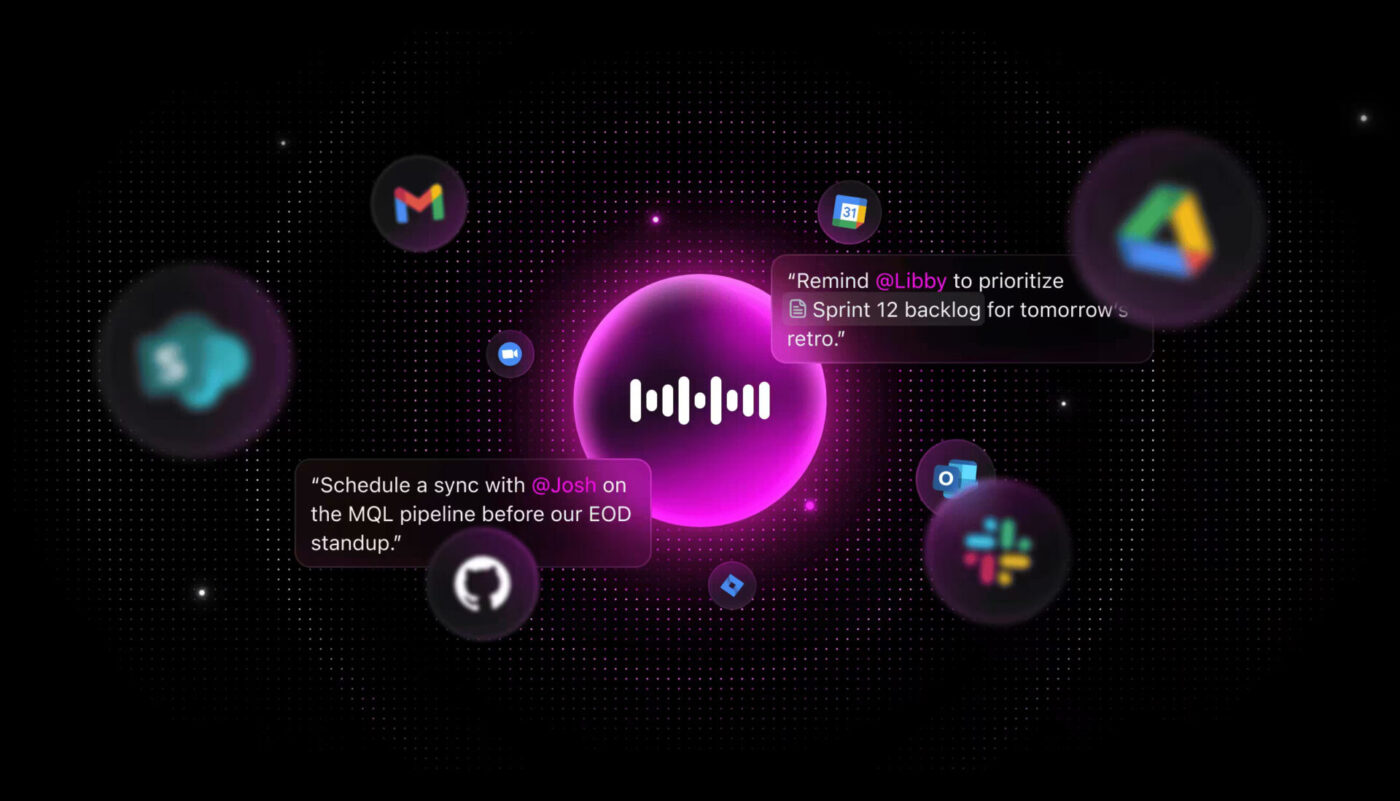
As smallcase’s Product Manager, Kartikeya Thapliyal, highlighted:
Use of calendars to complete tasks before deadlines is always critical. With ClickUp this is very easy as your deadlines are visible on your calendars along with the tasks so planning your day/week bandwidth is super easy and fast.
Too many teams today are burdened with work sprawl—the scattering of work tasks across many different tools, platforms, and systems that are not connected. Teams waste valuable time searching for job-critical information, constantly switching between tools, locating files, and duplicating updates across different platforms.
With features like Calendar View, AI-powered scheduling, and seamless Google Calendar integration, ClickUp helps users block time for tasks, manage priorities, and organize their workload effortlessly, without having to jump between multiple tools.
Sign up on ClickUp and enjoy a newfound order in your workflow.
© 2026 ClickUp