How to Highlight a PDF Efficiently for Review

Sorry, there were no results found for “”
Sorry, there were no results found for “”
Sorry, there were no results found for “”

You open a PDF packed with critical information, start scrolling, and BAM! It immediately feels like you’re drowning in text. The key points are in there, somewhere. But finding them feels like a chore. Does this sound familiar?
That’s where efficient PDF highlighting comes in handy. It’s a powerful way to organize your text—making notes, investigating research papers, or reviewing professional documents.
In fact, a long-standing study shows that specific colors can boost attention and memory. Warm colors like red, orange, and yellow are particularly effective in capturing attention and encouraging active participation in learning activities.
In this post, we’ll explore creative ways to step up your document review process with the art of effective PDF highlighting. Get ready to highlight like a pro!
Highlighting a PDF isn’t just about marking text—it’s about finding the correct method to match your workflow. Whether you’re on a desktop, using online tools, or on your mobile device, there’s a solution tailored for you.
Let’s simplify things and walk you through a few easy steps to start.
There are over three trillion PDF documents estimated to exist globally.
Unsurprisingly, built-in PDF readers have become essential tools for millions of users, from searching in PDFs to highlighting text.
Whether you’re using a desktop app, an online tool, or a mobile PDF reader, these features make it easy to highlight important text, add notes, and stay organized without extra software. Here’s how to highlight a PDF:
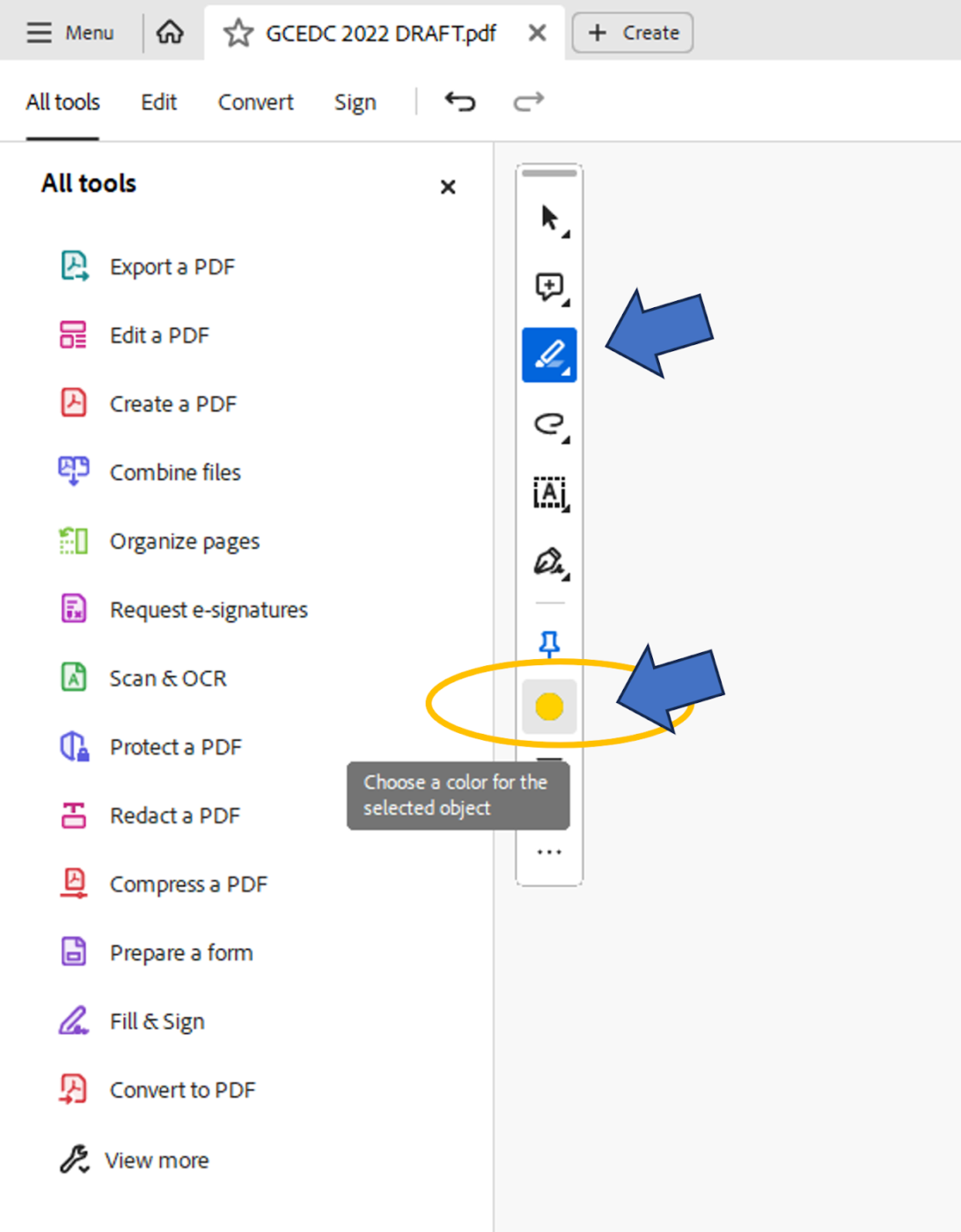
An alternate way to mark a line in Adobe Acrobat is to drag your cursor through it and then select the highlight option.
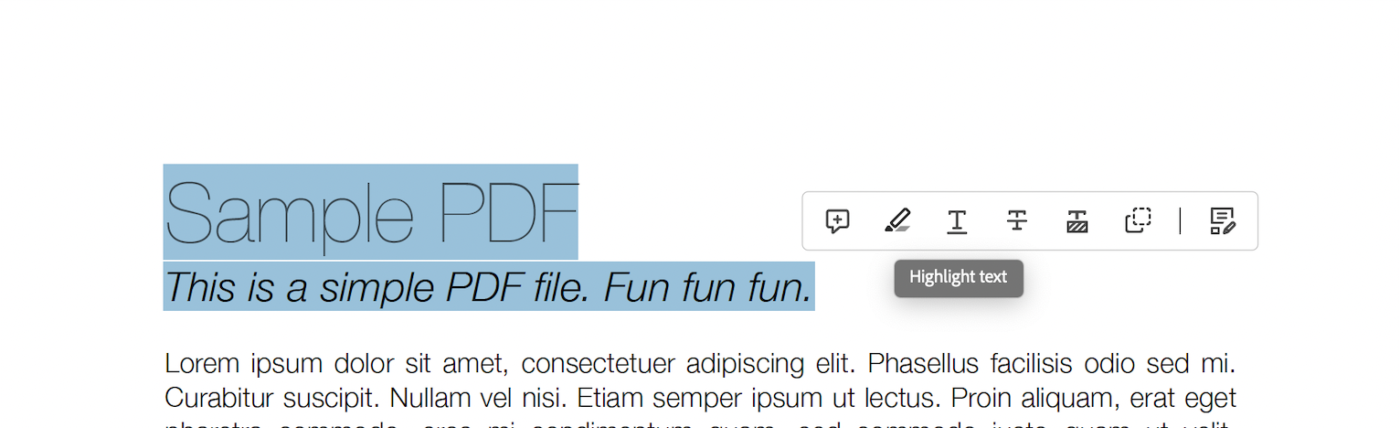
👀 Did You Know? The U.S. Library of Congress, the world’s most extensive library, preserves treasures like 32 million books, 61 million manuscripts, and a perfect Gutenberg Bible. Among its digital preservation efforts, PDFs play a crucial role in managing over 100 million files and counting.
PDF editing software’s popularity surged after Adobe opened the PDF format in 2008. Now, anyone can create, view, edit, and highlight PDFs.
This move sparked the rise of online PDF text editors that offered features like highlighting and editing. They also allowed for sharing and cloud storage, making it easier for teams to edit PDF documents online.
Here’s how to use them:
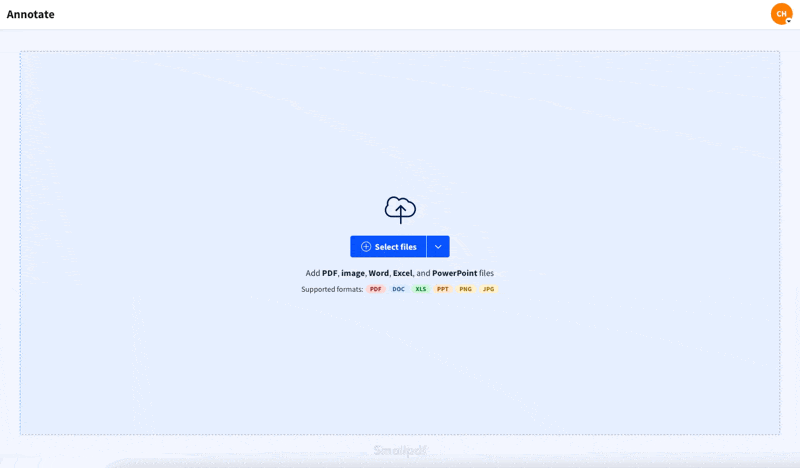
🧠 Fun Fact: Adobe Acrobat also has a custom stamp option for leaving a unique mark on your PDFs.
Mobile apps for reading and managing PDFs have become increasingly popular, as PDFs remain a preferred format for accessing documents and e-books on mobile devices.
The ability to edit these PDFs directly on your phone or tablet adds even more convenience, especially for professionals and students who need to make quick edits or use AI to review documents while on the move.
These tools make highlighting easy and allow you to annotate, add comments, and organize documents with just a few taps. Here’s how to get started:
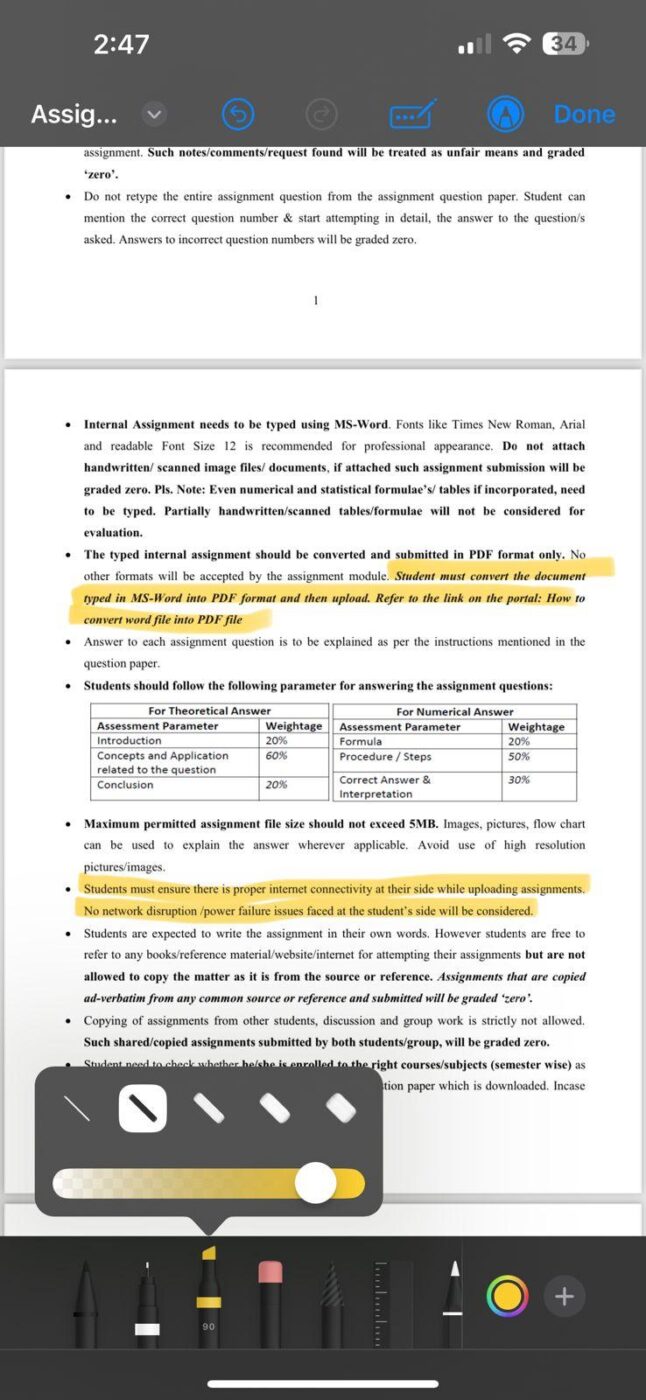
👀Did You Know? Highlighting began with Dr. Frank Honn, who created the “Hi-Liter” at Carter’s Ink Company. Yellow was chosen for its ability to emphasize text without obscuring it, even in photocopies.
Highlighting is a great way to organize information, but doing it effectively can make all the difference. Here are five key tips to elevate your highlighting game:
It’s easy to fall into the trap of highlighting pretty much everything when reviewing PDFs. But overmarking defeats the whole purpose of pointing out sentences.
Focus on key phrases, headings, or sentences summarizing the main idea instead of entire paragraphs.
Highlighting alone may not always clarify why something is important. Pair these with brief notes or comments on your PDFs to help contextualize the highlighted text when you revisit it later.
Most software and apps allow you to annotate your PDF for that extra context when required.
Using multiple colors can help you categorize information. For instance:
If you’re working on PDFs or e-books, use PDF editors and online highlighter tools. Features like adjustable highlight colors, sticky notes, and text comments make reviewing and organizing your work easier.
Many tools also allow you to sync all the highlights across devices or share annotated documents with others to collaborate truly.
Also Read: Best Annotation Software Tools & AI PDF Data Extractors!
While traditional PDF highlighting methods are convenient, they come with several limitations that can hinder productivity and collaboration:
These challenges underscore the need for more robust, collaborative, and dynamic PDF management solutions to improve efficiency and teamwork.
🧠 Fun fact: Medieval monks used colored inks, gold leaf, and intricate illumination to highlight important text in manuscripts—the ancient version of modern highlighters!
Fortunately, there’s a tool designed to enhance your PDF management strategies—ClickUp, the everything app for work.
It goes beyond simply annotating or highlighting PDFs. ClickUp has versatile project management and collaboration capabilities, layered with the ability to customize your work. ClickUp simplifies managing and collaborating on PDFs to suit your needs.
How does it do that?
Say hello to ClickUp Docs! It’s the perfect tool for managing and collaborating on documents within your team. Unlike traditional PDF workflows that often operate in silos, ClickUp Docs brings together real-time collaboration and organizational features. Work smarter, not harder.
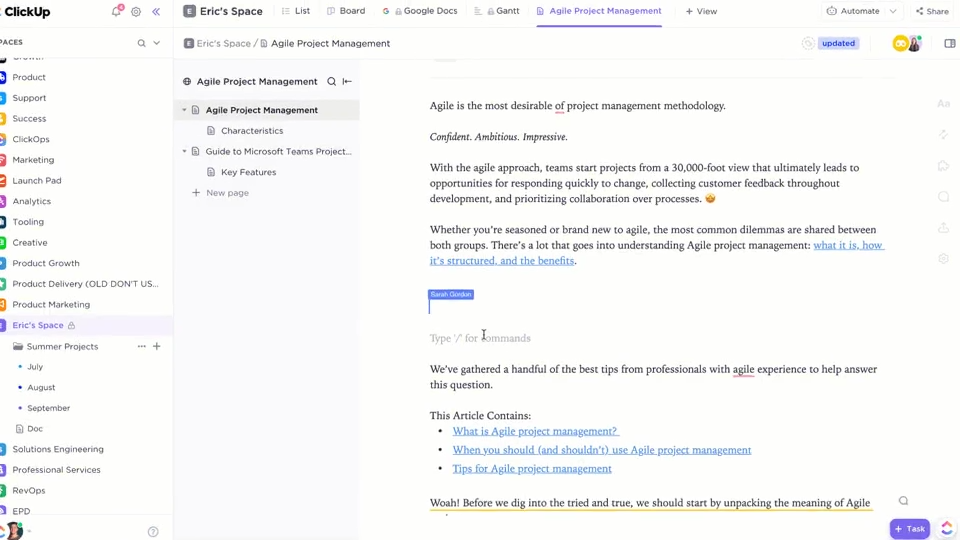
This is what our customer, Kaylee Hatch, Brand Manager, Home Care Pulse, has to say about ClickUp:
Beyond just task management, ClickUp serves as a one-stop shop for all process and project documentation. It’s a vital tool for keeping everyone on the same page.
Here’s how ClickUp Docs optimizes your document management process:
Have you received yet another email with a PDF attachment? Good luck hunting for Final copy (3) on your device.
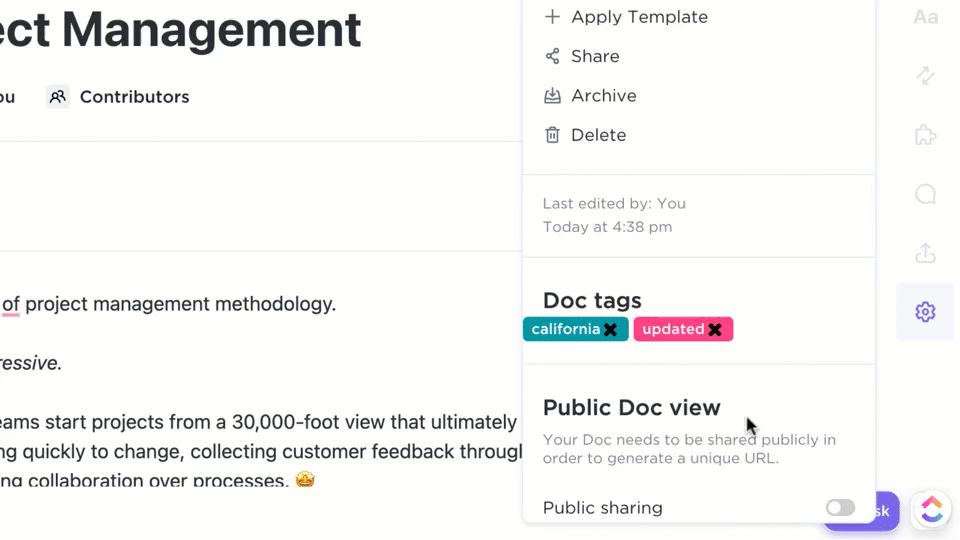
Download it to your device or share a live link with external collaborators, and keep them all on the same page—all without leaving the platform.
Instead, with ClickUp, you can upload the latest PDFs directly into Docs and tasks and view them with your colleagues in real time.
📮ClickUp Insight: 92% of knowledge workers risk losing important decisions scattered across chat, email, and spreadsheets. Without a unified system for capturing and tracking decisions, critical business insights get lost in the digital noise. With ClickUp’s Task Management capabilities, you never have to worry about this. Create tasks from chat, task comments, docs, and emails with a single click!
Unlike static PDF viewers, ClickUp lets you do more than highlight important bits. Add comments and annotate your uploaded PDFs with ClickUp Proofing directly on the platform. Tag team members with @mention to draw attention and notify them about important pointers.
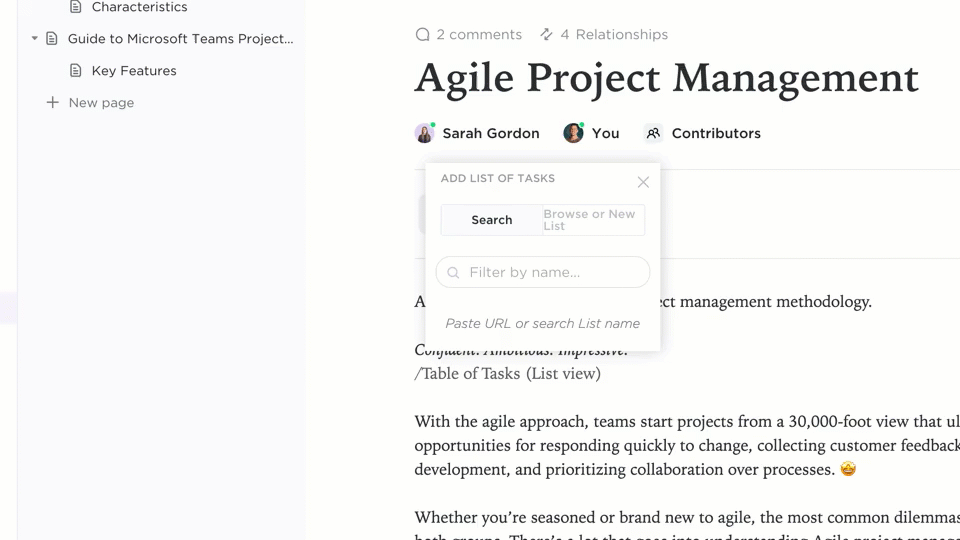
The best part? Your PDF attachments actually line up with ClickUp Tasks. While you annotate, you can turn your critical comments into tasks with just a click. Assign it to the right people and never switch tabs to ensure actionable items are implemented.
What’s more, you can add widgets to update workflows, adjust project statuses, assign tasks, and more—all within your editor.
No more hunting for files scattered across different tools. ClickUp Docs centralizes and organizes all your documents, tasks, and PDFs in one workspace, so everything is just a click away.
Integrate PDFs alongside ongoing projects, ensuring your workflow remains cohesive and efficient.
Also Read: How to Compare Two Word Documents
Even better, you can switch to ClickUp Docs and still enjoy all the benefits of the PDF format but with added flexibility and collaboration features.
Here’s why you should make the move and improve your workflow:
💡Pro Tip: ClickUp Brain is the sidekick you need! Leverage its AI for documentation to write, summarize, and analyze your documents quickly. It’s perfect for speeding up content creation and offering insights to elevate the quality of your work.
Did you know that 80 percent of our sensory impressions come from our visual system? Research suggests color is vital in stimulating the brain, making it a powerful tool for improving readability and organization when you highlight text in a PDF.
However, traditional online PDF highlighters often fall short of meeting the needs of modern, collaborative workflows.
This is where tools like ClickUp Docs shine. With features like real-time annotation, easy sharing, and automation for repetitive tasks, ClickUp can improve how you manage and review PDFs.
It’s time to bring collaboration into your document workflow. Ready for the future? Try ClickUp for Free today!
© 2026 ClickUp