

Gantt charts are powerful visual tools to illustrate a project schedule, but are they a one-size-fits-all for every project? The short answer is no, and that’s great news for project managers!
We have alternatives to Gantt charts that are just as effective but less complicated for project management. ⭐️
As a project manager, you need the right tools to coordinate and organize a project’s schedule, processes, and resources. In this article, we’ll cover ten awesome Gantt chart alternatives for project management to get the outcome you want!
What are Gantt charts?
In ClickUp’s Gantt charts guide, we took a detailed look at creating and reading Gantt charts—a popular project management tool to show tasks or events against time.
After Henry Gantt first introduced the concept, it was used for heavy construction projects like building the Hoover Dam in the United States. Today, this working tool is adopted for all kinds of project management systems, including Scrum and Agile.
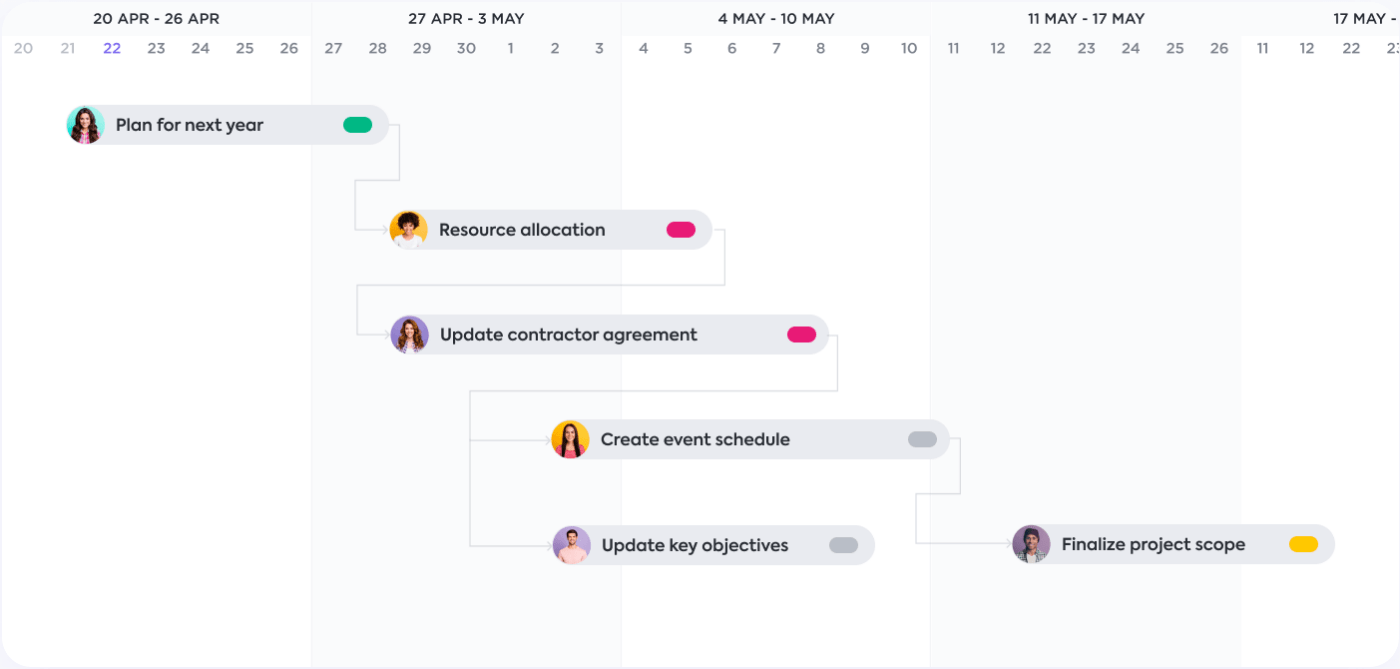
The six main components of a traditional Gantt chart
- Milestones: illustrate crucial dates to a project’s on-time completion and success with a symbol
- Arrows/Lines: indicate which tasks are blocking and waiting on others (called dependencies)
- Line marker: specifies the current date to see at a glance how much work there is left to do
- Horizontal bars: represent the time period of individual project tasks
- Left sidebar: lists all the project tasks involved in the project
- Timescale: shows date categories (days, weeks, months)
In essence, Gantt charts show all the tasks that need to be done and how they relate to each other over a period of time. Here are the pros of using Gantt chart software:
✅ Gantt chart pros
- Gantt charts provide a bird’s eye view of the entire project. See where everything fits and identify issues without switching between multiple tabs or pages
- Gantt charts highlight dependencies and the critical path. Take swift action on tasks and resources being held up to stop them from causing further issues
- Gantt charts help to understand multiple schedules. Find openings easily in your project timeline to schedule additional activities
- Gantt charts are a visual project management technique. Manage projects in a visual way that’s easy to understand
On the flip side, Gantt charts can quickly complicate a project for a team, and here’s why:
❌ Gantt chart cons
- Collaborating with teams to create a Gantt chart may be difficult for first-time users. Gantt charts can quickly become work-intensive, causing more stress on the planning and taking away time for the project work itself
- Horizontal bars on a Gantt chart can be misleading. Each bar on a Gantt chart indicates the time period of a task. It doesn’t show the number of hours it will take to complete the task
- Over time, Gantt charts can become challenging to maintain. The project scope might change, or new project tasks might be added on, making it difficult to track and record
- Printing a Gantt chart on a single piece of paper takes away its purpose. From a stakeholder perspective, they wouldn’t want to strain their eyes to see the Gantt chart’s date indicator
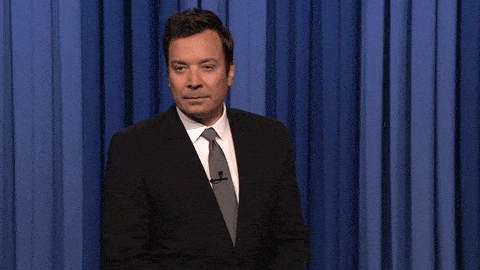
Each project will have its own unique requirements, scope, resources, budget, and goals. However, here are three significant signs you need a Gantt chart alternative:
🪧 No team member to own and maintain the project Gantt chart from start to finish
🪧 No extra time to educate your team on how to use Gantt charts
🪧 No firm grasp on the order of tasks and milestones
While these are clear signals a Gantt chart won’t set you up for success, all is not lost! Some alternatives will serve your team and project better (minus the confusion and complications that can come with Gantt charts).
10 Gantt chart alternatives
1. Lists
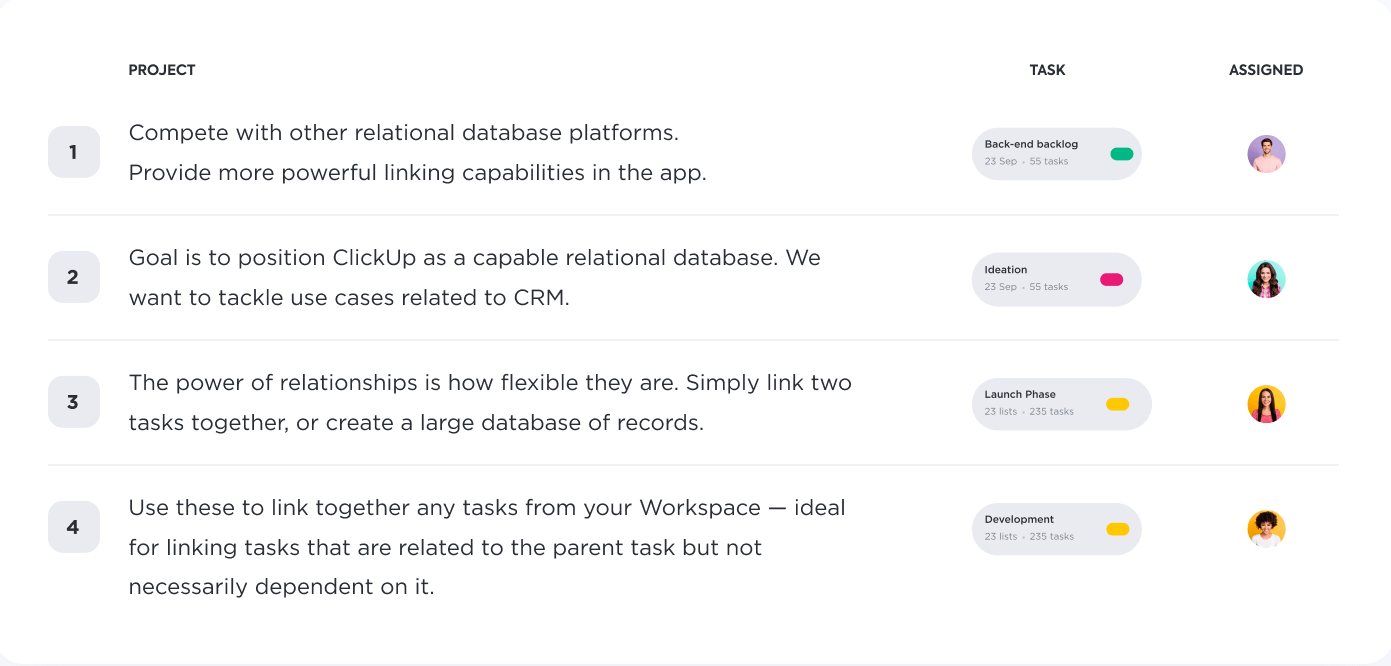
Lists are typically the go-to to kick things off! They’re versatile and can be as detailed as needed to create a work breakdown structure. Especially when task priorities force teams to adjust (and this happens almost every day), lists can be changed quickly to reflect the most critical information needed to stay on track.
Even so, similar to Gantt charts, lists aren’t a one-size-fits-all project management tool. For example, if you know you’ll have to track dependencies for your project, lists won’t make this clear for your intended audience.
👉 To learn more about lists, check out our How to Create a Project Plan in 5 Steps article!
2. Whiteboards
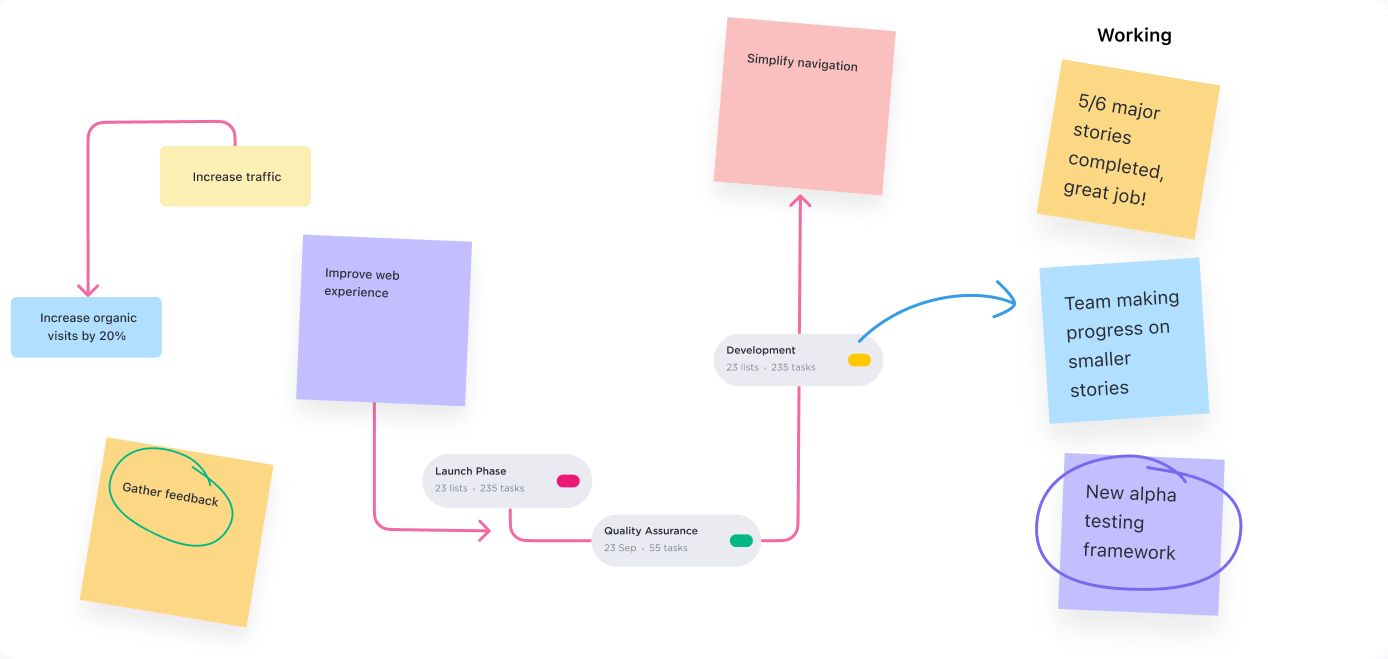
Whiteboards are the perfect tool for brainstorming sessions to align teams faster on work that needs to be done. Inside an office, a physical whiteboard can promote quick problem solving between individuals around the board.
Even as teams move to remote or hybrid working environments, whiteboards have an essential role to play when it comes to collaboration. The rise of collaborative whiteboard solutions has filled the void for how distributed teams brainstorm and conjure up ideas. With the global interactive whiteboards market expected to reach $2.31 Bn by 2025, it’s clear just how popular these tools are.
—Zeb Evans, CEO of ClickUp
👉 Learn how to connect ideas to your workflow faster with ClickUp Whiteboards!
3. Kanban boards

A Kanban board is a workflow visualization tool best for projects that do not necessarily need prioritization or dependency strategies. Instead, Kanban boards help limit the work in progress per workflow status. A card (representing the task) moves through each column (representing the workflow status) from left to right until it reaches the DONE status. Kanban boards are flexible for managing these types of projects:
- Performing maintenance requests
- Creating social media content
- Managing a sales funnel
- Interviewing candidates
- Tracking inventory
👉 Get more inspiration from our Kanban board examples article and learn more about the differences between Kanban and Gantt charts.
4. Timelines

Timelines and Gantt charts may look similar, but the main difference is that a Gantt chart displays a detailed sequence of tasks and their dependencies on a two-dimensional chart. A project management timeline shows a chronological order of tasks and their due dates on a linear line!
Ultimately, deciding whether to use a Gantt chart or timeline comes down to what you want to communicate to your audience. For example, if you’re going to show a brief overview of a project’s life cycle, a timeline is enough. On the other hand, timelines would produce more questions than answers if you need to specify task dependencies and the complexity of a project.
👉 Get the answers to all your questions about Gantt charts vs timelines!
5. Mind maps (or project network diagrams)
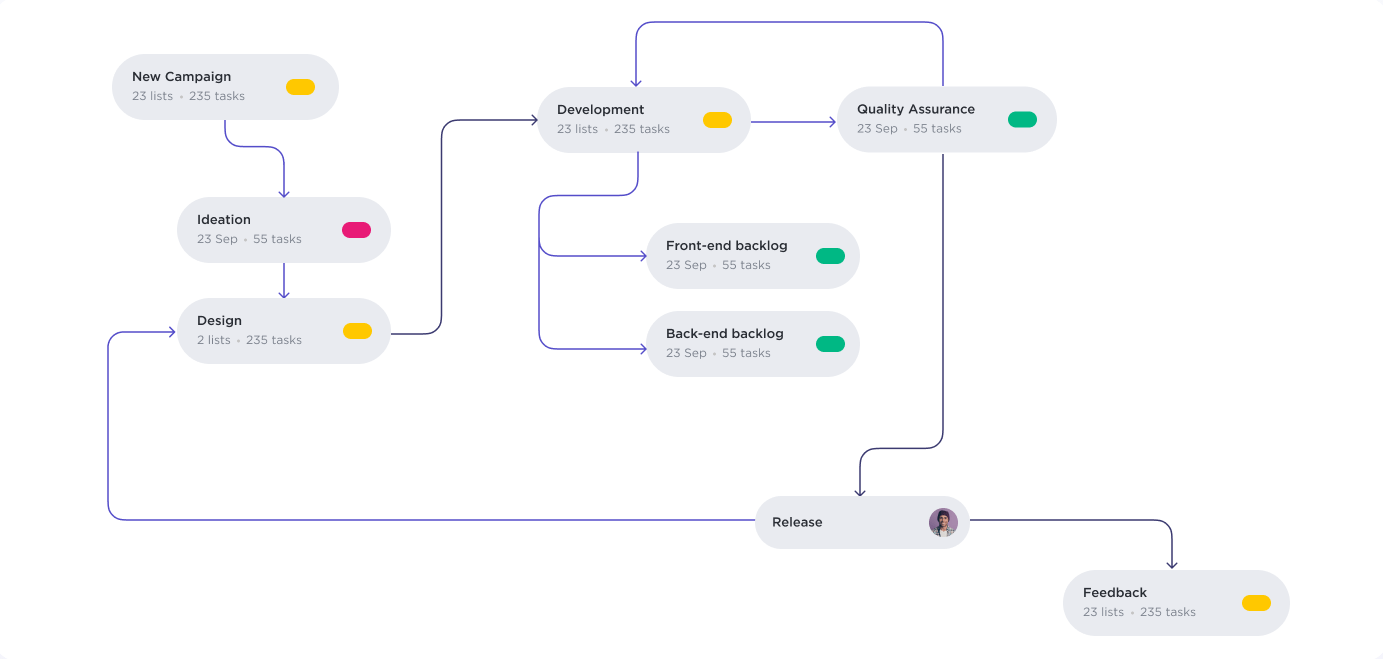
The next Gantt chart alternative on our list is a tool called mind maps, which are ideal for visually brainstorming ideas. At the core of a mind map, a central idea or question is typically at the center of the page. Lines are drawn from the center outward to connect related ideas. From those ideas, lines are drawn to relate a new level of ideas, and it goes on and on.
Mind maps are not typically used past the initial brainstorming, so everyone can freely generate ideas without worrying about being buttoned up. You can get started with a piece of paper and pencil or use software to level up your mind map creations.
Here are a few mind map resources with examples to see in action!
- 20 Mind-Blowing Mind Map Examples
- How to Create a Mind Map in Excel
- How to Make a Mind Map in Word
- PERT Charts vs Gantt Charts
- PERT Chart examples
6. Scrum boards

A Scrum board (or Sprint board) is a visual representation of the work to be done in a single Sprint. A Sprint is a time-boxed iteration during which a team completes a specific project section. Scrum boards equip teams by:
- Ensuring that everyone is working on a project task
- Identifying the tasks that need to be completed
- Keeping track of an active Sprint’s progress
While Scrum boards improve team efficiency and communication, this Gantt chart alternative might be difficult for non-agile teams to adopt and successfully implement. Without a Scrum master or familiarity with agile project management, there’s a chance Scrum boards will do more harm than good to your project.
👉 Learn how to build and use a Scrum board with ClickUp’s ultimate guide!
7. Documents
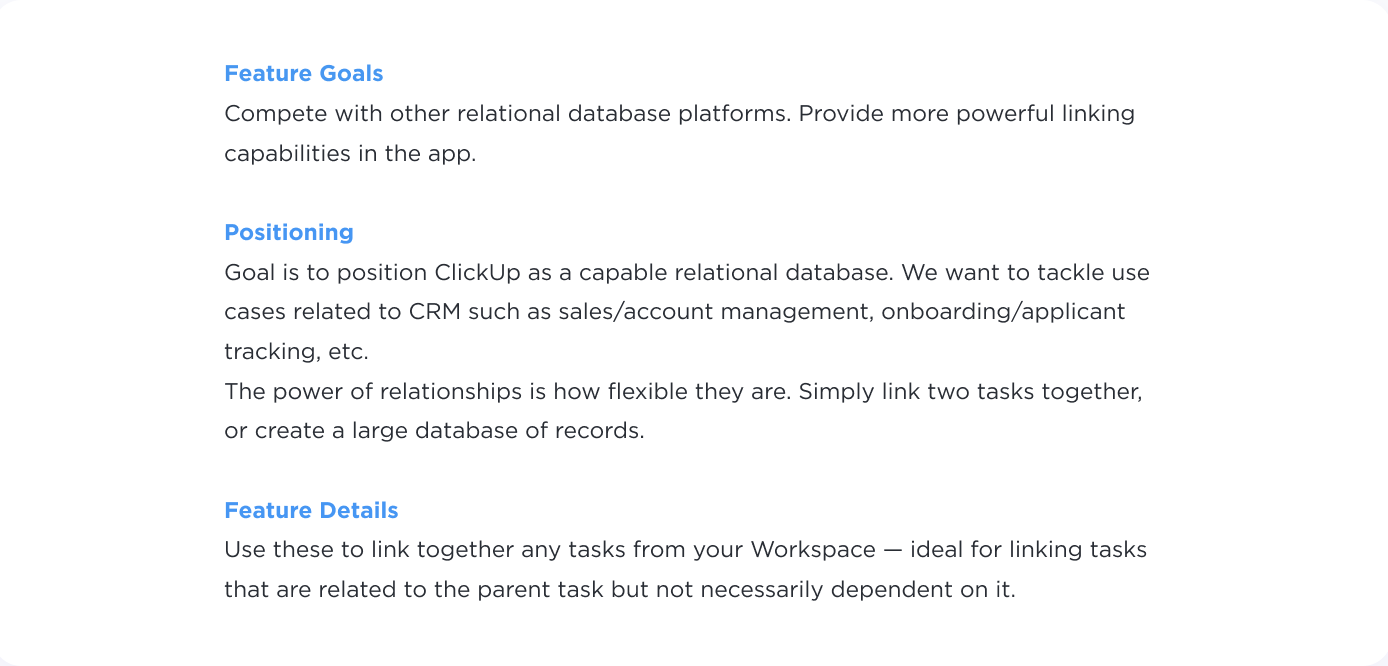
Documents are the most straightforward alternative to Gantt charts. Docs help organize roles and responsibilities, budget notes, the scope of work, communication plan, charter, meeting notes, and more. Project managers can be as descriptive as needed with documents, eventually building a library of essential project management documents.
However, the downside of using documents for project management is that action items or tasks can quickly get lost or forgotten if buried within a document.
👉 Discover the best Google Docs alternatives for advanced collaboration options!
8. Dashboards
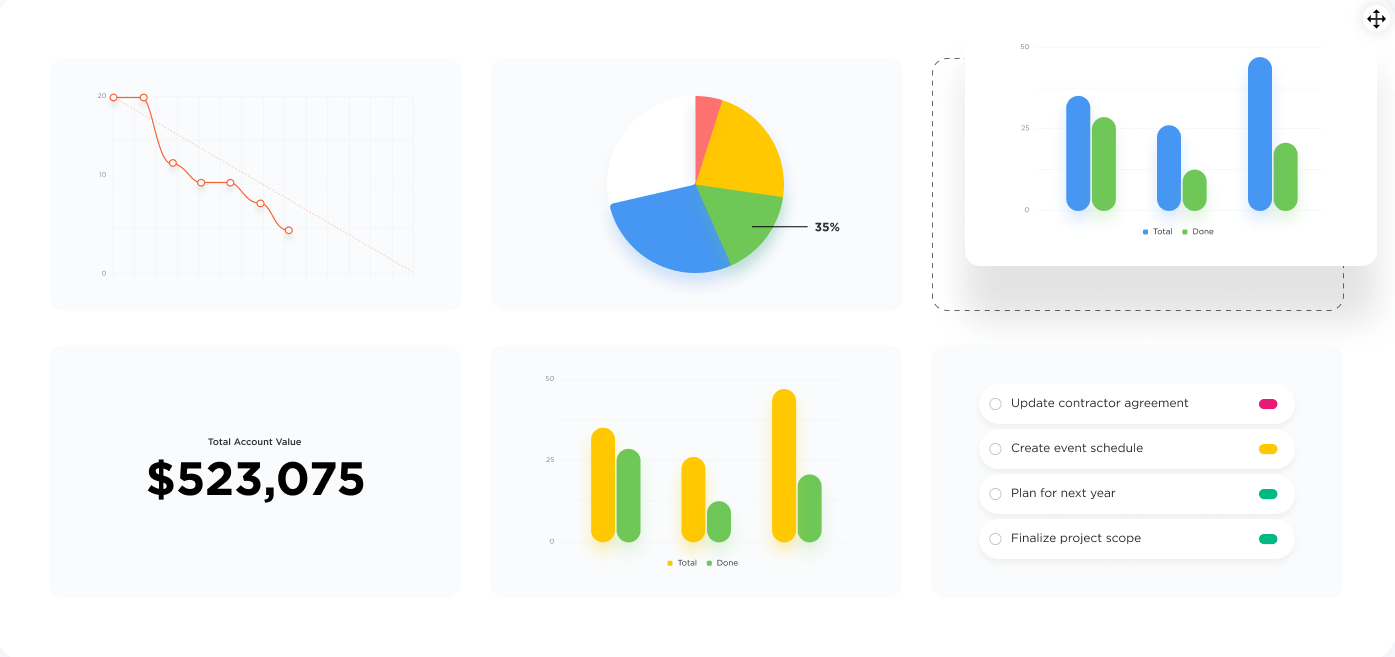
Dashboards combine different sources of information, metrics, and key performance indicators (KPIs) into a single view. They can combine text and visual widgets—pie charts, sorted lists, bar graphs—to give teams real-time data and make informed project decisions. You can build better versions of the same dashboard over time with minimal effort as KPIs shift or team members change.
👉 Follow our 5-step guide to creating powerful dashboards!
9. Tables
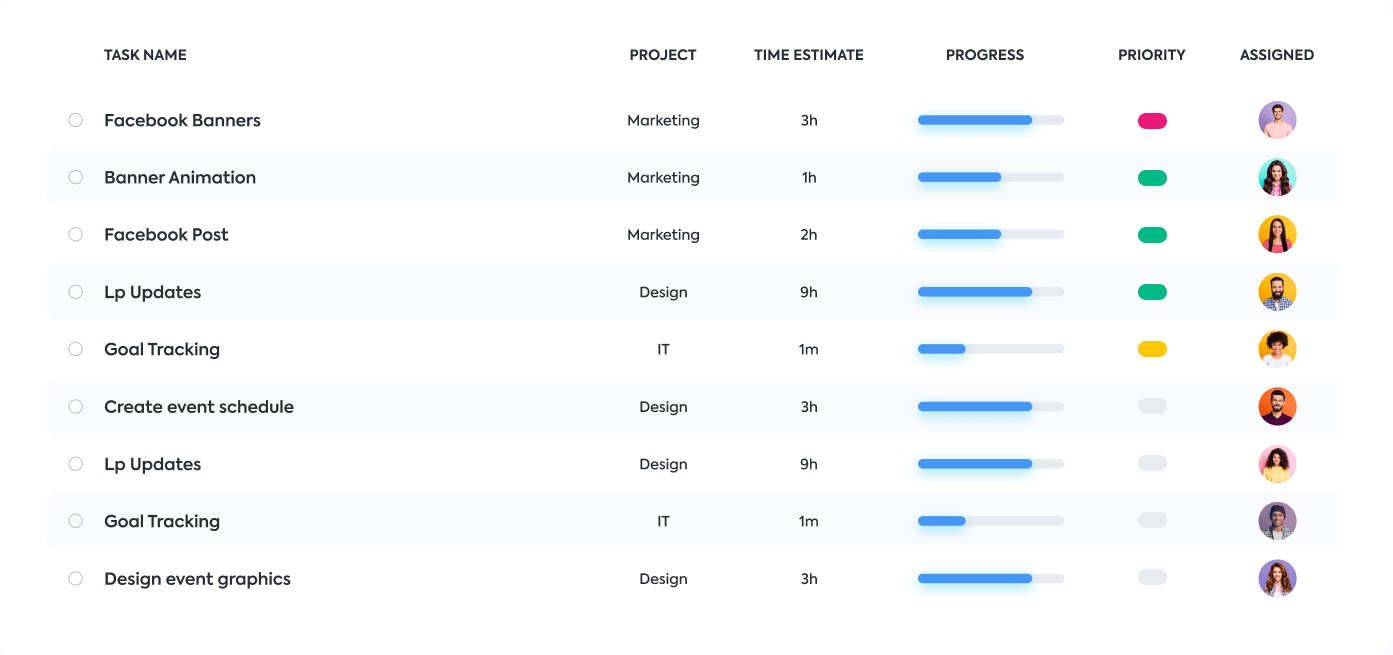
We’ve come a long way since basic Excel spreadsheets. Tables in modern project management software now come with advanced features, making it easier (and aesthetically pleasing!) for those who prefer a spreadsheet-style of management. Combined with the power of templates, teams can instantly upload information to the tool and create a comprehensive project schedule.
The weakness of using tables is evident when projects are large, complex, and involve creating elaborate formulas to collaborate with cross-functional teams. However, this won’t be an issue if you know you have the resources to assign all the data entry work!
10. Calendars
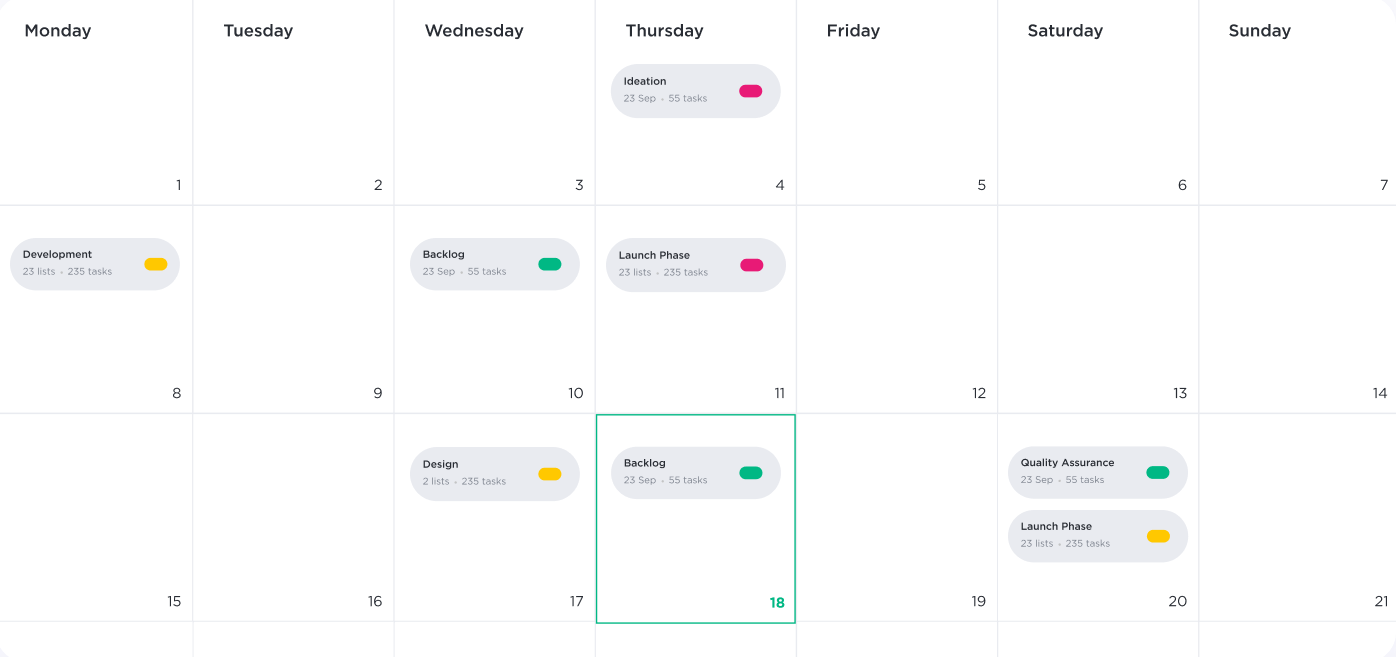
Calendars have and will always be relevant. Everyone is familiar with a calendar because it can be used for both general purposes and project management. With a calendar in front of us, we can plan and organize around other key deadlines and events to avoid overcommitting resources.
This Gantt chart alternative is versatile enough to be used in different ways: planning, resource allocation, tasks, and base templates. However, it’s best for simple projects with no task dependencies and viewing status/check-in meetings.
👉 Learn how a project calendar can support your project!
There you have it! Ten Gantt chart alternatives to give you and your team the flexibility to structure different projects. 🛠 🚀
How to choose a Gantt chart alternative
You’ve got a concept, and you’re ready to lay out all the work that needs to be done. Do you create a list? Draw a flowchart? Organize a timeline? Which tool will display your project data most accurately and compellingly?
Here are a few scenarios to narrow down your options:
| 💭 The team is in the initial planning phase | 🤝 The project has task dependencies, milestones, and cross-functional teams | 🤹♀️ The team is juggling multiple projects at once |
|---|---|---|
| ✅ Mind Maps ✅ Flowcharts ✅ Calendars❌ Kanban boards ❌ Dashboards ❌ Tables | ✅ Scrum Boards ✅ Dashboards ✅ Flowcharts❌ Whiteboards ❌ Calendars ❌ Timelines | ✅ Kanban boards ✅ Scrum Boards ✅ Dashboards❌ Whiteboards ❌ Mind Maps ❌ Timelines |
| 💰 The stakeholders want to see project scope, cost, and resource management | 🤖 The team has moderate to advanced experience with project management software | ⚡️ The team favors less structure for better collaboration |
|---|---|---|
| ✅ Dashboards ✅ Flowcharts ✅ Documents❌ Whiteboards ❌ Mind Maps ❌ Timelines | ✅ Kanban boards ✅ Scrum boards ✅ Dashboards ✅ Flowcharts ✅ Tables | ✅ Whiteboards ✅ Mind Maps ✅ Flowcharts❌ Scrum boards ❌ Documents ❌ Timelines |
The examples above confirm the choice isn’t a decorative decision, nor is it personal. Suppose your project management tool doesn’t help your intended audience retain and proactively take action. In that case, you’ll likely get off to a rocky start.
Although, who said you had to use only one tool? 🤓
Use one or many project management tools in ClickUp for free
Our teams at ClickUp and ClickUp users around the world prefer organizing their projects from different angles:
- See how work is distributed among team members in Box or Workload view
- Analyze groups of information in a Table view or Dashboard
- Visualize tasks on a List or Calendar view
- Create wikis and project briefs with Docs
- Manage time spent in Gantt view
With a diverse set of project management tools packed into our productivity platform, you and your team will have everything you need right at your fingertips. Get started with ClickUp for free today! ⚡️



