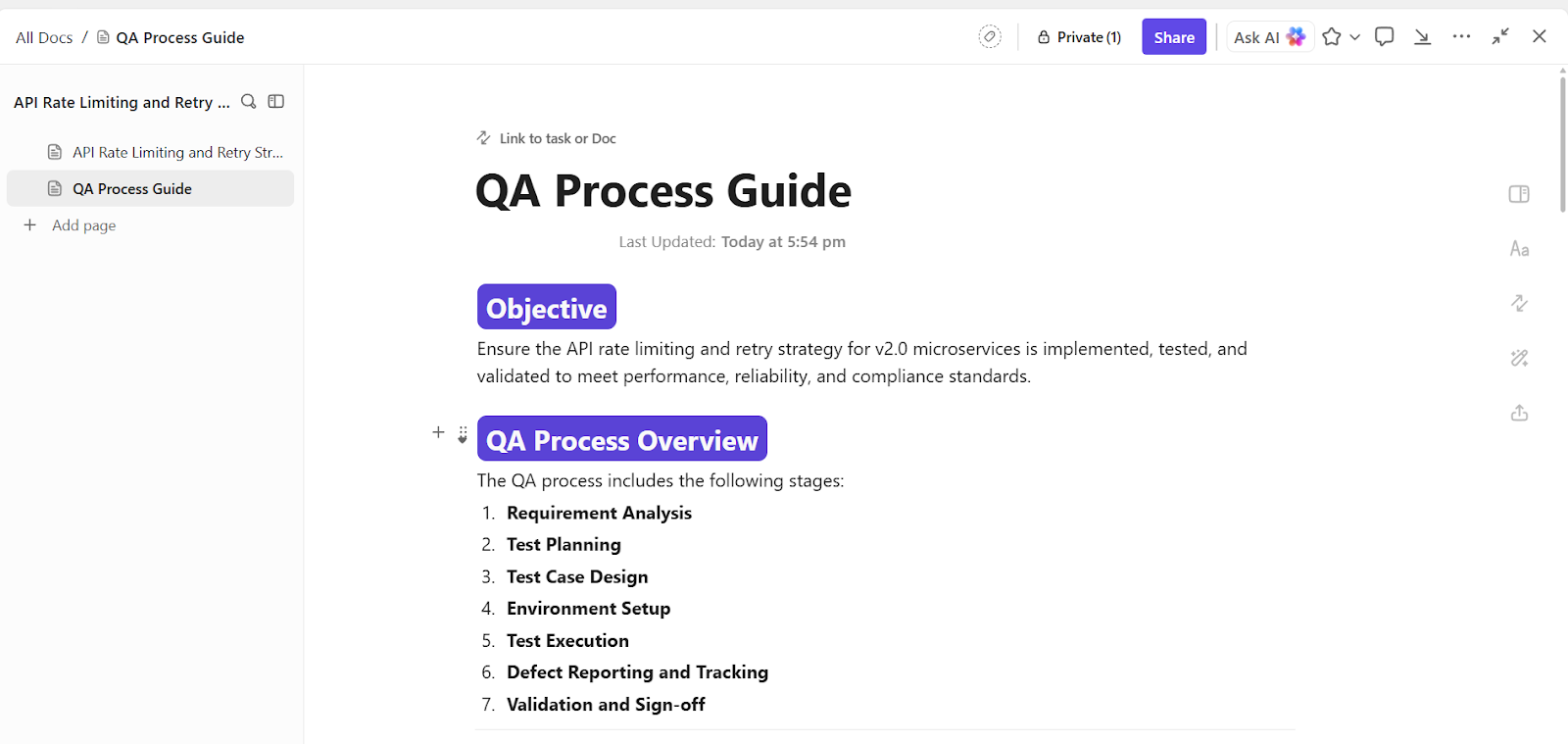You enter a sprint planning meeting. A decision made three releases ago gets mentioned—and everyone nods. But you check the backlog. Nothing. The information isn’t lost—it’s just not stored where it needs to be. It’s time for a better system.
It’s not that the information isn’t there; it’s just not written down where it should be. Many teams rely on a patchwork of folders, tools, and tribal knowledge that only kind of works.
So now, it’s time for a better system.
In this blog post, we’ll explore how to build internal documentation that helps you move faster and avoid confusion, plus how ClickUp makes it all even easier. 🎯
What is Internal Documentation?
Internal documentation is a structured collection of your company’s internal knowledge, including policies, procedures, processes, guidelines, best practices, training materials, and accumulated expertise.
Unlike external documentation—meant for customers or users outside the company—internal documentation is designed exclusively for your team. It centralises knowledge, boosts productivity, and safeguards what your organisation knows. It serves as a centralized, accessible resource that standardizes performance, improves productivity, and safeguards organizational knowledge.
With ClickUp, you can bring all of this together in one place. The Docs Hub acts as your single source of truth, organizing company knowledge, wikis, and meeting notes. AI-powered search lets you instantly find answers across Docs, wikis, tasks, and comments—so nothing gets lost, and everyone stays on the same page. You can even convert Docs into wikis, making it easy to keep your most important information up to date and accessible.
If you’re moving from another tool, importing existing Docs from Google Docs, Notion, and Confluence is seamless, so you can consolidate your knowledge base and make onboarding effortless for new team members.
🧠 Fun Fact: In the Middle Ages, monasteries kept meticulous records of farming practices, medicine, and even how to brew beer. These internal manuals helped preserve knowledge through plagues, wars, and crumbling empires.
Why is Internal Documentation Important?
Think of internal technical documentation as your team’s collective memory. Without it, knowledge gets trapped in DMs, buried in someone’s inbox, or worse, lost when a team member leaves.
Here’s why good internal documentation is important. 👇
- Keeps knowledge in one place: Brings together scattered important information so everyone knows where to find what they need
- Speeds up onboarding: Allows new hires to hit the ground running, understand how things work, and feel more confident, faster
- Boosts productivity: Reduces time spent hunting for answers or repeating questions, so teams can focus on work that matters
- Ensures consistency: Helps everyone follow the same processes, reducing errors and maintaining quality across teams and projects
- Cuts down on duplicate work: Prevents people from solving the same problems multiple times by documenting solutions clearly
- Drives continuous improvement: Captures lessons learned and best practices so teams can learn from the past and get better over time
With ClickUp’s AI-powered knowledge management, searching for answers is effortless. Whether you’re looking for a process doc, a project brief, or a comment from last quarter, AI brings the right information to your fingertips—no more digging through endless folders or chat threads.
Types of Internal Documentation Projects
From onboarding guides and process documents to technical specifications and meeting notes, your documentation project serves various purposes.
Let’s look at the key internal documentation types. 💁
Policies, procedures, and process documentation:
- Employee handbooks
- Process documentation, like onboarding and offboarding procedures
- Employee policies (e.g., security, compliance, QA testing)
- Standard operating procedures (SOPs), checklists, and how-to guides
Training and employee development documentation:
- Training materials and checklists
- Employee development plans
- Performance reviews
Project documentation:
- Business case or project ideas
- Project documentation, like project objectives, plans, risk analysis, and schedule/ timeline
- Project meeting minutes, status reports, project closure documents, and lessons learned
Operational and team collaboration documentation:
- Operational plans
- Team schedules, status reports
- Team and department meeting minutes
Technical documentation:
- Source code, manuals, user/admin documentation
- Code and style guides, product requirements doc (PRD), and architecture diagrams
- Release notes (user-facing documentation)
- FAQs, maintenance documentation, product datasheets
Sales documentation:
- Proposals, business cases
- Product documentation
- Sales meeting minutes, sales activity records
HR documentation:
- Onboarding materials, company policies, training materials, and employee handbooks
🔍 Did You Know? In 1999, NASA’s Mars Climate Orbiter disintegrated because one team used metric units, and another used imperial. The problem? No unified documentation for measurement standards. Literally a $125 million typo.
How to Create Internal Documentation That Works
It’s one thing to write stuff down. It’s another to make it clear, accessible, and useful. Effective internal documentation requires structure, consistency, and a bit of empathy for the person reading it next.
Here’s how to create internal documentation that works well for you with a technical documentation software like ClickUp. ⚒️
Before we get started, take a look at what a real-life ClickUp user has to say:
📮ClickUp Insight: 70% of managers use detailed project briefs to set expectations, 11% rely on team kickoffs, and 6% tailor their project kickoffs based on tasks and complexity.
That means most kickoffs are documentation-heavy, not context-driven. The plan might be clear, but is it clear to everyone, the way they need to hear it?
ClickUp Brain’s AI features help you tailor communication from the very start. Use it to summarize kickoff docs into role-specific task briefs, generate action plans by function, and surface who needs more detail vs. who needs less.
💫 Real Results: Hawke Media cut project delays by 70% with ClickUp’s advanced project tracking features and automation.
Step #1: Start with a clear goal
Before you open a blank doc, get clear on the goal. Are you trying to streamline onboarding for new team members? Make company processes repeatable? Cut down on repetitive questions? Jot down 2-3 specific outcomes you want your internal documentation to support.
ClickUp Docs is a strong starting point for both writing and goal-driven knowledge sharing.
Docs are deeply connected to your workflow, built directly into the same platform where ClickUp Tasks, roadmaps, and timelines already live.
Let’s say you’re a project manager rolling out a new QA process. Your goal is to reduce repeat questions and inconsistencies in how QA is done across teams. Instead of starting from scratch in a disconnected doc tool, you open ClickUp Docs and create a shared ‘QA Process Guide.’
You outline the doc’s purpose using a checklist (‘Reduce QA delays,’ ‘Document test case expectations,’ ‘Link to automation scripts’). You embed the QA task board directly inside the doc for real-time visibility.
💡 Pro Tip: Set up Recurring Tasks in ClickUp for regular reviews and apply the Start/Stop/Continue model. What should we start doing in our docs? What should we stop? What should we continue? You can do an audit and flag anything that’s outdated, unused, or unnecessary.
🔍 Did You Know? At Google, every major engineering project starts with a design doc. These docs are reviewed, commented on, revised, and archived. This made Google’s engineering org scalable and inspired the industry to prioritize documentation.
Step #2: Involve key project stakeholders in the documentation process
Don’t try to document everything solo. Pull in folks who live and breathe the process you’re capturing: developers, team leads, ops managers. These subject matter experts will fill in the real-world gaps you might miss.
You can assign a content owner for each doc; someone who’ll keep it up to date and accurate over time.
In Docs, collaboration means turning feedback into actionable next steps. With ClickUp Assigned Comments, you can tag a team member directly on a line of text, request clarification, or ask them to review a section. That comment becomes a trackable task, ensuring it doesn’t get lost in a sea of back-and-forth replies.
Say you’re a product manager documenting the handoff process between design and engineering. You’re unsure about one step, so you highlight the section and assign a comment to the engineering lead: ‘Can you confirm if we still use the Figma dev plugin here?’
Now it’s a task, not just a floating question.
Additionally, you can make Docs public or private, and customize permissions for viewing, commenting, or editing—so you involve the right people while keeping sensitive info secure.
💡 Pro Tip: Add personas to documentation by describing typical users or stakeholders for certain processes. This helps teams empathize and tailor their approach.
Step #3: Map out your structure
Think of your documentation like a website; it needs clear sections and a logical flow. Whether it’s onboarding, how-to guides, or process docs, decide on a structure that mirrors how your team works.
Rich text formatting in ClickUp Docs shines here. You’re not stuck with plain text—you can use headers, collapsible sections, checklists, callouts, tables, code blocks, and even embedded views like Kanban boards or Calendars.
For instance, if you’re documenting a QA process, you could add:
- Nested pages for ‘deep dive’ content that not everyone needs at a glance
- A checklist with due dates for regression testing
- An embedded board view showing open bugs
- Callouts for high-risk areas or steps requiring extra attention
🧠 Fun Fact: Pirates in the 1700s used ‘The Articles’ to document rules on loot, conduct, and even injury pay. Every crew member had to agree before sailing, making it an early version of a team handbook.
Step #4: Use templates for consistency
Templates save time and help your docs look like they came from the same universe. Create standard formats for SOPs, onboarding guides, meeting notes, and anything you repeat.
You can have a mini style guide that covers tone, terms, formatting, and common phrases. This is especially helpful for distributed teams.
Here’s a great ClickUp template to try:
The ClickUp Knowledge Base Template helps you organize, share, and access internal documentation without the typical clutter.
It categorizes content into sections such as Onboarding, How-To Guides, Use Cases, Templates, Video Tutorials, and Community Resources. This grouping eliminates guesswork and helps you access relevant resources with ease.
⚙️ Bonus: You can also try our product management and engineering templates to organize feature ideas, technical details, and project plans.
Step #5: Write clear content
Cut the fluff and get to the point. More is not always better.
Prioritize documentation that supports critical workflows, common questions, or cross-functional alignment. If it’s something people rarely ask about, or it changes constantly, it may not need a dedicated doc.
To speed up the writing process and reduce guesswork, turn to ClickUp Brain. Its AI Writer helps you generate, edit, or summarize documentation directly inside a Doc.
Need to translate a difficult process into a user-friendly guide? Ask AI to simplify it using plain language or apply a specific tone. Trying to summarize a dense technical document for non-technical stakeholders? Generate a TL;DR instantly.
ClickUp Brain is your everyday, workspace-aware assistant — it reads Tasks, Docs, and project data so the replies you get are relevant and actionable. And when you need a different balance of speed or depth, Brain lets you choose the AI model that fits the task: pick a fast model for quick standup notes, or a deeper-reasoning model for nuanced PRDs or technical write-ups. That way you get the right trade-off between speed, creativity, and accuracy without leaving ClickUp.
When to switch models
- Quick updates / short summaries → choose the speed-optimized model
- Complex strategy, legal, or technical wording → choose the depth/nuance model
- Creative brainstorming or alternative phrasing → choose a creative/tone-focused model
ClickUp Brain MAX — desktop power for living internal docs
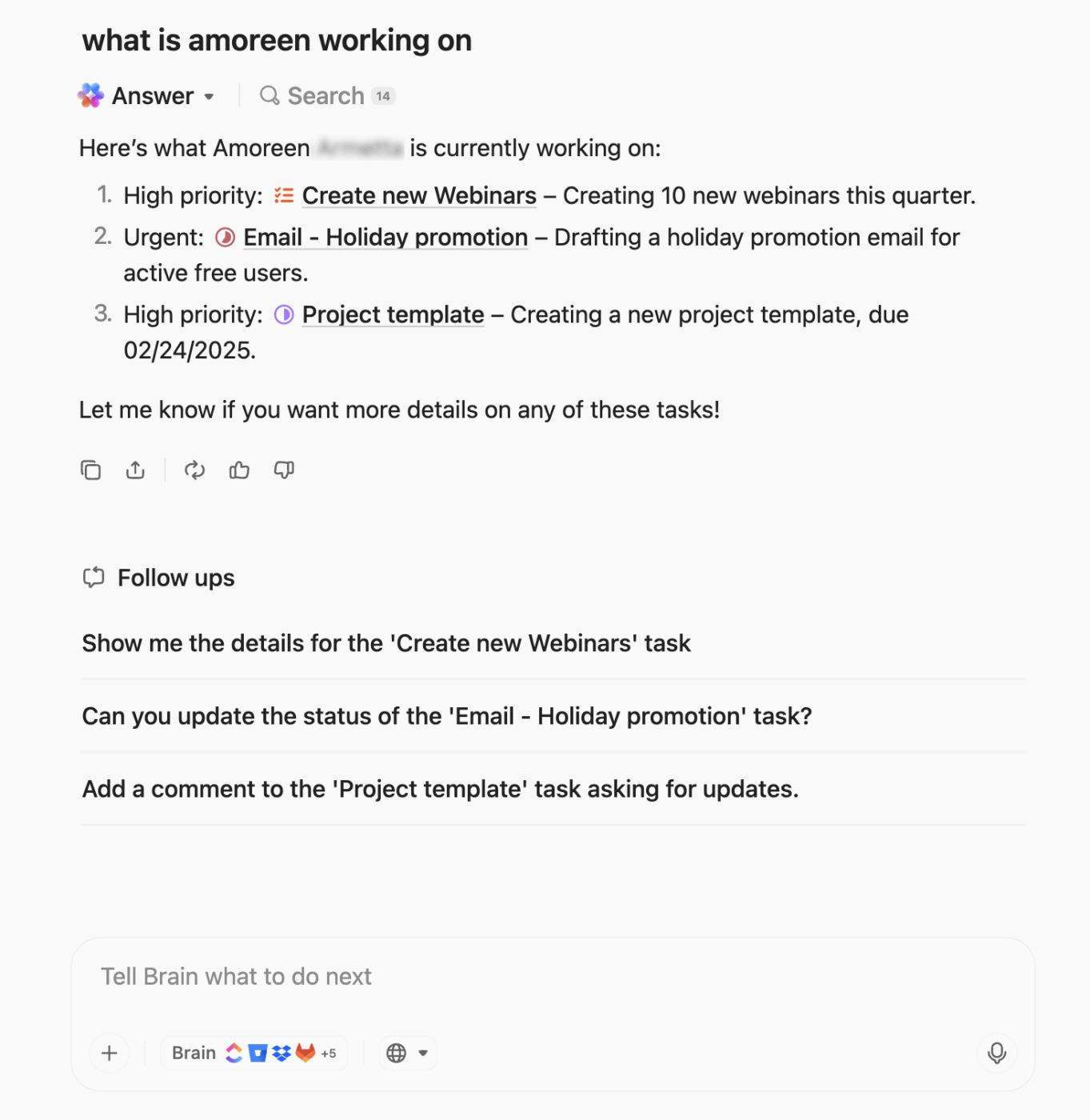
When your docs aren’t just reference pages but living systems (SOPs, decision backstories, onboarding playbooks), you need a desktop experience built for long-form work: that’s Brain MAX. It’s the desktop-optimized version of ClickUp Brain designed for handling multi-document, multi-hour documentation tasks so your company knowledge becomes usable — not just stored.
Why Brain MAX helps your documentation actually work
- Consolidate scattered context fast: Feed Brain MAX multiple meeting notes, PRDs, and ticket threads and ask it to produce a single, polished internal doc (e.g., “Create a QA Process Guide from these three sprint notes and the PRD”).
- Auto-extract decisions & backstory: Turn informal chat or meeting fragments into a clear Decision Backstory section that explains why a choice was made and who owns follow-ups — perfect for preventing “why did we do this?” rediscovery in future sprints.
- Batch-create review and upkeep tasks: Ask Brain MAX to scan docs and generate recurring review tasks, assign owners, and set “last reviewed / next review” fields so docs don’t go stale.
- Talk-to-Text for rapid capture: Use Talk-to-Text to dictate post-mortems, handoffs, or tribal knowledge sessions; Brain MAX will structure the input into headings, summaries, and action items you can publish instantly.
- Switch tone & model for the audience: Toggle response styles (quick bullet summary for execs vs. detailed step-by-step for engineers) so one source of truth can serve multiple audiences without extra rewriting.
Practical prompts for documentation workflows
- “Combine these three retro notes and the ‘Release 4.2’ task board into one ‘Release Retrospective’ Doc with top takeaways and assigned follow-ups.”
- “Scan this 20-page onboarding Doc and add a ‘Quick Start’ section with 5 must-do tasks for new hires, plus a recurring review task for the Doc owner.”
- “Dictate 8 minutes of our knowledge-transfer session and convert it into a Troubleshooting SOP with embedded checklist steps and test cases.”
Who benefits most
- Ops and engineering teams converting tribal knowledge into repeatable runbooks
- Product managers building searchable decision logs tied to feature work
- HR and People Ops creating living onboarding guides that stay current
Try it in your docs: Brain MAX makes long edits, multi-doc synthesis, and maintenance workflows feel less like admin and more like progress. Learn more about Brain MAX and how to use Talk-to-Text here: ClickUp Brain MAX and Talk to Text.
Want something more? Try Clips!
And when it makes sense, ClickUp enables you to go beyond text. Add visuals, screenshots, diagrams, or even a quick video. You can record your screen directly with ClickUp Clips to show exactly how something works, like a multi-step dev workflow, how to set up a sprint board, or where to log feature requests.
It’s a faster, more intuitive way to capture nuance that text might miss, especially for cross-functional or async teams.
Learn more about ClickUp Clips:
📮 ClickUp Insight: ClickUp’s meeting effectiveness survey data suggests that nearly half of all meetings (46%) involve just 1-3 participants. While these smaller meetings may be more focused, they could be replaced by more efficient communication methods, such as better documentation, recorded asynchronous updates, or company knowledge management solutions.
Assigned Comments in ClickUp Tasks let you add context directly within tasks, share quick audio messages, or record video updates with ClickUp Clips—helping teams save valuable time while ensuring important discussions still occur—just without the time drain!
💫 Real Results: Teams like Trinetrix are experiencing a 50% reduction in unnecessary conversations and meetings with ClickUp.
Step #6: Make documentation accessible and update it
Internal team documentation is only helpful if it can be easily found. Store it in a single source of truth like ClickUp Docs Hub, where your team can browse, search, and access relevant information without digging through endless folders or chat threads.
You can tag content, categorize it by function (e.g., onboarding, dev workflows, product specs), and link related resources to keep your internal knowledge base interconnected and intuitive.
To test it out, ask a team member to find a document using only the search feature. If they struggle, your structure needs work.
ClickUp lets you customize permissions to control who can view, comment on, or edit each doc. This ensures sensitive information stays secure while still giving the right people access to contribute or consume knowledge.
Also, don’t forget, outdated documentation is worse than no documentation. Assign clear ownership to every document and set a regular review cadence—monthly or quarterly is a good starting point. You can add a ‘Last reviewed on’ and ‘Next review by’ date at the top for better document management.
Hear it from Mitch Stephens, PMP:
There are many Google Docs alternatives suited for internal documentation—from simple editors to full knowledge-base platforms. This video reviews 11 options and compares collaboration, version control, templates, access controls, integrations, and pricing to help you choose the tool that best fits your team’s documentation needs.
💡 ClickUp AI Notetaker: Document meetings automatically
The ClickUp AI Notetaker captures meeting notes automatically and stores them in the Docs Hub under a dedicated “Meeting Notes” section. Whether you’re running 1:1s, team check-ins, or sprint planning, you’ll have a consistent, centralized record without needing manual note-taking. It’s a powerful way to turn conversations into documentation that’s easy to access, review, and share.
Best Practices for Creating Internal Documentation
Here are some of the best tips and tricks for creating technical documentation:
- Assign knowledge champions: Identify subject matter experts and assign them as owners or reviewers for specific documentation areas
- Use a RACI matrix: Add ‘Responsible, Accountable, Consulted, Informed’ tags to clarify roles in documentation creation and review
- Standardize sections: Allow common sections in every document, like introduction, overview, step-by-step instructions, troubleshooting, and references
- Create a documentation checklist: Add a checklist for each template to ensure all necessary elements are included
- Use a MECE matrix: Categorize information into a ‘Mutually Exclusive, Collectively Exhaustive’ framework to categorize information so nothing overlaps
💡 Pro Tip: Add a ‘Decision Backstory’ section where you explain why certain processes or policies were created. It helps users understand the reasoning instead of blindly following rules.
Create Living Internal Docs With ClickUp
Creating high-quality internal documentation shouldn’t be a side project you dread updating. When done right, your docs become a support system for your team: onboarding is faster, questions are fewer, and processes are followed the way they’re meant to be.
ClickUp, the everything app for work, makes this even easier. With features like nested Docs, easy sharing permissions, real-time collaboration, and powerful search, you can integrate documentation within your workflow. Plus, ClickUp Brain automates writing long guides while Clips help you capture how-tos in audio/visual form.
So, why wait? Sign up to ClickUp for free today! ✅