How to Find a Word in Google Docs

Sorry, there were no results found for “”
Sorry, there were no results found for “”
Sorry, there were no results found for “”

Ever typed a word so wrong in Google Docs that even autocorrect gives up? Oh, the horror of scrolling through pages to find that word and fix the spelling repeatedly.
Well, there’s a simple way to tackle this.
Say hello to Google Docs’ built-in search bar and find and replace features. You can easily search for the exact new word in the Google Docs app that’s giving you trouble, and with a couple of clicks, you can replace it with a shiny new one—no more manual hunting!
Search in Google Docs can replace words with another in just a single click. Instead of correcting each word or phrase one at a time, you can edit words in one go using the replace tool.
Here’s a simple, step-by-step guide on how to search for a word in Google Docs and use that magic to find words and replace text like a pro.
Looking for a word in Google Docs can feel like searching for your lost car keys—except you know they’re right in front of you!
Let’s walk through the process step by step.
First, open Google Docs on your computer (Windows or Mac—choose your pick). Now, open the document where you must search for your word of choice in Google Docs.
In the menu bar at the top, click on Edit. A dropdown will appear like magic. Select Find and Replace—this is where the fun begins.
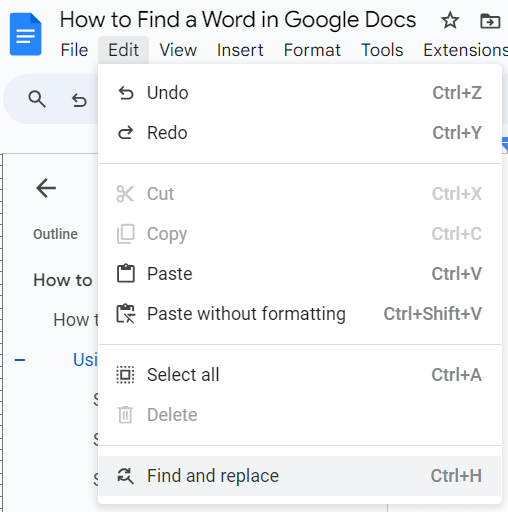
A handy popup will appear, ready for action. Type the word you’re looking for in the input field next to ‘Find.’ For example, if you’re searching for “coffee,” type it in and watch the results pop up like espresso shots.
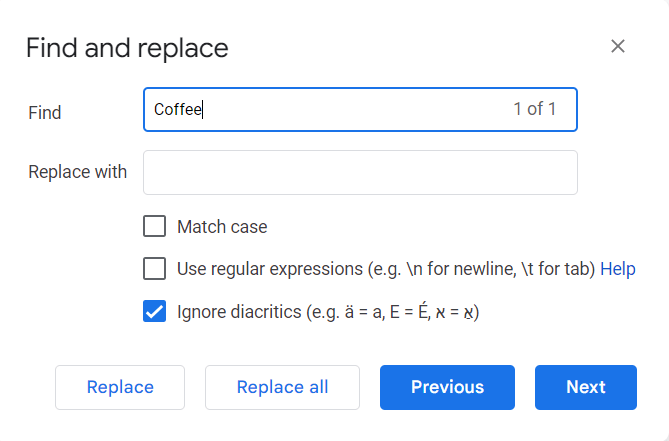
To move through each search result, click the Previous and Next buttons. Click on the Next button to jump to the next occurrence, or use the Previous button to go back to the previous word. It’s like flipping through pages in a book—except a lot faster.
Once you’re done, click the ‘X’ to close the panel. Your searched word will remain highlighted in the document for easy viewing.
You know the drill—open Google Docs and your document.
Press Ctrl + F (or Command + F if you’re part of the Apple club). This handy keyboard shortcut opens up a search bar at the top right of the screen.
In the search bar, type the word or phrase you’re looking for. For example, if you’re looking for “pizza” (because who isn’t?), just type it in and watch the magic unfold.
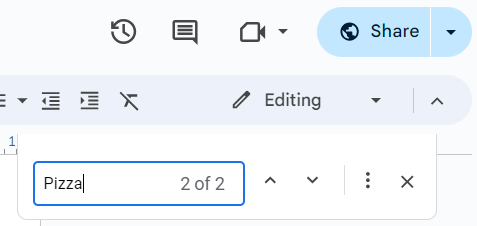
Once you hit enter, the word you searched for will be highlighted throughout the document. If “pizza” appears more than once, you’ll see each instance glow like a beacon.
If your word appears multiple times, use the up and down buttons to scroll through each search result. No need to manually search—Google’s got your back.
Also Read: How to Search PDF Files Quickly
While Google Docs is a fantastic tool for many tasks, it does have a few limitations that might make you think twice before relying on it for all your tasks.
Sure, Google Docs is effective for most simple documents, but it can fall short compared to some of its competitors. Complex formatting, fonts, and other design tools are where Docs falls a little short. If you’re working on a basic document, you’re golden. But for anything fancy? You might feel like something’s missing.
Also Read: How to Organize Your Google Docs
Unlike some word processors, Google Docs doesn’t have a dedicated desktop app. You’ll always need to open your web browser to access it.
For those used to quickly launching apps from their desktop, this can feel a bit slow and inconvenient—especially when you’re juggling a dozen tabs. And yes, if you have a dodgy internet connection, it’s even more of a headache.
While Google Docs offers templates, the selections are a bit slim, with only a few hundred options compared to the thousands available on ClickUp (more on that later).
So, if you’re trying to whip up that perfectly crafted resume or professional business proposal, you may find yourself wishing for more. Of course, you can always download templates from other sources or even create your own—but who has time for that?
One of the biggest gripes with Google Docs is its reliance on an internet connection. You’ll be out of luck if you’re in an area with sketchy Wi-Fi or restricted internet access. While there is an offline mode, not all features are available, so you’re not entirely off the hook.
If you’re into creating visually appealing documents, Google Docs might leave you underwhelmed. It’s not exactly a designer’s dream—lacking the in-depth design-oriented features of other software.
These limitations aren’t deal-breakers, but if you need to create a complex document or work offline frequently, Google Docs might not always be the perfect fit.
So, what’s a good Google Docs alternative that doesn’t come with these limitations?
Enter the everything app for work, ClickUp!
So, we’ve talked about Google Docs, and while it’s a great tool for some tasks, we’ve seen a few limitations: no offline mode for all features, limited templates, and basic design tools.
Now, let’s talk about a super tool that solves all the above problems—ClickUp.
First, let’s get one thing straight: ClickUp knows that unreliable Wi-Fi is the bane of productivity.
Unlike Google Docs, ClickUp works offline on all plans, including for guests! Whether you’re on the web, desktop, or mobile app, you can still create tasks, view notes, and set reminders.
Plus, any changes sync automatically once you reconnect to the internet. No more scrambling when the Wi-Fi drops during that all-important moment!
Remember how Google Docs only gives you a few hundred templates? ClickUp has over 1,000 customizable templates ready to boost your and your team’s productivity.
Whether you’re launching a new project, drafting a report, or building workflows, ClickUp has a template for you. You can pick from pre-made templates that fit every team—from marketing to IT to HR.
Need consistency across departments? Done. Need to replace words or reformat documents across the board? No sweat. With ClickUp, you won’t just be finding words; you’ll be building whole systems around them.

If you’ve only ever dabbled in Google Docs, then brace yourself—ClickUp Docs is about to make you rethink everything you thought you knew about online documents.
Do you need to jot down quick ideas, create nested wikis, or link your Documents to a full-on project management system? ClickUp Docs does it all, and it does it well.
Where Google Docs leaves you wanting more with basic templates, ClickUp Docs introduces features like text styling, content blocks (think headers, images, and code snippets), and the ability to connect your docs directly to workflows.
ClickUp Docs becomes your personal assistant with ClickUp Brain—ClickUp’s built-in AI.
Whether writing content, summarizing long reports, or even translating texts, you can use ClickUp AI to create tasks and generate actionable insights from your projects.

Another standout feature in Docs that will prove particularly helpful if you work with teams is its collaboration. You and your team can collaborate in real-time, using features like typing indicators, comments, and revision tracking. Everyone stays in the loop with mobile and email notifications for updates.
With live collaboration, you won’t just see who’s working on what—you’ll be able to respond in real time, whether by tagging team members or tracking document edits.

📮ClickUp Insight: 83% of knowledge workers rely primarily on email and chat for team communication. However, nearly 60% of their workday is lost switching between these tools and searching for information. With an everything app for work like ClickUp, your project management, messaging, emails, and chats all converge in one place! It’s time to centralize and energize!
And now for the pièce de résistance—ClickUp’s Connected Search.

If you’ve ever wasted hours searching through multiple platforms, apps, or drives just to find one document, this is where ClickUp shines.
Connected Search can find anything across your entire ClickUp workspace, connected apps, or even your local files. Think of it as your Ctrl + F on steroids.
Whether it’s a word you’re trying to track down or a file from a project you worked on months ago, Connected Search has you covered.
Bonus: You can personalize results based on your search habits, making it smarter over time. No more scrolling through endless folders or guessing where a file might be.
Also Read: How to Optimize Your Internal Knowledge Base
Here’s the thing: Google Docs is great. But if you’re looking for something a little more than word processing, it’s time to move on to ClickUp.
Take a look at what UpMeet’s founder, Reece Atkinson, has to say.
ClickUp has made the productivity experience so much easier by having everything in one place. It has everything from Goals to Docs to keep your team and clients informed at all points of your process.
Don’t settle for less!
Sign up with a free account on ClickUp today and see how it can transform the way you search and work.
© 2025 ClickUp