How to Insert a Google Sheet into a Google Doc Effortlessly

Sorry, there were no results found for “”
Sorry, there were no results found for “”
Sorry, there were no results found for “”

Google Sheets is one of the most used tools for organizing and crunching numbers with spreadsheets.
Teams often need quick access to structured data while working on documents for project tracking, budgeting, or reporting. And embedding Google Sheets directly into Google Docs makes referencing and updating data easier.
So, instead of constantly toggling between two apps, why not insert a Google Sheet into a Google Doc? This quick hack of embedding a Google Sheets spreadsheet lets you directly access both files from one source. It saves you time and helps you add one less document to your workflow rotation.
Let’s get into the steps to do just that.
Here’s a quick rundown on how to integrate Google Sheets with Docs and make your workflow smoother:
On Reddit, you will find many people looking for Google Sheet hacks. One such Reddit user was looking for a way to embed their Google Sheet for tracking rent payments into a Google Doc for discussing house issues and documenting questionable flatmate behavior.
Their real question is: “Is there an easy way to embed Google Sheets into Google Docs? Or better yet, how can I embed parts of a Google Sheet into a Google Doc?”
Google Sheets offers far more flexibility than Docs for those managing structured data. In fact, if you’re looking for more reasons to insert a Google Sheet into a Google Doc, here are a couple to keep in mind:
💡 Pro Tip: Tired of wasting time switching between spreadsheet apps? This blog breaks down Google Sheets vs. Excel to help you choose the best tool for seamless collaboration, data analysis, and productivity.
If you’re tired of flipping between Google Sheets and Google Docs, here’s how to insert a Google Sheet into a Google Doc without the frustration.
This part is the easiest—pay close attention.
Now, your Google Sheet table is embedded in your Google Docs document, with its original formatting intact and a linked table for automatic updates
👉🏻 A couple of things to note
📖 Also Read: Google Sheets Cheat Sheet
Manually updating tables every time your spreadsheet data changes is a waste of time and a recipe for errors. Luckily, Google made this a one-click process.
When you copy data from a spreadsheet into a Google Docs document, you pull a specific range of cells. If you expect your Google Sheet to grow, you must adjust that range.
💡 Pro Tip: If you’re adding more rows, set a buffer of 5–10 extra rows. If you add columns, keep in mind that your table formatting might shift.
If your spreadsheet is packed with numbers, embedding a chart can make your data more digestible. Here’s a quick tutorial on how to do it:
💡 Pro Tip: Struggling to make your data stand out? Learn how to make a customizable chart in Google Docs to turn dull numbers into clear, compelling visuals.
🌟 This embeds an image of your chart into Google Docs, which you can resize or move as needed. If the chart changes in Google Sheets, select the chart in Google Docs and click Update to refresh it automatically
Now that you know how to insert a Google Sheets spreadsheet into a Google Docs document, here are five best practices to ensure the tables are organized, dynamic, and efficient.
💡 Pro Tip: Manually switching between multiple sheets wastes time and increases the risk of errors. Learn how to merge two Google Sheets to combine data from multiple sheets into a single, organized view.
📮 ClickUp Insight: Your employees have to connect with six team members to understand tasks just to get their work done. That’s six conversations to collect critical information, align priorities, and push projects forward.
To avoid this loop of endless follow-ups, version mix-ups, and a complete lack of visibility that drains productivity, switch to ClickUp. A centralized workspace like ClickUp, equipped with Connected Search and AI Knowledge Manager, eliminates the back-and-forth by putting all the context you need right at your fingertips.
Even though Google Sheets and Google Docs work well together, things don’t always go as planned. Here are some common problems users face when trying to insert a Google Sheet into a Google Doc—and how to fix them.
If the linked table in your Google Docs document isn’t reflecting changes from your Google Sheets spreadsheet, it’s likely because the data isn’t refreshing automatically.
✅ Fix it:
📖 Also Read: Google Sheets Hacks That Will Make Your Job Easier
If your table doesn’t include the latest spreadsheet data, it might be because your selected cell range was too small when inserting.
✅ Fix it:
💡 Pro Tip: Struggling with messy spreadsheets? Learning how to merge cells in Google Sheets can help you create clear headers, tidy up your data, and make everything look way more organized!
Not all formatting in Google Sheets transfers perfectly into Google Docs—merged cells, colors, and some text styles might not carry over.
✅ Fix it:
💡 Pro Tip: Struggling to showcase multiple data categories in a single view? Learn how to create a stacked bar chart in Excel to visualize trends, compare contributions, and make data-driven decisions effortlessly.
If your Google Docs document shows a “link unavailable” error, it’s likely because the Google Sheets spreadsheet isn’t accessible due to permission settings.
✅ Fix it:
If you copied spreadsheet data but didn’t select Link to the spreadsheet, your Google Docs table won’t update automatically.
✅ Fix it:
📖 Also Read: How to Export Data from Smartsheet into Other Apps
No matter how powerful Google Sheets and Google Docs are, users online have expressed their frustrations with the tools over and over again.
So, here are some limitations to keep in mind when using the Google Suite.
For those who find Google Docs and Google Sheets a bit too clunky or just downright frustrating, ClickUp is the everything app for work that centralizes all your information and uses AI-powered project management to make tasks easier.
Unlike handling multiple Google Sheets spreadsheets and hoping your embedded tables behave, ClickUp Docs and ClickUp Table view provide a unified system that makes managing data and documentation easier.
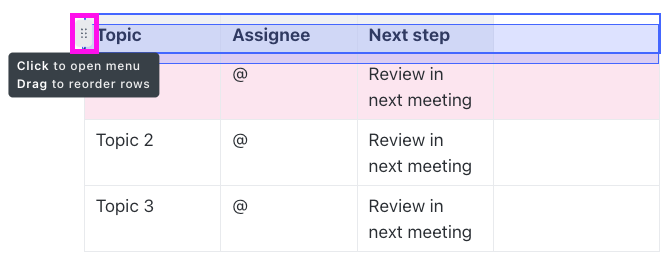
With ClickUp Table View, users can create structured, editable tables that don’t require linking back to a separate spreadsheet app.
No more worrying about whether your linked table will update correctly or dealing with the formatting chaos that happens when you paste a table from Google Sheets into Google Docs. Everything stays in sync because it’s all built into one platform.
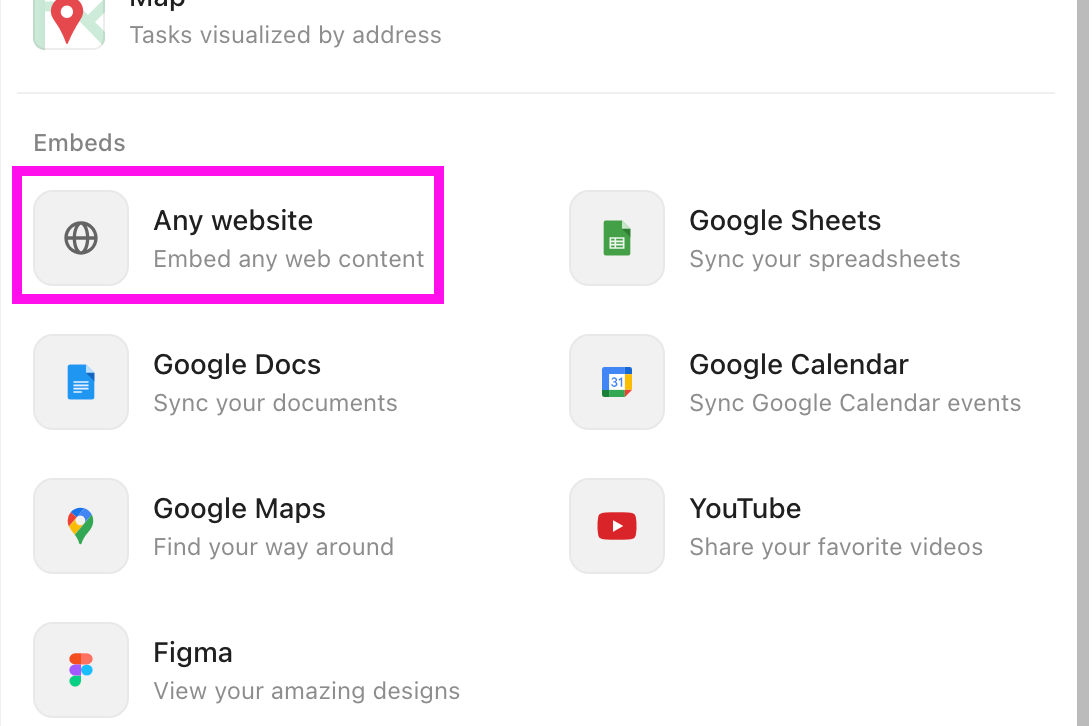
And one of the biggest advantages is that ClickUp Docs lets you embed and interact with data without leaving the document.
📌 Example: If you’re working on a report, you can insert real-time tables, charts, and even project tracking data from ClickUp Tasks—all without switching tabs. This means fewer clicks, less frustration, and a smoother workflow.
ClickUp also allows you to embed external content, meaning you can still link Google Sheets if needed, but you won’t have to update or manually refresh tables constantly.
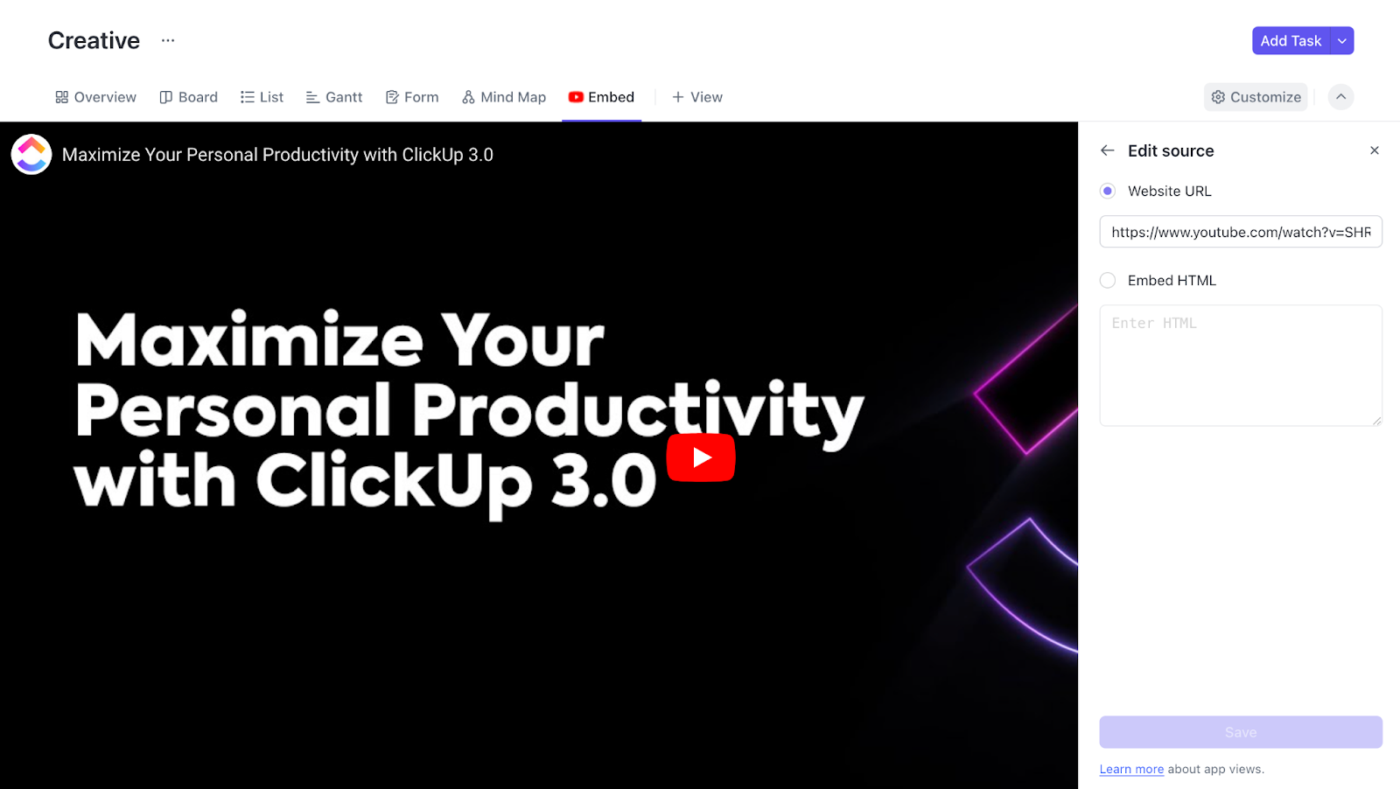
Plus, ClickUp’s Embed View lets you work with Google Sheets, Airtable, Miro, and even Outlook Calendars directly inside ClickUp. So, if you’re transitioning from Google Workspace, you don’t have to abandon your existing tools overnight. 🥰
Another area where ClickUp shines is collaboration. Unlike Google Docs, which deals only with static text and embedded spreadsheet data, ClickUp Docs integrates with tasks, comments, and project timelines, keeping discussions actionable.
Instead of updating a Google Sheet and then messaging your team on Slack to check it, you can comment directly on ClickUp Table View, assign tasks, and track changes in real time.
📌 Example: Let’s say you’re managing a budget report for your marketing team. Instead of updating a Google Sheet and then pinging your team on Slack to review the changes, here’s what you can do:
Update the budget report in ClickUp Table View > Tag the finance lead in a comment > They get a real-time notification > They review and adjust the numbers > Changes are tracked instantly—no Slack messages needed.
ClickUp makes it easy to bring your existing documents into its centralized workspace, whether you’re switching from Google Docs, Microsoft Word, or other platforms. Here’s how you can import documents into ClickUp in a few steps:
💡 Pro Tip: If you’re migrating from Notion, you can import entire Notion Docs into ClickUp, creating a new Space automatically.
Since adopting ClickUp, our teams have slowly migrated away from Google Docs for documentation, and in fact, documentation has improved significantly.
And that’s the reality for many who make the switch—since ClickUp is an all-in-one workspace that eliminates the hassle of switching between multiple apps.
Docs, spreadsheets, project management, and collaboration live under one roof, making it easier to track progress, centralize information, and keep everyone on the same page.
Instead of constantly linking spreadsheets and reloading Docs, ClickUp lets you embed, edit, and manage everything in one place.
Ready to ditch the messy spreadsheets? Sign up for ClickUp today and see the difference for yourself!
© 2025 ClickUp