How to Automate WhatsApp Messages (Step-by-Step)

Sorry, there were no results found for “”
Sorry, there were no results found for “”
Sorry, there were no results found for “”

If you are not taking care of your customer, your competitor will.
In business, taking care of your customers means timely check-ins and follow-ups. After all, abandoned carts seldom convert without a nudge.
Yet, most companies don’t reach out more than once after an unanswered quote. In their defense, manually sending those reminder messages can consume hours each week.
That’s where WhatsApp automation comes in. Automating WhatsApp messages helps you reduce repetitive tasks, such as sending appointment reminders, follow-ups, welcome messages, or even answering common customer queries.
In this article, we’ll walk you through how to automate WhatsApp messages using the WhatsApp Business app, WhatsApp Business API, and popular WhatsApp automation tools.
In a world where team chats happen everywhere, it’s easy for important updates to get lost. However, ClickUp’s Instant Message Template helps you bring them all under one roof. It helps you:
If you feel like your sales or marketing efforts could use a little more spark, you’re not alone. Even with the best intentions, it’s tough to catch every lead at the right moment, especially when you’re replying manually.
And with 75% of people worldwide expected to use messaging apps every month, that’s a lot of missed chances if you’re not keeping up.
WhatsApp automation means setting up your WhatsApp messages to send automatically, whether it’s a quick hello, a follow-up, or a helpful reminder.

And the best part? These automated WhatsApp messages can still feel personal. Whether you’re sharing an offer, checking in on a customer, or reminding them about a booking, your message can be timely and thoughtful.
You can use WhatsApp automation at different stages, like:
Little things, such as adding a WhatsApp auto-reply or using message templates, also make it easier for your customers to respond, keeping the conversation going naturally.
📖 Also Read: How to Use Instant Messaging at Work
Let’s take a look at the different ways you can set up automatic WhatsApp messaging and see which one fits your business best.
If you want a simple way to start with WhatsApp automation, the WhatsApp Business app is a fantastic first step.
It allows you to set up basic automated WhatsApp messages, such as greetings, away messages, and quick replies—perfect for welcoming new customers, handling messages after hours, or responding to common questions without typing them every time.
Here’s how you can set it up:





You can also use handy features like:
🟠 When customers have a question, they can ask you. But if you have a critical question about workflows or processes, who do you ask? This is where you need an AI super agent to help you find answers faster!
📖 Also Read: How to Use AI to Automate Tasks
Unlike the WhatsApp Business app, which works well for small teams, the WhatsApp Business API enables you to automate WhatsApp messages at scale and integrate them with your existing business tools.
Yes, it takes a little planning to set up, but it lets you create personalized customer journeys, send bulk messages, and build advanced automation that runs smoothly in the background. Here is how you can get started:


With the API, you can:
📖 Also Read: Best All-in-One Messenger Apps
📮 ClickUp Insight: 21% of people say more than 80% of their workday is spent on repetitive tasks. And another 20% say repetitive tasks consume at least 40% of their day.
That’s nearly half of the workweek (41%) devoted to tasks that don’t require much strategic thinking or creativity (like follow-up emails 👀).
ClickUp AI Agents help eliminate this grind. Think task creation, reminders, updates, meeting notes, drafting emails, and even creating end-to-end workflows! All of that (and more) can be automated in a jiffy with ClickUp, your everything app for work.
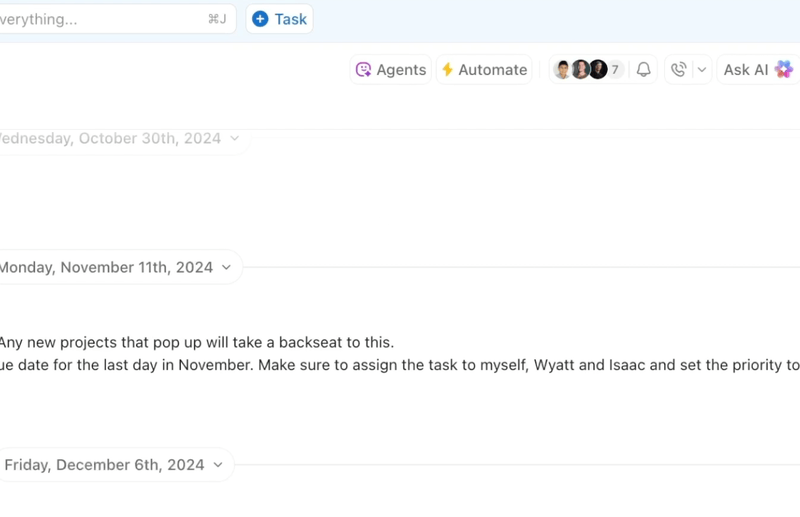
💫 Real Results: Lulu Press saves 1 hour per day, per employee using ClickUp Automations—leading to a 12% increase in work efficiency.
If your team is overburdened with answering customer queries on WhatsApp, chatbots can significantly simplify your life. Plus, platforms like WATI and Interakt make the chatbot setup simple and effective.
With WATI’s AI Agent, you can create bots that understand context, remember previous conversations, and even handle routine customer queries like product details or order tracking. You can upload a knowledge base, set triggers for when the bot should take over, and monitor performance through detailed reports.

Interakt is another solid choice, especially if you want to automate customer conversations at scale. With its user-friendly drag-and-drop chatbot builder, you can effortlessly automate up to 80% of common queries.
Chatbots like WATI and Interakt help you:
This is ideal when you want to automate WhatsApp messages, send bulk updates, or qualify leads without human effort.
But what happens after the customer interaction?
👀 Fun Fact: The famous SOS signal wasn’t short for “Save Our Souls.” It was chosen because the simple dot-dot-dot, dash-dash-dash, dot-dot-dot pattern was quick and clear in Morse code. Just like today’s quick message, it was all about making sure it got through fast.
That’s where ClickUp Brain and ClickUp Brain MAX bring everything together for your internal team. 💡
Instead of letting customer interactions end at the chatbot, you can use ClickUp Brain to gather insights from external tools or customer submissions, automatically create tasks, assign them to the right people, and keep your projects moving.
Your WhatsApp automation tools ensure that no customer waits, while ClickUp Brain ensures that no task remains unfinished.
No wonder teams can save 1.1 days per week, work four times faster with Talk to Text, and cut costs by up to 88% by simplifying their workflows with ClickUp Brain MAX.
📖 Also Read: Advantages and Disadvantages of WhatsApp
If you’re using a CRM or marketing tool to keep track of your leads, it only makes sense to connect it with your WhatsApp outreach. After all, following up with customers should feel natural, not like hopping between a dozen different apps. This is where CRM and marketing automation integrations become crucial.
These tools let you sync your WhatsApp campaigns with the customer data you already have. Whether it’s a quick thank-you note, a purchase confirmation, or a gentle nudge on an abandoned cart, you can automate it all right from your CRM or marketing platform.
Take Zoho Marketing Automation, for example. It allows you to create personalized WhatsApp messages, schedule them at the right time, and even set up automated workflows that respond to customer actions.
📌 Example: Say a customer signs up for your newsletter—Zoho can trigger a WhatsApp welcome message automatically. If someone clicks on a promotion but doesn’t buy, you can follow up with a friendly reminder or a special offer, all without manual effort.

What makes these integrations valuable is the balance they strike between automation and personalization. You can group contacts based on interests, past purchases, or how they’ve interacted with your messages.
📖 Also Read: How to Edit WhatsApp Messages After They Are Sent
We all know how important timing is in customer communication. But no one can be online 24/7 to hit “send” exactly when it matters.
A WhatsApp scheduler lets you draft a message now and send it later, without you having to remember or be available when it’s time.
💡 Pro Tip: When selecting a WhatsApp scheduler, look for features such as message templates, personalization options, bulk scheduling, contact segmentation, and basic analytics. These help you send messages that feel personal, arrive at the right time, and bring real value to your customers.
Here’s how the scheduling process usually works, no matter which tool you choose:
Most scheduling tools also allow you to tweak your message later or check its delivery status. The best part is you can plan an entire week’s worth of communication in one sitting, giving you peace of mind and freeing up your team’s time.
👋🏾 Learn how to automate workflows easily. Watch this video:
👀 Fun Fact: The word “hello” wasn’t a common greeting until the invention of the telephone. Thomas Edison popularized it as a way to start a phone call.
Before you dive headfirst into automating WhatsApp messages, it’s worth knowing the limits and ground rules that come with it and preparing yourself for WhatsApp alternatives:
❗️WhatsApp requires explicit user opt-in before you send automated messages, and businesses must clearly state what type of communication users will receive
❗️Both the WhatsApp Business app and API have message limits, with the API following a tiered system based on business performance and message quality
❗️Sending too many messages or irrelevant content can trigger WhatsApp’s spam filters, risking message blocks or even account suspension
❗️Automated replies are restricted, especially outside the 24-hour customer support window, where approved message templates are needed
❗️The Business app offers limited integration with CRMs and tools, while the API is better suited for larger operations needing advanced automation and scalability
📖 Also Read: Free Project Communication Plan Templates
When you think of automating communication, most tools either handle customer chats or internal updates, never both.
That’s where ClickUp stands apart, by enabling real-time collaboration between your team members.
It’s the first converged AI workspace that brings together messaging, task management, and AI in one connected workspace. The result? Reduced app sprawl and context sprawl, marking the end of disconnected workflows and scattered information/work context.

To start with, you have ClickUp Automations, which helps you trigger timely messages based on your workflow. You have the ability to establish automated reminders for approaching deadlines or trigger messages from customers.
This can be customized for integrated, third-party apps via ClickUp Integrations. The use cases here include alerting reviewers to task status changes or dispatching updates upon reaching significant milestones.
For instance, if a design task moves to “Review,” ClickUp can ping your team chat with: “Design ready for review—please check before 5 PM.” You can also schedule recurring messages, such as a weekly summary for stakeholders or a daily stand-up prompt.
📖 Also Read: How to Draft an Effective Virtual Message Format

With ClickUp Chat, your team can share updates, ask quick questions, and discuss customer-related tasks all within one platform. Instead of switching between a project tool and a chat app, you have one thread where ideas, decisions, and task links stay together.
For example, project managers can conduct weekly check-ins directly within ClickUp Chat, with each update linked to the relevant tasks. Even better, when someone flags an issue in chat, you can instantly turn that message into a task or hop on a call via SyncUps.
👀 Fun Fact: The earliest known handwritten letter, from around 500 BC, was sent by Persian Queen Atossa. It reportedly contained instructions to her governors, proving that written memos have ruled leadership for centuries.

ClickUp Docs is perfect for storing communication templates. Think: onboarding messages, chatbot scripts, or customer FAQs. You can draft once, refine with ClickUp Brain, and update whenever needed.
With this capability, a customer support team can create a shared doc with pre-written responses for common questions and update it after each product change. Marketing teams can create announcement templates and utilize ClickUp AI to adjust the tone for various audiences.
💟 Bonus: Brain MAX is your AI-powered desktop companion that streamlines customer support and enquiry management. With deep integration across your email, chat, and support platforms, Brain MAX helps you quickly draft, organize, and send responses to customer enquiries using smart templates and context-aware suggestions.
You can use talk-to-text to capture customer issues or dictate replies, and Brain MAX will instantly transcribe and organize your messages. It can also automate follow-ups, set reminders for unresolved tickets, and keep all customer interactions linked to the right cases or projects. This ensures every enquiry is handled promptly, professionally, and with full context—making customer support faster, easier, and more reliable.
📖 Also Read: Top Asynchronous Communication Tools
If there’s one thing this guide made clear, it’s that staying connected with customers and teams is about sending the right ones at the right time. WhatsApp automation helps businesses do just that.
Whether it’s appointment reminders, follow-ups, or quick updates, automated messaging keeps your brand responsive, reliable, and always present, even when you’re not online.
But where does ClickUp come in? Most WhatsApp tools focus on customer-facing automation.
ClickUp brings it all together: customer conversations, internal follow-ups, project updates, and automated reminders—in one connected workspace.
Ready to simplify your workflows, improve follow-ups, and save your team hours each week? Sign up for ClickUp now!
WhatsApp itself does not offer a built-in feature for automatic messages in personal accounts. However, if you use the WhatsApp Business app, you can set up automated greeting and away messages to respond to customers when you are unavailable. For more advanced automation, businesses can use the WhatsApp Business API, which allows for automated replies and scheduled messages, but this typically requires technical setup or third-party integration.
Scheduling WhatsApp messages is not natively supported in the standard app. On Android devices, you can use third-party apps like SKEDit to schedule messages. On iPhones, you can use the Shortcuts app to set reminders to send messages at a specific time, but you will need to send them manually. For business users, the WhatsApp Business API allows for message scheduling through third-party platforms.
Yes, but it depends on your account type. The WhatsApp Business app allows for basic automation, such as greeting and away messages. For more complex automation, such as sending messages based on triggers or schedules, the WhatsApp Business API is required. Personal WhatsApp accounts do not support automation natively, but some third-party apps offer limited automation features.
© 2026 ClickUp