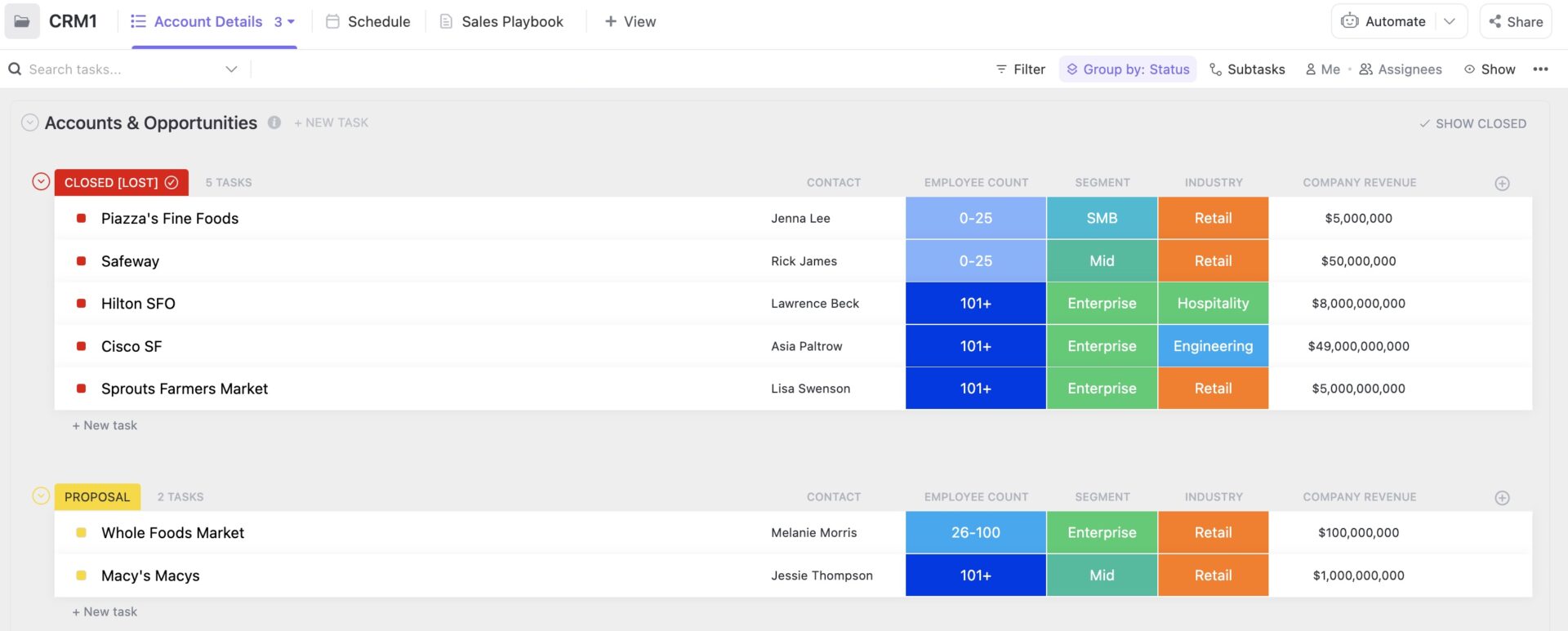Most of us already use spreadsheets every day. From making monthly budgets to crunching sales numbers, Google Sheets is famous for its ease of use, collaborative features, global accessibility, and customization capabilities.
But who knew a blank Google Sheet could also become your fully functional CRM? 🤯
It’s true— you can use Google Sheets to create or use countless templates for spreadsheet project management, marketing campaigns, mass emails, forecasting, tracking, follow-ups, and more.
Let’s take a closer look at how to use Google Sheets CRM —with a powerful new tool that can completely change your customer relationship management game!
Understanding CRM Functionality on Google Sheets
While not a traditional CRM platform, Google Sheets offers a surprisingly effective way to manage customer relationships, especially for smaller businesses or those seeking a cost-effective solution.
Some key CRM functionalities within Google Sheets include:
1. Contact management: Organize contacts in a structured database, validate data to maintain authenticity, filter, and sort based on target groups, and apply conditional formatting to segregate important information
2. Sales pipeline tracking: Monitor deal progress visually through all sales stages, assign tasks and track their completion, calculate metrics, and identify bottlenecks
3. Task and activity management: Track interactions with clients and customers, set due dates and reminders, delegate tasks and see the progress, and use filters to focus on improvement areas
4. Reporting and analysis: Transform data into insights, generate reports, track performance, and share reports for easy decision-making
5. Integrations and automation: Integrate Google Sheets with popular CRM alternatives to expand capabilities: capture leads from emails and forms, automate your follow-up email list, and sync with calendars to schedule and track meetings
This is not all. Google Sheets offers plenty of CRM templates too, so that you can focus on maintaining customer relationships and not on the busy work of creating CRMs.
📮ClickUp Insight: Low-performing teams are 4 times more likely to juggle 15+ tools, while high-performing teams maintain efficiency by limiting their toolkit to 9 or fewer platforms. But how about using one platform?
As the everything app for work, ClickUp brings your tasks, projects, docs, wikis, chat, and calls under a single platform, complete with AI-powered workflows. Ready to work smarter? ClickUp works for every team, makes work visible, and allows you to focus on what matters while AI handles the rest.
⭐ Featured Template
Building a CRM in Google Sheets can get messy fast. The ClickUp CRM Template gives you a ready-to-use system with pipelines, statuses, and all the details. Try it for free today!
Types of Google Sheets CRM Templates and Their Usage
From basic customer data organization to automating sales management, Google Sheets CRM templates serve multiple use cases in client management. Here are some of the most widely used Google Sheets CRM Templates.
1. Project Management CRM Template
This free-to-use Google Sheets Gantt Chart Template is ideal for businesses that have ongoing customer interactions throughout a project.
These templates combine contact information for customers with project tracking features like project charter, stakeholder data, timelines, tasks, deadlines, and budget allocation.
You can customize each category, collaborate with your project management team members, and save it on Google Drive. Now all your real-time updates are available on the go!
2. Basic CRM template
This basic CRM spreadsheet template is the perfect sales management tool for small business owners and startup founders.
Start off with customizing the ‘Settings’ tab. You can define categories like Contact Type for people and the stage of opportunities you have with them. Your customer relationship management journey just got easier.
Use the ‘Dashboard’ tab as a mini control panel. It displays the total value of opportunities; the total number of people, companies, and opportunities; and the number of opportunities by stage with their values.
Your ‘People’ tab contains data points for customers you want to do business with. Use preset tags like follow-ups, hot, and upsell to define the relationship you may have established with them.
Similarly, the ‘Companies’ tab has information on current and potential organization leads.
The ‘Opportunity’ tab represents all business development efforts you’d like to track.
3. Sales Pipeline Tracking CRM Template
You can visualize and record your entire sales pipeline, including lead management, sales tracking, and revenue reporting, in this one convenient Google Sheets CRM template.
The template is available as a free download on HubSpot. It simplifies sales management by displaying all data from each tab in the form of graphs and charts on the main dashboard.
You can start setting up your business’s sales funnel on this sheet. Go through the ‘Instructions’ tab to understand what the CRM spreadsheet is and how to fill it out.
4. Marketing Management CRM Template
If you’ve set up your organization’s marketing goals, you can now track them easily with this free marketing management CRM spreadsheet.
Focused on lead generation and nurturing, this CRM template features lead capture forms, email follow-up sequences, campaign performance tracking, and segmentation tools based on interest or engagement levels.
You can categorize leads based on their source, such as Facebook campaign leads, cold email campaign leads, LinkedIn leads, and so on.
5. Event Marketing CRM Template
This template is especially useful for account management teams in advertising and social media marketing agencies. It helps present your marketing timeline to the correct customer profiles by tracking and scheduling content.
You can manage, monitor, and schedule national marketing campaigns, local marketing campaigns, public relations, content marketing, blogs, webpages, and so on.
The template helps you to maintain consistent brand communication on all platforms and avoid duplication.
Treat it as your ready reckoner for what you have achieved and generate reports on the success of marketing campaigns.
Setting Up CRM in Google Sheets: Step-by-Step Guide
If you’d rather not deal with complex CRM tools, this step-by-step guide will walk you through using the humble Google Sheets as a CRM tool! 🙌
Step 1: Choose a CRM Template
First of all, you need to find a suitable CRM template that matches your business needs. While Google Sheets offers built-in templates, you can also explore other websites that provide templates for free or on sale.
Step 2: Import the Template
Open Google Sheets and click ‘File > New > From a template.’ Search for CRM templates or use a pre-downloaded one.
Step 3: Customize the CRM Spreadsheet
You can add or remove columns and rows to reflect only the information you want to track.
Consider essential fields based on your CRM objectives. These could include contact information (name, email, phone, company), lead source, sales stage, task and activity history, or notes and comments.
Step 4: Protect Data Integrity
Google Spreadsheets CRM data points are like a gold mine for every business!
To maintain accuracy and consistency in your contact information, you can implement data validation rules. Now, your CRM template can give even custom CRM tools a run for their money.
To protect sensitive data, consider setting sheet-level permissions to control who can view and edit certain information.
Step 5: Set Up Your Sales Pipeline
Set up your sales funnel to track relevant sales leads through each stage. Create columns or tabs to represent the different stages (e.g., Lead, Qualified, Proposal Sent, Closed Won/Lost).
Use conditional formatting to highlight opportunities in different stages or those that need your attention. This gives you a clear visual of sales progress via graphs and charts.
Google Sheets CRM simplifies reporting and presenting numbers to your clients. You can create pivot tables to analyze customer data, identify trends, and track performance metrics.
Step 6: Track Tasks and Activities
With your Google Sheets CRM, you can create your task management system and use columns, tabs, or separate sheets to track tasks and activities related to each contact.
You can assign tasks to your customer relationship management team, collaborate in real time, and monitor progress.
Tips and Tricks for Manifesting Productivity with Google Sheets as a CRM
Google Sheets is the most versatile CRM tool, with a host of features designed to boost your productivity while keeping marketing expenses manageable. Let’s explore some of its handy tips and tricks.
1. Intelligent Formula Suggestions
Once you begin typing a formula, Sheets analyzes the surrounding data to understand its relevance. It recognizes patterns, such as numbers, dates, text, or ranges, and takes into account your most recent formulas and common spreadsheet tasks.
Google Sheets uses machine learning techniques for contextual understanding and improves formula suggestions over time. It automatically completes formula names as you type, reducing typos.
2. Manage Projects with Timeline View
Sheets’ interactive timeline view harnesses the power of an intelligent canvas. It helps you easily interact with project information and manage marketing campaigns, project milestones, cross-team collaboration, and more.
You can present CRM reports and results in more ingenious ways to your organization or clients.
3. Use Google Sheets Add-Ons
Go to ‘Extensions > Add-Ons > Get Add-Ons’ to use more tools that you’ve downloaded externally. These can help automate tasks on Google Sheets.
You can choose from various AI-centric apps to write and fill sheets automatically with just a few prompts. Form builder tools help you merge Google Forms from your emails to your spreadsheet.
4. Google App Scripts for Google Sheets
Apps Script unlocks a whole new universe of CRM possibilities. Think custom menus, pop-up dialogs, and handy sidebars–all to tailor your Google Sheet to your exact needs. You can ditch generic formulas and design custom functions that do exactly what you need.
You can also seamlessly integrate Sheets with Calendar, Drive, Gmail, and beyond. Imagine scheduling meetings or sending emails directly from your spreadsheet! Automatically create Forms based on your spreadsheet data or populate your sheet with new responses.
5. Smart Chips for Collaboration and Organization
Smart Chips helps you embed files like docs, spreadsheets, slides, or images directly in your spreadsheet. Just hover over the “@” symbol to reveal all suggested files based on your recent activity and keywords.
By sharing data chips in collaborative Google Sheets, it becomes easy for all stakeholders to access relevant information without ever leaving the spreadsheet.
Limitations of Using Google Sheets as a CRM
While Google Sheets offers surprising flexibility for CRM, it does have its limitations compared to dedicated CRM platforms.
1. Data Management
- No built-in data integrity features: Lacks automatic data validation or duplicate prevention, increasing the risk of errors and inconsistencies
- Limited data capacity: May not be able to handle extremely large databases efficiently, leading to performance issues
- No advanced reporting: Only offers basic reporting tools, but lacks the extensive reporting and analytics capabilities of dedicated CRMs
2. Functionality
- No built-in sales pipeline management: Tracking complex sales pipelines with stages and dependencies can be cumbersome and require manual workarounds
- Limited automation potential: Automation relies on add-ons and integrations, and may not be as seamless or robust as built-in features in dedicated CRMs
- Lack of email marketing and campaign management: No built-in tools for email marketing campaigns and lead nurturing sequences
3. Security and Scalability
- Data security concerns: Storing sensitive customer data on cloud-based Google Sheets may raise security concerns for some businesses
- Limited scalability: As your business grows, managing a large, complex CRM within Sheets might become unmanageable and hinder further expansion
- Collaboration limitations: While collaborative editing works well for small teams, managing access and permissions for larger teams can be challenging
Google Sheets is perfect for small businesses and startups looking for a free, flexible, and easy-to-use CRM solution.
However, its limitations can be exposed as your business grows and data becomes more complex.
Think of it as your starter bike. It’s great for learning to ride and exploring the basics of riding. But for longer journeys and handling heavier loads, a dedicated CRM platform or their alternatives may be the more pragmatic option!
It may be time to consider migrating to a dedicated CRM software to ensure data security, advanced functionality, and seamless scalability for future growth.
Meet ClickUp: A Better Alternative to Google Sheets CRM

But can one app replace all your CRM tools? Yes, if it’s ClickUp!
With robust CRM tools, ClickUp makes it easy for you to collaborate and chat with your team across departments, whether marketing, sales, or finance.
It’s also an all-in-one work and productivity platform that helps manage client relationships and increase customer satisfaction.
CRM Views

Use ClickUp CRM’s visual collaboration tools to track deal progress, identify team responsibilities, monitor feedback, and anticipate deal closure dates.
With 10+ flexible and customizable views, you can map progress with Kanban Boards, Table Views, Lists, Mind Maps, and more to make client success a breeze!
ClickUp Dashboards

Set up a customized CRM Dashboard with ClickUp and get detailed sales reports that help you and your clients avoid costly mistakes. You can accurately point out your sales efforts, identify bottlenecks, prevent customer drop-outs, and analyze conversions.
ClickUp gives access to a centralized customer database; only people you want can view this goldmine with customizable permissions.
ClickUp Automation

Select from 100+ Automation to put routine tasks on autopilot, streamline workflows, hand off projects, and more.
You can automatically assign tasks for each stage of your pipeline, trigger status updates based on activity, and switch priorities to alert your team on where to focus next.
ClickUp Automation helps you implement clear SOPs and create new tasks without breaking a sweat.
ClickUp CRM Templates
The ClickUp CRM Template provides a structure to customer relationship management, saving you time, promoting best practices, and allowing you to customize your CRM to match your business needs.
These pre-built frameworks lay a ready-to-use foundation for common CRM tasks. You can choose from a variety of templates designed for specific industries or business processes, ensuring a good fit for your operations.
ClickUp Custom Fields

ClickUp’s Custom Fields empower you to tailor your workspace to match your exact data requirements, fostering more efficient and insightful project management.
With different Custom Fields types, you can capture and use different types of information to organize tasks and maintain consistency. For example, create a Phone Custom Field to capture client phone numbers or use Formula Fields for your calculations.
Set Your Own CRM System Today
To up your CRM game, you can easily integrate Google Sheets with ClickUp’s CRM Project Management Software. This gives you access to real-time team collaboration, extended storage with Google Drive, 1000+ integrations, and a host of CRM templates to choose from.
Sign up and experience ClickUp for free today!
Common FAQs
1. What are the benefits of using Google Sheets as a CRM?
Google Sheets can be a surprisingly effective tool for basic CRM needs, especially for small businesses or startups. While it has its limitations compared to a dedicated CRM software, its benefits are also considerable:
- Cost-effectiveness: Doesn’t require paid subscriptions or licenses. This makes it a great option for companies with limited financial resources
- Accessibility and ease of use: Boasts a simple interface and user-friendly features. Setting up and managing a basic CRM made easy even for non-technical users
- Customization: Allows for custom fields, formulas, and reports to tailor the system to specific business needs and track relevant customer data
- Collaboration and real-time updates: Multi-user access to ensure that everyone can edit and access the CRM on the go
- Scalability and migration: Easy to migrate your data to a dedicated CRM later. So you’ll never have to start from scratch if your business outgrows Sheets
2. How can I effectively manage CRM using Google Sheets?
It’s almost as easy as setting up your basic Excel file.
- Start with a template: Find a free CRM template online or build your own with key fields like name, contact, stage, and opportunity value
- Customize and automate: Add relevant fields, use formulas for calculations, and explore add-ons for things like forms and email capture
- Focus on collaboration: Share your sheet with your team, use conditional formatting for visual cues, and track updates with version history
- Get clean data, and clear insights: Regularly remove duplicates, use filters to analyze customer segments, and create graphs for visual summaries
3. Is there a way to integrate Google Sheets with other CRM tools?
The best way to integrate depends on what you need and your technical skills. Most CRMs allow you to import and export data in CSV format. So you can export your Google Sheets data as a CSV file and then import it into your CRM, and vice versa.
You can also download add-ons from Google Workspace Marketplace to integrate with your Google Sheets CRM.
Is Google Sheets the Right CRM for You?
while Google Sheets can serve as a functional CRM tool for small businesses and startups, it does have its limitations when it comes to more complex CRM needs. Its lack of built-in CRM features, limitations on data management, and potential security concerns might prove challenging as your business grows.
Luckily, there are tools like ClickUp that combine the simplicity of Google Sheets with more advanced CRM functions, offering a comprehensive platform for managing your customer relationships. Whether you’re just starting out or looking for more advanced features, the key is to find a tool that matches your business needs effectively and efficiently.
Exploring Google Sheets CRM is definitely a worthwhile venture, but remember, there’s always room for growth and improvement! Sign up for ClickUp and experience the everything app for your team.