

As you know, the construction industry moves at lightning speed—making effective management critical for your project teams. Thankfully, construction scheduling software can make it a breeze. You’ll no longer struggle to meet deadlines, optimize resource allocation, or foster seamless collaboration among team members. ✨
It’s important to remain up to date with the latest technological advancements and select a construction scheduling software that aligns with their specific requirements. This blog post delves into the top 10 construction scheduling software options, touching on each one’s key features, benefits, and the ways in which it can enhance your project management.
What Should You Look for in Construction Scheduling Software?
When searching for the best construction scheduling software, it’s important to consider several key factors, including:
- Project management capabilities
- Scheduling features, including the ability to create Gantt charts and visualizations to better understand construction schedules and task dependencies
- Resource management features, such as resource leveling and tracking
- Collaboration and communication tools that enable document management/sharing and effective communication between all project stakeholders—including owners, general contractors, subcontractors, architects, and engineers
- Integration and compatibility with other tools and systems used in construction workflows
- Android or iOS mobile apps that allow project managers and field personnel to access and update schedules while on the job site
- Reporting and analytics features to help analyze project progress, resource utilization, and key metrics
- User-friendliness and good customer support
- Scalability and flexibility to ensure that the software can handle projects of varying sizes and complexities
- The cost and value of the software
10 Best Construction Project Management Software
In a dynamic and fast-paced world, an efficient construction project schedule is crucial for successful project execution. As a construction professional, you’re continually seeking the best tools to streamline your scheduling processes and enhance project management efforts.
We’re here to help you make informed decisions. Below we present the 10 best construction scheduling software options available. Each software has powerful features and capabilities that can revolutionize how projects are planned, tracked, and executed.
1. ClickUp
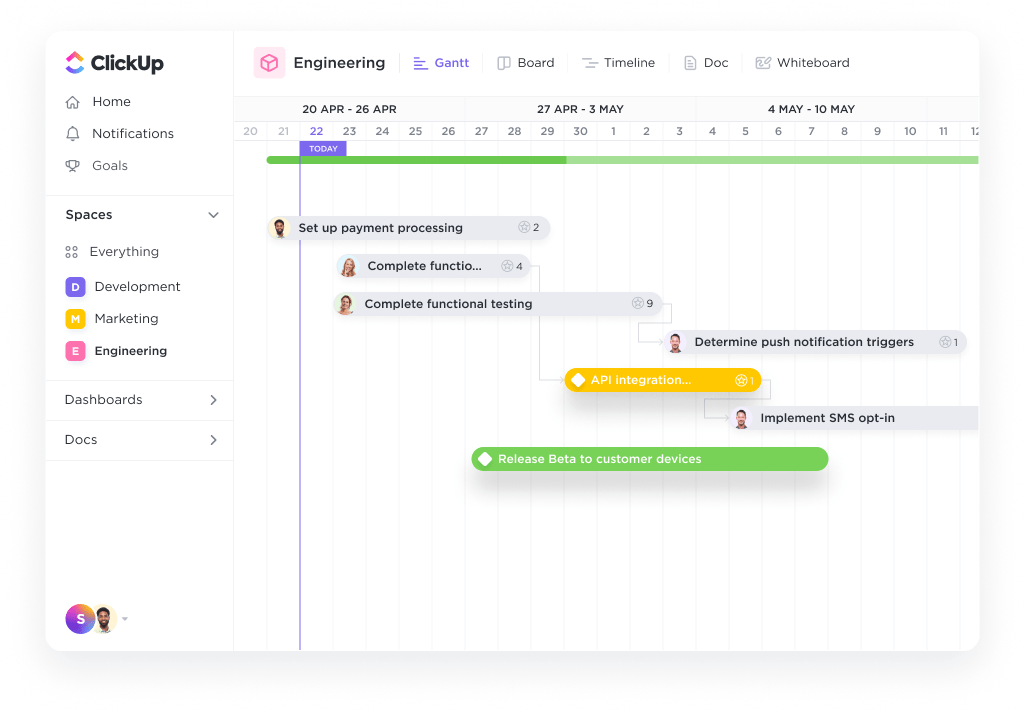
With ClickUp’s construction project scheduling software, you gain complete control over your project timelines, resources, and deadlines. Its user-friendly interface allows you to effortlessly create and manage project schedules, ensuring that every task is assigned, tracked, and completed on time. ⏰
ClickUp’s collaborative tools facilitate seamless communication among all members of the construction team. Real-time updates and notifications keep everyone in the loop, enabling effective coordination and quick decision-making.
ClickUp’s advanced features take your construction project scheduling to the next level. ClickUp Gantt charts provide a visual overview of your project’s timeline, allowing you to easily identify dependencies, critical paths, and potential bottlenecks.
Specifically, ClickUp’s Construction Gantt Chart Template makes it easy for you to start scheduling, see the expected durations for tasks, and visualize project progress in a Timeline view. Additionally, ClickUp’s resource management tools help you allocate labor, equipment, and materials efficiently, optimizing productivity and minimizing downtime.
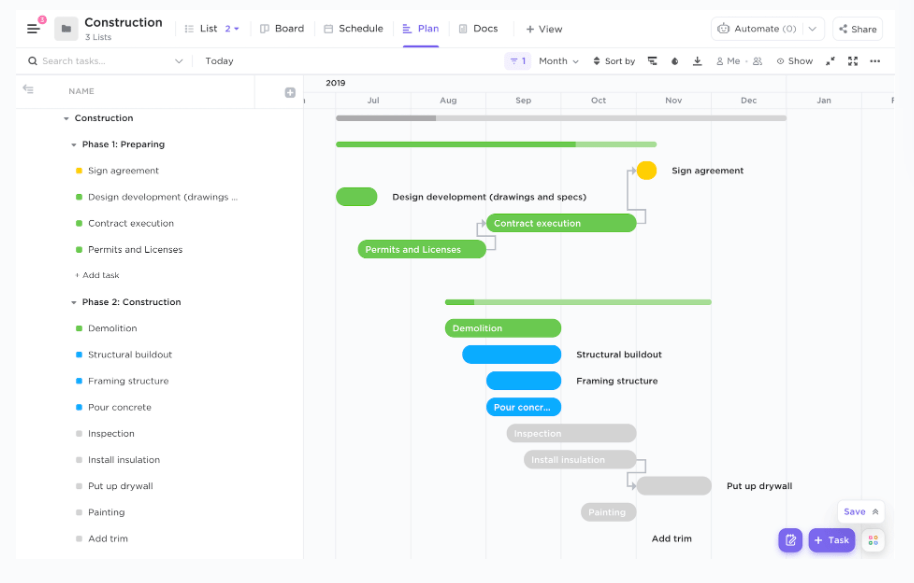
Security and privacy are paramount in the construction industry, and ClickUp understands that. With robust data encryption and access controls, you can rest assured that your project information is safe and confidential.
From small-scale residential projects to large commercial developments, ClickUp caters to construction professionals of all sizes and specialties. Whether you’re a project manager, contractor, or architect, ClickUp empowers you to streamline your scheduling processes, increase collaboration, and deliver projects on time and within budget. 💲
ClickUp best features
- ClickUp Docs: ClickUp Docs are a cloud-based collaboration tool to create and store detailed company and project-related documents, including RFIs and submittals
- Goals: Track your business metrics and monitor your bottom line
- Priorities: Organize tasks into urgent, high, normal, or low priority, so team members—from foreman to assistant project managers—know where to start
- Mobile apps for iOS and Android: With the mobile app, add tasks and create reminders and notes on the go—even when you’re on-site
- Financial management: Manage your resources and labor by tracking things like change orders, current spend to date, and expected spend remaining
- ClickUp AI: Manage construction projects using AI software
ClickUp limitations
- Learning curve: First-time users may need training when using the software
- Limited mobile app capabilities: Not all of the views and features are available on the mobile app, but you can create tasks and reminds, track time, leave comments, change tasks statuses, and more
ClickUp pricing
- Free Forever
- Unlimited: $7/month per user
- Business: $12/month per user
- Enterprise: Contact for pricing
- ClickUp AI: Available on all paid plans for $5/Workspace member/month
ClickUp ratings and reviews
- G2: 4.7/5 (8,200+ reviews)
- Capterra: 4.7/5 (3,700+ reviews)
2. Autodesk
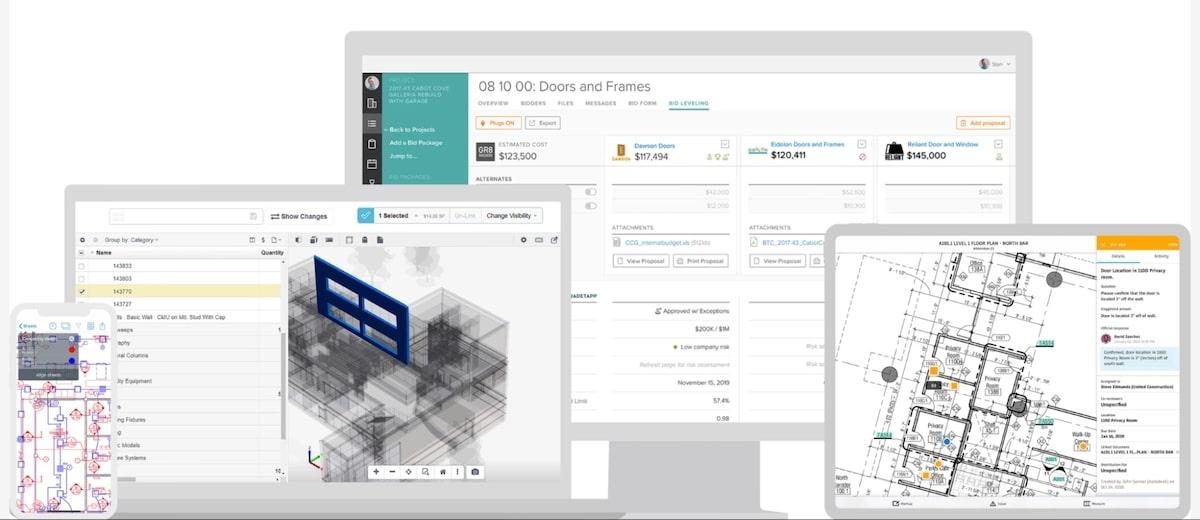
Autodesk offers powerful construction project scheduling software designed to streamline project management and enhance efficiency in the construction industry.
Using Autodesk’s scheduling software, construction professionals can develop comprehensive project timelines, define critical paths, and set dependencies between tasks. With real-time updates and automated notifications, project managers can proactively address delays, optimize resource allocation, and make informed decisions to keep projects on track and within budget.
Autodesk is a leader in CAD and 3D design, which can help when tracking the lifecycle of complex projects. 📊
Autodesk best features
- Comprehensive project scheduling: Create detailed project schedules with precise task sequencing, durations, and dependencies
- Real-time monitoring and notifications: Track milestones, identify bottlenecks, and address delays promptly. Automated notifications keep team members informed about changes and updates
- Advanced analytics and reporting: Generate insightful reports on project performance, resource utilization, and productivity
- Integration with other Autodesk tools: Autodesk’s software seamlessly integrates with other tools in the Autodesk ecosystem, such as Building Information Modeling (BIM) software
Autodesk limitations
- Learning curve: Autodesk software can have a steep learning curve, particularly for users who are new to the platform or have limited experience with similar construction project management tools
- Hardware requirements: Running Autodesk software may require high-performance hardware, including powerful computers or workstations
- Dependence on Internet connectivity: Some functionalities of Autodesk software may rely heavily on a stable Internet connection
- Compatibility issues: While Autodesk software offers integration with other tools in their ecosystem, compatibility issues may arise when working with external software or with users who utilize different software platforms
- Customization limitations: While Autodesk software provides customization options, there may be limitations in terms of tailoring the software to specific project requirements or unique workflows
Autodesk pricing
- Free trial available
- Contact sales for custom pricing
Autodesk ratings and reviews
- G2: 4.2/5 (2,000+ reviews)
- Capterra: 4.3/5 (2,100+ reviews)
3. Archdesk
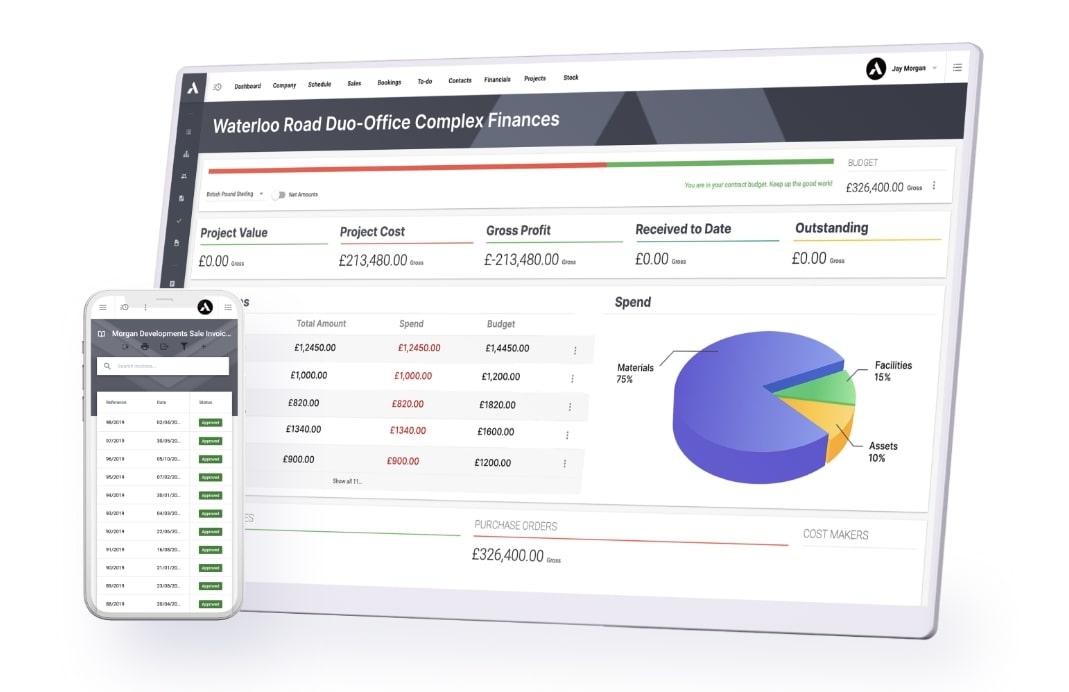
Archdesk is a cutting-edge construction project scheduling software that empowers construction companies to efficiently plan and manage their project tasks. With its intuitive interface and robust features, Archdesk simplifies the complex task of scheduling construction projects, ensuring smooth execution from start to finish.
The software provides real-time updates, allowing teams to stay informed about project statuses and make informed decisions. Archdesk promotes collaboration among team members, contractors, and clients, facilitating effective communication and coordination. 📳
Archdesk best features
- Intuitive interface: The user-friendly interface is easy to navigate
- Real-time project updates: Users can access real-time project updates, including progress tracking, task completion, and potential delays
- Customizable reporting and analytics: The software offers customizable reporting and analytics features, allowing construction companies to make data-driven decisions
- Integration capabilities: Archdesk seamlessly integrates with other construction management tools and software, facilitating data exchange and ensuring a streamlined workflow
- Cloud-based accessibility: As a cloud-based construction software, Archdesk allows users to access project schedules, documents, and updates from anywhere, anytime, using any device with an internet connection
Archdesk limitations
- Integration restrictions: Although Archdesk offers integration capabilities, it may have limitations in terms of integrating with specific third-party software or legacy systems
- Mobile app limitations: While Archdesk provides cloud-based accessibility, its mobile app may have limited features compared to the desktop version
Archdesk pricing
- Archdesk Essentials: $790 per month for five users; additional users from $84 per month
- Archdesk Professional: Contact for pricing
- Archdesk Enterprise: Contact for pricing
Archdesk ratings and reviews
- G2: 4.3/5 (20 reviews)
- Capterra: 4.6/5 (40+ reviews)
4. Procore
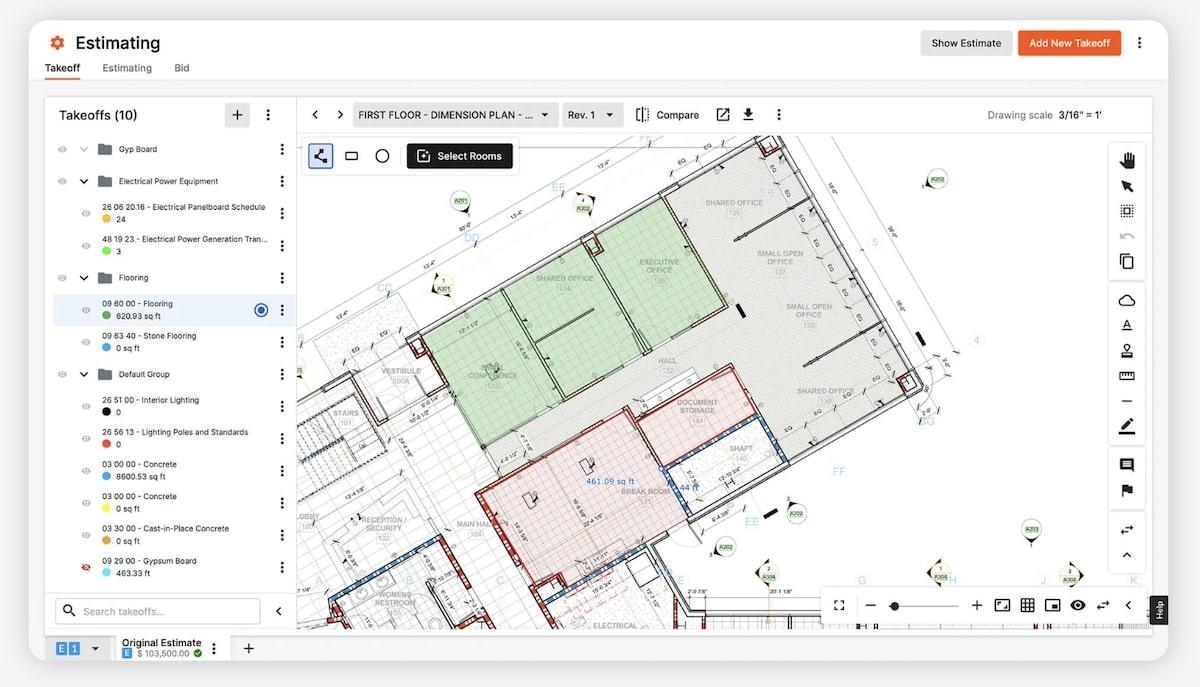
Procore enables construction teams to effectively plan, track, and optimize project schedules. It offers robust scheduling apps, including critical path analysis, resource allocation, and real-time updates, allowing project managers to efficiently coordinate tasks and streamline workflows.
Procore best features
- Complete construction project management software: Procore serves as a one-stop-shop, allowing construction businesses to do everything from invoicing to RFI and change order management
- Customizable dashboards: Project managers can easily create checklists for task management and dashboards to help track project progress throughout the construction schedule
- Frequently used in the construction industry: Procore is used by many companies, from specialty contractors to home builders
Procore limitations
- Complexity for smaller projects: The extensive range of features and tools may be excessive for smaller, less complex construction projects
- Dependence on internet connectivity: Stable internet connectivity is needed for real-time updates and collaboration
- Limited customization: While Procore offers some customization options, there may be limitations in tailoring the software to specific project requirements compared to other construction management software
- Platform dependency: It primarily operates as a cloud-based software, which means users are dependent on the platform’s servers and infrastructure for data storage and accessibility
Procore pricing
- Contact for a custom quote
Procore ratings and reviews
- G2: 4.6/5 (1,900+ reviews)
- Capterra: 4.6/5 (2,600+ reviews)
5. Fieldwire
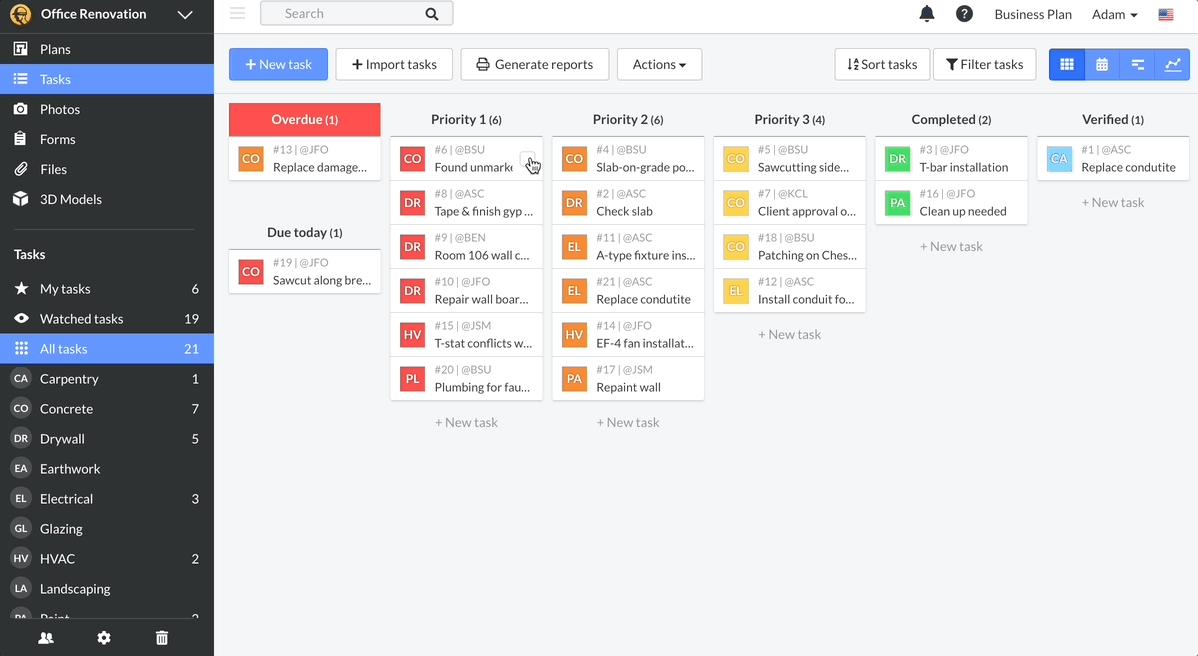
Fieldwire is a construction project management software that also offers scheduling capabilities. It includes real-time messaging to help facilitate the completion of project tasks. Users can also produce PDF reports to better track the project schedule, which can be particularly useful come project closeout.
Fieldwire best features
- Mobile view planning: Operates as both a web-based platform and mobile app
- Offline capabilities: Track project progress with offline markup and as-built tools
- Document management: Submit everything from timesheets to inspection reports via Fieldwire’s digital form capabilities
Fieldwire limitations
- Limited upload capabilities: The size limit for uploads is 200 megabytes
- Limited capabilities for “free” usage: The free version is only available for small teams that do not exceed three total projects, five unique users, or 100 total sheets
Fieldwire pricing
- Basic: $0/month
- Pro: $39/month per user
- Business: $59/month per user
- Business Plus: $74/month per user
Fieldwire ratings and reviews
- G2: 4.5/5 (130+ reviews)
- Capterra: 4.6/5 (80+ reviews)
6. Contractor Foreman
Contractor Foreman is a complete contractor management solution. Known for its ease of use, the software was developed by a contractor and can assist with everything from scheduling to cost estimates and project planning. All pricing models include access to unlimited projects, which could make this software useful for those managing a large workload.
Contractor Foreman best features
- Ease of use: The interface is easy to navigate
- Unlimited projects: All pricing options host unlimited projects
- Training and support: Included free with all pricing models
Contractor Foreman limitations
- Newer platform: As a newer software, some users have reported testing the limits of the product’s current capabilities
- Difficult to customize: If your business needs custom tools, development can take a while
Contractor Foreman pricing
- Standard: $49/month
- Plus: $87/month
- Pro: $123/month
- Unlimited: $148/month
Contractor Foreman ratings and reviews
- G2: 4.5/5 (150+ reviews)
- Capterra: 4.4/5 (550+ reviews)
7. Buildertrend
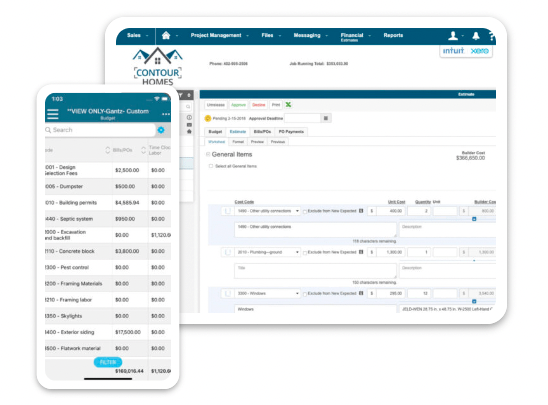
Buildertrend recently underwent an update and has a revamped look. The software could be beneficial for construction managers looking to track the entire project lifecycle—from sales intake through completion. Contractors can also communicate project updates to clients directly through the platform.
Buildertrend best features
- Designed for all contractors: From small business remodelers to large-scale construction companies, Buildertrend has platforms to meet all needs
- Focus on client management: Clients can receive project updates right through the Buildertrend platform
- Focus on sales management: Contractors can track the entire lifecycle of the project, beginning at lead generation
Buildertrend limitations
- Client access can cause issues: Jobs have to be tracked diligently to ensure information about different jobs is not shared with the client
- Not enough information after the revamp: Clients have not provided enough feedback after the platform recently introduced a new version
Buildertrend pricing
- Essential: $99/month
- Advanced: $399/month
- Complete: $699/month
Buildertrend ratings and reviews
- G2: 4.2/5 (140+ reviews)
- Capterra: 4.5/5 (1,610+ reviews)
8. Float
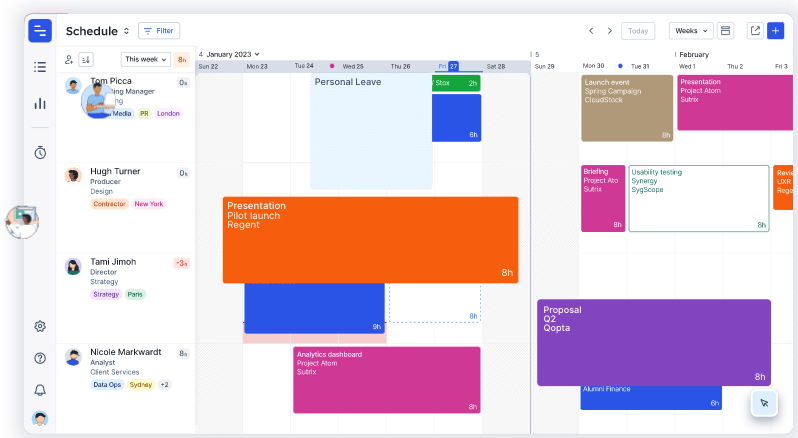
Float is worthy of consideration if you are spreading multiple resources across numerous projects. The software allows you to assign projects based on the current capacity of your team using a live timeline feature. Float also syncs seamlessly with other platforms, which could make it an easy addition to your tech stack.
Float best features
- Live timeline: Properly allocate your resources to a construction project based on the current available capacity
- Track project spending in real-time: Monitor your schedule with pre-filled tasks so that you can easily measure profitability compared to estimated costs
- Effortless sync: Easily import data from other project management tools and calendars
Float limitations
- Autocomplete features: Users indicated that the autocomplete features don’t function as intended
- Projects aren’t built automatically: Users can’t enter an end date and back-track to create a project schedule
Float pricing
- Starter: $6/month per person
- Pro: $10/month per person
- Enterprise: Custom pricing
Float ratings and reviews
- G2: 4.2/5 (1,000+ reviews)
- Capterra: 4.5/5 (1,400+ reviews)
9. e-Builder
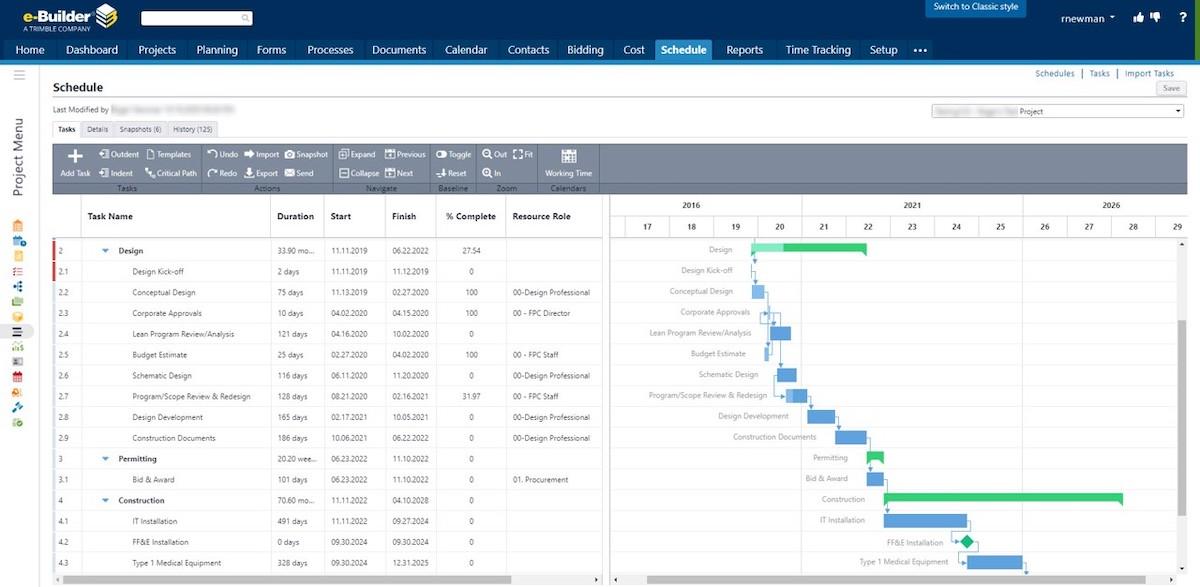
e-Builder is a platform designed specifically for managers of large capital projects. The platform allows users to easily analyze details related to the schedule and project financials. The learning curve associated with the platform is a bit steep and may not be worthwhile for smaller businesses.
e-Builder best features
- Budget and schedule are linked: Contractors can immediately see deviations in budget and schedule, as the two are linked together in the platform
- Automation: The platform allows users to automate many manual entries so that project managers can focus on driving projects and providing value
- Critical path analysis: Users can take an in-depth look at details associated with the critical path
e-Builder limitations
- Limited sync with third-party platforms: Users indicated there was no compatibility with platforms like Dropbox Paper or Google
- Difficult onboarding: The e-Builder learning curve is a bit steep
- Intended for large-capital projects: May not be suitable for small businesses
e-Builder pricing
- Contact for custom pricing
e-Builder ratings and reviews
- G2: 3.7/5 (15+ reviews)
- Capterra: 4.3/5 (400+ reviews)
10. Orangescrum
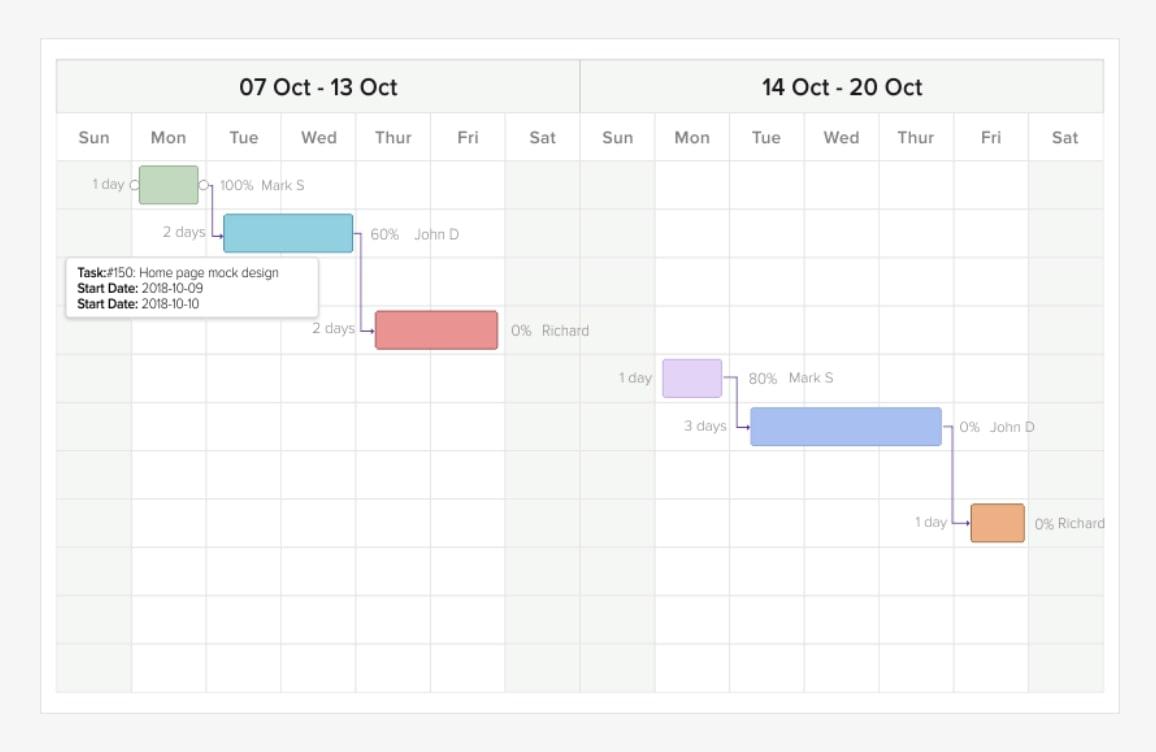
Orangescrum is an open-source project management and scheduling software. The software offers numerous calendar templates to choose from, making it easy to find one that best fits your project needs. The schedule is also shareable and manageable remotely, a benefit to those working from the job site.
Orangescrum best features
- Task cycle reporting: Track your schedule by seeing how much time was spent on each stage of a project
- Customizable: As open-source software, the platform is easy to customize to your needs
- Real-time progress monitoring: With the project monitoring tool, project managers can easily track progress
Orangescrum limitations
- May not be great for large businesses: Users indicated the platform may not be the best for large-scale projects or companies with many users
- No drag-and-drop capabilities: Updating project statuses requires heavy user input
Orangescrum pricing
- Free: $0/month for three users
- Startup: $8/month for 10 users
- Professional: Starts at $40/month for 11 users and up
- Enterprise: Call for pricing
Orangescrum ratings and reviews
- G2: 4.5/5 (20+ reviews)
- Capterra: 4.3/5 (100+ reviews)
The Right Construction Scheduling Software Can Improve Your Projects
To stay ahead of the competition in the construction industry, efficient scheduling, and project management are critical.
With construction scheduling software solutions, you can better meet deadlines, optimize resource allocation, and foster seamless collaboration among team members. ✅
One software solution that stands out among the rest is ClickUp. With its comprehensive project management features, user-friendly interface, and seamless collaboration tools, ClickUp empowers construction professionals to take control of their project schedules and optimize efficiency.
Sign up for ClickUp today to get started.



Questions? Comments? Visit our Help Center for support.