How to Make a Mind Map in ChatGPT

Sorry, there were no results found for “”
Sorry, there were no results found for “”
Sorry, there were no results found for “”

Most people open a mind mapping tool and freeze. What was supposed to be a simple brainstorming session turns into a blank canvas dilemma.
What if you could use ChatGPT to break through that block? Before you even open a design tool?
ChatGPT helps you generate visual diagrams. This, in addition to expanding on your core idea, suggesting categories, and organizing subtopics.
In this guide, we’ll show you how to create a ChatGPT mind map. There’s a bonus: another way to go beyond just creating a visual map and converting it into action.
A mind map is a visual way to organize information, ideas, or plans by connecting them around a central concept. Instead of penning ideas down in lists or blocks of text, you branch out with related thoughts, forming a web of connections that mirrors how your brain naturally works.
Mind maps are often used in problem-solving, decision-making, and brainstorming ideas. They help visualize relationships between concepts, uncover new angles, and bring structure to one’s thinking, especially when working with many moving pieces.
Ideas everywhere, but nothing’s sticking? ClickUp’s Simple Mind Map Template gives you a ready-to-use layout to capture, connect, and organize your thoughts visually. With the task mode, you can assign or manage tasks within the template. The blank mode has notes in the form of editable shapes, for planning and brainstorming sessions.
👀 Did You Know? Mind map-style diagrams have been around for centuries. As far back as the 3rd century, Porphyry of Tyros used them to visually organize Aristotle’s ideas. Later, in the 13th century, philosopher Ramon Llull used similar techniques to present complex concepts in a clear, visual way.
⚡ Template Archive: Why start with a blank page when you can jump right in? Mind Map templates offer you a ready-made playground to organize ideas faster and smarter. Just tweak central concepts and branches, add all your ideas, and watch your vision come to life.
Yes. ChatGPT can generate basic visual mind maps for you.
What it does: ChatGPT can help you create structured mind maps by generating a clear, organized outline of ideas based on your central topic. ChatGPT works by suggesting main branches, subtopics, and connections between concepts and providing a structured text-based framework that mirrors a traditional mind map.
Very recently, thanks to its ability to generate images, ChatGPT can also act as your mind-mapping software. It turns text-based outlines into graphical mind maps to organize your ideas into a visual format.
📮 ClickUp Insight: Low-performing teams are 4 times more likely to juggle 15+ tools, while high-performing teams maintain efficiency by limiting their toolkit to 9 or fewer platforms.
But how about using one platform?
As the everything app for work, ClickUp brings your tasks, projects, docs, wikis, chat, and calls under a single platform, complete with AI-powered workflows. Ready to work smarter? ClickUp works for every team, makes work visible, and allows you to focus on what matters while AI handles the rest.”
Here’s how to use ChatGPT for a more productive mind-mapping process:
Start by answering what you want to map out. Your central topic is the foundation of your mind map. It sets the direction for everything that follows. Think of it as the title of your brainstorming session.
To make ChatGPT mind maps work, your topic should be specific enough to give ChatGPT (and you) some focus, but broad enough to allow for meaningful exploration.
Dos and don’ts of using ChatGPT for mind mapping
| ✅ Dos | ❌ Don’ts |
| Start with a clear and focused topic | Use vague, one-word prompts like “growth” or “planning” |
| Provide context for what you’re trying to explore | Expect ChatGPT to guess your intent from minimal input |
| Use ChatGPT to expand branches and subtopics | Rely on ChatGPT to create visual diagrams directly |
| Copy the output into a visual mind mapping tool | Manually try to visualize text output without formatting help |
| Iterate by asking follow-up prompts (e.g. ‘Expand the productivity node’) | Treat the first output as the final version |
✍️ Prompt idea: ‘I’m working on [insert topic]. Can you help me break this down into a mind map with key focus areas?’
For example: ‘I’m working on launching a sustainable fashion brand. Can you help me break this into a mind map with the major things I need to think about?’
Here’s how ChatGPT organized major categories and subtopics for the prompt:
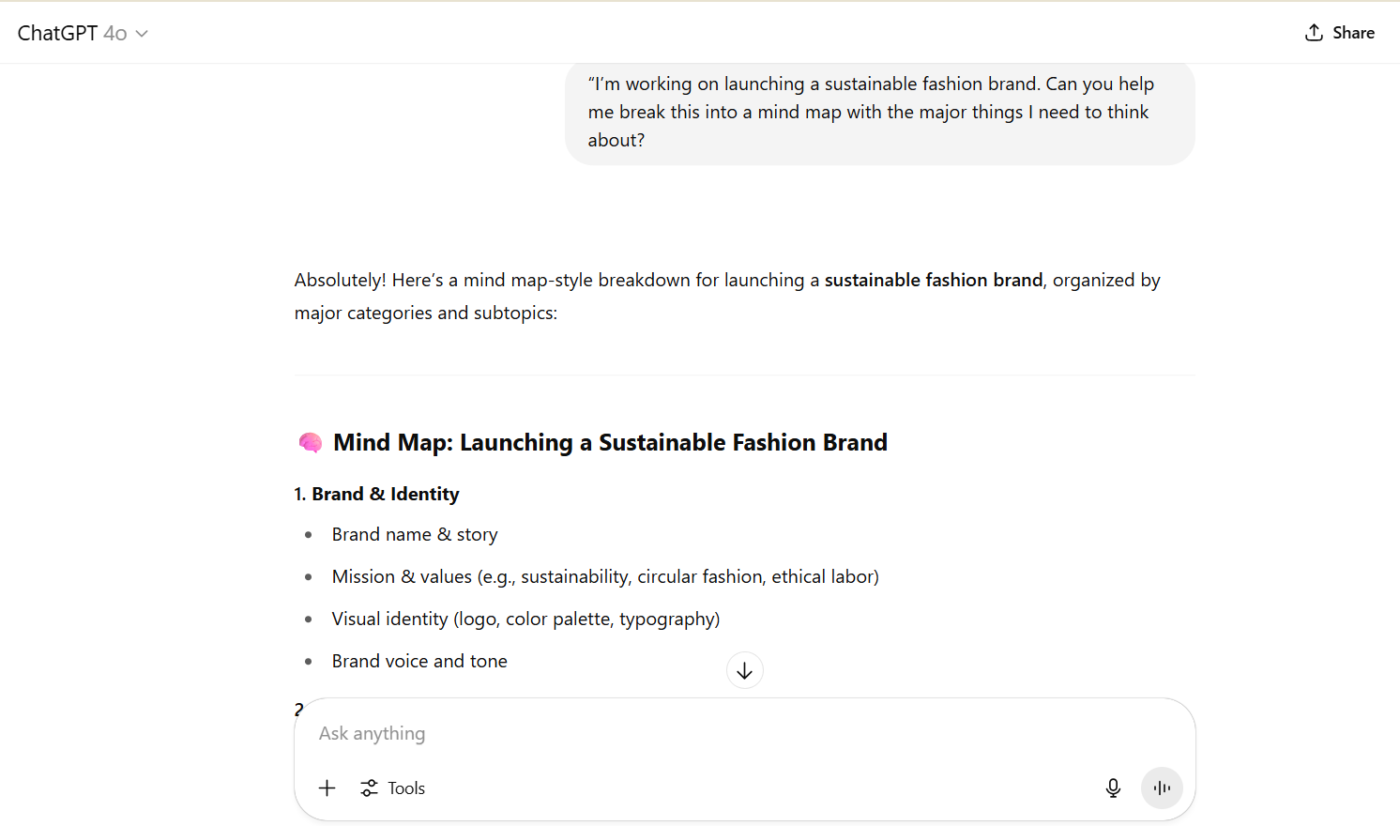

If you want this fully automated, try MindMap AI GPT inside ChatGPT and export the structure to your favorite canvas.
👀 Did You Know? You can generate an entire mind map in under 30 seconds using a GPT-powered tool (or custom GPT)—no dragging, no formatting, no staring at the blank canvas for hours. Tools like MindMap AI GPT let you go from prompt to visual diagram instantly, combining ChatGPT’s intelligence with auto-layout.
Now that you’ve got your central topic, it’s time to break it into main branches—the first layer of expansion in your mind map. These are the core categories or themes directly related to your topic. Think of them as the ‘big buckets’ your sub-ideas will sit under.
To get started, prompt ChatGPT with something like:
✍️ Prompt idea: ‘What are the main areas I should consider when [insert your topic]?’
For example: ‘What are the main components I need to consider when launching a sustainable fashion brand?’
ChatGPT will typically give you a list like:
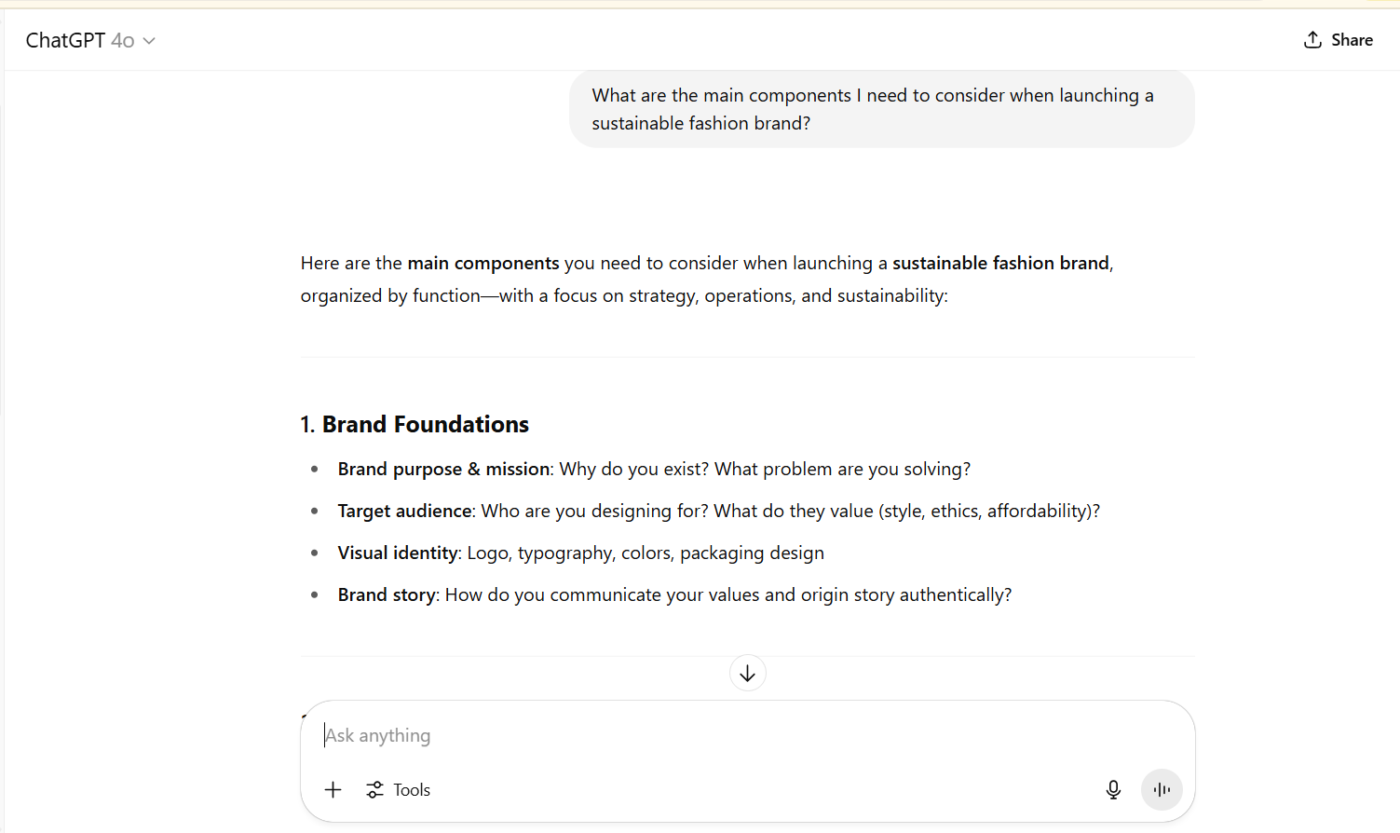
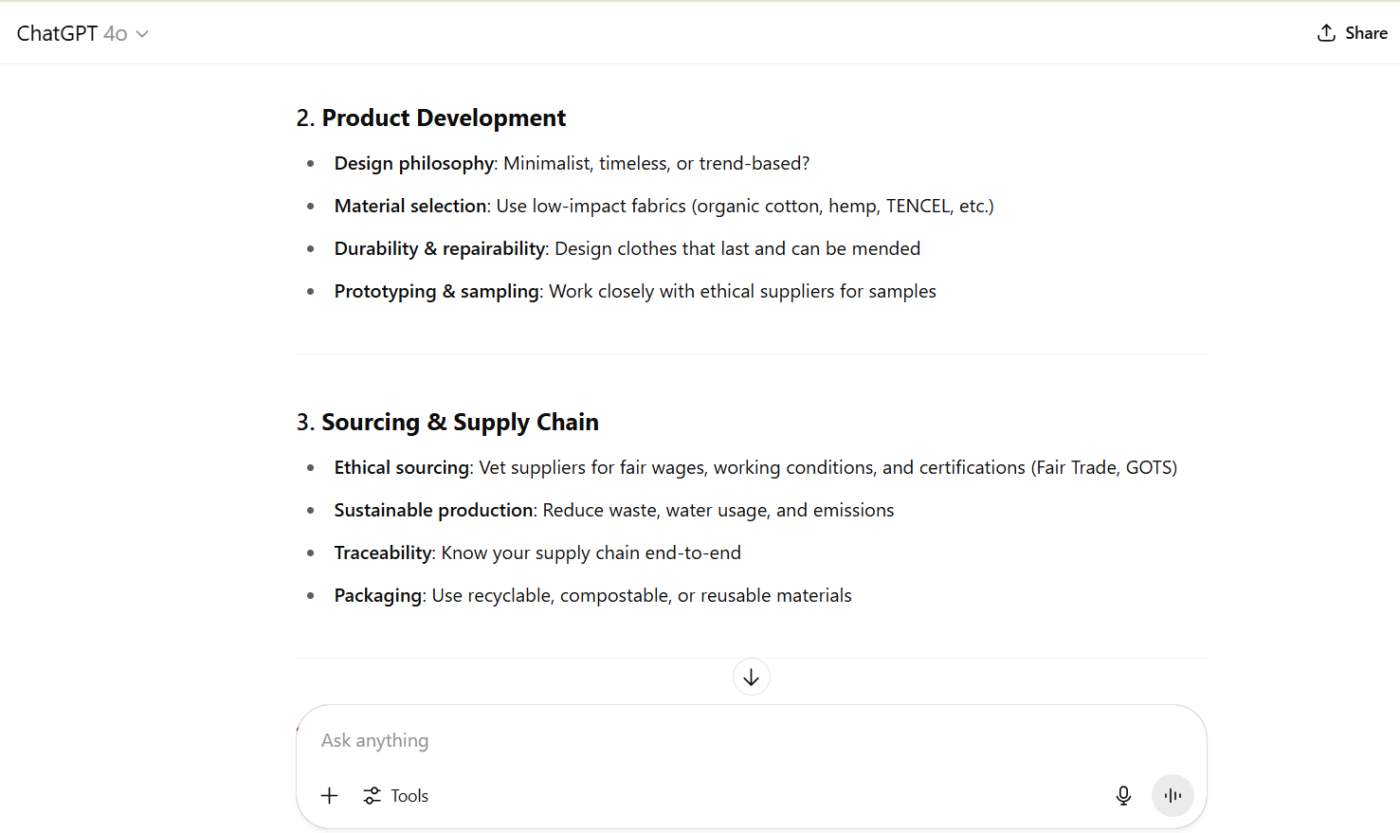
That’s a strong start. But you don’t have to stop there.
You can explore your topic through different lenses:
💡 Pro Tip: Don’t stop at the first list. Ask ChatGPT to group ideas, reorganize them, or highlight any missing information.
This back-and-forth refines your branches and prepares you for the next step: adding subtopics to each category.
Think of this step as zooming in. You’re looking at the details that live under each category. These subtopics will help you thoroughly explore your idea and identify the key elements you might otherwise overlook.
Let’s keep going with our example: ‘Launching a sustainable fashion brand’. One of your main branches might be Marketing Strategy. You could ask ChatGPT:
✍️ Prompt idea: “Can you expand on the ‘Marketing Strategy’ branch with detailed subtopics and ideas?”
This is what ChatGPT’s detailed breakdown of the Marketing Strategy branch for a sustainable fashion brand looks like. Notice the subtopics and tactical ideas under each:
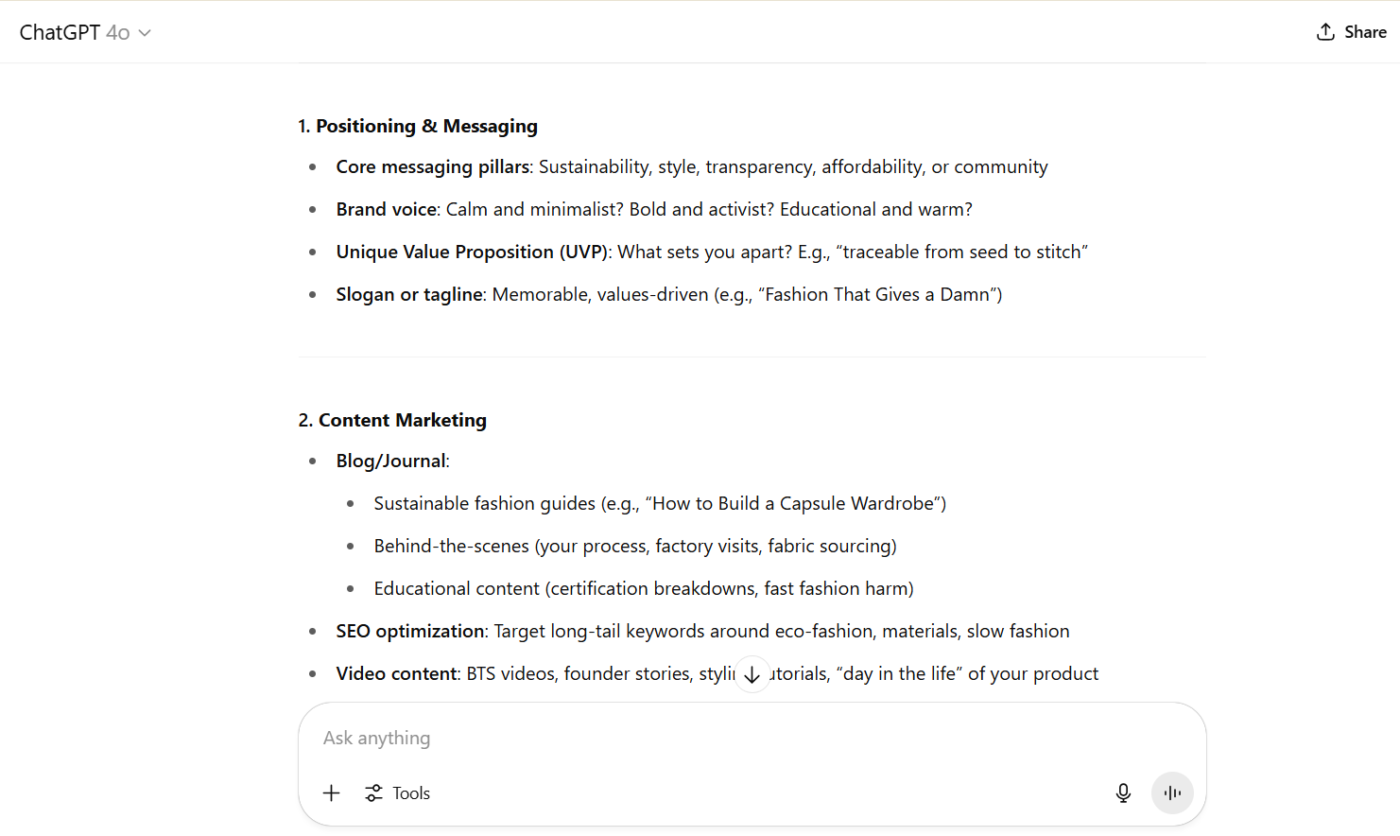
You can continue building and do this for every main branch. ChatGPT gives you detailed subtopics, ideas, best practices, and even cautions against making common mistakes, all of which add depth and direction to your mind map.
Your mind map starts to get meaningful when you add value to each branch and subtopic. This means adding more explanations, examples, tips, and even potential pitfalls. These details turn a basic outline into a tool you can use.
For example, under a subtopic like ‘Email Marketing’, you could ask ChatGPT:
✍️ Prompt idea: “What are some proven email marketing strategies for a sustainable fashion brand?”
ChatGPT generates email marketing strategies tailored to the sustainability-conscious audience:
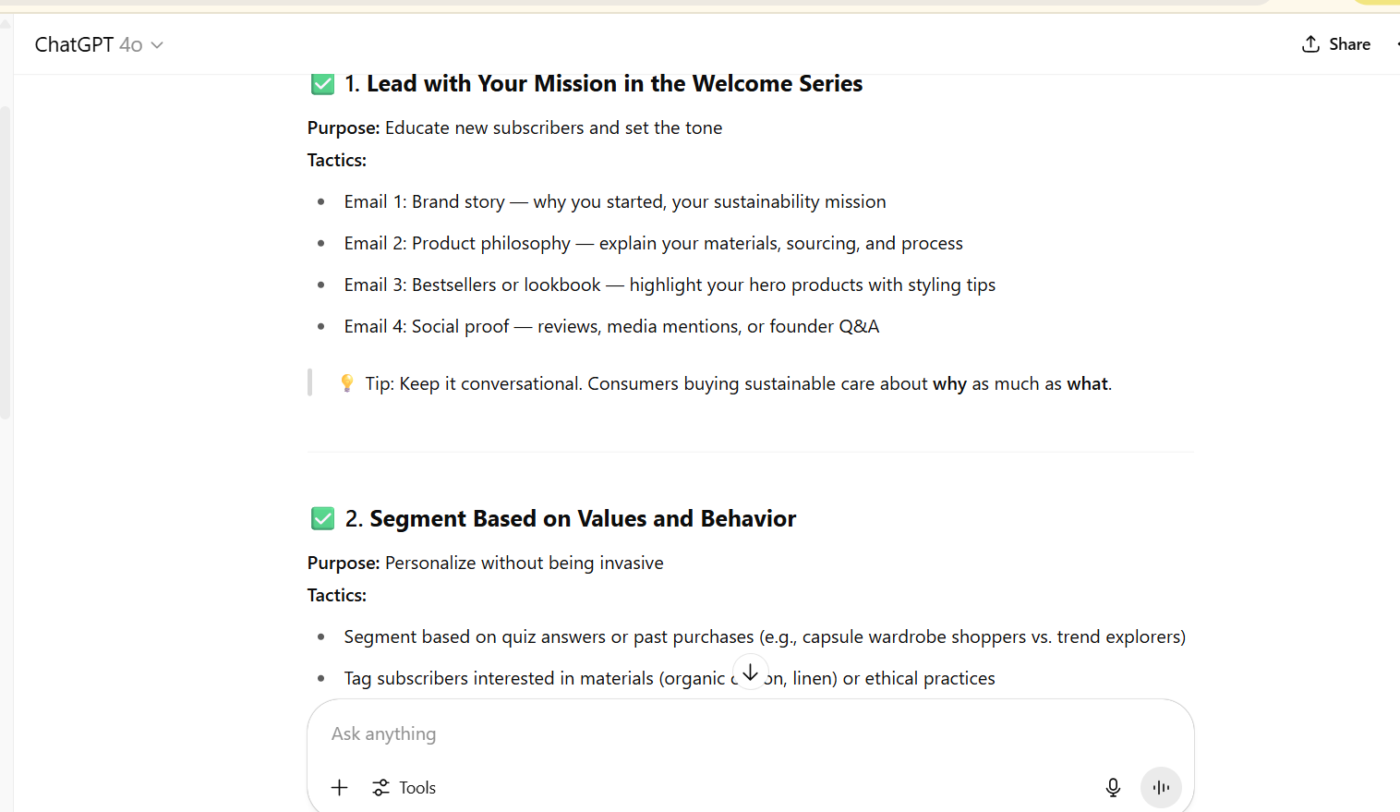
You’ll be able to plan smarter, avoid common mistakes, and seize opportunities you might have missed otherwise.
The next step is to ensure everything (main branches, subtopics, etc.) is clear, logical, and easy to follow.
Start by reviewing your outline:
Ask ChatGPT for help refining the structure:
✍️ Prompt idea: ‘Can you help me group related topics together for a cleaner mind map?’ or ‘What’s a logical order to present these ideas?’
According to this prompt, ChatGPT grouped related ideas into 5-6 core pillars and layered subtopics beneath them to create a cleaner, more logically structured mind map.
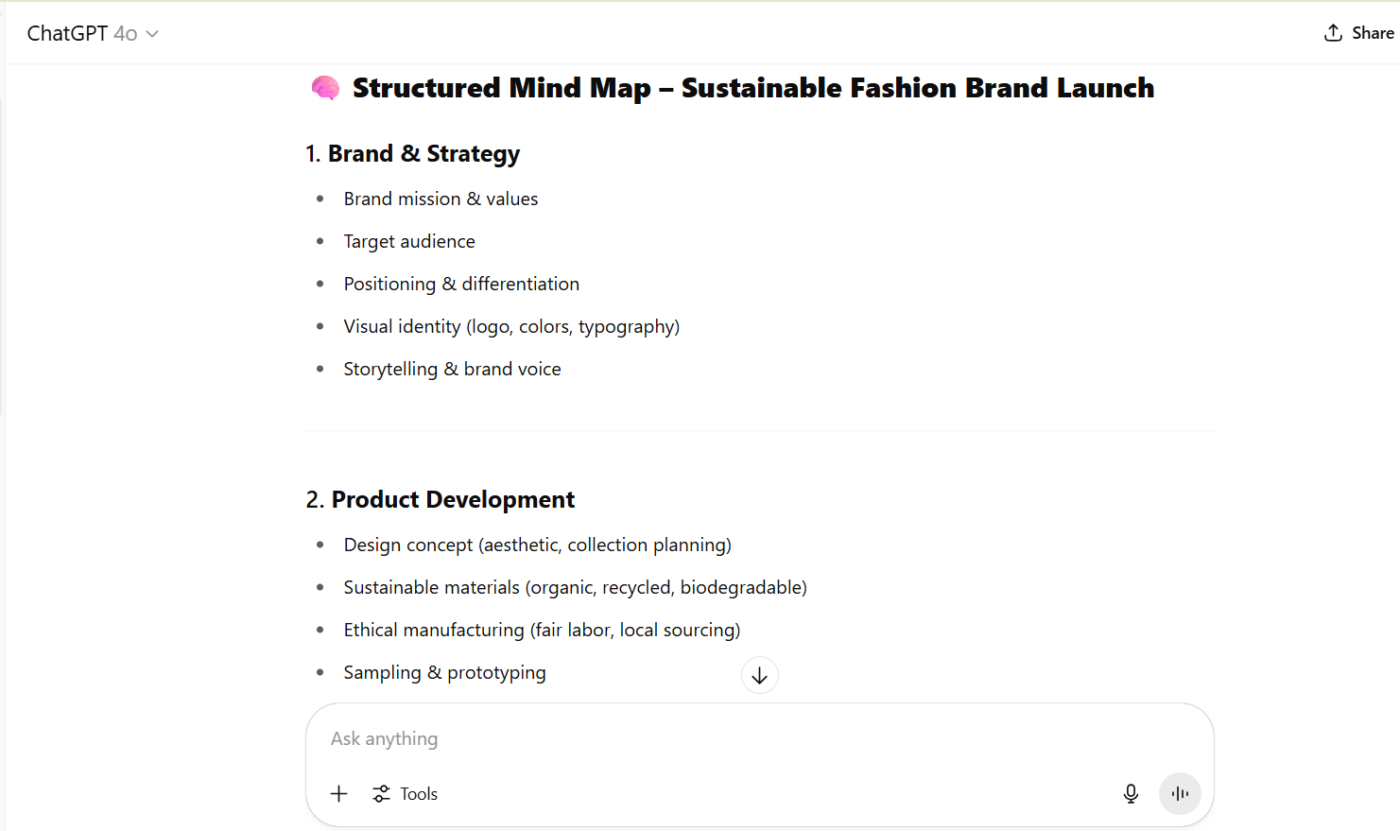
Once the ideas themselves feel better organized, you can utilize ChatGPT as a basic visual mind-mapping tool.
There you go. Now that the groundwork is done, let the magic unfold.
Prompt ChatGPT to give you the actual mind map.
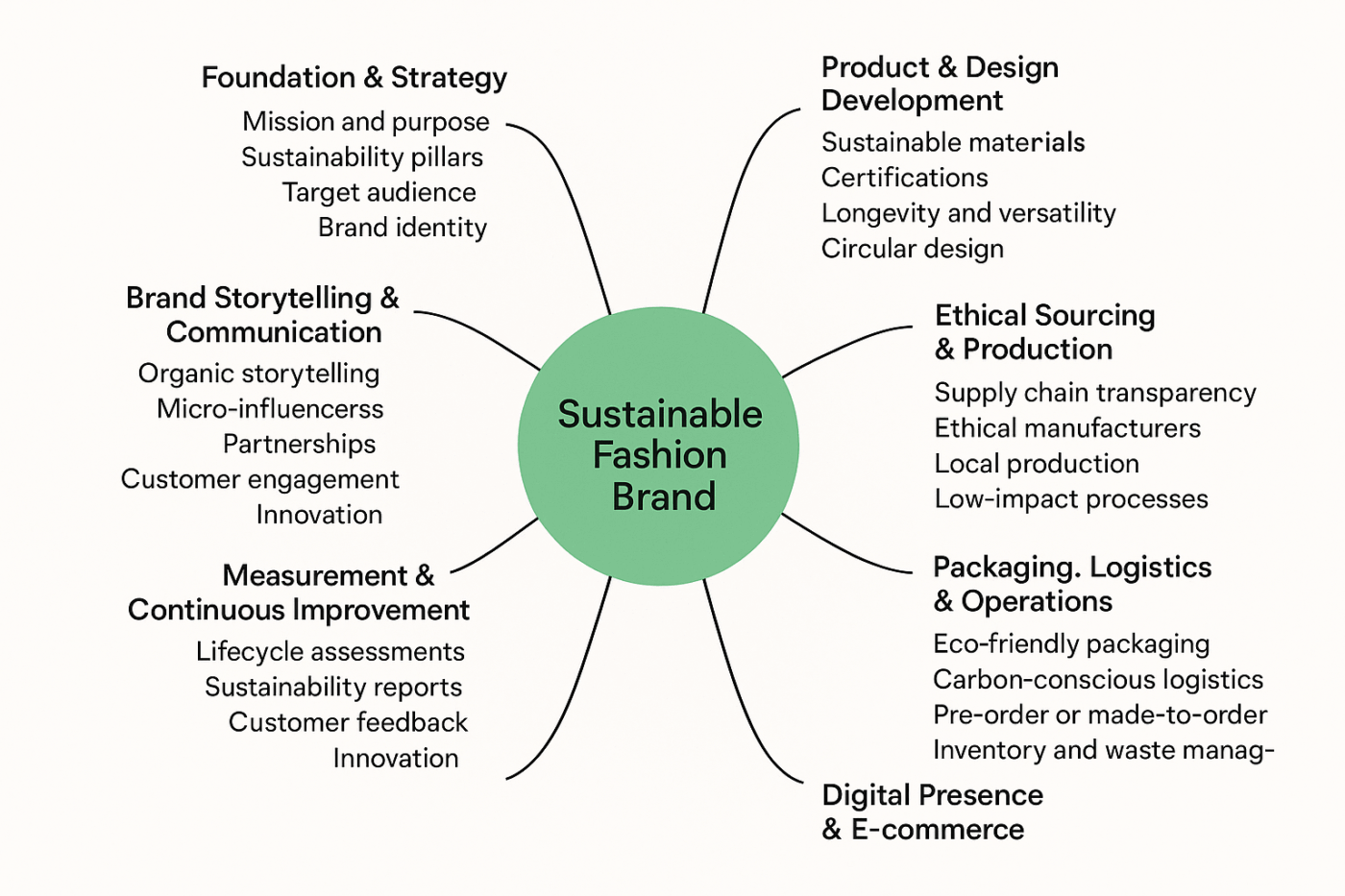
👀 Fun Fact: Mind maps were once thought to work by combining the ‘logical left brain’ and the ‘creative right brain’. But neuroscience now shows it’s more complex.
The two sides compete as much as they cooperate! The left focuses on rules and details, while the right sees the big picture and relationships. Creativity is when both work in harmony, not isolation. (Inspired by Iain McGilchrist’s The Master and His Emissary)
📌 Need mind map inspiration? Check out these 15+ brilliant mind map examples to spark creativity, streamline ideas, and boost productivity!
Struggling to find the right way to ask ChatGPT for help? Here are some easy, adaptable ChatGPT example prompts to get you started. Each one is designed to generate detailed, engaging mind maps for different goals.
Try this when you want to see all the important parts of launching a business:
🗣️ Prompt: Help me make a mind map for starting a sustainable fashion brand. Include things like brand ideas, designing products, finding eco-friendly materials, how to make and ship products, marketing, talking to customers, and managing money.
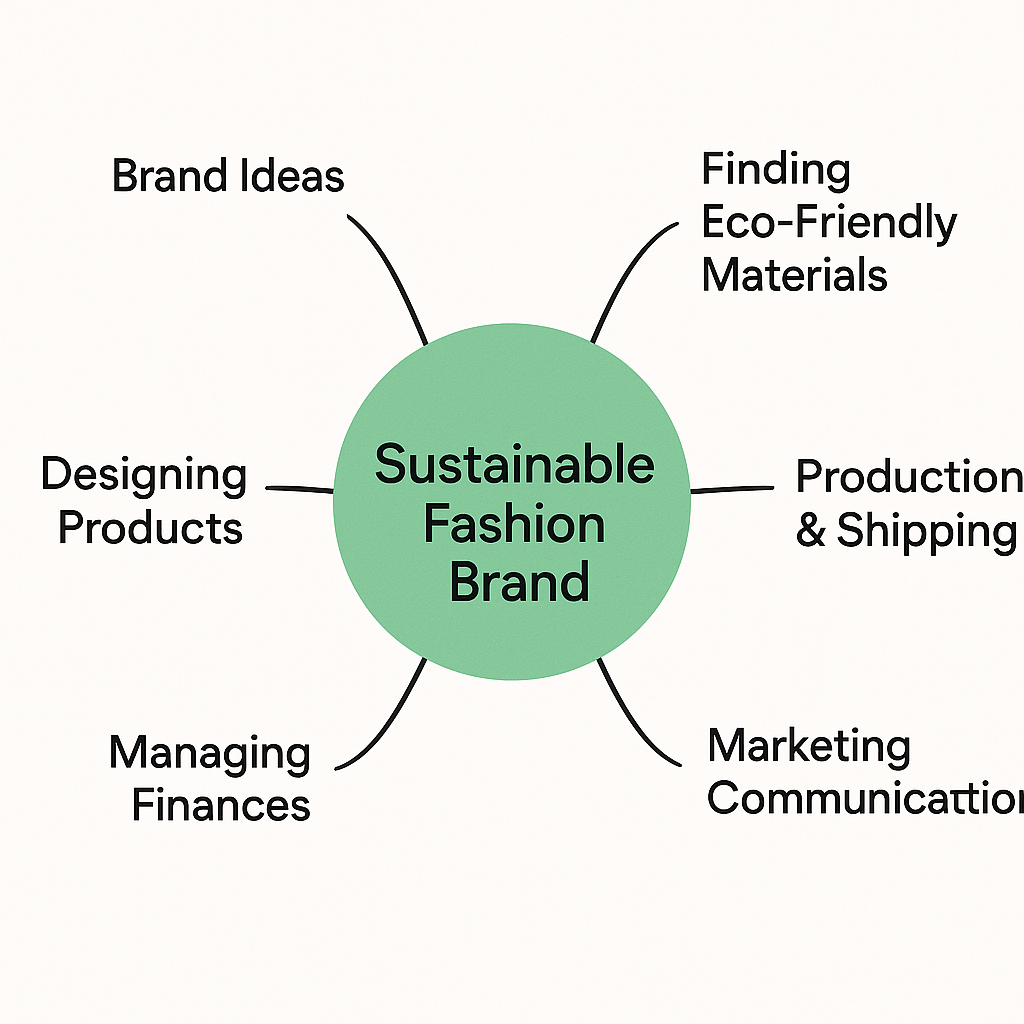
This one’s great for bloggers, marketers, or anyone who needs a clear plan for content:
🗣️ Prompt: Create a mind map for planning a 1-month content schedule for my sustainable fashion brand’s Instagram account. Take inspiration from the following companies that are doing great, and also use your own creativity.
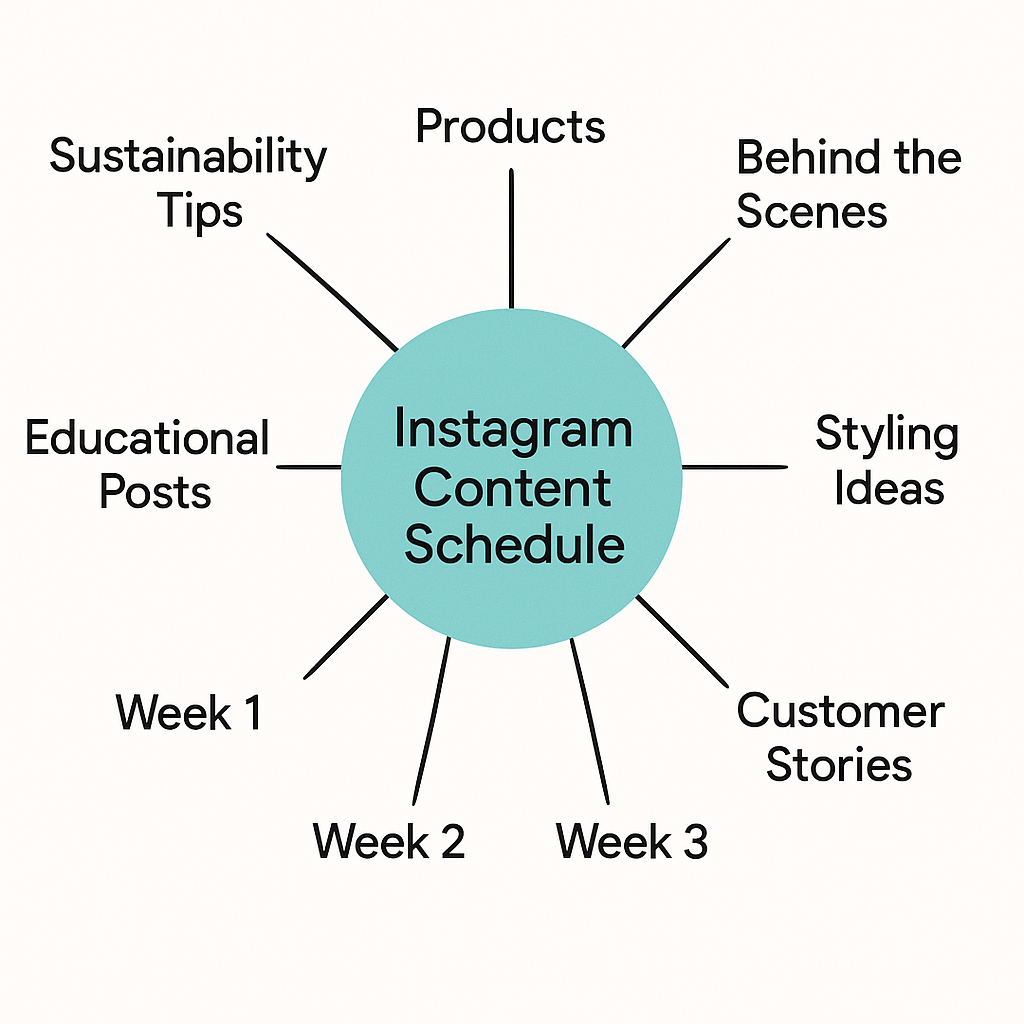
Perfect when mapping tasks and deadlines:
🗣️ Prompt: Make a mind map for the essential activities needed for launching a new software product. Include research, building features, testing, marketing, helping users get started, and support after launch.
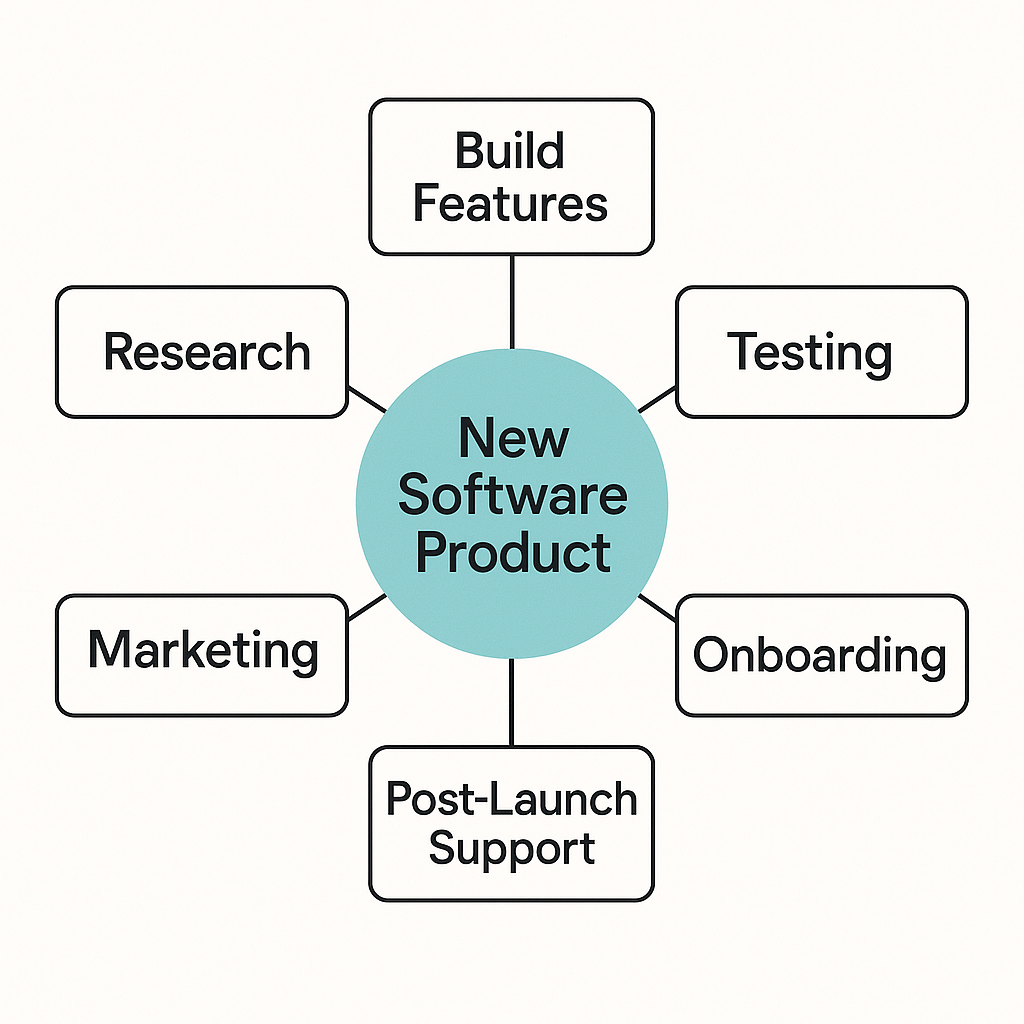
Use this prompt if you want to build a structured learning plan:
🗣️ Prompt: Create a mind map to learn digital marketing basics. Include detailed subsections like SEO, writing content, social media ads, email marketing, checking results, and improving sales.
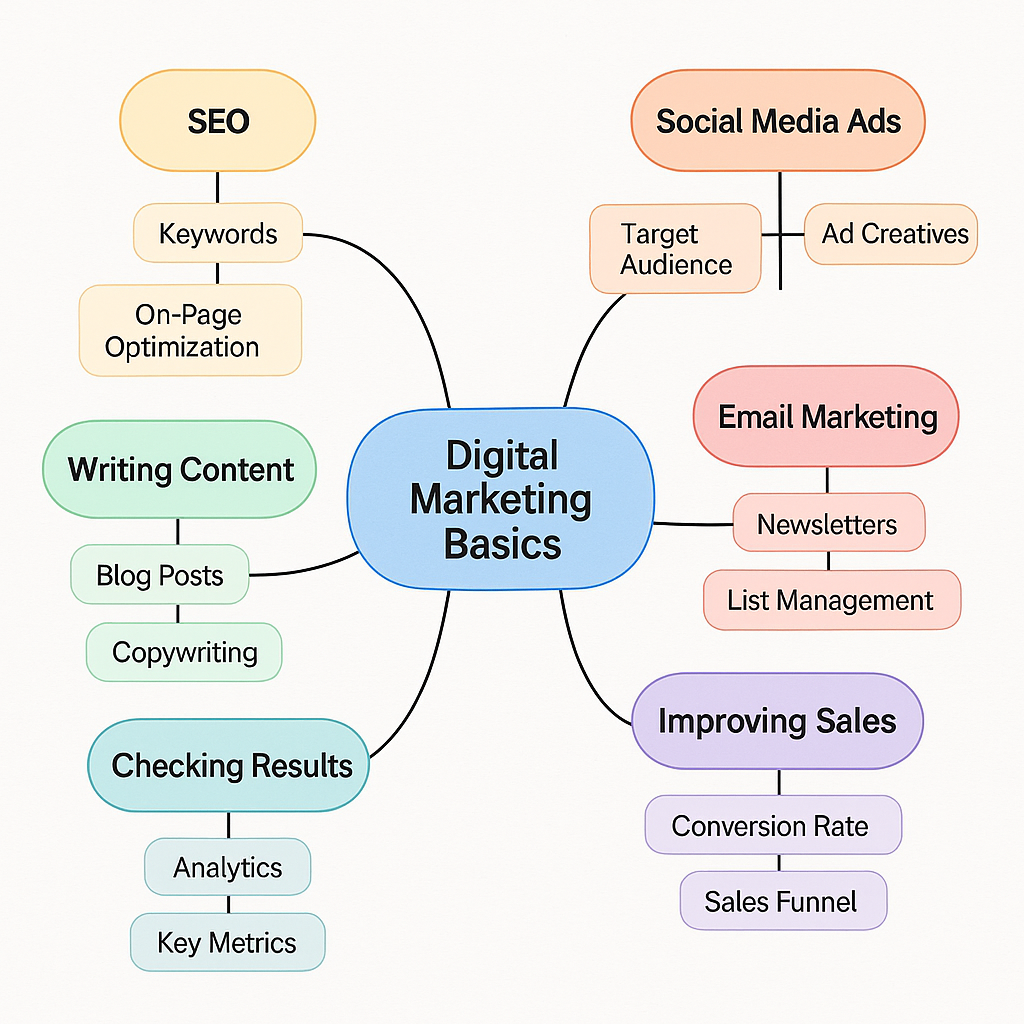
Helpful for self-improvement goals:
🗣️ Prompt: Help me map out a plan to improve my time management skills. What key habits and techniques should I include?
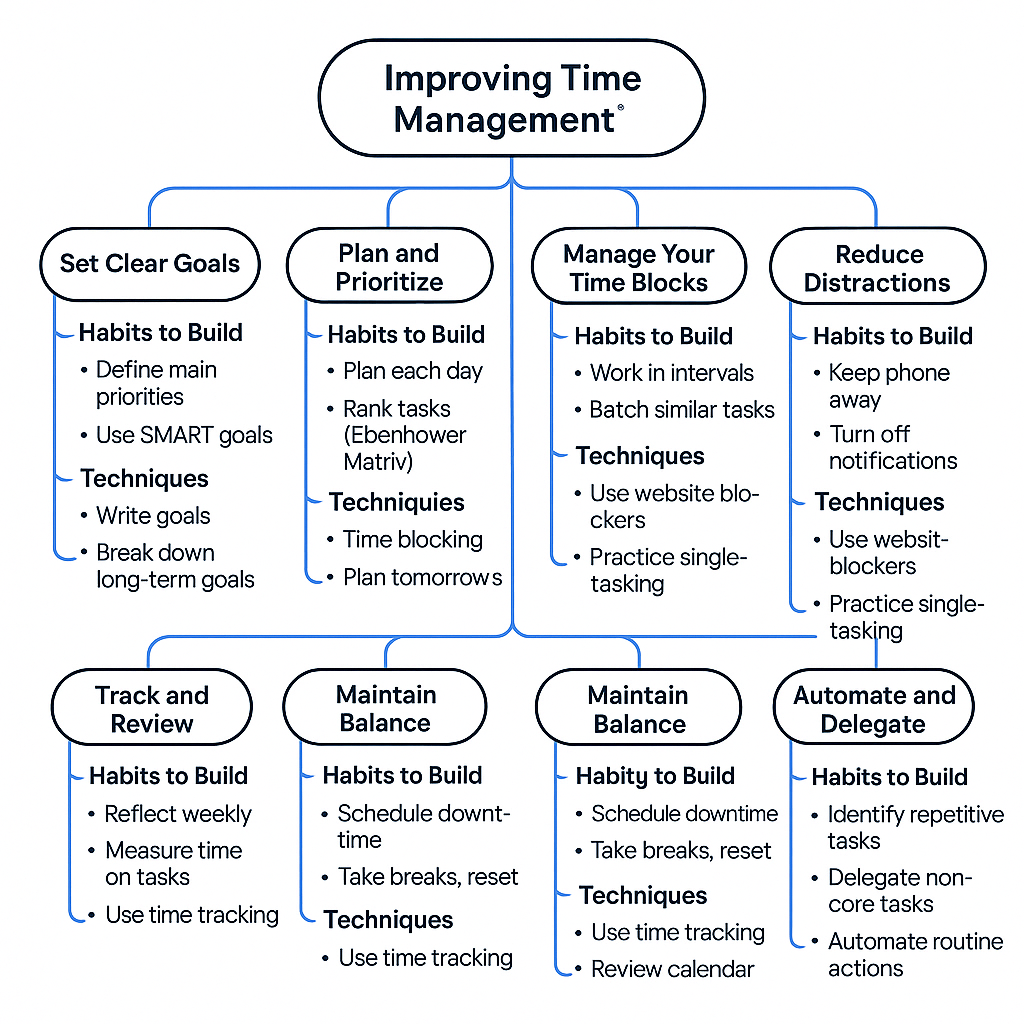
Organize everything for your next event:
🗣️ Prompt: Can you help me build a mind map for planning a community fundraiser? Share tips about finding a place, getting sponsors, managing volunteers, promoting the event, event setup, and what to do after the event.
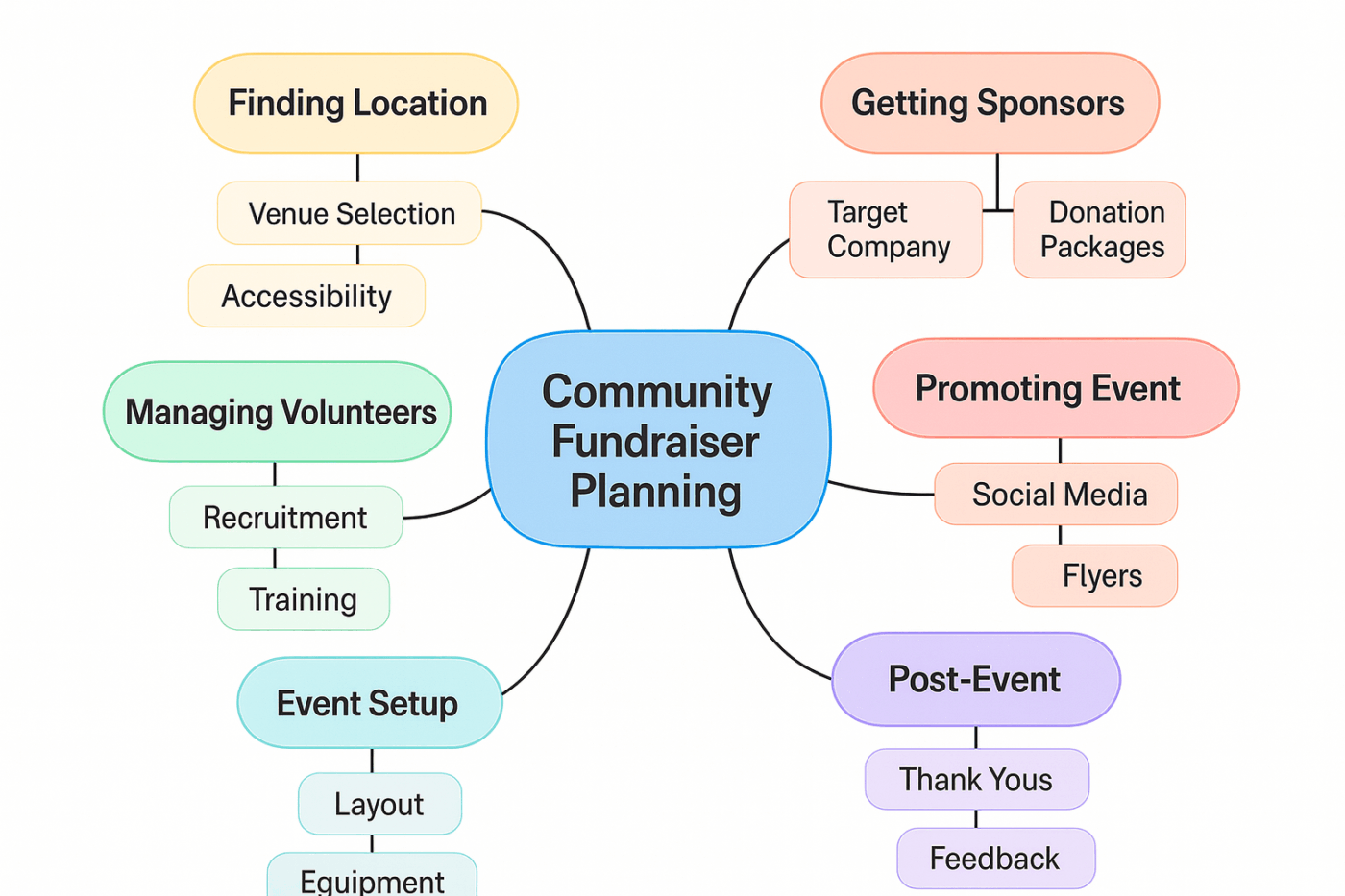
On that note, if you prefer speaking your ideas instead of typing, use ClickUp Brain MAX’s Talk to Text to dictate your thoughts directly into your workspace. It’s handy for brainstorming or building mind maps, even if you are not in the mood to type out detailed prompts. We speak 4x faster than we type. This means when you dictate your mind map, you can actually see it shape up faster!
Talk through each node and let ClickUp instantly capture and structure your ideas in real time. Because sometimes they can be extremely fleeting and easy to lose.
Brain MAX is ClickUp’s desktop AI Super App, which also makes mind mapping more fun by letting you switch between multiple AI models in the same workspace. You can use one model to expand on your brainstorming nodes, another to summarize or prioritize them, and a third to turn your mind map into actionable tasks—all without leaving ClickUp.
While ChatGPT is a powerful AI tool that can help you with a productive brainstorming session, here are its limitations when it comes to creating mind maps.
Considering these limitations, you might find it helpful to try ChatGPT alternatives that specialize in visual and collaborative mind mapping. These tools can offer a more intuitive and connected way to bring your ideas to life.
🧠 Curious about how to make the most of a mind map?
Mind mapping isn’t just for brainstorming. It’s a powerful tool for students, creatives, and professionals alike. Here are some best practices:
ClickUp, the world’s first Converged AI Workspace, brings all your ideas, projects, and tasks into one place.
Let’s look at the built-in mind mapping capabilities to help you get started.
Your thoughts become actionable plans within ClickUp Mind Maps.
What really makes a difference is how easily you can turn any blank idea node into a task with just one click. Assign owners, set deadlines, and add details. Your team can collaborate in real time, adding comments or making updates that everyone sees immediately.
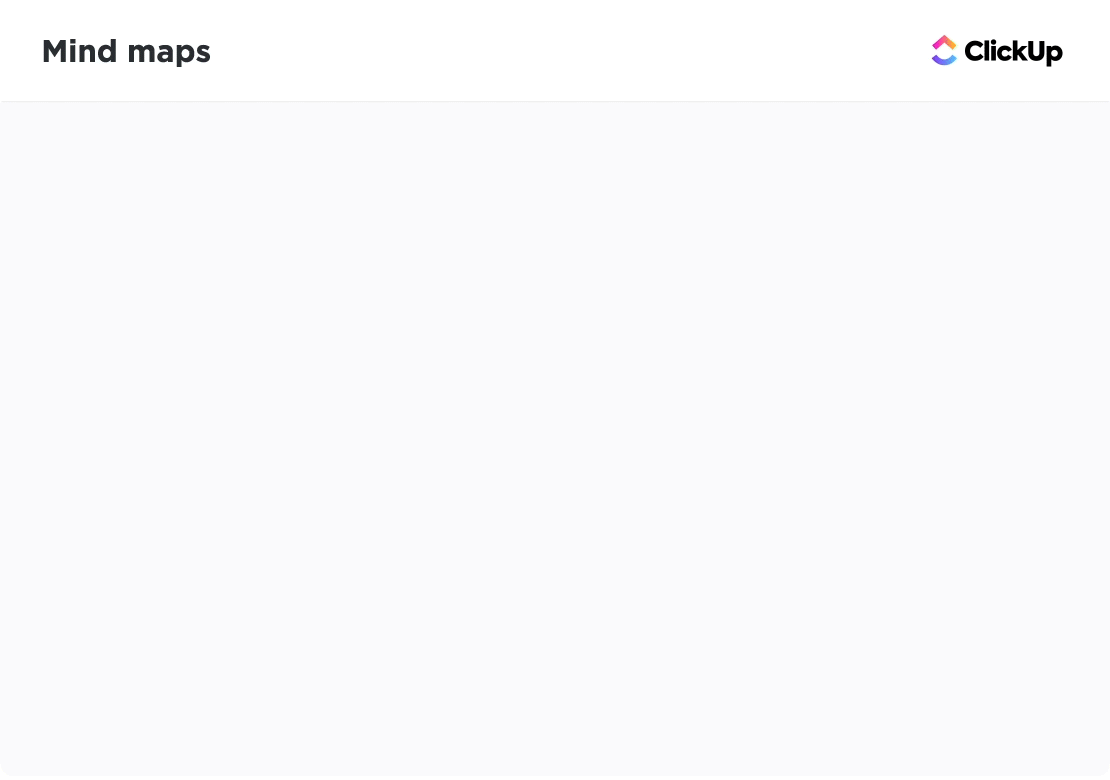
👀 Did You Know? You can create two types of nodes in ClickUp Mind Maps.
Mind Maps are great when your thoughts follow a predictable structure, but what about when they don’t?
Sometimes, ideas show up out of order. They bounce around. They evolve halfway through a conversation. That’s what you call creativity.
That’s exactly where ClickUp Whiteboards come in.
It’s your digital sketchpad, idea playground, team workshop, and planning zone, all in one. You just get a wide-open space for thinking things through, together.

Here’s how you can make the most out of it:
This kind of seamless collaboration has been a game-changer for teams like Talent Plus. Ashley Pavlik, Director of Product Development, shared how ClickUp Whiteboards have simplified their processes:
Before ClickUp Whiteboards, we struggled to visualize internal processes and connect ideation to execution. Now, we’re able to visually bring our SOPs to life right where the work happens. This saves us time from moving between yet another tool and more importantly, has aligned our teams on work handoffs in the product development lifecycle.
By centralizing visual planning and execution in one place, Talent Plus has eliminated unnecessary steps and improved team alignment—exactly what ClickUp Whiteboards were built for.
So you’ve mapped out your ideas with Mind Maps and sketched them freely on Whiteboards. Now, let’s document it all so that they don’t just live over the visual canvas.
With ClickUp Docs, you turn brainstorms and sketches into clear, shareable plans without losing any of the energy or creativity.
You can make your Docs pop with callouts that shout ‘Hey, look here!’, add dividers to keep things neat, and even throw in some emojis to keep it fun and easy to skim. Because who says work stuff has to be boring? 😉
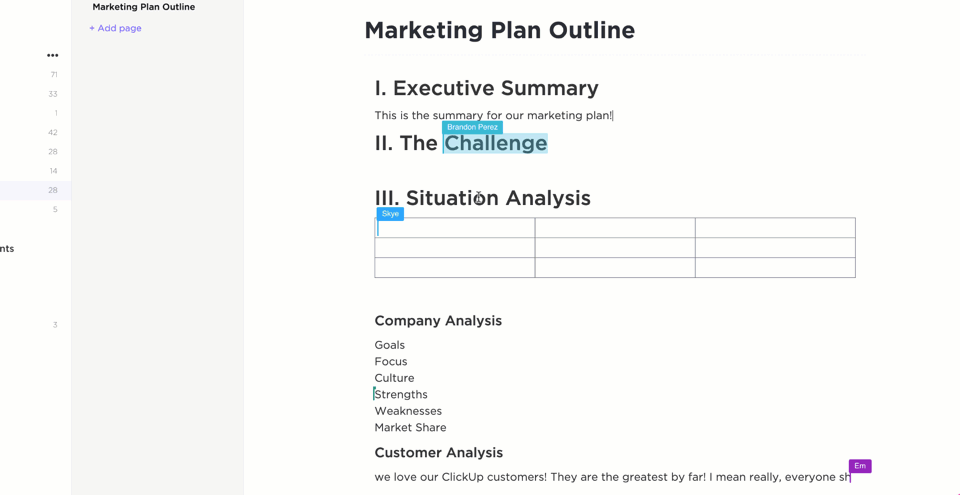
Within Docs, it’s also easy to keep everything organized. You can nest Docs inside folders and subfolders, building your own little knowledge hub that your whole team can dive into.
And when your Docs get long (because sometimes they do), features like collapsible headings and automatic tables of contents make sure you don’t lose your place or get overwhelmed.
💡 Pro Tip: Kickstart your mind map planning in Docs by looping in feedback early. With Public Sharing and Comment Permissions, you can collect input from clients or teammates without giving them full access to your workspace, keeping your ideas private and ensuring data security.
Finally, ClickUp Brain, the world’s most complete work AI, steps in to help you move from rough ideas to structure without losing momentum.
It enhances every phase of ideation by generating ideas, organizing thoughts, refining language, and automating the next steps, all based on the context you’re working in.
You can use it to:


ClickUp Brain can also generate mind map images for you on command, and edit them by following simple, ntaural langauge prompts.

⚒️ Quick Hack: Supercharge your ideation and visualization process with ClickUp’s AI Agents.
Imagine an AI agent that not only helps you brainstorm ideas for your mind map but also organizes them into tasks or projects automatically. You can assign an agent to monitor progress, update task statuses, or even summarize key themes from your brainstorming sessions.
Creating mind maps with ChatGPT is a powerful way to spark creativity, structure your thoughts, and uncover new connections you might not have seen.
But structure alone isn’t enough. To make your ideas actionable, you need a workspace where creativity connects with execution.
For this, you need ClickUp.
With tools like Mind Maps for visual structure, Whiteboards for freeform ideation, Docs for long-form planning, and ClickUp Brain for AI-powered assistance, you can go from idea to action in one seamless flow. Assign tasks, collaborate in real time, and turn any sticky note or branch into a next step.
Try ClickUp today and bring your ideas to life.
© 2026 ClickUp